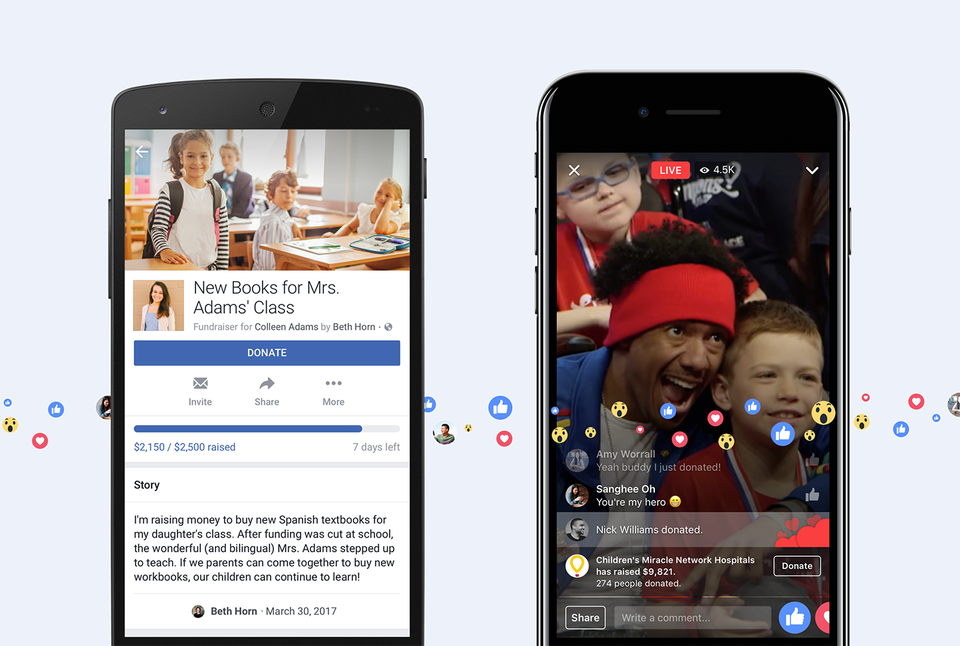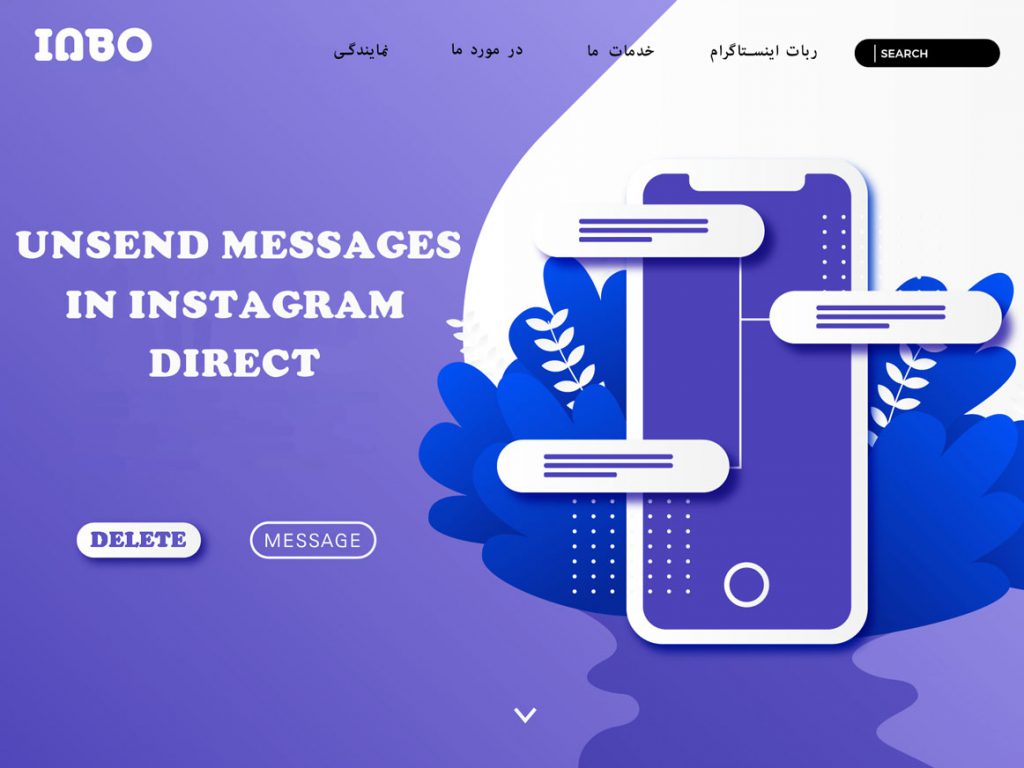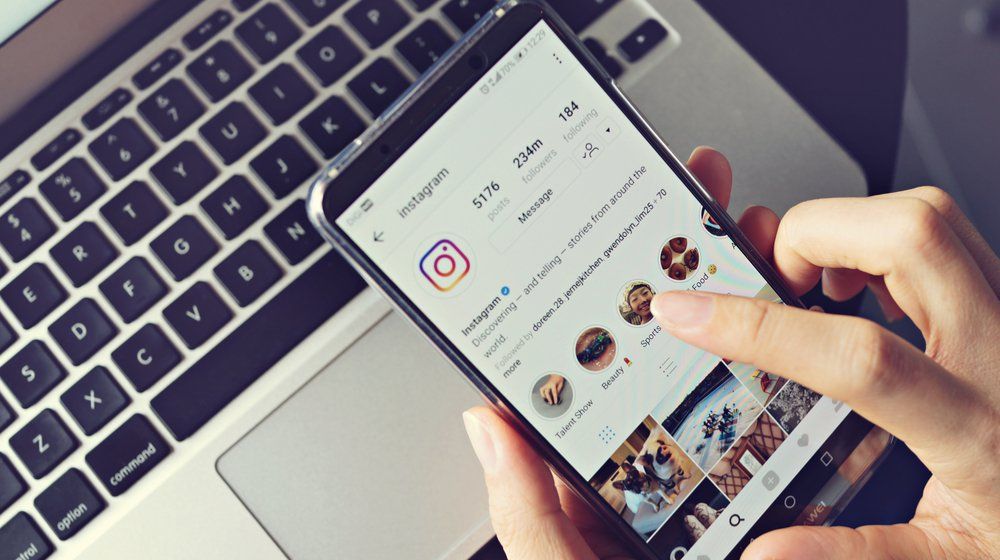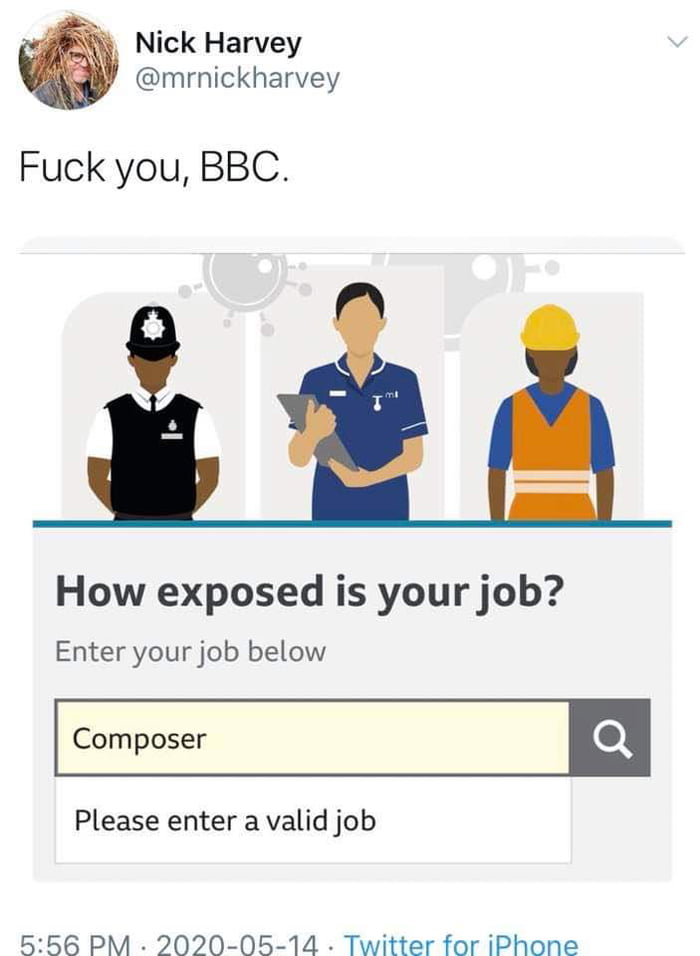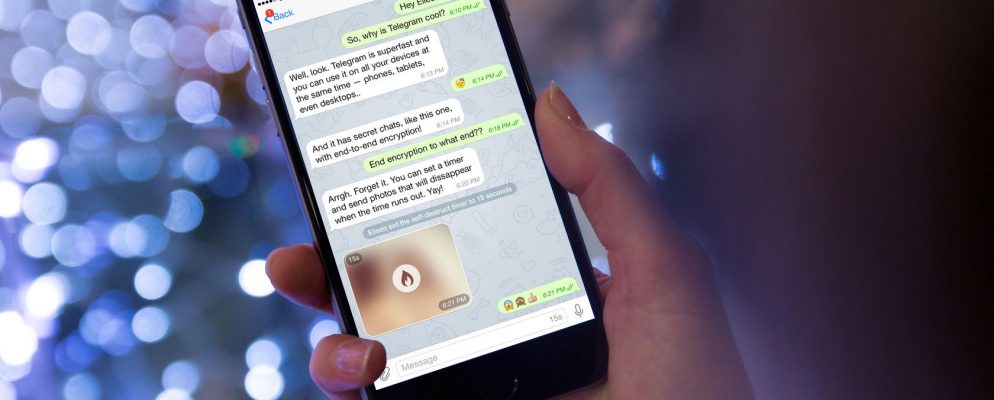How to save with music in instagram
2022 How to Save Music on Instagram Guide
Instagram has 10 million active users in Australia a month and is the leader for visual content like reels, photos, and videos, is home to influencers, private accounts, and creative businesses.
The save feature on Instagram allows you to save your favourite songs and use them later for your own videos and reels. But, how do you use it?
Don’t worry, the process is rather straightforward. The following article will explain how to save music on Instagram in a few simple steps, so let’s start.
How to Save Music on Instagram?
You just need to follow a few steps in order to save music on your Instagram account:
1. Find a reel with music that you like
2. Click on the song title in the lower-left corner
3. Once you do, you’ll be taken to a page that contains all the reels with that audio
4. Click on the ‘save audio’ option above the reels, right below the song title.
How to Find Saved Audio on Instagram
Finding saved audio on Instagram is really easy, just follow the steps below:
- In your Instagram app, click on your profile tab (bottom-right)
- Tap the menu button (upper-right) and select ‘Saved’
- Open the ‘Audio’ folder and here you’ll find all the music that you’ve saved.
How to Save and Share Music From Instagram Reels
Now that you know how easy it is to save Instagram music, let’s proceed with explaining how to share your saved music:
- Repeat the steps from the section above and once you find the audio you’d like to share, click on its title
- You’ll be forwarded to a page with all the reels that use this audio
- To share the audio, click on the ‘paper plane’ icon in the upper-right corner and send it to others through DM
- If you want to share the audio on another app, click on the three dots in the upper-right corner, right next to the arrow
- Select the ‘copy link’ option
- By copying the link, you can share the audio on different platforms.
Note: The ‘save audio’ option works only on iOS and Android phones, but not on the web app. Also, you can only copy the link and share it with friends, but you cannot download the audio directly on your phone.
How to Save and Add Music to Your Instagram Business Account
Music is among the most pirated media content type, and due to copyright reasons, you cannot use music from a recorded artist for your Instagram business account. This is only a problem for business accounts, so it’s pretty easy to go around.
This is only a problem for business accounts, so it’s pretty easy to go around.
For a while, Instagram had only two types of profiles: A personal profile, and a business profile. The newest addition to the platform is the creator profile, and it offers the same functions as a business profile, plus the ability to save and use music easily.
To switch to a creator profile (whether your profile is currently personal or business):
- Open the Instagram app
- Go to your profile tab
- Tap the menu button in the upper right corner of your Instagram profile
- Tap ‘Settings’
- Select ‘Account’ from the menu
- Scroll down to ‘Switch Account Type’
- Choose ‘creator account’.
There are three more ways that will allow you to add music to an Instagram Business account:
1. Use the original music posted by other Instagram accounts. You often see this with business profiles, and in the lower-left corner you’ll see ‘Original Audio’, instead of the artist and song name.
2. Switch your profile category to ‘entrepreneur’:
- Open your Instagram account
- Tap on ‘Edit profile’
- Edit your profile category so that it says ‘entrepreneur’
3. There is an option to hide the profile category as well. You can hide it by disabling the category label in the ‘Profile Display’ section. However, hiding the profile category will remove the category from your profile bio, so people won’t be able to know what you do.
You’ll still have a business Instagram account but without labels, and this might cause confusion for some. On the bright side, you’ll be able to use Instagram music as usual.
You might be interested in: How to Speed up a Video on Instagram
Ways to Use Audio on Instagram Story
Insta stories are entertaining, but if you want them to be unique, you need to spend some time editing them. Adding music to your story can make it ten times better.
How to add audio on Instagram?
There is one simple and quick way to use audio on your Instagram story:
- Tap the ‘+’ icon in the upper right corner of your Instagram feed
- Tap on ‘Story’
- Add a photo or video
- If it’s a video, you might want to mute it, so click on the sound button in the upper right corner of the new window
- Click on the ‘sticker’ icon
- Choose the ‘Music’ sticker
- Pick one of the recommended songs or use the search bar to find a particular song
- Once you find it, click on the song’s title
- You can customise its lyrics or pic, and with different colours, positions, and styles
- After that, you only need to decide what part of the song you want to play when people open your story, and then click ‘Done’.

How to use saved audio on Instagram story?
The process is identical to the one above, only this time, when you click on the ‘Music’ sticker, you need to tap on ‘Saved’, which will open all of the audios you’ve saved before. Simply tap the audio that you like, proceed to customise it and then post your story.
Note: Adding music on Instagram stories from the ‘Saved’ section is only available for iPhone users. Android users cannot add saved audio to Instagram stories, only reels.
Add Music From the Spotify App
You can also add music from Spotify to your Instagram Story:
- With the song playing on Spotify, click on the ‘Share’ icon
- Select the Instagram icon
- Once the song appears on your Instagram, simply press the ‘Your Story’ button
- The song will be posted on your Instagram Story
Add Music From the SoundCloud App
The process is similar to the one with Spotify:
- Open the SoundCloud App
- Select a song that you like
- Click ‘Share’
- Select the Instagram logo
- Share the song on your Instagram Story
Read this article if you’re interested in how to make money on Instagram through sponsored posts and videos, brand affiliation, and the Instagram shop.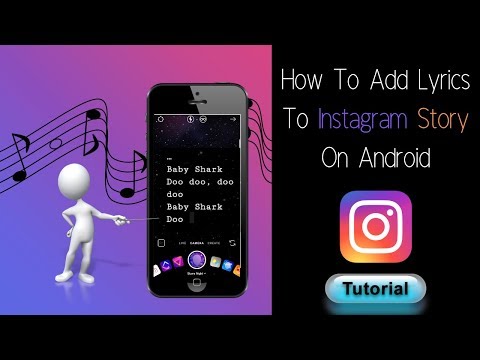
Bottom Line
Adding music can really enhance your Instagram reels and stories. With this guide, you’ve learned how to save music on Instagram and use it later on, no matter if you have a personal or a business account.
FAQ:
1. Why can’t I use saved audio on Instagram story?
Several reasons might stop you from using saved audio on your Instagram story. Check if your Instagram is up to date. If not, try updating it. The second reason might be that you’re using a business account, so try switching to a creator account to see if this makes any changes.
How To Save Instagram Story With Music In Gallery (Story Saver App)
Home » How To Save Instagram Story With Music In Gallery (Story Saver App)
Stories are one of the coolest features of Instagram. With a few clicks you can add filters to your photo, trending music, gifs, etc to create something amazing and share with the world. The best part? it will be seen only for 24 hours. But, if you love what you create and you want to save along with music you won’t find an option to do it.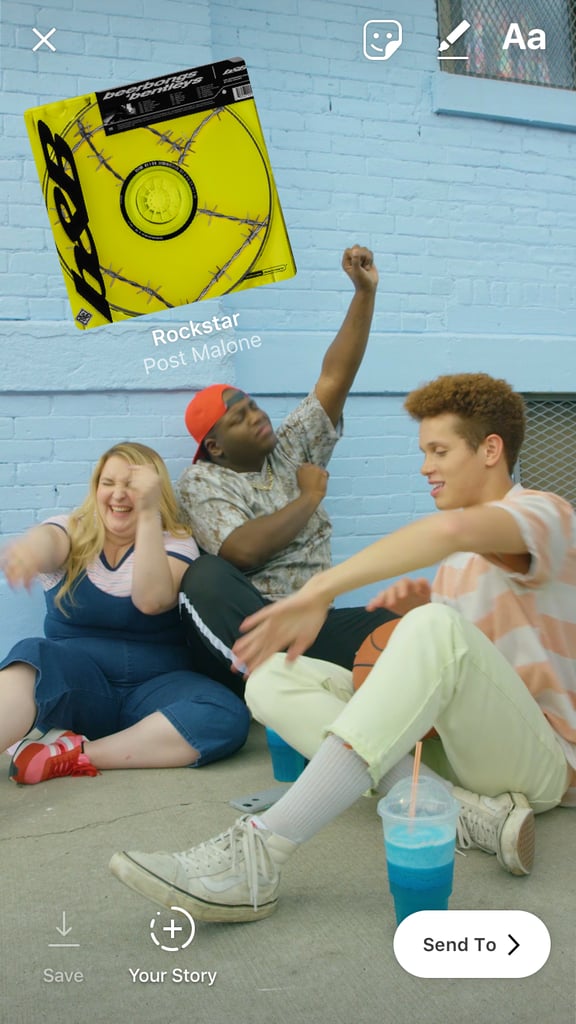 To download your story as it is, you should know how to save Instagram stories with music in the gallery.
To download your story as it is, you should know how to save Instagram stories with music in the gallery.
In this step-by-step guide you will learn 3 ways to download your story with music in your gallery.
Let’s jump in!
Table of Contents
How to save Instagram story with music in gallery after posting?If you want to download the story after uploading the story, you should save it within 24 hours. There are 3 methods :
- Using another application
- Archiving stories
- Sharing as a post
If you have a public account, you can install another application to download your story with music without logging into your account. If you have a private account, you have to log in to your account and then download your story with music.
The application you can use,
- Story saver Instagram
- Stories IG
With story saver:
How to save Instagram Story with stories IG
This works only for public accounts.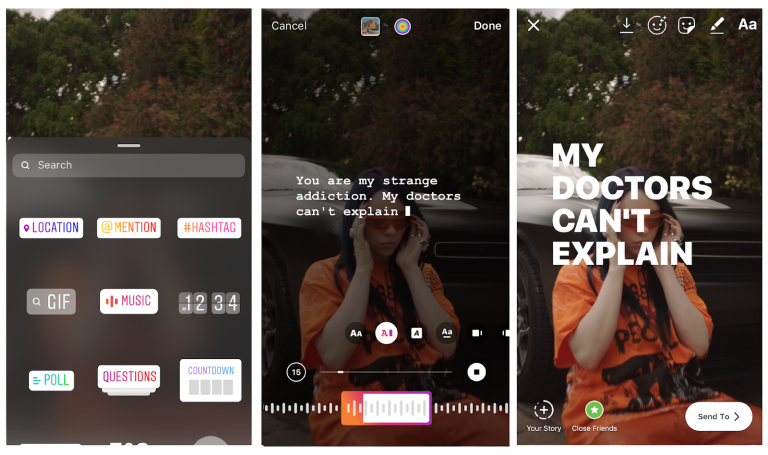 For private accounts, you have to install the app from play store or app store.
For private accounts, you have to install the app from play store or app store.
- Go to Storysaver.net from your browser.
- In the search bar enter your account handle name.
- Verify captcha and click download.
- It will show the existing stories of the Instagram account.
- You can tap on “save as video” to download.
- You will get a popup asking for download.
- Tap on download, and you can access it in your gallery.
With stories IG:
This method also works for public accounts. You can also download the highlights available in your Instagram handle.
- Go to storiesig.net from your browser.
- In the search bar enter your account handle name.
- You can see the available stories and highlights.
- Click on save video.
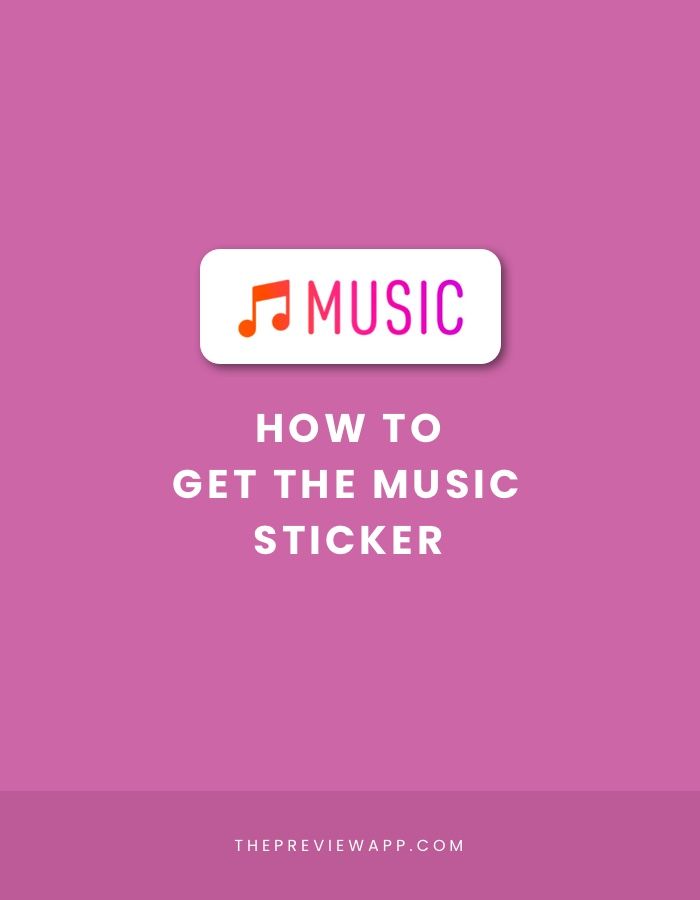
- You will get a popup asking for download.
- Tap on download, and you can access it in your gallery.
When you enable the archive stories option, your story will be automatically downloaded into your android archives.
- Open Instagram app
- Go to settings and then privacy
- Tap on the story.
- Enable Save to Archive option.
So whenever you upload a story, it will automatically get downloaded. If you are unable to find it, you can find it in your archived section on your files.
Sharing as a post or highlightYou can add your story to highlights and it will stay forever until you manually remove them. To do this,
- Go to your uploaded story
- Tap on the 3 dots available in the story option.
- Then you can add it as a highlight or share it as a post.
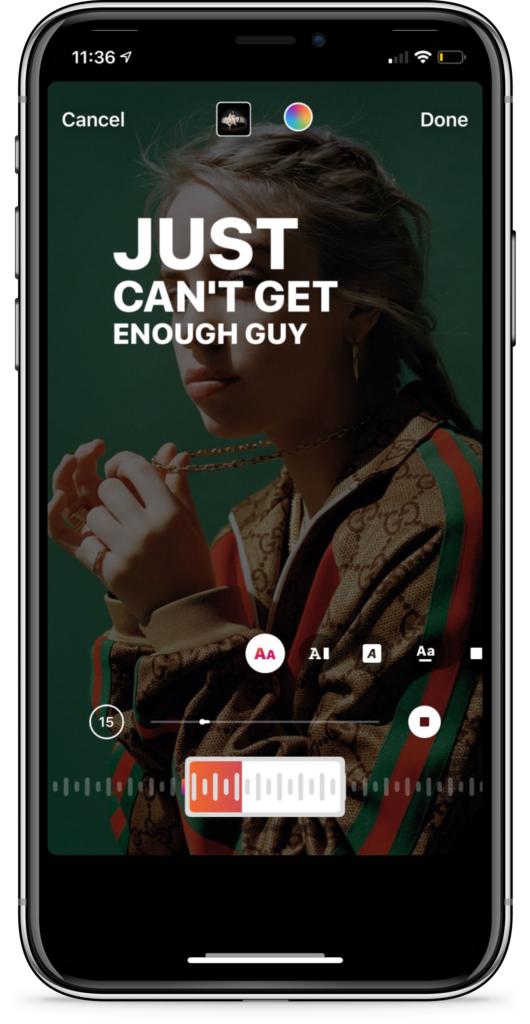
Instagram has the feature to add themed highlights so you can group some stories as a highlight in your profile.
Also Read: How To Make Money on Instagram With 500 Followers
How to save Instagram Story with Music in gallery Android?If you want to save it with video,
- Go to Chrome and open the storysaver.
- Now go to your story, tap on the 3 dots and copy the link.
- Paste the link and download.
- On your iPhone, navigate to Safari.
- Navigate to storysaver.
- In the search box, paste the story URL and tap download.
Note: In the case of a private account, you have to log in with your ID to save your story.
You can follow the method that works for you and remember that, you have to download your story within 24 hours, otherwise, it will disappear.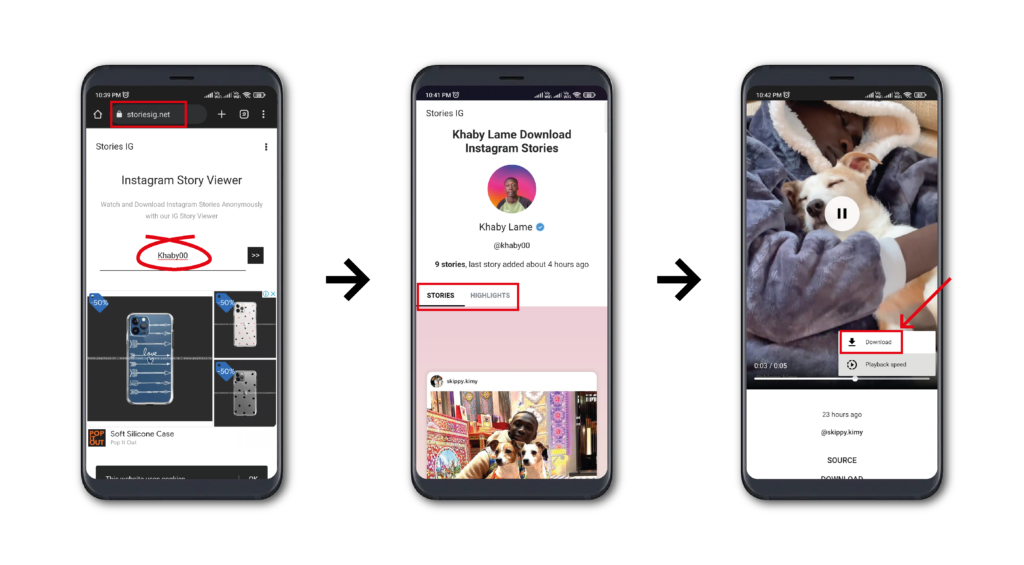
You can also download your story without posting it. You can save the video as it is, but again won’t have the video. Due to the copyrights on music, Instagram won’t allow users to download the video along with music.
- Tap on add a story on your Instagram account.
- Do your editing stuff.
- On the top right corner, you can see a three dots icon.
- Click on it and tap save.
Overall, it is now possible to save your story with music in your gallery. Though some methods won’t work for private accounts, you can install the same free applications to save video.
PrevPreviousHow To Start A Blog in 2022 : A Beginners Guide
NextHow To Create Group Chat On Instagram? A Step by Step GuideNext
How to add music to Instagram stories: step by step instructions
Music is a good way to make Instagram stories more interesting and lively.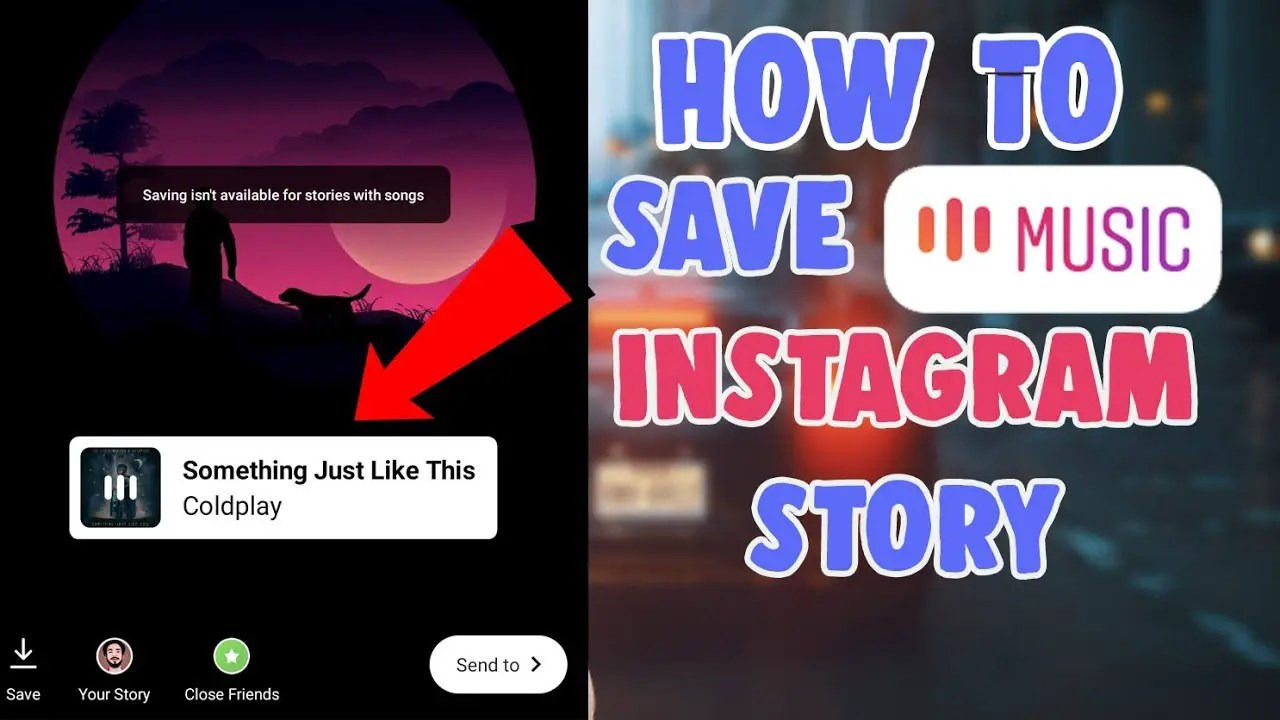
At the same time, music in stories is suitable not only for dancing - you can beautifully present a product, share the latest company news, or jump on the wave of popularity of a track and use the trend to increase reach and engage subscribers.
Understanding how to add music to your Instagram story, as well as how to search for music and bookmark it.
Recommended reading : How to advertise with bloggers on Instagram
So we show the process of adding step by step.
Step 1 . We create stories. Record a video or post a photo.
Step 2 . Depending on the interface (on Android and iPhone, they may differ):
- click on the melody icon in the top menu;
- or select the "Music" sticker in the sticker menu.
Step 3 . The music selection window opens. Let's take a look at the available options.
- Search for music - enter the name and search for the desired track;
- Saved - tracks that you have bookmarked;
- Recommended tracks for you;
- Review - music categorized;
- Play button - listen to the song.
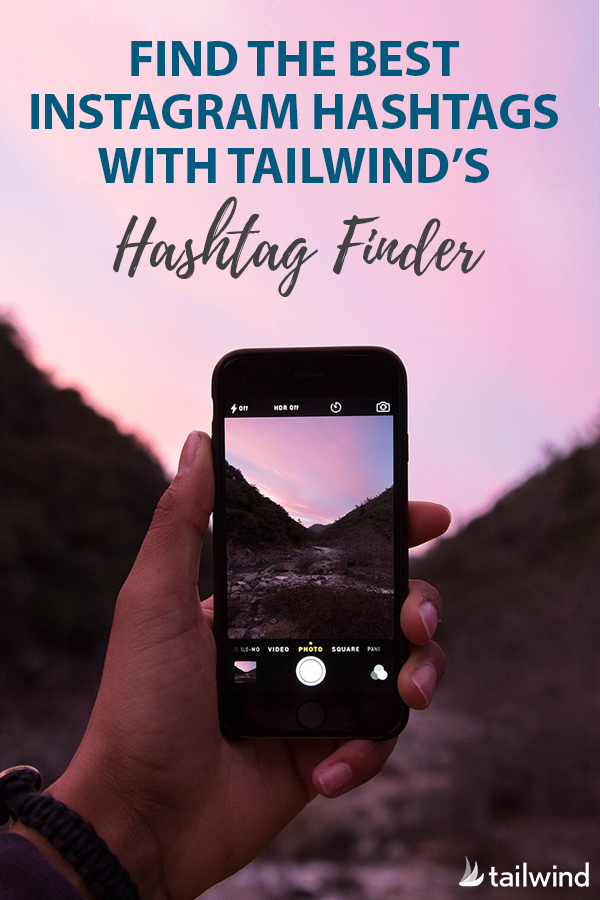
We select the desired song and click on it to add the track to the story.
Step 4 . Next, we set up the display of the sticker with music in stories.
Display option — by clicking on the icons below the picture, you can select the cover option.
An excerpt from track - you can select it by holding the slider and dragging it left and right.
If you click on the number , you can select the length of the segment.
Color — by pressing the circle on top you can change the color of the cover
Step 5 . Lyrics - If the song has and has words available, you can select them to display. You can change their color in the same way by pressing the circle on top.
Step 6 . Next, select the location of the sticker in stories or words. If you don't want the sticker to be on the screen, you can hold it down and drag it off the screen.
Finally, add other design elements as needed and publish the story. Ready!
In a published story, the name of the track and composition will be displayed in the upper left corner, under your nickname.
How do I add music to bookmarks and how do I use favorite songs?
If you have a button to add music ( in the form of a flag ) to bookmarks right when creating a story, then add music to the saved using it. But often it may be absent. Therefore, you can save your favorite song as follows.
Click on it in the history - click on the sticker or on the name of the track under the nickname. A panel opens at the bottom, where we click on the icon in the form of a flag.
If you heard the music in Reels, then you need to click on the track below and then a separate page of this composition will open, where there will be a large button "Save audio track".
We have already described above how to add music to a story from a saved one.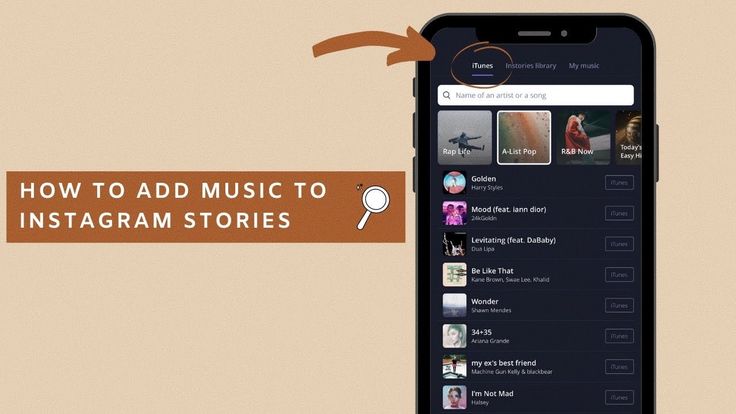
Why can't I add music to stories?
If an error occurs when adding music, then the reasons may be the following: server failure, unstable Internet connection, old version of the application, out of memory on the device.
To solve the problem, you can:
- check your internet connection;
- try to login via another network;
- update Instagram or reinstall the app;
- clear cache and device memory;
- if you use a proxy or VPN when logging in to Instagram, disable them and enter the application in the usual way.
Conclusion
So, we figured out how to search for music on Instagram, how to add tracks to stories and what to do if problems arise. Use music in your stories and increase your reach.
Read also :
- Sticker "Your Answer" in Stories
- How to find bloggers to advertise in your city
- Analysis of blogger's audience on Instagram
Music in Instagram will start with short videos and songs: new functions in Russia
- Technology
- Marina Dulneva Author
- Anastasia Skrynnikova Editorial Forbes
Instagram announced the launch of new features in Russia. Users will have access to a TikTok-like Reels video service and a music sticker in Stories. With it, you can add music to your stories and answer questions with songs. Russian Facebook users will be able to pin it in the profile header so that it plays when the page is opened
Starting June 23, Russian Instagram users will begin accessing Reels, a platform for short videos, the company said.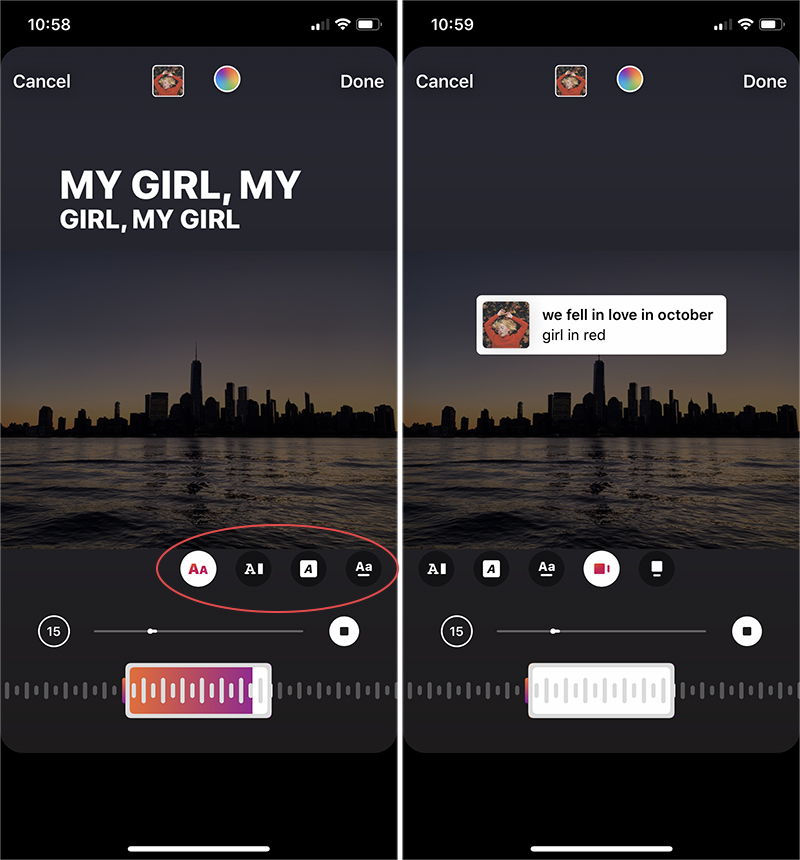
With Reels, you can shoot and edit videos up to 30 seconds long, apply AR effects to them, and use the green screen effect to change the background. In Reels, you can add music from the app's library or choose from trends or recommendations. Users will also be able to create their own original audio, and if their account is public, other users will be able to use this audio in their videos.
Video created using the new feature can be published in the Stories or Post format, optionally limiting the audience.
The battle for buzzers: how Instagram wants to take over the TikTok audience
In addition, Facebook and Instagram are also launching a new music sticker in Stories. To add music to your Stories, you will need to follow these steps:
- open the camera in the application, select a photo or video from the gallery, click on the sticker icon and select the Music sticker;
- find any song from the library, select a fragment, add the name of the artist and the name of the song.
 If the composition has lyrics, it will automatically appear on the screen;
If the composition has lyrics, it will automatically appear on the screen; - click on a sticker to change the text style and animation. The sticker can be moved, rotated and resized.
With the introduction of the music sticker, Instagram and Facebook users will be able to answer questions in Stories with songs. In addition, Facebook users will be able to add their favorite track to the Hobbies / Interests section and pin it to the profile header - it will be played every time someone decides to visit this user's profile.
“Reinventing TikTok is unlikely to succeed”: what’s wrong with YouTube and Facebook’s short video services
Instagram began to roll out the Reels feature around the world in an attempt to attract an audience of TikTok. In Russia, the short video format is gaining popularity - VKontakte is already developing its own clone of TikTok - the service is called Clips.