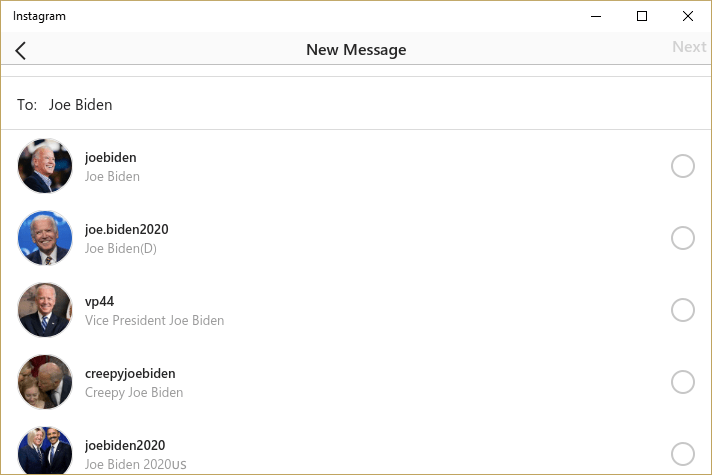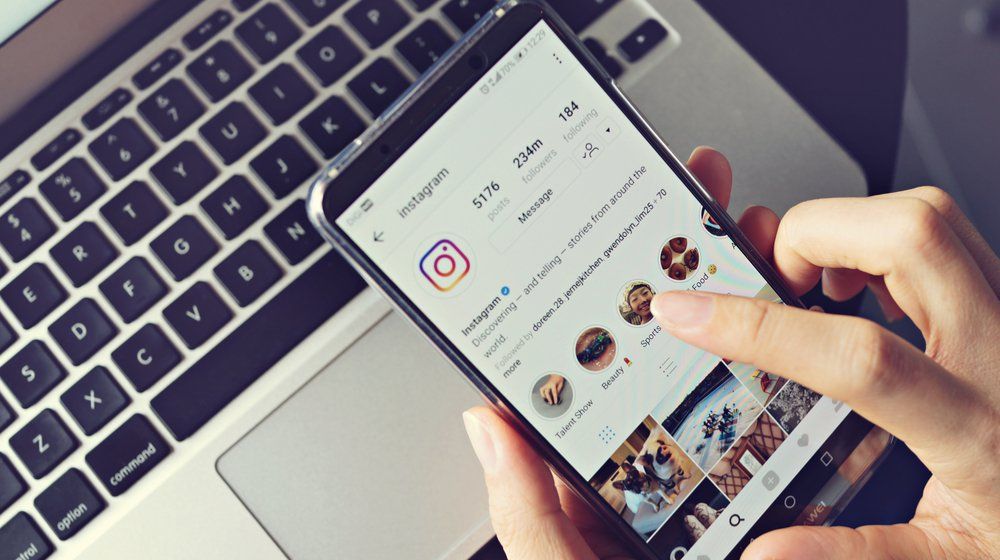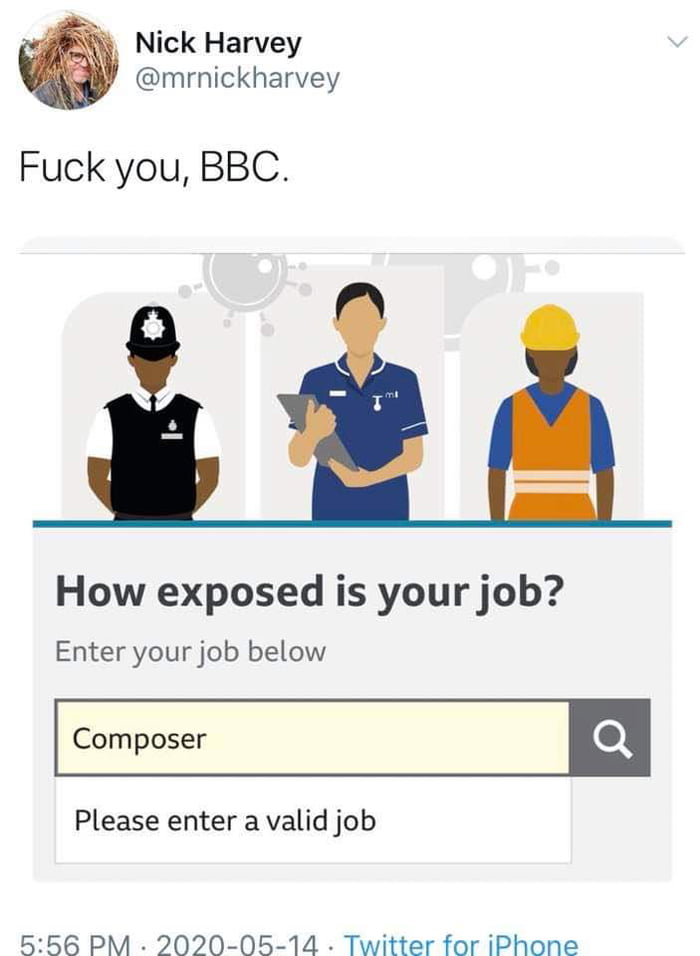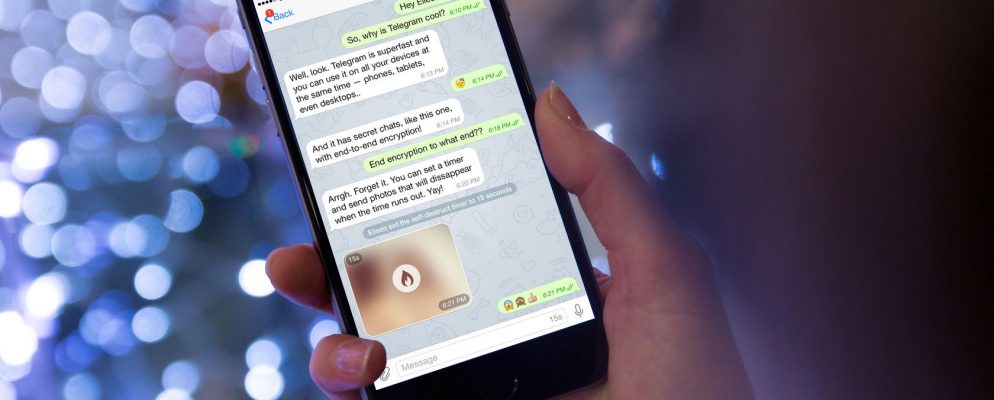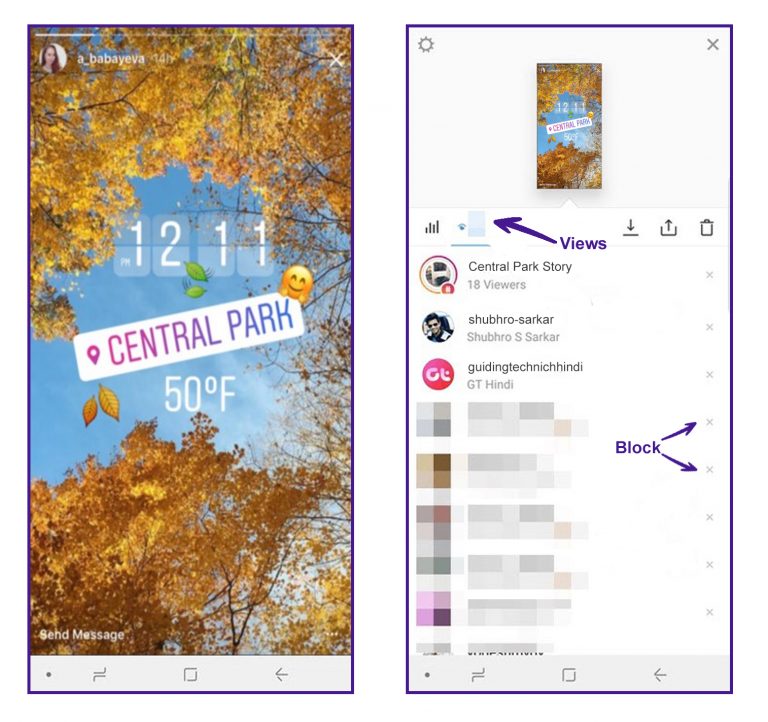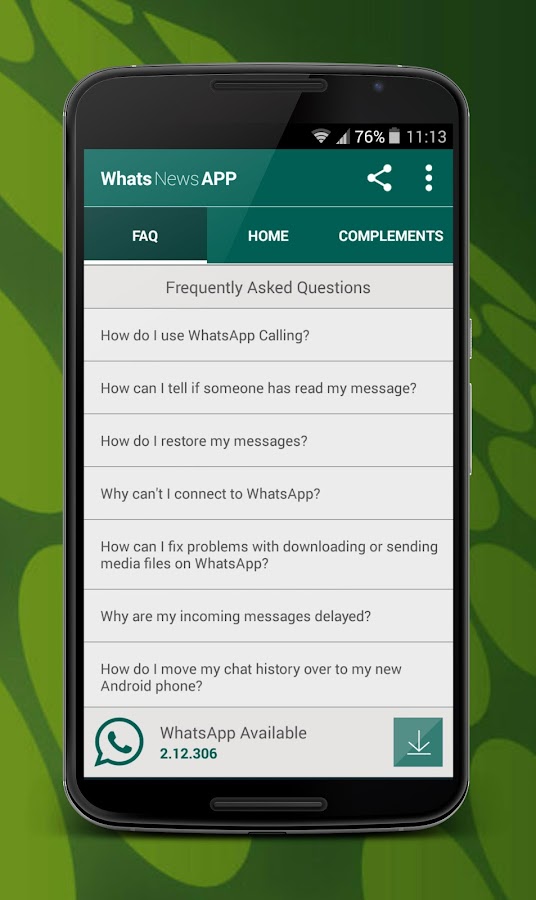How to search old instagram messages
How to Read First or Old Instagram Messages Without Scrolling?
Spread the love
On Instagram, you can chat with other users across the world just by following them. You can share various memes, reels, and posts with your friends on Instagram DMs and as time goes by, the chat length increases. If you wish to see an old message you sent weeks or months ago, or you want to check out the first message you sent to relive the old memories with your friend, there is no direct way to reach it. The only way to read old Instagram messages is by scrolling all the way through the top in the DM, which will take ages if the chat length is long and spans over months or years.
The obvious question is how can one see the first message without scrolling? There are third party apps which you can use to read old or first Instagram messages. In this article, we have compiled three best methods by which you can read the first-ever and old Instagram messages without scrolling.
How to read old messages without scrolling on Instagram?
Without beating around the bush, the fact is you cannot go to old messages without scrolling manually. In the real world, there is no magic and if there are any apps that claim to take you to old messages with one tap are fake. Don’t fall into the trap in quest of finding old messages in Instagram DMs. But there are workarounds you can try which we will see next and with help of them, you can easily see the first message without scrolling.
Also Read: Upload High-Quality Reels, Videos, and Photos on Instagram Without Losing Quality
3 Working Methods To Read and See First Message on Instagram
1. Use Auto-Scroll App
It is the easiest method by which you can go to the first message in Instagram DMs without scrolling manually for hours. Let’s check ou the steps.
- Download Auto-Scroll app from the Google Play store or download it by clicking here.
- After installing the app, open the app and enable the permissions when prompted. Tap on Allow when you receive the prompt Let app always run in the background?
- The phone’s battery optimizer may kill the app running in the background hence disable it for the time being.
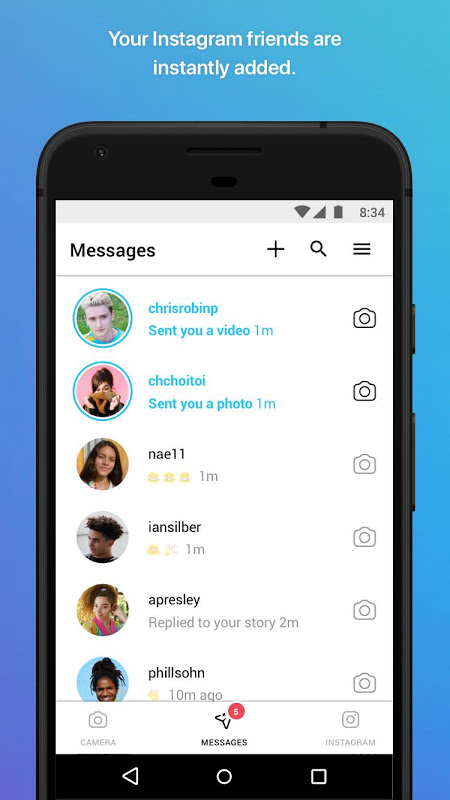
- Allow “Display over other apps”.
- Enable Easy Scroll (Main) in Settings. You will receive a prompt for the same.
- Now head to the app, and increase the scrolling speed to max. Under the Scroll section in the app, below Auto-Scroll tap on Speed. Increase it to 800% by dragging the slider.
- Next, add the upwards scrolling button if not there already by clicking on Customize button, under Common in the Scroll section itself.
- Next, tap in the Apps section and click on the + button below right to add the Instagram app. Otherwise, the auto-scrolling will not work on Instagram.
- Start the app and head towards Instagram DMs to the chat where you want to see the first messages.
- Tap on the double-app arrow button to start the scrolling. Leave the phone for a few minutes and check after some time to see the first message.
- Make sure your internet is on, otherwise Instagram will fail to load old messages.
2. Search In Conversation
This is a method by which you can reach old messages easily. Most of the time we use common words while talking to someone. If you search for the words which you remember using, you can easily reach old texts. Here is how you can do that:
Most of the time we use common words while talking to someone. If you search for the words which you remember using, you can easily reach old texts. Here is how you can do that:
- Open the Instagram app on your phone.
- Now, go to your DMs and click on the profile whose old messages you want to see.
- On the top right click on the “i” button on the top right corner. You will reach the details page.
- Scroll below and you will find Search in Conversation. Tap on it.
- Now in the search bar, enter the word that you usually text or you remember and hit on search on the keyboard.
- All the messages containing the word you entered will appear which will have even the oldest text messages.
Also Read: Google Messages RCS: Remove and Block Spam SMS and Ads in Google Messages
3. Download Your Instagram Data To Read Old Messages
Instagram has a feature that allows you to download data on your system and get all the messages without scrolling. The process is easy but might take some time. You would need a PC or laptop to perform this step. Follow the steps below to download data from your Instagram.
The process is easy but might take some time. You would need a PC or laptop to perform this step. Follow the steps below to download data from your Instagram.
- Go to Instagram’s official website on your PC through any of your favourite browsers. Log in to your account with your username and password.
- Now, tap on your profile image on top and tap on Settings.
- On reaching the Settings page, click on Privacy and Security on the left navigation bar.
- Scroll down below to the Privacy and Security Page and click on Request Download under the Data Download section.
- The email id linked to your account will be already set. However, you can change the email address.
- Select the format in which you want the data to be downloaded. There are HTML and JSON formats, which you can select.
- We will suggest selecting the HTML format which will be easier to read, but on selecting JSON format you would need to convert the data again into a human-readable format.
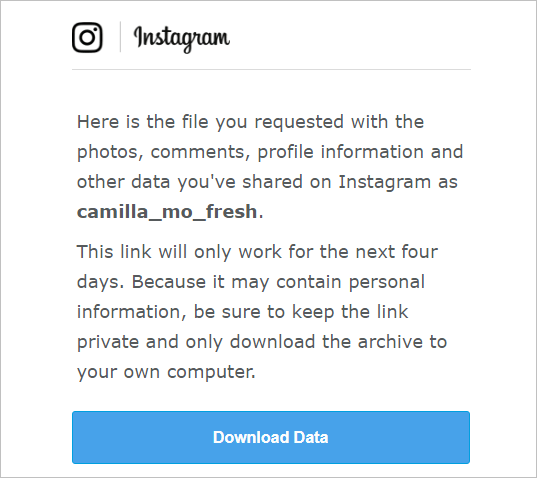
- On selecting the format click on Next and you will be required to enter your Instagram account password.
- Enter the password and click on the Request Download button. That’s it. All you need is now to wait for an email from Instagram which will come to the email inbox you entered. You will find the data in that mail. It will come within a few hours after requesting a download.
- After receiving the mail, download the data on your PC.
- For downloading the data, you will have to click on the Download data option after which you once again need to enter your username and password. A code will be sent to your mobile number as a part of 2FA (two-factor authentication). After entering this code, you can access the data in the selected format.
Best Way To Read First or Old Instagram Messages Without Scrolling
We have shared the most effective methods by which you can read the first or old Instagram messages without scrolling for hours.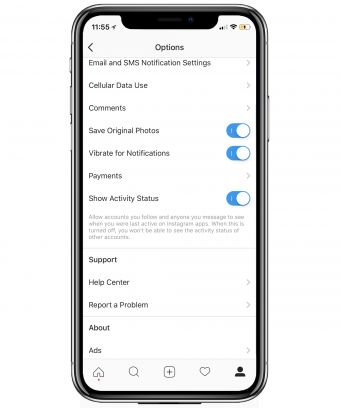 Be it an auto-scrolling app or downloading data, you can reach old messages easily. And if you remember the words, you can easily search in conversation as well. Yes, these will not happen in an instant but still, you are saving a lot of time. Do you know any other ways to read old messages? Let us know in the comment section.
Be it an auto-scrolling app or downloading data, you can reach old messages easily. And if you remember the words, you can easily search in conversation as well. Yes, these will not happen in an instant but still, you are saving a lot of time. Do you know any other ways to read old messages? Let us know in the comment section.
Also Read: Instagram Account Banned: How to Recover and Secure Instagram Account?
To receive more tips & tricks, tech news, and product launches, fill out the form below to subscribe to our newsletter.
Name *
Email *
Comment
How To Search & See Old Direct Messages On Instagram?
Page Contents
It might have happened to you that you want to revive the long-gone memories with a person on Instagram, and you read your chats. On Instagram, if you want to see old DMs, you need to spend a long time scrolling down your inbox.
It seems frustrating, and nobody would like that. So, how to see old Instagram messages without having to deal with the hassle?
So, how to see old Instagram messages without having to deal with the hassle?
In this article, we’ll show you how to find old messages on Instagram and see them quickly. Besides in case you’ve lost your old chats, we’ll show you how to get old messages back on Instagram!
Access your old DMs with AiGrow.
How To See Old Direct Messages On Instagram On Mobile
Before explaining any alternative method to “How to See Old Direct Messages on Instagram”, remember that you can always check your old direct messages on the Instagram official App for mobiles. Without considering your operating system, Android or IOS, open your Instagram app, and in the top-right corner of your main feed tap the message icon.
Then, scroll the list of messages in your inbox to see the least recent. Simply tap any message or conversation you want to read. Then scroll your screen to view your old messages.
If you are looking for a specific person, you can search for their name and then open your conversation with that person.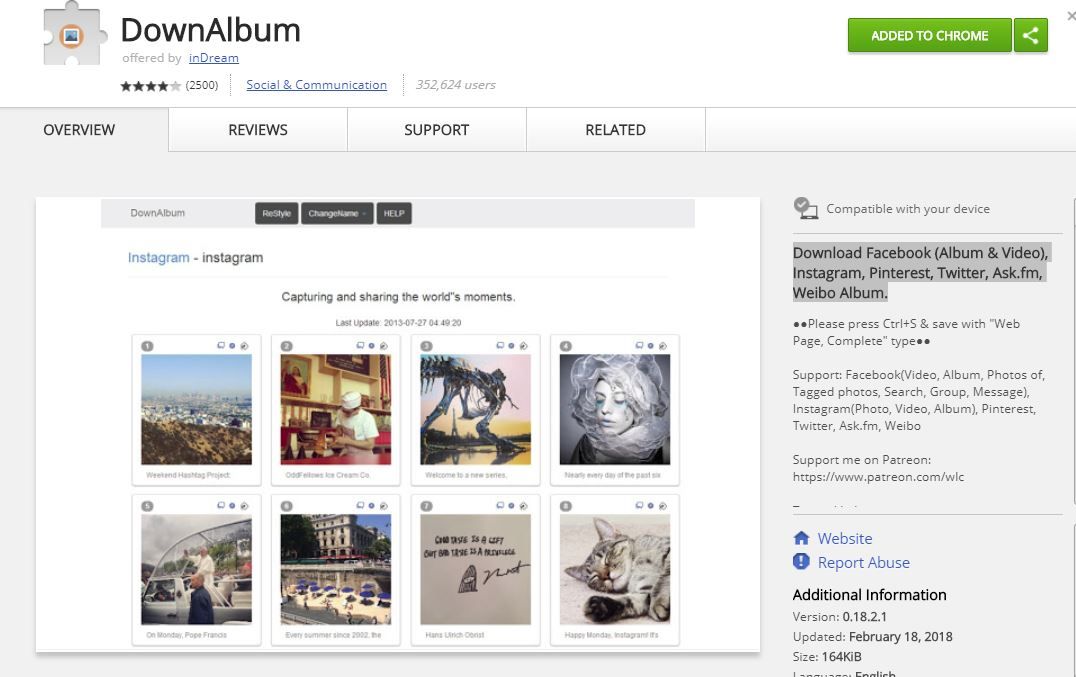 Since scrolling and reading these messages on the computer would be much easier than on your phone, we’ll tell you how to see old direct messages on Instagram on PCs.
Since scrolling and reading these messages on the computer would be much easier than on your phone, we’ll tell you how to see old direct messages on Instagram on PCs.
Manage your DMs like a pro with AiGrow
How To See Old Direct Messages On Instagram On PC
Instagram direct messaging is also available on the web platform but with fewer features. For example, you can only use the call, send voice messages, react to a chat, etc.
So if you want to know how to find old messages on Instagram, you can use the web platform too. To access your Instagram Inbox on your desktop, follow these steps.
- First, open the official Instagram website and log into your account.
- Click the paper-letter icon in the upper right corner.
- Open the conversation and start sending DMs.
Like the Instagram app, you can’t search for messages here; to see old direct messages, you need to scroll down and find your chat. Since your screen is more extensive, it’s easier than the mobile app; however, it’s time-consuming.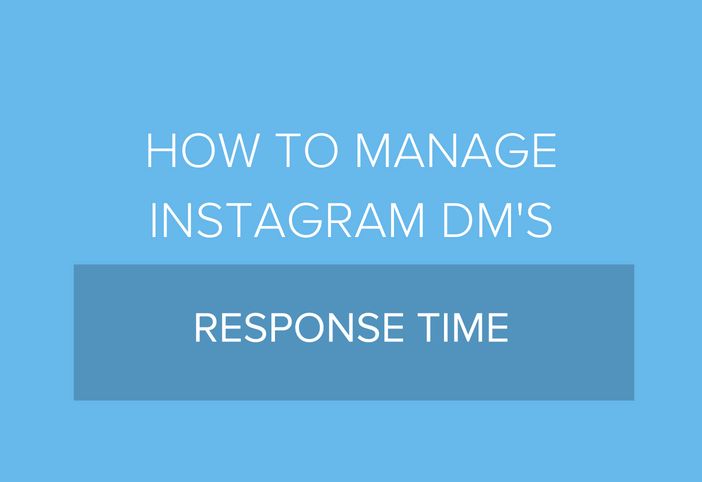 So is there a way to search Instagram messages? The answer is Yes! AiGrow is what you need for that
So is there a way to search Instagram messages? The answer is Yes! AiGrow is what you need for that
With AiGrow, you can manage all your DMs, respond to them easily, send DMs with attached images and videos, search for messages from individual channels, and filter the inbox to show read, unread, or sent messages.
The best part is that unlike other desktop messaging apps. It doesn’t require any download and works on all operating systems.
Manage Your DMs with AiGrow
AiGrow is an Instagram management and growth platform with all the essential features a professional Instagrammer needs. Here are top AiGrow features:
- Content scheduler for posts, stories, and IGTV videos
- Multiple links in bio tool
- Contest and giveaway tool
- Content creation tool
- Organic followers growth tool
- Automated DMs
With this platform, you can easily access your messages on your desktop and search Instagram messages you want to view in a blink. Here is how to use this tool.
Here is how to use this tool.
- First, signup on AiGrow’s website for free using your email address and log into your account.
- Click “Add Instagram Account” to connect your Instagram page to AiGrow.
- Select “Access.”
- From your dashboard, open the “Direct Messages” box and select “DM Inbox.”
Here you can view all your chats and open each one you want to open the conversation and see old direct messages. Instead of scrolling your Inbox, you can use the searching tool above your Inbox to find an old conversation in a blink.
Another good feature of this tool is the filtering option on the right which allows you to filter your DMs by ‘read, unread, and sent’.
How to see old direct messages on the desktop without scrolling using AiGrowUse Your DMs Like A Pro
Lots of you had questions about recovering deleted messages or how to get a backup from your messages etc. Now, let’s see how you can recover your old messages, and how to view old direct messages on Instagram without scrolling using keywords.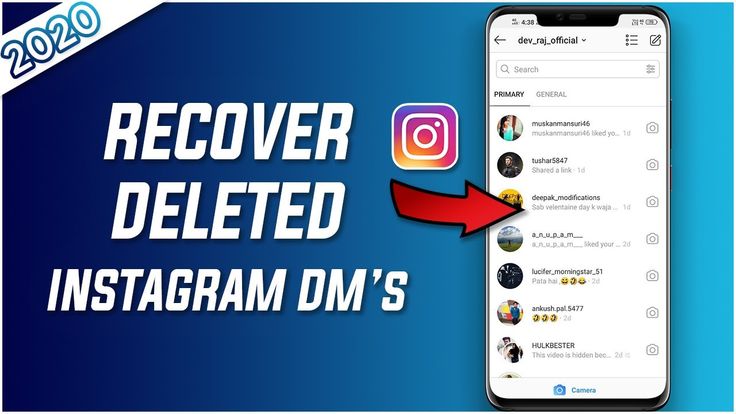
How To Search Instagram Messages
It’s simple, as soon as you start using the Dm to Email feature, you can easily search for any text or sentence in your inbox of your email client or using the Gmail search bar (yahoo, etc.)
Or, if it looks so generic, you can search for that conversation instead and then search for that word/sentence by pressing Ctrl+F. This will make that word highlighted yellow.
DM To Email; Search Instagram Messages For Keywords
This feature provides so many solutions for managing Instagram DM messages.
Using this feature, you can easily search Instagram messages or even search in Instagram chat; this is how to search Instagram messages for keywords. see the video below on how to receive and respond to DMs from your email:
How to Scroll All The Way Up on Instagram DMs
When we want to reread old Instagram chats with a friend, it can be difficult to get to the top of the Instagram messages in the conversation.
If you want to avoid scrolling all the way up and wondering how to scroll to the top of Instagram dm, there is one practical way; let’s see what it is below:
How to Get to The Top of Instagram Messages Fast Using AiGrow DM Service- First, signup on AiGrow’s website for free using your email address and log into your account.
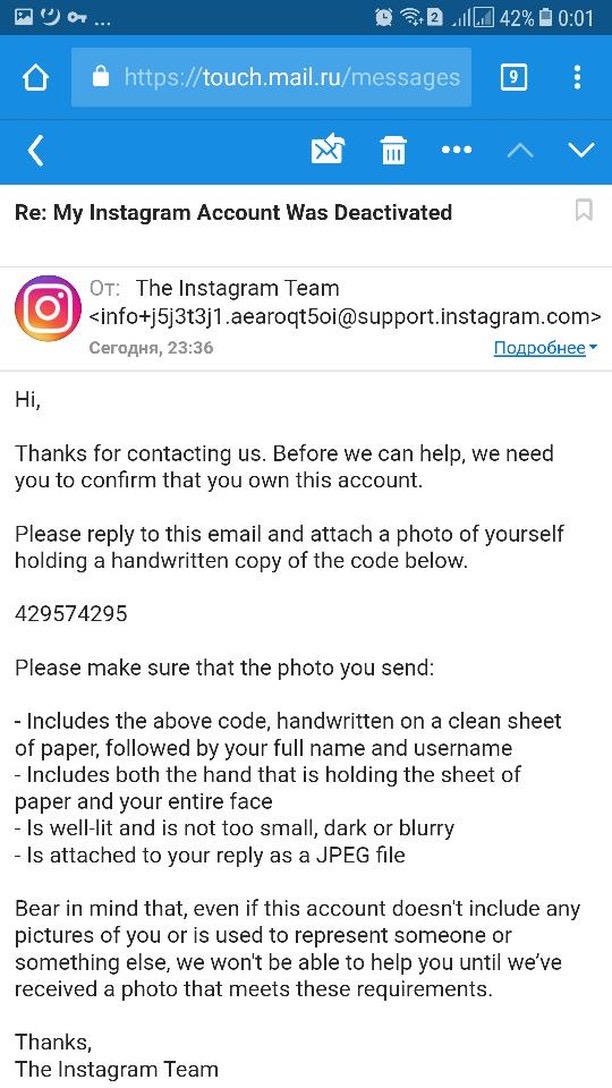
- To connect your Instagram account to AiGrow, click “Add Instagram Account”.
- Choose “Access.”
- On your dashboard, open the “Direct Messages” box and select “DM Inbox.”
From here, you can view your Instagram dm history; open a chat you want to view old direct messages.
How to see old messages on Instagram without scrollingClick on the scroll arrow and hold the “pg up” button on your keyboard. You’ll get to the top of the messages without scrolling!
How To Recover Deleted Messages On Instagram?
As we mentioned earlier, the DM to email feature allows you to duplicate your messages in your email inbox.
In other words, even if you delete the DM on Instagram itself, there will be another copy of the message in your email inbox. So you can use it as an Instagram recovery message tool and find deleted messages on Instagram if needed.
This is also a great way to use your email as your Instagram chat backup.
Keep your old messages with AiGrow
Can You See Deleted Messages on Instagram Without Using DM To Email?You might be asking “ is there a way to see deleted messages on Instagram” The answer is yes, the information might be deleted from your phone, but it still exists in Instagram’s database.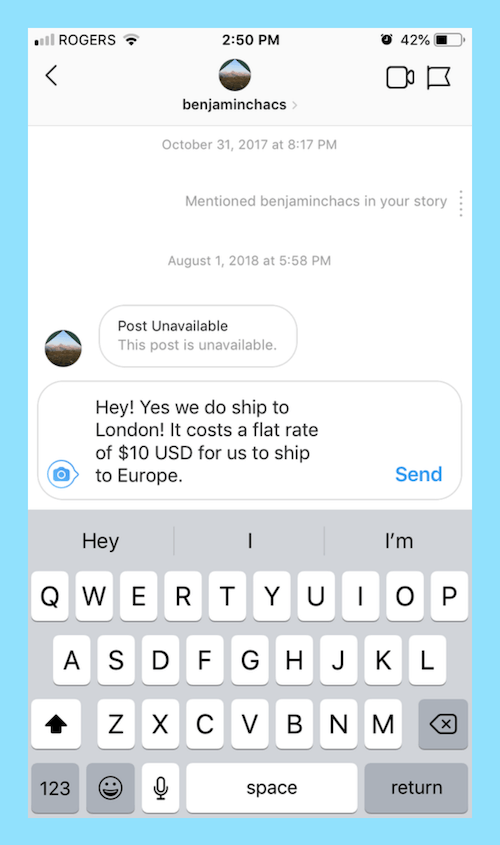
You can easily view deleted Instagram messages and even download them by following 5 simple steps:
How to Download Instagram Direct Messages- Log in to your Instagram account using the Instagram Web browser
- Press edit profile and click on Settings.
- Tap on “Privacy and Security”
- Scroll down to “Data Download” and tap on “Request Download”
Profile Settings > Privacy and Security > Data Download
5. Now, enter the email you would like to receive your data at.
This is how to recover deleted messages on Instagram in 2022 With the help of the Instagram database.
How to view deleted messages on InstagramHow to Recover DMs on Instagram Using An Instagram Message Recovery SiteIn the following we’ll introduce another 3 tools to recover deleted messages on Instagram:
iBeesoftiBeesoft is an Instagram recovery message site that works with iPhone, iPod touch, iPad, iTunes and iCloud.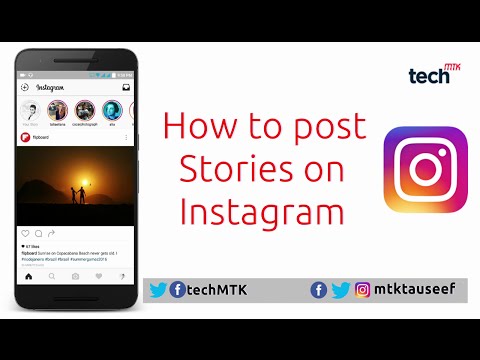 You can use this app to back up your iPhone’s data or retrieve deleted Instagram messages.
You can use this app to back up your iPhone’s data or retrieve deleted Instagram messages.
Json Genie can be used for Android phones, iPhones, and PCs to recover deleted Instagram messages.
Instagram Message Recovery AppThe Instagram message recovery tool site is quite easy to use, and downloading the app isn’t necessary like with other similar tools.
AiGrow’s DM Feature Price
For as little as $23 per month (Starter plan) you can use DM to Email (500 DMs /month) and Inbox for DMs (250/month) features.
Besides, if you have a message that you want to send to a large group of people (your current followers, new followers, or a custom list of followers), you can automate the process using the bulk DM feature of this service.
Choose a plan and get started now
ConclusionHave you ever been wondering how to search for old messages on Instagram? And how to recover deleted IG messages?
If yes, you probably know that it takes so much time to scroll through your messages.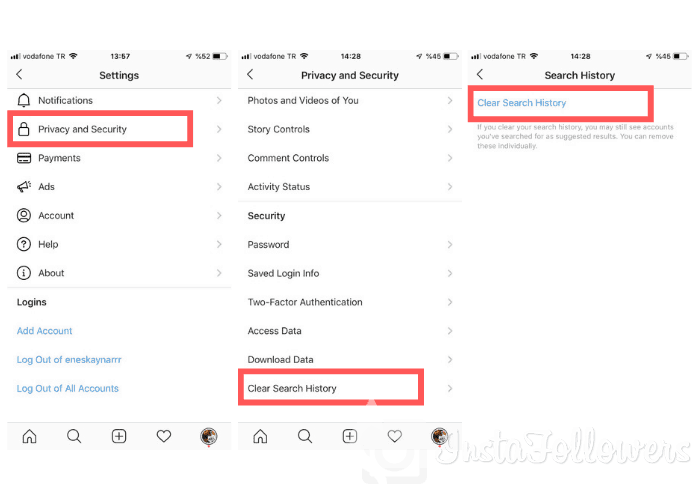 We introduced you to a web-based platform -AiGrow- to access DMs on your desktop and search for your messages.
We introduced you to a web-based platform -AiGrow- to access DMs on your desktop and search for your messages.
If you are willing to manage your DMs on Instagram easily, DM to email feature is all you need. This feature will provide you with so many amazing benefits such as Instagram chat history (a Backup from your messages), managing/replying to your DM messages, Instagram chat search, and access to old messages on Instagram.
Give AiGrow a try now
FAQs1.
Does Instagram Data Download Include Deleted Messages?Yes, when you delete messages on Instagram, they remain on the company’s servers. You can download this stored information using Instagram “Data Download” which includes videos, photos, and messages. From this data, you can then extract your deleted messages. (the file is in JSON format, but you can convert it to a CSV and then a PDF file).
2.
Can You Get Old Messages Back on Instagram?There are 3 different ways to get your old messages back on Instagram:
- Save Instagram DMs by connecting your emails to a DM service like AiGrow, and see all your DMs in your email inbox.
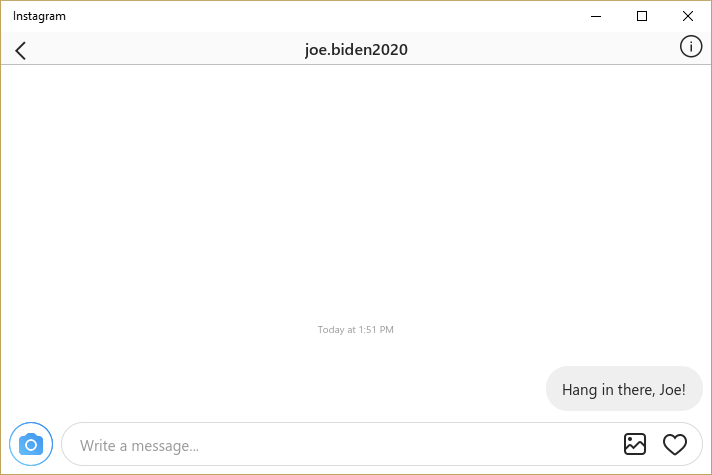
- Try the in-app settings on Instagram to see old messages.
- Use an Instagram message recovery tool.
3.
How Long Can Instagram Messages Be Retrieved?Instagram says it keeps deleted messages for ninety days. After that period of time, it will be very difficult for you to retrieve your messages.
How to see the first post on Instagram without scrolling
Many times when we want to relive our memories with a person, we read our chats. It sends us into nostalgia. However, in order to start this journey, we must get to the first message. You might think that this should be an easy task, i.e. pressing a button will do the job.
The real world is different - or should I say the online world. On Instagram, if you need to read old posts from the beginning, you'll have to scroll through the clock to get to the first post. Nobody will like it.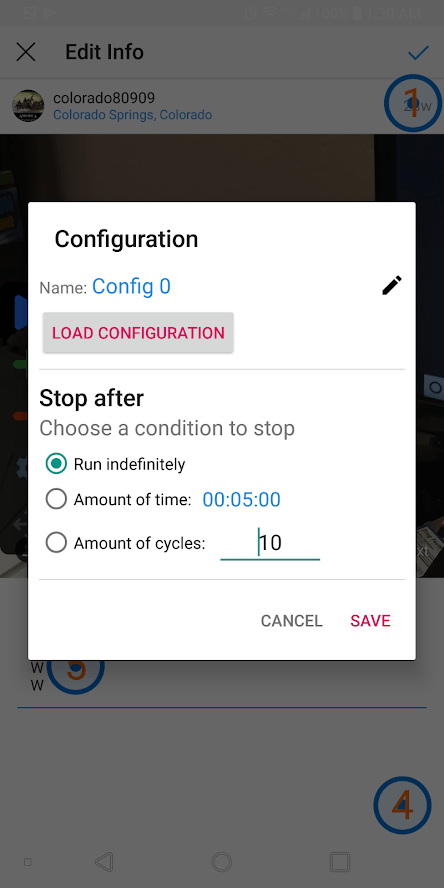 Then how to reach the top?
Then how to reach the top?
Well, that's what we're going to tell you here. Without further ado, let's see how to get to the first post on Instagram
Fast scroll to the start of the thread
Without raising your expectations, let me put it straight. There is no direct way to quickly scroll to the top in Instagram Direct Messages (DM). Luckily, you can read Instagram posts right from the start. To do this, you will need to download data from Instagram in JSON format and convert the JSON posts into a readable format.
Here are the steps in detail.
Download Instagram data
You will need a computer to download Instagram data as this feature is not available for mobile apps.
Here are the steps:
Step 1 . Open the Instagram website on your PC through any browser and log in with your credentials. On the Instagram home page, click on the profile icon at the top.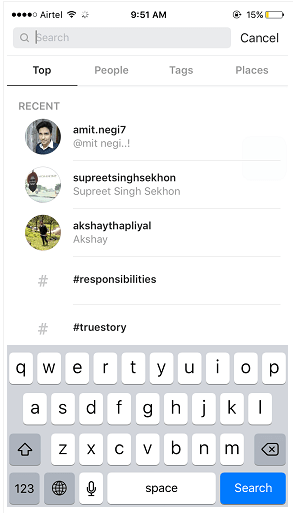
Step 2: On your profile page, click the settings gear icon next to Edit profile. In the pop-up window that appears, click "Privacy and Security".
Step 3: Scroll down on the "Privacy & Security" page and click on "Gift Upload Request" under Data Upload.
Step 4: Your email address will be pre-filled. Press "Next".
Step 5 : You will be prompted for a password. Do this and click the Request Download button. That's all. Now sit back and wait for an email from Instagram. If you're having trouble uploading data, check out our detailed guide.
Note: email from Instagram may take 1 to 48 hours.
Also on
5 Cool Instagram Bio Hacks You Should Know
View Instagram Downloaded Data
The downloaded data from Instagram will be in ZIP format.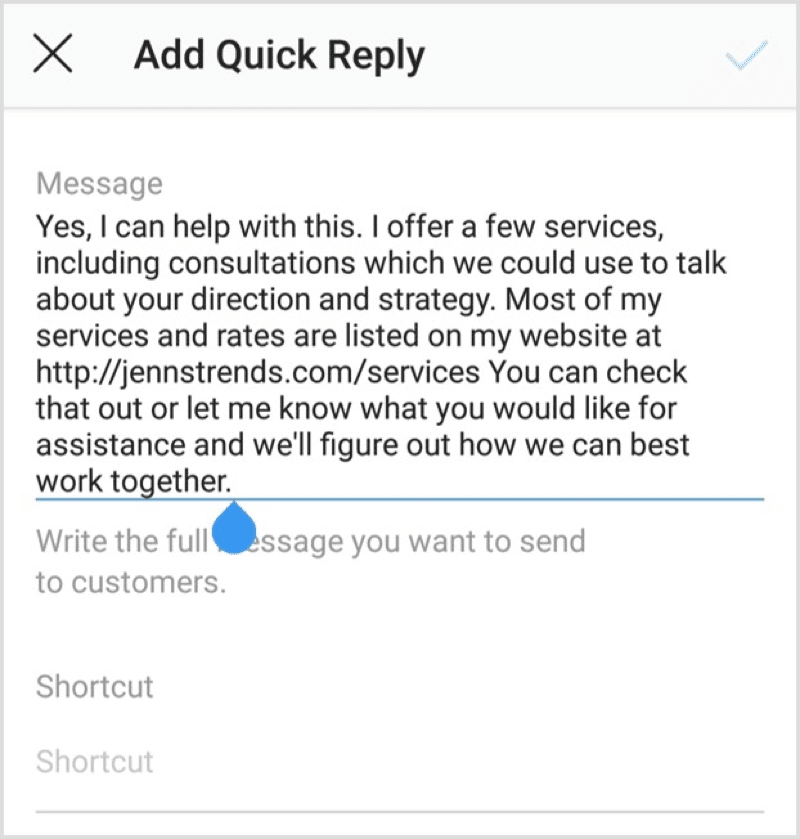 Download the ZIP file to your computer and extract it. Your computer will create a new folder with the same name as the ZIP file. Open it. You will find various folders containing images and videos where the files are in JSON format.
Download the ZIP file to your computer and extract it. Your computer will create a new folder with the same name as the ZIP file. Open it. You will find various folders containing images and videos where the files are in JSON format.
Note . JSON stands for JavaScript Object Notation. The format is used to store information in an organized manner.
If you notice, you will have a direct folder and message file. The direct folder contains all your photos and videos sent/received via direct messages (DM). However, we are currently interested in the message file.
You can open the JSON file with Notepad. And if you do, the data won't make sense, especially if your inbox is full. Therefore, we need to convert the message file into an easily readable format.
Convert Instagram JSON to Human Readable Format
There are three ways to decode JSON data.
1. Tree view
Open the messages.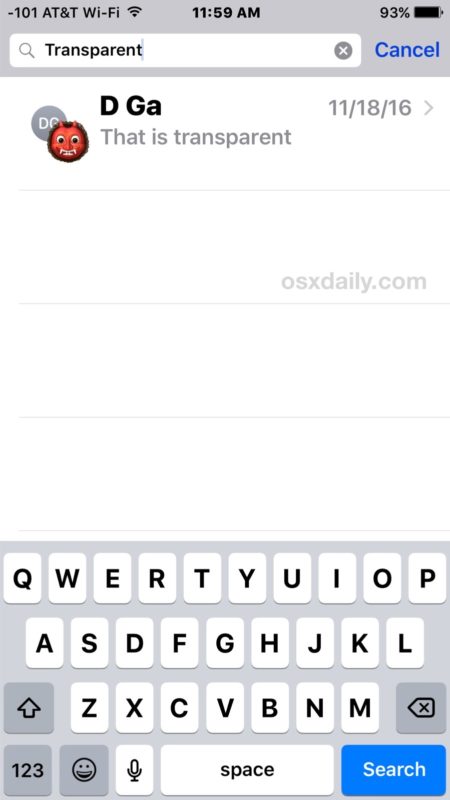 json file in notepad and copy all the data. Now visit any website that shows JSON data in an expandable tree structure. I tried JSONViewer and it worked well.
json file in notepad and copy all the data. Now visit any website that shows JSON data in an expandable tree structure. I tried JSONViewer and it worked well.
Open the website and paste the data copied above into the Text tab. Then click on the Viewer tab next to the Text tab.
You will see several entries with a plus sign next to them. Click the icon to show the data, which includes the participants and the conversation. Find the member whose messages you want to read from the beginning.
Once you have found the right person, right-click on the conversation option and select Expand All from the menu.
All items in conversations will open. Scroll down and you can check the first post.
2. Convert JSON to CSV format
Another way to view and read JSON is to convert it to a CSV file. To do this, open the aconvert.com website and click "Choose File". Navigate to the messages.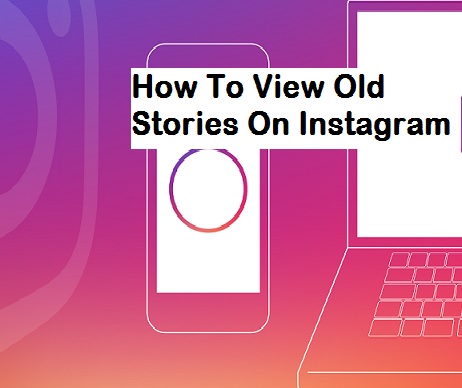 json file located in the Instagram folder. Make sure the target format is CSV. Then click "Convert Now".
json file located in the Instagram folder. Make sure the target format is CSV. Then click "Convert Now".
Please wait for data to be converted. You will find the CSV file in the Conversion Result section. Right-click on the file and select "Save Link As" to download it to your computer.
Now open the downloaded file in Excel. All your posts can be found here. To make them easy to read, we will extract the string containing the required messages.
Also on
# How to / Guides
Click here to see our articles page with instructions/guides
Retrieve messages
Step 1 . Click the New Sheet icon at the bottom of Excel to add a sheet to the previously downloaded Excel file.
Step 2: Open the first sheet again and find the person whose DM you want to read from the beginning. Select and copy this line and the first line containing headers.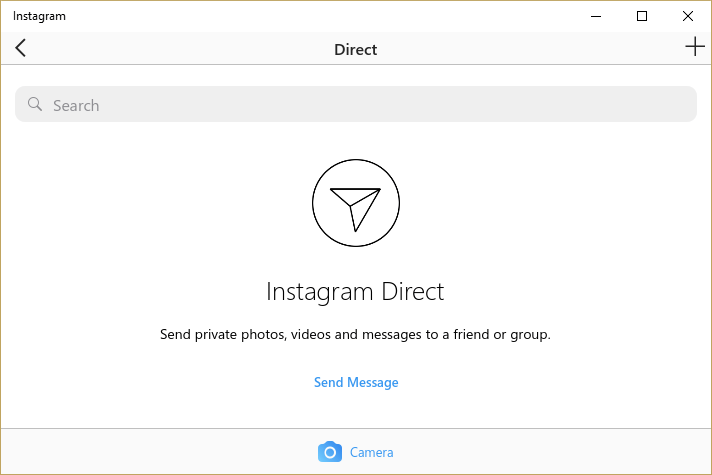
Step 3 : Go to the second sheet and right click on the first empty cell. From the menu, select "Transpose Gift" under "Paste Options". You will see that the columns have been transposed into rows, making the messages easier to read.
3. View as PDF
If you don't like the CSV format, you can also convert messages to PDF. To do this, save the newly created Excel sheet (the one with the transposed data) as a PDF. To do this, go to File > Save As. Select PDF from the drop down list.
Does downloading data from Instagram include deleted posts?
No. The downloaded data will not contain your deleted messages.
Also on
Top 14 Instagram Tricks and Tips (DM)
Patience is the key to success
The method may look long and scary, but it's not. You just need to be a little patient and then follow our guide.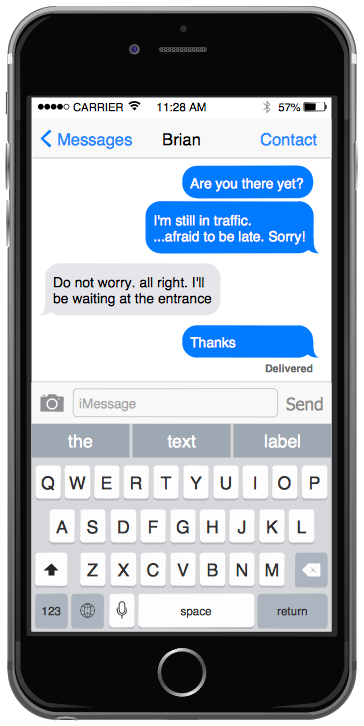
Let us know if you are familiar with another way to read posts from the beginning on Instagram.
Next: Want to know how to make your Instagram stories better? Check out these helpful tips.
How to restore conversations on Instagram on IOS/Android?
April 5 Social media instructions
Contents:
One of the most popular social networks today is Instagram. This application makes it possible not only to upload, process photos and share them with the whole world, but also to correspond with individual users through messages in Direct.
MUSTHAVE services for your Instagram!
TapLike - Instagram promotion. Buying followers, likes, story views, comments. Quality Audience! 100% service safety guarantee!
Instahero - instant cleaning of Instagram account from bots! Do a profile analysis for free!
Correspondence via Direct
Instagram allows you to correspond with individual users or even groups of up to 32 people, as in a regular messenger.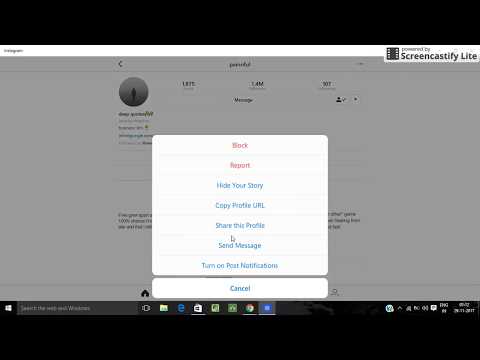 With this feature, you can share text messages, photos and videos from the gallery or feed, profiles of other users, stories, hashtags, emoticons, links. During the day, each user has the opportunity to send up to 100 messages to their friends and up to 50 messages to other users.
With this feature, you can share text messages, photos and videos from the gallery or feed, profiles of other users, stories, hashtags, emoticons, links. During the day, each user has the opportunity to send up to 100 messages to their friends and up to 50 messages to other users.
Removing a dialog
Instagram allows you to partially or completely remove a dialog. Partial deletion is possible by canceling the sending of specific messages. To do this, you need to click on the selected message, holding it, and then click cancel sending.
IMPORTANT! After canceling sending, the message disappears for all participants in the conversation. However, it is worth considering that only your own messages can be deleted in this way.
To delete the entire dialog for IPhone devices, you need to swipe left on the correspondence, for Android, click on the selected dialog and hold it, and then select "delete" in the window that appears. In this case, the correspondence is deleted only for a specific account, other participants in the correspondence can still see it.
In this case, the correspondence is deleted only for a specific account, other participants in the correspondence can still see it.
Restoring conversations on IOS
To restore deleted conversations on IOS devices, refer to the iCloud cloud storage, which is a backup of information. This feature works on iPhones by default, unless you turn it off in the settings yourself. For this:
open device settings;
tap on iCloud cloud storage;
click "Manage Storage";
select "Backups";
click "Automatic";
in the list that appears, select "Instagram";
click Restore Data.
Restoring chats on Android
To restore deleted chats on Android:
go to the "Settings" menu; select "Backup and Reset" or "Backup and Restore" depending on the OS version of the gadget; click "Automatic" or "Data Recovery" depending on the OS version; in the list that appears, select "Instagram"; tap the "Restore" button; select "Account".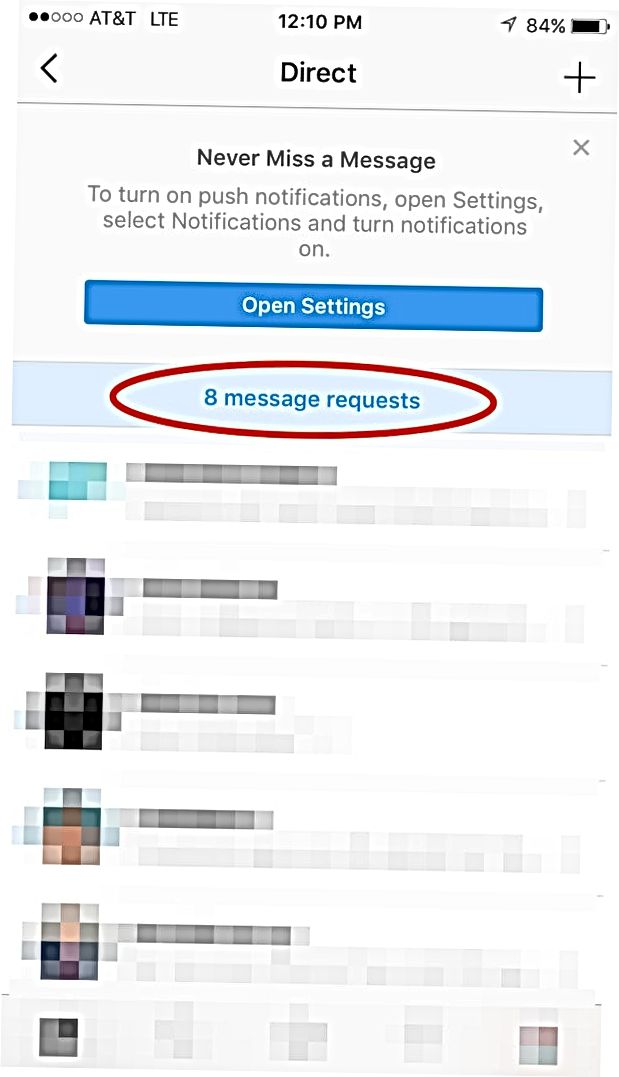
Chat recovery on PC
Instagram was not originally designed to be used on personal computers. Therefore, it is more difficult to recover lost messages in this case. This can be done through special applications. However, it is necessary that the utility be installed beforehand, for example, the Bluestacks emulator. This application simulates the operation of an Android mobile device on a computer. To restore it is necessary:
start the application; tap "Archive"; select the Instagram file; click "Install";
Backup
The above methods of restoring messages in Instagram do not guarantee a 100% result. Therefore, to avoid the loss or accidental deletion of important information, you can use the backup on the device.
IMPORTANT! This method works on any device.
In order to restore the lost correspondence from Instagram, you can download data from the application's personal profile in one file. In this case, these will be not only messages, but also photos, videos, i.e. everything that was once added to the user profile. To download such an archive:
In this case, these will be not only messages, but also photos, videos, i.e. everything that was once added to the user profile. To download such an archive:
open the Instagram profile tab;
click "Settings";
click "Security";
select "Download data"
tap the "Request file" button;
enter the e-mail address for sending data in the special field;
click Next.
IMPORTANT! Do it right now on your gadget to save important information and not lose data.
There are special applications with which you can back up your gadget data, including correspondence from Instagram. The most popular on the network are Backup & Restore, MyPhoneExplorer, G Cloud Backup and others. For example, to create a backup using the Backup & Restore application, you need to download and install the application, hold down the power and volume up keys. Use the device volume keys to scroll to Backup & Restore, click, select "Power" and confirm the selected action.