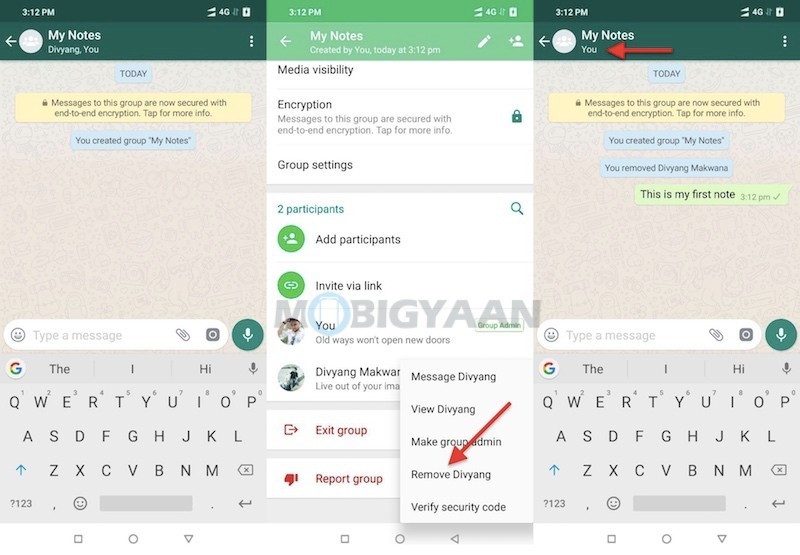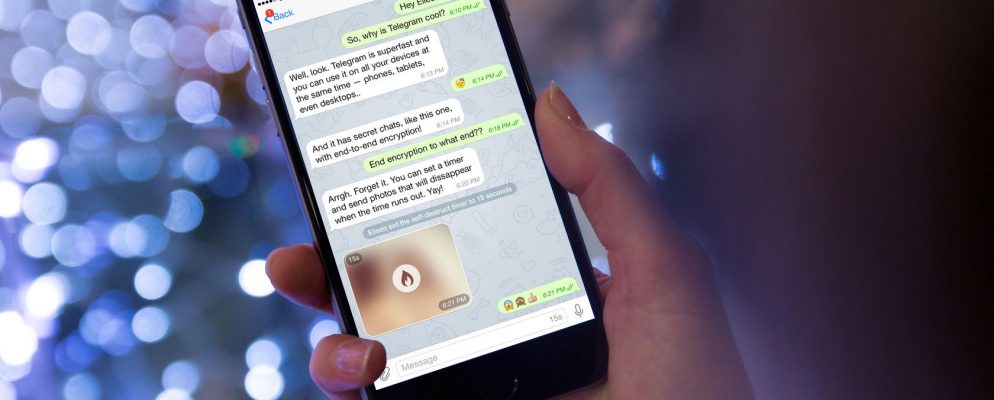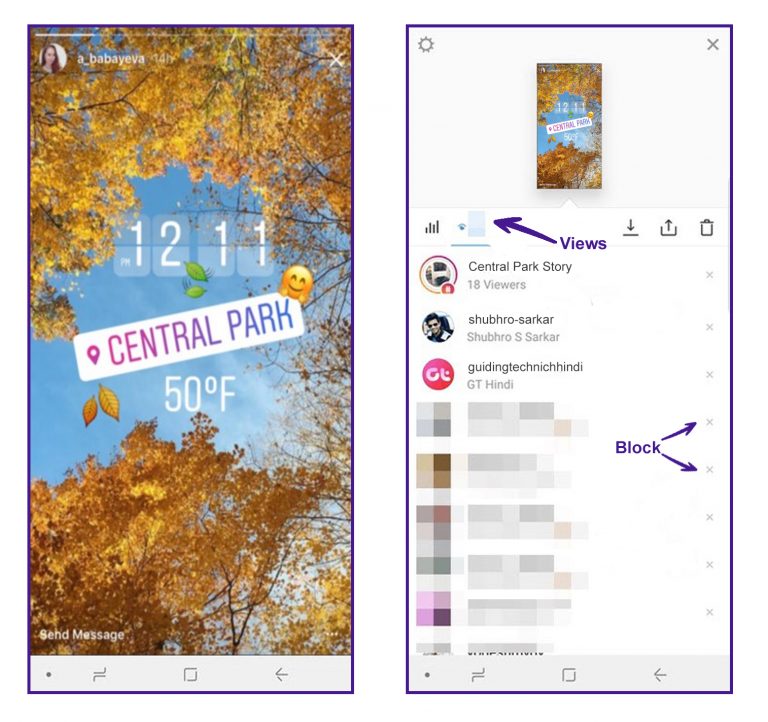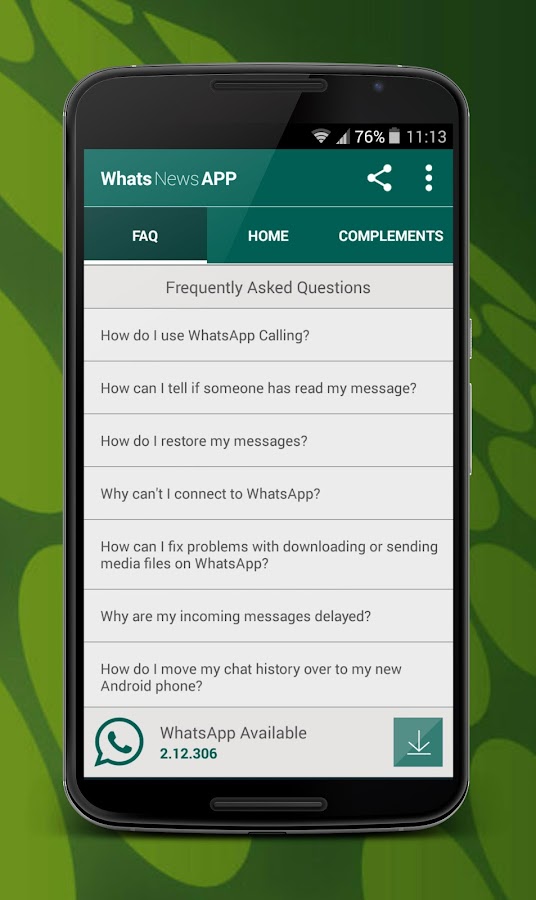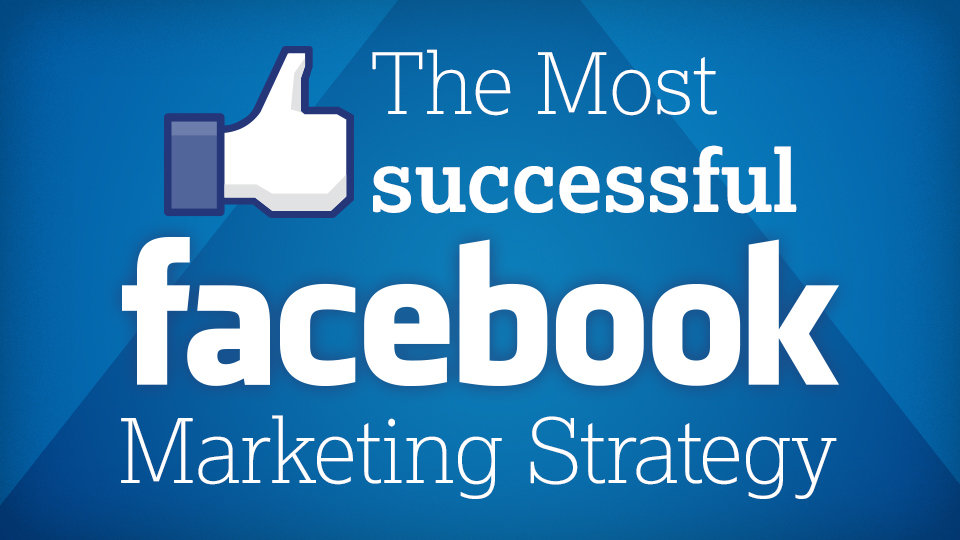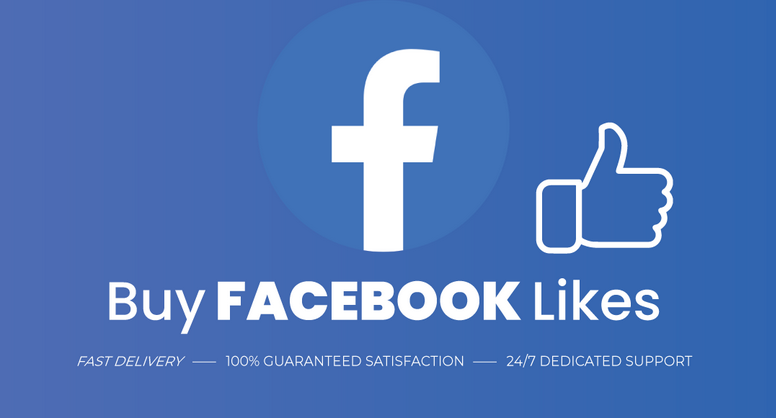How to find voice notes on whatsapp
How to Find WhatsApp Voice Notes on iPhone or Android
Typing a text is a tedious task and it takes a lot of efforts. WhatsApp voice note has made it possible to instantly communicate with your contacts and groups by sending a voice recording. If you have a very long message, then instead of typing it in a text, you can easily send it by recording your voice with WhatsApp voice note feature.
There is a separate place on each WhatsApp chat where you can find your shared media files (including photos and videos), documents, and links but unfortunately WhatsApp doesn’t have this feature for voice notes. Now let’s suppose you need to find an old voice note on your WhatsApp. It would be annoying to search it by scrolling through the chat manually.
If you are also facing the same situation right now and looking for a way to find your WhatsApp voice note quickly, then you are on the right webpage. In this guide, we will show how you can find voice notes on WhatsApp without searching them manually. There are different methods for both Android and iPhone/iOS. Now let’s get started without wasting any time.
Table of Contents
How to find WhatsApp voice notes on iPhone
There is a chat search feature on WhatsApp which allows you to search messages in the chat. WhatsApp voice notes are saved in opus format which is an audio file format. So if you will search “.opus” in the chat search, it will show all your voice notes. We will be using this simple trick on iPhone to help you find voice notes quickly. Here’s a step-by-step guide –
- Open WhatsApp on your iPhone/iPad.
- Open the WhatsApp chat where you want to find voice note.
- Tap on the contact or group name at the top. This will open up the chat details page.
- Now click on Chat Search option.
- WhatsApp will take you back on the chat page. You will see a search bar at the top. Just tap on it and type “.opus“.
- As you will search for this term, WhatsApp will show you the most recent voice note in your chat.
 You can click the upward and downward arrow buttons to move to the next voice note. So this way, you can easily find any audio recording on WhatsApp without searching it manually by scrolling through the long chat.
You can click the upward and downward arrow buttons to move to the next voice note. So this way, you can easily find any audio recording on WhatsApp without searching it manually by scrolling through the long chat.
How to save WhatsApp voice notes on iPhone
iPhone doesn’t save WhatsApp voice notes in the Files app unlike Android where all your WhatsApp media files can be accessed from the file manager. If you have some important voice note and you want to access it frequently, then you can use this method to save on your iPhone –
- First, you have find that voice note in your WhatsApp chat by using the method that we have shared above. Simply, go to the chat’s info page, click on Chat Search option and then search “.opus“. After this, you can find your voice note from the search results by moving it up or down based of your reference as when you have sent or received it.
- Once you have find the voice note, long-press on it and then choose Forward option.
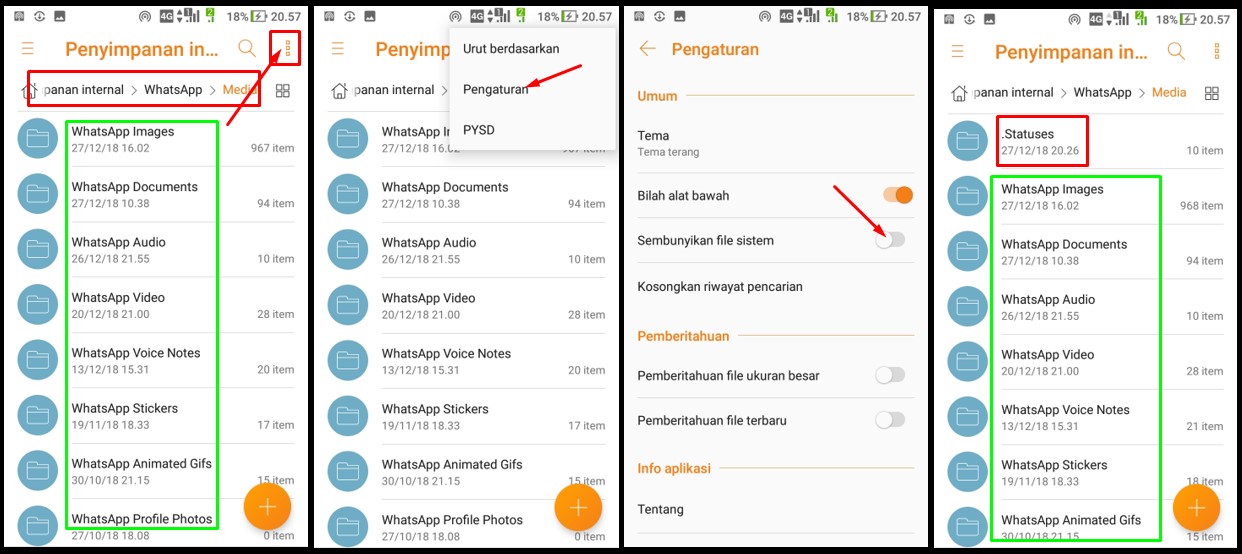 Now it will get selected. You can also select multiple voice notes at once.
Now it will get selected. You can also select multiple voice notes at once. - At the bottom-right corner of the app, you will see send/upload icon. Just click on it.
- Next, click on Save to Files option. You will be asked to select the folder where you want to save it. By default, it will be saved in the main directly on “On My iPhone“. You can also rename it from the same page. Finally, click the Save button and you have done it.
Find voice notes on WhatsApp using search feature
Another way you can find voice notes on WhatsApp is by using its main search feature. This method works on both iPhone and Android. Here’s what you need to do –
- Open the WhatsApp on your smartphone.
- For Android, click the search icon at the top-right corner. If you are using iPhone, then swipe down from the top and it will reveal the search bar.
- Now tap on the search bar and then you will see various options such as photos, GIFs, links, videos, documents, and audio.
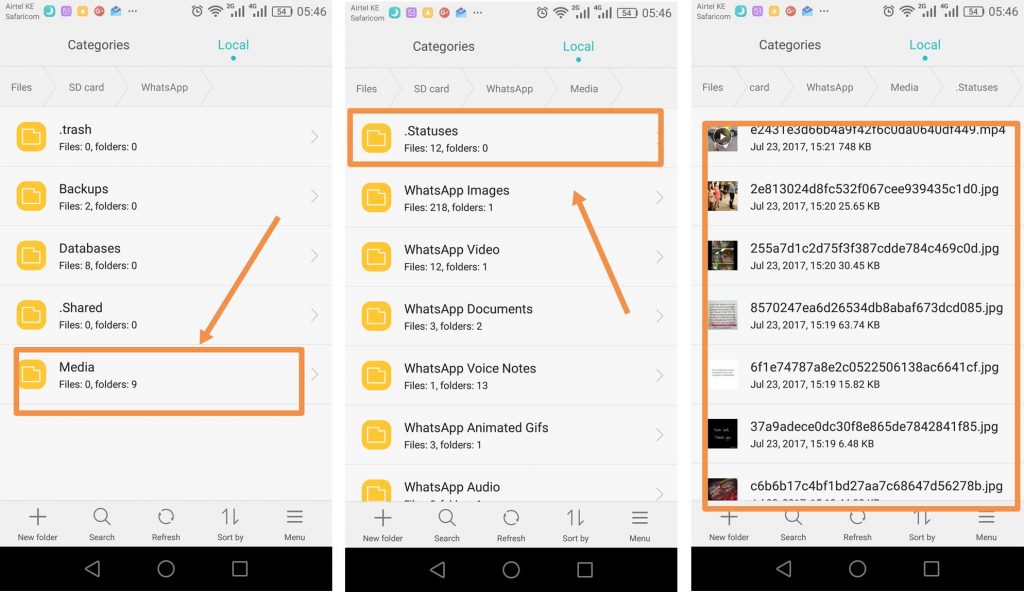 Just choose Audio option.
Just choose Audio option. It will show all your WhatsApp voice recordings. They are sorted on the basis on date and time when you have received them. The most recent one appears at the top. This method will make your searching a lot easier to find the voice note that you are looking for.
How to find WhatsApp voice notes on Android
On Android, all WhatsApp media files including voice notes are saved in the internal storage at /WhatsApp/Media/WhatsApp Voice Notes folder. You can directly access them with any file manager app on your phone. By default, all the content of WhatsApp folder is hidden by nomedia file i.e. it is not available in gallery and other media apps. This step-by-step guide will show you how to find WhatsApp voice notes on Android –
- Open the built-in file manager app of your phone. Alternatively, you can download a third-party file manager from Google Play Store such as File Commander.
- Go to the Internal Storage and then open WhatsApp folder.

- Next, click on the Media folder. After that, open WhatsApp Voice Notes. Here you will find various folders where all your voice notes are saved. As they are not sorted by contact names, you will need to find the voice note manually by playing each file.
- As we have already mentioned, the voice notes are hidden because of the nomedia file in the WhatsApp folder. So if you want to save any voice note publicly, then simply copy and paste it to some other folder on your internal storage.
Save WhatsAppp voice notes on Android from chats
There is another way you can save voice notes on your Android phone from WhatsApp chats directly. This methods requires you to find the voice note in the conversation manually. Once you have find it, long-press on it to select and then tap the share button at the top-right corner. This will open up a pop-up window where you will see various sharing option. Click on the Copy to option to save the audio on your internal storage.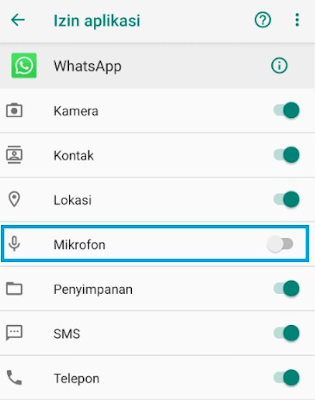 You can also save it on Google Drive or attach to an email if you want to send it to someone.
You can also save it on Google Drive or attach to an email if you want to send it to someone.
Convert WhatsApp voice notes from opus to MP3
WhatsApp uses opus file format for voice notes. It is a lossy audio format which is mainly used for internet streaming purpose as it uses less data. Unfortunately, this audio format is not supported by most audio players on Android and iPhone. If you try to open the file, it will return file not supported error and you will be asked to download the app that supports it.
If you are also facing this issue, then you need to convert the audio file format from opus to MP3. This can be easily done without using any third-party application. You just need a file manager app to change the file format by renaming it. Simply, select the voice note file, click the rename option and then replace “.opus” with “.mp3” at the end of the file name. This will automatically convert the voice note to MP3 format and then you will be able to play it with any audio player app on your smartphone.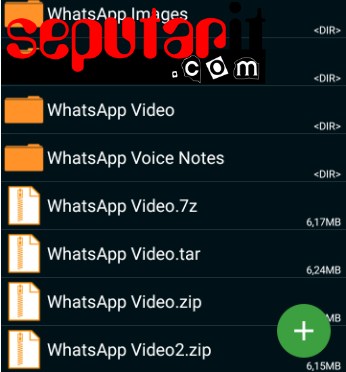
So that’s how you can easily find voice notes on WhatsApp without searching them manually by scrolling through the conversation. We have shared this guide for both Android and iPhone. Hope you liked it. If you want to ask something related to this tutorial, feel free to share it in the comments below. Stay tuned with us for more interesting tutorials.
Where are WhatsApp Voice Notes stored on iPhone?
WhatsApp, now owned by Facebook is the go-to messaging app for over 2 billion users across the globe. Besides sending chat messages, photos, videos, and documents, WhatsApp is often used to share voice messages. Voice messages or audio files are a convenient way to express emotions and send relatively long messages.
Coming to the point, most users are curious as to where are WhatsApp voice notes stored on iPhone. As you may know, WhatsApp automatically saves photos and videos you receive to your iPhone’s camera roll by default. However, the same doesn’t happen in the case of audio files, voice notes, and PDF files.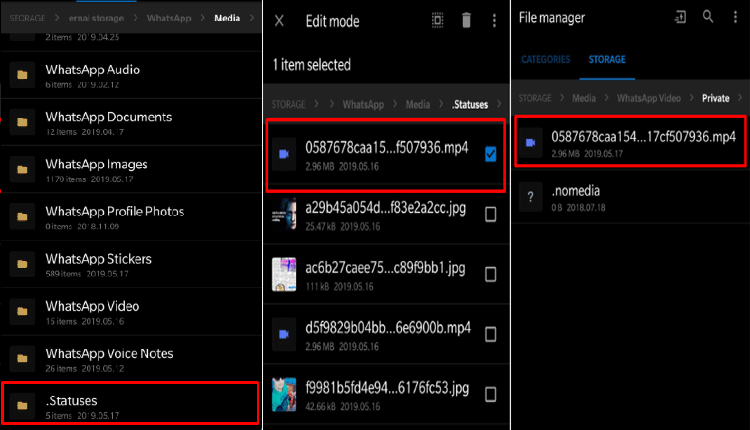
Table of Contents
How to find WhatsApp voice notes on iPhone
If you looking for the WhatsApp voice notes folder on your iPhone’s storage then you won’t find it. That’s because WhatsApp doesn’t save voice messages on the iPhone. You can only listen to the voice notes by opening them in a certain chat conversation on WhatsApp. Meanwhile, Android users can easily access voice messages from internal storage.
What if I need to download a voice message for offline use like in a video recording or present it as a piece of evidence?
Worry not! While earlier it wasn’t possible to save voice notes on iPhone. Thankfully, the revised Files app introduced in iOS 13 adds the ability to do so with ease. You can directly download voice messages from WhatsApp on your iPhone without using a third-party app or WhatsApp Web on your PC or Mac.
Here’s how you can do it on iPhone 12, iPhone 11, or an older iPhone running iOS 14 or iOS 13.
How to download voice notes from WhatsApp on iPhone
- Make sure the Files app is installed on your iPhone.
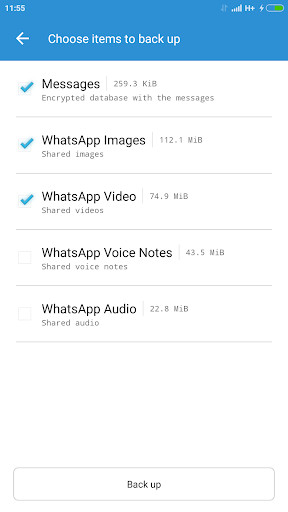
- Open WhatsApp and go to the conversation where you got the voice note.
- Press and hold the voice note.
- Tap “Forward” and then tap the “Share” button at the bottom right. Tip: Tick mark other voice messages in the chat conversation to save multiple voice notes at once.
- Select the “Save to Files” option from the iOS share sheet.
- Tap “On My iPhone” and select a folder to save WhatsApp audio files to your iPhone’s local storage. You can also choose iCloud Drive if you want.
- Optional: To rename the voice note, tap the file name next to the audio icon and enter a name.
- Tap “Save” at the top-right to save the voice note to the Files app.
That’s it. You can now open the saved audio file anytime using the Files app.
WhatsApp voice notes saved in the Files app on iPhoneALSO READ: How to turn off sent message sound in WhatsApp on iPhone
How to convert WhatsApp voice note to MP3
The voice notes downloaded from WhatsApp are saved in .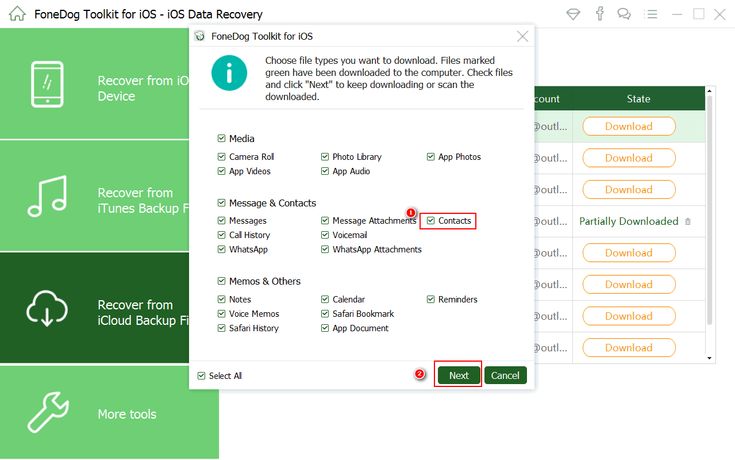 m4a format (Apple MPEG-4 audio) on iPhone. If you want them in the MP3 audio format then you have to convert the file. This can be easily done using an online audio converter directly on your iPhone. Let’s see how.
m4a format (Apple MPEG-4 audio) on iPhone. If you want them in the MP3 audio format then you have to convert the file. This can be easily done using an online audio converter directly on your iPhone. Let’s see how.
- Open Safari on your iPhone and visit cloudconvert.com/m4a-to-mp3.
- Go to “Select File” and tap “From my computer”.
- Select “Browse” and tap the Browse tab.
- Navigate to “On My iPhone” and select the voice note file from the relevant folder.
- Hit the Convert button.
- Tap the Download button and download the file.
Now go to the Files app > On My iPhone > Downloads to view the voice note in MP3 format.
ALSO READ:
- How to select multiple WhatsApp messages at once on iPhone
- Where are scanned documents stored on iPhone?
- How to reorder photos on WhatsApp status before sharing
Tags: iOS 13iOS 14iPhoneiPhone 11iPhone 12TipsWhatsApp
How to save WhatsApp voice notes
Voice notes are undoubtedly an effective intermediate between calls and text messages.Most Gen Zers can appreciate the convenience of calling without having to be present on the call. Of course, many of these WhatsApp voice notes contain a lot of important instructions, information, and sometimes even evidence that can lead or break a case. Whatever the reason, you should definitely know how to save a WhatsApp Voice note. So, here's everything you need to know about it.
Can you save WhatsApp voice memos?
There is no direct method to download WhatsApp voice memos to smartphones. However, there are certain tricks that can be used to save WhatsApp voice notes. Here's how it works.
Related: 3 Ways to Mute WhatsApp Calls
How to Save WhatsApp Voice Memos on Your Phone
It can be difficult to identify and save a specific WhatsApp voice note from a set of voice memos that you exchange with other contacts in the chat app. Therefore, it is best to send voice notes to a WhatsApp group consisting of just you. This is the best and most efficient way to save WhatsApp voice memos. You can then send the voice notes to a medium of your choice, which includes Gmail or another chat app. We covered tutorials for them in the last part of this article. Let's first understand how to create your own WhatsApp group.
You can then send the voice notes to a medium of your choice, which includes Gmail or another chat app. We covered tutorials for them in the last part of this article. Let's first understand how to create your own WhatsApp group.
Programs for Windows, mobile applications, games - EVERYTHING is FREE, in our closed telegram channel - Subscribe :)
Launch the WhatsApp application on your smartphone. Find the three-dot menu in the upper right corner of the screen and tap it.
Select the New Group option from the menu.
Select one willing member to be included in the group. Keep in mind that this is temporary, you will be able to remove them once the group is formed. Then click the arrow button in the lower right corner to move on to the next step.
Now enter the name of the whatsapp group to identify it as a whatsapp voice memo group in the text box provided for this purpose. After assigning a name to the group, click on the checkmark on the right, and your group will be ready.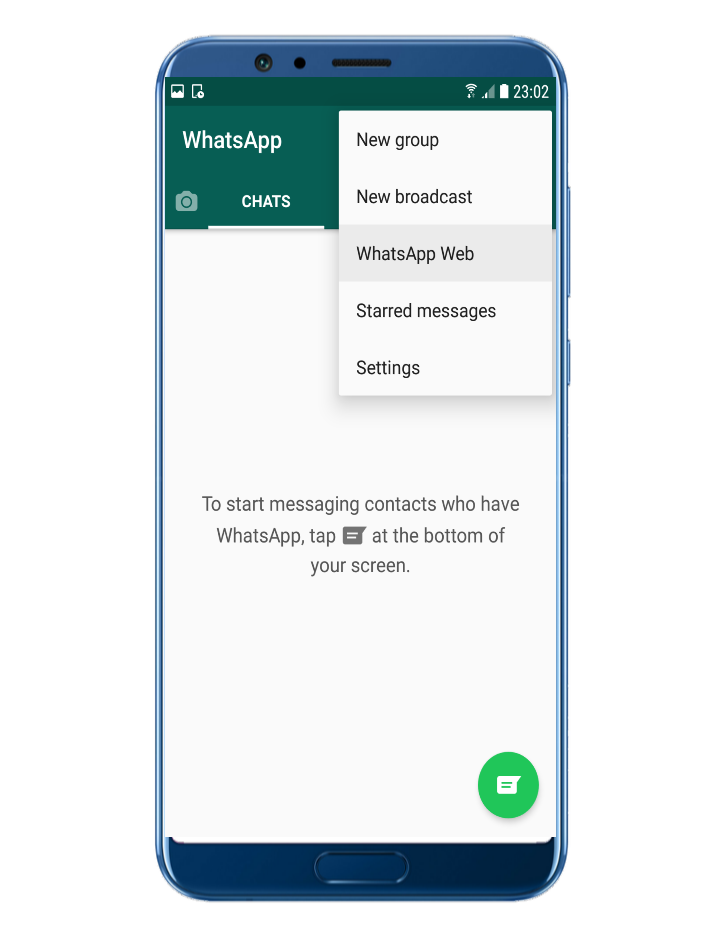
Now go to the group settings by touching the area containing the group name.
Scroll down to the participant list and delete the name of an additional participant other than yourself.
Once you are the only person in the group, go to the chat where the WhatsApp voice note is present and find the voice note you want to save. Touch and hold the voice note you want to send to your personal group.
Tap the Forward icon in the top right corner that appears when you long-press a voice memo.
Touch the WhatsApp group you just created to forward the voice memo.
Click the arrow icon that appears at the bottom.
The voice memo will now be available in the group. You can bookmark it or even reply to it and give it a name.
Related: How to make WhatsApp calls on Mac or Windows PC app
How to save WhatsApp voice memos on computer
Scan the QR code from the WhatsApp app to web.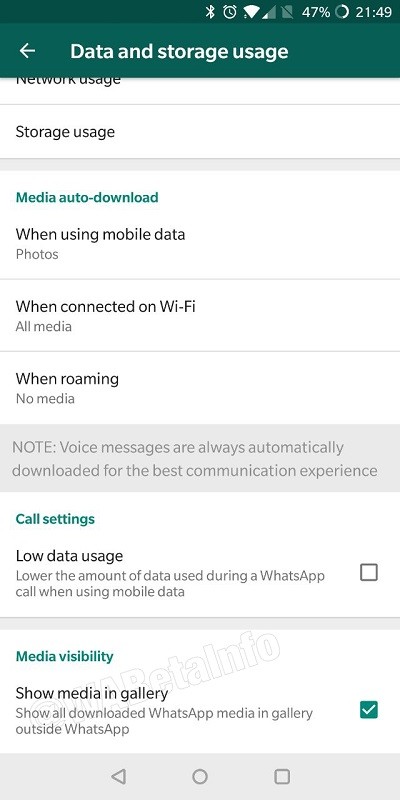 whatsapp.com from the browser of your choice.
whatsapp.com from the browser of your choice.
Once your WhatsApp has loaded in your browser, find the voice note you want to download. Navigate to the voice memo you want to download, click on the arrow that appears in the top right corner of the specific voice memo, and then select the Download option from the menu that appears.
Your voice memo will be downloaded to your system.
How to download multiple voice memos using web.whatsapp.com on PC
After clicking the arrow that appears in the upper right corner of the voice memo, select the Forward Message option.
The checkbox will now appear next to all messages in that particular chat. Check the box for the messages you want to download.
Once all messages are selected, navigate to the download button in the lower right corner of the screen. Click the download button and all voice memos will be downloaded.
How to find WhatsApp voice memos using the file manager
WhatsApp voice memos are automatically saved in the WhatsApp folder on your phone's internal memory.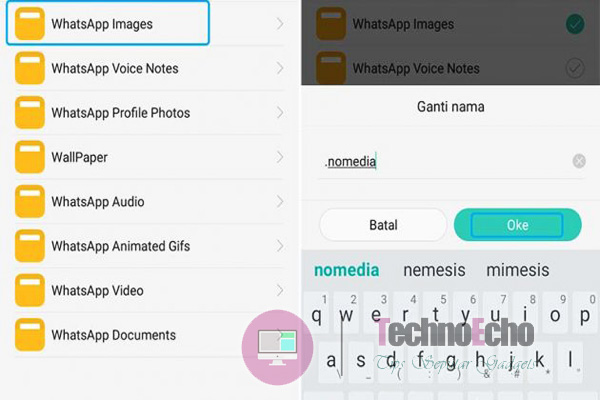 You can access it through iCloud or the File Manager app on your phone.
You can access it through iCloud or the File Manager app on your phone.
In the case of file managers, the voice memos are already saved locally, so you don't need to take any specific steps to download the voice memo.
Download a reliable file manager from Android Play Store and Apple App Store and open it. If you already have a file manager on your system, you don't need to download another one, open the file manager that was already installed on your phone. Now open the file manager from the app drawer on your device. Depending on the file manager you are using, all application folders will either be visible on the home page itself, or you will need to navigate to the application folder from the home page. You need to find the application folder section in the file manager and select it.
Once in the application folder, scroll down until you reach the WhatsApp folder. Select the WhatsApp folder.
In the WhatsApp folder, navigate to the media folder.
From the media folder, you can find WhatsApp voice notes.
In the WhatsApp folder, find the WhatsApp Voice Notes folder and click on it. Here, all your WhatsApp voice notes will be available in separate folders. Go to the folder containing your WhatsApp voice notes. You can find voice memo by audio time and date.
Once in the folder, select the desired sound.
You can press and hold the audio and share it with you via email or any other medium. Follow the instructions we have shared below and they will work just fine for this file as well.
How to save a WhatsApp voice note using Gmail
Press and hold the voice note you want to send. You can also select multiple voice memos at this stage.
Once you do this, the Share option will appear on the faucet along with several other options. Click the Share button.
Now scroll down the list of options to the Gmail app. Select an application, and then click the application icon.
The app will open right on the Gmail app creation page. Enter the email address you want to send the voice note to. From here, you can send a voice note via email. Once the voice note appears in your Gmail inbox, open your mail and download the voice note.
How to send a WhatsApp voice note to Signal
A great benefit of the sharing feature is that you can also send a WhatsApp voice note to the Signal app. Here's how.
Press and hold a voice memo until the Share option appears at the top of the screen. Again, keep in mind that you can select multiple voice memos to share. Then click the "Share" button.
In the list of apps displayed in sharing options, tap the Signal app icon.
When the Signal app opens, select the contact you want to share the voice note with. You can also send it to Note to Self, in which case the voice note will be sent to you. Select the desired option.
The voice note you sent will now appear in the contact's chat in the Signal app.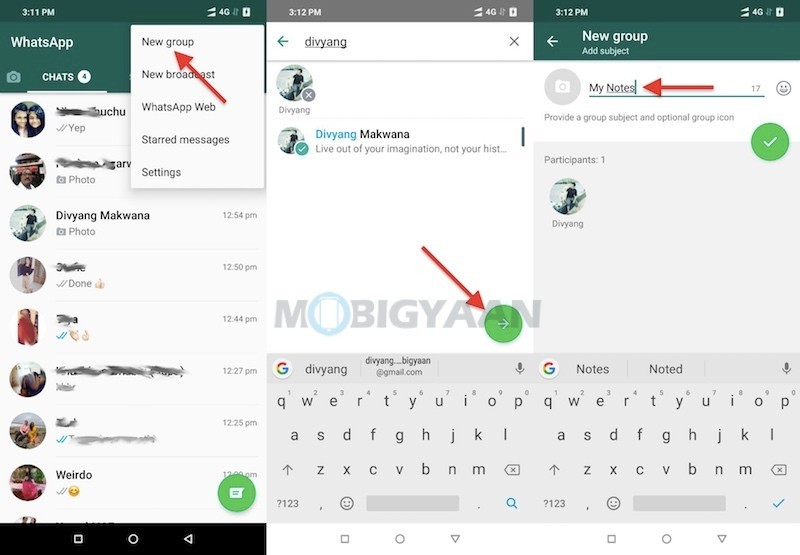
That's all you need to know about how to save voice memos. We hope you found this article helpful, if you have any difficulties let us know in the comments and we will help you. Be careful and stay safe!
RELATED TO
Windows Apps, Mobile Apps, Games - EVERYTHING FOR FREE, In Our Private Telegram Channel - Subscribe :)
How To Listen To WhatsApp Voice Memos Without Double Checking With Voicey
Android allows us to read WhatsApp messages without having to open the application in the notification bar at the top. Thanks to this, we can read these latest messages without having to check again, whether it's dark blue or dark blue for your in-app contact list.
If you want to listen to sent voice memos without showing them double checked, you can do so with Voicey , a very useful application to consider in many cases. This is an external application that we can download from the Play Store and it manages any sound, be it voice memo, audio, MP3 and other supported files.
Index
- 1 Listen to voice memos with Voicey
- 2 Set up Voicey
Listen to voice memos with Voicey
First of all, you need to download the application, to do this, go to the application store of your mobile phone and look through the magnifying glass to find the Voicey tool. Once you find it, download and install it will take a few minutes, depending on your terminal and connection.
Voicey: WhatsApp voice message
Developer: Vito P.
Price: It's free
Thanks to Voicey you will be able to listen to all WhatsApp voice memos. , Instagram and other messaging apps without access to conversations. Comfort is one of the strengths, for this you need to know what kind of note you are looking for when browsing the application.
Subscribe to our Youtube channel
You must grant permissions to Voicey to access Voice Memos.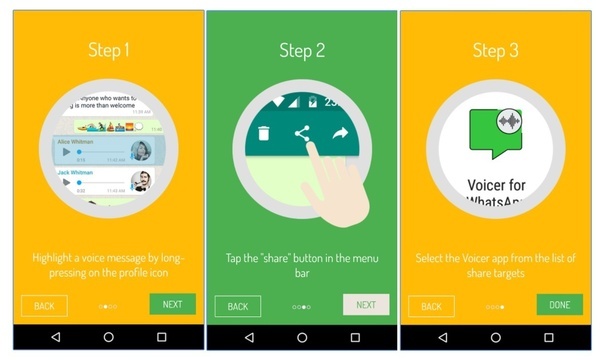 , in this case access to "Voice Note" to download it and listen to all the notes sent since you started using WhatsApp. If they send you the last minute, it will appear in the Today tab, Week will be the last minute of the week, and Previous Week (the last week).
, in this case access to "Voice Note" to download it and listen to all the notes sent since you started using WhatsApp. If they send you the last minute, it will appear in the Today tab, Week will be the last minute of the week, and Previous Week (the last week).
Set up Voicey
The first time you open Voicey, it will ask you to access the vault, allows you to use this option so that you can download WhatsApp voice notes . Now download WhatsApp voice memos automatically, to do this go to WhatsApp > Settings > Data & storage and make sure you check "Download with mobile data and WiFi" in the "Audio" section.
At this step, all previously received voice memos will appear. and the latest will be available to you in the "Today" section, so now you have access to those audios sent by your contacts and you can listen to them without visiting WhatsApp first. To listen to a voice memo, tap Play and it will start playing immediately.