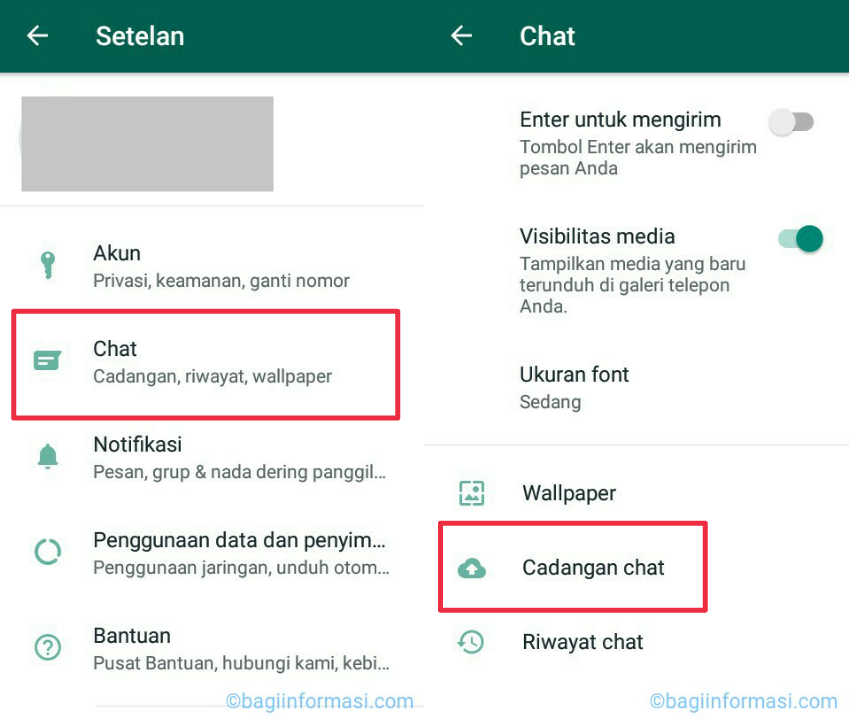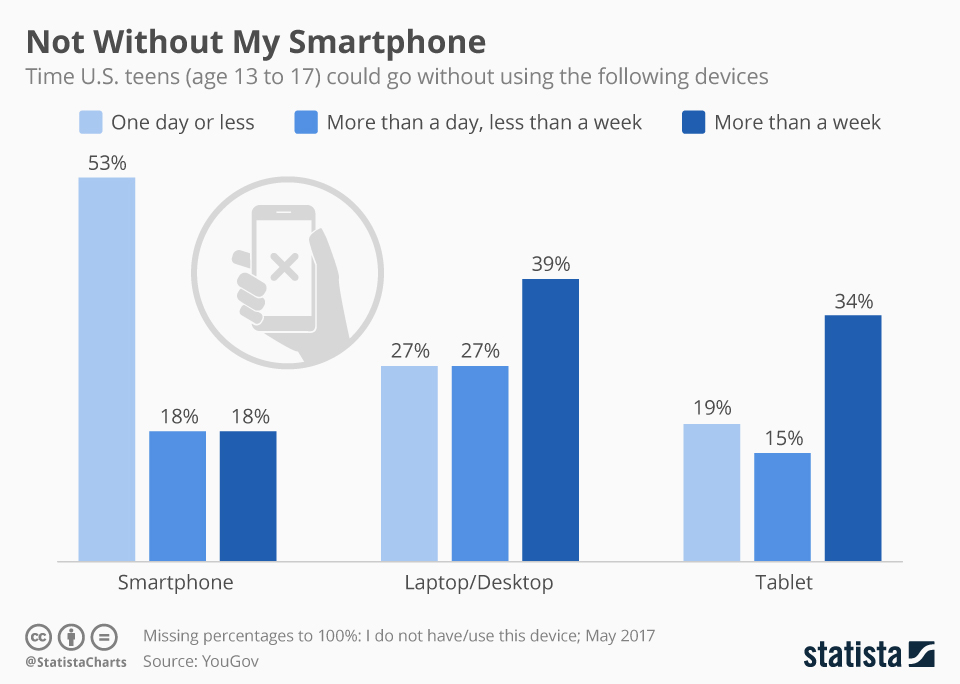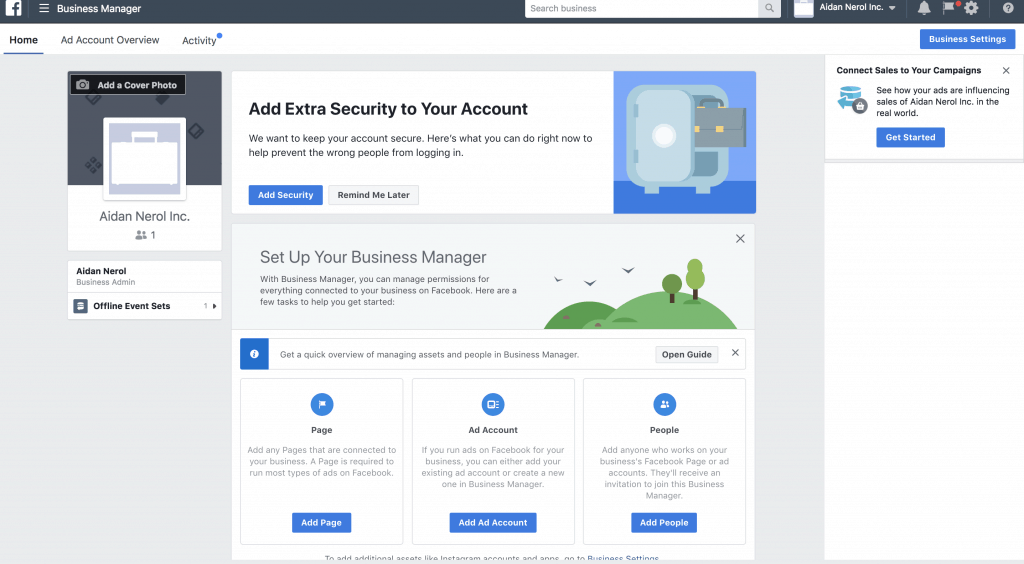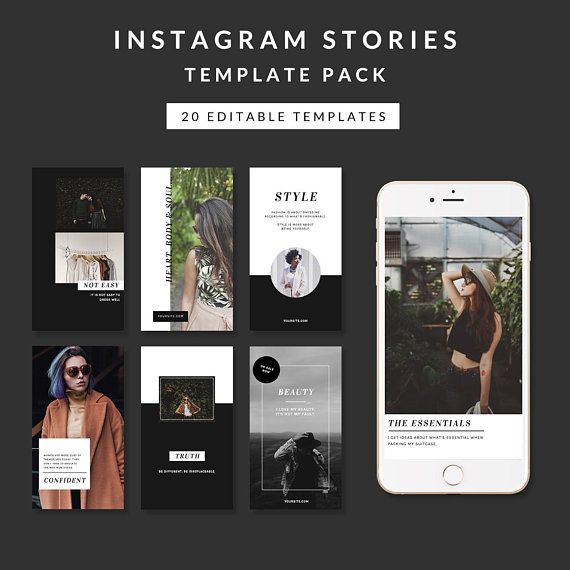How to save instagram photos on iphone 2020
How to save Instagram photos to an iPhone
Instagram is, without a doubt, the most popular visual platform of the modern era. With hundreds of thousands of beautiful, aesthetically pleasing photos available with just a swipe of your finger, there’s a chance you’ll come across a few you’d like to save on your iPhone.
Whether you want to download your instagram pics for safekeeping, save a picture you were tagged in by a friend or screenshot an image to share later, there are a couple of rules and regulations to keep in mind.
Can you save Instagram pictures?
At this time, Instagram only allows you to directly download your own images through an automatic save tool (which we’ll dive more into later). You don’t have the option to save or download other people’s posts or Stories.
The reason there is no option to save photos from other accounts is to prevent copyright issues. If you’ve taken a photo or video and posted it on Instagram, you are the owner of that content. Therefore, you have the right to stop other people from using your content without your permission.
If you do believe someone is using your content without your consent, Instagram has a form you can fill out to take action.
Because of its strict copyright rules, Instagram recommends that if you do save another person’s photo and repost it on your account, you get that person’s permission first or at least give them credit for the content.
Saving your own Instagram photos
The only time you don’t have to worry about infringing on copyright issues is when you save your own Instagram photos. Because you are the owner of the content, there’s no need to get special permission or consent from anyone else.
How to download all your Instagram photos
If you want to save your photos from Instagram, the good news is that you don’t have to go through and save them all one-by-one, as long as you have the Save Original Photos feature in your account turned on.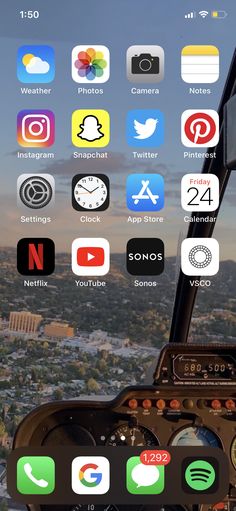
Here’s how to automatically save all of your Instagram photos to your iPhone:
- Open Instagram.
- Navigate to your profile by pressing the icon of your profile picture at the bottom-right of the screen.
- Press the three horizontal lines at the top-right of the screen.
- Navigate to Settings > Account > Original Photos.
- Press the toggle to turn it on or off.
When this toggle is turned on, every photo you post will be automatically saved to your iPhone’s Camera Roll.
How to download your Instagram Story photo
If you want to save the Instagram photos you’ve shared or posted to your Story, there’s a simple setting in your Story Controls to automatically save your images.
Here’s how to turn it on:
- Open the Instagram app.
- Press your Story icon at the top-left of the screen.
- Tap the More button at the bottom-right of the screen.
- Then tap Story Settings.
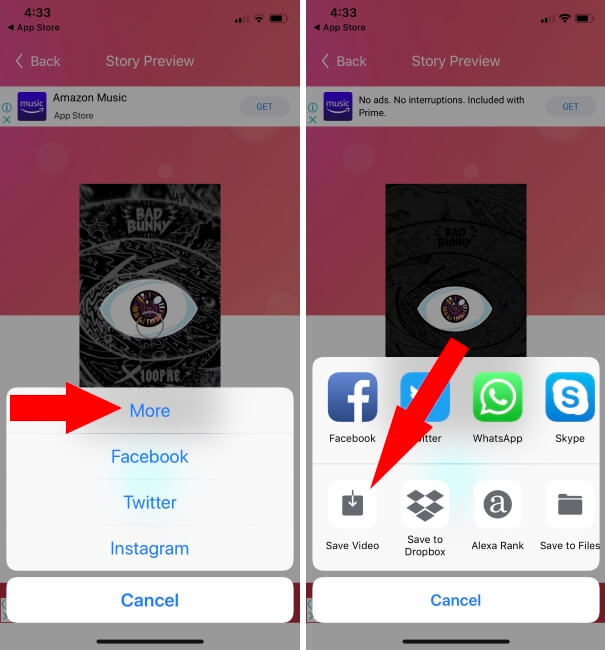
- Scroll down until you see the Save to Camera Roll option.
- Toggle the feature on or off.
- Press Done.
And voila! Your Instagram Story images will be automatically saved to your Camera Roll. If, for whatever reason, you don’t want to have that feature on, you’ll have to remember to do the following to save your images before they disappear from the 24-hour Story mark:
- Open the Instagram app.
- Press the Story icon at the top-left of the screen.
- Navigate to the photo you wish to save.
- Press the three dots at the bottom-right of the screen.
- Tap Save.
- Finally, tap Save Photo.
Following these steps will save a single photo to your iPhone’s Camera Roll. If you want to save all the photos and videos from your Story, you can select the Save Story option instead of Save Photo. Doing this will download your Story in a video format to your Camera Roll.
How to save a photo from your Instagram Story Archive
Even if you’re not automatically saving Story photos to your iPhone’s Camera Roll, they’re automatically saved to your Instagram Story Archive — so long as you have that feature turned on.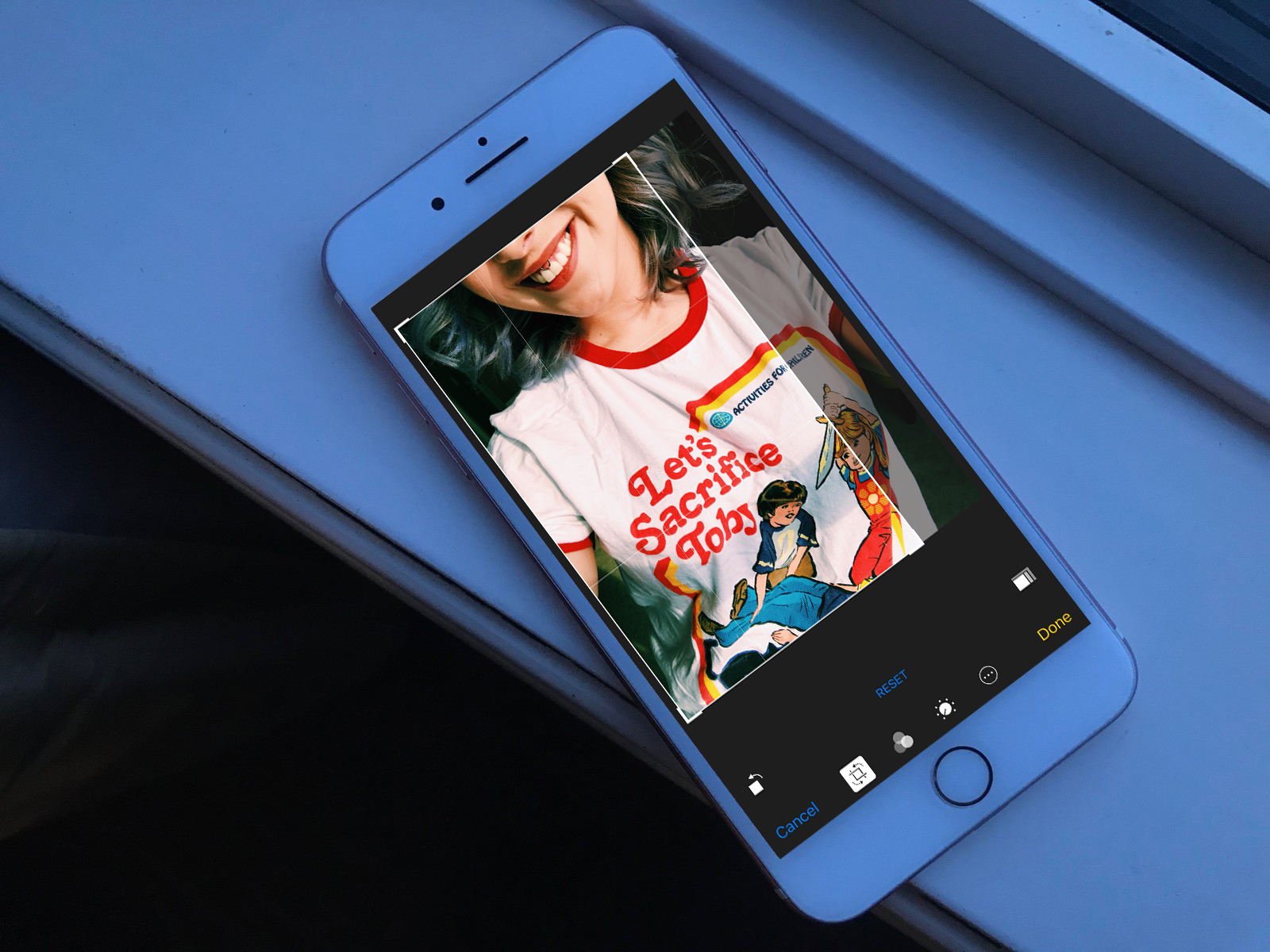
Here’s how to check if you’re saving your Stories to the Archive:
- Open the Instagram app.
- Navigate to your profile by pressing the icon of your profile picture at the bottom-right of the screen.
- Press the three horizontal lines at the top-right of the screen.
- Navigate to Settings > Privacy > Story.
- Press the Save to Archive toggle to turn this feature on or off.
Once your photos and videos are automatically saved to your Story Archive, saving them to your iPhone Camera Roll is simple. Here’s how:
- Open the Instagram app.
- Navigate to your profile by pressing the icon of your profile picture at the bottom-right of the screen.
- Press Archive.
- Press Archive at the top.
- Select Stories.
- Navigate to the photo you want to download.
- Press on the photo.
- Next, press the three dots at the bottom-right of the screen.
- Finally, press Save Photo.
Doing this will save the photo directly to your Camera Roll.
How to download your Instagram photos
Since some of the processes for downloading your photos can be a little tedious, you may be toying with the idea of just downloading all of your Instagram photos at once — but is that even possible?
Yes, but you can’t do it from the convenience of your iPhone. To download all of your Instagram data at once, you’ll need to migrate to your desktop.
Here’s how to download all of your Instagram photos from your computer:
- Go to Instagram’s website.
- Log in with your username and password.
- Click the icon of your profile picture at the top-right of the screen to navigate to your profile.
- Next, click the gear icon next to the Edit Profile button.
- Then click Privacy and Security.
- Scroll down until you see the option Data Download.
- Click Request Download.
- Type in your email address if it isn’t already in the box.
- Click Next.
- Enter your Instagram password.
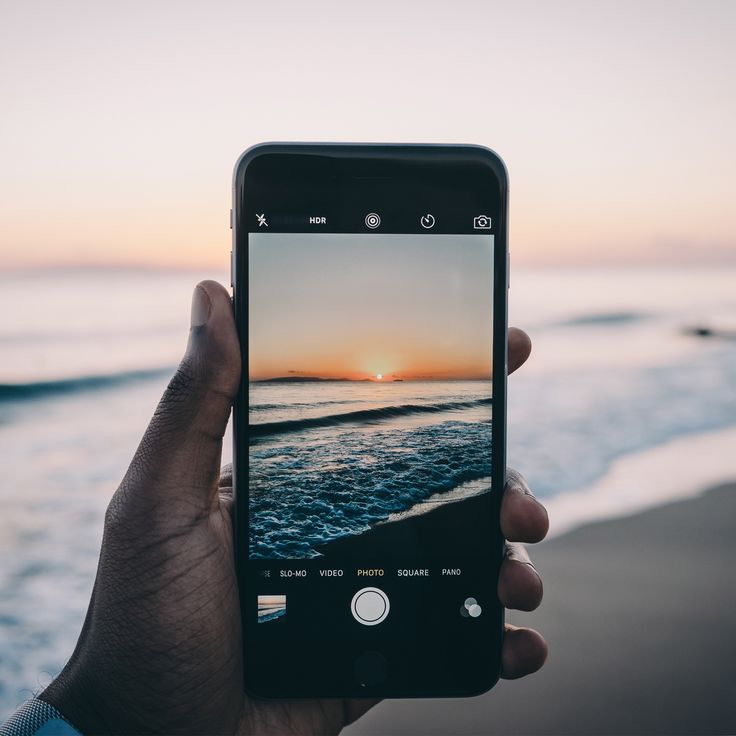
- Click Request Download.
How long it takes to receive your download depends on how much data you have. The more data that’s linked to your account, the longer it will take to receive an email with all of your photos and videos. But once you have it, all you have to do is save it to your computer.
Downloading other people’s Instagram photos
There are no legal issues to wade through when it comes to saving your own content, but what if you want to download a photo from someone else’s account?
Remember, the golden rule of avoiding copyright infringement on Instagram is to ask the creator’s permission and give them credit if you repost elsewhere. Once you have that, there are two options for saving the photo to your Camera Roll.
How to save an Instagram photo by taking a screenshot
The simplest way to save an Instagram photo from someone else’s account is to take a screenshot of it. When you screenshot anything on your iPhone, it’s automatically saved to your Camera Roll and your Screenshots folder.
Here’s how to take a screenshot of someone else’s Instagram photo:
- Open the Instagram app.
- Navigate to the photo you wish to save.
- Scroll so that the entire photo is displayed within the screen.
- Press your iPhone’s volume up button and the side button at the same time.
- Press the thumbnail of the screenshot that appears at the bottom-left of the screen.
- Slide the sides of the image until you’ve cropped it down to just the photo itself.
- Press Done.
How to download an Instagram photo using Inscopy
Another option for downloading Instagram photos to your iPhone is to use a third-party app. For the purposes of this guide, we’ll show you how to save an Instagram photo with the app Inscopy.
Free and available in the App Store, Inscopy has over 2,000 reviews and four and a half stars. Using an interface similar to Instagram, it allows you to download photos and videos — both from Stories and your feed — directly to your Camera Roll.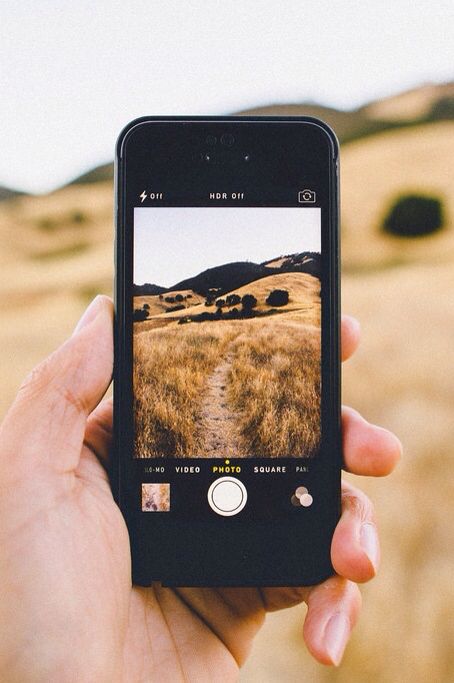
Here’s how to use it:
- Open the Inscopy app.
- Log in with your Instagram username and password.
- Navigate to the photo you wish to download by going through your liked photos or by using the search tool.
- Press the photo.
- Press the download arrow button at the bottom-right of the photo.
Doing this will automatically download the photo to your Camera Roll.
Whether you want to collect all of your favorite posts from other accounts on your iPhone or just learn how to save your Stories so you can reminisce forever, we hope this guide taught you all the tips and tricks for saving photos from Instagram.
This was about:
- Photography
Emily Blackwood
Writer and editor, driven by curiosity and black coffee.
How to Download/Save Instagram Photos/Videos on iPhone[2021]
- Instagram Ultimate Guide
- 1.
 Get Started with Instagram+
Get Started with Instagram+ - 2. Basic Editing for Instagram Photos+
- 3. Basic Editing for Instagram Videos+
- 4. Upload and Share Instagram Videos+
- 5. 8 Best Popular Instagram After Effects Templates
- Try It Free Try It Free
Shanoon Cox
Sep 21, 2022• Proven solutions
The giant social network that is Instagram has never been more popular and is a hub of more than 40 billion photos and videos, with 95 million more being shared every day. Sometimes you might see an image or video you'd like to save for later or to use as wallpaper on your device.
If you're an Apple user, you'll already know it's not quite as simple as you might think to save Instagram photos to iPhone and iPad devices. Whether it's a copyright issue or simply that they want you on the app, Instagram doesn't let Apple devices download content from within the app itself, which can be frustrating if you see something you'd like to view again later.
If you've been wondering how to save Instagram photos on your iPhone, we've got just the tutorial for you. Here, we'll investigate a few different methods of getting those gorgeous images from the app and saving them to your camera roll, without tearing your hair out in the process.
Edit Instagram Videos with Excellent Video Editor
Wondershare Filmora is an excellent video editing software that can help you create various amazing videos for different social media. Check this video to see how Filmora can make your videos stand out on Instagram!
How to Save Instagram photos/videos on iPhone
If you need to save Instagram photos, iPhone users will need a workaround. There are a few different solutions to the problem of how to save Instagram photos to camera roll, and here we'll delve into three of the most popular solutions around.
- Method 1: Download Instagram Photos via a URL
- Method 2: App Solutions
- Method 3: Jailbreak tweaks
Method 1: Download Instagram Photos via a URL
One of the ways to save Instagram photos on iPhone is by using the URL of the image you want. It's a tried and tested solution, although not that elegant, it works and it's not that hard to do. Here's how to save Instagram photos on iPhone using the URL bar:
- Open Instagram and navigate to the photo you wish to download
- Tap the three dots in the top right corner of your screen
- Select 'copy share URL'
- Open Safari and 'paste and go' the URL you've just copied
- Open notes and start a new note
- Long press the note to paste the picture here
- Select the 'share' button
- Tap save image
- Your image is now in your camera roll
We said it wasn't going to be easy, but it certainly works. It might seem like a cumbersome method, but to save Instagram photos on iPhone users need to be a little tenacious about the process. Try it yourself, and once you've been through the process a few times it will be second nature. Of course, if you like something a little more intuitive, try our app-based solution below.
It might seem like a cumbersome method, but to save Instagram photos on iPhone users need to be a little tenacious about the process. Try it yourself, and once you've been through the process a few times it will be second nature. Of course, if you like something a little more intuitive, try our app-based solution below.
Method 2: App solution
There are many apps for that. These apps have been created to end the hassles of how to save Instagram photos to the camera roll on your phone. Here's how to do it:
- Find a Reposting App for Instagram on the App Store and download it to your device
- Log in to the app using your Instagram username and password
- Navigate to the image you'd like to save to your iPhone
- You'll notice a new icon in the bottom corner which looks like a square with an arrow; this is the 'share' button. Go ahead and tap it now.
- Tap on 'repost' to start the download process
- Tap on 'repost' again to confirm
- Now you have your photo or video from Instagram right there in your camera roll
You May Also Like: How to Repost Photos/Video on Instagram >>
With this app to save Instagram photos, iPhone users can also opt to store it to your iCloud Drive, Dropbox or to instantly share it on any of your social apps.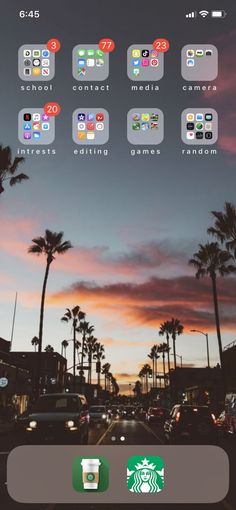 It works with video too, but you'll need to select the video in your camera roll and paste it in the caption if you wish to include this also.
It works with video too, but you'll need to select the video in your camera roll and paste it in the caption if you wish to include this also.
Method 3: Jailbreak tweaks
If you've got your hands on a jailbroken device and are wondering how to save Instagram photos on iPhones that are free from the Apple restrictions, there are some tweaks you can download to enable you to do this. On Cyadia, for example, you can select from a number of apps such as Instagram++, InstaEnhancer, and InstaTools, all of which will let you download Instagram photos on iPhone with ease.
You may also like:
How to Download Instagram Videos on PC/Mac >>
How to Repost Photos/Video on Instagram >>
To conclude
Now you know how to save Instagram photos on iPhone devices, you have the ability to share and distribute content that may not be yours to use. Beware of infringing the copyright of others, as this is an area company like Instagram are truly hot on, and punishments can be severe.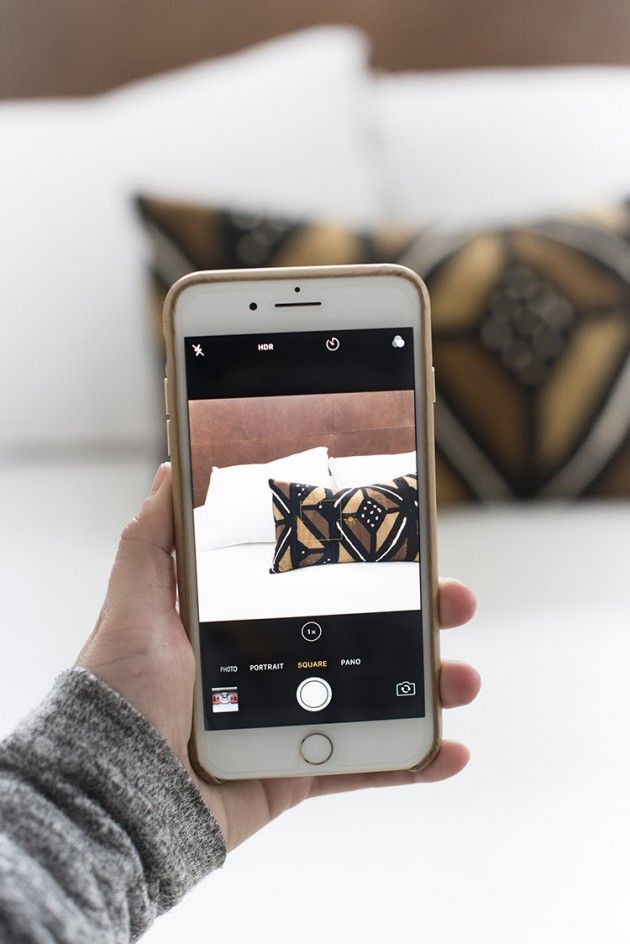 If you do plan to share someone else's content, make sure you attribute them in some way or seek their permission to do so.
If you do plan to share someone else's content, make sure you attribute them in some way or seek their permission to do so.
Shanoon Cox
Shanoon Cox is a writer and a lover of all things video.
Follow @Shanoon Cox
CommentSuccessful!
Thank you for your comment. We will review it within few days.
How to save photos from Instagram using iPhone?
Instagram is the most famous photo sharing app and service. In it, we can easily share our wonderful photos directly from our phone. We can also search for photos that interest us. However, saving a photo that you liked will not work.
To save Instagram photos to iPhone, you can download a special application, or you can use a trick. We will talk about all these methods in this article, you just have to decide for yourself what is more convenient.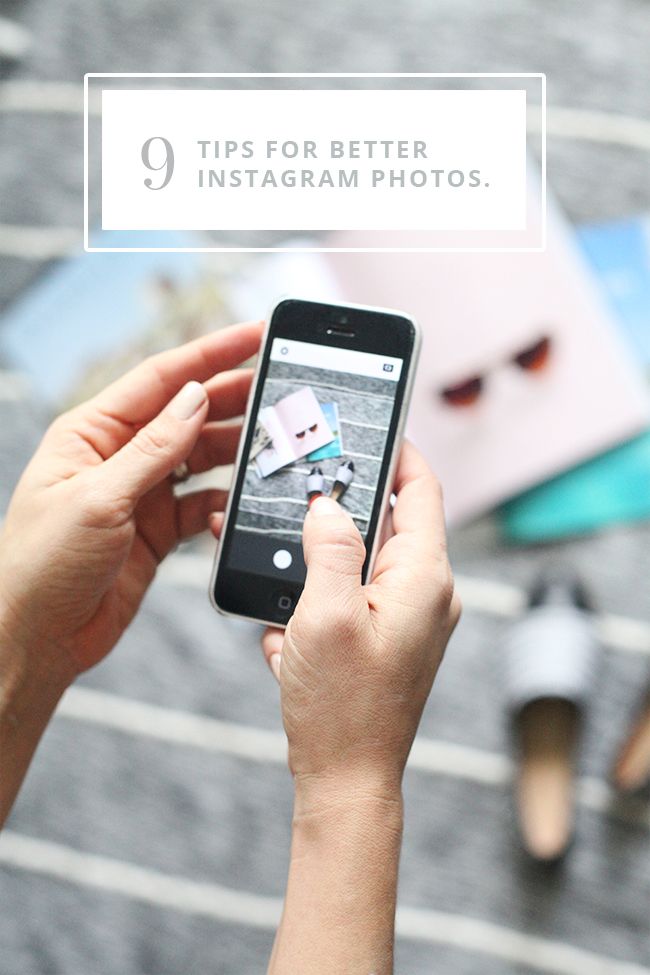
Saving Instagram photos via URL on iPhone
This method has been common among many users, but if you are a beginner, here is the instruction:
- Open Instagram and find the image you are interested in;
- Click "..." in the upper right corner, select "Copy Link";
- Then open the Safari browser and paste the copied link into the address bar;
- Long press on the image and select "Copy";
- Create a new note in the Notes application;
- Long press again and select "Paste";
- After the photo appears in the note, tap it, and then, in the lower left corner, click the "Share" button and select "Save Image".
Done! Open the "Photos" application, where you will find the photo you are interested in.
Save original Instagram photo to iPhone using third party app
In the App Store, there are many different Instagram downloaders that can help you save Instagram photos to iPhone.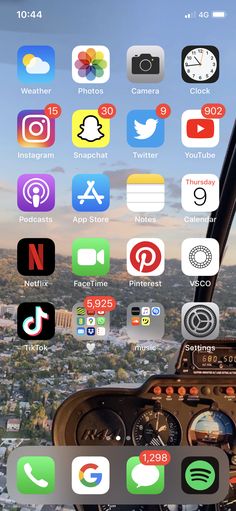 But, not all of them are able to save the image in its original size. Let's take the Save Images application as an example.
But, not all of them are able to save the image in its original size. Let's take the Save Images application as an example.
Download Save Images >
- Set Save Images;
- Run Save Images;
- Open the Instagram website or app and find the photo you are interested in;
- If you're on the Instagram app, then copy the link to the image, then open Safari and paste the copied link into the address bar;
- When you follow the link and the picture appears, then at the bottom of the browser, click the "Share" button and select Save Images, if you did not find it, then click the "More" button and turn on the Save Images application there.
- Next, you will see all the pictures that are on the web page, select the one you need and press the Select button.
Done! Now you can see in your photos that the picture appeared on the iPhone and it is in its original size.
Check the security of your Instagram account in advance to avoid possible blocking or loss of access to your account.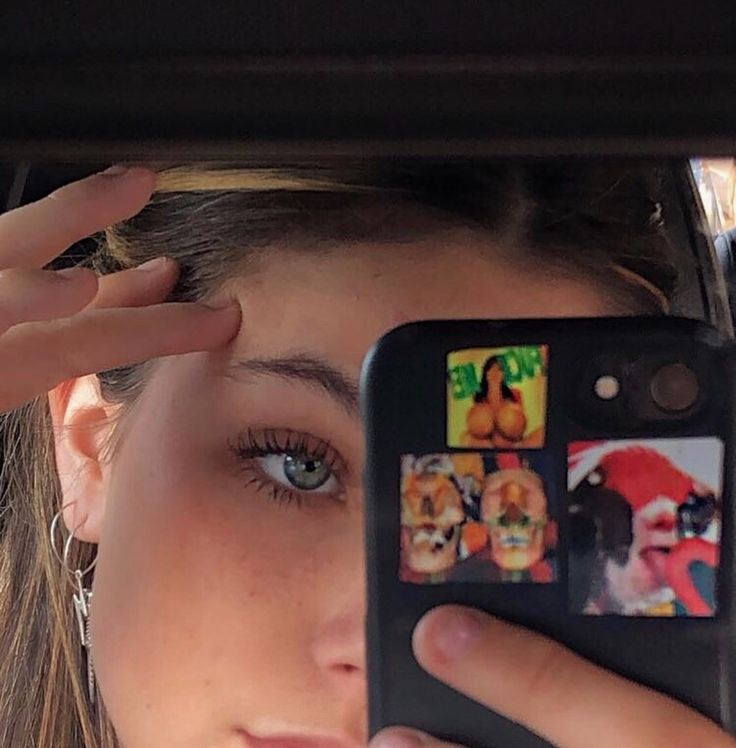 With each it, the account literally becomes more expensive and its value increases, especially if it is used for commercial purposes. And if there was a blockage and it was not possible to solve the problem on your own, it is better to immediately turn to professionals. Team Antiban helped recover Instagram account mactime.pro in 24 hours. Follow the link and get a 10% discount on services for unblocking your instagram account using the promo code: MacTime-pro-9787737777.
With each it, the account literally becomes more expensive and its value increases, especially if it is used for commercial purposes. And if there was a blockage and it was not possible to solve the problem on your own, it is better to immediately turn to professionals. Team Antiban helped recover Instagram account mactime.pro in 24 hours. Follow the link and get a 10% discount on services for unblocking your instagram account using the promo code: MacTime-pro-9787737777.
If you have any questions or want to get more detailed advice, write to us on social networks, or call:
Our phone number: +7 978 773 77 77
We are on social networks:
VKontakte
YouTube
Odnoklassniki
Share:
How to save a picture from Instagram to iPhone
However, this is not so easy to do - the application does not have a "Save Image" button; most likely to have fewer copyright conflicts between users. Still sometimes downloading a picture or video from Instagram is really necessary. And there is a way to do it in just a few seconds, without installing unknown photo download apps.
Still sometimes downloading a picture or video from Instagram is really necessary. And there is a way to do it in just a few seconds, without installing unknown photo download apps.
There are several ways to save an Instagram photo to your phone. Basically, they offer to download an application like “InstaSaver Pro Max” (the name is purely for an example, but somehow they are usually called like that), which will perform this task. But it is better not to use such solutions.
Firstly, in such applications, most often they ask you to log in using your Instagram account. Trusting your username and password is not clear to anyone - is not the best idea . Given that there have been quite a lot of spammers and scammers lately. Secondly, some programs work on a PAID basis. Yes, they offer to pay for what seems to be a fairly simple action. And people pay to save themselves from unnecessary headaches.
But there is the simplest solution available to literally every iPhone (or Android) user. It will take you just a few seconds to upload a photo with it. In addition, this method works not only with pictures, but also with videos!
It will take you just a few seconds to upload a photo with it. In addition, this method works not only with pictures, but also with videos!
How to save Instagram photos to iPhone
- Open Instagram and find the photo you want to save. Click the button with three dots in the upper right corner and select "Copy link";
- Follow this link and add yourself a telegram bot Save As Bot, which allows you to isolate photos, videos and other content from Instagram;
- Enter the activation command / start in the message input line, wait until the bot turns on and greets you;
- Now just send him the link to the Instagram post you want to save.
Save As bot allows you to save photos, videos, IGTV, and even Reels
Done! A photo that was only on the user's Instagram page a few seconds ago is now in your phone's camera roll. And you can do whatever you want with it. Not forgetting, of course, about copyrights, if the picture is suddenly protected by them.
It's very cool that Save As Bot allows you to download photos not only as a regular picture, but also file so as not to lose quality. And he also singles out the signature for the publication and gives it as a separate message.
In my opinion, this is the easiest way to download a picture from Instagram to phone . However, if you wish, you can use an alternative.
PS: At the end of November 2020, this method stopped working, because. Telegram stopped showing pictures from Instagram by link. Perhaps later this method will work again.
How else to download a picture from Instagram to your phone
- Download the application "Teams" on your iPhone using this link;
- Go to "Settings" - "Quick commands" and allow the installation of commands from untrusted sources;
- Download the command Instagram Media Saver from this link;
- Go to the Instagram app and find the photo or video you want;
- Click on the context menu button (three horizontal dots) and select "Share";
- In the window that opens, click Save Photo or Save Video;
- Go to the Photos app and find the video or picture you downloaded from Instagram.
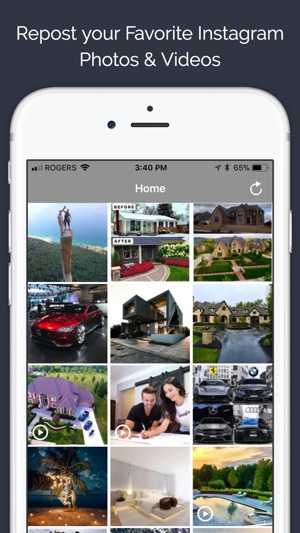
Allow at your own risk
Another option to save a photo from Instagram