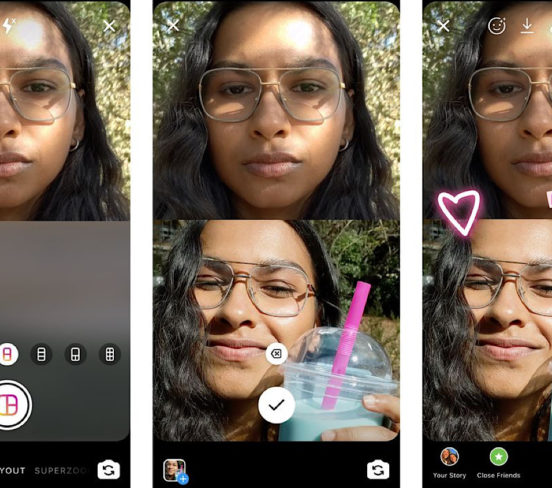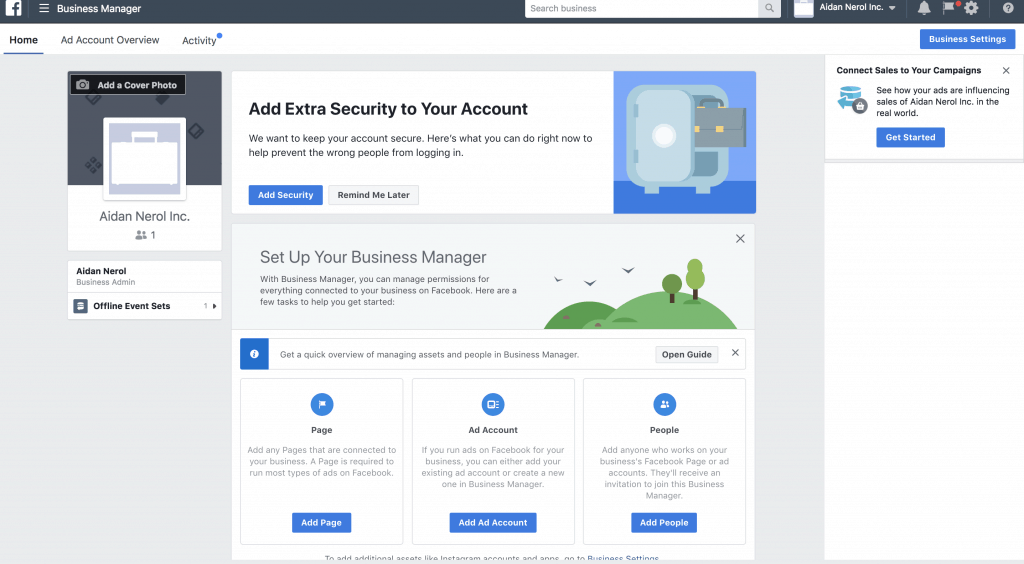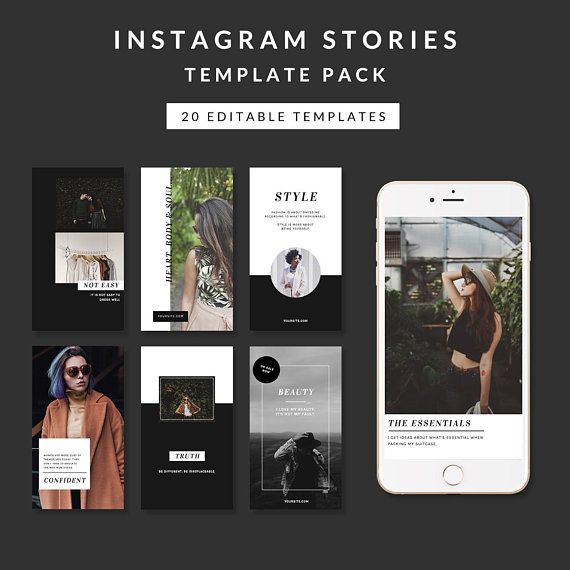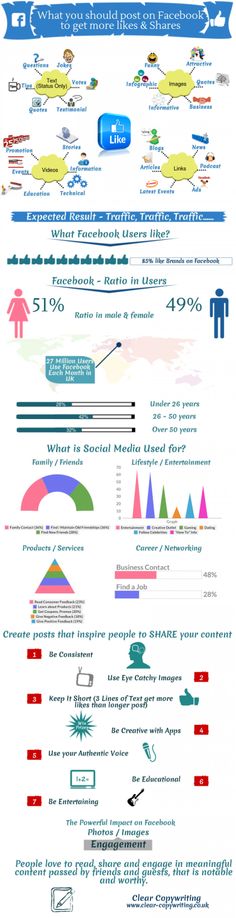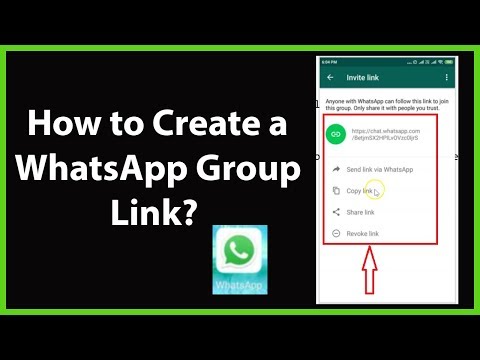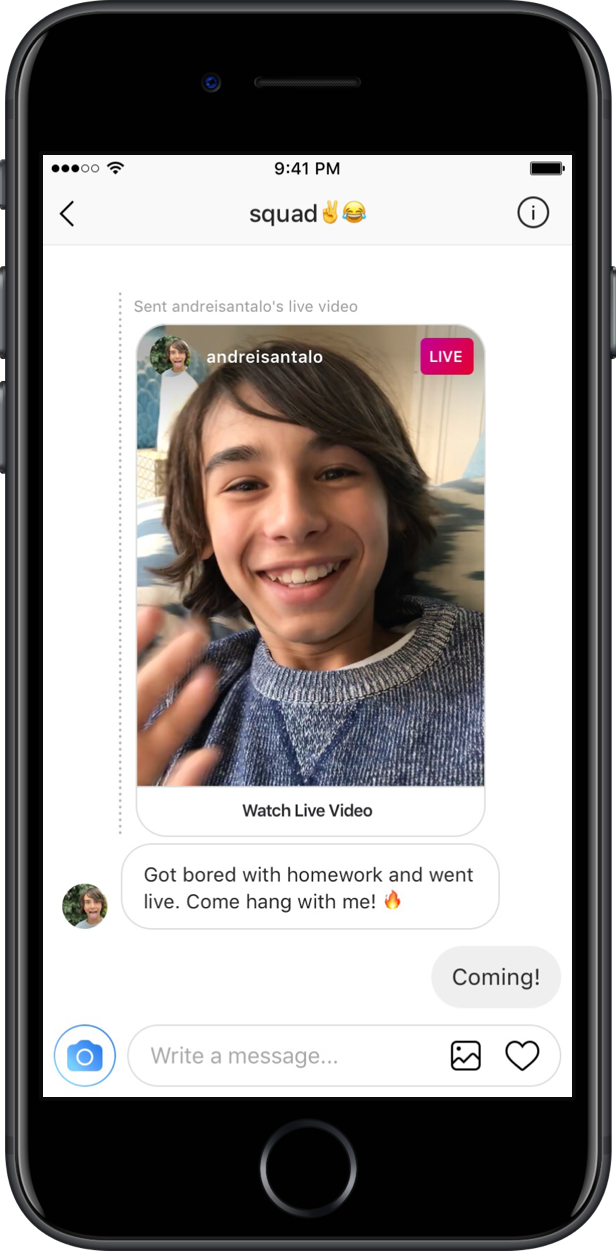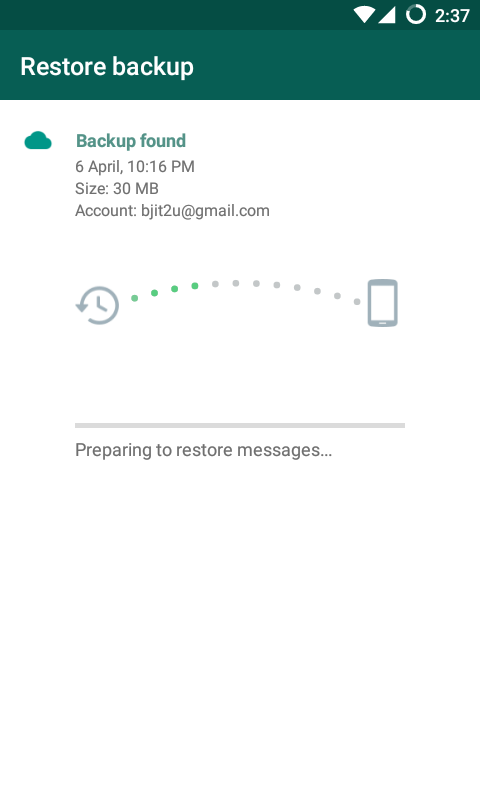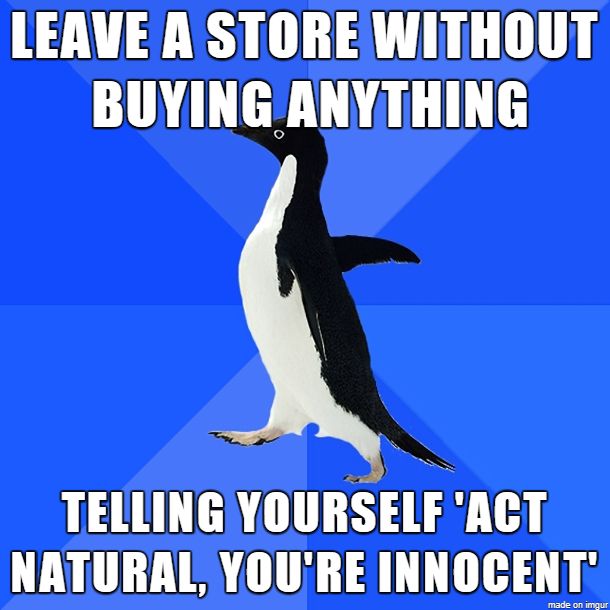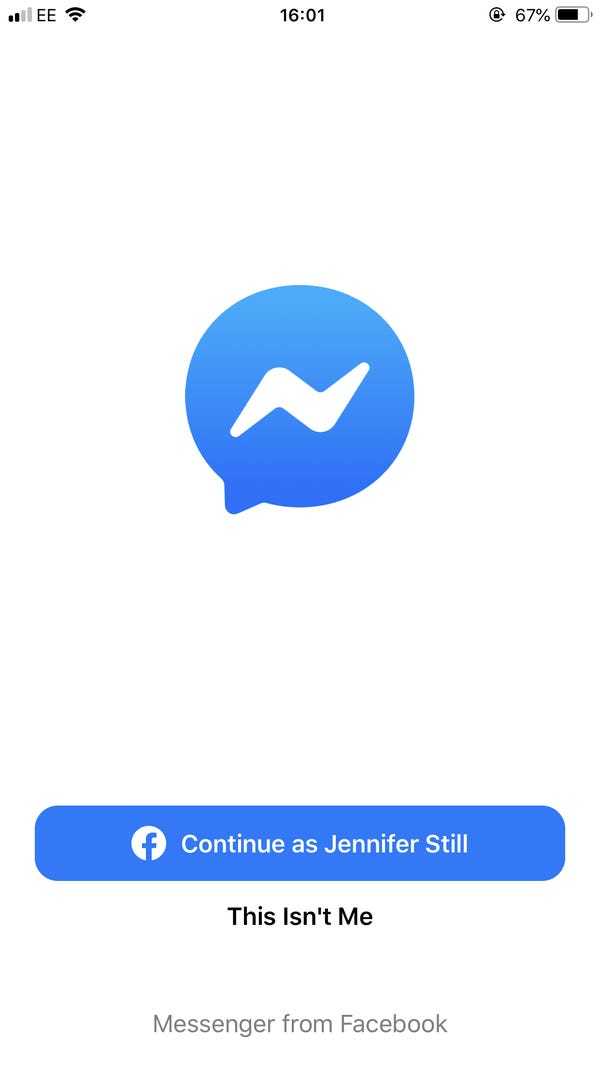How to repost multiple photos on instagram
How to repost multiple photos on Instagram?
Instagram is the most popular application for sharing photos and videos these days. Also, most of the big companies and brands have an account on Instagram to attract more customers. The key for having a successful page on Instagram is to keep in touch with your customers and posting constantly. When you don’t have enough time to create your own content, you can repost multiple photos from other Instagram accounts similar to your page’s theme. In this article, we’ll show you the ways to repost multiple photos on Instagram. Keep reading to find the best way.
If you don’t have enough time to read further, hit the button below to sign up on AiSchedul and repost content as easy as pie!
Sign up on AiSchedul
Table of Contents
Sometimes you don’t have the time to create your content. Here is when you can repost multiple photos from other Instagram accounts similar to your page’s content. Also if you have a store it would be good to share your customers’ photos of your products. There are different ways to repost content on Instagram such as:
- Sharing the post on your story
- Taking screenshot
- Using Third-party apps
Sharing the post on your story
Instagram gives access to users to repost intended posts in their stories if the owner’s account is public and they’ve allowed resharing of their posts. To do that you just need to do three easy steps below:
- Find the post you want to re-post on your story. Make sure the owner’s page is public.
- Click on the DM’s button below the post.
- Tap on Share post on your story and after editing you can repost it on your story.
The problem with this way of sharing is that you can’t repost multiple photos on your Instagram. If the intended post is an album you can just share one picture per story. So it’s not efficient for sharing multiple photos.
Also in this way, your followers have to tap on the post you shared then they will be redirected to the original post on the owner’s page, not yours.
Taking screenshot
Taking a screenshot is another way that you can even use on private accounts to share their content, but you have to take the owner’s permission. Although it’s easy, we don’t recommend it because it takes time and the owner may not permit you to repost it. But if you get permission you can edit the photos and easily repost them like any other photo on your account.
Using Third-party apps to repost multiple photos on Instagram
Most Instagram issues can be solved by using Third-party apps. There are thousands of apps to help you repost content on your Instagram. Here we will introduce some of them.
AiSchedul
AiSchedul is an Instagram-based platform with many features. It’s also the best app for reposting since it offers more options and features than others. By using it not only you can repost any content but also you can schedule posts and stories, respond to comments automatically, etc. This platform lets you search for Instagram posts by hashtags, locations, etc.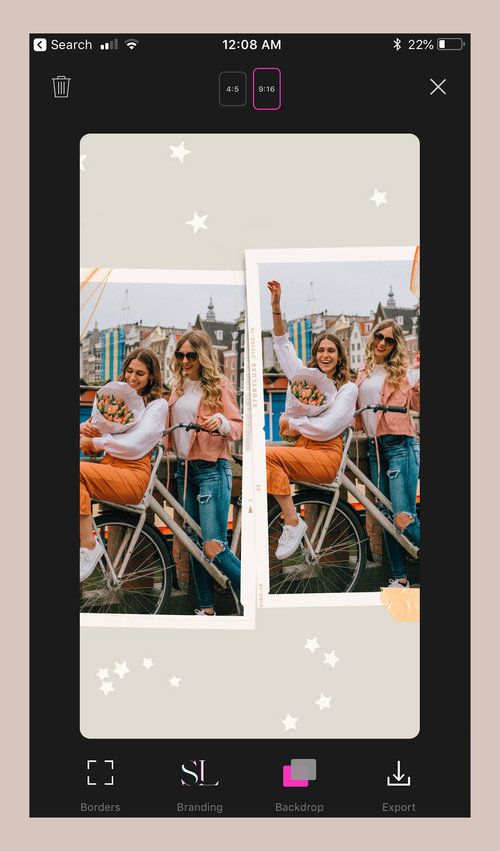
For reposting multiple photos on Instagram using AiSchedul, follow these steps:
- Open the AiSchedul website on your browser and sign up for free.
- After signing up, you need to log in to your Instagram account and start managing.
From the Dashboard, select the Add Instagram account. You can add more than 80 accounts at the same time and manage them together. After logging in to your Instagram page, select Manage Account.
Click on Repost and choose where you want to repost it, Feed, or Story.
- After clicking on Feed, you can choose the way you want to find the content. You can repost by hashtags, usernames, locations, or URLs.
1.Hashtags
You can add the hashtags you have in mind. Then you’ll see a large number of posts that have been trending on Instagram. Here you can find the favorite content similar to your page’s theme.
2.
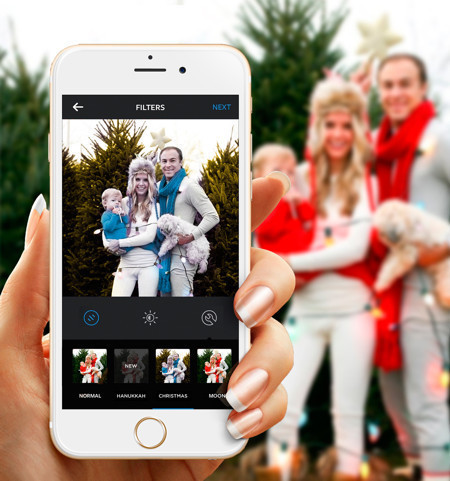 Location
LocationAnother way to find desired posts is through the location. You can easily type the location and choose between posts related to that area. You can select and repost up to 10 photos at the same time.
3.URL
You can copy your intended post’s URL to your clipboard. After pasting it in the URL section, the photo will appear there for you. You can post it immediately or schedule it. Make sure the owner’s page is public.
4.Username
You can search by usernames to find your favorite content. Also, you can see the posts shared by the user and repost each one you want. Just don’t forget to tag them so you give them credit.
After selecting each of these options, similar photos will be shown.
Now as you can see in the picture, you can select the photo you want and add a caption, locations, hashtags to help your post get reached more and choose to post it immediately or schedule it. Also this way you can repost in multiple accounts in the third part shown and you don’t need to install any applications.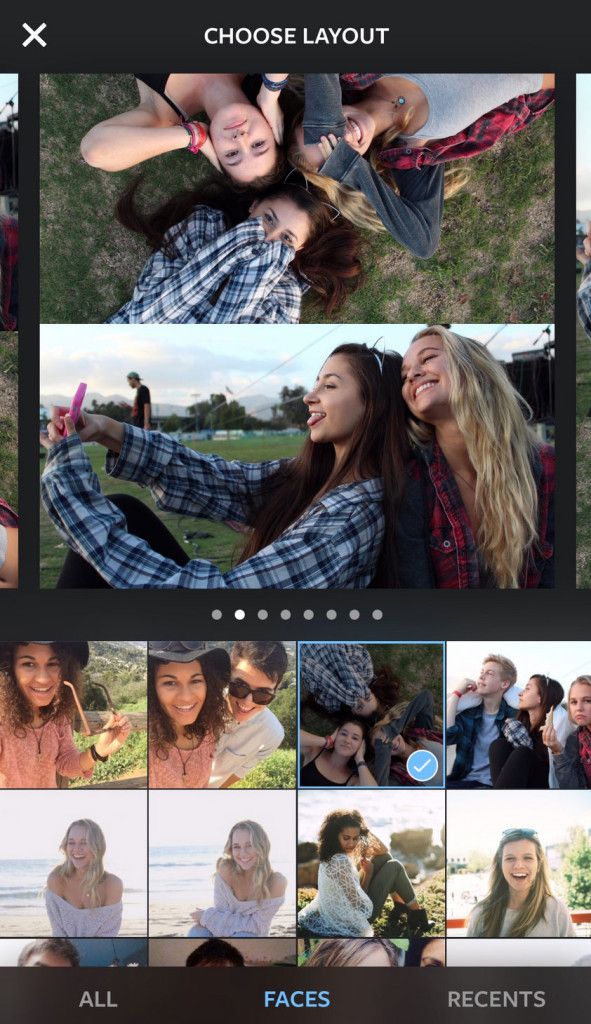 You can do all the things above using a simple browser.
You can do all the things above using a simple browser.
- If you select the story option, you can only search by username. You can type a public page’s username and after choosing the story you want to reshare, you can schedule it or post it immediately. You can also select multiple stories and share them.
By reposting content, AiSchedul is going to give you the caption that was already on the original photo. It also tags the owner so you are giving them the credit.
start reposting multiple photos on Instagram with AiSchedul easily.
Regrann
Regrann is a mobile application that lets you repost Instagram posts. It connects to your Instagram account from your phone, so you don’t need to sign up for a new account. It just lets you repost pictures by copying URLs. You just need to copy the intended post’s URL and it would appear on the app automatically. After that Regrann offers you the options to save, share, post later, or post the photo to your Instagram stories and feed.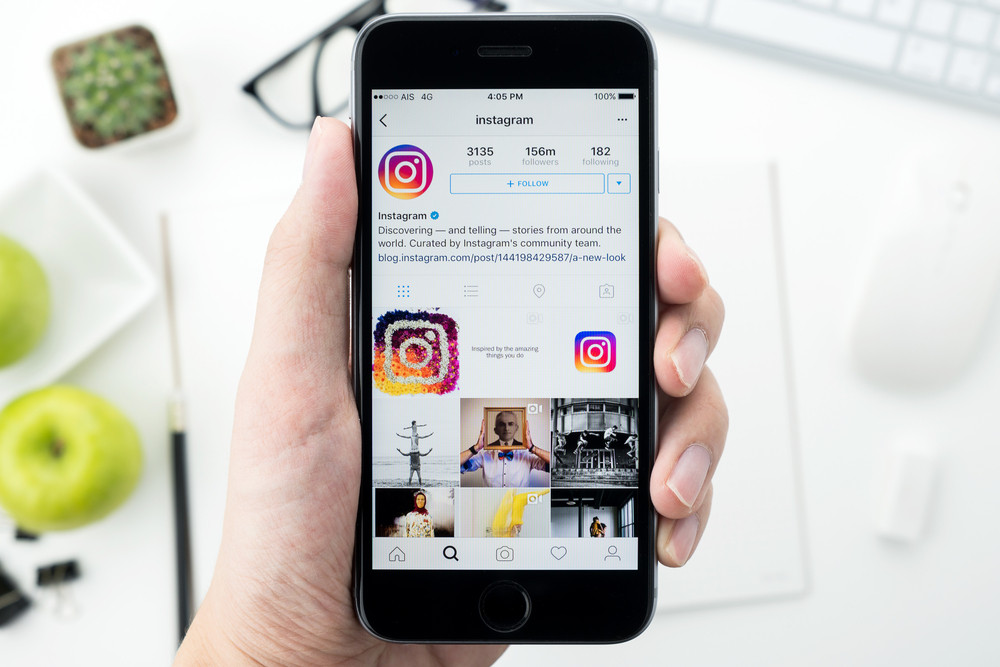 But if you want to repost multiple photos or albums, they will be downloaded in a folder, then you can save them one by one and repost them.
But if you want to repost multiple photos or albums, they will be downloaded in a folder, then you can save them one by one and repost them.
InstaRepost
This is one of the oldest apps to repost on Instagram and it is only available for android phones. You just have to copy the picture’s URL and it would appear in the app automatically. It has an editing feature that you can edit the original post and add text, emojis, etc to it. The downside of this application is that you can’t download the photo albums. In other words, you can just download the first picture.
Plann
Plann is an Instagram managing platform with many features. You can repost and schedule posts and receive analytics. It also has a good editor which helps you edit your posts professionally. You can read more about the Plann, its features, and a comparison to AiSchedul on Plann App vs. AiSchedul article.
Sendible
Sendible is an Instagram managing platform that helps you schedule posts and manages your Instagram professionally. By using Sendible you can repost photos using their URLs. This way, you have to copy the URL from Instagram and paste it on Sendible.
By using Sendible you can repost photos using their URLs. This way, you have to copy the URL from Instagram and paste it on Sendible.
Conclusion
Reposting is a feature that Instagram doesn’t offer to users directly. As we talked about, there are many ways you can repost content on Instagram. But when you want to repost multiple photos on Instagram, some of them may not work or take too much time.
So, we introduced you AiSchedul which can help to repost easily and save you so much time. Also, It’s not only for reposting. It has other features like scheduling your posts and stories, bio link tool, hashtag monitoring, etc.
start saving time with the AiSchedul scheduling tool.
Instagram Repost App (with New Special Features)
Alexandra | Mar 11, 2020
Looking for an Instagram repost app?
Preview App is one of the best Instagram repost apps out there.
You can use it to repost just one Instagram post.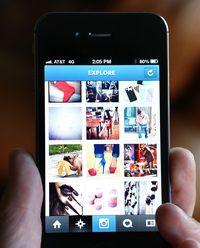
Or you can use it to organize all your Instagram content and design your Instagram feed.
What I love about the Preview app is that you can:
- Repost Instagram photos, videos and carousel albums
- Repost as many Instagram posts as you want (no limit)
- Store as many Instagram posts as you want within the app so that you can post them later
- Rearrange the order of the reposted content so that you can plan your feed in advance
Bonus:
- Prepare the captions
- Find the best Instagram hashtags for the post
- Save your favorite hashtag group (if you’re used to using the same hashtags all the time – it’s a time-saver)
- Edit photos to match your feed
- No watermark
Click here to download the app.
Ready?
It’s super fast.
It literally takes 3 seconds to repost something.
Here’s how it works:
1. Press on “+” and “Repost”
To repost Instagram posts using Preview App:
- Press on +
- Select “Repost”
2.
 Press on the Instagram Logo
Press on the Instagram LogoNow press on the Instagram logo.
After you press on it, your Instagram app will open.
3. Press on the three dots “…”
Here’s how to repost:
- Find something you want to repost
- Press on the three dots “…” on the top right corner of the post
4. Press “Copy Link”
Here’s how to repost:
- Find something you want to repost
- Press on the three dots “…” on the top right corner of the post
5. Go back inside Preview App
This is very important.
You need to go back inside Preview App as soon as you have copied the link.
As soon as you go back in Preview app, your repost will appear:
Note:
You have 2 options:
- Press on the Instagram logo again to continue and repost more Instagram posts, or
- Press done to save your repost
6. Done
Once you press done, your reposted image will appear in your Preview feed:
7.
 Rearrange the order of your posts
Rearrange the order of your postsThere are 3 ways to rearrange posts using Preview.
One way is to drag and drop any image around the grid.
This way you can see how your feed is going to look like before you post on Instagram.
8. Edit the photo
We all know how important the overall look of your feed is, especially if you have your own brand / business.
I know some of you might have a business and want to repost the photos of your customers, but they clash with the overall aesthetics of your feed.
The easiest way to make your entire feed look cohesive is by using the same filter (also known as “presets”).
There are many beautiful filters inside Preview app.
Note: Always ask the permission from the person before you edit their photos.
To edit:
- Select the photo
- Press on the circle button (in the middle)
9.
 Prepare the caption
Prepare the captionPreview automatically copies the caption and username of the person.
You can edit the caption and write whatever you want.
Note: Always give credit to the person in the caption (leave their username).
To write a caption:
- Select the post
- Press on the Speech Bubble button
10. Find hashtags
If you need help finding Instagram hashtags, press on “Find Hashtags”:
11. Post on Instagram
To post on Instagram:
- Select the post
- Press on the last button (the export icon)
- Post on Instagram
- Paste the caption on Instagram, just before you post
Done!
Have fun reposting!
Have fun with your special Instagram repost app.
If you have any questions about the repost feature, don’t hesitate to email me.
And until next time, see you on Instagram!
Alex
Click here to use it
How to repost on Instagram
Currently, the social network Instagram has gained the most popularity since its inception. Here you can find almost everyone and everything. Instagram users are celebrities, media characters, beautiful people, creative people, random passers-by. They are united by one thing - the desire to show themselves and their lives in the best light, using a standard set of filters. All this large audience prefers cosmetics, jewelry, fashionable clothes and accessories, shoes, unusual things, restaurants, entertainment, fitness, health and beauty services, travel. For especially enterprising and greedy users, the Instagram functionality completely replaces the online store. People put likes, leave comments and, of course, share the materials they like.
Here you can find almost everyone and everything. Instagram users are celebrities, media characters, beautiful people, creative people, random passers-by. They are united by one thing - the desire to show themselves and their lives in the best light, using a standard set of filters. All this large audience prefers cosmetics, jewelry, fashionable clothes and accessories, shoes, unusual things, restaurants, entertainment, fitness, health and beauty services, travel. For especially enterprising and greedy users, the Instagram functionality completely replaces the online store. People put likes, leave comments and, of course, share the materials they like.
One of the ways to share an interesting find with friends on a social network is a repost, that is, the publication of someone else's photo with a link to the author. It is surprising that the creators of the main tool for photographing legs, cats and breakfasts did not provide for the possibility of reposting on Instagram. The very specifics of communication through photographs hints that this particular function is missing.
Perhaps this was done to support the idea that each Instagram user is unique, and your account should be filled exclusively with author's photos from the heat of the heat.
But where Instagram didn't take care of users, users took care of Instagram! Many applications have appeared that provide the opportunity to make up for the lack of functionality of the standard interface and repost on Instagram.
There are several ways to repost on Instagram and below are their descriptions.
Method 1. iPhone owners can take a screenshot by holding the Home + On / Off button at the same time. Then you should crop it with standard editing tools, and then upload the image to Instagram, marking the user-author. This method of reposting is a little time consuming, but effective.
Method 2. For more lazy or practical users, applications have been created through which you can repost photos on Instagram. If you write a query about repost on Instagram (repost for instagram) in the Apple Store, then there are a dozen applications: “Repost for Instagram”, “Repost&Regram; for Instagram”, “Instarepost”, “Instasave”.
All these applications are similar and perform their main function - to repost photos on Instagram. They differ slightly from each other. In some programs, there are a little more ads, and in some a little less. Let's take a closer look at two applications - the most popular "Repost for Instagram" and "Instasave".
Repost for Instagram.
The program has been made very easy to use, which is why it has gained a lot of popularity for fans of reposting on Instagram. After opening the application, you must enter your Instagram username and password, then select the desired image, click the “Repost” icon and publish it.
The program has options for choosing a photo - friend feed, popular, image search. There is also a choice by the location of the author's name (left, right, bottom, top) and a choice by color (dark and light).
Instasave
The application has two important features - repost photos on Instagram and save photos to your phone. After opening the application, you will need to follow a few simple steps:
After opening the application, you will need to follow a few simple steps:
1. Press the key that opens Instagram, find a photo to repost and copy its URL.
2. Return to Instasave and paste the copied link into the required field.
3. Select the action Repost (repost) or Download (download) and publish the resulting image to Instagram.
It is important to note that in this application the repost is displayed as a newly posted picture without a link to the author (if required), and when saving the image to your phone, the name of the original source will be located on the left.
If you own an Android device, you need to download the application on Google Play "PhotoRepost - Repost Instagram". The program works the same as on iOS.
How to repost images on Instagram will also be interesting for owners of Windows mobile. For fans of these devices, there is an application 6tag - an alternative Instagram client. It's easy to repost here. By opening the program, you get access to your friend feed.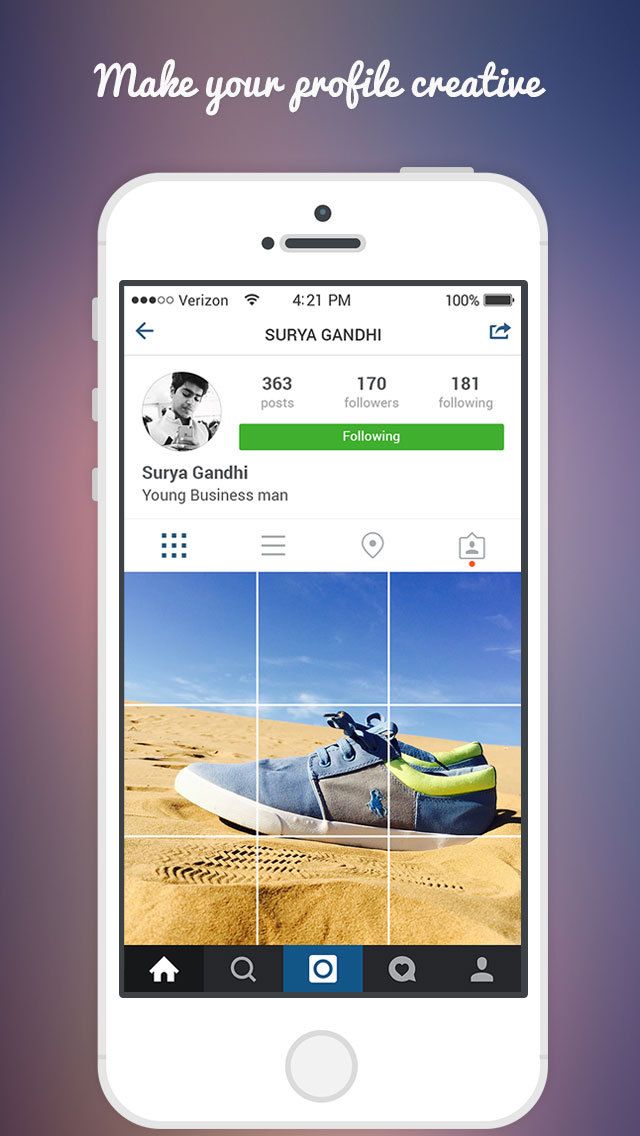 When you click on the image you like, it will rotate, and on the back you will see an icon with which you can repost.
When you click on the image you like, it will rotate, and on the back you will see an icon with which you can repost.
Feel free to repost interesting pages, reviews, products, just something beautiful/important/useful. Use reposts to grow something on Instagram or help someone, it's that simple.
Be in the know! Check out the most popular articles!
How to repost on Instagram: step by step instructions
Hello Instagram users! With you the author of the blog - Vasily Blinov. Today we will figure out how to repost on Instagram.
Simple step by step instructions for all kinds of devices.
Content
The official instagram application does not have this function due to the fact that, as conceived by the developers of this social network, all user photos are personal and cannot be used by third parties.
But sometimes, when taking a common photo with friends or participating in some contest, I want to repost it to my photo album.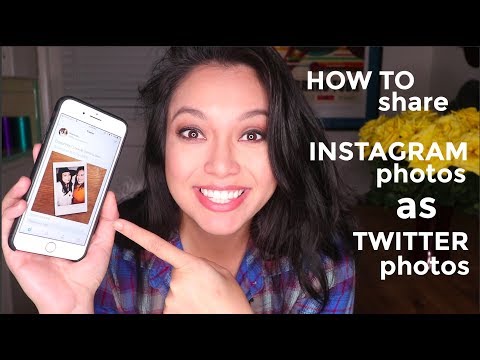 In this case, separate applications that allow you to repost photos and videos come to the rescue.
In this case, separate applications that allow you to repost photos and videos come to the rescue.
Today I will talk about these applications and a few more non-standard ways to repost on Instagram.
How to repost on iPhone
I'll start with an application for the iOS operating system, which is used on Apple mobile devices.
Step 1. Go to the App Store and download the "Repost for Instagram (iOS)" app.
Step 2. Run it and go through the authorization of your account - enter your username and password.
Step 3. Find the photo in your news feed or search that you want to repost.
Step 4. Click the blue "Repost" button below the photo.
Step 5. Set up signature parameters and click on the blue “Repost” button again.
Step 6. An instruction window will open, saying that the photo description has been automatically copied.
Click OK. Go directly to the official application and, as usual, upload a photo to Instagram, then click “Insert” in the description, and the text from where the repost was made is inserted. You can add something from yourself.
How to repost on Android
There are also some good solutions for smartphone owners. I will talk about 2 of the most popular and easy to use applications.
- Repost for Instagram (Android)
- Regrann (Android)
Repost for Instagram
This program is from the same developers as the iPhone product of the same name, but the interface and the way to interact with it on smartphones are slightly different. Download and install Repost for Instagram from the Play Store.
Then we open it, watch a short instruction and go to Instagram.
Now we find the publication we are interested in, click on the 3 dots in the upper right corner and select “Copy Link” or “Copy Link” from the menu.
Now go back to Repost for Instagram. Here we see the copied records. Click on the last one. In the window that opens, we can choose in which corner of the screen the author's name will be located and in which frame, white or black.
Note: in order not to watch ads and not indicate the source on graphic materials, you can purchase the PRO version of the program for reposts.
Now click on the “Repost” button.
We open the publication on Instagram.
Set up the entry as in normal placement. You can add filters, crop, change brightness, contrast and other image parameters, add your own text.
If you want to insert a caption from the original entry, then tap on the text field, wait a couple of seconds and click "Paste".
Please note that at the very beginning of the signature, the source and profile of the application developers are indicated. This postscript can be deleted, but it is still advisable to add who you borrowed this material from, because text notes are protected by copyright, as well as images and videos.
When you're done, click on the "Share" button. Repost is ready.
Regrann – Repost for Instagram
This is another simple solution to our problem. It has 3 features.
- More options, including reposting to Stories and saving pictures and videos.
- The image does not indicate the source. In some cases this is convenient and in others it is not. In any case, I recommend not to violate the rights of the author and give a link to his account.
- You can repost entries from multiple slides, not just one picture or video.
Note: For constant use without ads and unnecessary actions, it is convenient to purchase the paid version of the program for $1.99. As they say now, this is one cup of coffee.
So, find Regrann in the Play Store and install it on your device.
We open it, allow access to files on the smartphone, look through the short instructions and go to work.
After that we find ourselves on Instagram.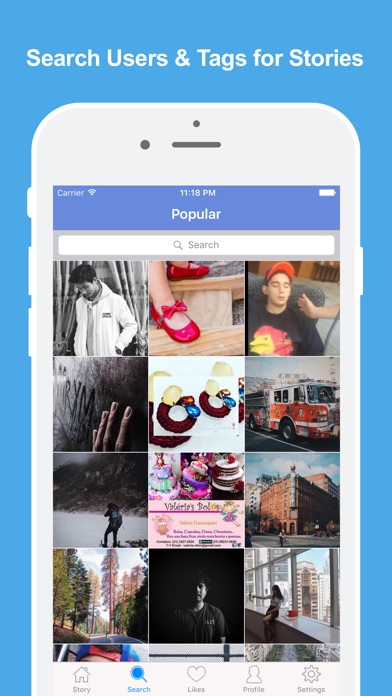 We have someone else's post in front of us, you can try the application on it or go to your feed and immediately copy the post you like.
We have someone else's post in front of us, you can try the application on it or go to your feed and immediately copy the post you like.
To do this, click on the three dots in the upper right corner above the photo or video and copy the link.
Immediately after this, Regrann will open. It has the ability to repost in regular publications and in Stories. We are now interested in long-term posts in the feed, but you can easily use the second option if you wish. So, we choose the option we need.
We see a message that the text note is also copied from the source, and go to your profile.
We prepare the post as usual, adding the desired effects. To insert a text note from the original entry, click on the phrase "Enter a signature ..." and hold your finger on the screen for a few seconds, then paste the copied inscription.
The text appeared, at the top we see a link to the author's account, and at the bottom the hashtag of the Regrann developers.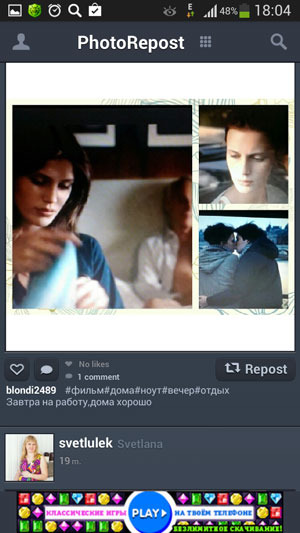
If desired, the inscription can be edited at your discretion. When everything is ready, click on the word “Share” and check the result.
Repost to Instagram from a computer
In the previous article, I told you how to install Instagram for a computer and use it fully. According to the instructions in this article, you also install the "InstaRepost" android application on your computer and make reposts through it.
This is how it looks on the computer.
The sequence is the same.
Repost from Instagram to other social networks
Let's also consider this issue. There are 2 options:
First. When publishing a new photo in the settings, click on the social network icons, you can repost on Facebook, VKontakte, Twitter and Odnoklassniki.
Second. Already published photos can be reposted in the social. networks by clicking on the "three dots" menu below it and selecting the "Share" function.