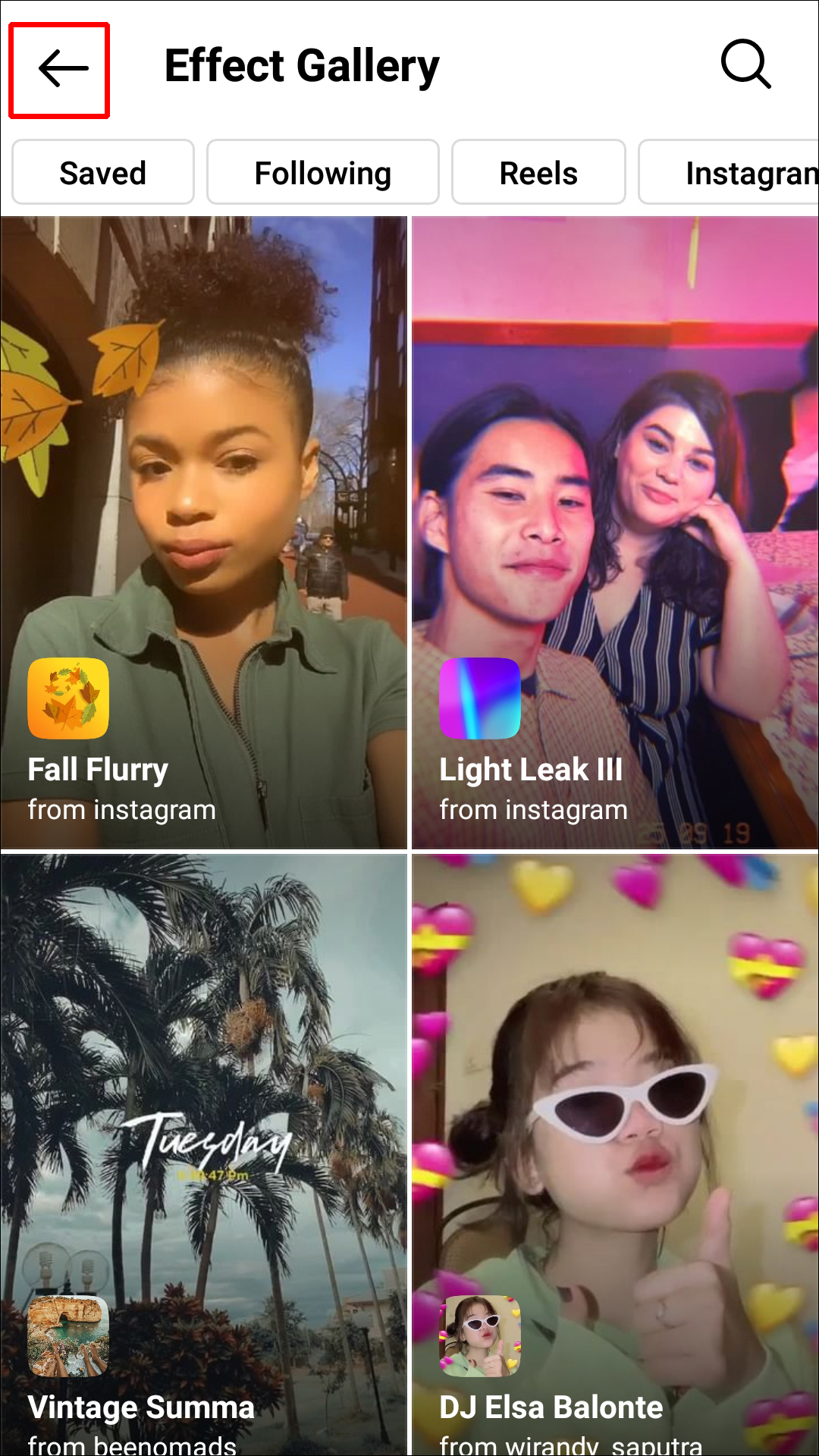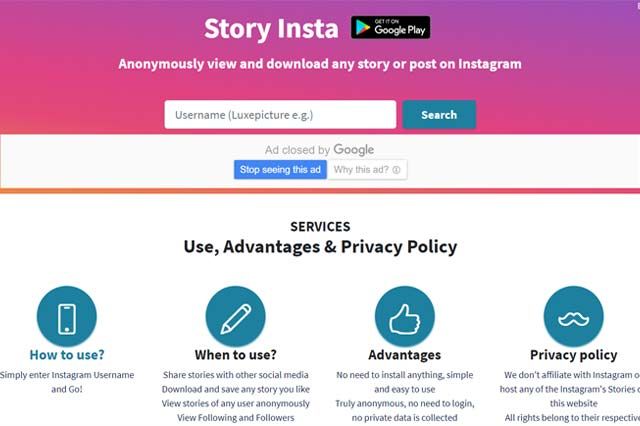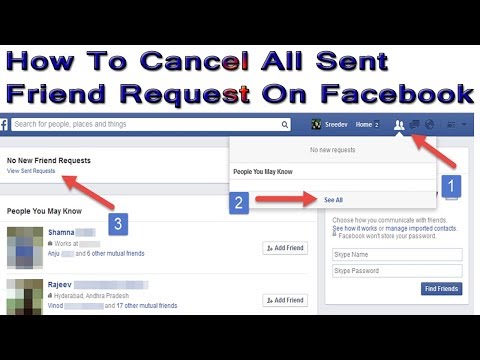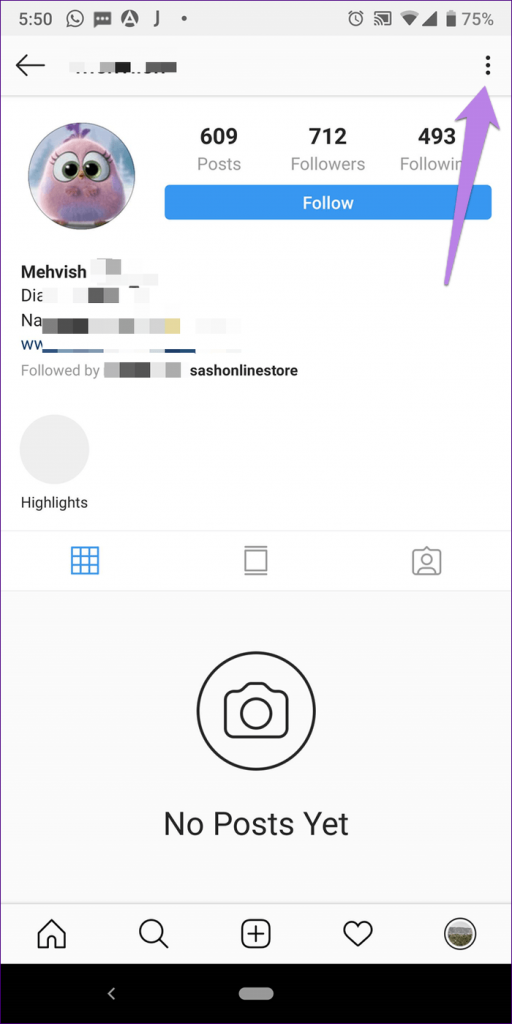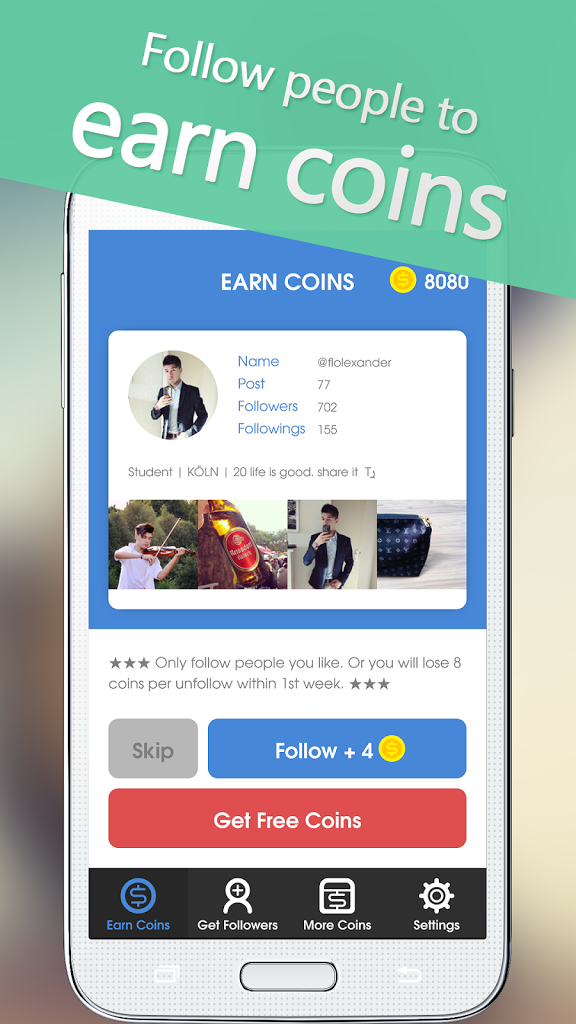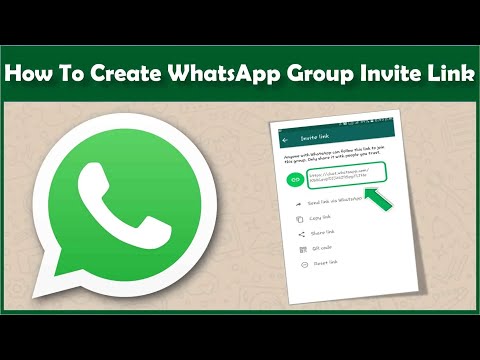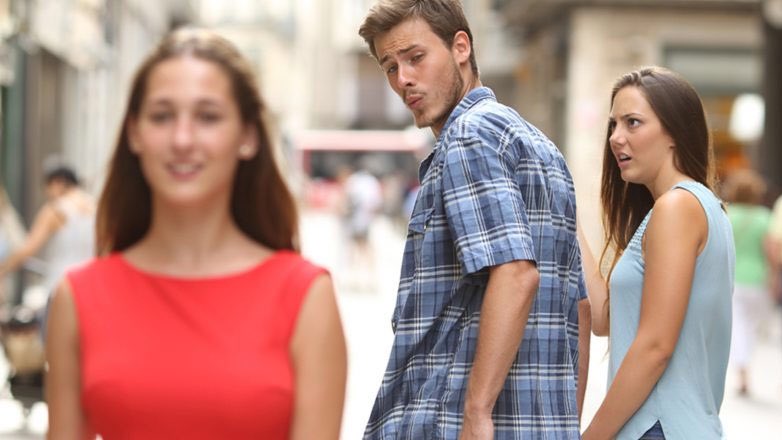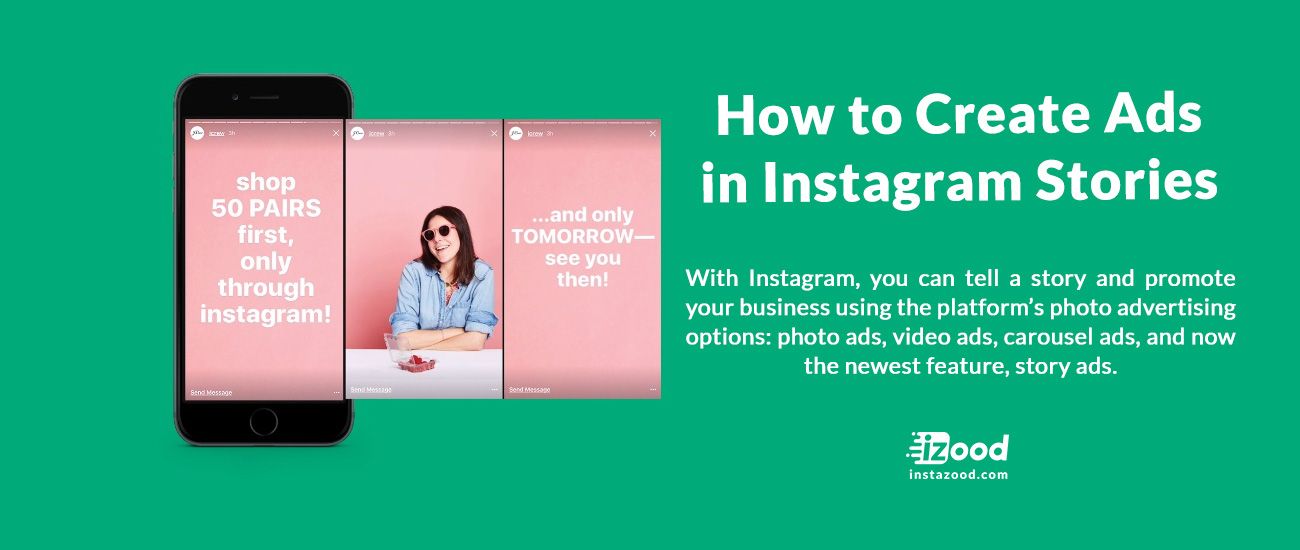How to repost a story on instagram without being tagged
How to Repost on Your Instagram Story (Even When You’re Not Tagged)
Instagram is the hub for all things social. The platform has evolved from a photo-sharing app to a thriving and diverse tech platform, packed with instant messaging, eCommerce, social advertising and everything in between. With just a few taps, Instagram allows users to connect with others across the globe and share their favorite forms of content.
Instagram is full of cool features and nifty tools for personal and business users. A feature that was launched in 2016 was the ability to post an Instagram Story, which is an ephemeral photo or video post lasting for just 24 hours.
This feature gives users the opportunity to share in-the-moment moments that don’t quite make it onto the grid. An Instagram Story will sit on the user’s profile and appears at the top of the home page in a separate feed within the Instagram app.
A story can feature stickers, GIFs, locations, images and videos, but the creativity doesn’t stop there. You can also share other people’s stories straight onto your profile and even your own feed posts to your Instagram Story, making this content format an excellent way to connect with others and share the love.
Did you know that roughly 86.6% of Instagram’s users post stories every day, and 25% of Gen Z and Millennials use stories to find products and services? If you aren’t already, now is the time to be reposting content to Stories (and we are here to show you how).
Contents
- 1 What are the benefits of posting an Instagram Story?
- 2 How to post directly onto your Instagram Story
- 3 How to share a story you’ve been tagged in
- 4 How to share a story you’re not tagged in
- 5 How to share an Instagram post to your story
- 6 How to share a Reel to your story
- 7 9 content ideas to use on Instagram Stories
What are the benefits of posting an Instagram Story?
Instagram has become a fantastic place for businesses to thrive and boost brand awareness.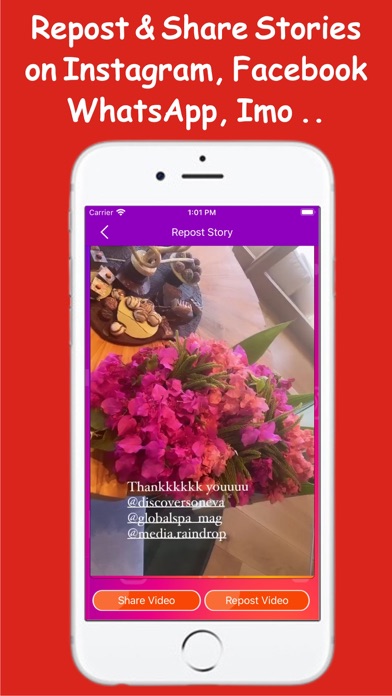 With so many new features constantly being released, you have endless opportunities to reach new audiences, showcase your products and services and spark two-way conversations with your audience.
With so many new features constantly being released, you have endless opportunities to reach new audiences, showcase your products and services and spark two-way conversations with your audience.
And Instagram stories should be a primary part of your social media strategy. In fact, Instagram has pointed out that stories published by brands and businesses get more views than stories from regular profiles.
Still, wondering why you should be using Instagram Stories? Let’s run you through five of the core benefits:
- Improved brand visibility – With Instagram stories, you have another timely touchpoint with your followers on social media, giving you a better chance of building brand awareness and trust with potential customers.
- Generate leads and sales – Instagram stories puts your content and products right before your customers. Where they can swipe to a website, click on products and interact with your brand, making it easier than ever to generate leads and sales.

- Connect with your audience – Instagram Stories give your audience a chance to reply directly with a message, meaning you can answer their burning questions or brand queries straight away. Plus, going live on Instagram Stories also helps you break down the barrier between you and our audience.
- Instant feedback on new products or services – If you’ve featured new product launches, teased upcoming promotions or hinted at new service updates on Instagram Stories, your audience can provide instant feedback by replying and reacting. A great way for you to understand your customer pain points and ways to solve them!
- Stay front of mind with your audience – Instagram Stories provide information in real-time, so you’re able to share more authentic, candid content. This helps you keep your audience updated with updates in your business.
But with Instagram’s forever evolving features and algorithm, how do you use Instagram Stories?
In this guide, we’ll be deep-diving into all things Instagram stories, giving you all of the hot tips, tricks and insider information to maximize Instagram Stories.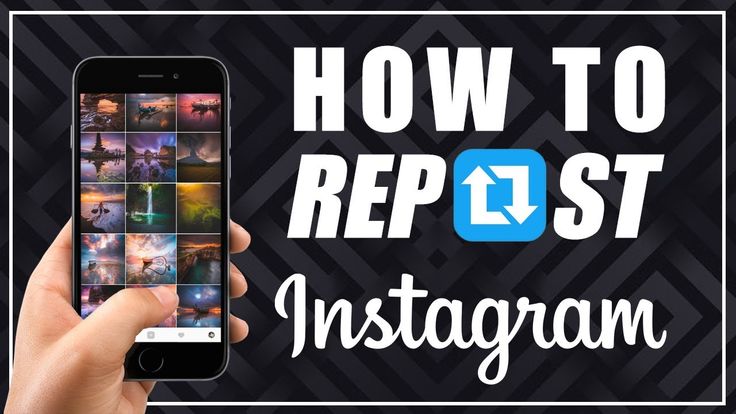
How to post directly onto your Instagram Story
So, you’ve decided to dive into the world of Instagram stories, share your creative flair and show the world what you’re made of! Heck yes.
Now it’s time to learn how to share directly to your story. With the latest Instagram updates, it’s easier than ever to share content to Instagram Stories. Simply open the app and swipe left on the home page, and this should bring up your Instagram camera.
Now you can flip the screen for the front or back camera, depending on the story you’d like to shoot, add a filter, and finish it off with a sticker or text overlay.
After you’ve got the perfect story ready to go, all you have to do is click the white arrow in the right-hand corner to share this post to your story. Ta-Da! You’ve uploaded your first story. Well done!
Psst… don’t forget about these top insider tips:
- You can upload a story directly from your camera roll as well! Just click the little image in the left-hand corner to select an image or video.
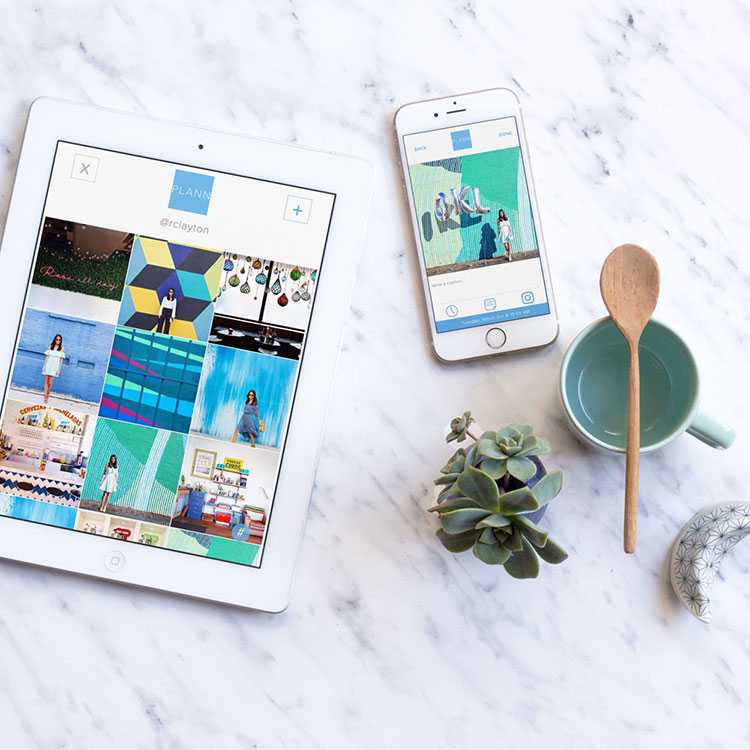
- You can share a story with a curated close-friends list as well. This means that any content you don’t want to share with the world can go to a specific list of people you’ve chosen! Nifty.
How to share a story you’ve been tagged in
If you have been using Instagram for a while, you’ve probably noticed a message popping up in your inbox saying, “XXX has mentioned you in their story.”
This means that someone has tagged your profile in their latest story. Cool! You can now share their story directly with your followers. But how?
It’s a great feeling being tagged in a story and is a powerful opportunity for your brand to boost your reach and get in front of new audiences.
When you receive a message in your inbox notifying you that someone has mentioned you in their story, open the message on Instagram. You’ll see a big blue button saying ‘Add to Your Story’ click this button. It will load onto your story, ready for you to add text, stickers, or anything you’d like and then click share! And once it’s uploaded, you’ve reshared a story.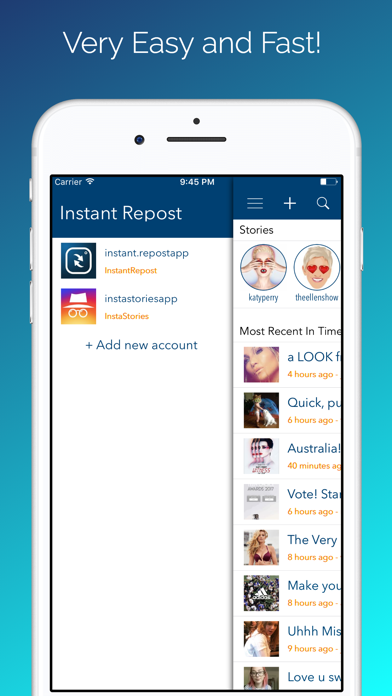
How to share a story you’re not tagged in
There comes a time when you don’t get tagged, missing out on the big blue share button. But fret not! With these two handy tricks, you can still share someone else’s content to your own Instagram Story.
Here are three ways to report an Instagram Story that you haven’t been tagged in:
- You can screenshot the story you want to share (the upload onto your story, tagging the original account who posted the story) or,
- You can use the screen recording feature on your phone to record an Instagram Story video and then post it directly to your own Story feed.
Here’s a quick guide to using the screen recording feature to reshare a Story you’re not tagged in:
- Make sure that you have screen recording enabled on your phone. You can find this in the control centre on iPhone. This feature allows you to screen record whatever content is on the screen!
- Once this feature has been enabled, you should see a red recording button appear in the top left corner of your screen.
 Can you see it? Awesome. If not, hop back into your settings and make sure that it’s added to your home page.
Can you see it? Awesome. If not, hop back into your settings and make sure that it’s added to your home page. - Open Instagram and click on the story you wish to share. You can pause the story and hide the username and message button by lightly holding onto the screen with one finger.
- You can record the story directly from Instagram, and when you’re ready to the repost Instagram story, you can upload it onto your account.
You can also screen record from the home page if you have an Android device. The screen recording app is located in the notification panel. Swipe this panel downwards to bring up the “Quick Settings” menu.
You can click screen record and follow the same steps as above!
Make sure to DM (direct message) the original creator to ask permission to reshare their content and credit them for their content.
How to share an Instagram post to your story
Sharing other creators’ Instagram posts is a great way to promote amazing content that you want to share with your community.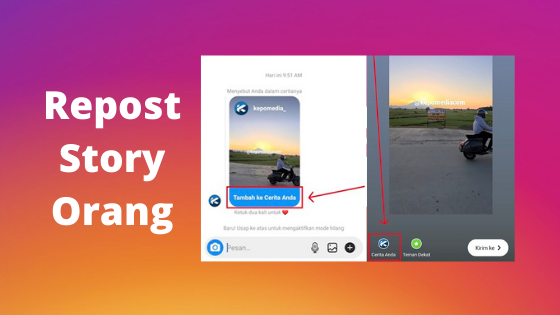 And you can do this easily straight from your home feed!
And you can do this easily straight from your home feed!
You can do this by hopping into the Instagram app on your iOS or Android device and scrolling to the feed post you want to share. You’ll see a little aeroplane icon underneath a post next to the comment button.
Click on this icon, and you should see ‘Add Post to Your Story’. It will load into the editing mode of your Instagram story, and all you need to do is click share!
Now you’ve shared someone else’s post! They’ll get a notification that you’ve shared their feed post and hopefully share the love.
You can also do this for your own feed posts by following the same steps! Add different stickers and gifs, resize the image and add a location or hashtags to increase the reach of your posts. Add your new posts to your story to keep your audience informed whenever a new post goes live.
How to share a Reel to your story
The variety of Instagram content has grown and changed over the past couple of years. It was just photos once upon a time, but now you can share videos, Reels and short vlogs on the platform.
It was just photos once upon a time, but now you can share videos, Reels and short vlogs on the platform.
An Instagram Reel is a short snippet of content creators can add to their Instagram account using trending sounds, fun transitions and eye-catching videos.
If you see a Reel that you’d love to share with your community, you can do this a couple of ways directly from the Instagram app.
You can share a Reel on the home page the same way you’d share a feed post. Click the aeroplane icon, edit to your liking and click share.
You can also share an Instagram Reel from the Reel feed page. You’ll see five icons at the bottom of the home page – a home icon, search button, video icon, shopping and profile icon. You want to click on the video icon, which will bring up Reels.
Once you’re in this part of Instagram, you’ll see the aeroplane icon on the right-hand side. Click on this icon and just follow the same steps as above.
You now know how to share different types of Instagram content with your story.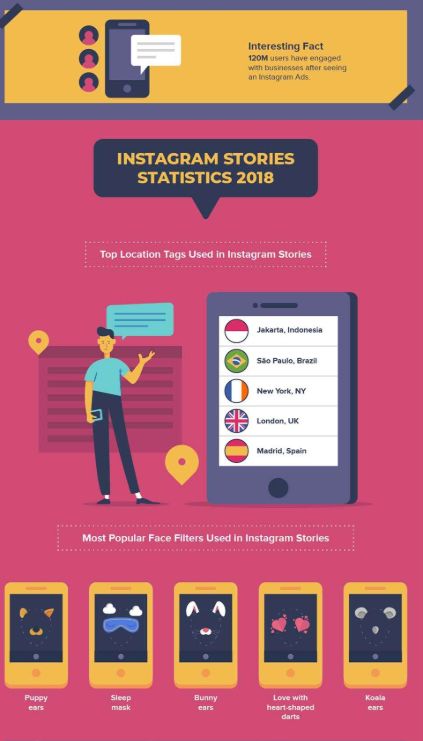 But let’s not stop there! Let’s look at some different content ideas you can use to spice up your Instagram story and get that engagement, baby.
But let’s not stop there! Let’s look at some different content ideas you can use to spice up your Instagram story and get that engagement, baby.
9 content ideas to use on Instagram Stories
There are endless ways to use Instagram stories, and your creativity knows no bounds! Here are just a few ways to promote your business, build a community, increase engagement and win at the Instagram game for free!
- Promote a product – Use product stickers to take your audience through to a purchase page. You can add different images, fonts, and even music to announce a new product launch.
- Promote a blog post – You can add links directly to your Instagram story. Paste the link, edit accordingly and share away.
- Post Polls and Quizzes – By engaging your audience to participate in a poll or quiz, you’re reaffirming your brand in their minds! It keeps your account active and fun.
- Post a day in the life – You may or may not want to share a lot about your personal life (if you’re a business owner), but it definitely helps build brand loyalty.
 You can share photos or videos of your day, add a location tag and post straight to your story.
You can share photos or videos of your day, add a location tag and post straight to your story. - Share a quote – Posting quotes is quick, easy and shareable! If you’ve got a favorite, just copy and paste it to your story, add a fun sticker and click share.
- Use a countdown – Do you have something exciting coming up? Let your audience know by posting a countdown. It builds anticipation, and your audience loves having things to look forward to.
- Share your skills or a tutorial – You can showcase your handy skills on Instagram stories, live or even through reels and IGTV. Save your stories so that your audience can watch them later.
- Share a series – If you’ve got a content idea you’d like to stretch out over time, starting a series of stories is a great way to build engagement! You can create bite-sized content pieces with recognizable colours, wording, or images so that your audience gets excited when you post a new story.
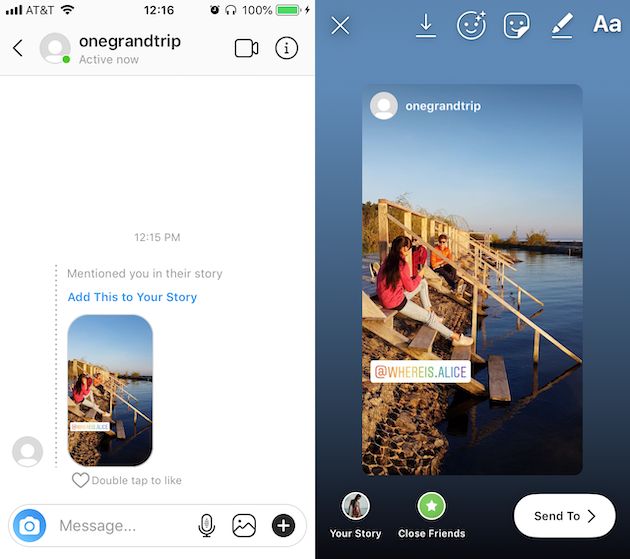
- Go live – Instagram also has a ‘Go Live’ feature, which means that users can share a live, in-the-moment video where their audience can ask questions and get to know the page a little more.
With so much great content on Instagram Stories, why let these posts disappear after just 24 hours? You can save past stories to your Instagram Stories highlights and feature them permanently on your profile (they can be customized to answer those burning questions from customers, such as services, testimonials, BTS, case studies etc.)
Social media marketing is an amazing tool for all businesses and creators, no matter what industry you’re in. There are endless possibilities for fun content ideas, a million different ways to share your passions and what’s even better? It can all be done at your fingertips!
Sharing posts, uplifting others, posting original content and generally being a boss means that you get to enjoy the crazy rollercoaster of learning how to use social media platforms.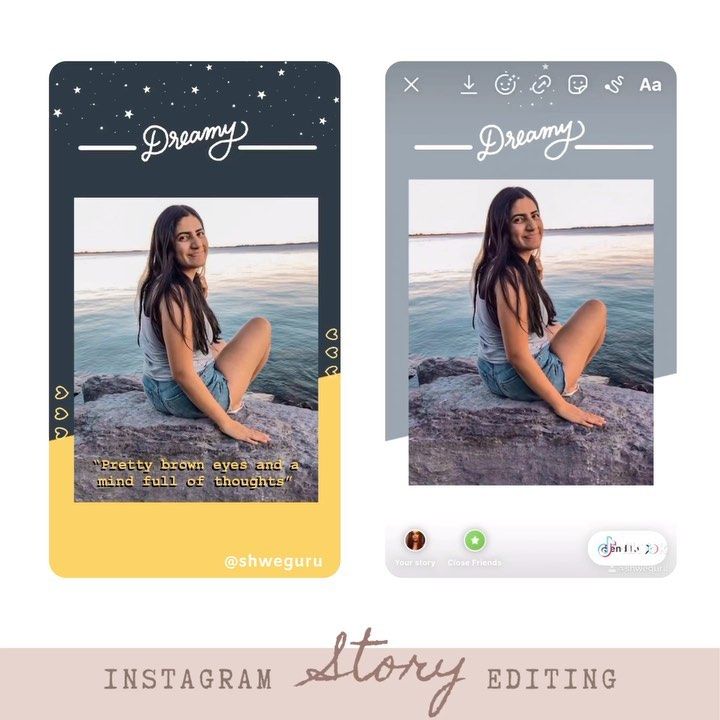
Now you have the know-how to repost on Instagram stories, it’s time to make some eye-catching content!
Sked Social is the #1 Instagram-first social media scheduler. Streamline your social media strategy and plan a visually beautiful Instagram feed direct from the app! Try our 7-day free trial to get the most out of your Instagram marketing strategy.
How to Repost a Story on Instagram (Even if You're not Tagged!)
Repurposing content on Instagram is one of the best hacks to make your posts go even further, with little effort.
Reposting a story or a feed post is also a great way to build new connections with other brands and engage with your followers. Using someone else’s content (where relevant) can help fill the gaps in your content calendar, whilst also adding value to your followers’ feeds.
But many Instagram users believe you can only repost content if you’ve been tagged in it. This just isn’t true!
It’s possible to reshare a story or a post – even if you aren’t tagged! In this guide, Flick will guide you through how to repost a story on Instagram. Ready? Let’s go!
Ready? Let’s go!
Jump to a section ✨
Why repost stories and posts on Instagram?
How to repost a Story on Instagram when you are tagged 🏷
How to repost a Story on Instagram when you aren’t tagged 🤔
How to repost a feed post on your Instagram Story 📖
How to reshare a feed post on Instagram without watermarks 👀
How to repost an Instagram Story to your feed 📸
Reposting Stories and Posts: Best Practices
- Ask for permission and always credit the original creator
- Use a hashtag to find new stories to repost
- Schedule reposts to hit daily story post targets
- Use UGC Reposts to Sell Products
Get your Instagram Stories Reposting Strategy Right with Flick
Why repost stories and posts on Instagram?
Repurposing other people’s content for your Instagram Stories feed is a great way to keep posting when you don’t have any original material ready to go.
Instagram chief Adam Mosseri believes that brands and creators should be publishing at least two posts on their stories. This helps improve your account’s engagement and keeps your brand relevant with followers.
However, creating this regular stream of content can be challenging. That’s why we suggest reposting stories and Instagram posts created by other people.
This content can come from:
- Other creators on the platform, including partner brands or even competitors.
- Or your followers/fans – especially to share interesting creations related to your brand.
How does this strategy work in practice?
Well – for example – the English rock band Muse regularly uses Instagram stories to share covers and mashups of their latest songs. They weave this strategy with their singles release cycles to generate hype for recently released singles or albums.
By leveraging user-generated content (UGC) creators like Muse can keep regularly posting to their stories without having to create new assets every day.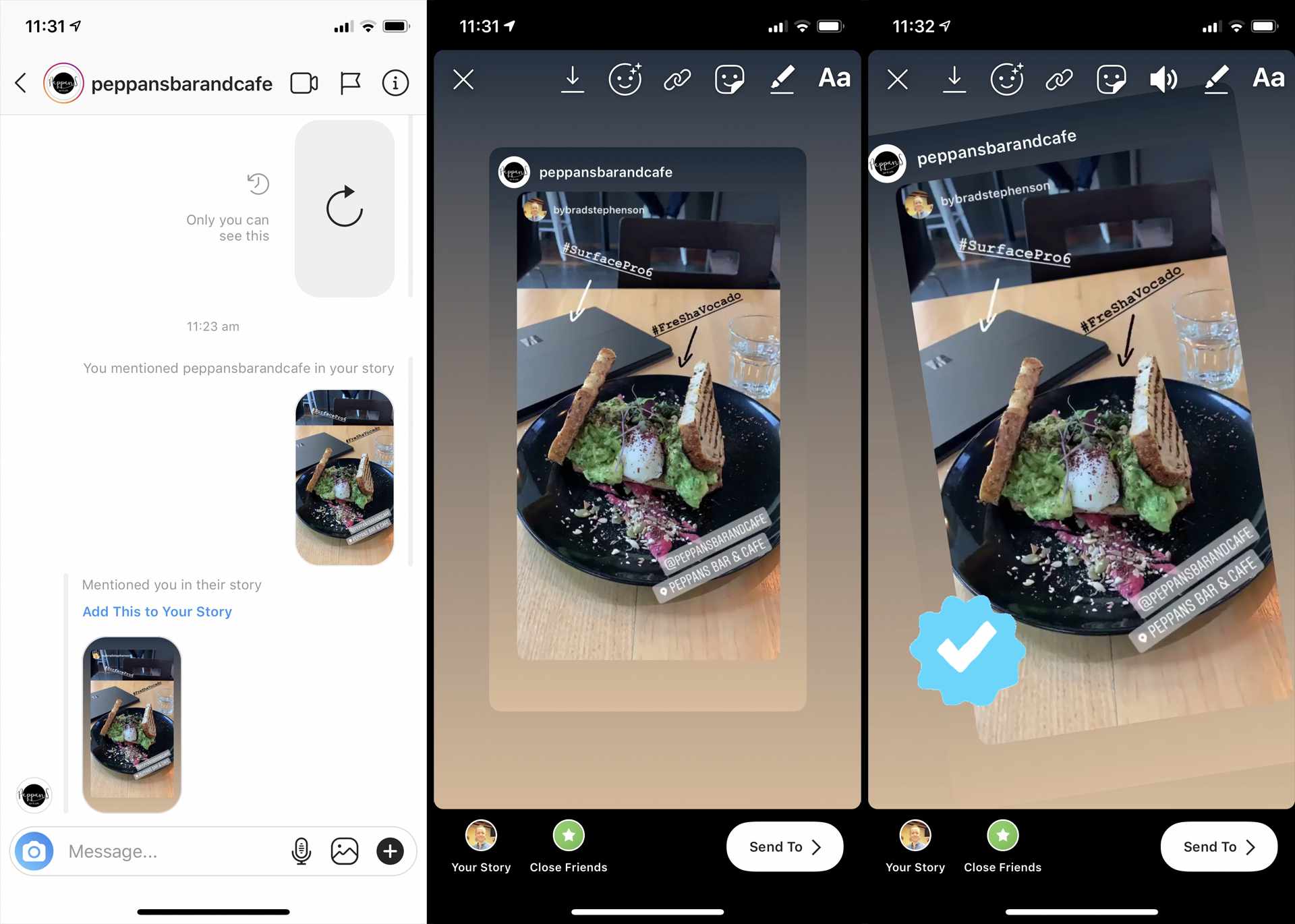
By turning to your community and sharing some followers’ creations, you begin to build a rapport with your audience.
When you reshare a story from a fan, it encourages other followers to create content related to your brand and share it with you – further improving engagement!
For businesses, resharing posts from happy customers sharing your product is a great social proof tool too! Resharing through Instagram stories is a great way to authentically get testimonials in front of potential customers.
Simply put, if visitors see genuine customers loving the product on your story, they’re far more likely to buy from you – maybe even through your Instagram Shop!
Jump to a section ✨
Why repost stories and posts on Instagram?
How to repost a Story on Instagram when you are tagged 🏷
How to repost a Story on Instagram when you aren’t tagged 🤔
How to repost a feed post on your Instagram Story 📖
How to reshare a feed post on Instagram without watermarks 👀
How to repost an Instagram Story to your feed 📸
Reposting Stories and Posts: Best Practices
- Ask for permission and always credit the original creator
- Use a hashtag to find new stories to repost
- Schedule reposts to hit daily story post targets
- Use UGC Reposts to Sell Products
Get your Instagram Stories Reposting Strategy Right with Flick
How to repost a Story on Instagram when you are tagged 🏷
To repost an Instagram Story you’ve been tagged in, go to your DMs and navigate to the user who has tagged you in a Story.
Here, you should be able to see a button that says ‘Add to Your Story’. Tap this button, and Instagram will open up your Story editor, where you can resize the picture or video you are resharing, as well as overlay stickers, text or any other elements you want to add.
How to repost a Story on Instagram when you aren’t tagged 🤔
To repost a Story on Instagram that you aren’t tagged in, you have two options, depending on whether the Story is a video or a static image. If it’s just an image, navigate to the Story you want to repost, long press (hold down on the story, so that the Story appears without the profile name, share button etc.) and screenshot the image.
If you want to reshare a video to your Instagram Story, start a screen recording, navigate to the Story you want to repost, and long-press throughout the duration of it so that the screen recording saves the Story as its own original video. Head to the screen recording you just made, and edit/crop the video to the desired length.
REMEMBER 💡 If you are sharing a Story that isn’t your original content or you haven’t been tagged in, you should always ask the poster for permission or tag them, so it doesn’t look like you are passing it off as your own work!
How to repost a feed post on your Instagram Story 📖
You can also repost a piece of content to your Instagram Story, that isn’t already an existing Story, and is instead, a feed post or Reel. This can be a great way of sharing other creators’ content and a way to engage with your audience by reposting content you know they will relate to or love. To do this, just navigate to the post that you want to reshare to your Instagram Story.
In the bottom right-hand corner, you should see a small arrow button called the ‘share’ button. When you click this, there should be an option to share the content directly to your Story, which you can then resize and overlay text onto. This will also include the original posters’ handle, so they can get credit for the original content.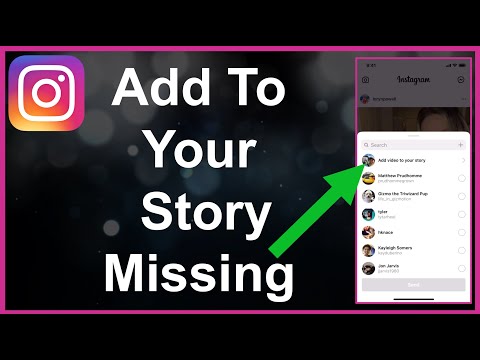
💡This will not work if the profile is private, or they have their sharing permissions off. If you’d like to share a piece of content from a profile like this, you should always ask them for permission.
How to reshare a feed post on Instagram without watermarks 👀
You can also repost a piece of content to your Instagram Story that isn’t linked to a post and doesn’t have the user profile’s watermark. Before doing this, we again strongly recommend asking the original poster for permission, before using or changing their image/post in any way.
To do this, you will need to use an external converter site. Navigate to the post you’d like to share, click the ‘…’ icon on Instagram, and select ‘Copy Link.’ Go to a site like ingramer.com on your desktop or the Repost App on your phone, and paste the link in. This will provide you with a downloadable file of the content, that you can then reshare on your own channels.
How to repost an Instagram Story to your feed 📸
Have an Instagram Story that did SO well, you want it to live forever on your profile? You can also share your Instagram Stories directly to your feed.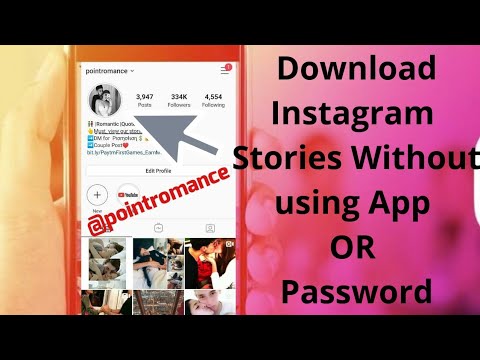 Here’s how to do it:
Here’s how to do it:
Head to the Story you want to repost. Click the ‘…’ icon and then click ‘share as post’. This will directly open Instagram’s editing tool, where you can crop, resize and add effects and filters before publishing!
Reposting Stories and Posts: Best Practices
Interested in resharing content on your Instagram story? Here are some of our best practices and top tips for making this strategy work.
Ask for permission and always credit the original creator
When it comes to reposting content from other creators, copyright is a tricky topic. The original creator will own the rights to what they’ve created – even if you repost it.
That’s why it’s a great idea to:
- Always credit the original creator
- And ask for permission before resharing the post
In fact, Instagram’s Community Guidelines state you can only share content that you have made or have permission from the original creator to post. Ignoring this requirement could open you to copyright infringement claims.
Ignoring this requirement could open you to copyright infringement claims.
Why would some users not want you to reshare their posts? Creators may wish not to be associated with your brand or keep the content they produce private. It’s your responsibility to respect these wishes.
If the user has tagged you in the post, is that enough to pass the “ask for permission” test? Instagram believes so and will let you know about the tag and let you repost the story instantly.
However, some brands play it safe and ask the creator for permission even if they’ve been tagged. Asking for permission isn’t particularly difficult. All it’ll need is a simple DM.
What should you say when asking for permission?
Be polite, and shoot your shot! Here’s a template to use:
“Hey! I’m [Name], [Role] at [Brand]. I came across this awesome story/post. We’d think our audience would love this. Would it be OK if we reposted this on your Instagram story? We’ll give you full credit and tag! How does that sound?”
If the creator needs a bit more convincing, why not cover the benefits to them of you resharing the post? Tell them your typical audience size! You could even offer a free gift or discount code in exchange.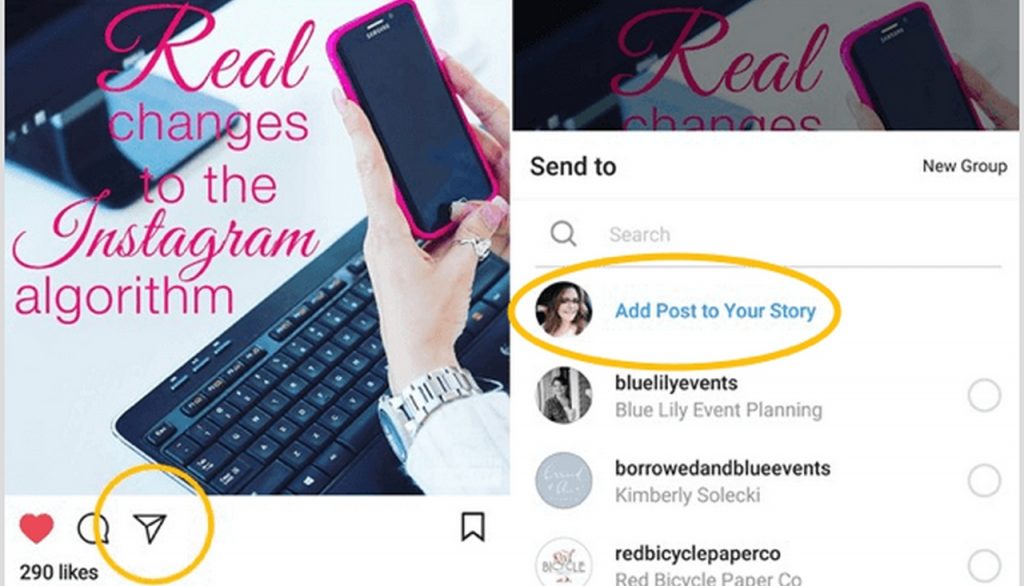 Anything to sweeten the deal!
Anything to sweeten the deal!
Once you’ve gotten permission to reshare the story, make sure your credit and tag the original creator. If you’ve been tagged in the post and you’ve reposted it through Instagram’s official tool, the story will automatically link to the original post. But, an added tag as a text caption won’t hurt here!
If you’re posting a screenshot or video capture of the post, make sure you add a caption with an account tag for the original creator. If you miss this out, you could be breaking copyright law.
Use a hashtag to find new stories to repost
How can you easily collect content from your followers to repost? We recommend using a hashtag dedicated to finding videos and photos to share with your followers.
For instance, STA Travel encourages its followers to use the hashtag #StartTheAdventure when sharing vacation posts and stories. STA Travel’s social media team then looks through the hashtag’s page to find content to repost when needed.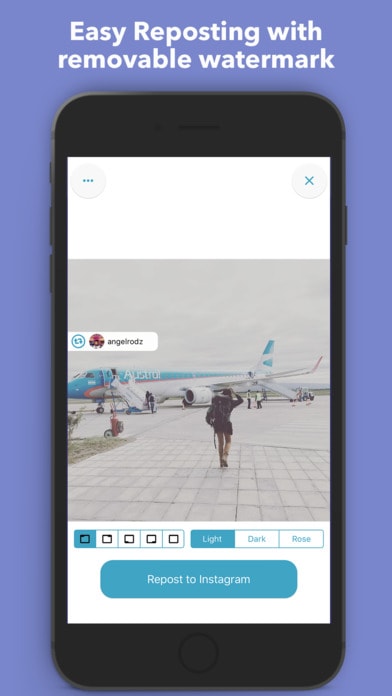
We recommend using a hashtag that’s both memorable and specific to your brand. This is to avoid accidentally picking out content that wasn’t meant to be submitted to you.
Not only is #StartTheAdventure an exciting travel hashtag, but also forms the brand’s acronym. Neat!
Want to simplify the process of looking through your chosen hashtag to find content that’ll perform? Flick’s Hashtags Manager helps simplify this process.
It can also help you find the right hashtags to use to grow your audience. The “Hashtags” tab in our creator dashboard gives you some key metrics about how well certain tags are performing.
Looking for tips on how to find the perfect Instagram hashtag? Read our guide on it here.
Schedule reposts to hit daily story post targets
We understand that social media managers and creators get busy – and meeting the Instagram CEO’s suggested target of two story posts a day can get tricky.
That’s why we recommend creating a content calendar for reposting stories.
Here are some important tips for using this strategy:
- Create a bank of content you’re interested in reposting. This will give you a great collection to choose from and assign to specific post quotas. This is far easier with screengrabs and feed posts as organic stories will disappear.
- Take care in what time of day you repost. Reposting stories will be ineffective if you’re doing it at a time your audience isn’t on the app. The best way to figure out the optimal post times is to trial-and-error some stories and use an Instagram Stories analytics tool to track the post’s reach and engagement. If you find an uptick at a certain time, that’s your sweet spot!
- Use a calendar to schedule when you’ll repost. Flick offers a great calendar for this very purpose. Our drag-and-drop interface offers an intuitive flow for scheduling reposts.
Want to schedule your content to be automatically published on Instagram? Why not check out our Instagram Scheduler?
Use UGC Reposts to Sell Products
User-generated content is a very powerful tool for selling products online – especially on Instagram.
Why? According to Forrester, 48% of consumers say that user-generated content is a key method for discovering new products.
Let’s not waste this opportunity to push your product and land some sales!
Beauty brand Zit Stick have perfected this strategy to a tee. They regularly include reposted stories and testimonials in their Instagram product showcases.
Here’s their approach:
- First, they introduce the product. They’re also listing the core features. We recommend also introducing a common pain point and briefly cover how your product solves this.
- Then, they turn to social proof. Zit Stick introduces Leah – their customer – and cuts to a reposted UGC video testimonial.
- The brand follows this up with a product link. Followers can swipe up to check out the product!
The introduction of Instagram Shopping and Shoppable Posts makes this much easier. Whenever you reshare a story or post, you can tag the product featured in the post.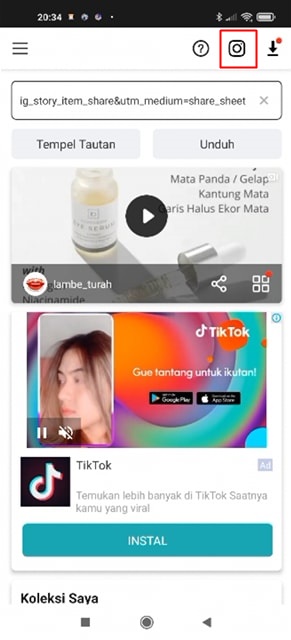
Visitors can click on that tag and navigate straight to the product page on your Instagram storefront.
Want to learn more about how Instagram Shopping can help boost your sales? That’s right, we’ve got a guide on that too.
Get your Instagram Stories Reposting Strategy Right with Flick
Instagram Stories are a great way to engage with your audience in content formats that are more organic and encourage conversations and interactions.
Using UGC videos and content from other creators, you can build a meaningful rapport with your followers while also filling your content calendar.
We recommend regularly reposting stories from your followers – as this is a perfect way to engage with your audience.
The easiest way to repost stories on your Instagram story is if you’ve been tagged in it. Feed posts are just as easy to share. But, it can get tricky when you haven’t been tagged in the post.
You’ll need to take a screenshot or pull the content from another site – like ingramer. com.
com.
If you want some creative ideas for Instagram Stories, check out our recent blog post, here! Or, if you’re struggling with figuring out how to do Instagram Highlights with your Stories, click here.
Flick offers the perfect set of tools for managing and growing your Instagram audience. We offer:
- Actionable insights and analytics into the performance of your Instagram posts, reels and stories.
- Hashtag search tool to find the right hashtag to collect the UGC videos you need to repost!
- With our competitor research tool, you can observe top-performing creators and see how they approach reposting Instagram content.
Remember to follow us on Instagram @flick.social, to get the latest Instagram news, or ask us your own questions, which we can add to this ongoing toolkit.
How to share an Instagram story to your story
July 14, 2021
19475
Article content
- How to share an Instagram story that tagged me
- How to repost stories on Instagram without me being tagged
- Take a screenshot or screen recording and repost stories
- How to download a story and repost
- How to share someone else's story on Instagram from a computer
- Repost Stories through private messages
- Repost of other people's publications in Stories
- Total
How to share a story on Instagram that I've been tagged in
The official way to share a post from someone else's Stories to your own Story is to use the "tagging" system, which has been around for a long time on Instagram, but only recently received a new feature.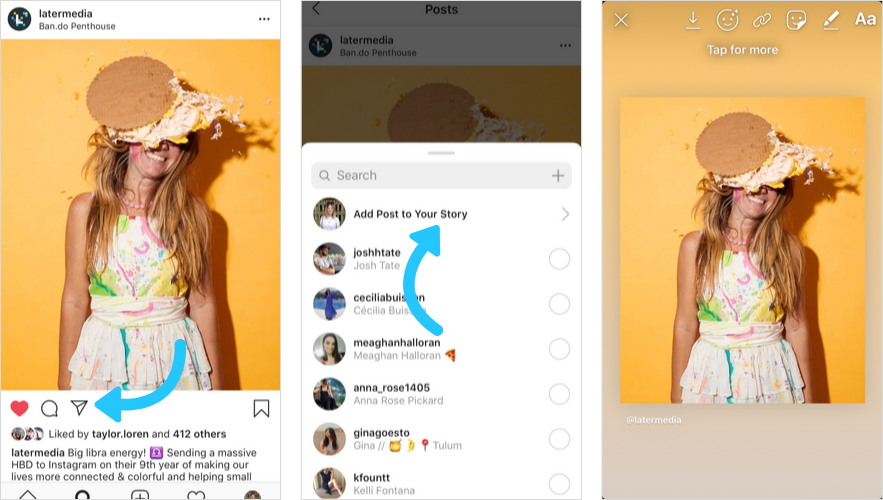
From now on, along with "Mentions" in Direct comes the "Add to History" offer. The idea is interesting, and it is fully implemented: if you click on the message that appears, Instagram will automatically load the interface of the built-in graphic editor and offer to share materials on your own behalf with the ability to add inscriptions, stickers and save the link to the author.
Stories repost with a mentionCross-posting of stories works, only when adding marks and nothing else. But at the same time, the reposted story can be added to the current one and hidden from some users.
And another nuance: before waiting for links to a personal profile, social network developers recommend looking into "Settings", selecting the "Privacy" section and going to "Mentions": if the "No" option is selected in the menu, then no one will be able to mark you in his history.
Related articles:
- Instagram Type Effect
- How to beautifully arrange the actual on Instagram
How to repost stories on Instagram without my mark
Instagram does not allow you to transfer your favorite someone else's story to your own page directly - such an important function has not yet appeared on the social network, and therefore every time you have to experiment, asking for help or to screenshots, or to third party software found on the web.
Taking a screenshot or screen recording and reposting Stories
Since it is officially impossible to repost Stories to your Instagram story without profile tags, screenshots and screen recorded videos will become temporary support during the promotion of pages on the social network.
Screenshots on Apple mobile devices are taken using the Home buttons (on models with Touch ID) and the side button, or via the volume down key and the side button (on models with Face ID.
Samsung has a different implementation than Android smartphones and tablets. For help, it is recommended to immediately contact the manufacturer's website for additional instructions.
Recording a video from the screen on iOS allows the quick access bar (called from the upper right corner on models with Face ID or from the bottom of the screen on iPhone with Touch ID) and a special icon depicting the start of recording.
If the icon does not appear, then you need to go to "Settings", then to "Control Center" and add "Screen Recording" already there.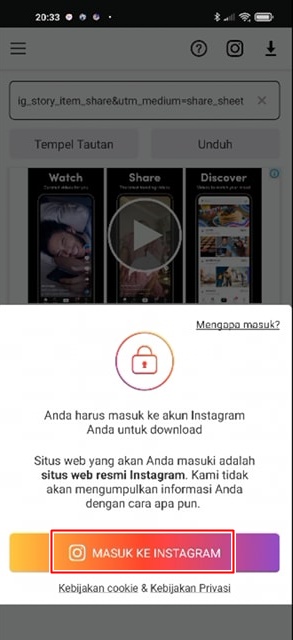 On Android, the tools found on Google Play do the job.
On Android, the tools found on Google Play do the job.
Copies of photos or videos from other people's stories can be immediately published on your page, how to do this is written in the articles:
- How to add a video to an Instagram story.
- How to add one or more photos to an Instagram story.
How to download a story and repost
When preparing screenshots and during screen recording, extra details (clock, information about the provider and battery charge) get into the frame, and the final quality of the content also decreases - detail is lame, there are problems with displaying inscriptions and text.
As a result, without the help of intermediaries, special services that can download posts from Instagram in their original form are indispensable.
You have to start preparing a new Stories by going to Instagram and copying the link to the original post (after playing the Stories, just call the context menu by clicking on the ellipsis on the top right). After that, you have to return to Repost: For Instagram and enter the link in an empty text field.
After that, you have to return to Repost: For Instagram and enter the link in an empty text field.
If “History” is selected as the material, then you will additionally have to log in and then agree to design a new post in accordance with all the rules of the social network. No additional action is required.
In addition to the version of Repost: For Instagram adapted for iOS and Android mobile operating systems, third-party tools available through the browser also handle loading Stories.
Services: Repostapp, InstaSaved, InstaGrilz - regardless of the choice of any of them, it is enough to copy the link to the publication on Instagram using the context menu called through the ellipsis in the upper right part of the interface, and then add it to the empty text field on the page of the appropriate service (sometimes a link to a profile is also suitable instead of the URL of a particular “Story”).
Read the article: How to download stories from Instagram
The system will immediately select suitable materials and offer to "Download" to internal memory or to the "Gallery". After preparation, photos and videos are freely reposted in Stories and edited (there will be no problems with adding links to the original publication).
How to share someone else's story on Instagram from a computer
If someone else's story is downloaded to a computer for the purpose of reposting it to your story, then the trick with downloading "Stories" on the computer also works, but only partially: on a PC in the Instagram browser does not allow publish new materials, and therefore you have to experiment:
- Page code. A common, but unofficial way to prepare publications is to launch the "developer panel" in the browser (hot key F12 in Google Chrome or Mozilla Firefox). After the HTML code is displayed on the top left, you will have to switch the type of content display (from browser-based for PC to adapted for iPhone screens or mobile devices on Android). The interface of the social network will immediately change, but the button for adding Stories will appear only after reloading the page using the F5 hotkey.
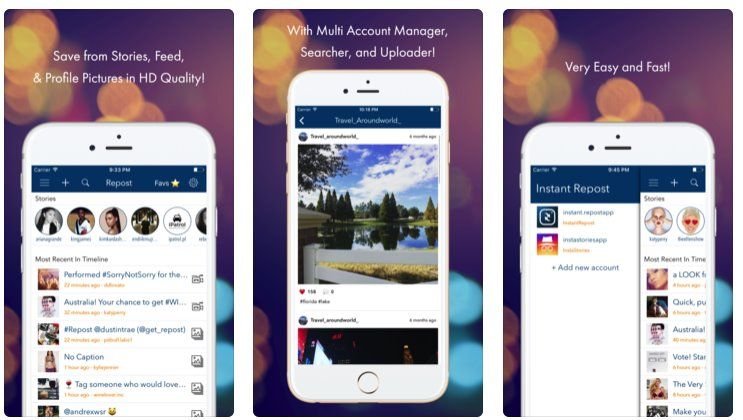
- Microsoft Store. The Instagram application, downloaded from the official Microsoft Store, also allows publishing materials from a computer. After authorization, you will have a chance to share "Stories" in full and without restrictions.
- Browser extensions. You can share a story on Instagram to your story by installing a special plugin in your browser from the extension store. The plugin allows you to enable the mobile version of the Instagram website and repost stories.
If you want to learn about all the ways to post a story on Instagram from a PC, read the article "How to post a story on Instagram from a computer".
Repost Stories via private messages
The social network allows sharing content from other people's Stories - but only through Direct (private messages) and if the account in which the materials are published is open.
If everything fits, then under the "History" it is enough to find a place to enter comments and click on the "Share" button located next to it. A list of friends who are able to accept the publication will immediately appear on the screen.
A list of friends who are able to accept the publication will immediately appear on the screen.
Repost other people's publications in Stories
Move a random post found in the feed to your own "Story" social network Instagram allows using the "Share" button, located next to "Likes" and "Comments" under each a photo or video found in the feed.
Repost publicationAfter calling the "Share" menu, it will be possible to either transfer the content to friends from the list or "Add publication to history".
In the latter case, the corresponding menu will appear on the screen with an editor, stickers to add another photo or music, drawing tools.
You don't have to add a link to the author - Instagram automatically fills in the necessary information.
Total
Despite the problems with the implementation of reposts on Instagram, it is quite possible to bypass the rules of the social network, but only with the help of third-party tools or services found on the network.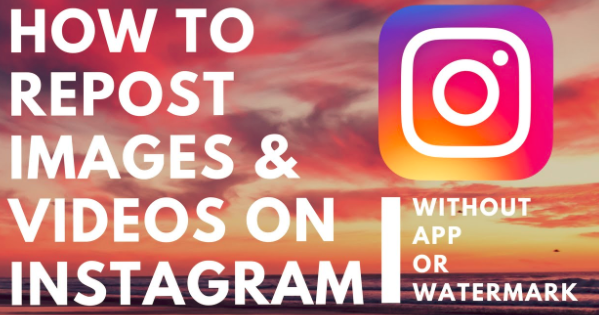 Which intermediaries to contact is described in detail above. Trusting unverified software, and even downloaded from unknown sources, is strongly discouraged - you may have problems with losing access to the page.
Which intermediaries to contact is described in detail above. Trusting unverified software, and even downloaded from unknown sources, is strongly discouraged - you may have problems with losing access to the page.
Was the article helpful? Share with your friends!
Read related
How to share an Instagram story to your story
July 14, 2021
19476
Article content
- How to share an Instagram story that tagged me
- How to repost stories on Instagram without me being tagged
- Take a screenshot or screen recording and repost stories
- How to download a story and repost
- How to share someone else's story on Instagram from a computer
- Repost Stories through private messages
- Repost of other people's publications in Stories
- Total
How to share a story on Instagram that I've been tagged in
The official way to share a post from someone else's Stories to your own Story is to use the "tagging" system, which has been around for a long time on Instagram, but only recently received a new feature.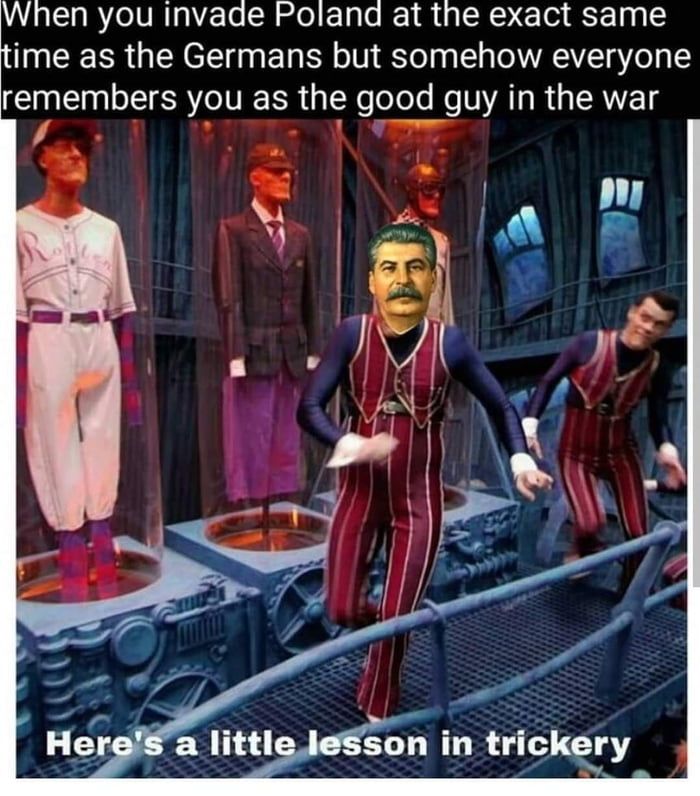
From now on, along with "Mentions" in Direct comes the "Add to History" offer. The idea is interesting, and it is fully implemented: if you click on the message that appears, Instagram will automatically load the interface of the built-in graphic editor and offer to share materials on your own behalf with the ability to add inscriptions, stickers and save the link to the author.
Stories repost with a mentionCross-posting of stories works, only when adding marks and nothing else. But at the same time, the reposted story can be added to the current one and hidden from some users.
And another nuance: before waiting for links to a personal profile, social network developers recommend looking into "Settings", selecting the "Privacy" section and going to "Mentions": if the "No" option is selected in the menu, then no one will be able to mark you in his history.
Related articles:
- Instagram Type Effect
- How to beautifully arrange the actual on Instagram
How to repost stories on Instagram without my mark
Instagram does not allow you to transfer your favorite someone else's story directly to your own page - such an important function has not yet appeared on the social network, and therefore every time you have to experiment, asking for help either from screenshots or third-party software found on the network .
Taking a screenshot or screen recording and reposting Stories
Since it is officially impossible to repost Stories to your Instagram story without profile tags, screenshots and screen-recorded videos will become temporary support during the promotion of pages on the social network.
Screenshots on Apple mobile devices are prepared using the Home buttons (on models with Touch ID) and the side button, or through the volume down key and the side button (on models with Face ID.
Samsung has a different implementation, like smartphones and
Capture a video from the screen on iOS allows the quick access bar (called from the upper right corner on models with Face ID or from the bottom of the screen on iPhone with Touch ID). ) and a special icon showing the beginning of the recording.0003
If the icon does not appear, then you need to go to "Settings", then to "Control Center" and add "Screen Recording" already there. On Android, the tools found on Google Play do the job.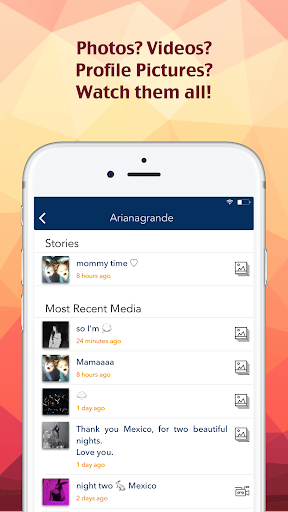
Copies of photos or videos from other people's stories can be immediately published on your page, how to do this is written in the articles:
- How to add a video to an Instagram story.
- How to add one or more photos to an Instagram story.
How to download a story and repost
When preparing screenshots and during screen recording, extra details (clock, information about the provider and battery charge) get into the frame, and the final quality of the content also decreases - detail is lame, there are problems with displaying inscriptions and text.
As a result, without the help of intermediaries, special services that can download posts from Instagram in their original form are indispensable.
You have to start preparing a new Stories by going to Instagram and copying the link to the original post (after playing the Stories, just call the context menu by clicking on the ellipsis on the top right). After that, you have to return to Repost: For Instagram and enter the link in an empty text field.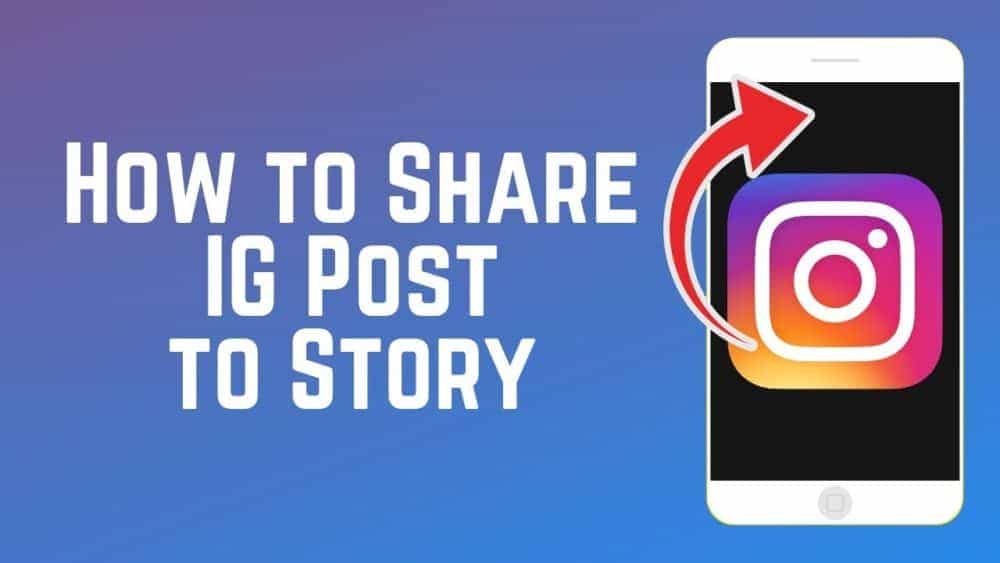
If “History” is selected as the material, then you will additionally have to log in and then agree to design a new post according to all the rules of the social network. No additional action is required.
In addition to the version of Repost: For Instagram adapted for iOS and Android mobile operating systems, third-party tools available through the browser also handle loading Stories.
Services: Repostapp, InstaSaved, InstaGrilz - regardless of the choice of any of them, it is enough to copy the link to the publication on Instagram using the context menu called through the ellipsis in the upper right part of the interface, and then add it to the empty text field on the page of the appropriate service (sometimes a link to a profile is also suitable instead of the URL of a particular “Story”).
Read the article: How to download stories from Instagram
The system will immediately select suitable materials and offer to "Download" to internal memory or to the "Gallery". After preparation, photos and videos are freely reposted in Stories and edited (there will be no problems with adding links to the original publication).
After preparation, photos and videos are freely reposted in Stories and edited (there will be no problems with adding links to the original publication).
How to share someone else's story on Instagram from a computer
If someone else's story is downloaded to a computer for the purpose of reposting it to your story, then the trick with downloading "Stories" on the computer also works, but only partially: on a PC in the Instagram browser does not allow publish new materials, and therefore you have to experiment:
- Page code. A common, but unofficial way to prepare publications is to launch the "developer panel" in the browser (hot key F12 in Google Chrome or Mozilla Firefox). After the HTML code is displayed on the top left, you will have to switch the type of content display (from browser-based for PC to adapted for iPhone screens or mobile devices on Android). The interface of the social network will immediately change, but the button for adding Stories will appear only after reloading the page using the F5 hotkey.
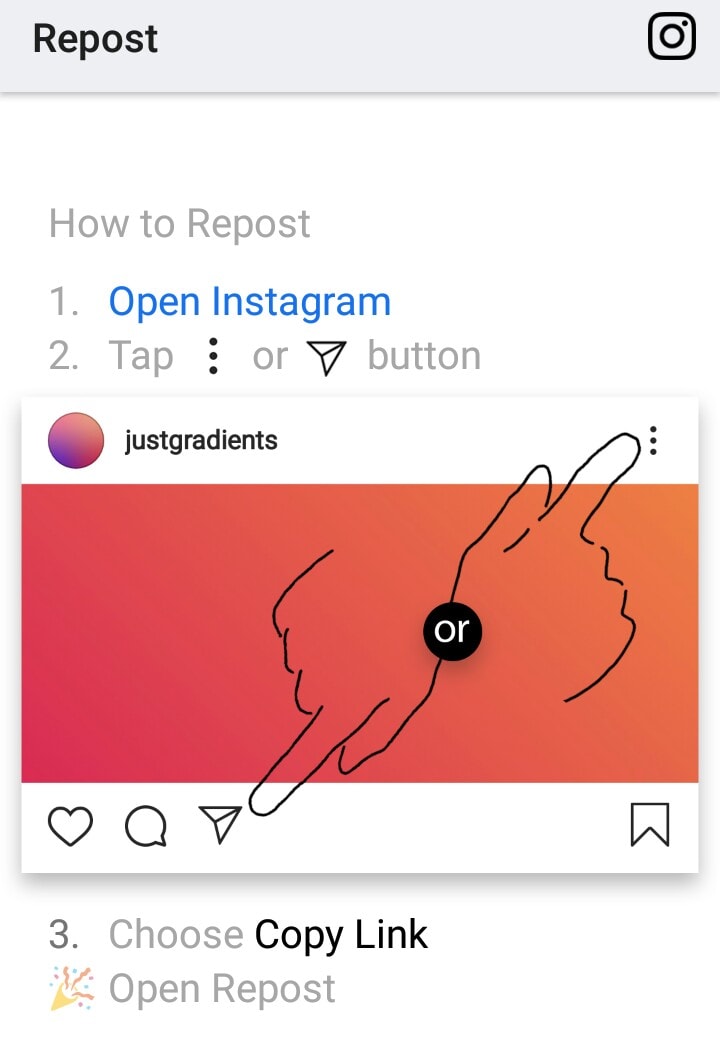
- Microsoft Store. The Instagram application, downloaded from the official Microsoft Store, also allows publishing materials from a computer. After authorization, you will have a chance to share "Stories" in full and without restrictions.
- Browser extensions. You can share a story on Instagram to your story by installing a special plugin in your browser from the extension store. The plugin allows you to enable the mobile version of the Instagram website and repost stories.
If you want to learn about all the ways to post a story on Instagram from a PC, read the article "How to post a story on Instagram from a computer".
Repost Stories via private messages
The social network allows sharing content from other people's Stories - but only through Direct (private messages) and if the account in which the materials are published is open.
If everything fits, then under the "History" it is enough to find a place to enter comments and click on the "Share" button located next to it. A list of friends who are able to accept the publication will immediately appear on the screen.
A list of friends who are able to accept the publication will immediately appear on the screen.
Repost other people's publications in Stories
Move a random post found in the feed to your own "Story" social network Instagram allows using the "Share" button, located next to "Likes" and "Comments" under each a photo or video found in the feed.
Repost publicationAfter calling the "Share" menu, it will be possible to either transfer the content to friends from the list or "Add publication to history".
In the latter case, the corresponding menu will appear on the screen with an editor, stickers to add another photo or music, drawing tools.
You don't have to add a link to the author - Instagram automatically fills in the necessary information.
Total
Despite the problems with the implementation of reposts on Instagram, it is quite possible to bypass the rules of the social network, but only with the help of third-party tools or services found on the network.