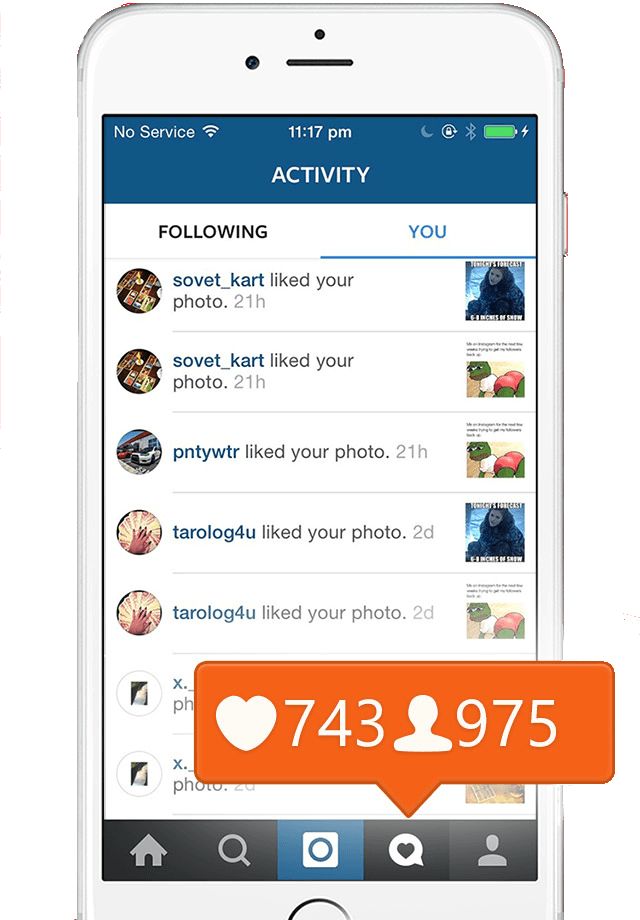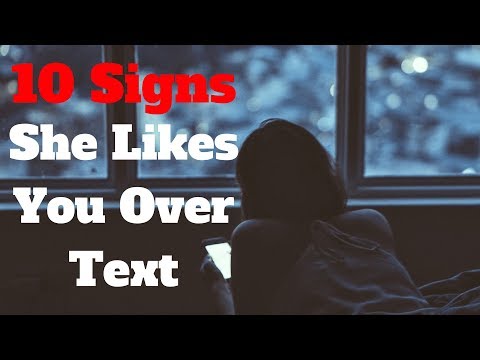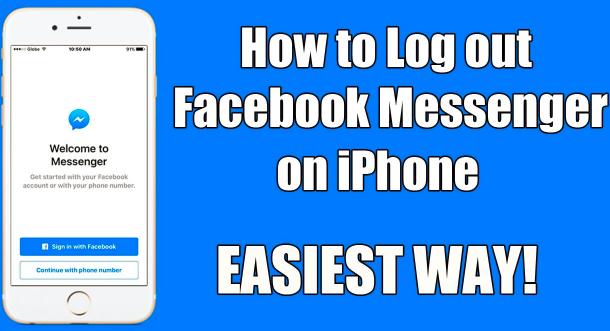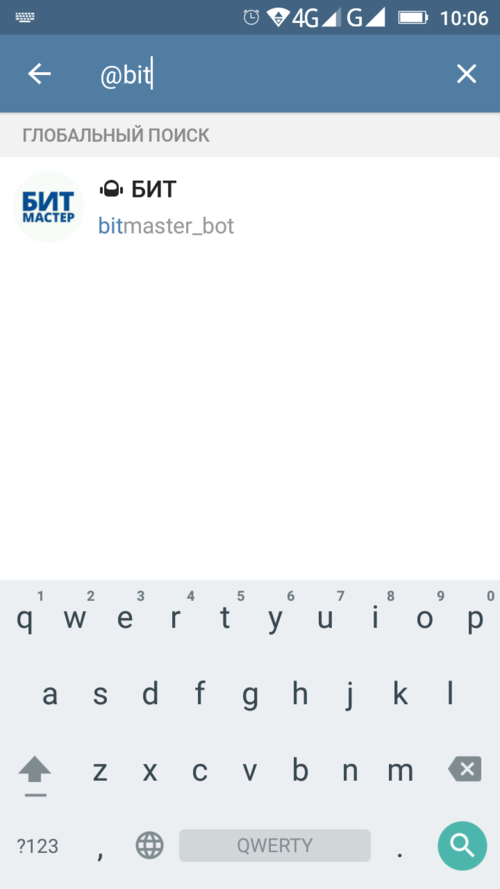How to record and send audio on whatsapp
How to Send Recorded Voice Messages on WhatsApp & I message – Simple Trick
Technologyby Mitul Patel
3 years ago
How to Send Recorded Voice Messages on WhatsApp & iMessage – From Chat to Video Calls, Not it’s a new trend of teenagers that is sending Recorded Voice Messages over WhatsApp and for iPhone its iMessage App. So, as Technology keeps on growing the communication system in us is also changing day to day. So part of that you might also be looking to send voice message iphone, send a text message.
Today, we here at Latest Tech News will be discussing sending Voice Message in iPhone, WhatsApp. Here I will also be sharing a simple trick to send voice messages in iPhone for free of cost using iMessage App.
Although, you can send a voice message from a third party like Visual VoiceMail, AT&T, and Google Voice; these are the third party Android and iPhone applications that can be useful for sending voice messages to your beloved friends and family members for free of cost.
Firstly, I will explain how to send recorded voice messages on WhatsApp, and then I’ll be telling you a simple trick to send voice messages using iMessage App.
How to Send Recorded Voice Messages on WhatsAppBelow are the necessary steps required to send a voice message:-
- Firstly, open your WhatsApp Application.
- After that, select a contact of your friends to whom you would like to send a voice message.
- Once after selecting; now at the right side of below you’ll be having Mic Icon – Long Press it to record and send a voice message to your friend.
You can also cancel your record and send new one – but make sure – receiver has listened to your recording and then the MIC will turn into blue color.
- Without any hectic task, one can send voice message to his/her friends in a handy way, so this is the tutorial for sending Voice Message on WhatsApp.
- Now, let’s get into a very simple trick for sending a voice message over iMessage.

As we promise that you need not download any third party software from iTunes or Google Play Store
How to Send Voice Message Over iMessage?By now all your hands will be up in the air. Yes!! This trick will trill you, but the only disadvantage with this service is you cannot send iPhone voice message to non-iPhone users.
Here’s how to send iPhone Voice Message – Firstly, you need to open Voice Memo Application (VMA) then start recording your voice by pressing the Big Red Button at the center of this app.
- Make sure recording voice message length is 30 to 1-minute length, this will make receiver listen to your voice so clearly without any hassles.
- Once your recording is finished now. Click on “Red Button” and save it.
- Click on the new recordings that you recorded earlier and tap click on the Share button to show IOS Sharing options.
- Here you can add Apple ID or user to send the recorded voice message.
As this trick is to send voice messages to friends and family members, the same method can be used to send to other iPhone users.
We highly recommend you to send voice message over iPhone – This is to ensure that the voice quality is much better than WhatsApp. However, you can only send voice messages to iOS Users only.
Final Words
We hope this post is very much useful if you have any more queries regarding sending voice message over WhatsApp or iPhone then do let us know through a comment.
You may also like
How to send voice messages on WhatsApp
If you’re constantly moving, then replying to WhatsApp messages promptly can be difficult. After all, if you’re driving, picking up kids, shopping, running for your bus, or whatever it is you do, then trying to type a reply to someone can be distracting and annoying. That’s why you should send voice messages on WhatsApp instead. How do you do it? Glad you asked because that’s exactly what we’ll be looking at here.
Read more: What is WhatsApp? The ultimate guide to getting started
QUICK ANSWER
To send a voice message on WhatsApp, press down on the microphone icon next to the text box and speak your message.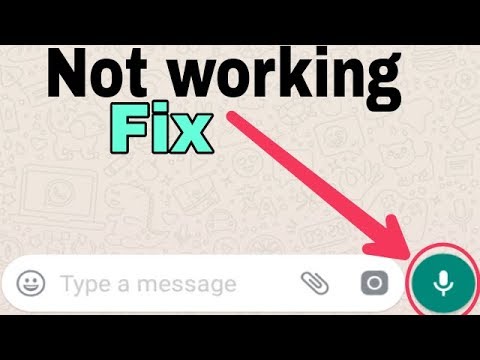 When the message has been completed, release your finger from the microphone icon, and the voice message will appear in the messaging area as a small audio player. The recipient then has to tap the play button to hear it.
When the message has been completed, release your finger from the microphone icon, and the voice message will appear in the messaging area as a small audio player. The recipient then has to tap the play button to hear it.
If you want to send a voice message to someone, go to their chat window, and you will see a small microphone next to the text box.
Press down on the microphone, and a timer will start. This is the start of the recording. Do not lift your finger until the message has been finished. Lifting your finger ends the recording and sends it. If you fluff up the recording and want to do a do-over, slide your finger off the record button (instead of lifting it off). Sliding the finger off gives you the option to delete the recording.
When you’ve lifted your finger, the recording will be sent to the other person. You and they will see it as a small audio player in the messaging window. All you and they have to do is tap the white play arrow to hear the message.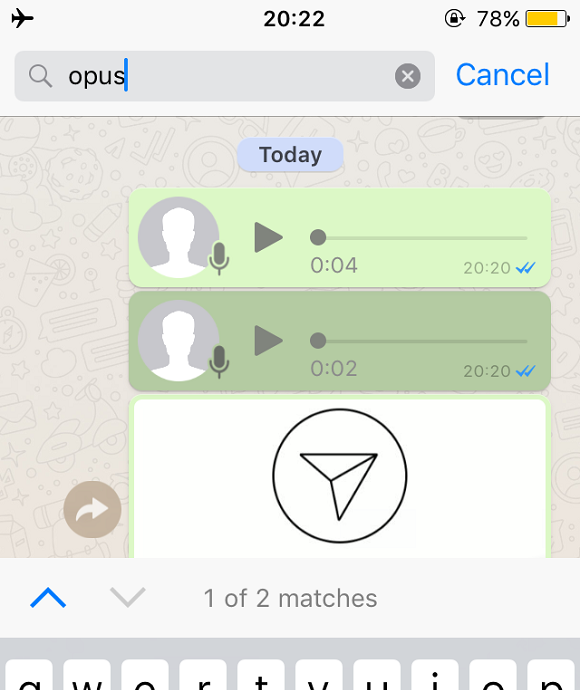
The grey microphone icon next to the picture will turn blue when the message has been listened to by the recipient.
Read more: How to delete WhatsApp messages
FAQs
Yes, you can. The process is identical.
WhatsApp does not publicly specify any particular time limits. However, there must be some limit. Just don’t go crazy, and use the feature only for short messages.
Yes. You can long-press on the audio player, and a menu will appear. Select Delete. You will then be asked Delete for everyone or Delete for only me. Choose the former.
It could be any number of things. Your volume may be down, your device may be in silent mode, you may have earphones plugged in, or the recording itself was bad.
Yes, you can download them, but only as OGG files (although you can easily convert them to MP3 later if you want). On a mobile device, long-press the voice message and select email in the Share menu.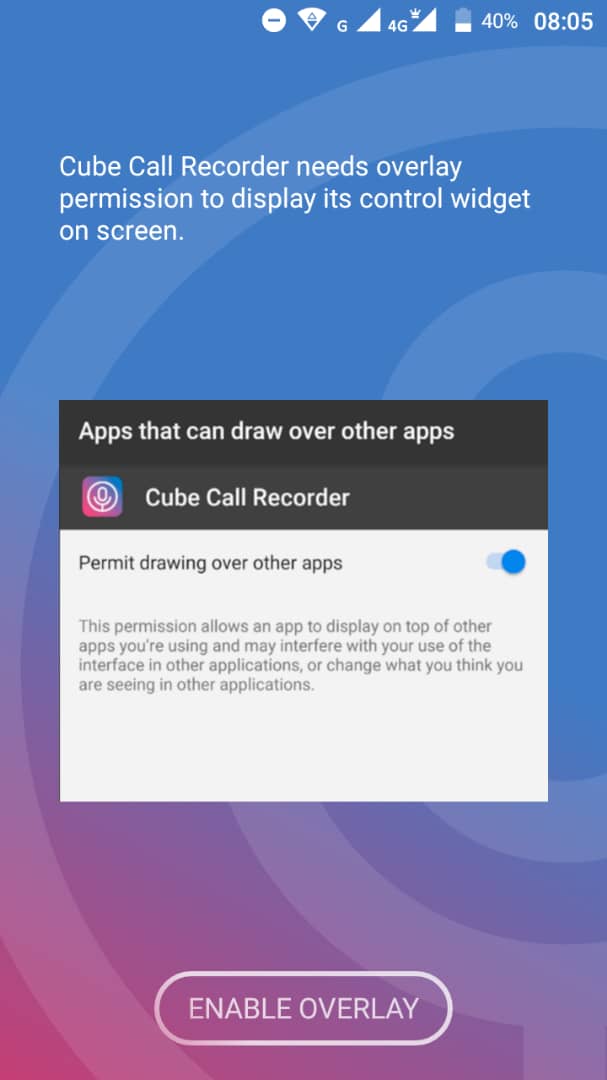 The OGG file will then be sent to you as an email attachment.
The OGG file will then be sent to you as an email attachment.
On the desktop client, click the small arrow to the far right of the audio player, and in the drop-down menu, you will see Download. This again will give you an OGG file.
WhatsApp does not officially provide this feature. However, there are third-party apps available for your phone that claim to be able to do it. Please think first about whether you want to grant access to your private messages to an unknown third party.
WhatsApp holds on to the messages until the recipient opens WhatsApp to listen to the messages. If the recipient doesn’t open WhatsApp and listens to the messages within 30 days, they are automatically deleted from WhatsApp’s servers.
As for listening to them, this is impossible due to end-to-end encryption, which is installed on all WhatsApp communications by default.
Turn off your internet connection on your device. You can then listen to the message without the blue ticks giving you away. However, the blue ticks will be sent when you reconnect to the internet. So you’re only fooling the other person for a few minutes or less.
However, the blue ticks will be sent when you reconnect to the internet. So you’re only fooling the other person for a few minutes or less.
No. You will receive notifications of voice messages, but you can’t natively listen to them on the watch. However, there are third-party apps available that claim to do it. Again though, the same privacy caveat applies.
How to record a voice message in WhatsApp | How to send and set up
How to record a voice message in WhatsApp, listen to the recording and send it to another user? Let's tell! Read our review to find out all the information you need - we will discuss everything related to sending and setting up audio.
What is it?
Voice messages in WhatsApp - a convenient and efficient way to communicate. You no longer have to type long texts on the keyboard - just dictate the message and click on the appropriate icon - we will tell you how to transfer the file below.
Let's look at Whatsapp voice message indicators! With the received files, you will see the following icons:
- A green microphone indicates unplayed audio files;
- The blue microphone signals the messages you have listened to.
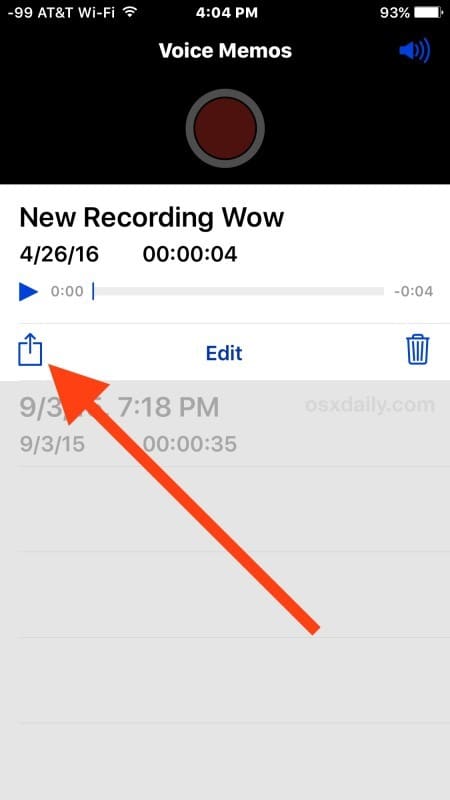
When sending messages, you will see the following indicators:
- Gray microphone on files that were delivered but not listened to;
- Blue microphone - audio heard by the interlocutor.
We figured out the definition - let's talk about how to make a voice message in WhatsApp and send it to the chat?
See other articles in this section about Voice messages:
- Let's tell you the place where they are stored;
- Remove in 2 steps;
- Why is it not heard: causes and solutions to the problem;
- If they are not sent, we will help here;
- The screen goes blank when listening to voice messages;
- How to permanently disable this feature in the settings;
- How to restore old voice messages in Whatsapp;
Recording and sending
It's time to discuss how to record a voice message in WhatsApp if you want to send an audio file to your interlocutor in a chat.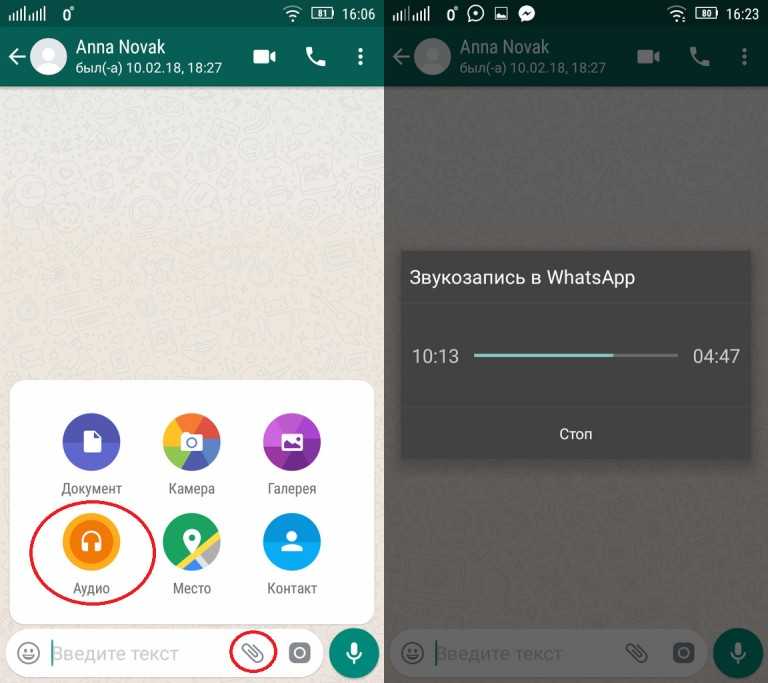
- Open messenger;
- Click on the microphone icon, which is located in the text input line on the right;
- Holding the icon, dictate the message;
- Release your finger - the file will fly away automatically;
- If you don't want to drop the audio, swipe left to delete the recording.
Want to send a long WhatsApp message? Let's talk about how to increase the recording time!
- Open WhatsApp. Click on the microphone icon in the text input line and start dictating a message;
- Swipe up towards the padlock;
- After finishing dictation, press the send button.
Done! You were able to figure out how to send a voice message in WhatsApp after recording - just a few clicks are enough for comfortable communication.
Please note that some phone models start recording a second after pressing the microphone button.
Let's talk about how to listen to an audio file?
If the microphone stops working, read how to fix it.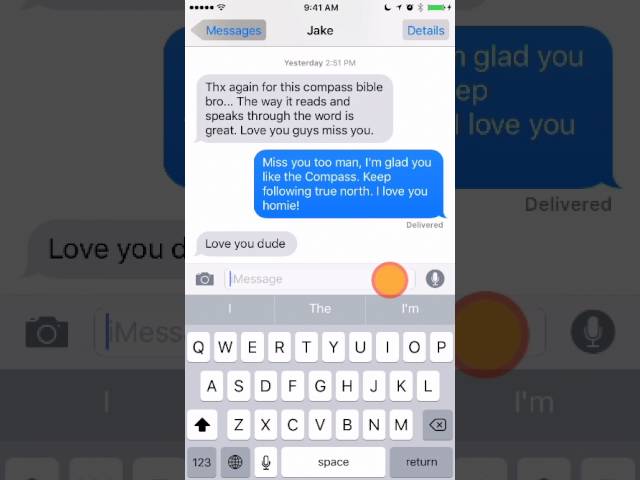
Listening
Let's discuss how to read - or rather listen to the received recording. Have you already seen the audio delivery notification? It's time to open it:
- Enter the WhatsApp messenger and open a conversation;
- Click on the Play icon (shaped like a triangle).
You can listen to the file in two ways:
- Hold the phone away from your head - the text will be played through the speakerphone;
- Bring the smartphone to your ear to trigger the motion sensor - then the text will sound quiet, only you will hear.
Important! If you listen to audio through a bluetooth headset or connected headphones, the files will be played in the appropriate way.
It's time to discuss how to make voice WhatsApp read in a row! You don’t have to do anything - automatic media loading is provided by the system, you won’t be able to disable or configure it. Autoplay of voice messages in Whatsapp is made for the convenience of user communication.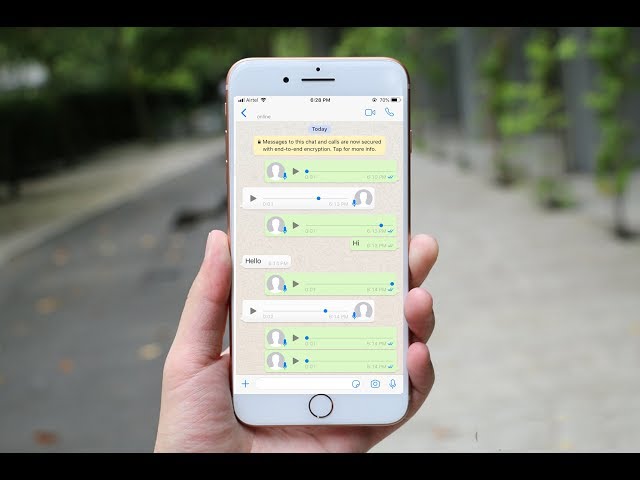
Let's move on to setting up WhatsApp voice messages - there are several important parameters that you should be aware of.
Setting
The maximum length of audio files is not defined - we did not find the limit beyond which the message recording stops. Sometimes users are faced with the fact that the document stops at the ninth second - this is due to technical problems, this defect is fixed in the application updates.
Let's discuss how to set up a WhatsApp voice message for saving:
- Open WhatsApp and click on the settings button;
- Go to the Data and Storage section;
- Open the "Audio" item, here you need to find the value "Wi-Fi and Cellular";
- Now go back to the settings and open the "Chats" section;
- Click on the "Backup" block and select the frequency of saving.
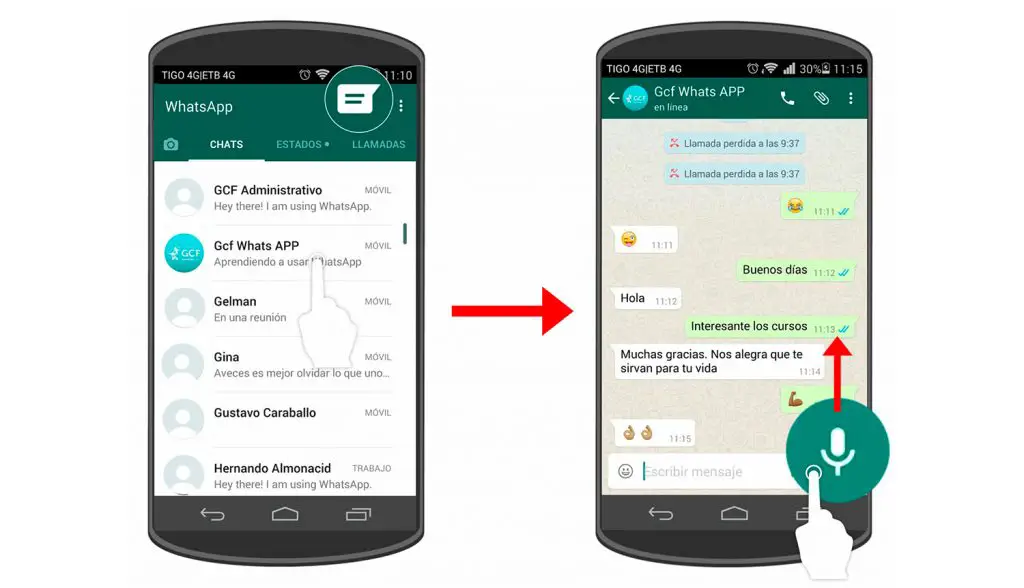
Done - now all messages will be stored in the cloud storage, you can pull them out at any second.
Many people are concerned about the question of how to cut off a voice message in WhatsApp? Unfortunately, there are no built-in features. You can download a special program from the store on Android or iPhone.
Finally, let's move on to the features of the work that any user may encounter.
Find out what an asterisk means in the program (in chat and in a photo).
Possible problems
Told below what to do if you can not listen to and record audio, you need to check the following:
- No sound. Is the sound on and volume up?
- Internet. You may not have a stable internet connection.
- Memory. Check the availability of free space on your smartphone, this can also cause errors.
- Update. Versions are updated quite often, so go to the App Store or Play Market and check for availability.
- Can not hear.
 Is the proximity sensor covered or is a headset connected that interferes with listening to data.
Is the proximity sensor covered or is a headset connected that interferes with listening to data.
If your phone vibrates while listening to a voice message in WhatsApp, you need to do the following:
- Open your smartphone settings;
- Go to section with notifications;
- Find the name of the WhatsApp messenger;
- Open the Media Sound section and set it to Mute.
Most often, the problem of the notification sound when listening to Whatsapp voice messages appears on Android. We talked about solving this difficulty - if our method did not help, make sure that you are using the latest version of the application and update it if necessary.
We told you how to record a voice message in WhatsApp - bookmark our review to remember our useful tips and algorithms for working with the messenger.
Read more: Is it possible to find out the location of a person using WhatsApp?
how to record and listen to a voice message before sending it
mobile phones
0 1. 217 2 minutes to read
217 2 minutes to read
Voice notes are automatically recorded and sent, but we can also listen to them before
Whatsapp , the messaging app popular for iOS and Android mobile phones, allows us to record and send voice messages since 2015 a very useful tool , which allows us to save time when communicating with family, friends and acquaintances, especially if we need to send long messages. . And it's always easier to talk than to write; For this just press the record button and stop pressing to send it to . While one of the main drawbacks of messages is vocals or that we can't review their content or check how they went through before sending them directly; Or is it possible? Below we offer you a tutorial on how to record and listen to a voice message on whatsapp before sending .
How to record and listen to a WhatsApp voice message
To record a WhatsApp voice message, simply press the virtual microphone button in the chat window , keep pressing while we record the message and release the specified button to automatically send a voice message.
On the other hand, WhatsApp also allows you to record and send voice messages in another way, without having to hold down the microphone icon , a method especially suitable for long messages; To do this, we need to do the following:
- Access a new or existing WhatsApp chat.
- Press and hold the microphone icon and start speaking.
- Immediately after, swipe up from the microphone icon to see the padlock icon.
- When you're done talking, click the Send icon to send your message.
How to check a voicemail message before sending it to WhatsApp
Whatsapp also allows us review a voice message before sending it , a method that few users know, but which can be very useful in many cases, especially for important and / or lengthy messages. To do this, follow these steps:
- Access a new or existing WhatsApp chat.
- Press and hold the microphone icon and start speaking.