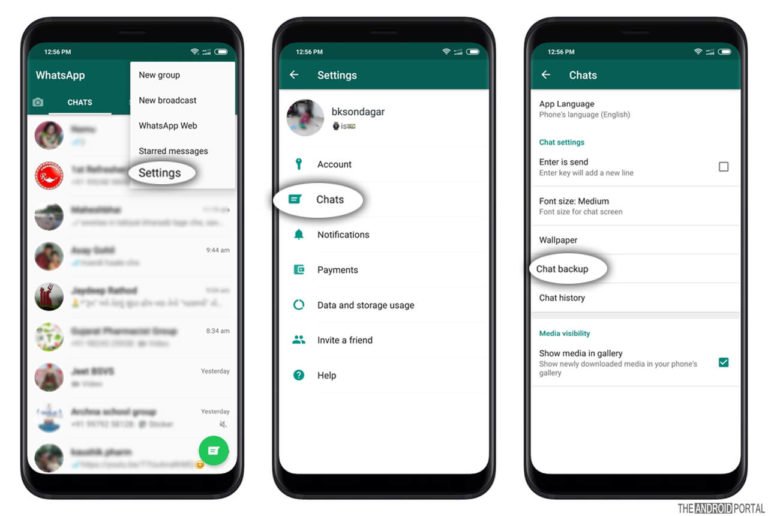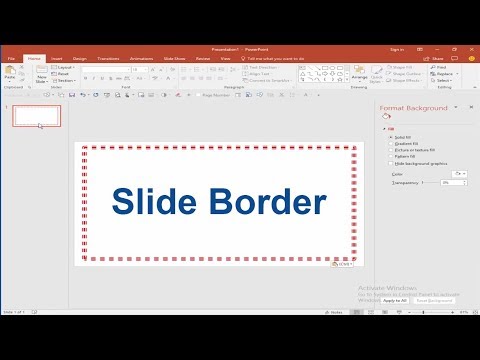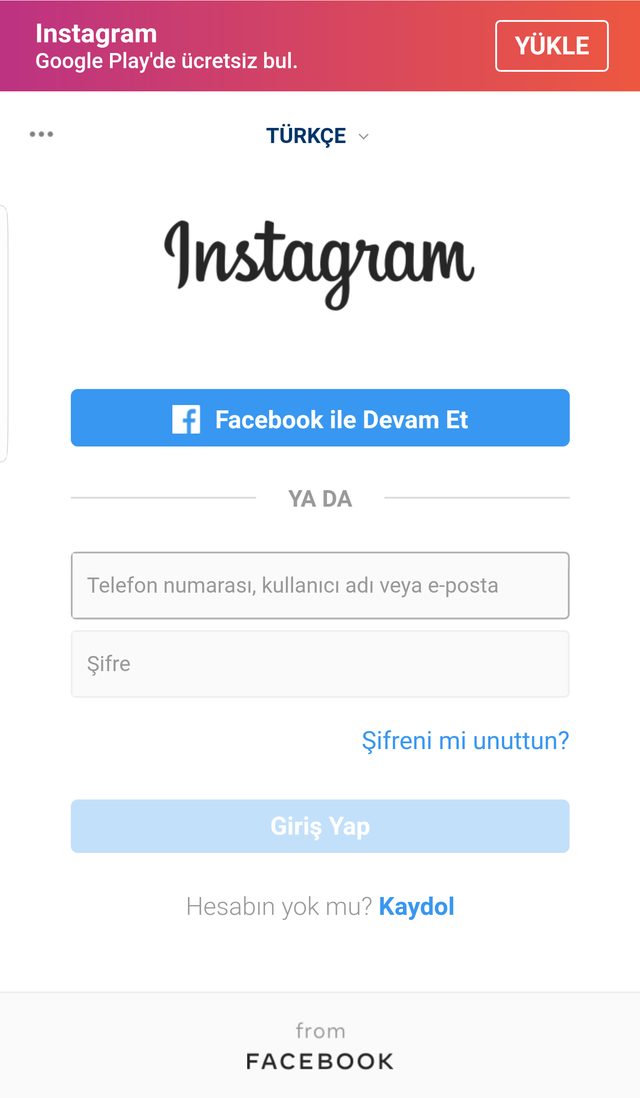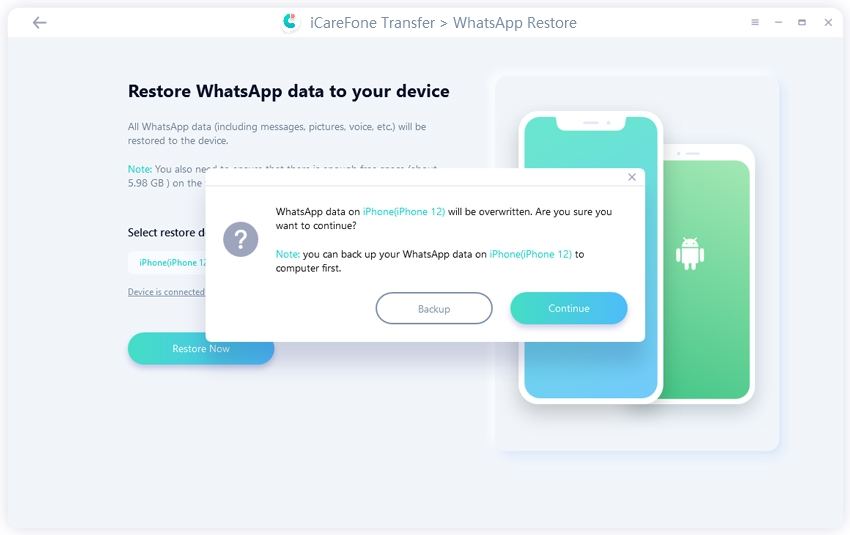How to put spotify link in instagram bio
How to put a Spotify link to the Instagram Bio
The desire to share a song from Spotify on Instagram is reasonable. You can tell your friends and followers about the release of your new track with the help of the link added to the profile bio. It helps you to find your audience and at the same time increase the number of streams. In this article, we'll teach you how to add a Spotify link to the Instagram bio and also share a tip that allows adding links to several platforms at once on Instagram.
On the Instagram pages of artists, you can see either a link to a new YouTube video, or a link to Spotify, where you can listen to a new track, playlist, or just visit the artist's profile.
Let's look closer at the instructions for each Spotify link.
Here is a short instruction on how to add a link to a song from Spotify to the profile bio.
- Open Spotify and find the track you want to share. Tap the share icon in the lower-right corner.
- Select Copy link.
- Now, open your Instagram account and hit Edit Profile.
- Tap the website field. Select Paste.
- To save the result, hit Done.
That's it! The link to the Spotify song is added.
If you want to share your music collection with your mates or followers, just follow these steps:
- Open the playlist you want to add to the bio. Hit the three dots under the playlist cover.
- Select Share.
- Opt for Copy link.
- Now, open your Instagram account and hit Edit Profile.
- Tap the website field. Select Paste.
- To save the result, tap Done.
Done! You shared a link to the playlist with your followers.
You can also add a link to the Spotify artist's profile without a hitch. Just follow the steps below:
- Open the artist's profile on Spotify that you want to share. Tap the three dots under the photo.
- Select Share.
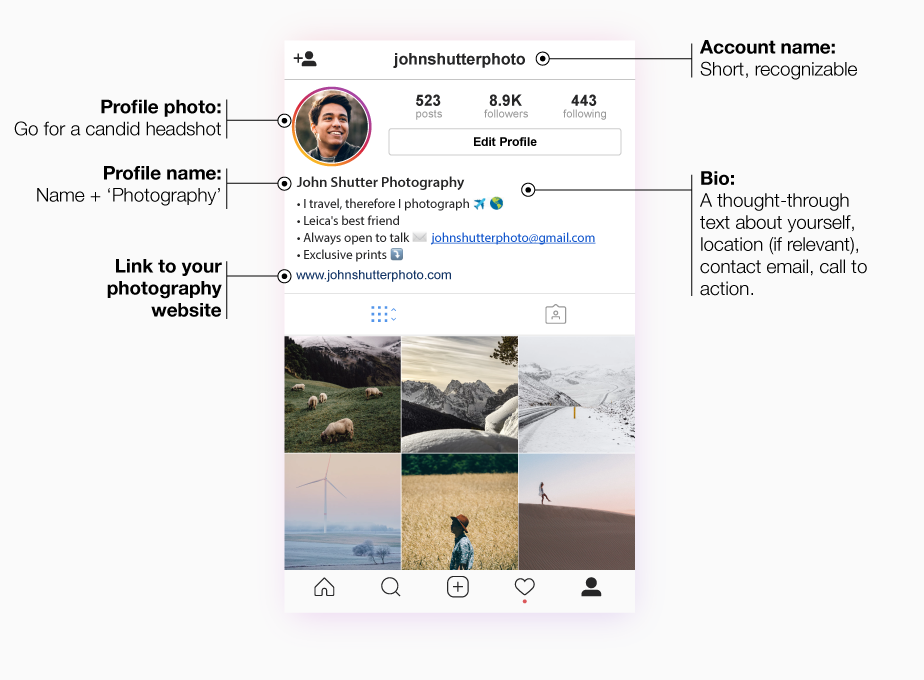
- Opt for Copy link.
- Now, open your Instagram account and hit Edit Profile.
- Tap the website field. Select Paste.
- To save the result, hit Done.
That's it! A link to the artist profile is added to the profile bio.
Now, you know how to add links to a track, playlist, or artist's profile to the Instagram profile bio.
Yes, you can also put a link to the profile bio from your computer. We will show you how to do that with the example of adding a link to a song.
But first, copy the Spotify link from the address bar in any browser.
- Open your Instagram profile in any browser and click the profile photo in the upper-right corner.
02. Select Profile.
03. Go to Edit Profile.
04. Insert a Spotify link in the Website field.
05. To save the result, click Submit.
Done! The link is added to your Instagram profile.
Now, let's look at the pros and cons of placing a Spotify link in the Instagram bio.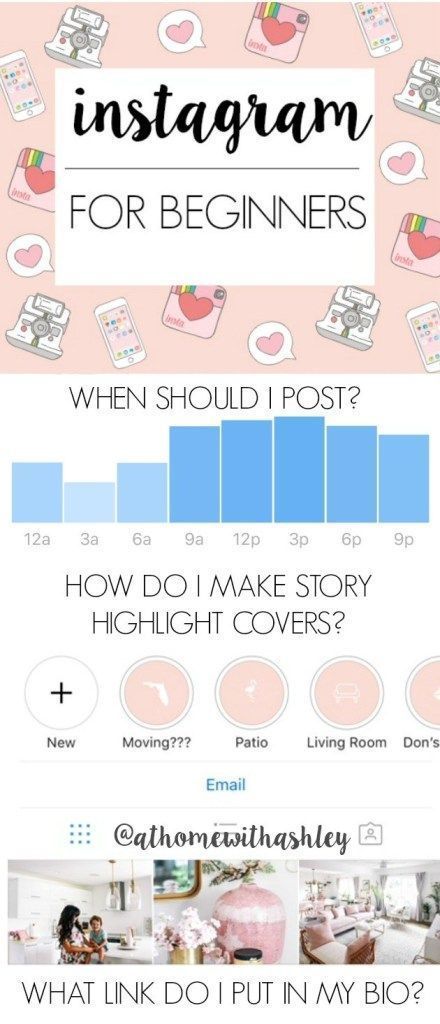
| + | — |
| The link will always be visible in your profile. | You can add just one link to the Instagram bio. Mainly, artists place their songs on different music platforms so that users can choose the most convenient way to listen to them. In this case, it's challenging to select which link to add to the bio. |
| Users can only listen to your track, as Spotify opens on Instagram. In other words, there is no way to add your song to the playlist. |
Generally, artists post their tracks not only on Spotify, but also on Apple Music, BeatStars, Pandora, Bandcamp, etc. This is done so that fans can choose an appropriate music platform, and of course, it helps to widen audience coverage.
Another Instagram limitation is the number of characters in the bio. There should be no more than 150 of them. On Taplink, you can tell everything you think is necessary, without limiting yourself.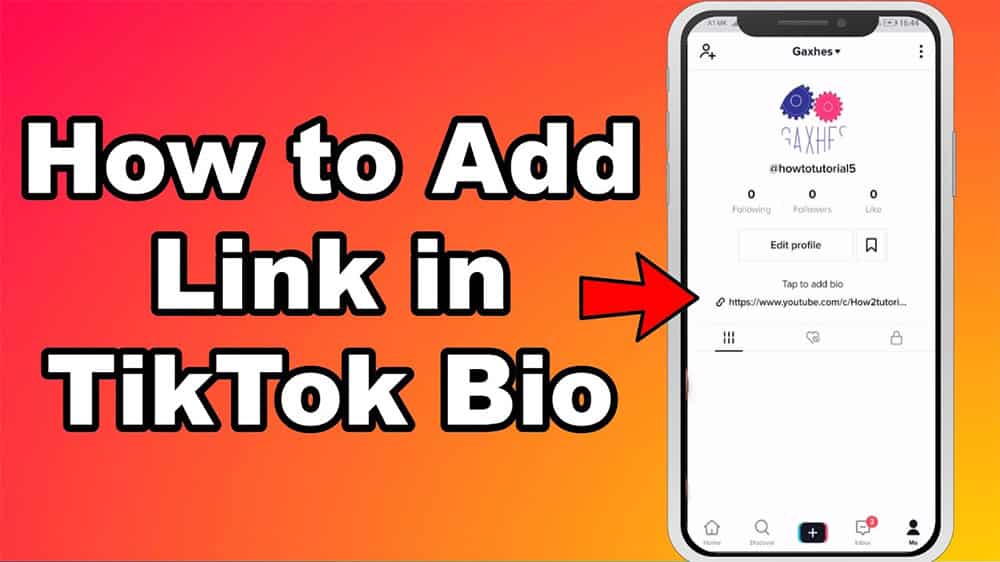
There are 18 blocks for creating a Taplink page: text, avatar, social networks, messaging apps, video, music, etc. We will use blocks for links, social networks, and music.
Let's now look at how to make a Taplink page and how to create the first link. We'll try this with an example of adding a link to a track.
- When you've signed up, you will see a page with various designs. You can choose any premade option or create the new one. We will create our own. To do this, tap Empty template.
- Let's start filling in the page by adding an avatar. Hit the profile icon at the top part.
- Tap Upload image.
- When you've uploaded the avatar, you can pick the desired Avatar size.
- Then tap Save changes.
Now, when the profile is created, let's start adding the link.
- To attach a link, tap Add block.
- Select Link.
- Come up with a name for a button and write it in the Headline field.

- Add a link to the track in the Website field.
- Tap Save changes.
That's it! You've added a link to the track. This is how it looks like:
When users follow the link, the song will be played automatically.
It's possible to add an artist's Spotify profile link using a block named "Social networks".
Let's look at how to do this at Taplink.
- Tap Add block.
- Select Social networks.
- Tap Spotify.
- Add the name of the button to the Link text field.
- Attach a profile link to the Spotify link field.
- Tap Save changes.
Done! You added a link to the artist's profile on Spotify.
By the way, pay attention to the music platforms represented at Taplink: Apple Music, Apple Podcast, Amazon Music, Deezer, Yandex Music, Spotify, SoundCloud, BeatStars, Audiomack, MixCloud, Pandora, LÜM, Bandcamp, Stitcher, and Last.fm.
At Taplink, you can add links not only in the format of buttons, but also in such a way that the track will be placed on your page as in a playlist.
Here's how to do it:
- Tap Add block.
- Select Music.
- In the Link to the track, album, or playlist field, insert the link.
- Tap Add.
- Hit Save changes.
Done! This is how your link to the track can look if you publish it using the "Music" block.
Please note: It's possible to listen to only 30 seconds of the track. Users need to go to Spotify to get the full version.
In the same way, you can share a playlist on the Taplink page:
Now, when the Taplink page is created and all the necessary links are added, we can put a link to it in the Instagram bio.
There are three ways to do this:
- Come up with a unique name for the Taplink page.
- Add your domain.
We will use the first method and create a personal name for the page.
- Tap Publish at the top of the screen.
- Write a name for your page in the Enter the website address field.

- Then hit Connect.
- Copy the link from the Your website url field.
Then you can proceed according to the steps of adding a link to the Instagram bio, which we described above.
You can design the Taplink page as your heart desires. There are more than 300 designs and various design tools like Section to make your unique and on-brand page. And there are more than 60 page templates for different topics, music is one of them.
This is what the templates for musicians look like:
All you need is to add your data and place a link to your Taplink page in the profile bio.
Let's look at how exactly the templates help musicians to make money on Instagram. It's not only links to their songs on Spotify and other platforms, there are two more things.
You can sell tickets for your concerts on the link in bio pages. To do this, simply add the "Form and payments" block.
Here's how the payment form looks on a Taplink page:
With a timer on your Taplink page, the visitors of your Instagram page won't miss the release of your track or the date of the concert.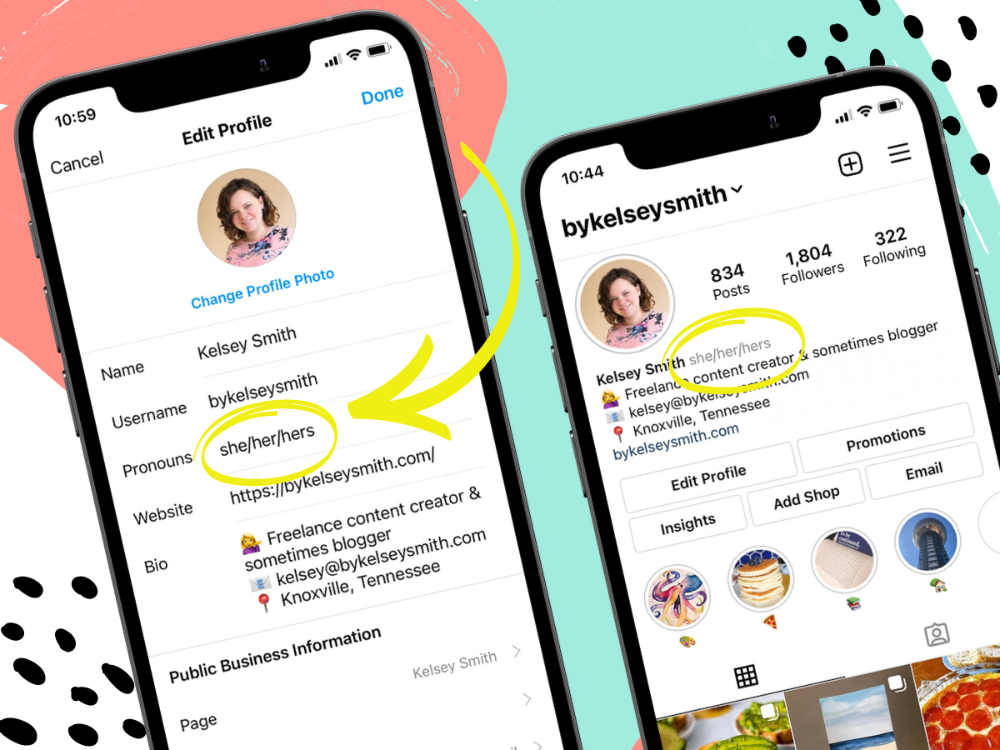
This is a timer:
To take stock of what we've discussed, let's look at the pros and cons of adding a Spotify link to Taplink.
| + | — |
| You can add multiple links at once. That is, users will see not only a link to Spotify, but will also be able to go to your other socials. | You have to spend a little more time creating a Taplink page than just placing a link in the profile bio. |
| The link will open immediately on Spotify, not on Instagram. | |
| You can add a timer. |
If you add a link to your Instagram, the main rule is to keep your profile public. People will be interested in you if they see not only the link in the bio but also your profile grid.
You can add a Spotify link to your Instagram profile to enlarge your audience on this music platform. Then followers will be able to follow the link, rate your tracks, add them to playlists and subscribe to your account.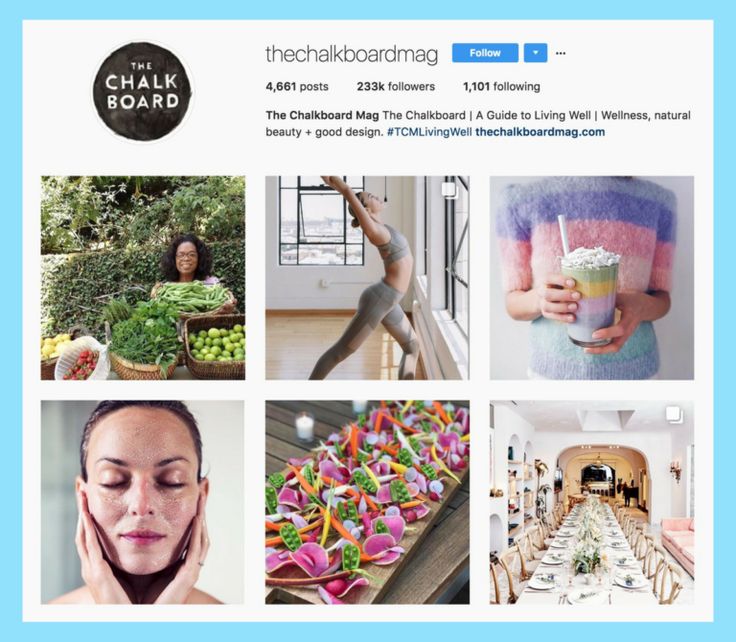
Create a link in bio page on Taplink to add multiple links to your Instagram bio. Thus, you can share your song from all music platforms at the same time, not only from Spotify. You are not limited on the number of links at all! Moreover, you can add a timer before the release of a new track, as well as sell tickets for your upcoming concert.
Announce your new release on Spotify in your Instagram account. Read how to add music to a story and add your song. Also, add a link to the full track on Spotify. Post about the release in the feed, there are even ways to give them a link to the full track in posts.
If you have any questions about adding a Spotify link to the Instagram bio, write to us in the comments. We'll help you figure it out.
How to add Spotify link to instagram bio|A full guide
Contents
- A tool to put Spotify to Instagram bio
- The benefits of choosing Elfsight
- How to share Spotify link
- The most prominent use cases
- The most prominent templates
- Troubleshooting
- Conclusion
A free tool to add Spotify tracks to your Instagram bio
Sharing an URL to your Spotify profile on your Instagram account is simple and requires only a few simple steps. And once you figure out exactly what goals you want to achieve by adding a link to your Spotify account, you can move on to finding tools that will allow you to do this. And we have such a solution. You can take advantage of Elfsight’s Audio Player. Here are the steps you are to follow if you want to create a highly customizable Audio Player and put a link to it to your Instagram bio:
And once you figure out exactly what goals you want to achieve by adding a link to your Spotify account, you can move on to finding tools that will allow you to do this. And we have such a solution. You can take advantage of Elfsight’s Audio Player. Here are the steps you are to follow if you want to create a highly customizable Audio Player and put a link to it to your Instagram bio:
- Create or log in to your account at Elfsight Apps.
- Select Audio Player from the apps list.
- Manage the style of the widget and press Save.
- Switch to Share link option and copy it from the appeared popup window.
- Go to your Instagram account to add the URL.
The benefits of choosing Elfsight
Tip: Link in bio is a clickable URL that you can add to your Instagram profile. Most popular social media platforms usually provide users with an option to put a link in bio to redirect users to some other websites. In case you need more details, you can always get them in our article on Instagram Link in Bio.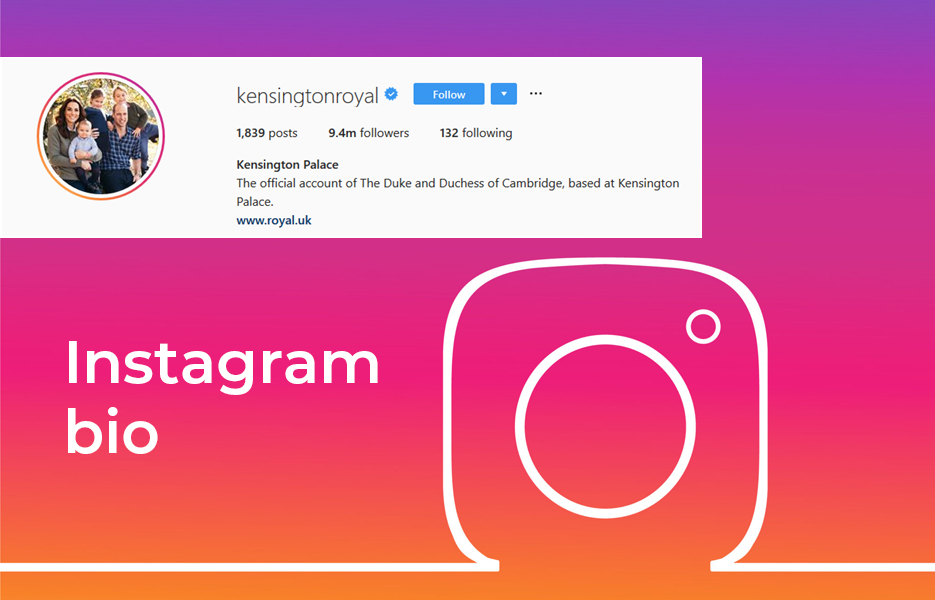
In case youТve decided to switch to Elfsight in order to create Spotify link for your Instagram bio, here’s the list of the most prominent benefits you’ll get:
- The Audio Player will be totally compliant with any screen size
- You’ll have a broad range of customization opportunities
- Scalable Audio Player will fit into any website page and design
- It suits both for personal pages and popular brand pages
How to share Spotify link to Instagram bio
So, you have already created a link to your Audio Player and are ready to add it to your bio in your Instagram account. It’s really easy to do, just follow a few simple steps. Here’s what you need to do:
- Go to your Instagram account.
- Find the Edit profile button and click it.
- You’ll see the Add link option there.
- Select the External link option.
- Paste the link to your Audio Player to the URL field.
- Write a caption for your link if required.
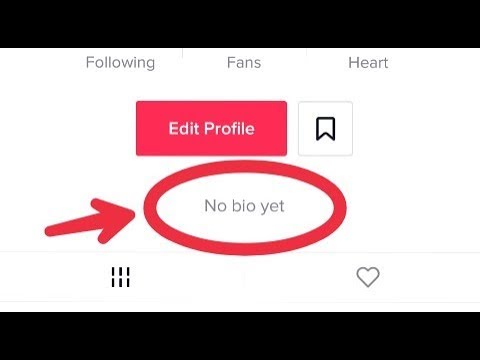
- Tap on the Tick above to save the changes.
The most popular use cases: add link to your Spotify profile to Instagram bio
If you want to add a link to Spotify in your Instagram bio, then you should know that it is quite easy to do. However, first of all, figure out the purpose for which you want to add this URL there, because if you do this without a reason and some explanation, users simply will not understand you. Always try to pay attention to this link in posts and stories, and so it will work even better, completely fulfilling the task assigned to it.
Before you go to copy the link to your Spotify profile or track, make sure you have the desktop application installed, as copying the link from there will be much more convenient in almost any case.
Copy your artist link
So, you want to share your Spotify artist link in your Instagram bio. It’s easy, however, in this case, you will have to use the Spotify desktop application.
Follow these steps:
- Open your Spotify desktop app and visit the Artist profile.

- Click three dots next to the artist name.
- Select the Share option.
- Copy the link from the appeared window.
That’s it! This is how easy it is to copy an artist link on Spotify. But what if you want to present your Spotify profile on Instagram bio section? Let’s find out how you can do it.
Copy a Spotify album link
Released a new album and want to share a link to it in all social media? There is nothing complicated here either, just follow these steps, and you will succeed:
- Find your album on the Spotify desktop app.
- Click on three dots next to your album name.
- Select the Share option and copy your album link.
As you can see, copying a link to your album, and indeed to any other, in Spotify is quite simple and easy. But what if you need a link to a specific track? Now let’s find out how this can be done.
Copy a track link
Copying a link to a track in Spotify is as easy as copying a link to an album or artist.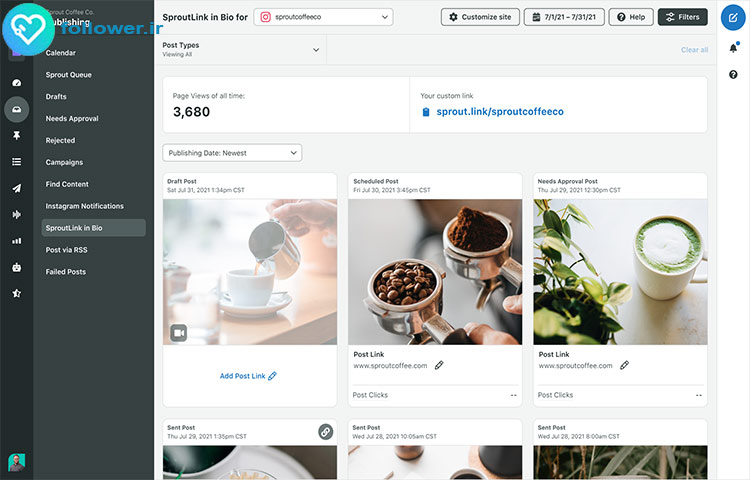 You will need to follow these steps:
You will need to follow these steps:
- Open your desktop Spotify app.
- Find the album that contains the track you want to share the link of.
- Click on the three dots on a song and choose the “Copy Song Link” option.
As you can see, copying a Spotify link is quite easy and requires little effort on your part. Now let’s look at how you can link to Spotify in your Instagram bio if you decide to choose Elfsight’s Audio Player widget for this purpose.
The most prominent Link in Bio Spotify Templates for Instagram
Well, now it’s high time to consider in detail what design options for your Audio Player you have if you have chosen a widget from Elfsight to post a Spotify link in your Instagram bio section. Keep in mind that these options are only a small part of the customization possibilities you’ll get, as Audio Player has got for you a lot of those. All of the templates we’ve mentioned below suit for any purposes – from posting on a personal Instagram page to any business profile.
Template 1: Music Playlist
This player is designed in dark colors, which allows you to make it a stylish element of your website. Located on the right side of the page, it won’t take up much space, which will keep your website visually clean and free of space for other details that your audience might find useful.
Template 2: Meditation and Ambience
This is a great template for Instagram lifestyle pages. If you dream of becoming a lifestyle influencer or are already making your way towards that goal, adding a cool meditation playlist to your Instagram bio is a great idea. Users will be able to enjoy relaxing tracks right on your page, while you don’t have to make any special efforts to create the right mood for meditation. And the minimalistic, but still attractive design of the widget only adds to its advantages in the eyes of users.
Template 3: Nature Sounds
Are you a wildlife photographer or do you just love everything related to nature? So why not put together a cool wildlife sound playlist for your audience and add a link to it in your Instagram bio? This widget is designed in natural colors, which emphasizes its theme.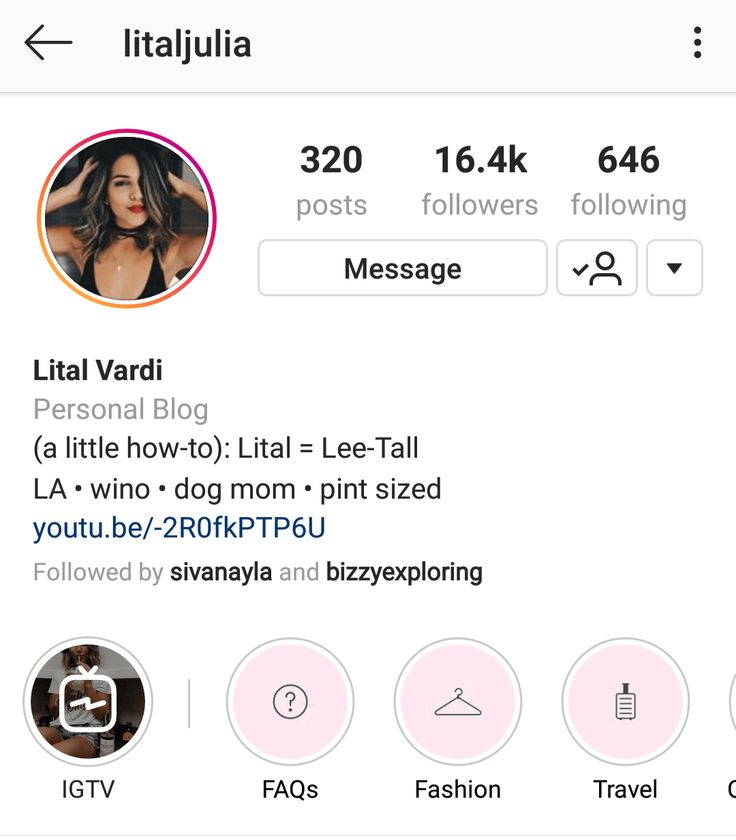 This allows you to create the right mood among users, and brings relaxation and calm. This is also a good option for lifestyle influencers who want to please their audience with an interesting novelty.
This allows you to create the right mood among users, and brings relaxation and calm. This is also a good option for lifestyle influencers who want to please their audience with an interesting novelty.
Template 4: Single Track
Don’t want to clutter up your website page with unnecessary details? Then a single track playlist is perfect for you. Despite the minimalist design, the widget is designed quite attractively. Located at the bottom of the page, the widget perfectly complements the design of the web page and adds variety to the functionality, while saving space at the same time. Users will definitely appreciate this add-on and will definitely want to listen to the track that you share with them.
Troubleshooting
Sometimes when adding an URL to an Instagram bio, there can be situations where something goes wrong and the link doesn’t work as expected. Let’s see why this might happen.
Why is my Instagram link not clickable?
Most often, the problem may be that you have added a link in the wrong field. While it’s common for users to add a link to their profile description field when they say “Link in Bio”, you shouldn’t add it there. You should follow the steps in the instructions we posted above and then the link will work as expected.
While it’s common for users to add a link to their profile description field when they say “Link in Bio”, you shouldn’t add it there. You should follow the steps in the instructions we posted above and then the link will work as expected.
Why is my Spotify link not working?
There are many options for why the link to your Spotify profile is not working. For starters, you simply may have copied it incompletely, and it is displayed incorrectly in the profile. In addition, problems may be related to the fact that you have added a link in a field that is not intended for it. Therefore, we recommend that you go through all the steps to add a link again.
Why is Spotify not playing?
In case you’re having some technical issues with Spotify, you can try the following:
- Restart the Spotify app.
- Try to update the app
- Reinstall the app
- Make sure your internet connection functions
- Update your device’s operating system
- Clear your device’s cache
Keep in mind that after reinstalling the app you will need to re-download all the tracks and albums you’ve downloaded previously.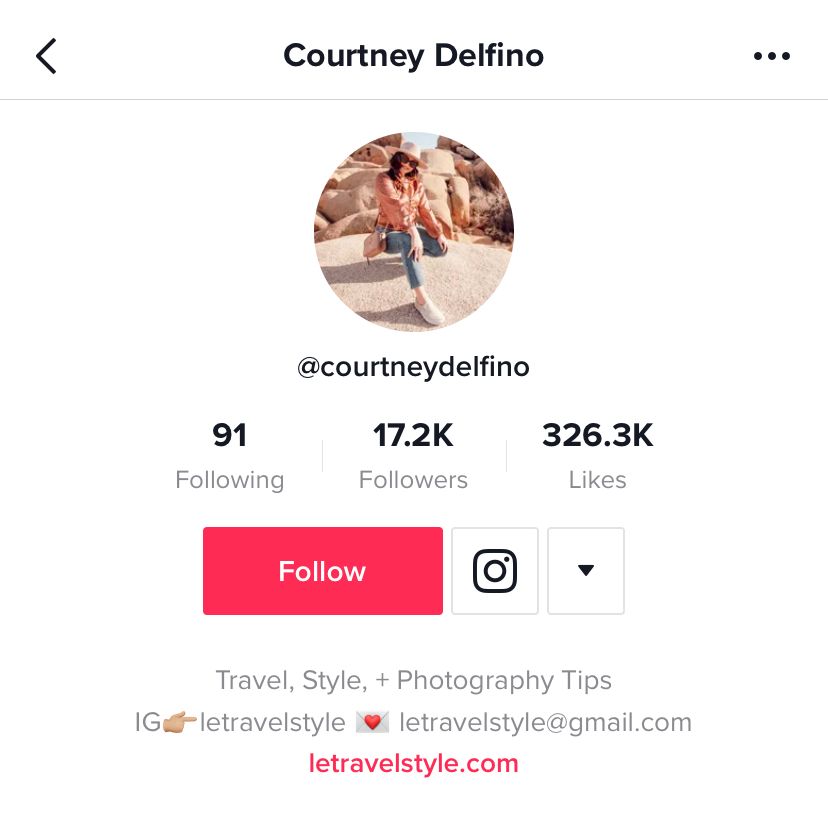
How do I restart my Spotify app?
You can force-close and then restart Spotify. Start the app in the usual way. In most cases, this will be enough for solving a problem that might occur.
[faq_item question="What if I accidentally deleted my Spotify playlist?"]
This is a fairly common problem among all users. Of course, this can be very frustrating, because creating a playlist can take a lot of time and effort, choosing the right tracks that create the right mood. Therefore, if you accidentally deleted it, you can restore it. It’s easy, just log in to your Spotify account, then go to Recover Playlists > Restore.
Conclusion
Adding an URL to your Instagram profile link in bio can be critical for your community in this app. If you already have a formed audience on Instagram, you will probably want to attract them to Spotify as well, because it would be wrong to miss out on such an important part of your followers. Also, linking to Spotify in your Instagram profile bio can just be a vehicle for breaking some important news about your community, which may be quite handy for users who can’t always communicate on Spotify but still want to know about all the updates quickly.
Also, linking to Spotify in your Instagram profile bio can just be a vehicle for breaking some important news about your community, which may be quite handy for users who can’t always communicate on Spotify but still want to know about all the updates quickly.
And if you are looking for information on how to add links to other social media platforms on Instagram, then we have prepared some useful guides for you. Learn how you can add links to:
- Telegram
- Etsy
- Amazon
- Tumblr
- SoundCloud
All ways to share your Spotify tracks on social media - Spotify for Artists
How fans and followers can discover your music on Instagram, Snapchat, Facebook and other platforms.
Our goal is to help performers connect with their listeners. We know that social networks play a very important role in this. That's why we've focused on creating tools that make it easy and convenient to connect Spotify with social networks, including Instagram, Facebook, and Snapchat.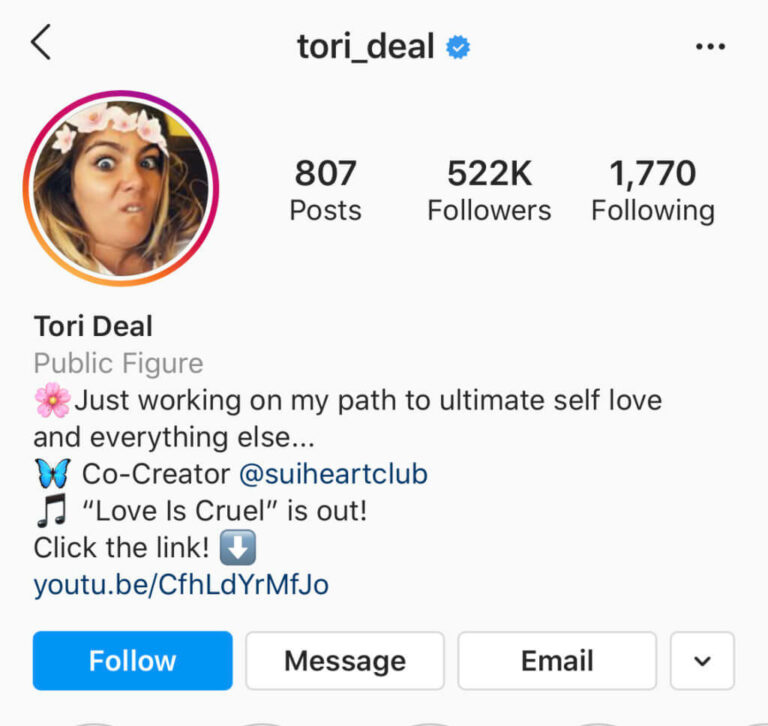 There are also a few more exciting features that are prepared especially for the Spotify for Artists community. You can unveil a new track, celebrate an album's anniversary, or share a playlist you've put together. And all this in a few clicks! The influx of new listeners will not keep you waiting. nine0003
There are also a few more exciting features that are prepared especially for the Spotify for Artists community. You can unveil a new track, celebrate an album's anniversary, or share a playlist you've put together. And all this in a few clicks! The influx of new listeners will not keep you waiting. nine0003
Of course, you can always share music via SMS, Messenger, Twitter, WhatsApp or email. To do this, go to the profile, track, playlist or album, click on the three dots, select "Share" and "Copy link".
However, a link is no longer the only way to share. There are more convenient and visually appealing options: Instagram and Facebook stories, Snapchat and more. We have collected 7 effective ways for you to instantly share music from Spotify. nine0003
Instagram Stories
How to Share in Instagram Stories
The days of screenshots are over. Spotify's integration with Instagram stories allows you to link them directly to content on our service. To do this, navigate to the desired track, album, playlist, or artist profile in the Spotify app, tap on the three dots, select Share, and then select Instagram Stories. A new Instagram story will be created with your content cover. You can add emojis, captions, and any other eye-catching elements and post your story. In its upper left corner, subscribers will see a button "Listen on Spotify". Such a link increases the response of fans and followers on both Instagram and Spotify, and gives them instant access to your music. nine0003
To do this, navigate to the desired track, album, playlist, or artist profile in the Spotify app, tap on the three dots, select Share, and then select Instagram Stories. A new Instagram story will be created with your content cover. You can add emojis, captions, and any other eye-catching elements and post your story. In its upper left corner, subscribers will see a button "Listen on Spotify". Such a link increases the response of fans and followers on both Instagram and Spotify, and gives them instant access to your music. nine0003
Facebook Stories
How to Share in Facebook Stories
Spotify's integration with Facebook Stories works the same way, with the difference that audio is added to the story. In Spotify, navigate to the desired track, click "Share", select "Facebook Story", design it and publish it. When viewing a story, users will hear a 15-second snippet of the track you shared. To listen to it in its entirety, you need to click "Listen on Spotify". If you manage to interest listeners, they will go to your profile to get to know your work better. Right now, audio snippets are only available for tracks, but you can also post direct links to albums, playlists, and Spotify profiles to your Facebook story. nine0029 Please note that the integration currently only works for Facebook profiles, not pages.
If you manage to interest listeners, they will go to your profile to get to know your work better. Right now, audio snippets are only available for tracks, but you can also post direct links to albums, playlists, and Spotify profiles to your Facebook story. nine0029 Please note that the integration currently only works for Facebook profiles, not pages.
Snapchat
How to share on Snapchat
Sharing music on Snapchat is also easy and convenient. Navigate to the desired track, album or playlist, open the Share menu and select Snapchat. A new Snap with album art will appear automatically. Make any changes and submit it. While browsing, your friends and followers will be able to swipe up to open the track in Spotify. nine0003
Spotify Scannable Codes
How to share with Spotify Scannable Codes
Spotify codes allow you to share content instantly and work just like QR codes. To get the Spotify code (it looks like a sound wave located under the cover of the content), go to the desired profile, track, album or playlist in the app. Click on the three dots, tap the cover with the code, and save it to your device's memory. Now you can share the photo online or play with it creatively. For example, the code for a new album can be printed on flyers, posters, stickers, or even t-shirts. To scan the code, fans will need to open the Spotify app, go to Search, click on the camera icon, and point the camera at the code. nine0003
Click on the three dots, tap the cover with the code, and save it to your device's memory. Now you can share the photo online or play with it creatively. For example, the code for a new album can be printed on flyers, posters, stickers, or even t-shirts. To scan the code, fans will need to open the Spotify app, go to Search, click on the camera icon, and point the camera at the code. nine0003
Posting an Intro to Instagram Stories
How to Share an Intro to Instagram Stories
An Intro is a 3-8 second repeating clip that is attached to a track and opens up new opportunities for self-expression. This is a great way to draw attention to a new composition or remind you of an old one. Tracks with an intro are more shared (up to 200%) and have more plays and views overall. To post an intro to Instagram stories, open the track with it in the Spotify app and click Share. Instead of a static image, a looped video will appear in the story. As with other Instagram stories created on Spotify, there will be a "Listen on Spotify" link in the top left corner of the screen.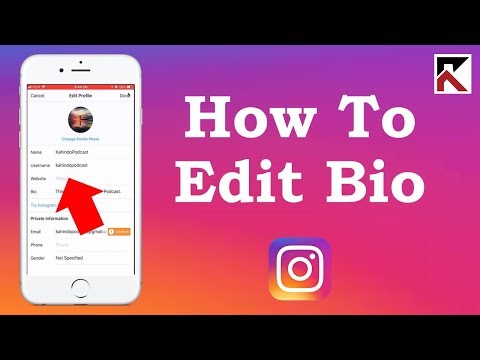 This will allow users to share your splash screen too. nine0003
This will allow users to share your splash screen too. nine0003
Unique links to editorial playlists
How to share personalized editorial playlists
Spotify personalized editorial playlists give artists more exposure and listeners more of their favorite content. They include tracks selected by our editors, but the order is selected individually for each listener. This means that different users will see different versions of the same playlist. But when a listener clicks on your unique link, then your track appears in the playlist in the first place. To get a unique link, open the Spotify for Artists app, click on the music tab, go to the page of the desired track and select the playlists tab. The Recent playlist adds section will show all the playlists this track has entered in the last 7 days. For personalized playlists with your track, the Copy unique link option will be available. This link can be shared on social networks. Anyone who clicks on it will see your track in the first place in the playlist for 24 hours. nine0003
nine0003
Something to be proud of: placing a track on the New Fridays playlist
How to share a track placement on the New Fridays playlist
If your track is on the New Fridays playlist, this is worth sharing with your fans! After all, more than 3.5 million users have already subscribed to the collection, and this is not the limit. When a track hits a playlist, the artist is notified in Spotify for Artists with a link to a card that can be shared on social media such as Instagram, Facebook or Twitter. This could be a turning point in your career, share it! This feature is now available to artists whose tracks have been featured in the New Fridays playlist worldwide and in Canada. nine0003
The Spotify for Artists team
Spotify for Artists will help you build an army of fans and achieve all your creative goals.
Share a story
Popular stories
How to make an active link on Instagram, add it to your profile
We make your page interesting and encourage subscribers to visit your page or website more often for shopping
Get fresh posts regularly
3 See our book Social Media Content Marketing: How to get into the head of your followers and make them fall in love with your brand. nine0003
nine0003
Subscribe to the newsletter and get a book as a gift!
Today, for many people, Instagram has become a convenient and simple platform for promoting goods and services, building a personal brand. High insta-popularity has a positive effect on income, as the flow of subscribers generates client traffic. Relatively recently, the option to add a hyperlink appeared in the social network, and today we will look at what it is and how to use it.
- Why do you need a link in your profile?
- How to insert an active link on Instagram
- URL in Stories
- How to put an active link on Instagram in history
- Why is the link on Instagram not working?
- Summing up
Why do I need a link in my profile
Owners of Instagram accounts, especially those designed for business development, know how difficult it is to fill out a profile bio. The service has set a limit on the description of accounts, which is literally a few phrases. The real skill is the ability to clearly articulate your thought and fit as much information as possible into a couple of lines. Please note that the data provided should be useful, relevant and interesting for the target audience, for consumers, and not for you. Even the style of the written text can tell a lot. Therefore, the text component should be concise, informative and meaningful. nine0003
The service has set a limit on the description of accounts, which is literally a few phrases. The real skill is the ability to clearly articulate your thought and fit as much information as possible into a couple of lines. Please note that the data provided should be useful, relevant and interesting for the target audience, for consumers, and not for you. Even the style of the written text can tell a lot. Therefore, the text component should be concise, informative and meaningful. nine0003
If this is a personal profile, focus on the field of activity, hobbies, profession. Future subscribers are not particularly interested in what year you graduated from high school or in what city you were born.
You can also specify an active link on Instagram here. This is the quintessence, the culmination of a profile description for an account. For example, my name is ...., I have been working as a photographer for 10 years, I like to shoot this and that, you can see my work by going to the site .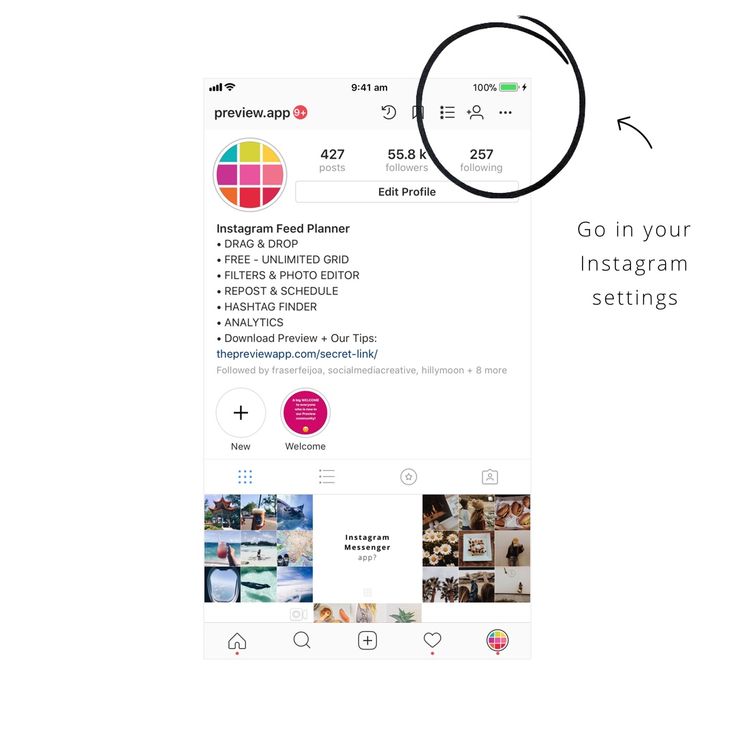 .. Another example: The company "..." has been on the Russian market for 10 years , our specialization is the production of plastic containers, to get acquainted with the price list and working conditions, follow the hyperlink. nine0003
.. Another example: The company "..." has been on the Russian market for 10 years , our specialization is the production of plastic containers, to get acquainted with the price list and working conditions, follow the hyperlink. nine0003
If the URL is long enough, it should be trimmed to make it more readable. A beautiful clear link looks more attractive.
How to insert an active link on Instagram
A hyperlink can come from the Instagram social network to any third-party services and sites, including other social networks, instant messengers. In addition, linking can lead to another person's Instagram profile, for example, your secretary / PR manager of the company / sales consultant, and so on. An active link is one that automatically redirects the user to the desired Internet resource. nine0003
Wondering how to add an active link to Instagram? To do this is quite simple. Today there is only one way of accommodation. Please note that the number of links is also limited - no more than one. So, let's get down to action:
So, let's get down to action:
- We go to the desired web page and copy the URL.
- Open the Instagram application, log in by entering your username and password.
- Open the main page and select "Edit Profile".
- The settings menu will open in front of us. We are interested in the string "web site". Click on it and hold. nine0110
- After the "Paste" command appears, click on it. Instead of pasting, you can manually enter a hyperlink.
- Save the changes made.
- Now you need to check if the linking works and if the link is displayed correctly. To do this, try a couple of times to go through it.
Some users ask a question: how to make an active link in an Instagram post. Unfortunately, this option is not available, hyperlinks can only be inserted in BIO and story. nine0003
URLs in Stories
Stories are also an effective tool for increasing traffic today. Instagram recently updated the algorithms that show posts.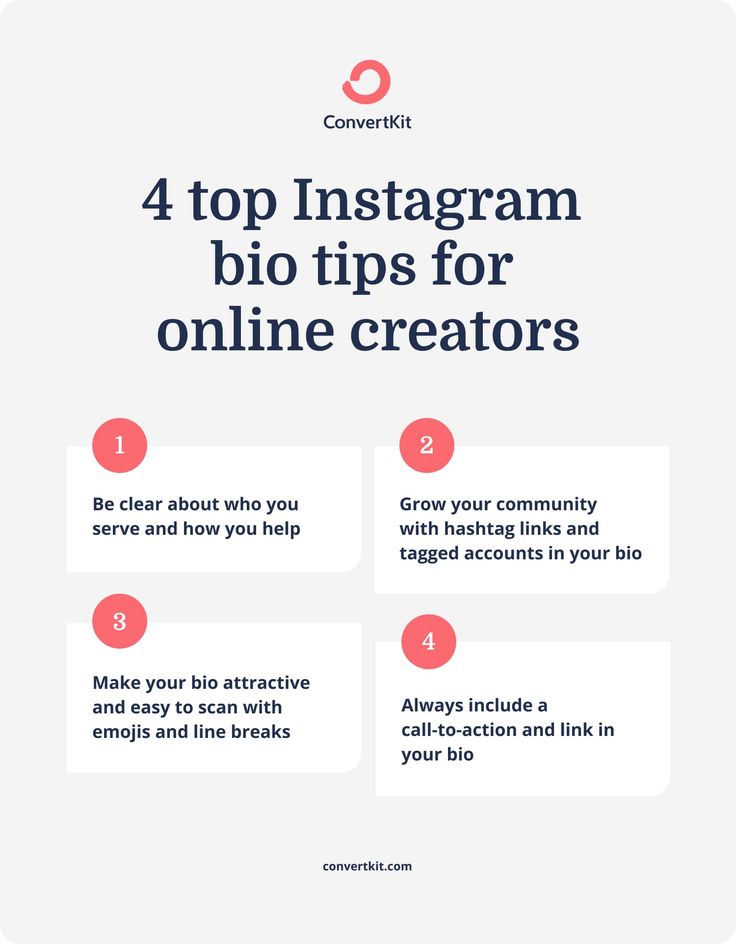 Now, the user's feed displays publications of only those profiles that he actively likes, while the rest remain unnoticed by him. But Stories are displayed for all subscribers, regardless of the number of likes.
Now, the user's feed displays publications of only those profiles that he actively likes, while the rest remain unnoticed by him. But Stories are displayed for all subscribers, regardless of the number of likes.
How to put an active link on Instagram in the story
- Open the Instagram profile and go to the "stories" section. nine0110
- We create a photo or video material or select the desired content from the gallery.
- Click on the chain icon located in the top line.
- You will see a line where you need to enter the link manually or paste it from the clipboard.
- Save the changes made and publish.
Please note that only those profiles with more than 10,000 subscribers can use the function.
Why the link on Instagram is not active
In some cases, social network users observe the following situation: they did everything correctly, the hyperlink is attached, but does not work, that is, it cannot get to the desired service.