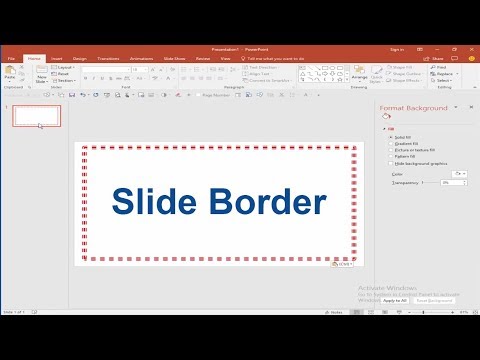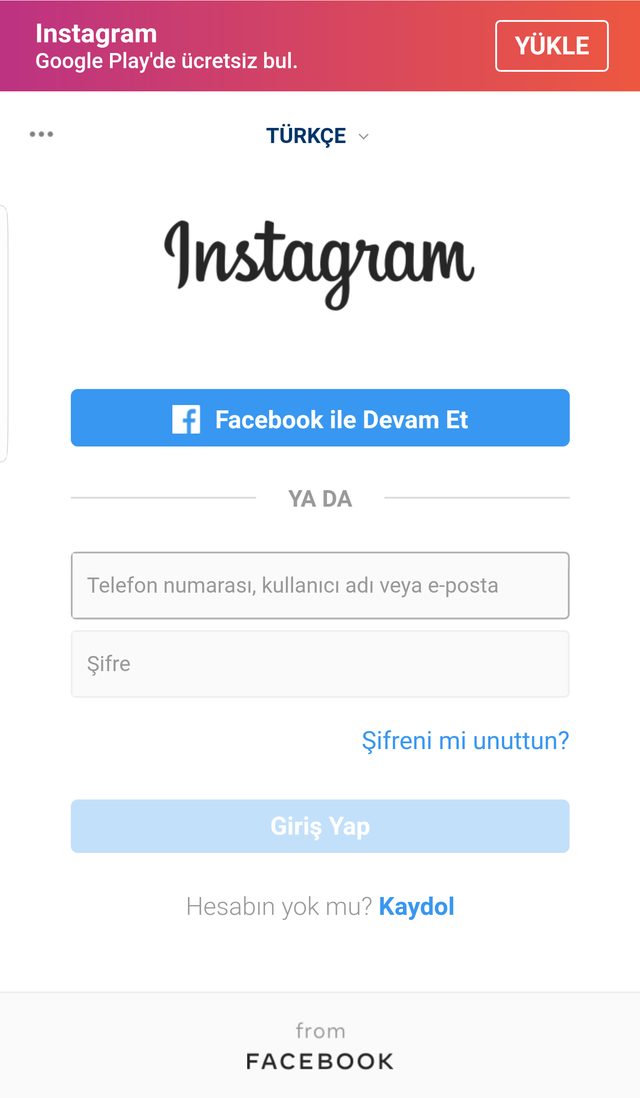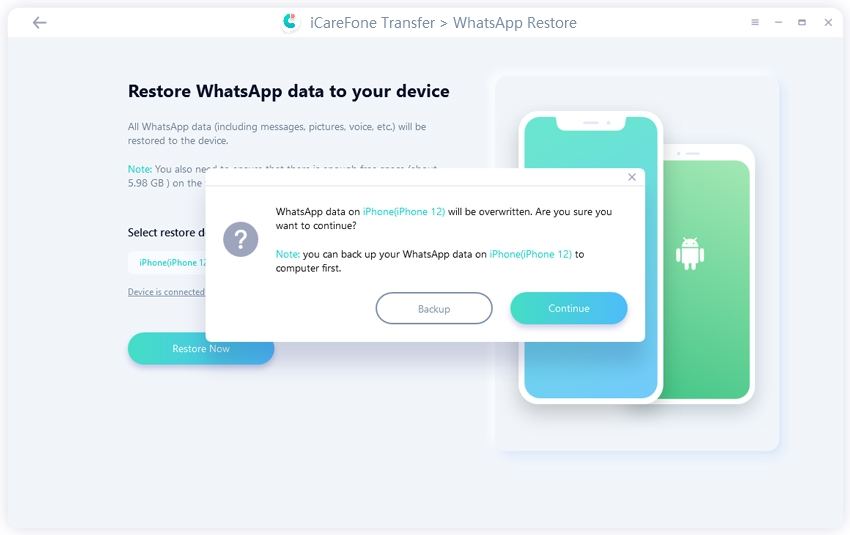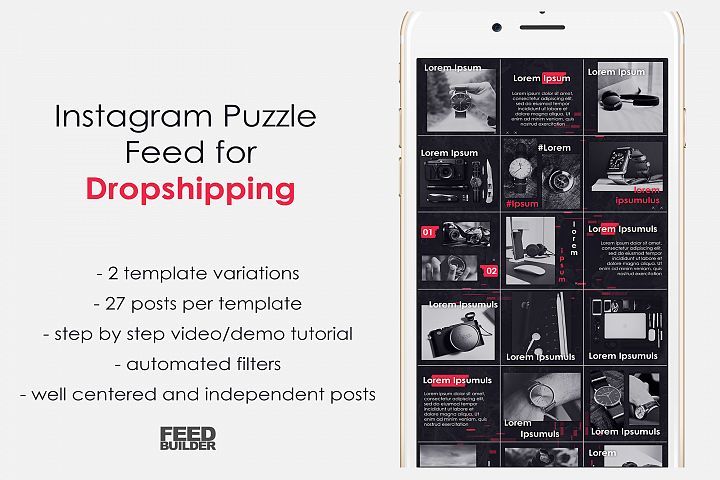How to keep your whatsapp messages when changing phone
How to Change Phones Without Losing WhatsApp Messages
- You can switch from iPhone to Android or Android to iPhone without losing your WhatsApp messages.
- To transfer WhatsApp messages from iPhone to Android, you need a cable.
- The Move to iOS app lets you move WhatsApp from your Android to an iPhone.
WhatsApp is the most popular messaging app in the world. But it's pretty strict about only letting you use it on one phone at a time — and if you ever switch phones, you're at risk of losing all your messages.
Luckily, WhatsApp does let you keep your messages and groups even when changing phones. It just takes a bit of extra work.
Important: To transfer your WhatsApp messages, you need to go through these steps as you're setting up your new phone. If you've already set up your new phone, you can't transfer your messages without factory resetting the device.
These steps also assume that you're keeping your phone number. If you're changing your phone number too, you'll also need to use WhatsApp's "Change Number" tool.
How to change from iPhone to Android without losing WhatsAppTo move WhatsApp messages from an iPhone to an Android, you'll need to connect both devices with a Lightning-to-USB-C cable. And the exact steps also differ depending on what kind of Android phone you have.
If you have a Google Pixel1. Open WhatsApp on your iPhone and tap Settings in the bottom-right corner.
2. Tap Chats, and then Move Chats to Android.
Go through the “Move Chats to Android” process. WhatsApp; William Antonelli/Insider3. Tap Start and let the app save all of your chats. If you have a lot of messages or a slow internet connection, it could take a few minutes.
Tap Start and let the app save all of your chats. If you have a lot of messages or a slow internet connection, it could take a few minutes.
4. Start setting up your Pixel phone. When you're asked if you want to copy over your apps and settings, select Copy and then connect the two devices using your cable. You'll need to tap Trust on the iPhone too.
5. Keep going through the Pixel setup to connect all your accounts. Let everything copy over, and when you're asked what you want to keep, make sure that Apps is selected.
6. At some point in the process, a QR code titled Transfer WhatsApp chats should appear. Scan it with your iPhone and tap Start when WhatsApp opens.
Scan the QR code with your iPhone.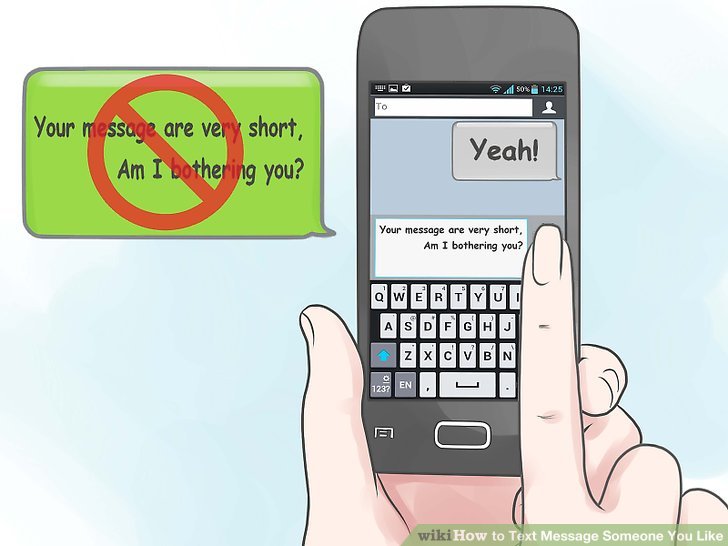 Google
Google 7. When prompted, disconnect the cable.
8. Log into WhatsApp on the Android device using the same phone number you had before.
If you have a Samsung phone1. Open WhatsApp on your iPhone and tap Settings in the bottom-right corner.
2. Tap Chats, and then Move Chats to Android.
3. Tap Start and let the app save all of your chats. If you have a lot of messages or a slow internet connection, it could take a few minutes.
4. Turn on your Samsung phone and start setting it up. When the Smart-Switch app asks if you want to transfer your data from an iPhone, confirm that you do and connect the phones using your cable.
5. Select all the apps and data you want to transfer over. Make sure that WhatsApp is selected.
6. At a certain point, a QR code titled Transfer WhatsApp chats should appear. Scan it with your iPhone and tap Start.
7. Once everything is transferred, finish setting up the Samsung phone and then log into WhatsApp using the same phone number you had on the iPhone.
8. When prompted, tap Import.
You should now have all your WhatsApp messages on the new Android phone.
If you have an Android phone that's not a Samsung or Pixel, there's no way to transfer iPhone WhatsApp messages.
How to change from Android to iPhone without losing WhatsAppFor a long time, you could only go from iPhone to Android — not the other way around.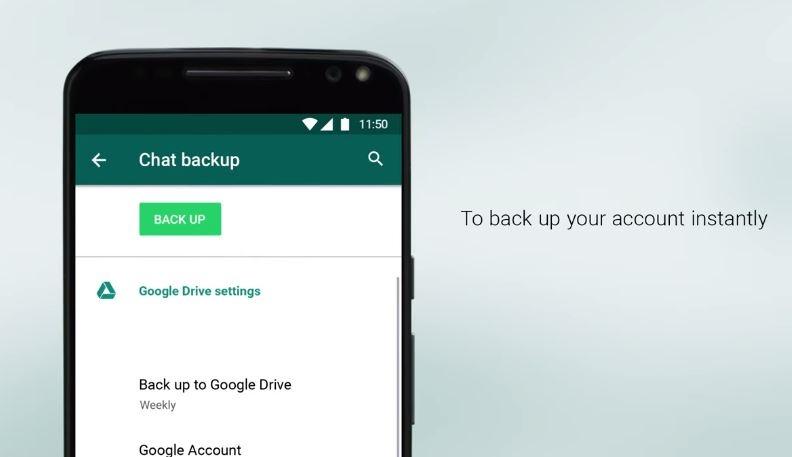 But a recent update makes moving your WhatsApp messages from an Android to iPhone possible.
But a recent update makes moving your WhatsApp messages from an Android to iPhone possible.
1. Make sure that you've backed up your WhatsApp messages to your Android.
2. Download the Move to iOS app on your Android from the Play Store, and then open it.
3. On your new iPhone, go through setup until you reach a page titled Apps & Data. On this page, tap Move Data from Android.
4. A code will appear on your iPhone's screen. Enter it into the Move to iOS app and let the two phones sync up.
Quick tip: Your iPhone and Android need to be connected to the same Wi-Fi network for this to work.
5. On the Transfer Data screen, make sure that WhatsApp is selected.
Check off WhatsApp.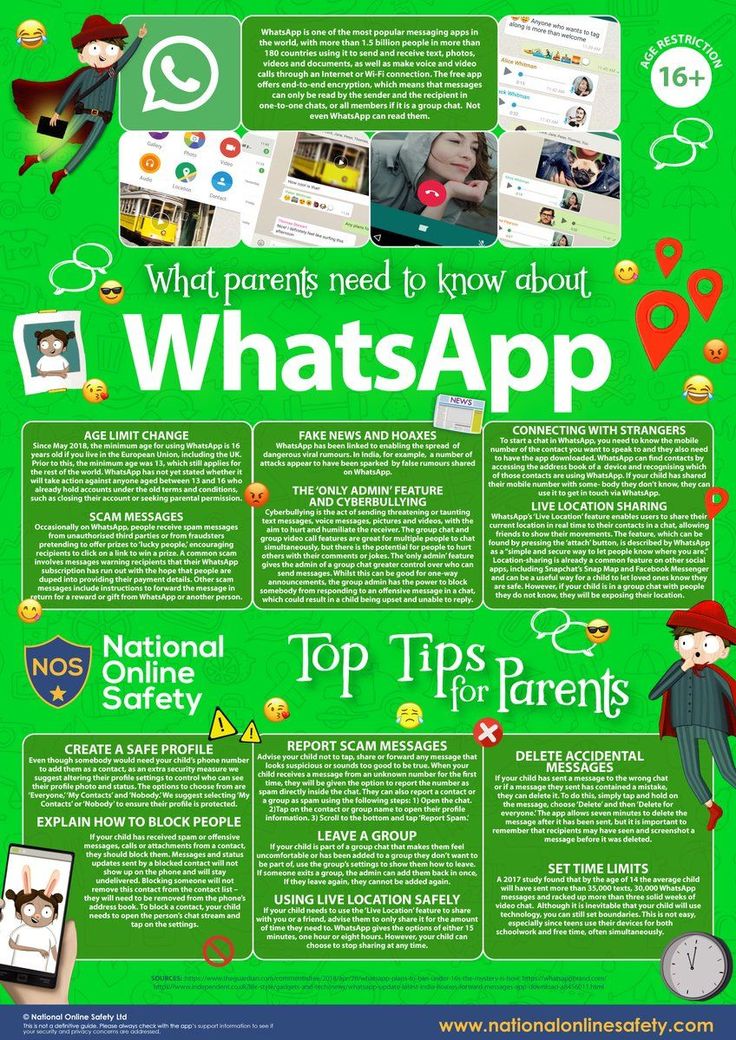 Apple
Apple 6. Go through the prompts to let WhatsApp's data transfer over to the iPhone. It'll tell you when the transfer is complete.
7. Finish setting up your iPhone, and then download WhatsApp from the App Store.
8. Open WhatsApp on your iPhone and log into the same phone number that you were using before. Tap Start when prompted.
How to move WhatsApp messages from iPhone to iPhone, or Android to AndroidChanging from one phone to another of the same type (iPhone or Android) is a simpler process.
1. Open WhatsApp on your original device and tap Settings, then Chat, and then Chat backup.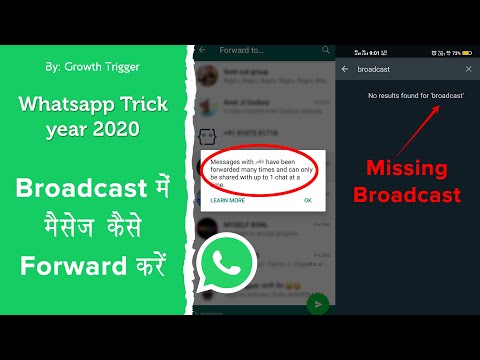
2. Save a backup of all your WhatsApp messages. If you're using an iPhone, they'll be saved to your iCloud account; if you're using an Android, they'll save to your Google account.
Save your chats to iCloud or Google. WhatsApp; William Antonelli/Insider3. Set up your new device and log into the same iCloud or Google account that you saved WhatsApp to.
4. Download WhatsApp again and log into the same phone number you were using before. When asked, choose to restore your messages from the backup.
Save your chats to iCloud or Google.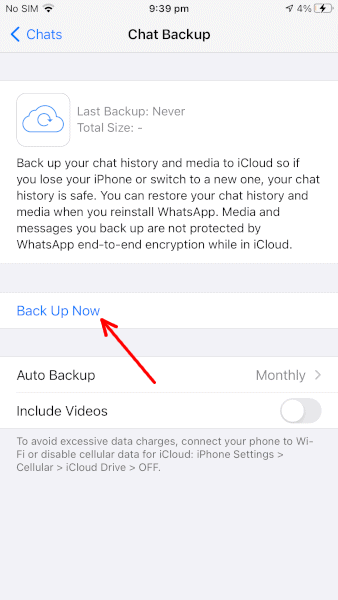 WhatsApp; William Antonelli/Insider
WhatsApp; William Antonelli/Insider William Antonelli
Tech Reporter for Insider Reviews
William Antonelli (he/she/they) is a writer, editor, and organizer based in New York City. As a founding member of the Reference team, he helped grow Tech Reference (now part of Insider Reviews) from humble beginnings into a juggernaut that attracts over 20 million visits a month. Outside of Insider, his writing has appeared in publications like Polygon, The Outline, Kotaku, and more. He's also a go-to source for tech analysis on channels like Newsy, Cheddar, and NewsNation.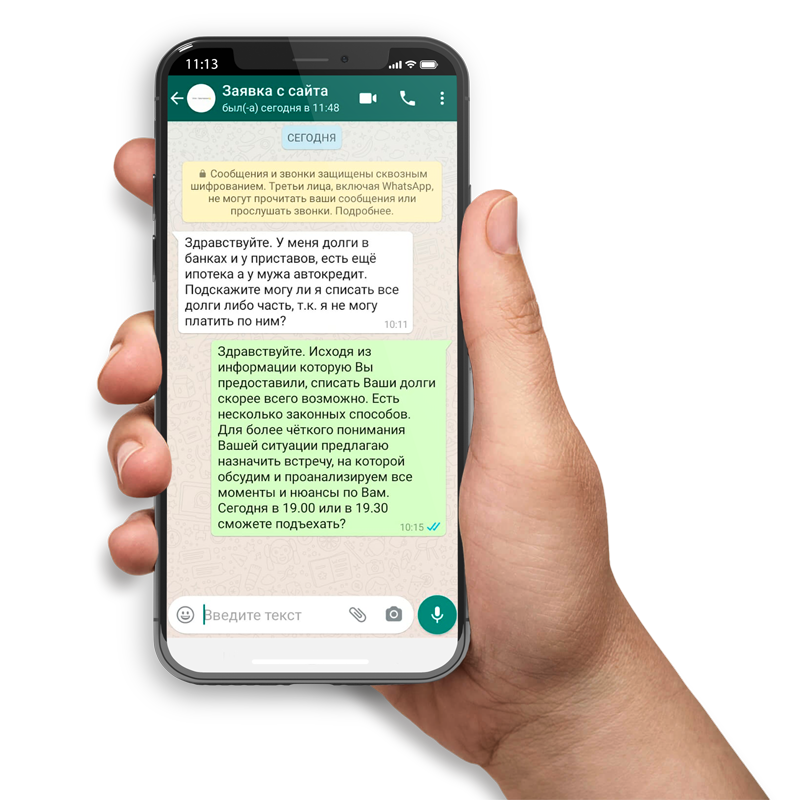 You can find him on Twitter @DubsRewatcher, or reach him by email at [email protected].
You can find him on Twitter @DubsRewatcher, or reach him by email at [email protected].
Read moreRead less
How to transfer your old WhatsApp chats to your new phone
Home How To How to transfer your old WhatsApp chats to your new phone
You can back your chats up on Android and iOS and restore them on your new device when you change phones. Here's how you do it.
Shifting to a new phone has been made relatively hassle-free but a few things often get left behind in older devices, particularly text messages if we forget to back them up.
WhatsApp has a solution to back all messages up so you can carry them to your new phone. Given how popular the messaging app is and that it's used by almost all people, it's important to know how to transfer your old chats to your new device.
WhatsApp chats have not only important contacts and information at times, but also media attachments that might be important for you to carry over to your new device. The easiest way to transfer chats is to back them up on Google Cloud or iCloud and then restore them on your new phone.
The easiest way to transfer chats is to back them up on Google Cloud or iCloud and then restore them on your new phone.
For Android devices
To transfer old chats to your new phone, you need to open WhatsApp on your old phone and tap on the three dots on the top right corner of the screen.
- Go to Settings and then click on ‘Chats'.
- Click on ‘Chats backup' next.
Here you can pick whether you want to backup your chats manually or automatically (weekly, monthly etc).
Backing chats up manually will have WhatsApp creating a backup on Google Drive that very moment. The next time you want a backup you will have to do this whole thing again. If you choose to do it automatically, WhatsApp will backup your chats weekly or monthly as you have chosen without you having to do anything.
Now when you load WhatsApp on your new phone it will prompt you to recover your old chats and media from Google Drive.
It is advisable that you backup the chats on your old phone before you start using WhatsApp on the new phone.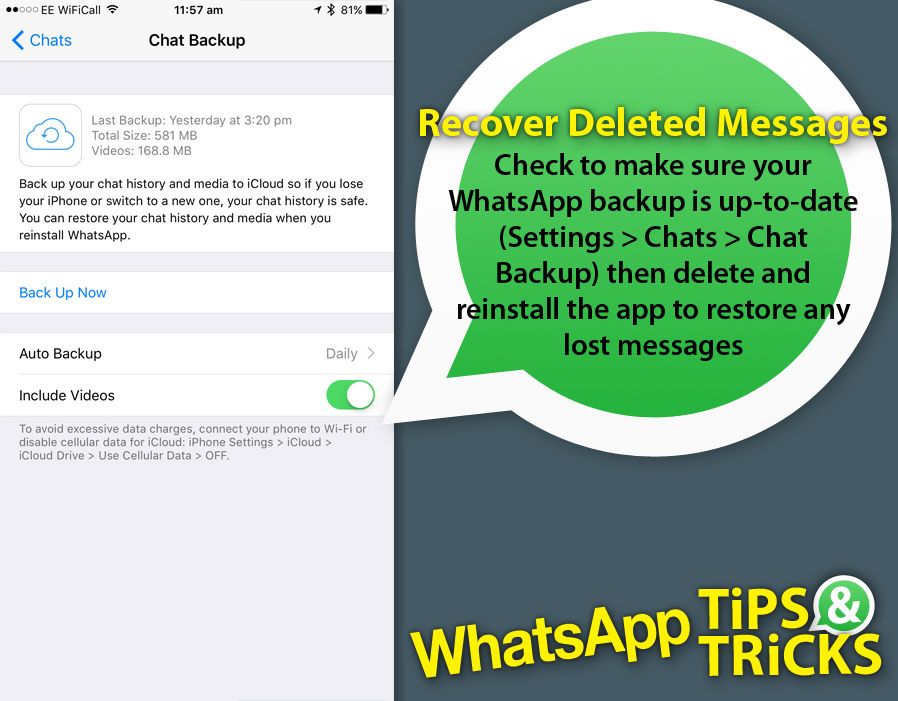 That way you can pick up exactly where you left off.
That way you can pick up exactly where you left off.
For iPhones
For iPhones the process of backing up chats on WhatsApp is just as easy.
- Go to your Apple ID and turn on iCloud if you do not have it on.
- Now open WhatsApp and go to Settings.
- Click on ‘Chats' and then click on ‘Chat Backup'. Here too you can pick between manually backing it up or automatically letting it happen weekly or monthly. You also get an option to include or exclude videos in this case.
Now when you get WhatsApp on your new device, you will be prompted to restore old chats from the iCloud.
Important note - If you are moving from iOS to Android or vice versa, you will not be able to restore your old chats on the new device since iOS won't restore it from Google Drive and Android doesn't have access to the iCloud.
What do you do if you don't want to save chats on the cloud?
If you do not want to save your chats on Google Drive, there is another option to backup chats and restore them.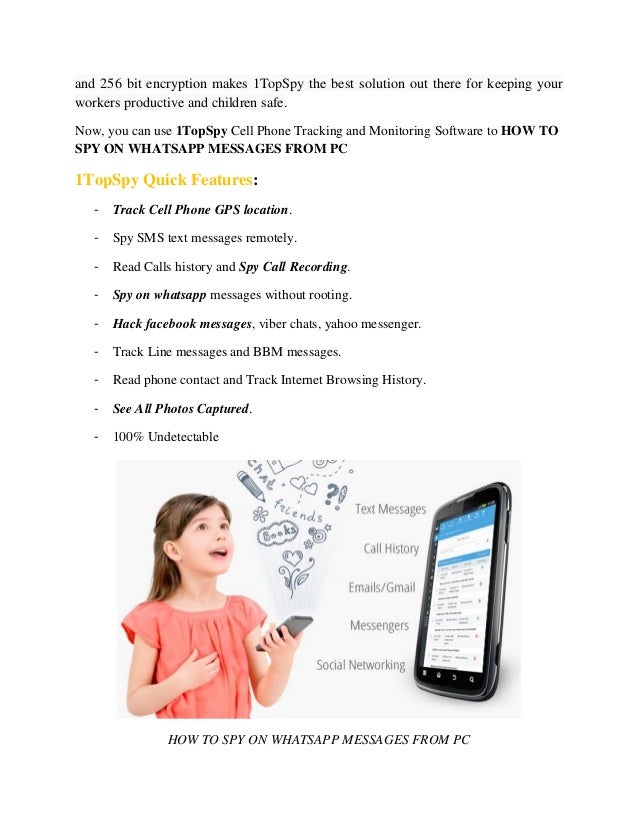
- Connect your phone to your laptop/PC with a USB cable.
- Go to the WhatsApp database in the internal memory on your device.
- Search for backup files that display saved date.
- Copy these files to your system.
- When you get WhatsApp on your new phone, copy the retrieved file to your new smartphone's databases folder. If there is no such folder, you can just make one.
- Now you can open the WhatsApp app on your phone, and it will show a notification that states that a message backup has been found.
- Tap on ‘restore'.
Follow HT Tech for the latest tech news and reviews , also keep up with us on Twitter, Facebook, Google News, and Instagram. For our latest videos, subscribe to our YouTube channel.
First Published Date: 14 Jul, 13:01 IST
Tags: whatsapp whatsapp for android whatsapp for ios
NEXT ARTICLE BEGINS
Tips & Tricks
Phone storage full? Delete all unwanted WhatsApp photos, videos at once with this trick
Beware of Coronavirus BF. 7 Outbreak! Get Google Health Support, Check out these 8 Tips
7 Outbreak! Get Google Health Support, Check out these 8 Tips
Is COVID Surging Again? How to Use Apple iPhone 14, iPhone 13, iPhone 12 to Stay Safe
How to take Windows 11 screenshots
How to download Instagram Reels and Videos for offline viewing
Editor’s Pick
iPhone 14 Quick review: Worth it? Camera, Crash Detection to Gaming- You BETCHA!
Realme 10 Pro+ 5G Review: Packs curved display and is a little pricey. But is the phone worth it?
Lenovo Yoga 9 14IAP7 Review: As a convertible laptop, it breaks through all the negativity
Dynamic Island on iPhone 14 Pro gets more useful; Should all phones have it?
Lenovo Legion 5i Pro (2022) Review: ‘Stylish’ gaming laptop
Trending Stories
PlayStation Plus January 2023 Games leaked: Play Fallout 76, Fallen Order, more for FREE
10 stunning images snapped by the Hubble Space Telescope: From Sombrero, Star to Butterfly
Top 4 features convinced me to buy Nothing Phone 1; I have no regrets except ONE
10 biggest features that WhatsApp users got in 2022: Avatars to Emoji reactions and more
6 Best space photos that Shocked the world in 2022
BGMI to make a comeback in 2023? Here’s what latest leak revealed
China to import 44 foreign video games, grants multiple licences to Tencent
Government gives official recognition to Esports
Tencent Wins Nod for Blockbusters as China Crackdown Softens
Tencent Wins Approval for Pokémon Game as Tech Crackdown Fades
How to transfer WhatsApp messages to a new smartphone| ichip.
 ru
ru 06/04/2018
Author: CHIP
1 star2 stars3 stars4 stars5 stars
How to transfer WhatsApp messages to a new smartphone nine0020 You can transfer your WhatsApp chat history to a new Android smartphone so you can continue chatting with your friends without losing your old messages. We will show three ways to help you do this.
When you change your smartphone, it becomes necessary to transfer WhatsApp data from one gadget to another. This feature is provided in the messenger itself, and there are several ways to do it. Let's talk about everything in order.
We use special software
There are several specialized services for the complete transfer of information. We liked iCareFone for Whatsapp transfer from the developer Tenorshare: it allows you to carry out, among other things, a cross-platform transfer (for example, from Android to iPhone). To do this, you need a laptop or computer and, in fact, two smartphones.
We liked iCareFone for Whatsapp transfer from the developer Tenorshare: it allows you to carry out, among other things, a cross-platform transfer (for example, from Android to iPhone). To do this, you need a laptop or computer and, in fact, two smartphones.
1. Connect both gadgets to the computer and click the "Transfer" button.
2. The program will back up the data. Then you will need to click "Continue". nine0003
3. To verify that the WhatsApp account belongs to you, you will need to enter the phone number to which it is linked.
4. If the number is entered correctly, data copying will start. The process usually takes several minutes. After the end, you will see something like this window.
As you can see, nothing complicated.
Backing up to Google Drive
Backing up WhatsApp chats Before transferring chats to a new smartphone, you must manually back them up on your old phone.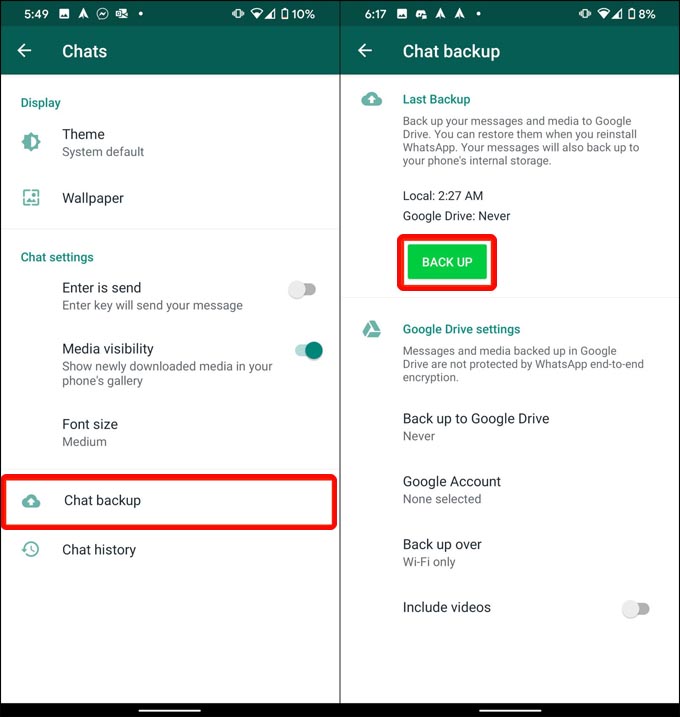 To do this, proceed as follows.
To do this, proceed as follows.
- Open Whatsapp and select "Settings" in the upper right corner of the menu.
- In the category "Chats" you will find the item "Backup of chats".
- Click the "Save" button to save the current chat history.
- To create a manual backup, click the green "Backup" button. To automatically create a backup, open the Backup to Google Drive section and select the interval that suits you. nine0044
- If you had a backup copy of chats created in this way, then when installing on a new smartphone, WhatsApp will automatically download all available messages.
Copying a local backup from the storage
The local backup of chats on an Android smartphone is located in the WhatsApp / Databases folder. It can be in local memory or on an SD card. The backup is named "msgstore.db.crypt".
If you connect your phone to a PC with a USB cable, you can copy this file to your computer and then transfer it to your new phone. Accessing this file is even easier with a file manager like ES File Explorer. With it, you can immediately send a file to a new phone via email, Bluetooth or cloud storage. nine0003
Accessing this file is even easier with a file manager like ES File Explorer. With it, you can immediately send a file to a new phone via email, Bluetooth or cloud storage. nine0003
To download old chats, copy the "msgstore.db.crypt" file to the WhatsApp / Databases folder on the new smartphone, and start WhatsApp. A backup copy of the messages will be downloaded automatically.
And in this article you will find seven interesting facts about WhatsApp.
Read also:
- How to recover deleted messages in WhatsApp
- How to find out who blocked you on WhatsApp
Photo: WhatsApp, pixabay.com
Tags android whatsapp
Was the article interesting?
Share link
By clicking on the "Subscribe" button,
you consent to the processing of personal data
Recommended
Advertising on CHIP Contacts
Whatsapp transfer with preservation of correspondence to another phone
Contents
- 1 Backup and transfer of WhatsApp to another phone with preservation of correspondence
- 2 Transfer of Whatsapp chats within the same platform Transferring important information to another phone.

Setting up a backup copy and transferring WhatsApp to another phone while saving correspondence
When you change your phone, backup folders are created for all contacts and chats with correspondence. User can copy files manually. To do this, he must go to the "Settings" of his device, and from there go to "Chats". Here you need to tap on the inscription "Backup chats", and then click on "Backup to save information."
If the number has changed, then you can enter information about it in the messenger as follows:
- Install an old and new SIM cards on a mobile device that supports 2 SIM cards.
- Open "Settings", and then go to the "Account" section and the "Change phone number" subsection, and then enter a new number in the field that appears.
- To confirm the action, click on the "Save" button.
- Reply to the SMS message that came to the previous number, having passed the verification. nine0044
You can also save the necessary information using the Google Drive storage.
 In the future, with its help, it will be easy to transfer everything you need from Vatsap to another device. To do this, you just need to connect the new phone to the computer via a USB port, open the folder with it and find the backup copies (they are called "msgstore"). All files must be copied and saved on a PC.
In the future, with its help, it will be easy to transfer everything you need from Vatsap to another device. To do this, you just need to connect the new phone to the computer via a USB port, open the folder with it and find the backup copies (they are called "msgstore"). All files must be copied and saved on a PC. You need to download the WhatsApp application on the new phone, but do not open it, but first connect the mobile device to the PC. After opening the database, you need to create a new folder and transfer the backup files from the old phone there. Only after that you can enter WhatsApp and allow saving chats and contact list on the new phone. nine0003 Create a WhatsApp backup.
Transferring Whatsapp chats within the same platform
You can transfer chats to a device with the same operating system by saving files in internal memory in advance, copying them to an SD card or cloud storage. At the same time, all information is protected from accidental loss, provided that it has not been deleted earlier.

Between two Android smartphones
When copying files locally, a memory card or the phone itself is used. Many modern smartphones have an automatic data backup function. By default, it turns on every day at 2 am. You can view the saved database in folders with the names Whatsapp Images, Whatsapp Animated Gifts, Whatsapp Video. nine0003
Also, the autosave option is present in the Whatsapp messenger. If automatic saving is paused, the function can be restarted.
To do this:
- Open "Settings" on your phone, and then "Data and storage".
- In the "Mobile network" and Wi-Fi section, set the necessary values for copying.
- Then go to "Settings" again, tap on the line with the name "Chats" and check the box next to "Backup chats". nine0044
- Finally, click on the green box "Backup" and save the settings.
You can then reinstall the files on another Android device. If a memory card is used to transfer information, then first you need to install it on a new smartphone, and then download the WhatsApp mobile application to it and indicate the previous phone number at the first start.
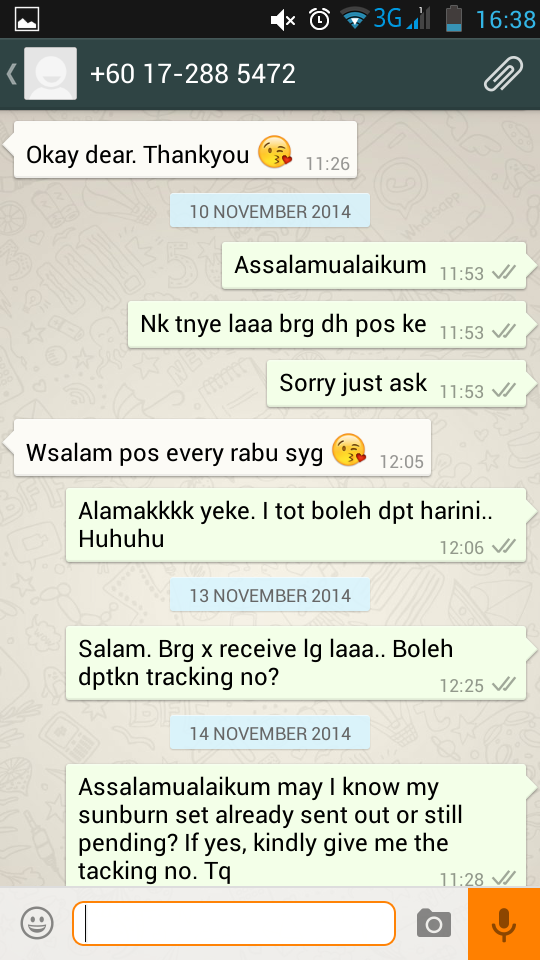 After that, it remains to allow the restoration of the backup copy of the correspondence from the messenger and follow the further instructions of the system. nine0003 Backup chats in WhatsApp.
After that, it remains to allow the restoration of the backup copy of the correspondence from the messenger and follow the further instructions of the system. nine0003 Backup chats in WhatsApp. If everything is stored in the internal memory of the old phone, then you will have to transfer the files first to the computer using a USB cable. On the new device, you should install the messenger, but do not launch it. At this time, you need to connect both phones to the PC, open the sdcard / Whatsapp folder on the old smartphone and transfer it to the new one. After that, you can continue installing the WhatsApp application on the new device. Then you need to follow the instructions of the system and finally indicate the old phone number: if you write a new number, the data cannot be restored. nine0003
From iphone to another iPhone
You can move files to another Apple device using local copy. You can set this option yourself. To do this, go to the “Settings” of the iPhone, select the “Chats” subsection, and then activate the slider next to the “Save media” line.
 You can upload the necessary files using a file manager or a PC. The messenger must be downloaded to a new device after transferring the Whatsapp folder from the previous smartphone, allowing file recovery to start by entering the old phone number. nine0003
You can upload the necessary files using a file manager or a PC. The messenger must be downloaded to a new device after transferring the Whatsapp folder from the previous smartphone, allowing file recovery to start by entering the old phone number. nine0003 You can also copy data and synchronize it between Apple devices using iCloud cloud storage, which is an analogue of Google Disk. Here you can set the option to save the history of the WhatsApp messenger daily. For further transfer to another iPhone, you need to open the cloud storage on the previous device, click on the "Create a copy" line and transfer all correspondence there. After that, the messenger is installed on a new device, the archive is transferred to it. nine0003 Copy data using iCloud storage.
Transferring Whatsapp between different operating systems
Copying data to a device with a different operating system will not work directly. Information can be saved without the possibility of synchronization.

From Iphone to Android
To transfer information between devices, use the Whatsapp Recovery program. You need to install it on your PC, and then connect your iPhone to your computer. After that, you should open the program and find the WhatsApp folder there, go to its contents using the dir command line. nine0003
You need to download the messenger on your Android device and, without installing it, copy the WhatsApp folder using the Copy button, transferring it to your smartphone. After installing the application, all that remains is to confirm the phone number registered in the system, and then restore your correspondence.
From Android to iPhone
You can transfer WhatsApp files from your Android smartphone to iPhone using WhatsApp Transfer Software. After installing the application on a computer, smartphones with different operating systems must be connected to the PC via USB. Going to the Transfer shared folder, you should find the WhatsApp files.
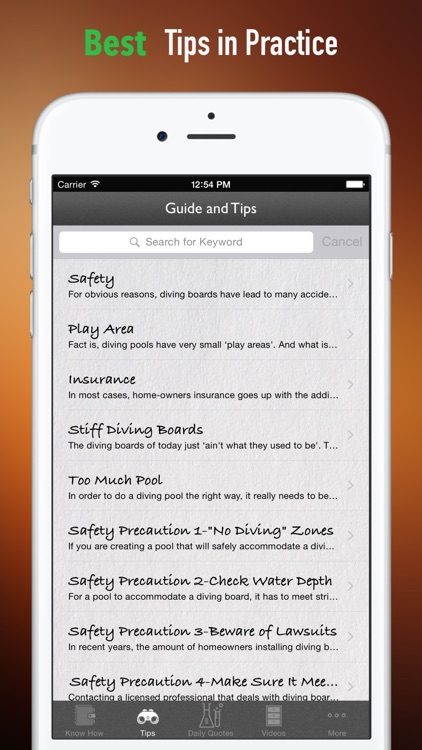 Next, you need to open the correspondence data in the messenger, select them and click on the inscription "Copy from Android to iPhone." In the future, the file must be moved to the iCloud storage installed on the iPhone. nine0003
Next, you need to open the correspondence data in the messenger, select them and click on the inscription "Copy from Android to iPhone." In the future, the file must be moved to the iCloud storage installed on the iPhone. nine0003 Transferring conversations between Blackberry devices
Blackberry has its own "cloud" storage - Link. With it, you can make copies of files, including WhatsApp correspondence. In the future, all that remains is to transfer everything to a new smartphone and launch the messenger on it.
Transfer on smartphones with Windows Phone
All Windows smartphones have the "Data transfer" function. If the option could not be found, it can be downloaded as a special application from the Windows Market.