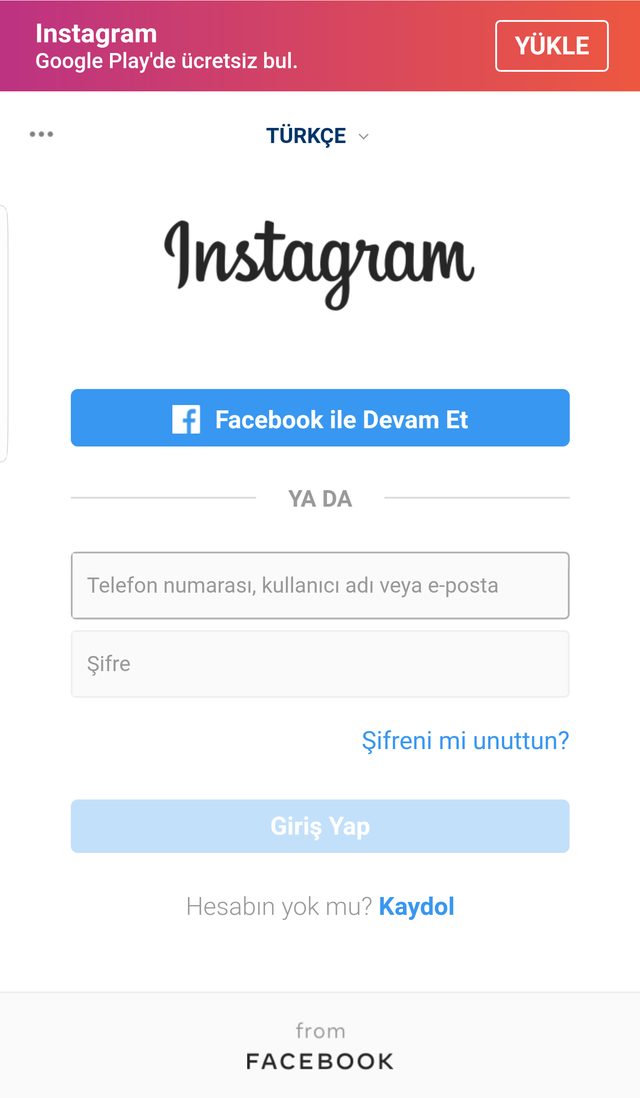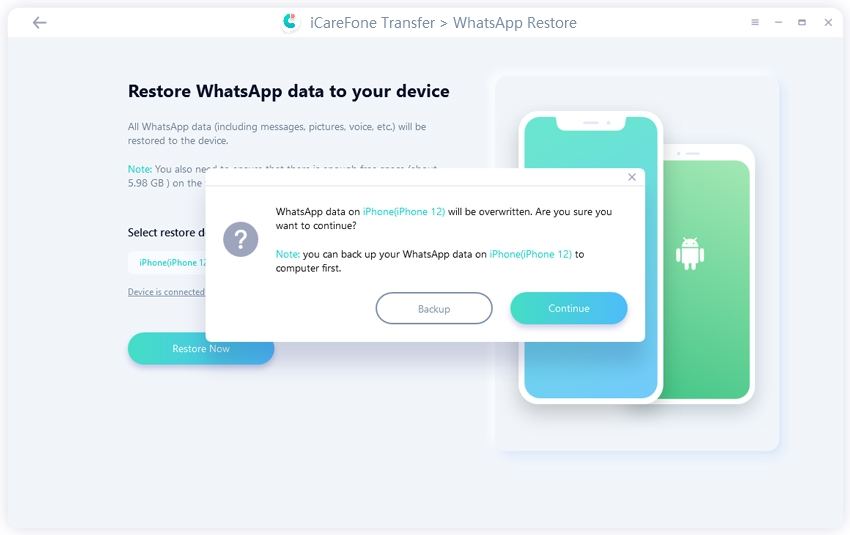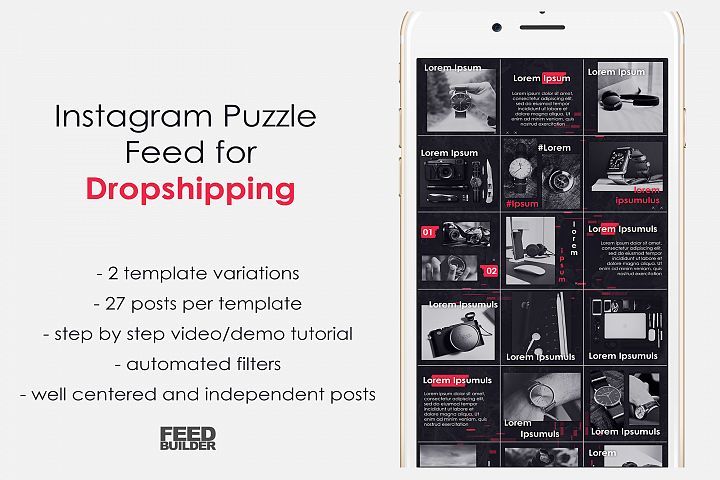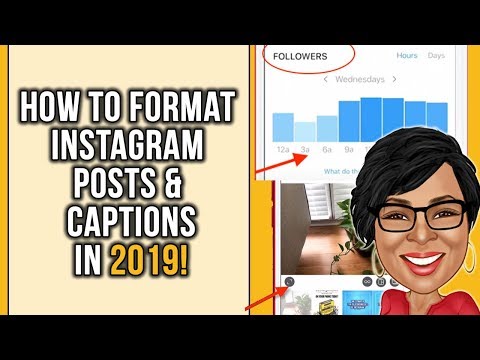How to add border in instagram
How to add white frames to Instagram photos: Apps and tricks
One of the best ways to improve the aesthetic appeal of your Instagram gallery and feed is to increase the amount of white space between your photos for a clean, uncluttered look.
The white border you choose will depend on your overall Instagram theme and whether the photos you’re uploading are horizontal, vertical, or square. If symmetry is your thing, then a white frame for Instagram photos is a great way to go. Here are a few simple ways to achieve a white border on Instagram.
Instagram saves duplicates to your iPhone
If your Instagram app is set to save all posted photos to Camera Roll, you’ll end up with two copies of every photo you post. An iPhone app like Gemini Photos will help you find and delete those redundant copies.
Download on the App Store
How to get white borders using the Instagram app
The easiest way to get white borders on Instagram is to use the native Instagram app. If you navigate to your profile page, you’ll see that your photos all show up as squares with a thin white border between them. This is lovely, but there’s a more striking white border that you can add to your photos.
Here’s how to add a thick white frame for your Instagram photos:
- In the Instagram app, tap the + icon to add a new photo. Choose a photo that you want to add to your gallery.
- Tap Next in the upper right-hand corner.
- Filter should be active now. If you want to use a certain Instagram filter, swipe through and choose one. Even if you want to keep your photo as is, choose a filter for now.
- Double tap on your filter of choice.
- You’ll see a slider and next to it a square. Use the slider to choose the strength of your filter. If you want to keep the original look, just move the slider all the way to the left.
- Tap on the square. This will add a white border to your photo.
- Now tap Done, and then Next.
- Add your caption and tap Share.
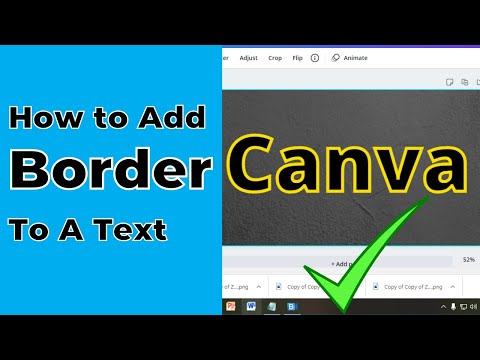 Your photo will show up in your gallery with a white frame.
Your photo will show up in your gallery with a white frame.
How to add a frame with other white border apps
As fabulous as the Instagram app is, you can really only achieve one border style using the Instagram editor. If you’re looking for a thicker border or a way to add asymmetrical borders to horizontal or vertical photos, you’ll need a third-party app. Here are a few we’d recommend.
Preview
The Preview app is an Instagram planning and editing tool that has a selection of white borders you can choose to create a unique Instagram theme. If you are going to edit your photo or apply a filter, be sure to do it before you add your frame because a filter will change the color of your photo’s border when added afterwards.
Here’s how to create a white border using the Preview app:
- Open the Preview app on your phone.
- Tap on the plus sign in the upper right corner to add a photo.
- Go to Library > Camera Roll (or an album) and choose a photo to upload.

- Tap the shutter icon at the bottom of your screen.
- Tap on the editing icon, which looks like three horizontal lines with tabs through them.
- Go to Frames.
- Select the border you would like to use on your photo. There are more than 30 frames to choose from.
- Tap Apply, Done, and then Save.
Now you can either save the photo to your Camera Roll or post it right from the app.
Whitagram
With Whitagram, you can upload any photos of any kind — square, portrait or landscape — and quickly add a white border before uploading your photo to Instagram.
Here’s how to add a white frame with Whitagram:
- Download and open the Whitagram app on your phone.
- Tap Library and choose a photo from your Camera Roll.
- Tap on the square icon at the bottom of the screen.
- Tap on the white square to choose a white border for your Instagram photo.
- Move the slider at the bottom of the screen to choose how wide you want your border to be.

Squareready
Squareready allows you to add a white, colored or patterned border to your photos, no matter the original dimensions. With Squareready you can also move your photo around within the frame, making it off-center for a unique look. There’s also a simple, in-app editor for basic touch-ups.
Here’s how to use Squareready to create your Instagram border:
- Download and open the Instasize app on your phone.
- Tap the square face in the middle of the screen.
- Your Camera Roll will appear on the screen. Choose the photo that you want to frame.
- Choose one of two crop options if you are working with a landscape or portrait photo. This will allow you to use the borders without cropping to a square.
- Tap on the frame icon.
- Tap on the colored circle on the bottom left of the screen to choose the border color.
- When you're finished, tap on the green check mark, which will allow you to save your photo and upload it to Instagram.

If you’re looking for ways to make your Instagram account stand out, consider using one of these methods to add a white border around your photos. This is a great trick for adding visual appeal to your gallery and giving your Instagram feed a distinct look.
How to add a white border to your Instagram photo: 5 easy ways
With the rise of various third-party apps and tools, there are thousands of ways to edit your Instagram photos. While some users layer their pictures with cool filters or colorful light leaks, many photographers are using white frames around their photos to add a creative touch. In this guide, we’ll go over the various ways to add white borders to Instagram photos so you can easily try this look out for yourself.
How to add a white frame to your Instagram photo
Adding a white frame to your Instagram photo is a simple and easy way to make your content stand out. While there are dozens of ways to achieve this effect, the five methods listed below are the most common — and the simplest to use.
1. Add a white border within the Instagram app
The quickest way to add a white border to your Instagram photo is by adding one within the app itself. Here’s how:
- Open the Instagram app.
- Press the + at the bottom-center of the screen.
- Navigate to the photo you wish to use.
- Press Next in the top-right corner of the screen.
- Scroll through until you find the filter you’d like to use.
- Double-tap the filter.
- Press the square frame icon next to the intensity slider.
- Tap Done.
- Follow the additional steps to publish your photo to your feed.
Every filter within the app has this feature, and it’s only available for photos, not videos.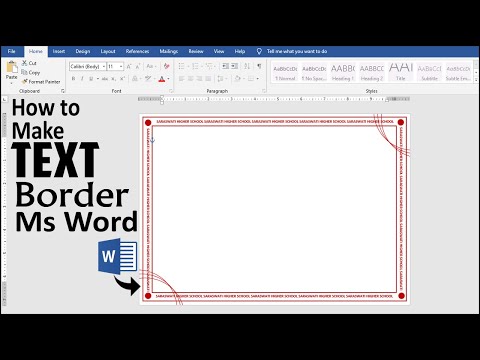
2. Get the white border on your photo using VSCO
If you want more than what the Instagram app offers, you can achieve a similar style using VSCO, a popular photo editing app. It’s free to download in the App Store and comes with multiple filters and editing features, as well as additional filters available for purchase. With this app, you have the option to use a variety of color borders on your photos.
Here’s how to get a white border using VSCO:
- Open the VSCO app.
- Press the + at the top-right of the screen.
- Navigate to the photo you wish to use.
- Press Import at the bottom of the screen.
- Select the photo you imported.
- Press Edit at the bottom-left of the screen.
- Tap the Edit icon again.
- Scroll right until you see the Borders icon.
- Tap Borders.
- Select the white color.
- Use the slider to select how large you want the border to be.
- Press Next at the top-right of the screen.

- Press Save.
This will save the new version of your photo to your Camera Roll, where you can upload it to Instagram as you normally would.
3. Add a white frame to your Instagram photo with Whitagram
Another great third-party tool is Whitagram. This free app provides an easy way to add white borders around your photos, but it also allows you to use multiple colors and add text and stickers to your images.
Here’s how to add a white frame with Whitagram:
- Open your Whiteagram app.
- Select Library.
- Navigate to the photo you wish to use and select it.
- Press the square icon at the bottom-center of the screen.
- Use the slider to adjust the size of your border.
- Tap Save at the top-right of the screen.
- Select Camera Roll.
Once your newly edited photo is saved, you can upload it to Instagram.
4. Add white frames using Preview
While it’s typically used to schedule Instagram posts and videos ahead of time, Preview also has some great editing features and an option to add a white border. So if you’re already using this free app to schedule your photos, you owe it to yourself to give its editing tools a try.
So if you’re already using this free app to schedule your photos, you owe it to yourself to give its editing tools a try.
Here’s how to use it:
- Open the Preview app.
- Press the + sign at the top-right of the screen.
- Press Library.
- Navigate to the photo you wish to use.
- Tap Done.
- Select the photo again.
- Press the edit button at the bottom-center of the screen.
- Tap the adjust photo editor button at the top-left of the screen.
- Choose Frames.
- Select the white border of your choosing.
- Press Done at the top-right of the screen.
- Select the photo.
- Press the share button at the bottom-right of the screen.
- Choose Post on Instagram.
Follow the instructions from the Preview app to post your newly edited photo to your feed.
5.
 Put a white frame around your photo using Instfit
Put a white frame around your photo using Instfit Another simple and free app to try is Instfit, which allows you to not only post full-size photos with a white border but also has some fun editing features such as overlays and collages.
Here’s how to add a white frame with Instfit:
- Open the Instfit app.
- Press the image button at the top-left of the screen.
- Select Photo.
- Navigate to the photo you wish to use.
- Move the photo to change its position, or use two fingers to make it larger or smaller.
- Press the arrow button at the top-right of the screen.
Instfit places a watermark on any photos you edit in the app, but you can easily remove it by following their account on Instagram.
Should I use white borders on Instagram?
Now that you know how to use white borders, it’s time for us to go over the pros and cons of doing so.
The pros
Here are the pros of adding a white border to your Instagram photos:
- You can display horizontal and vertical photos in full-size (without them getting cropped).

- You can add text or graphics to your image in the white space, so you don’t have to cover anything in your image.
- You can creatively display your content with various border colors and sizes.
The cons
Here are the cons of adding a white border to your Instagram photos:
- If your border sizes don’t match, the result could make your Instagram feed look clunky and less cohesive.
- Your images will appear smaller and more zoomed out when viewed in grid form.
- It requires extra editing work to get your picture Instagram-ready.
Using a white border on Instagram is a popular option for many photographers, as it allows them to display an entire photo, no matter the size or orientation, without it being cropped. And even though Instagram has increased its size options beyond the original square, using a white border can ensure that your audience will see the entirety of your image. So give it a shot, and check out our guide to taking Instagram photos if you want to take your Instagram to a new level.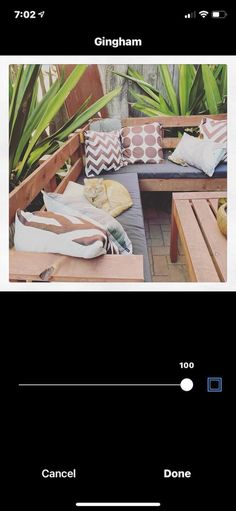
This was about:
- Photography
Emily Blackwood
Writer and editor, driven by curiosity and black coffee.
How to make a frame on Instagram using applications and services
Not only women love with their eyes, do you agree? Promoting on Instagram* without a cool visual is hard. But how to do it if the budget is limited, and the team does not have a social media creative designer? You can use budget tricks that will help distinguish your account from competitors.
Instagram frames* are one of the features that allow you to design your feed in a unique and memorable style. With the help of them, you can present content in an original way: put a photo, video or text inside. The effect of such a decision depends on your tastes and imagination. In any case, it will not go unnoticed. nine0003
What are frames on Instagram*
This is one of the visual design options, an alternative to filters and other editing techniques.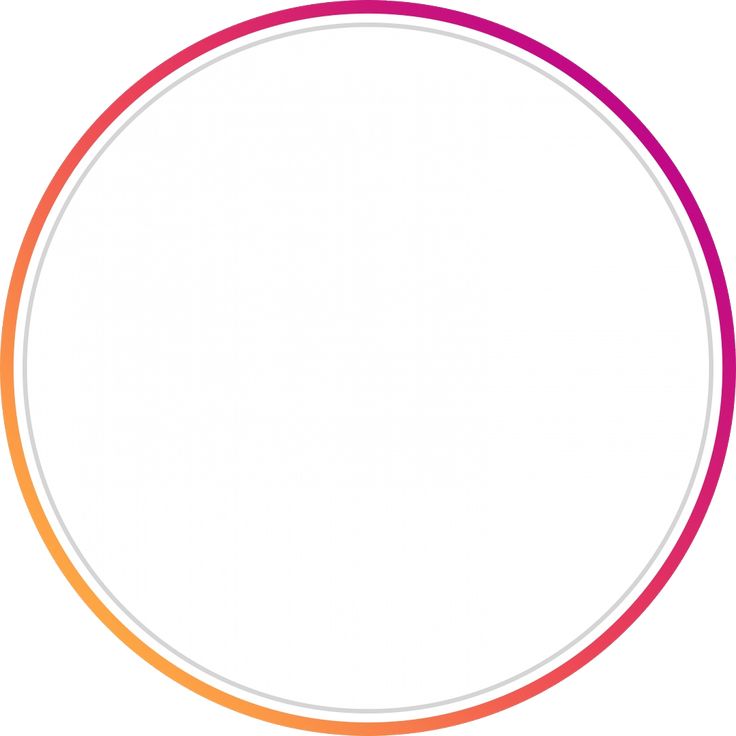 Frames can be used to change the shape and size of a frame. Frame sets can be used to visually highlight categories in your account or combine posts into an endless feed - we talked about how to do it in the article "Endless feed on Instagram *: 3 ways to do it yourself + examples".
Frames can be used to change the shape and size of a frame. Frame sets can be used to visually highlight categories in your account or combine posts into an endless feed - we talked about how to do it in the article "Endless feed on Instagram *: 3 ways to do it yourself + examples".
Frames are available in various shapes and styles. Depending on the trends, you can use a minimalist white Instagram photo frame* or a lush baroque one. The main thing is not to overdo it with the design, now more concise solutions are in fashion, they look aesthetically pleasing and users will like them more.
Here are some options for frames for Instagram posts*:
- laconic white frame - win-win fashion, but not original;
- retro frame imitating film - stylish and romantic; nine0018
- in the style of gloss - for topics related to fashion;
- strict rectangular - for serious topics and accounts of lawyers, accountants, realtors;
- seamless ribbon is an original post design for blogs on various topics.
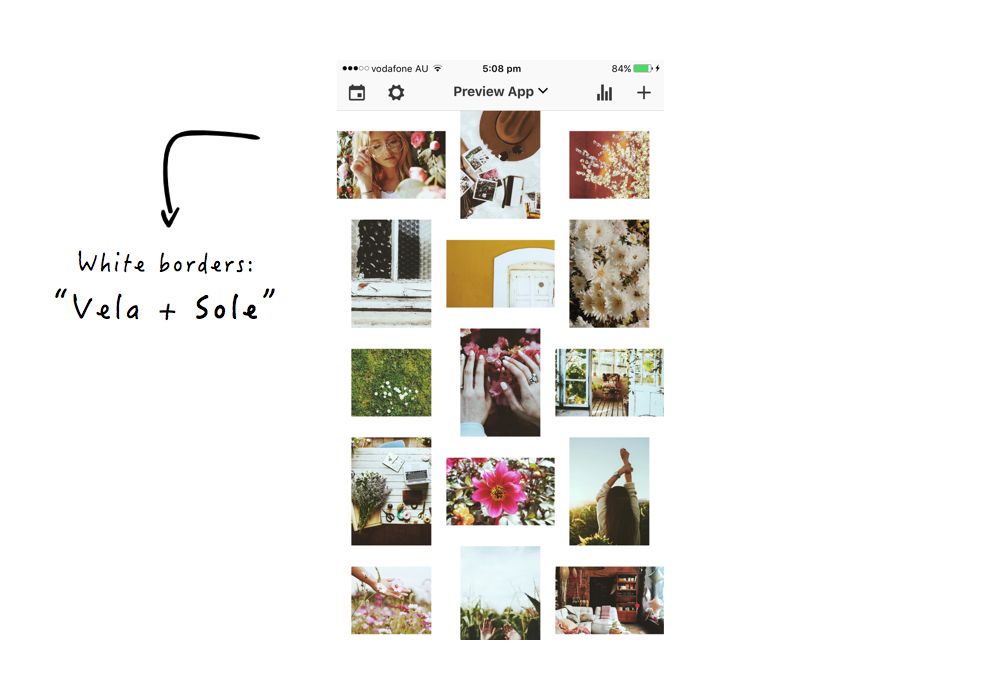
You can create frames yourself by hand in the application or use services to create them, including ready-made templates. When choosing a solution, focus on the topic so that the presentation matches the content. nine0003
How to make a frame on Instagram*: basic methods
There are different ways and tools to help you create a visual. Consider the most popular.
How to make a frame for Instagram stories* in a social network application
Not the most functional, but quick and easy option. There are no frames for photos and videos in the Instagram Story Builder* and native post editor in the app, but you can make a story with a frame using brushes and tricks.
You can manually circle a photo when creating a Story. To do this, at the editing stage, click on the three dots in the upper right corner → Drawing → select any available brush. nine0003 What's convenient is that the palette at the bottom of the screen automatically matches the colors of the picture. What is inconvenient - it is difficult to adjust the thickness of the brush without striking a couple of times on the image
What is inconvenient - it is difficult to adjust the thickness of the brush without striking a couple of times on the image
The second way - a photo on a colored background or on a substrate from a photo. Select an image for the frame, stretch it to fill the screen. Or create a story filled with color. Use the sticker to place the second photo on top, making it slightly smaller so that the edges of the first photo stick out. You can use the same picture, but a different contrast or fill is better. nine0003 Looks original, but overall the solution is so-so
It's strange that the creators of the photo social network did not think about frames, but there are many other ways to add them to images.
How to make a beautiful frame for Instagram* using the mobile editor
There are services and applications with which you can quite easily add frames for posts on Instagram* on your phone.
Unfold
App Store | Google Play
The editor has a lot of templates for photo and video design. You can also choose animated frames for Instagram Stories*.
You can also choose animated frames for Instagram Stories*.
Unfortunately, not all templates are available for free, some of the most interesting ones will have to be paid for.
StoryArt
App Store | Google Play
Also a shareware source of frames for Instagram* - the application has black and white and color frames, cinematic frames, newspaper frames, patterned frames, polaroid style, etc.
Some packs can be obtained for free with an Instagram subscription*Instasize
App Store | Google Play
Photo editor and collage maker. There are filters, manual editor, beautiful fonts, collage layouts, classic and themed frames.
You can go to the publication directly from the application, there are interesting white marble frames If you were wondering how to make a white frame on Instagram *, this is a good option. But the free trial period is only available for 7 days. To use the application in the future, you need to subscribe to a paid subscription. nine0003
But the free trial period is only available for 7 days. To use the application in the future, you need to subscribe to a paid subscription. nine0003
MolyCam
App Store
There are free stylish photo frames for your Instagram posts*. You can find frames with floral patterns, geometric prints, colored frames, polaroid style, etc., as well as various photo effects.
MolyCam App InterfaceJane
App Store
You can create photo frames, collages, prints. There are templates, white, floral, newspaper and other frames, beautiful fonts, video effects and much more. nine0003 Jane App Launch
Instants
App Store
A minimalistic and simple app that allows you to add a polaroid frame and text in different styles to your photo.
Instants interfacePixlr-o-matic
App Store
A free app where you can find many standard effects for Instagram photos* - frames, templates, filters and more.
The application is no longer supported, but it has a new paid version - Autodesk Pixlr.
InFrame
App Store | Google Play
There are standard frames for photos, blurry, with shadow, gradient and other effects. The photo editor has other functions for image processing, it is easy to use.
InFrame featuresIf that's not enough, you can also try Bazart - App Store, StoryLuxe - App Store, Rhonna - App Store and Google Play. All of them offer about the same thing in different variations. nine0003
We also recommend reading the article "How to create a beautiful visual for Instagram* in 2022". From it you will learn what to focus on when designing a feed on a social network.
How to make an Instagram photo frame* on your own on a computer
If you want something more complex, interesting and individual, you can make an Instagram* frame online yourself using one of the popular editors. We are talking about more functional applications for a computer, where you can either use ready-made templates from those offered, or upload and create your own. nine0003
We are talking about more functional applications for a computer, where you can either use ready-made templates from those offered, or upload and create your own. nine0003
Let's take our favorite as an example.
How to make an Instagram profile photo frame* in Canva
This is an online service for creating designs and layouts in various formats, including creating a creative for an Instagram post or story*. Canva has a large selection of free templates, and you can create frames for Instagram posts* - how to:
- Sign up for the service.
- Click Create Design.
- Select a format - for example, an Instagram post*. nine0018
- Upload images from your computer.
- Select a template.
In addition to the web version, there's a Canva mobile app, so you can also have many designs at your fingertips, even when you're away from your computer.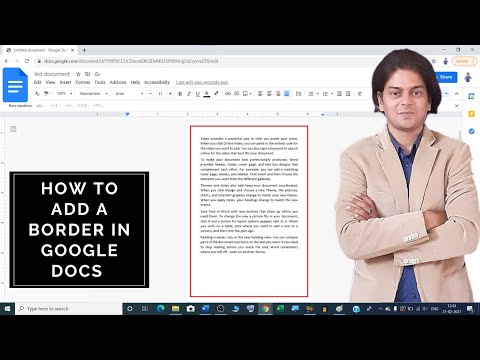
Canva can be used when planning posts and stories in the SMMplanner auto-posting service. The editor is built into the service, you can work with it without leaving SMMplanner. To do this, select the Create with Canva option when scheduling your post. nine0003 SMMplanner Interface - designing with Canva Selecting a round frame for Instagram* in Canva inside SMMplanner
This is perhaps the most convenient, affordable and functional option. Using Canva in SMMplanner is free. If you want to try out the full functionality of the service, register using this link on SMMplanner, you will have access to all functions for 2 weeks.
What else can you do to improve your photo: shoot unique shots for your account at a professional photo session, choose a harmonious color palette. We also recommend that you look at the article "Designing posts on Instagram * using templates and programs." There we tell you how you can, in principle, design posts and where to get templates. nine0003
More opportunities for original design for those who own Photoshop and can draw themselves a frame for an Instagram profile picture *, posts and stories without difficulty. If among you there is someone who has read up to this point, we can only advise sources for inspiration:
Pinterest - a site with the work of designers, with which you can determine the style;
Freepic - a site where you can find many graphics samples for any task;
Pngtree - a large selection of free PNG images for all occasions. nine0003
Now you know how to make a frame for posts on Instagram* in the feed and for stories, what trends to follow in 2022 and where to get inspired. Read more about maintaining social networks, designing and promoting accounts in our blog.
At the time of writing, all services are working, but changes may occur. If you notice that some service is no longer available - write in the comments, we will update the article.
nine0000 How to get white borders on your Instagram photos for the best effect You need to increase the size of the white space around your photos to give them a crystal clear, uncluttered look.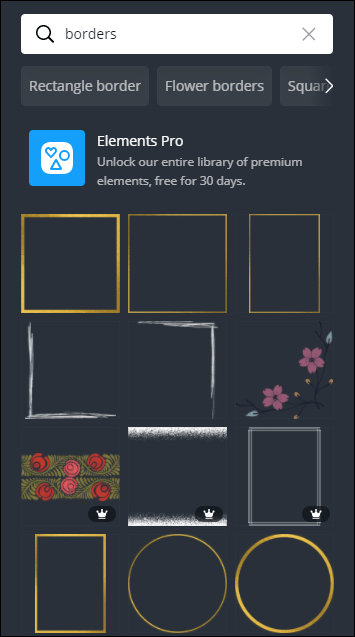 White borders add a neat and symmetrical beauty to your IG layout. It helps to emphasize perfection on a white background.
White borders add a neat and symmetrical beauty to your IG layout. It helps to emphasize perfection on a white background.
The white border you choose depends on the overall theme of Instagram and whether the uploaded images are vertical, square, or horizontal. Symmetry lovers can use simple ways add white borders Instagram .
We've put together some very simple methods that anyone can use to add borders to images. Specialized applications make your work easier and boast other useful features.
Contents: Part 1. How to put a frame on an Instagram photo?Part 2. How to get a white frame on Instagram using Photoshop? photos on Instagram? nine0007
The easiest way to cut white borders on Instagram is to call the built-in function of the Instagram app. If you take a look at the profile page, you'll notice that the photos look like squares surrounded by a thin white border. You can drool over this, but you can create a more attractive white frame for your photos.
Follow these steps to create a thicker white border around the edge of Instagram photos:
- From the Instagram app, click the icon + to upload a fresh photo. Just select the image you want to add to the gallery.
- Click on Next in the top right corner.
- At this point, the filter becomes active. Swipe and select the desired Instagram filter . Even if you choose to leave the photo as it is, you can still instantly select a filter.
- Double-click the filter you approved.
- You should notice a slider and an adjacent square. nine0053 Operate slider to select the intensity of the filter. To keep the original view, just move the slider to the left.
- Click on the square to draw a white frame along with your photo.
- Now click on Finish follow Next .
- Add a title and click Share. Your photo will appear in your gallery with a white frame.
Note: The orientation of the original photo is critical. For example, vertical photos have white borders around the edges by default. Conversely, horizontal images include white edges at the top and bottom. nine0003
Part 2. How to get white borders on Instagram using Photoshop?
Photoshop is one of the apps that can add white borders to Instagram. The Instagram editor only supports one frame style. You need proprietary tools for tighter borders or adding asymmetrical borders to horizontal or vertical images.
Photoshop paves the way for the world of photo editing. It allows you to add a white border to your Instagram image, or tag a pattern, reshape, and change other aspects. A neat trick when it comes to creating borders in Photoshop is to use it0053 clipping mask function.
- First create a frame, add a square or rectangle, highlighting exactly where the photo is.
- Add a pattern as an additional stitch to your design.

- With the vein of the photo above forming your photo, right-click the image layer and select Create Clipping Mask .
- Once you've finished this, the image will be wrapped in the shape you wrapped it in. You can move the image within the shape with Moving on
- To resize, use the Rectangle Marquee Tool by right-clicking the image and choosing Free Transform. Lock the Shift button and, holding the mouse on one of the edges of the image, drag to resize.
Part 3: Other Options for Adding White Frames to Instagram
Preview
The Preview app offers an Instagram scheduling and editing tool with various white frames you can create to get a unique theme. Here's how to cut out white frames on Instagram using the app:
- Launch preview app on your mobile phone.
- Click the + icon in the upper right corner to add an image.
- from Library > camera Roll , select file to upload.
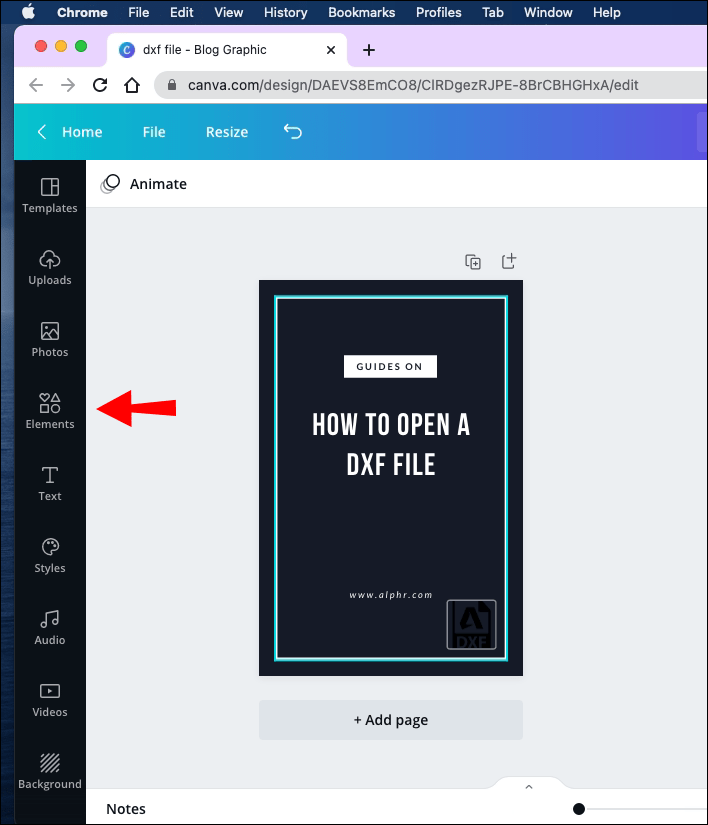
- Tap the shutter icon at the bottom of the screen.
- Tap the edit icon, which looks like three horizontal boxes with tabs crossing them.
- Go to frames. nine0018
- Select the border you want to apply to your photo from 30 comparison lines.
- Click on Apply , Done and hit Save .
Squareready
Squareready supports white, colored, and patterned borders regardless of their original sizes. With this tool, you can move your photo within the frame to create an off-center style to create a unique look. Follow these steps to create white Instagram borders with Squareready:
- Download and run the app from your phone.
- Click on the square face in the center of the screen.
- Your Camera Roll will appear on the screen. Select the image you want to add a white border to.
- Select cropping option for landscape and portrait shots.
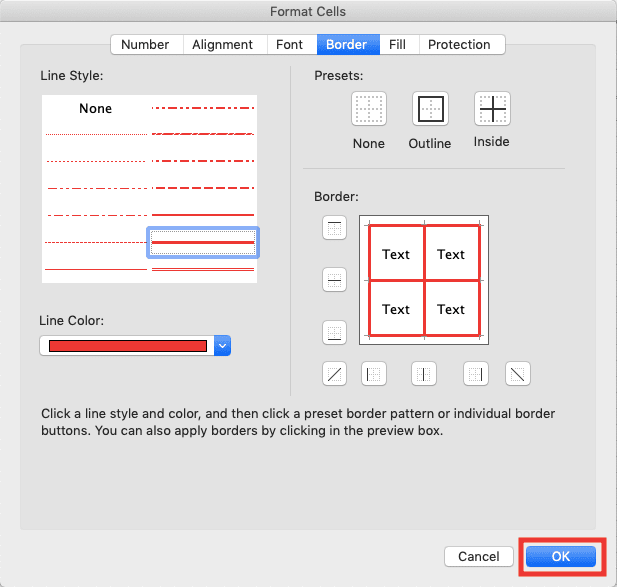 This means you can create borders without having to crop the square.
This means you can create borders without having to crop the square. - Click on the border icon.
- Click on the colored ball at the bottom left to set the tone. nine0018
- Next, click on the green tick indicator , which will allow you to save the photo and upload it to Instagram.
Bonus Tip: PowerMyMac Duplicate Finder helps you clean up your Mac
iMyMac Duplicate Finder PowerMyMac makes it easy to find duplicate files with incredible accuracy and efficiency. Multiple copies take up acres of precious disk space that you can reclaim. This dynamic tool scans and stacks files of the same size against each other to detect mimicry. nine0003
Duplicate search sifts through duplicate files regardless of their file names. Duplicate documents, media, images, and other content use up your Mac's memory and slow it down. It identifies duplicates like a bat out of hell and recommends removal actions.