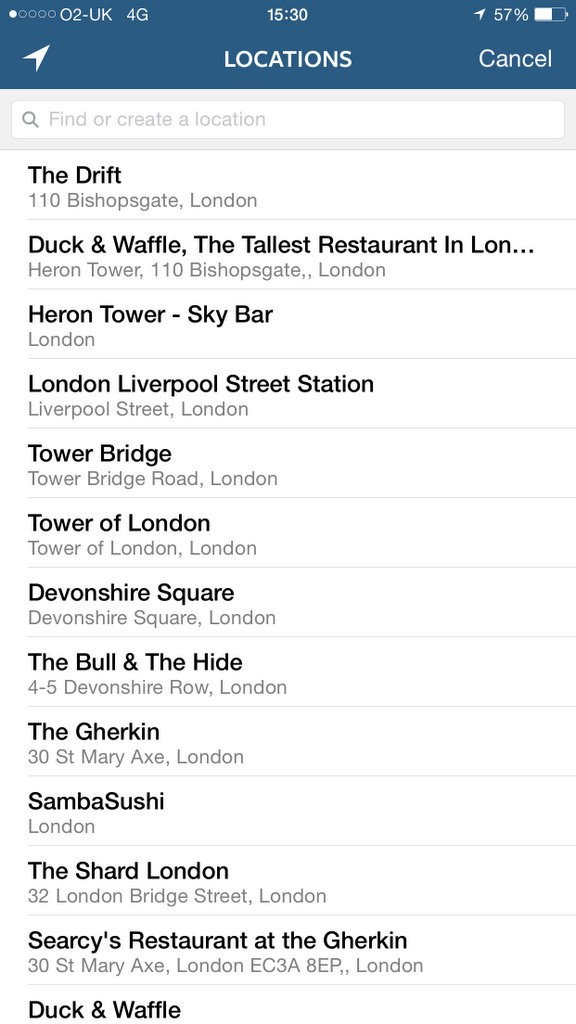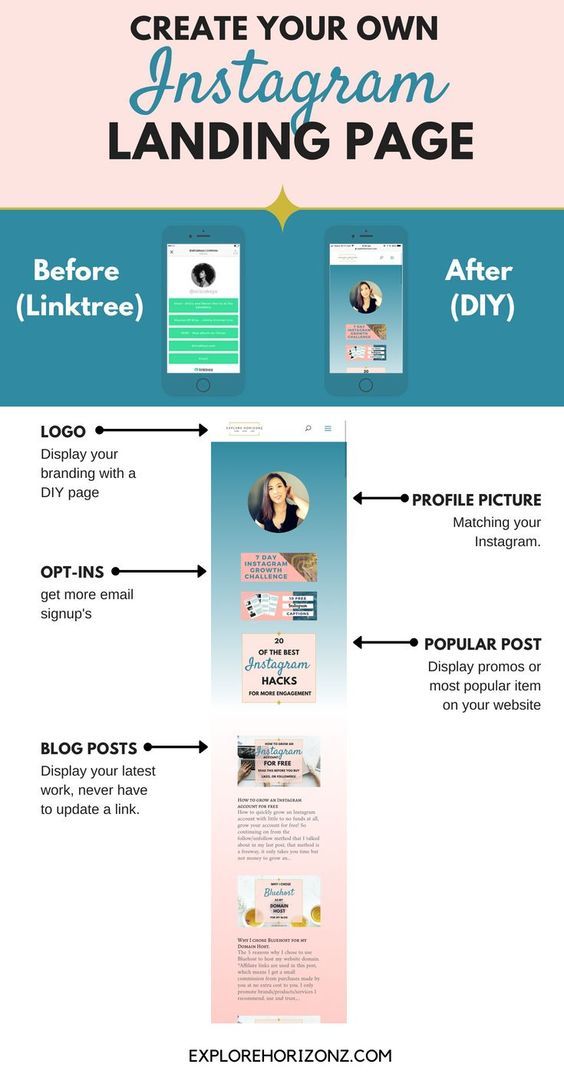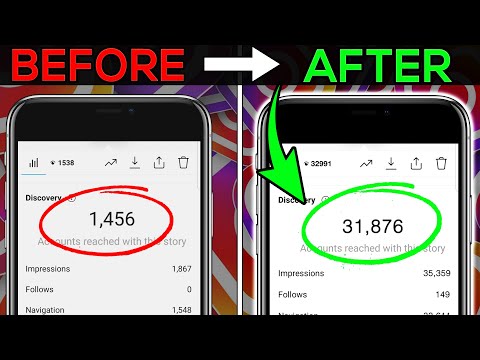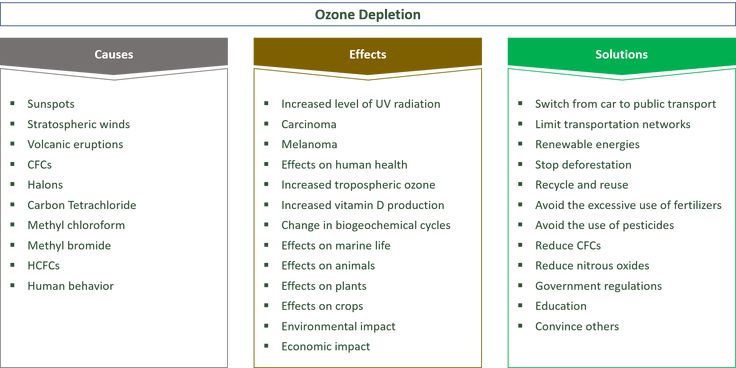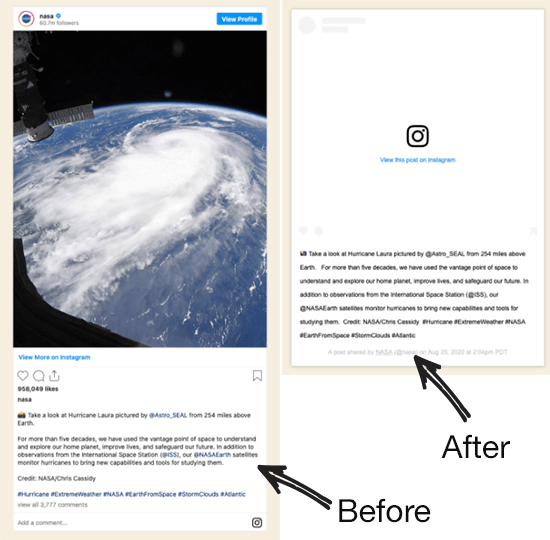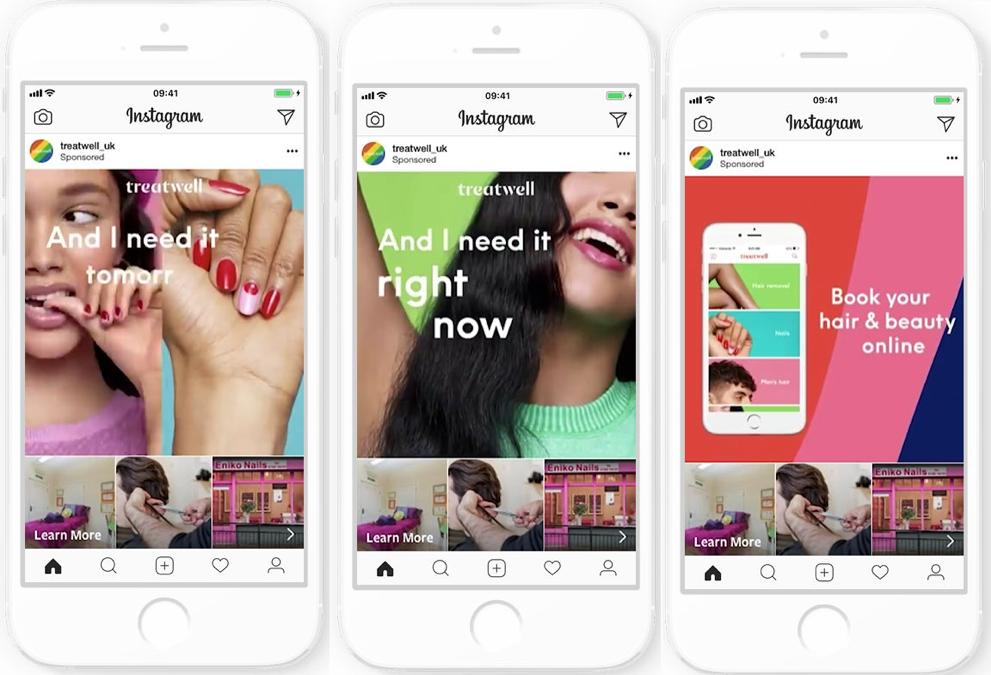How to put my youtube channel link on instagram
How to add your YouTube link to the Instagram bio
Adding a YouTube link to the Instagram bio always influences positively on increasing the number of views, likes, and subscribers. In this article, we'll tell you how to put a YouTube link to the bio and give a game-changing hack on how to place more than just one link.
It's possible to add a YouTube link to the Instagram bio both in the app and in the web version of this platform. We will consider both options using the example of adding a link to a YouTube channel.
But before that, let's look at how to copy the link in the YouTube app.
- Open the YouTube app on your phone. Tap your profile icon in the upper-right corner.
- Go to Your channel.
- Hit the three dots in the top-right corner.
- Select Share.
- Tap Copy link.
This is how you can place a link to the channel in the profile bio using the Instagram app on iOS or Android:
- Open your page in the Instagram app and tap the avatar at the right bottom.
- Hit Edit profile.
- Hit the website field and select Paste to add a link to the channel.
- Tap Done in the upper-right corner.
That's it! A link to your YouTube channel is added to the profile bio.
How to add a link to the Instagram profile bio using your PC or Mac:
01. Open your Instagram profile in any browser and click the profile photo in the upper-right corner.
02. Select Profile.
03. Hit Edit Profile.
04. In the Website field, paste a link to your YouTube channel.
05. To save the result, click Submit.
Done! Now, the link to your YouTube channel is placed in the profile bio. Do you know you can also add links to posts?
To wrap it up, let's look at the pros and cons of putting only one link in the Instagram bio.
| + | — |
| The link leads directly to your channel. | You can add only one link to the Instagram bio, that is, you're able to post only a link to your YouTube channel.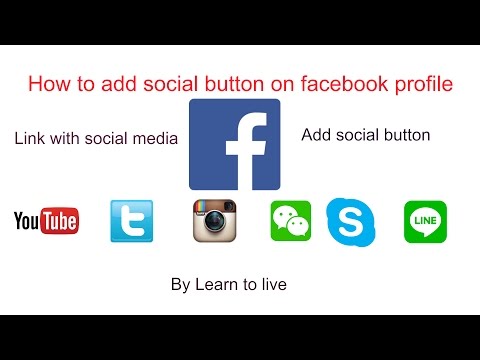 This way, links to your social networks and messaging apps will be left beyond the attention. This way, links to your social networks and messaging apps will be left beyond the attention. |
| No need for bothering. You can add a link to the profile bio in just a few steps. | When users click the link in your profile, the YouTube page will open directly on Instagram. That is, they will only be able to watch the video without the ability to leave comments and subscribe. |
What do you have to do if you want to share more than just one video with your followers? And how do you tell your audience that you also have other social networks? After all, there is a place for only one clickable link and one clickable FB icon.
This limit can be circumvented by placing all the links on your Taplink page. This solves the problem of adding just one link to the bio. It collects into one URL all the links to social networks and messaging apps that are important to you.
There are 18 blocks on Taplink that are used to construct the page: text, avatar, FAQ, delimiter, links, social networks, messaging apps, videos, etc.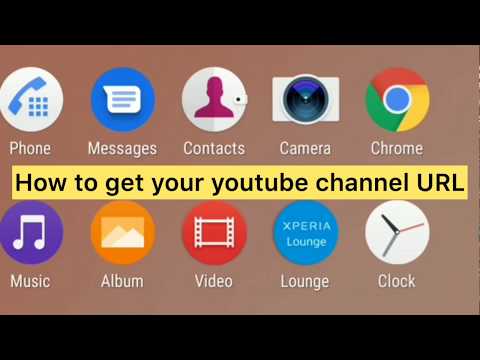 So this is also a way to share media content and place a text longer than 150 characters in your bio.
So this is also a way to share media content and place a text longer than 150 characters in your bio.
We will how to work with three of the Taplink blocks that you may want to add as a Youtuber. They are the Link, Social networks, and Video. But before you start creating a page, sign up at Taplink.
Here is a short instruction on how to start making a page at Taplink:
- After you have signed up, you can choose a premade design, or create your own. We will opt for Empty template.
- Set your avatar by tapping the profile icon.
- Hit Upload image to add your photo.
- Choose the appropriate Avatar size.
- Tap Save changes.
Now, when the page is made, we can start creating the link.
Add a link to your YouTube video using the "Link" block. When visitors of your Taplink page follow the link, the video will automatically open in the YouTube app.
But before that, let's look at how to copy a YouTube video link.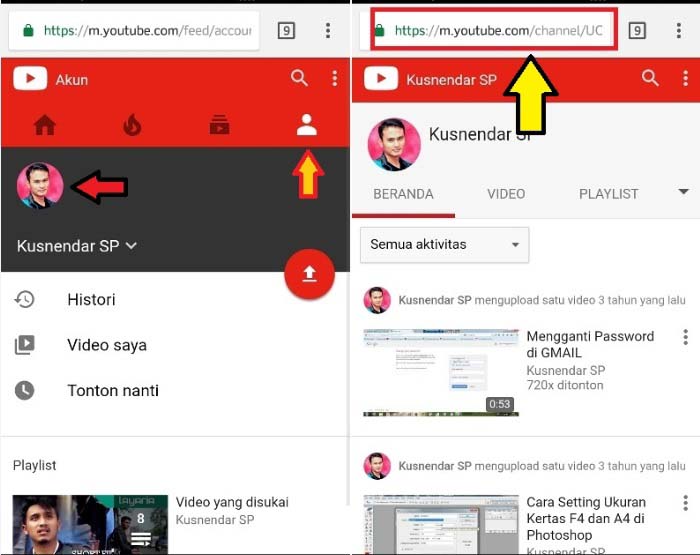 This can be done in two steps:
This can be done in two steps:
- Open the video and tap Share below it.
- Select Copy link.
Now, we can move on to adding our first link:
- Hit Add block.
- Select Link.
- Write the name of the button in the Headline field.
- Paste the YouTube video link to the Website field.
- Tap Save changes.
Done! The link to the YouTube video is created.
There are more to the links on your page. There are blocks that help to keep in touch with your audience. You can direct users to a chat in WhatsApp, Snapchat, FB Messenger, and other messaging apps, or to your profiles on other social platforms. There are special blocks for these.
Let's add a block for social networks as an example since we look at ways to link to YouTube from your Instagram bio. There will be a button with the YouTube icon on it.
You can turn on a pop-up invitation to subscribe to your channel.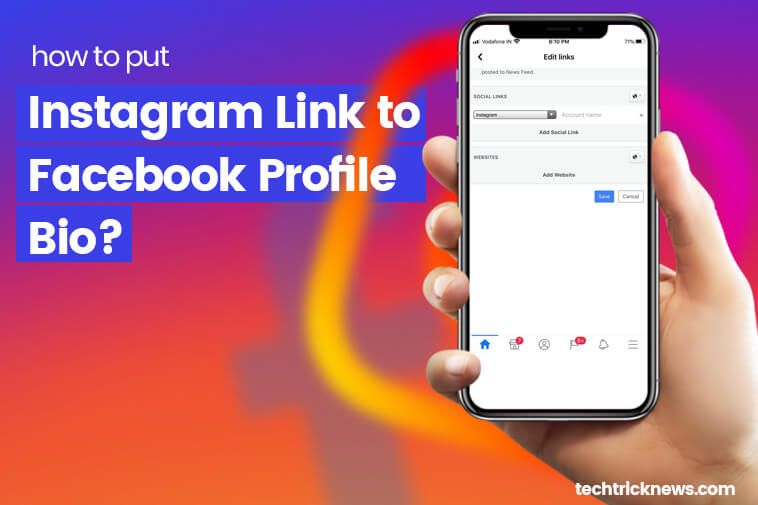 Then, when users click the link from their computer, they will see a notification with an offer to become a subscriber of your channel.
Then, when users click the link from their computer, they will see a notification with an offer to become a subscriber of your channel.
This is the way you can add a link to your YouTube account:
- Open the Taplink page and tap Add block.
- Select Social networks.
- Find YouTube and tap it.
- Add the text in the Link text field.
- Paste the link to the YouTube channel link field.
- Optionally, you can check the box next to Link to a subscription action.
- To submit your action, hit Save changes.
Done! Your link is added to your Taplink page.
If you want a YouTube video to be displayed on your page with the opportunity to watch it right there, then this can be done through the "Video" block.
Follow these instructions:
- Open your Taplink page and hit Add block.
- Select Video.
- Insert the link in the Link to video field.
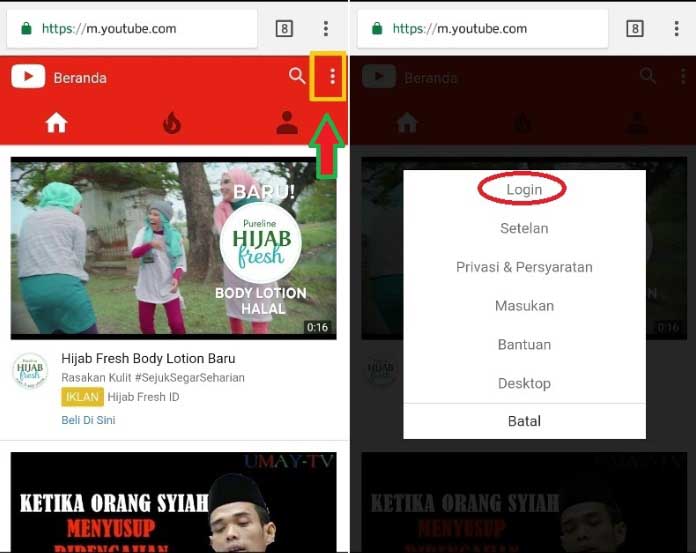
- Tap the slider next to Autoplay on computer to make the video play automatically from followers' computers.
- Hit Save changes.
That's it! The link to the YouTube video is added to your Taplink page.
This is how it will look on the Taplink page:
Now you know how to put links to YouTube in three ways. To make your page even more attractive to users, add other blocks, such as text, for instance. And, of course, don't forget to set a design. There are more than 300 color sets and various design tools, for example Section.
See How Tony Jeffries, British boxer, uses Taplink.
Now, when the Taplink page is designed and all the links are added, you can put the link to Taplink in your Instagram bio.
There are three ways to do this:
- Come up with a unique name for the Taplink page.
- Add your domain.
We will use the first method.
- Hit Publish at the top of the screen.
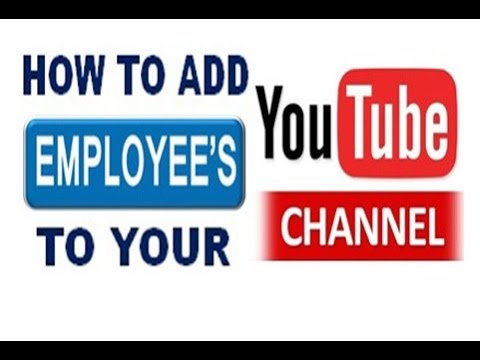
- In the Enter the website address field, write a name for your page.
- Then tap Connect.
- Copy the link from Your website url field.
Then you can proceed according to the steps of adding a link to the Instagram bio, which we’ve already described.
So that visitors of your Instagram account don't miss your new video, set a timer on Taplink. This way, they will know exactly when your video is coming out.
This is how the timer looks like:
Let's now look at the pros and cons of adding a link to your Taplink page.
| + | — |
| You can add multiple links at once. That is, users will see not only a link to the YouTube video but will also be able to go to your other social networks. | You will have to spend a little more time creating a Taplink page than just placing a link in the Instagram profile bio. |
The video will open immediately in the YouTube app, not on Instagram. | |
| You can add a link to the subscription. | |
| Your followers will be able to subscribe to your channel if they follow the link to it from a computer. | |
| You can add a timer to the release of a new video. |
Now we will answer the frequently asked questions that relate to adding a YouTube link to the profile bio.
Yes, you can add a link to the playlist both on Instagram and on Taplink using the "Social networks" or "Link" blocks by analogy with the instructions above.
If you starred in some video from a certain minute, and now you want to show it to your subscribers, then it is not necessary to write: "Watch me from 3:12". You can simply specify the beginning of the video when copying a link to YouTube. But this can only be done through the YouTube website.
How to do it:
- Open the video in the web version of YouTube and click Share.
02. Check the box next to Start.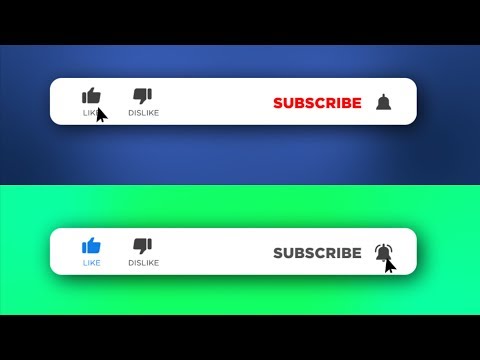
03. Specify the time at which the video will start.
04. Click Copy.
That's it! Now, people who follow the link won't have to look for the beginning of the fragment that you want to show them.
Sure, you can add links to your YouTube channels to the Instagram profile bio. And it doesn't matter how many you have — 2, 3, 5, or 10, or maybe more. This can be done at Taplink via the "Social networks" block.
You can add a YouTube link to your Instagram profile bio to attract more attention to your account on this video platform. And this means increasing the number of views, subscribers, comments, and likes.
Add your Taplink page with YouTube links to Instagram bio to get more. Share as many YouTube videos at once as you want. Put a timer before a video release, so that your fans won't miss it for sure. You may even dare to create an About Me page or a business website like big-deal brands do.
If you have any problems adding a link to the Instagram bio, write in the comments.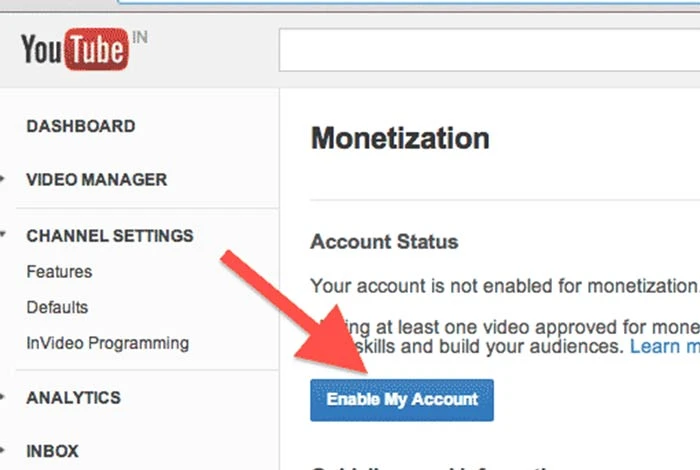 We will try to help you.
We will try to help you.
How To Put Your YouTube Link on Instagram? Right Now
How To Put Your YouTube Link on Instagram? As a rule of thumb, if you wish to post a YouTube link on Instagram, you should copy the link from YouTube and paste it there.
Next, open your Instagram page in the app and click on your profile icon at the bottom right. After that, you need to click on the “Edit Profile” button, then select the “Links” field, then copy and paste the URL. After that, click on the “Done” button to finish.
If you’re an artist, musician, comedian, or YouTuber, you should be putting the link to your YouTube channel in your Instagram bio since you probably already know how important it is. If you’re a YouTuber, you should be including your channel in your Instagram bio.
In addition, if you want people to check out your website or blog, you can also include a link in your bio, so that they can do so. It is very easy to put a link in your bio, and only takes a couple of minutes to do so.
It is very easy to put a link in your bio, and only takes a couple of minutes to do so.
As an Instagram user, one of the main reasons that you might want to add a YouTube link to your Instagram bio has to do with helping you increase your visibility and reach. You might also want to add it to your Facebook profile.
Adding a YouTube link to your bio will direct anyone clicking on it directly to your YouTube channel once they have clicked on it. # How To Put Your YouTube Link on Instagram?
How to delete sponsored posts on Instagram? Right Now
There is a good chance that you will be able to gain more views and subscribers as a result of this, since people who previously were unable to access your channel will now be able to find it.
In addition to adding a YouTube link to your Instagram bio, one of the best reasons to do so is to convey the fact that you are an active YouTuber, which is a great way to attract new subscribers and viewers as they will see that you upload videos on a regular basis.
The use of social media platforms, in addition to having an active presence on multiple platforms, is one of the best ways to improve your overall online presence.
How To Copy Your YouTube Channel Link?It is very important that you know how to copy your YouTube Channel link before you put it on your Instagram account. There are two ways to find and copy your YouTube Channel link. Let’s look at them below.
Method #1: Copy It via the App
The following steps will guide you through the process of copying your YouTube link via the mobile app:
- Get the YouTube app for your mobile device and launch it.
- To access your profile, click the profile icon at the top of the page.
- From the options, select “Your channel”.
- In the top right corner, tap the three dots.
- Click on “Share.”
- Copy the link by tapping “Copy link”.
Method #2: Copy It via the Web
You can copy your YouTube link via the web by following these steps:
- Open your favorite web browser and navigate to Youtube.

- The profile icon can be found in the top right corner of your screen
- Select “YouTube Studio” from the menu.
- Choose “Customization” from the left menu.
- Click on “Basic info”.
- From the “Channel URL” box, copy the link.
How to add Youtube link on Instagram reels?
The following steps will guide you through the process of adding a YouTube link to your Instagram reel:
- On your device, open the YouTube app and search for the video you wish to share.
- When you tap the “Share” button, select “Copy Link” to copy the URL.
- You can access this feature by tapping the “Reels” icon at the bottom of Instagram.
- Using your Instagram Reel requires recording or uploading videos.
- Upon recording or uploading your video, select the “Link” icon at the top right corner.
- Tap “Done” after pasting the YouTube link you copied earlier.
- Adding your YouTube link to your Instagram Reel is now easy. Just tap “Share” to upload.
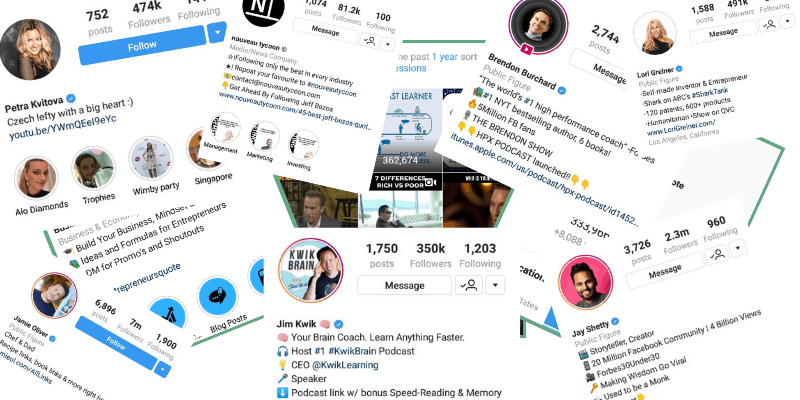
If you want to include multiple links on an Instagram Reel, then you will need to use a third-party service or app which allows you to create a clickable link which will direct users to a landing page containing all of the links that you want to include on your collage.
How To Insert Your YouTube Link on Instagram?You can then use the Instagram mobile app to insert that YouTube link into your Instagram profile bio once you have copied it from YouTube. After you have done this, you can proceed to insert the link into the Instagram bio.
In the desktop version of Instagram, however, there is no option to add the URL of the website to the profile. Keeping that in mind, let’s move on to the next step. # How To Put Your YouTube Link on Instagram?
How To Put Your YouTube Link on Instagram?The following steps will help you insert the YouTube link to your Instagram profile via the Instagram mobile app:
- Using your mobile device, open the Instagram app and start using it.
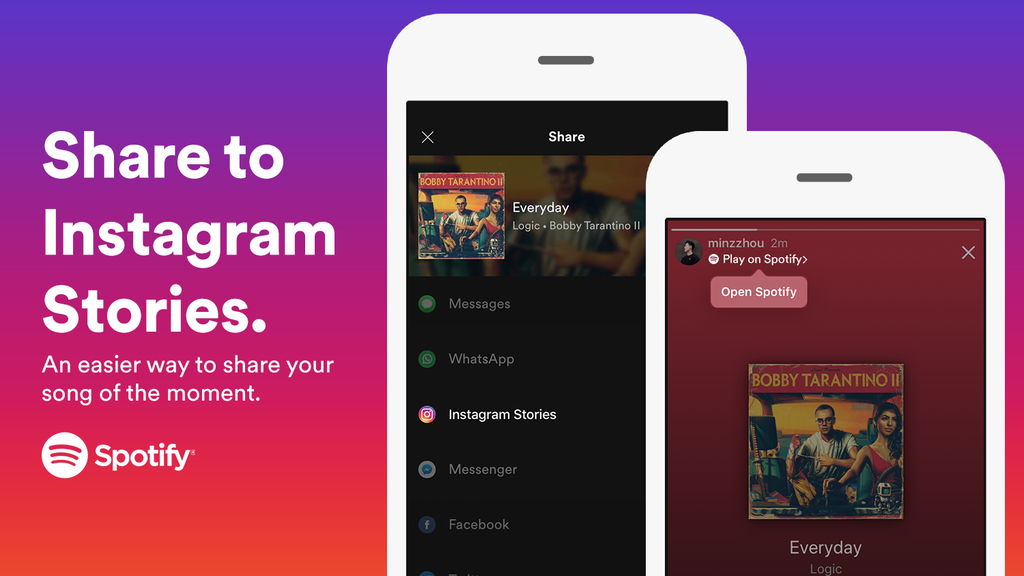
- In the bottom right corner, tap the profile icon.
- Select “Edit Profile” from the menu.
- Go to the “Links” section and tap it.
- You can add an external link by selecting “Add external link.”
- In the “URL” field, paste the URL.
- In the top right corner, tap “Done.”.
How to add Youtube link in Instagram bio?
Here are the steps you need to follow in order to add a YouTube link to your Instagram bio:
- Find the YouTube channel you want to link to in the YouTube app on your device.
- Tap the “Share” button and then select “Copy Link” to copy the channel’s URL.
- Tap on the “Profile” icon in the bottom right corner of the Instagram app to access your profile.
- To edit your profile, click on the “Edit Profile” button.
- Copy the YouTube link and paste it in the “Website” field.
- Save your changes by tapping “Done”.
To access your YouTube channel, users can tap on your Instagram bio’s YouTube link.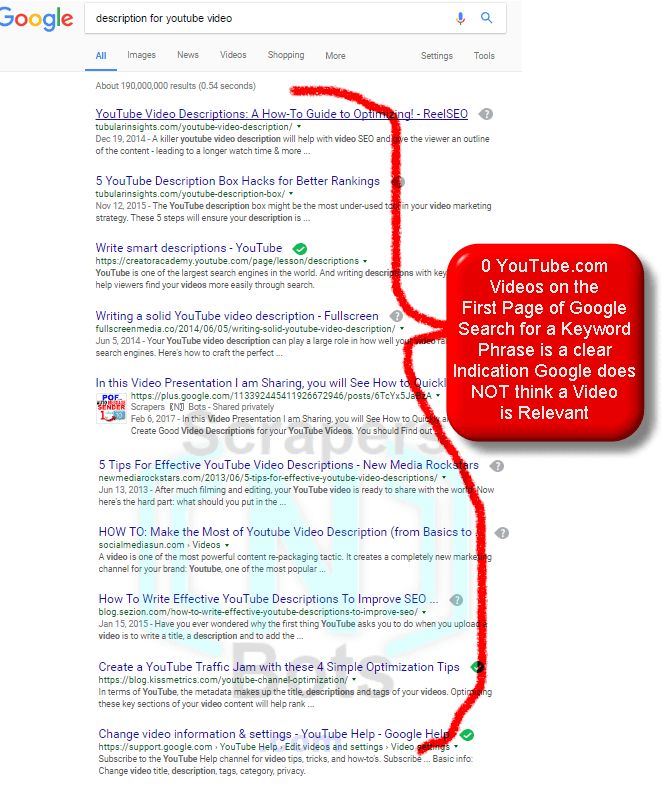 # How To Put Your YouTube Link on Instagram?
# How To Put Your YouTube Link on Instagram?
The Instagram bio is a space where you can include multiple links you want users to click on to reach your website. You can create a clickable link using a service or app that allows you to do this.
ConclusionThis is how you can put your YouTube link on Instagram quickly and easily.
To post your YouTube link on Instagram, copy the link in the YouTube app. Tap your profile icon in the Instagram app to post your video.
Once you reach the “Edit Profile” section, tap on the “Links” section and enter your link. You can now use Instagram as a valuable source of traffic for your Youtube channel with a little effort.
# How To Put Your YouTube Link on Instagram?
Share Article:
Instagram, Youtube
How to add a link to YouTube on Instagram, make and embed on a video from your phone
The most effective way not to lose your subscribers on different blogs and channels is to leave active links for a quick transition. All popular bloggers who run several channels in parallel use this convenient scheme, leaving, if possible, direct links to their resources. We will tell beginners how to add a link to YouTube on Instagram and get all their followers on the video channel.
All popular bloggers who run several channels in parallel use this convenient scheme, leaving, if possible, direct links to their resources. We will tell beginners how to add a link to YouTube on Instagram and get all their followers on the video channel.
Where can I leave a link to YouTube on Instagram? So you need to connect sites with each other, the faster, the more effective the visit rates will be.
However, not all places on the page can insert a link with an active action for a direct transition. Everyone knows that a clickable link is blue and underlined. If it doesn't, then it won't work.
There are only two places on Instagram where hyperlinks to other resources are allowed:
- In the profile header. The method is popular and accessible to everyone without exception. The active url in the profile header is valid for as long as you need it.
- In stories. This vacancy will open to every Instagram owner as soon as the number of followers reaches 10,000 people.

Another option is to share the valid url in a direct message. The recipient will receive not only a direct link for the transition, but will visually see the YouTube icon of the resource to which he will be redirected.
How to create and add an active link on Instagram
Each owner of popular accounts in social networks can, if necessary, correctly use url addresses and link all profiles together. Professional bloggers call this placement relinking, that is, links send visitors to another resource of the same owner.
First you need to determine exactly what you want to insert, it can be a direct link to a YouTube channel or a specific video. If this is a link to a specific video, then it is desirable to shorten it. A short url is much more readable and doesn't take up much space. Free online programs are used to reduce:
- Is.gd;
- Bit.do;
- Bitly.com;
- Tiny UPL;
- U.to;
- Cutt.
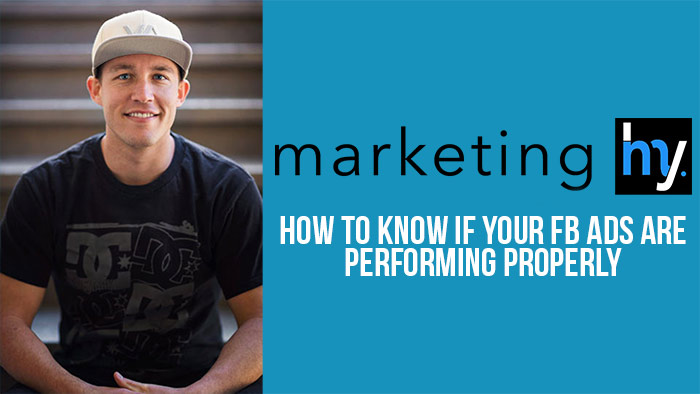 us;
us; - Clck.ru.
Services work extremely simply. Copy the URL from the string, paste it into a specific field, click the "Shortcut" button and you're done.
To your YouTube channel in the profile header
This is the most popular method, as it allows you to use the most prominent place for placing hyperlinks. Follow step by step instructions:
- Log in to Instagram on your phone or computer.
- We go to our profile, next to the profile picture there is a button "Edit profile", click on it.
- In the menu that opens, select the line "Website" and paste the url of your YouTube channel.
- At the bottom of the page, click on the "Submit" line.
In the same way, you can place a footnote on Instagram on your YouTube channel.
At its core, all social networks of one owner contain identical content and complement each other, keeping subscribers on the channels of one blogger.
Link to YouTube in the photo caption
Another option that is often used is a hyperlink placed under the public. If a copied URL to a channel or a separate video from YouTube is added to a comment, it loses its activity. The footnote under the post is displayed in plain text and it is not possible to quickly navigate to it.
To use the footnote placed under the post, you must first copy it, then paste it into the search line of the browser. Nothing else.
Post link to Instagram Stories
Most recently, adding a direct link to a video to Stories was only available to owners of verified Instagram business accounts. Today, this privilege is opened to every ordinary user upon reaching a certain number of followers - 10,000 people. Adding algorithm:
- Log in to the application on your mobile gadget.

- In the upper left corner, click on the icon to add a new story.
- Choose a picture, a video from the gallery or take an instant photo.
- A special icon (chain, links) for adding a url address will appear in the edit field that appears in the upper corner.
- Copy the desired URL from the YouTube channel, add it to the field, the icon will react (change color to white).
- Publish a story with a simple click on "Next".
- Optionally, you can add users as usual.
Important! The active life of the post in stories is 24 hours, exactly as long as the added link will be active. At the end of the time, the link, along with the publication, goes to the archive.
The owners of the business page are given the opportunity to place a hyperlink in the eternal story.
Errors - why the link to YouTube is not active
Often users of a new Instagram account cannot figure out how to leave a clickable link on their page. There are several reasons for this behavior of the application that do not allow you to leave a link for your subscribers:
- You are placing in the wrong place. If the posting goes in the profile header, then this is one place called "Website", but for some reason many users tend to paste the URL in the "About Me" field.
- Sad attempt to paste several direct URLs to different resources at once? And only one link is allowed! If you want to place several at once, we recommend using the Linktree service.
- Not often, but still there is such an unpleasant moment when the URLs of the page are copied incorrectly, accidentally cut off. In this case, the link will be inserted, but redirected to an unknown direction.

- Can't place a hyperlink in stories? Are you sure you have 10,000 subscribers? Check the number of followers, maybe someone unsubscribed and you didn't notice.
Another equally popular way to share a video on Instagram is not through a link, but simply by adding your video to a story. Not everyone likes this method, since adding a video to stories is allowed under strict condition if the file does not exceed 1 minute.
An active footnote in an Instagram profile is a convenient way to move followers in the right direction. Learn more about new ways to add YouTube link to Instagram. Create creative posts, recruit, connect followers and make your social network page more popular. First of all, try to think about how to create the most comfortable conditions for new subscribers, this is facilitated by the updated functionality of the application and a lot of additional services for promotion.
How to add a link to YouTube on Instagram
To get additional traffic on YouTube, experienced bloggers use their other channels from other services. They post a YouTube link on their social networks. One of the most popular sites is Instagram.
They post a YouTube link on their social networks. One of the most popular sites is Instagram.
How to add a link to a YouTube channel on Instagram?
We will analyze 100% of all methods 🙂
If you have a lot of subscribers on Instagram, and for some reason users bypass the YouTube channel, then this is a great way to attract your audience to a new “location”!
First you need to copy ↓
First you need to copy the channel URL. To do this:
- Log in to the video hosting.
- In the upper right corner, click on the profile photo.
- Click on the “My Channel” button.
- Next, copy the domain from the address bar.
Copied! How to add a link on Instagram? There are several ways to do this. Let's take a look at each of them...
Contents
- attach to the story on the phone
- for business AKKA
- through the message
- in the profile cap
- Multipass
attach to the story on the phone
9000 there are two ways: 9000 9000 .
Attention!
The method is only suitable if more than 10,000 users have subscribed to your account.
- We go to the Instagram application.
- In the upper left corner, click on the icon for adding history.
- Take a photo or record a video (if anything, you can choose from the gallery).
- In the upper right corner, we find the edit button. There will also be an icon that is needed to add a link to the story.
- In the field, add the URL of the youtube channel. If you did everything right, the color of the button (icon) will turn white.
- Then click “Next”.
That's it! It seems that there is nothing complicated .... Now here's a tip that might help:
“Some users don't realize that a link is clickable. Therefore, you need to use explanatory messages. For example: “And this is my YouTuber!” or “Are there more cool and exclusive vids here?”.
2 way:
And if you don't have 10,000 subscribers?
Then follow the instructions in the video ↓
For Business account
- Open profile settings and click “Switch to business account”.
- Next, we will need to link the Facebook page.
- After we are redirected to Facebook, click on the "Create Ad" button, and then "Create Ad".
- We decide on the purpose of placing a link and select the desired option.
- Specify the data “what we are paid for”. For example: opening a page, clicking, and so on.
- Select currency, country and time zone.
- We select the target audience.
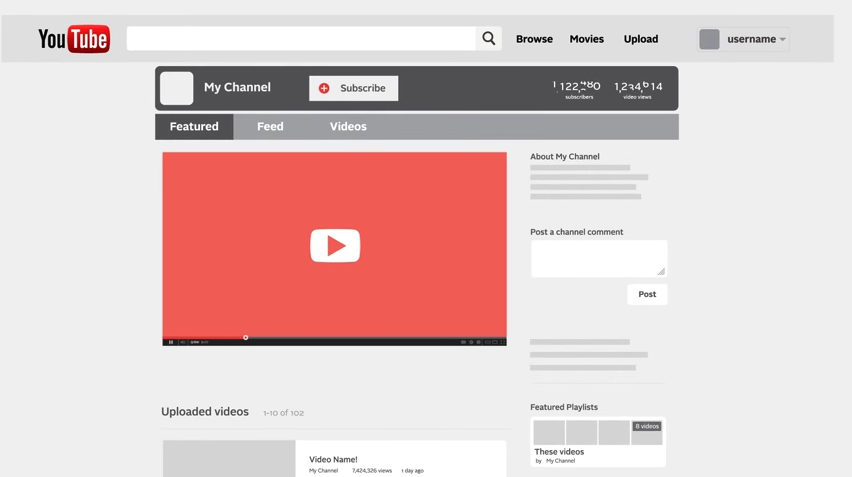 That is, we enter data about users (age, gender, interests).
That is, we enter data about users (age, gender, interests). - Definitions with tools. Here you need to specify the amount of money (the higher the price, the better the ad will rank).
- Supply. Here you can select video or photo. We recommend choosing a video. This is how information is perceived most easily.
Everything is ready! This method is the most difficult, but effective! In addition, the user will have to create a business account.
Via message
How do I share a link via messages?
This is one of the easiest ways, with the ability to insert a link in Direct.
- In the instagram application, click on the airplane, which is located in the upper right corner.
- We send other users a link to YouTube in direct.
The advantage of this method is that we see whether the user has read the message or not.
We have analyzed 3 main ways! But there are also slightly less effective options .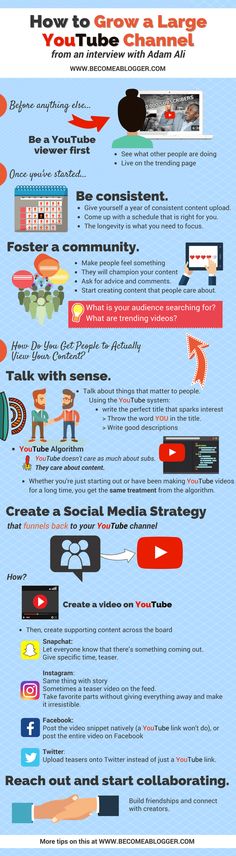 ...
...
Header
No, we are not talking about winter clothes. We are talking about the information at the top of the profile. To leave the URL:
- Go to the blog page.
- Click "Edit profile".
- Next, click on “Website” and enter the address.
Please note! An active link is only if it is the first address entered.
Multilink
If an address is already specified in the profile, then subsequent links are not clickable!
Multilinks are provided for such cases. In fact, a multilink is a link that contains all the addresses of other blogs and channels. Going to this address, the user enters a special window where the user can select the desired video hosting or site.
To get a multilink, you need to use online services.
Option 1 - URL instead of selling goods
If the company does not violate the rules of the application, then the function of selling goods by URL may appear.