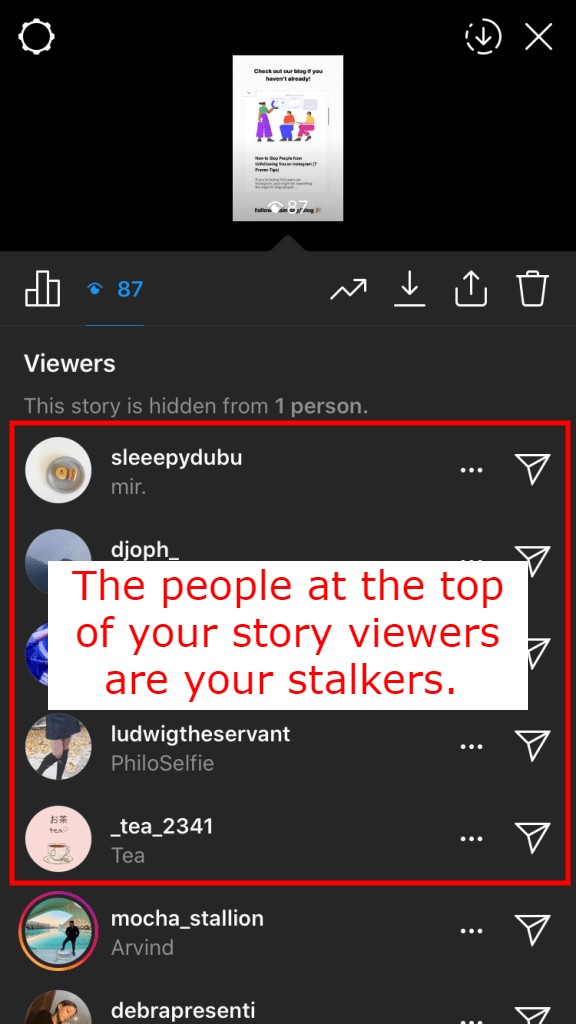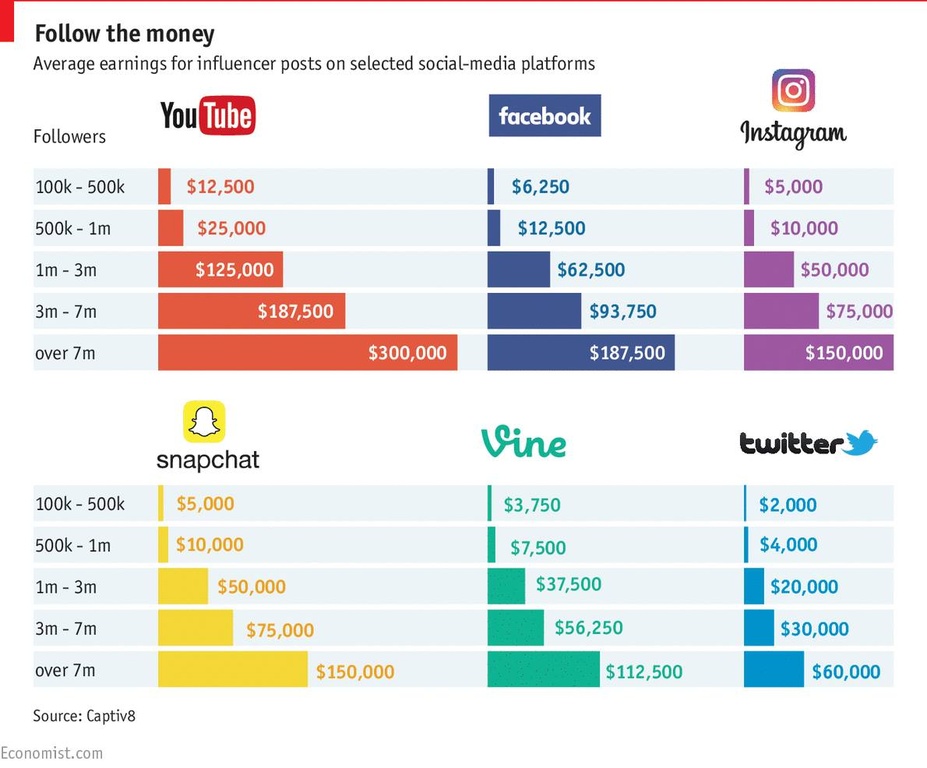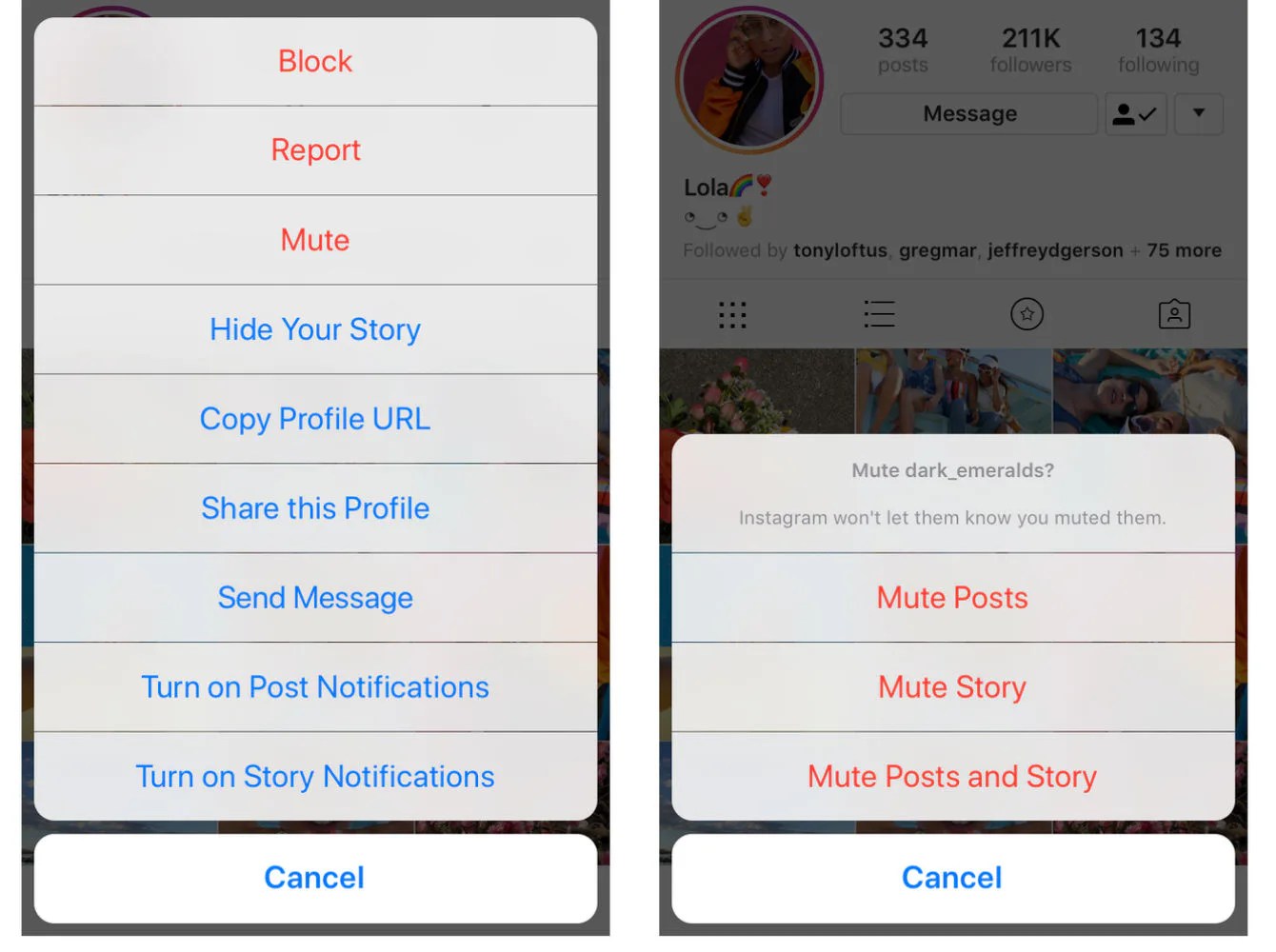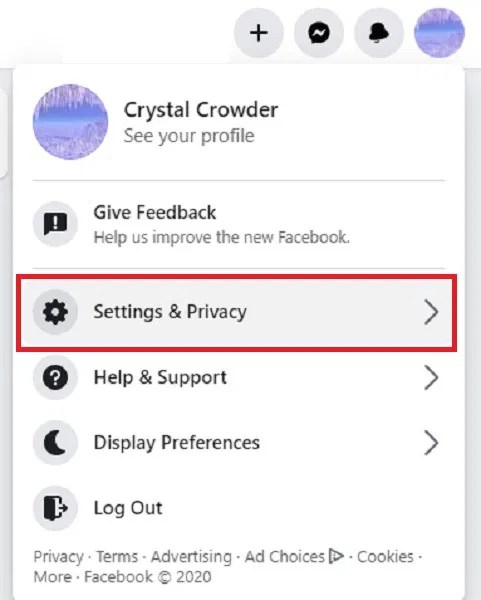How to post a rectangle photo on instagram
How To Post Portrait or Vertical Photos on Instagram Without Cropping
When Instagram was launched, it only allowed users to upload square photos. This meant that a substantial portion of your photos had to be cropped.
Instagram’s square photo dimensions became a major drawback to photographers and Instagram users as the image quality, content, and resolution of images were often be sacrificed.
Fortunately, Instagram has seen the need to resolve this major issue. Instagram has given its users more freedom to be creative with their images. Now, pictures can be uploaded in landscape or portrait orientation.
Understanding Instagram Images
So how can you post portrait photos on Instagram without cropping?
The vast majority of Instagram images are squared off. That’s fine for the most part, but it does tend to impact the composition of a photo — especially if it’s a portrait or landscape subject.
When you upload an image or load it into Instagram, the image is automatically cropped to 4:5. No one wants to put a lot of time and effort into capturing the perfect photo only for Instagram to ruin it by cropping the image.
Instagram did add different orientations not long ago, but images still take a little tweaking to get right. Now, you can post images at a maximum size of 600 x 600 for square images, 1080 × 607 for landscapes, and 480 × 600 for portraits. The actual stored size differs slightly, but when you measure images within Instagram, these are what typically come up.
So, if you’re one of the many Instagram users that’s tired of having their photos cropped, let’s take a look at how you can post portrait or vertical photos on Instagram without cropping.
How to Post Portrait Photos on Instagram
Depending on the size of your image, you may now be able to post a portrait image on Instagram without having to crop it.
Here’s how you can check:
Step 1
Open Instagram and create a new post.
Step 2
Select the image you want to upload from your photo gallery.
Step 3
Select the small crop icon in the bottom left of the main image screen.
Step 4
Adjust the image within the grid until it’s to your liking.
Using the crop icon shifts the shape from the usual square to its vertical or portrait orientation. This way, you won’t need to shave off the edges of your photos.
How to Post Landscape Images on Instagram
What if you want to post a landscape picture without cropping?
Well, fortunately, the same process above works in landscape orientation too. Since the two sizes were added to Instagram, it will pick up the shape and size of the image and let you post the most suitable size.
The same instructions apply for portrait and landscape photos, so you can simply refer to the above steps and select a landscape image that you want to upload.
Manually Cropping Instagram Images
Sometimes, the image just doesn’t look right with the new setup on Instagram and you need to do a little bit of manual editing first.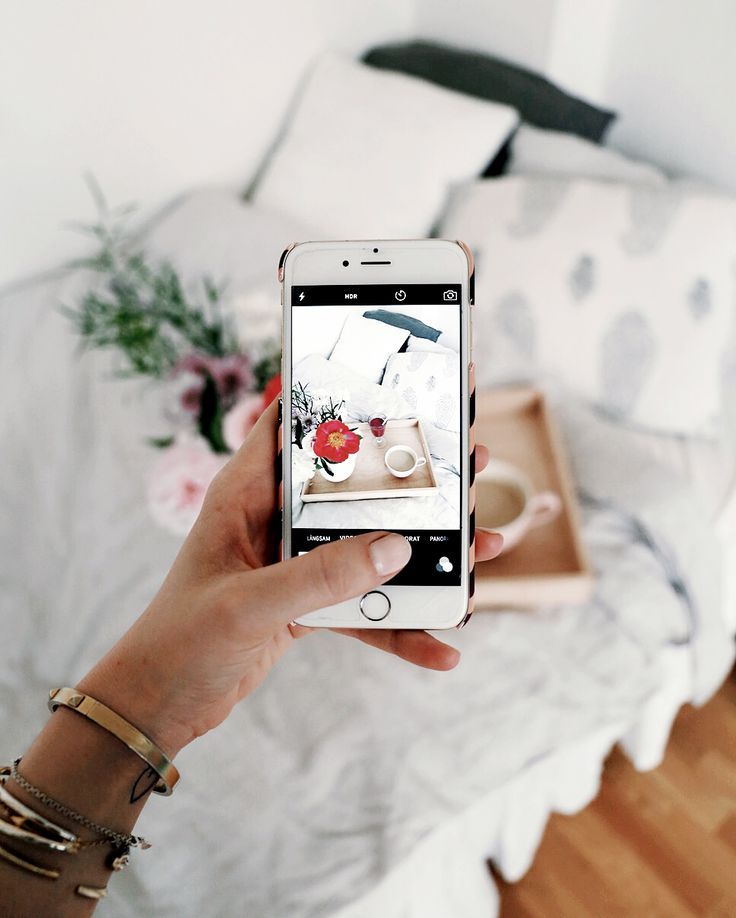
The new orientation feature is good but also has a few glitches, and if it won’t show your image off at its best. It may be better to manually edit the image and upload it as a square — even if it means sacrificing the composition.
There are a lot of photo editing apps that can help you edit your images first before uploading them to Instagram.
Just follow these simple steps to get started:
- Download the image to your computer and load it into your image editor.
- Crop your image to 5:4 using the image editor, and edit the photo so the subject is front and center.
- Upload the image to Instagram.
If that doesn’t quite work or leaves the image subject hanging out to dry, you can add a white border to either side of the image to create the 5:4 ratio.
This can often make the image look better. It has the advantage of leaving your image in its original form, but it will be slightly smaller than usual.
This method works great if you aren’t happy with the way your image looks when you upload it straight to Instagram without editing.
Third-Party Image Editors for Instagram
There are a number of third-party apps that can help prepare images for Instagram and help you resize an image with or without cropping. Even though you can now post portrait and landscape, these apps still make life a little easier when preparing something for publishing.
Two of the photo editing apps we can recommend are No Crop & Square for Instagram for Android and Whitagram for iPhone. Although, there are a lot more photo editing apps for you to explore.
Both of the apps mentioned above achieve the same goal as the manual editing method and will resize your images for Instagram. If you want to keep everything on your phone and not download it to your computer, these and other apps like it are well worth a try.
Final Thoughts
Most photographers find squaring off an image takes something away from the effect.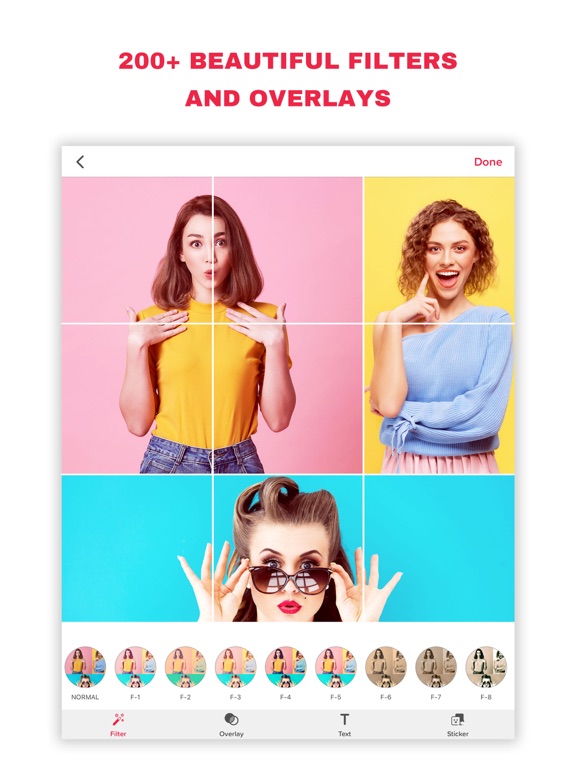 Instagram users have been stuck on using the square dimension for years, but thanks to the app’s recent updates, there is now more flexibility in uploading photos.
Instagram users have been stuck on using the square dimension for years, but thanks to the app’s recent updates, there is now more flexibility in uploading photos.
Adding portrait and landscape orientation gives the professional photographers and those enthusiastic amateurs more options when composing their shots.
Want to find more apps to help you create eye-catching Instagram posts?
Check out our article on the Most Popular Instagram Apps.
How To Share Non-Square iPhone Photos On Instagram
It’s finally happened! Instagram now allows for the sharing of non-square photos. One of the key features that helped shape the early success of Instagram was the app’s dedication to the square aspect ratio. While this helped define the quintessential Instagram format, it’s also been a serious limitation because not all scenes are suited to a square format photo. In this article you’ll discover how to easily share your rectangular images on Instagram, improving your overall iPhone photography experience.
Overview
Up until now you had two options if you wanted to share a non-square photo. You could crop your photo into a square (typically resulting in the cutting-off of some important elements).
Or you could use a third-party app such as Squaready to add white, black or other colored “bars” to the long sides of your non-square photo, so that it would fit into the square space of the Instagram format.
But with the latest app update, you’re now free to simply upload your images without having to crop or add the bars along the edges. Instagram will display photos in their original aspect ratio whether horizontally (landscape) or vertically (portrait) oriented.
According to a recent Instagram blog post, “Square format has been and always will be part of who we are. That said, the visual story you’re trying to tell should always come first, and we want to make it simple and fun for you to share moments just the way you want to.
“It turns out that nearly one in five photos or videos people post aren’t in the square format, and we know that it hasn’t been easy to share this type of content on Instagram…”
How it Works
When you upload a photo to Instagram, the app will automatically detect when an image isn’t square.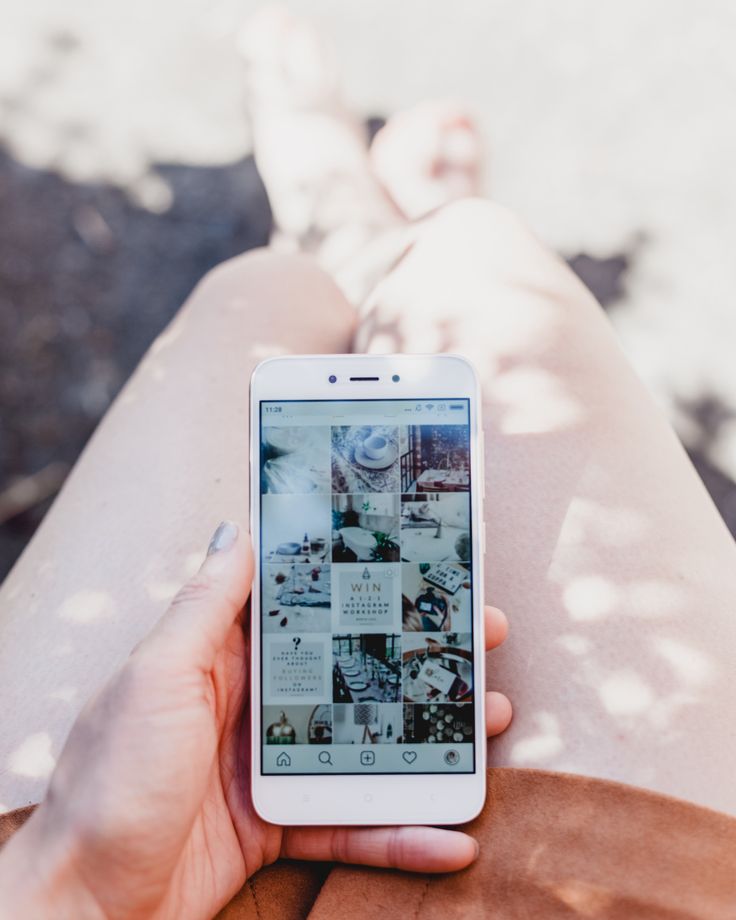 In such cases it will display a new “format” icon (circle with two white arrows) in the lower left corner of the crop screen.
In such cases it will display a new “format” icon (circle with two white arrows) in the lower left corner of the crop screen.
Tapping on this icon will toggle back and forth between the square-cropped version and the original full image. You can also pinch zoom in and out to crop or “un-crop” your photo for sharing. It’s that simple.
Please be aware that while your non-square photos will always display in rectangular format when viewed individually, they will all continue to be displayed as square thumbnails in your photo grid.
Benefits Of Different Aspect Ratios
If you’ve generally stuck to sharing square photos up until now, this change presents a great opportunity for you to start experimenting with other types of crops.
The shape of a crop is traditionally called the “aspect ratio” and it’s commonly indicated in a proper ratio format. For example, a 1:1 aspect ratio would be a square image as the width and height are both represented by a “1”, therefore they would be the same length.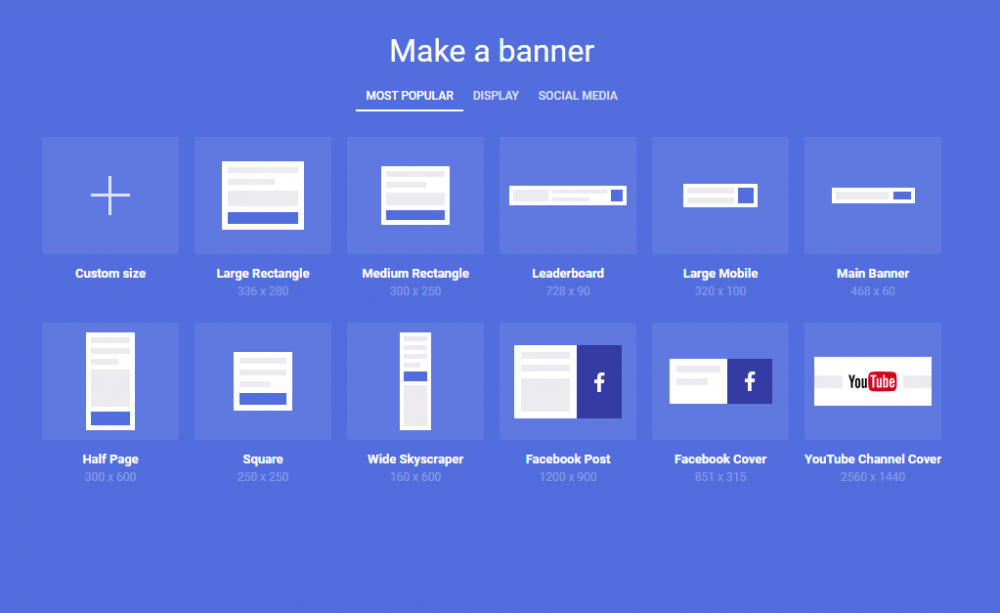
In a 3:2 aspect ratio, the “3” represents the width of the image and the “2” the height. To use a simple analogy, a landscape-oriented photo that is 300 pixels wide by 200 pixels high would be a perfect 3:2 crop.
On a related note, if you have an image of these same dimensions, but displayed in a “portrait” orientation, then technically the aspect ratio would be 2:3. Incidentally, the 3:2 (and therefore 2:3) aspect ratio is the same as a traditional 35mm film camera.
Some of the most popular aspect ratios for non-square photography include:
3:2 (35mm equivalent – very versatile for all styles of photography and works well for 4×6, 8×12, and 12×18 print sizes)
4:3 (the default aspect ratio of the native iPhone camera – also quite versatile, but not as print-friendly without some cropping)
16:9 (widescreen format – great for landscapes)
4:5 (a bit less popular than the others, but if you like to print your photos, this equates perfectly to an 8×10 print with no cropping)
As you can see, there are many different aspect ratios to consider.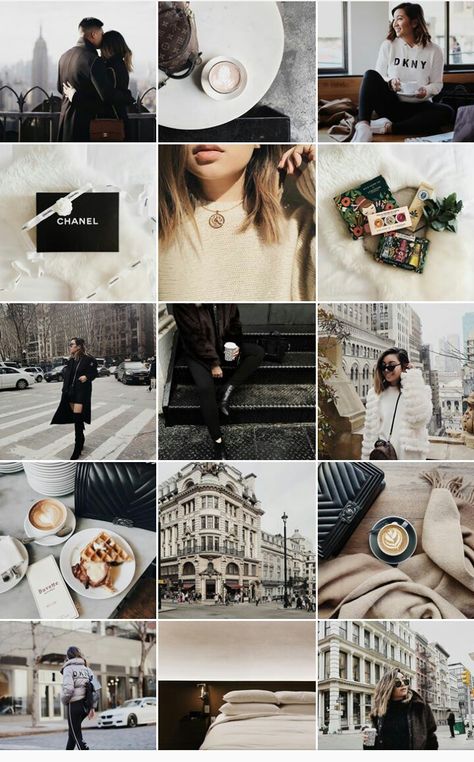 The above are only some of the most popular “standard” crop ratios available within photo editing apps such as Snapseed and VSCO Cam.
The above are only some of the most popular “standard” crop ratios available within photo editing apps such as Snapseed and VSCO Cam.
With today’s editing apps, you can technically crop your photos to any aspect ratio conceivable as long as the app offers a “free” crop tool which doesn’t constrain you to a certain aspect ratio.
You may want to use this change to Instagram’s display format to start experimenting with how different aspect ratios can affect your approach to photography – both in shooting and in editing.
If you still prefer to stick to square photos, then you can keep on shooting and sharing as you do now. What’s important is that we now have even more choices for sharing our photos, and that’s always a good thing!
How to post a photo on Instagram in full size, what to do when cropped
Posting a photo on Instagram in full size without prior preparation is difficult. The social network diligently crops the edges of the picture, other people's and not only arms and legs, heads and parts of the landscape.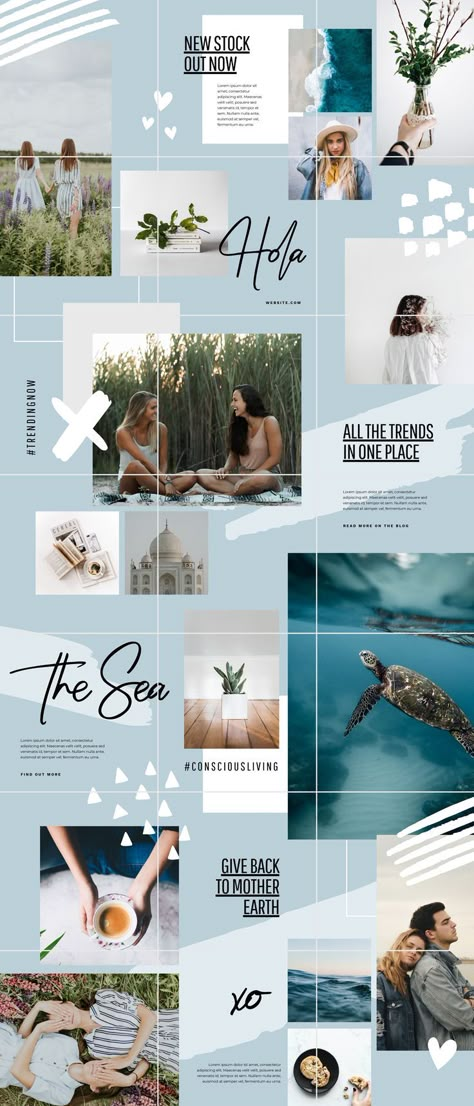 Previously, it was necessary to avoid difficult situations with the help of separate software, but now several local solutions have appeared that allow you to publish entries with almost no additional processing in graphic editors.
Previously, it was necessary to avoid difficult situations with the help of separate software, but now several local solutions have appeared that allow you to publish entries with almost no additional processing in graphic editors.
Why Instagram crops a photo - is it possible to save the full size
There are many reasons why Instagram crops a photo. Saving space on servers, the desire to fully adapt content to vertical screens of mobile technology (the key goal is to put users on an equal footing when scrolling pages is the same on the iPhone, and on Samsung, Xiaomi or Huawei), maintaining proportions for non-standard shots with a strange ratio sides.
Together, these factors make us look for ways to get around the restrictions so that Instagram does not cut off the excess.
How to add a photo without cropping and maintain quality
You can add a full photo in the following ways:
- without a white background;
- vertical;
- as a panorama.

No white background
It has long been possible to take a picture and immediately upload it to Instagram without a white background, previously used to get into standard proportions. An automatically arranged transparent margin will now appear around the edges. It is better to immediately follow the proportions of 16 d9and choose a resolution of 1067x600 pixels.
Vertical photo
A full-length photo on Instagram is now added without much experimentation. Finally, a separate button appeared in the interface that allows you to stretch out a vertical shot and add everything in full size, but with frames on the sides.
Panoramic photo
You can upload a rectangular photo to Instagram, stretched horizontally and designed as a panorama, experimentally - using separate software.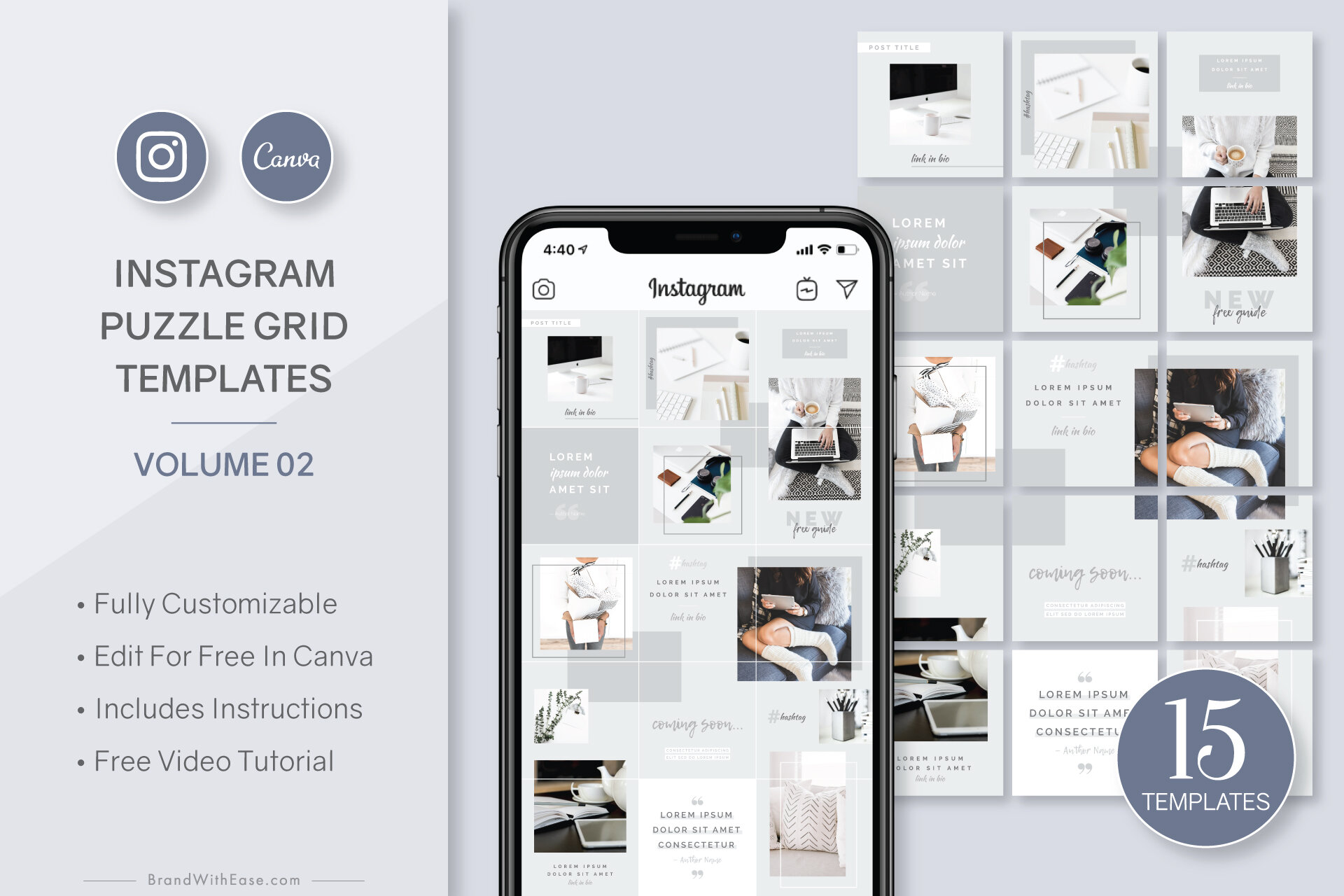 SwieablePanorama and InSwipe help you cut the image into pieces and load the pieces into a grid of 3 or 6 frames that are easy to scroll from left to right. The combination looks unusual and even advantageous against the background of the usual publications in the news feed.
SwieablePanorama and InSwipe help you cut the image into pieces and load the pieces into a grid of 3 or 6 frames that are easy to scroll from left to right. The combination looks unusual and even advantageous against the background of the usual publications in the news feed.
How to adjust the size of a photo for Instagram
Adjusting the original image to the proportions of a social network is a task, although annoying, not at all difficult - it is easy to find a bunch of software on the network that simplifies the task at times:
Self-cropping
Even the graphic editors pre-installed in Windows or MacOS operating systems will help to achieve the full display of the image on the pages of the social network (the same Paint from Microsoft allows you to change the size in pixels or percentages). If Photoshop or Lightroom was at hand, then there will be no problems either.
It is important to remember only about the proportions - 16 to 9, and about the resolution of no more than 1067x600 pixels for publications that fall into the feed, and up to 1920x1080 for Stories.
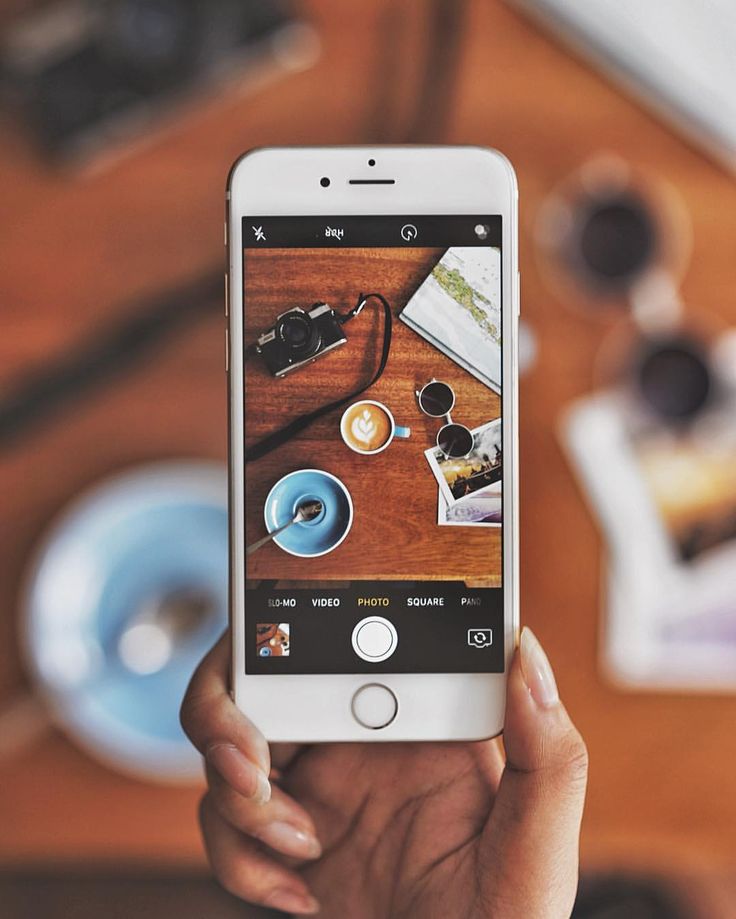
Image Size Compression
An alternative to Paint, Photoshop and Lightroom is a tried and true tool that has been on the web for a long time - Canva. To upload a photo so that Instagram does not cut anything superfluous (and at the same time change some details, such as captions, filters, or even frames), Canva helps with the help of special templates pre-selected for different social networks.
In the realities of Instagram, there are special sets for publications, Stories, covers for the eternal "Stories", avatars and even grids.
As soon as you enter a suitable option in the search, the system will immediately select the missing details and help you move on to experiments, and also tell you what things you should not forget about, and what else is easy to impress the public with.
Special recommendations help you get inspired in minutes.
Applications that change image settings for Instagram
A whole collection of graphic editors - NoCrop, Square, Whitagram - can automatically adjust the proportions to the size of the Instagram news feed. The listed assistants adapt the content to both classic publications and Stories, and at the same time they will help with a superficial change in individual details. They will add text and effects, non-standard geometric shapes and visual elements that can emphasize the theme of the picture.
Posting a photo on the Instagram social network without cropping details around the edges will help both special software and manual adjustment of the resolution of photos or images downloaded from the network. You only have to remember the proportions. If the frame is wider or narrower than the system suggests, then white streaks will appear around the edges, and detail will immediately decrease.
You only have to remember the proportions. If the frame is wider or narrower than the system suggests, then white streaks will appear around the edges, and detail will immediately decrease.
How to upload a photo to Instagram without cropping
Everyone needs to know how to upload a photo to Instagram. After all, it is one of the most popular social networks in the world. Such success of Instagram can be explained by the desire of people to share significant shots and the opportunity to observe the life of loved ones and famous personalities.
High-quality pictures will help make your account bright and memorable. Images with high definition, excellent color reproduction and a reasonable number of filters will inevitably please subscribers and bring well-deserved likes.
How to post photos to Instagram from your phone?
You can upload an image to the page from your smartphone or tablet.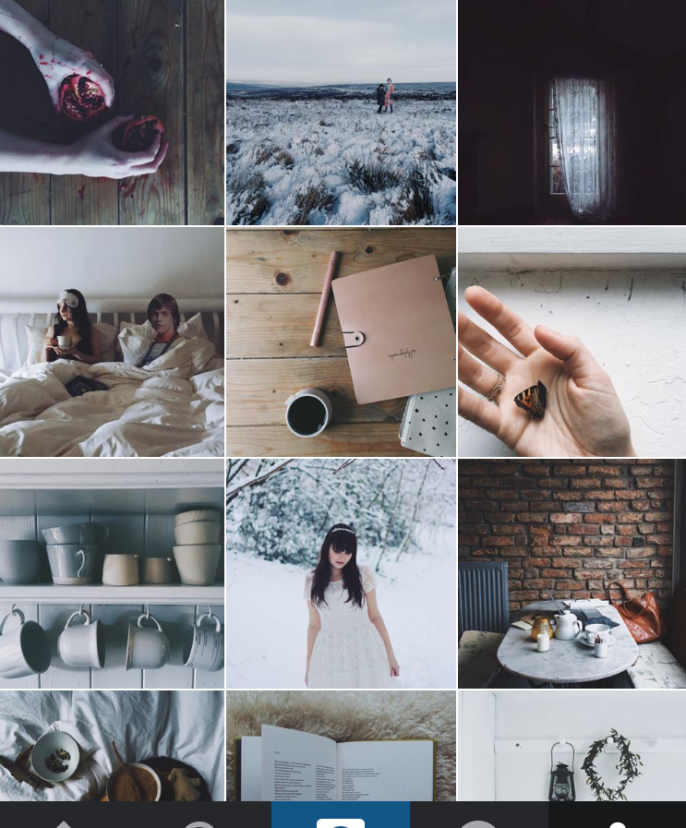 Instagram is a program designed for mobile devices. The PC version has significantly fewer features.
Instagram is a program designed for mobile devices. The PC version has significantly fewer features.
You can add a new publication in the following way:
- Press “+” at the bottom of the screen.
- Select a suitable frame from the gallery.
- Keep photo square or change format.
- Click "Next" in the upper right corner of the screen.
- If necessary, edit the photo manually or with filters.
- Click "Next" again.
- Add image description.
- People can be tagged below and where the photo was taken.
- After clicking Continue, followers will see your post in their feed.
How to post a long photo on Instagram?
It's no secret that Insta has long allowed users to post only square pictures. At the same time, the aesthetics of the images suffered, because the original backgrounds and beautiful landscapes simply did not fit into the frame completely.
The latest version of the application allows you to post a long photo.
To fully enjoy the ability to upload vertical frames, you need to:
- Update the Instagram application.
- Select a photo from the archive and look at its lower left corner.
- By clicking on the sign from the image below, it will be possible to adjust the format of the photo: square or rectangular. When publishing a video, the same principle will apply.
- Continue editing by clicking the "Next" button.
How to post a panoramic photo on Instagram?
If you have a desire to share the surrounding landscape with subscribers, then a horizontal shot will be a great way to show it.
Posting a panoramic photo so that it is not cropped can be guided by the same principles as when posting a vertical photo.
Click on the “ ” sign in the lower left corner of the selected image. After adjusting the size, click "Next" and continue editing.
How do I upload a picture to Instagram in full size?
The days when Instagram only allowed users to post square photos are long gone. Now the desire to publish a picture of a non-standard size arises very often.
Now the desire to publish a picture of a non-standard size arises very often.
Additional applications will help to decorate the page with a similar photo:
- NoCrop;
- InstaSize;
- InFrame.
Some of the listed programs have editing capabilities, others will only add a frame, but all of these applications will allow you to achieve insta-format.
If you have any questions, let us know Ask a question
How to post a live photo on Instagram?
Static photos on social networks can be very beautiful and high-quality, but they cannot convey movement.
Previously, this problem was solved by publishing video files. Now iPhone7 and subsequent models of phones allow you to take life-photos. They convey dynamics, but weigh less than video recordings. You can also apply filters to them and edit them to your taste.
Insta allows you to post a live photo, but after posting the image will stop moving. To convey all the charm of a life-frame, applications that convert detailed pictures to gif-format allow:
- Live GIF;
- Alive;
- Lively;
- Motion Live by Google
All these programs work on the same principle - they change the image format in gif or video.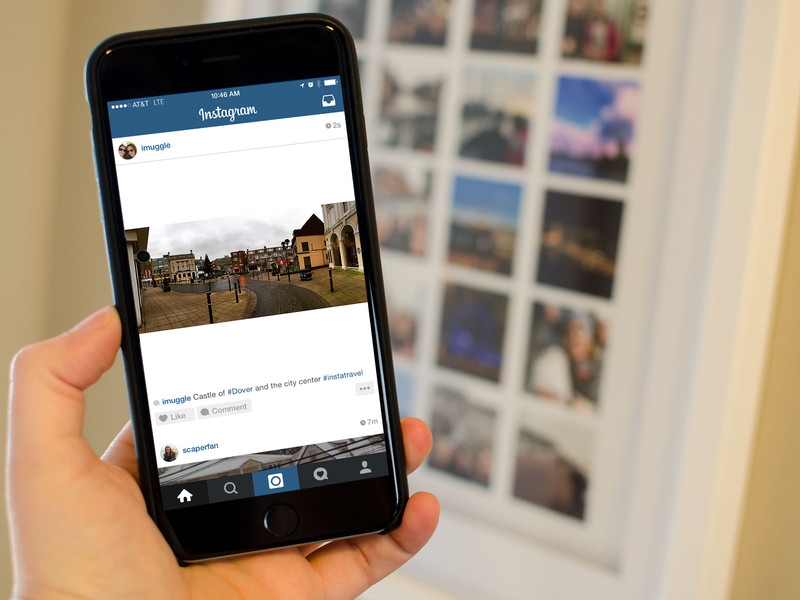
Now you can upload a live photo to a social network according to the standard scheme.
How to post a photo from the archive on Instagram?
We found out that you can post images of different sizes on Instagram. It’s easy to add a publication if the picture was taken recently, but what to do if the frames have been in the smartphone’s archive for a long time, we’ll find out now.
After pressing “+”, the application automatically offers to publish the latest photo from the phone's memory. If the plans were to share another snapshot from history, then you can swipe up from the bottom of the screen, open the Gallery and select the desired image.
There is a way to find a frame faster. After clicking “+”, pay attention to the upper left corner. It can be seen that by default the application opens the largest folder "Gallery". By clicking on it, you can view all the folders on the device and select the one you need.
How to post photos online on Instagram?
Social networks are created to share moments of your life here and now.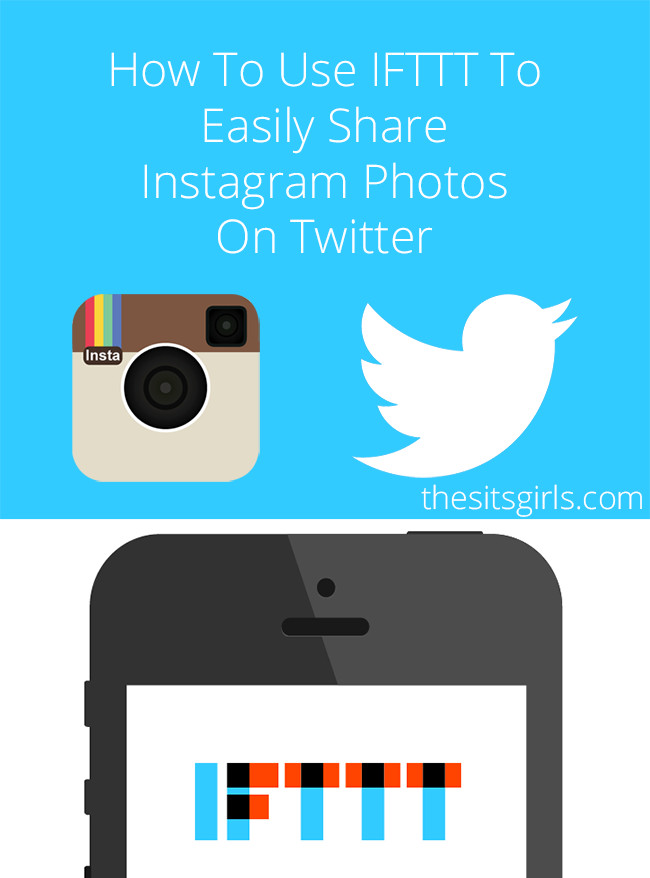 Insta allows you to take pictures directly in the application, edit pictures there and show them to subscribers in a matter of minutes.
Insta allows you to take pictures directly in the application, edit pictures there and show them to subscribers in a matter of minutes.
To take a picture online in the application:
- Click the "+" at the bottom of the screen.
- Insta will prompt you to post images from the album. Instead, swipe your finger across the screen from right to left.
- You can now take a photo with the front or rear camera and switch between them by tapping the circular arrow on the smartphone screen.
- Swipe the screen from right to left again and shoot video.
- Click "Next" in the upper right corner to start editing.
- Share with subscribers.
How to post a photo with a hashtag on Instagram?
Hashtags allow to show the photo to as many people as possible. This tag will allow you to attribute your picture to any topic and make it possible for interested users to find it.
You can correctly put the hashtag as follows:
- When you are finished editing, click on the "Next" button.
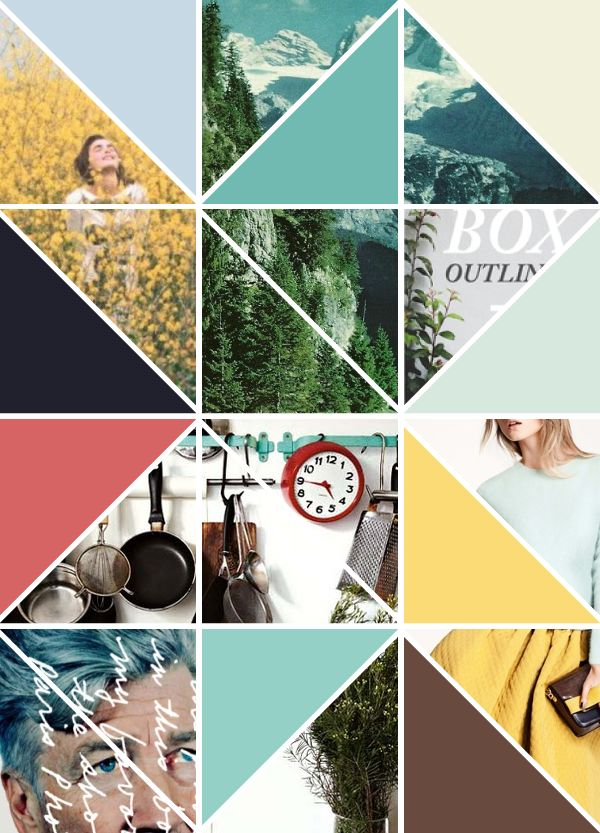
- A field appears where you can add a description of the frame.
- Put the "#" sign and then without spaces write a word or phrase that characterizes the frame or relates it to a specific topic.
- You can put several hashtags on one photo, but no more than 30.
How to post a photo on Instagram?
There are millions of photos published on Instagram, which, after uploading, are sent to the server. To make the process as efficient as possible, the system compresses the frame. Photos with a small number of pixels are transmitted faster.
For a social network, a small image weight is an absolute plus, but for users this is not always the case. Often frames lose quality significantly, pixels become visible, colors are distorted.
To publish photos correctly and without loss of quality, the following tips will help:
- save photos in PNG format, not JPEG;
- photos taken on iOs are uploaded in better quality than Andrond;
- Andrond smartphone owners can change the quality in the settings.
 To do this, go to "Advanced settings" and select the option "Use high-quality processing".
To do this, go to "Advanced settings" and select the option "Use high-quality processing".
It is possible to post a photo in full size on Instagram through third-party applications or using the function: "Carousel".
Problems when posting photos on Instagram
When posting a photo on a social network, the size decreases, the quality decreases. This posting format is applicable to any content on Instagram in order to increase download speed and reduce server load.
Other problems when posting on a social network:
- Inappropriate resolution and file size. The snapshot exceeds the allowable requirements;
- network speed is low. When uploading, the file was not completely downloaded;
- image format is not suitable for Instagram. For example GIF.
Compression occurs if the user uploads a high quality image. Rectangular images are also cropped.
If the screen displays: “Unable to download.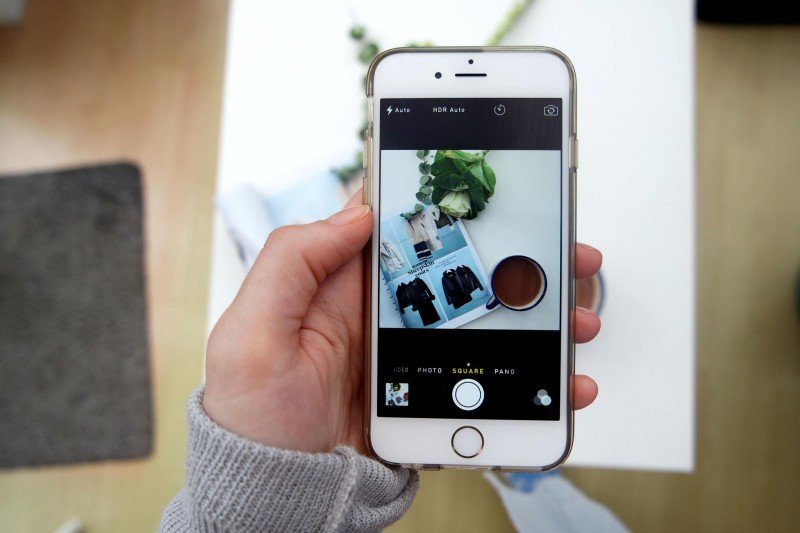 Please try again later”, then the problem is in the speed of the Internet or there was a failure in Instagram. You need to switch to a more stable connection and upload the snapshot again.
Please try again later”, then the problem is in the speed of the Internet or there was a failure in Instagram. You need to switch to a more stable connection and upload the snapshot again.
Quality and size: how to keep the original settings
To upload photos to Instagram without losing quality, you need to use third-party applications.
Tips on how to post pictures in full size without losing quality:
- convert photos to png format;
- monitor the quality of shooting and check on different devices;
- Specify the maximum quality in the application settings.
In Inshot, the user can improve the quality using the button: "Save". You will be offered a choice of quality: from 240 to 1080. Maximum - increases the size of the photo, but reduces noise and removes pixels.
The Image Converter application is designed to change the format of pictures and videos. It is recommended to change the photo type from JPG to PNG. This format is applicable for raster images, but requires less resources to load and retains the initial quality.
This format is applicable for raster images, but requires less resources to load and retains the initial quality.
Instagram requirements for photos
If Instagram ruins the photo quality, then it is worth checking the compliance with the technical parameters.
The social network has requirements for posting materials:
- 1980 by 1080 pixels for rectangular images and 1080 by 1080 for square images;
- file size: up to 500 Mb;
- format: JPEG, PNG, JPG.
Uploading a file that exceeds the size or resolution - the social network will show an error. For placing Stories: rectangular orientation, weight - no more than 300 MB. To avoid upload problems, the user should compress the photo themselves. In this case, the quality of the image is lost: pixels appear and the number of colors decreases. Find out all the reasons why Stories are of poor quality.
You can upload two to ten photos to the Carousel.
When adding to the collection, the user must reduce the size or Instagram will automatically crop the pictures to a square type.
Ways to post widescreen images
If your photo doesn't fit on Instagram, you can crop it or share it through third party apps. For example, No Crop Instagram will help you post a full-size photo. In the settings there is cropping photos and editing the size, with the addition of frames.
The second way is to make a panorama from one picture. That is, placing a photo in the Carousel.
Other ways to place a photo and leave it in its original quality:
- sharpen the image. In the Instagram settings, when editing, there is a parameter: " Details ";
- edit photo in Photoshop via computer, add background and frame;
- is an Open Camera application that replaces the standard shooting tool.
Filters and color changes are not recommended. Additional effects can spoil the quality: make the image soapy, cut off important details.
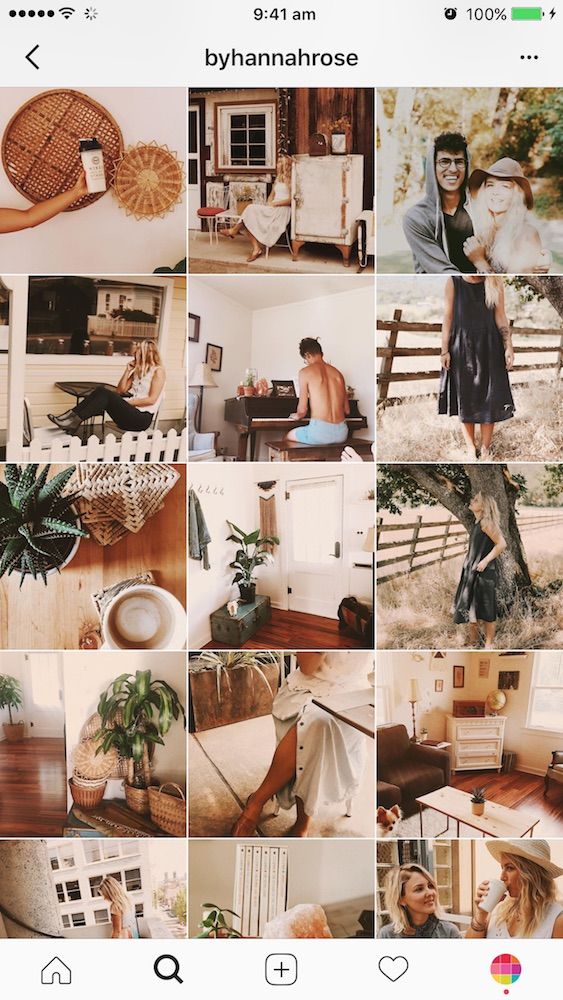
Using No Crop Instagram
To post a photo without cropping, you can use the NoCrop application. It creates a picture frame that reduces the size of an image without losing quality. As a result, the user will receive a square image with the frame selected earlier.
How to keep the original quality:
- Go to the Play Market or AppStore - specify in the search: "NoCrop".
- Download and install - open and allow access to the Gallery.
- Select in the tools: « Edit » – specify the image to be edited.
- " Background " - specify how the frame will be created.
- Confirm adding - save the file or immediately post it to Instagram.
By clicking on the button: "Share", the user will be prompted: to leave a photo on the device or send it to the Instagram Feed.
Dividing the panorama into two or three parts
Uploading a photo to Instagram without losing quality is possible if the photo was taken in a panorama format or in a horizontal position.
How to share a photo:
- Download and install PhotoGr >
- Cut photo - post to Instagram like a carousel.
In order for the image to look like a single image when turning over, you need to place the images in the order in which they were divided. That is, one part complements the next.
In this way, you can save the quality of the photo when uploading to Instagram and make interesting content. But it is worth cutting only high-quality images, with a resolution of more than 1980 horizontally.
Successful blogging on Instagram looks boring without photos. Even worse, when the author simply reposts a low-quality photo. By low quality, one should understand not the absence of filters, but their search. In order for the content to be useful and increase the rating, it is necessary to take into account several subtleties of Instagram, which will be discussed further.
Uploading photos to Instagram is possible only from mobile phones and tablets.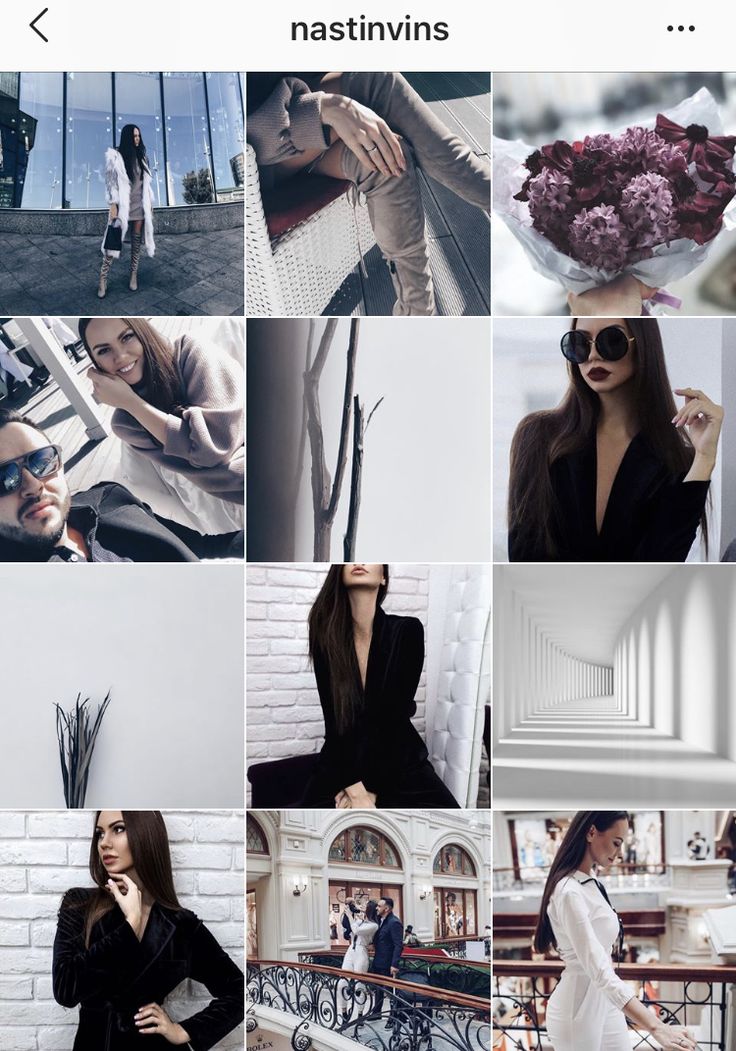 The laptop version does not have this feature. The maximum resolution for images is 1080x1080. If you wish your blog good in the form of many likes and new subscriptions, then always choose a photo with about this resolution.
The laptop version does not have this feature. The maximum resolution for images is 1080x1080. If you wish your blog good in the form of many likes and new subscriptions, then always choose a photo with about this resolution.
Another point concerns the format and editing of images. A typical storage format for a mobile camera is JPEG. Such photos have one drawback: the quality deteriorates when they are repeatedly modified and saved on different devices. Every time you save a photo, it is re-archived. Therefore, to preserve the quality, it is advisable to edit the photo and upload it in one go.
How to post full size photos on Instagram?
Everyone is familiar with the situation when a photo with an ideal background after loading does not look so ideal. All due to the fact that Instagram crops photos.
The frame for uploading photos in the Insta interface has a size of 1080x1080, and earlier it was 612x612. A typical cell phone camera produces images of 1100 and up.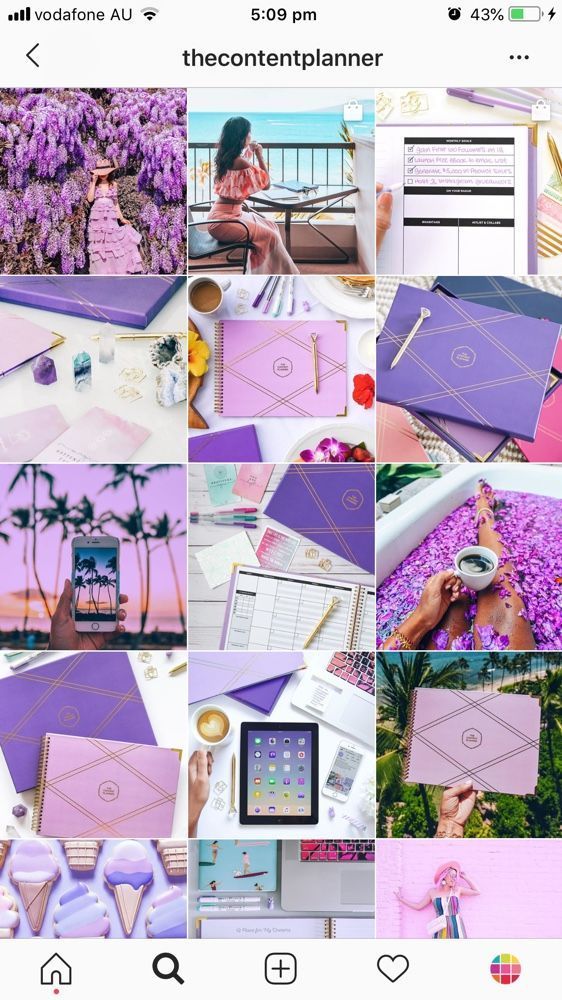 The excess part is mercilessly removed when downloading. What to do?
The excess part is mercilessly removed when downloading. What to do?
For those who are tormented by the question of how to upload photos in full size on Instagram, there are special applications. They are easy to download to your mobile phone and transfer photos through them. Here is a quick overview:
- NoCrop. The application is free. There are also paid chips, but there is enough free functionality for uploading photos. After launching the application, open the desired photo. A white frame will appear. You can save it in this form, or you can set the dimensions of Insta. In any case, when loading, nothing will be left behind the scenes.
- InstaSize is available for Android and iPhone owners. In addition to standard functions, it is possible to change border colors, change sizes and other parameters.
- Whitegram is made for lovers of minimalism. In addition to fitting to the size of Insta, there are no other functions. But it will help to save the quality of the photo for publication on Instagram.

How to upload a photo to Instagram without losing quality?
The reasons for the deterioration in the quality of photographs are due to technical reasons. To quickly send the uploaded photo to the server, the system automatically compresses the photo. Smaller pixels are better transmitted. The format is also of great importance. PNG is preferred over JPEG.
But all is not lost. For example, for Android devices. Once you set the necessary settings, you can forever forget about distorted photos and muddy pixels. How to do it? The algorithm is as follows:
- Go to the Instagram application.
- Open the item "Extended functions".
- From the options provided, select "Use high quality image processing" and confirm your choice with a checkmark.
- Upload a photo and admire.
There is also an opinion that photos taken on IOs are better displayed on Instagram than photos from Android. About the reasons for the deterioration in the quality of photos during publication, read the article at the link.
How to post a vertical photo on Instagram?
The introduction of the possibility of posting photos in a non-standard format is dictated by the behavioral factors of users. So, the system "noted" that some users cancel publications when they see that the photo does not look the same as in its original form. Thanks to the new feature, the blogger sets the proportionality of the photo at his discretion.
The function is very easy to use - just download the latest version of the application. Now, when uploading photos, an icon with two arrows appears in the lower left corner of the upload frame. You should click on them and set the photo parameters. The same rules apply to video files.
How to post a disappearing photo on Instagram?
Disappearing photos and videos is one of the latest additions to Instagram functionality. The essence is simple: the user takes a picture that he cannot see beforehand and sends it to other users. You can only one or several at once.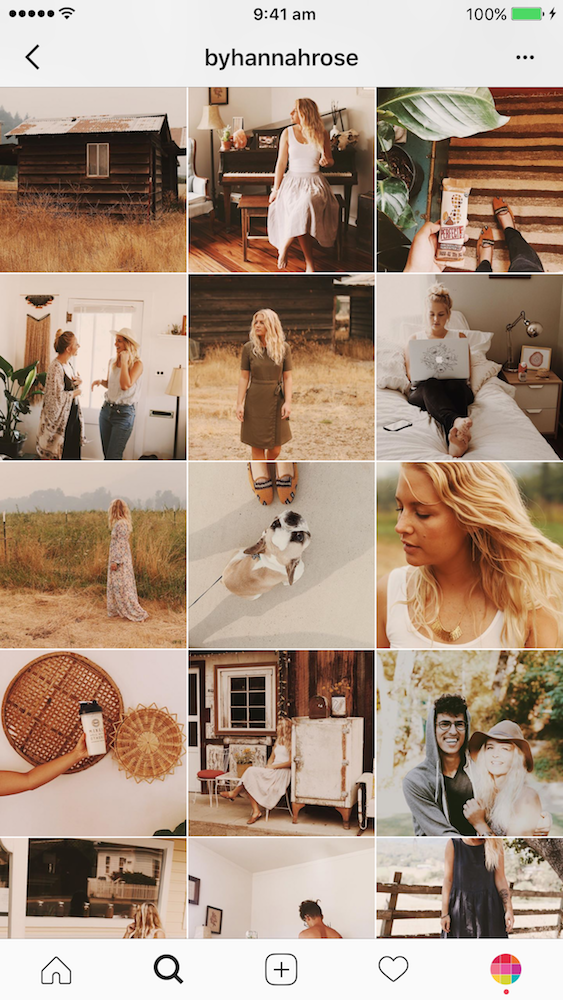
All actions of the recipient will be displayed in private messages. For example: watched, replayed, took a screenshot, etc. After a while, such a photo or video disappears on its own. The author himself can see it, if only the recipient shares the screenshot.
Instructions how to do it:
- Open the tab for filming - camera icon.
- Take a photo or video.
- Click on the white arrow in the lower right corner of the screen.
- Select recipients.
- Submit.
The history of sent files and information about the actions of the recipient will be in the list of private messages. Such photos are sent in their “natural” form, without filters and without cropping.
How to post a live photo on Instagram?
Manufacturers of modern devices have succeeded in introducing the most impressive features. For example, the iPhone 7 is able to capture not only static frames, but also movement in a photo. In this case, the file will be saved not as a video or gif, but as a photo. Such files weigh much less than other graphic files. You can edit and apply filters.
Such files weigh much less than other graphic files. You can edit and apply filters.
However, once uploaded to the feed, the Live Photo will look like a regular static photo. To convey the whole effect, you have to use third-party applications and turn the file into a gif. One of the following applications comes to the rescue:
- Motion Live by Google;
- Alive;
- Live GIF;
- Lively.
Despite the difference in interface and names, all applications work on the same principle - they help you convert a file into a gif or as a video in good quality. The result is uploaded to Instagram in the usual way.
How do I post a full length photo?
You can add a full photo in one of the above ways, since the content of the photo does not matter: you can take a full-length photo or capture the tip of the nose. In any case, it is enough to master the technical principles of downloading content.
Life hack for business
Do you want to keep an eye on your competitors? Instagram has all the tools for this. Study their content, look at the reaction of the public to a particular post. We do not recommend copying successful chips, since you should create them yourself. But learning from their mistakes is acceptable.
Study their content, look at the reaction of the public to a particular post. We do not recommend copying successful chips, since you should create them yourself. But learning from their mistakes is acceptable.
So, go to the competitor's profile, open his page and click on the three vertical dots on the right. There we find the item "Turn on post notifications" and go back. Now the system will first of all inform you about the actions of competitors in cyberspace.
If this is a photograph, then you have the opportunity to quickly determine its quality. A new Instagram feature will help with this: simply by spreading the photo with two fingers, you can look at each pixel. By the way, you are also not immune from such detailed viewing. Therefore, it is necessary to master all the tricks for uploading photos.
Conclusion and a tip for our readers
All the fuss about photo quality, filters and applications have one goal - to impress the audience. But for the full effect of technical solutions will not be enough.