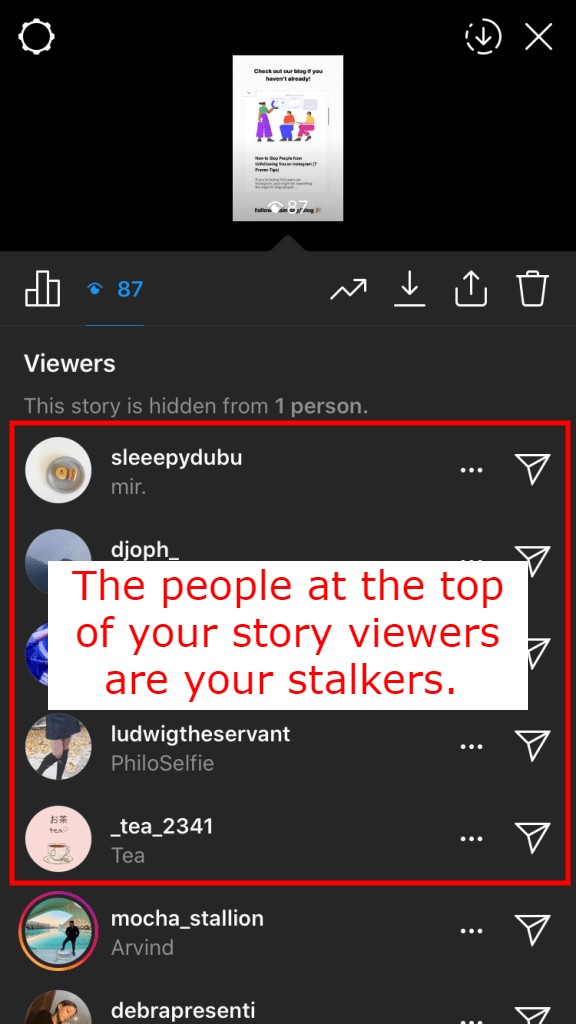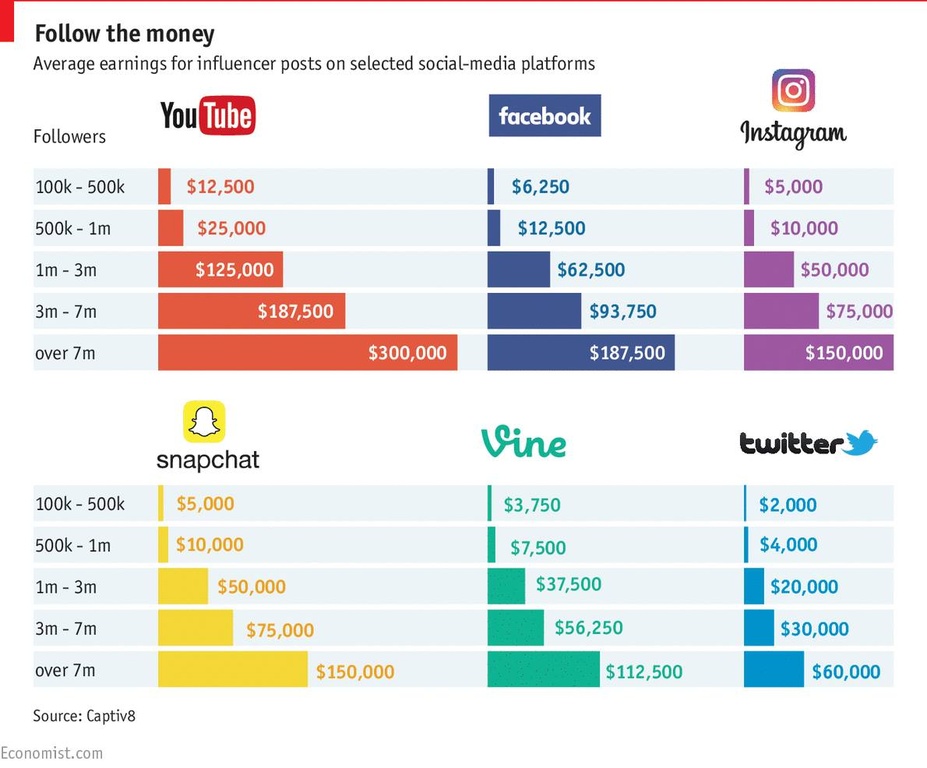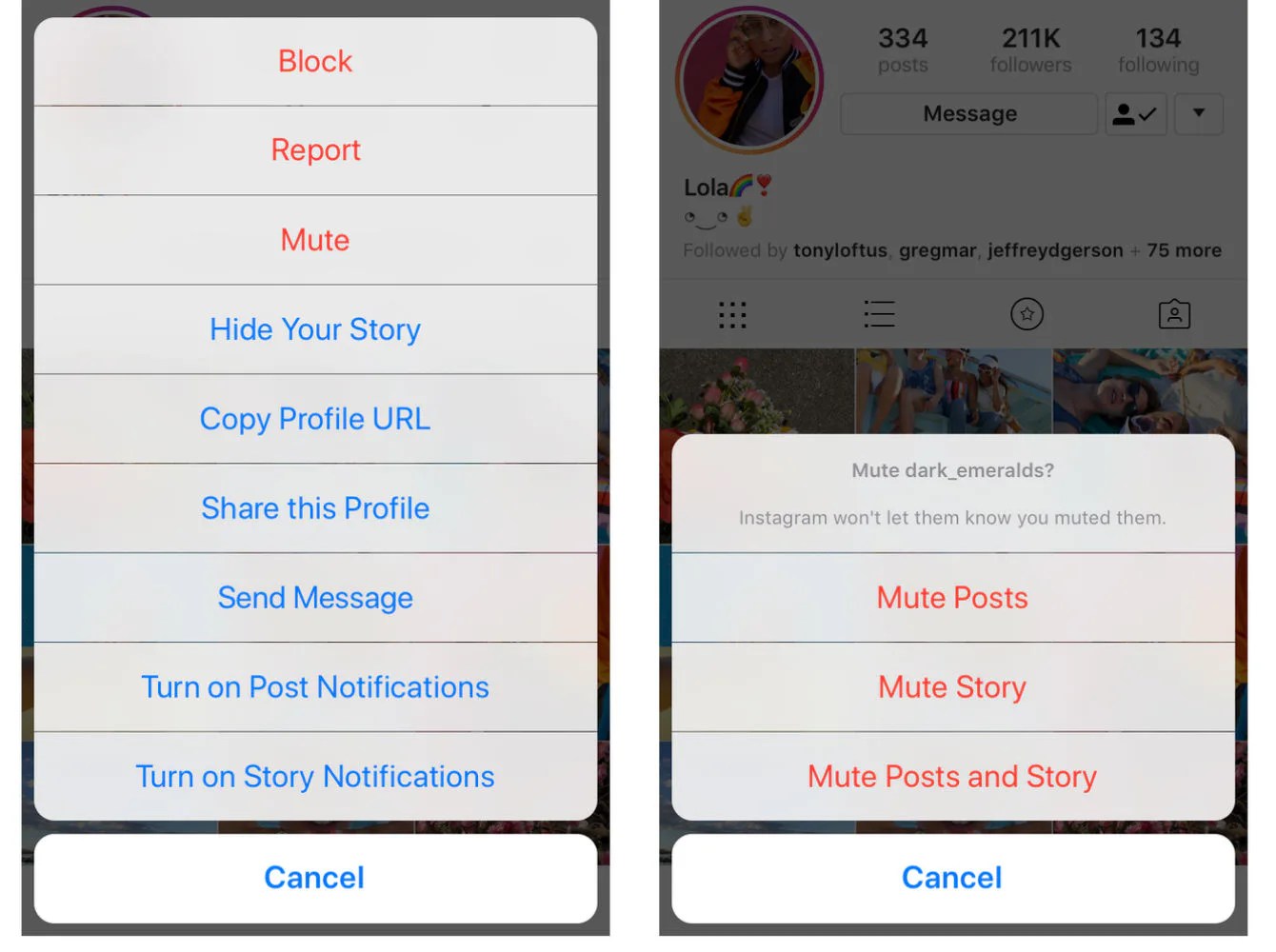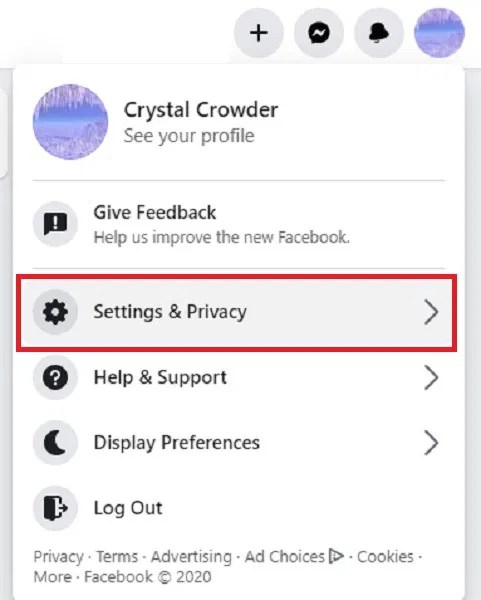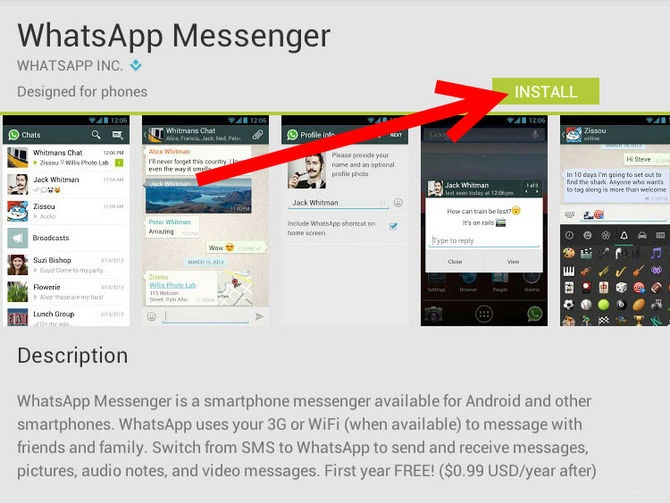How to call on telegram
How to Make Video & Audio Calls Using Telegram
Are you new to Telegram? Perhaps, your friends, family, or colleagues made you switch to the more secure instant messaging app? Regardless, considering you’re just getting started, you may have trouble figuring out how to take advantage of some of the core features like being able to video call and voice call other users. So of course, that’s what we’re going to focus on here; showing you how to make video calls and audio calls using Telegram on iPhone or iPad.
Today, we live in an era where people extensively rely on video calls for online meetings while working from home, classrooms, family reunions, and all sorts of other things. At this point, it’s a feature that almost anyone would expect while installing a new messaging app on their device. To no one’s surprise, Telegram offers end-to-end encrypted video and voice calls just like most other major messaging services.
If you’re someone who’s been using iMessage until recently, you may have trouble getting a hang of Telegram’s video calling features at first. Here, we’ll be guiding you through the necessary steps to make video and audio calls using Telegram on your iPhone.
How to Make Video Calls Using Telegram on iPhone / iPad
Let’s start with the video calling feature, since that’s what most people would be interested in figuring out. The good news is that Telegram has kept it plain and simple. So, without further ado, let’s get started:
- Launch the Telegram app on your iPhone and open the chat with the person you’re trying to video call.
- Next, tap on the contact’s name at the top to view their profile.
- Here, you’ll find the option to video call right next to the Mute button. Tap on the “Video” option to begin the call.
- Telegram may request your permission for camera and microphone access. Tap on “OK” to continue.
- At this point, the other user just needs to pick up your call. Once you initiate a video call, you’ll have the option to switch between your front and rear cameras using the “Flip” option.
 Also, you can turn off your camera at any point during the call by tapping on the camera icon.
Also, you can turn off your camera at any point during the call by tapping on the camera icon.
That’s it. Now, you know how to start a Telegram video call on your iPhone.
How to Make Audio Calls on Telegram
Starting a voice chat session on Telegram is similar to making a video call and it’s pretty straightforward. If you read the above section you probably figured it out already, but if you skipped it, just follow these two simple steps.
- Tapping on the contact name from an open chat will take you to the following screen. Here, simply select the “Call” option to start a voice call.
- While you’re waiting for the receiver to pick up your call, you can switch to speaker mode, if necessary. Once you’re in a call, you can mute your microphone when someone’s trying to talk to you in the background.
As you can see, it’s pretty much the same as making a video call, except for the lack of video-specific features.
If you’re in a Telegram group, you’ll be able to make use of group voice chats, which works in a slightly different manner compared to regular voice calls. What’s special about Telegram’s group voice chat feature is that it supports a few thousand participants which is a massive number compared to its competition.
What’s special about Telegram’s group voice chat feature is that it supports a few thousand participants which is a massive number compared to its competition.
Unfortunately, group video calling is still not yet available on Telegram, but the company is currently working on bringing the feature to the platform as soon as possible. Therefore, you can expect it to be rolled out soon.
Obviously, the iPhone version of the app was our primary focus in the above procedure, but you can follow these exact steps to make Telegram video calls from your iPad too, since iPadOS is just iOS redesigned for the bigger screen. You’ll also be surprised to find that these steps are pretty much the same for Android devices too.
If you use other major social networking apps, you may be interested in learning how you can make video calls on platforms like WhatsApp, Facebook, Instagram, Skype, etc. as well.
We hope you were able to get started with Telegram video calls and voice calls without running into any issues.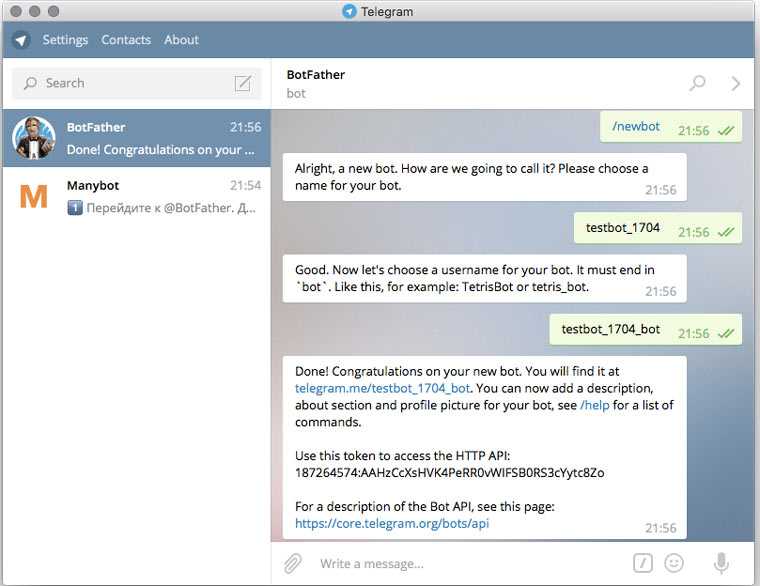 How often do you make video calls these days? Which is your favorite privacy-oriented feature that Telegram offers? Let us know your valuable opinions and share your personal experiences in the comments section down below.
How often do you make video calls these days? Which is your favorite privacy-oriented feature that Telegram offers? Let us know your valuable opinions and share your personal experiences in the comments section down below.
Voice Calls: Secure, Crystal-Clear, AI-Powered
UPD, August 2020: Telegram also supports end-to-end encrypted video calls.
UPD, December 2020: You can start a voice chat with thousands of participants in any group.
Over the past few months, we’ve worked hard to make sure Telegram calls are the best in terms of quality, speed, and security. The wait is over: today Voice Calls are available all over the world in our mobile and desktop apps.
The Voice Call interface is familiar and easy to use, but as always, you get loads of innovation under the hood with Telegram.
Secure
Telegram Calls are built upon the time-tested end-to-end encryption of Telegram's Secret Chats. The key verification UI we came up with in 2013 to protect against man-in-the-middle attacks served well for Telegram (and for other apps that adopted it), but for Calls we needed something easier.
The key verification UI we came up with in 2013 to protect against man-in-the-middle attacks served well for Telegram (and for other apps that adopted it), but for Calls we needed something easier.
That's why we've improved the key exchange mechanism. To make sure your call is 100% secure, you and your recipient just need to compare four emoji over the phone. No lengthy codes or complicated pictures!
Key verification
Super-Fast
Whenever possible, your calls will go over a peer-to-peer connection, using the best audio codecs to save traffic while providing crystal-clear quality.
If a peer-to-peer connection can't be established, Telegram will use the closest server to you to connect you with the person you’re calling in the fastest way possible. Unlike other apps, Telegram has a distributed infrastructure all over the world which we’ve already been using to deliver your texts faster than other apps. Now these servers will also be used for calls.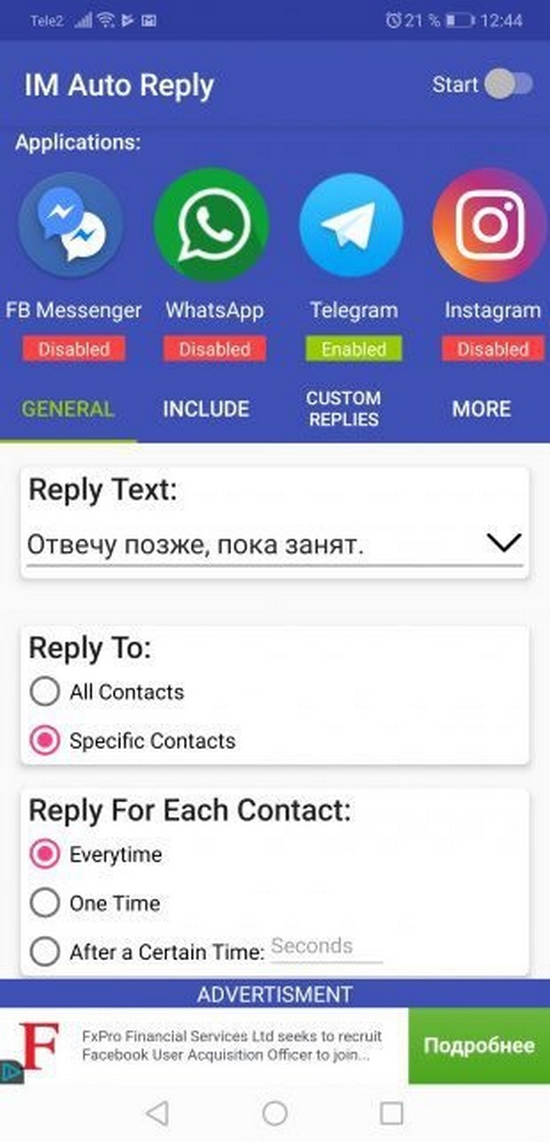
In the coming months, we’ll be expanding our content delivery network around the globe, getting the connection up to light-speed even in remote areas.
AI-Powered
Each time you make a Voice Call on Telegram, a neural network learns from your and your device's feedback (naturally, it doesn't have access to the contents of the conversation, it has only technical information such as network speed, ping times, packet loss percentage, etc.). The machine optimizes dozens of parameters based on this input, improving the quality of future calls on the given device and network.
These parameters can also be adjusted during a conversation if there's a change in your connection. Telegram will adapt and provide excellent sound quality on stable WiFi — or use less data when you walk into a refrigerator with bad reception.
According to our tests, Telegram Calls are already superior to any of our competitors on comparable connections. But the quality of Telegram Calls will further improve as you and others use them, thanks to the built-in machine learning.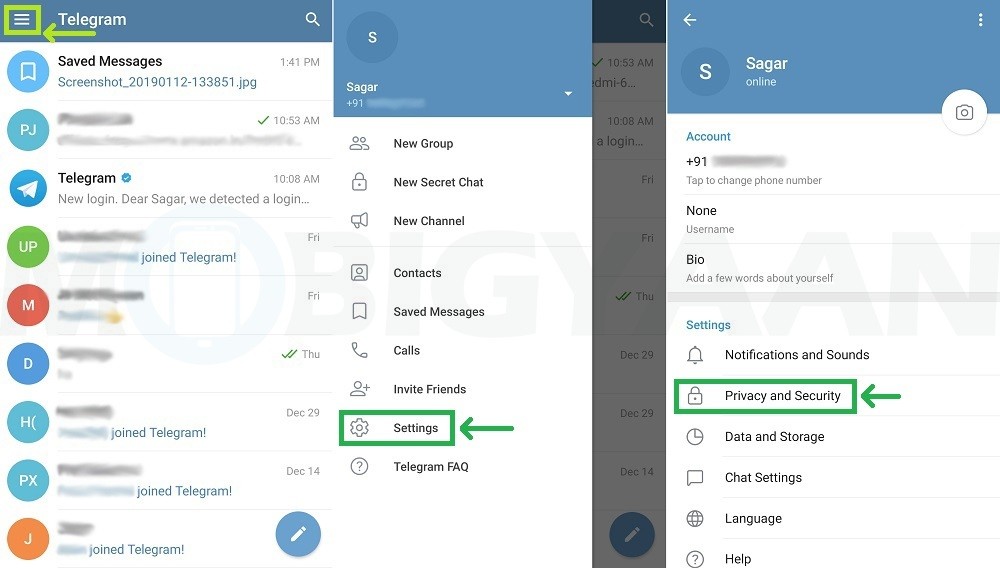
Complete Control
If you’re like us, you don’t like to be bothered. On Telegram, you can control who can and who can't call you with granular precision. You can even switch voice calls off altogether, blocking anyone and everyone from calling you.
Privacy settings for calls
By default, Telegram calls are lightweight and automatically adapt to the speed and type of your connection, so as to consume the least data possible. But if you want to reduce your data spending by another 25-30% at the expense of sound quality, you’re welcome to enable the Use Less Data option in Data and Storage Settings.
No Added Calories
Telegram is the most powerful messaging platform out there, but it is also famous for being the easiest one to use. We want to keep things this way, and that’s why by default we won’t clutter your screen with additional tabs and redundant buttons.
Once you start making calls, Telegram for iOS will offer you to add a dedicated tab for calls on the main screen of the app.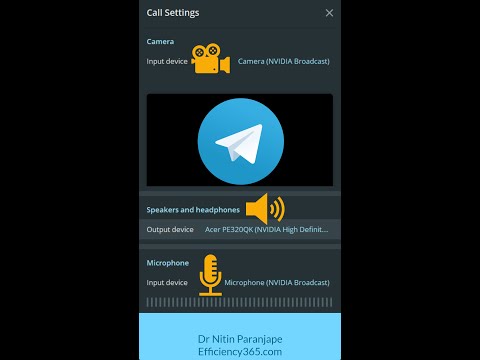 Alternatively, you can turn the Calls tab on right away from the Recent Calls section in Settings. On Android, the call tab is accessible via the pull-out main menu on the left.
Alternatively, you can turn the Calls tab on right away from the Recent Calls section in Settings. On Android, the call tab is accessible via the pull-out main menu on the left.
It's always easy to make a call, even if you've never opened the calls tab. As soon as Voice Calls are enabled for your country, a phone icon will appear on every profile page. You can also call by tapping the top bar in a chat and choosing 'Call' on iOS. On Android, the Call button is in the '…' menu at the top.
New call button
One more thing
For those of you who don’t do voice calls, v.3.18 brings something different: direct control over the quality of videos you share. Use this brand-new setting to select the degree of compression before sending a video. For the first time in the history of messaging, you can preview how the recipient will see your video before you send it.
The app will remember the compression rate you selected and will use it by default for your future video uploads.
And that's it for today. Stay tuned, there's always more coming!
March 30, 2017
The Telegram Team
How to call Telegram
What are modern instant messengers? These are universal applications that allow you to perform many functions. Already far behind are the days when the maximum capacity of such programs was sending text messages. Today, the absolute norm is the ability to send multimedia files, including photos and videos, as well as many other convenient and enjoyable features. Voice calls and video calls have also become almost an integral feature. Rather, it will be strange if the messenger does not know how to call.
Telegram is no exception to the rule. Although the developers positioned it, first of all, as a tool for correspondence and file sharing, and at first did not add call functions, today the messenger is equipped with such an opportunity. It is noteworthy that it is equally easy and high quality to make calls to Telegram both from mobile devices and through a computer.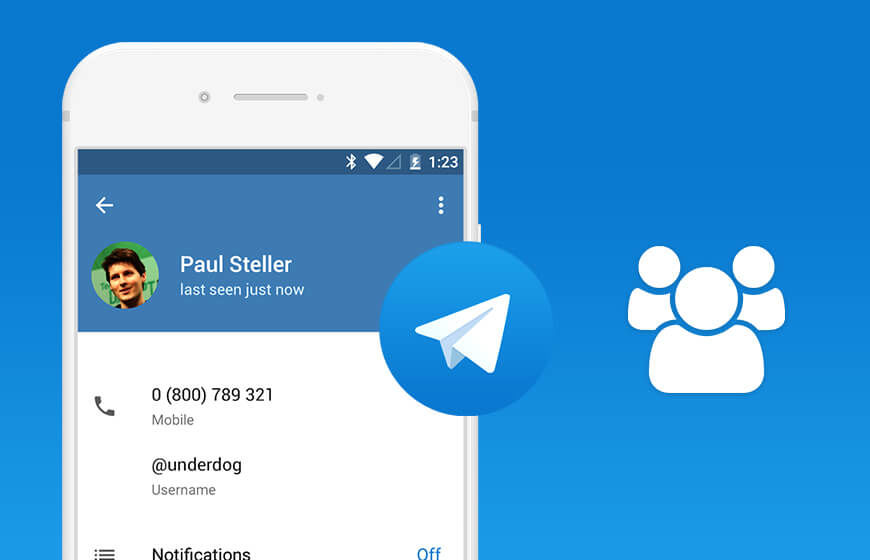
In today's material, we will take a closer look at how to call via Telegram. Learn how to enable this feature on mobile devices and desktop.
How to call from
First of all, make sure you have the latest version of the Telegram app installed. To do this, go to the Play Market or the AppStore and check if there are any updates available. If available, be sure to update to the latest version. Then follow the instructions below, depending on which platform your machine is running on.
Android
- After launching the application, select the user you would like to call from the main contacts menu. Then go to the chat window by clicking on its name.
- In the upper right corner, click on the menu icon (three vertical dots).
- In the list that opens, select "Call".
After completing the last step, the call to Telegram will start.
iPhone
The procedure for making calls from iPhone is almost the same as for Android devices. You should also open the application and select the desired contact. Next, do the following manipulations:
You should also open the application and select the desired contact. Next, do the following manipulations:
- In the dialog box, click on the avatar of your interlocutor.
- After the list of available options appears, click on the handset icon.
- Next, you need to confirm that the call should come from the Telegram program, and not through the mobile network. To do this, tap on the line "Call via Telegram".
If you did everything right, a call window will appear on your screen.
Calls from a computer
The Telegram application works perfectly on a PC with any operating system. To start communication, first of all, you need to go through authorization on the official website or download the program to your computer.
Also keep in mind that you will need a microphone and headphones to communicate.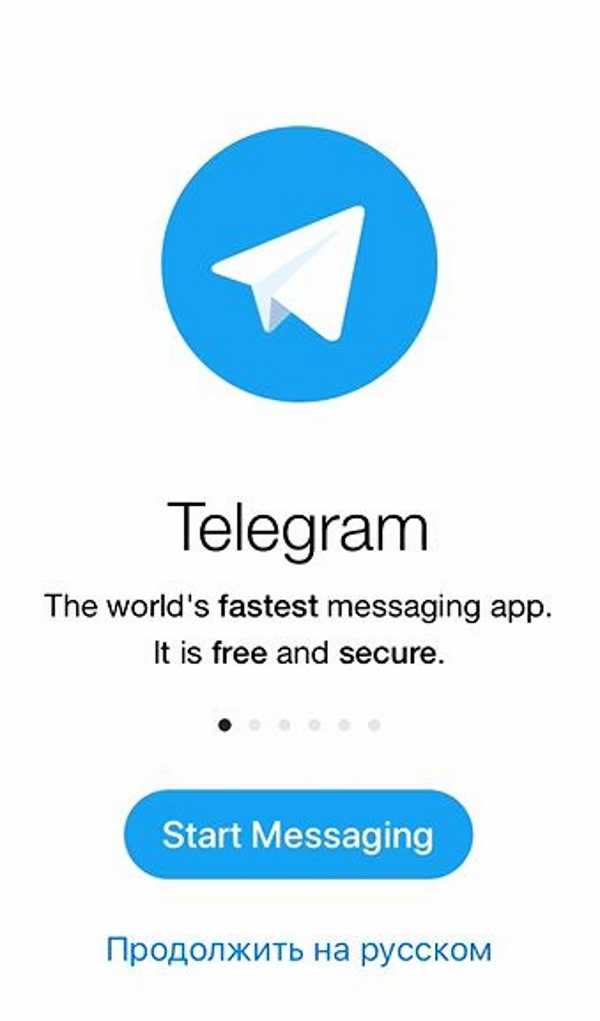 And laptops, in turn, already have a built-in speaker and microphone.
And laptops, in turn, already have a built-in speaker and microphone.
Web-version
Since the call function appeared relatively recently, it still continues to be improved and refined, unfortunately, it is not available in this version of Telegram. It is worth noting that users have limitations in a number of options, so we recommend switching, for example, to the Desktop version, or using audio messages.
Desktop version
- After logging into your account, select the desired contact on the home page.
- In the desktop version of Telegram, the call button is located at the top of the chat window.
- Click on the handset icon. A call window will appear on the screen of your device. After the subscriber picks up the phone, all data about the current call will be displayed at the top of the screen. In particular, elapsed time, microphone adjustment and so on.
IMPORTANT. Make sure your call is secure. To do this, you and your interlocutor must match four emoticons in the call window. Now you don't have to worry about someone eavesdropping on your voice calls.
Now you don't have to worry about someone eavesdropping on your voice calls.
How to receive calls in Telegram
If you have an incoming call in the program, press the green handset to accept the call, or the red handset to disconnect the call. In fact, it is no different from a regular phone call.
How to disable telegram calls
For those users who want to protect themselves from annoying calls, there are two ways to disable the call function. Let's take a closer look at each of them.
Blacklisting
There are two ways to block an unwanted contact in the Telegram app. In the first case, you need to go to "Settings" → "Privacy and Security" → "Black List". Next, at the top of the window, click on the plus sign, and then select the required one from the list of contacts.
The same can be done through the dialogue box with the subscriber. Click on his avatar, then, in the upper right, click on the icon of three vertical dots.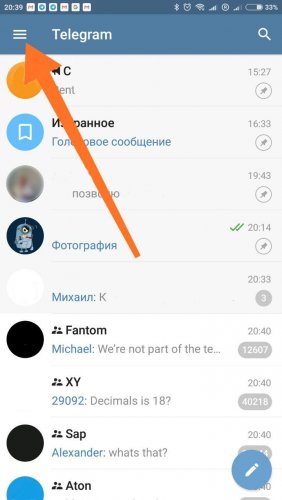 In the list of options that opens, select "Block".
In the list of options that opens, select "Block".
The methods presented here work the same way on both mobile devices and desktop.
Via privacy settings
This method is to block calls from certain users in the address book. Setting up all platforms is almost identical.
- Open the Telegram menu by swiping from the left edge of the display, or by clicking on the three horizontal lines in the upper left corner.
- Go to Settings → Privacy → Calls.
- In the window that opens, you can set the parameters that are more preferable for you. In particular, either completely disable incoming calls, or allow calls only for selected contacts. An exception function has been implemented for this purpose.
Calls not working (possible causes)
In some cases, users may encounter problems or errors when intent to make a call. Let's analyze the main reasons and solutions:
- Most often, the inability to call is due to the fact that the installed version of Telegram is outdated.
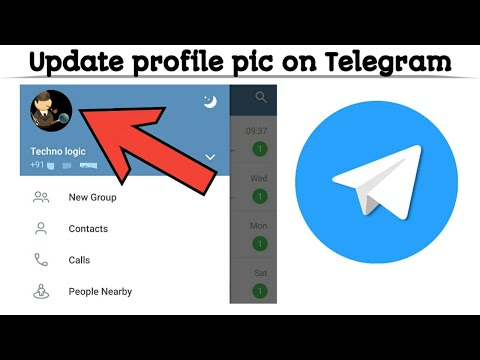 This was already mentioned at the beginning of the article, all you need to do is download the latest updates.
This was already mentioned at the beginning of the article, all you need to do is download the latest updates. - Another possible reason is the deactivation of calls. If you can't make a call, ask your friend to call, for whom this option works correctly.
- You may also be on the subscriber's black list, or the call function is not available to him. In this situation, calling such a contact will not work.
- If you have an unstable Internet connection or a low data transfer rate, you will most likely experience some difficulties during a call.
- In the event that the person you want to call is in another country, make sure that Telegram is not blocked on its territory. In addition, you can use a VPN, or set up a proxy.
- In the Desktop version, if there is no microphone, all calls are automatically dropped. Solved by connecting the headset to the device.
Additional features of Telegram calls
Telegram is characterized by a rather flexible setting for the individual needs of each user. Calls are no exception. So, for example, you can set a vibration signal or your favorite ringtone through the "Calls" menu (or "Notifications and sound").
If you did not have time to pick up the phone or you were not at the place during the call, a notification about the missed call will appear in the chat. In addition, the icon in the form of an airplane will be displayed on the main screen of your device.
With the help of third-party utilities, you can launch a convenient auto-response function. For example, the IM Auto Reply application works without problems with the most popular instant messengers, including Telegram. Moreover, you do not need to give access to your account, it functions due to the granted right to read notifications.
Moreover, you do not need to give access to your account, it functions due to the granted right to read notifications.
Are video calls available on Telegram?
Most popular instant messengers support video calls in addition to voice calls. In this matter, Telegram is no exception. This is a relatively recent innovation that you can already take advantage of. At the current stage, the tool is able to provide users with stable, fast and secure video communications.
To start a video call, just go to the profile of the person you want to chat with and click on the camera icon. In addition, the call format can be changed directly during a call. Also, you do not have to hang up to answer urgent messages, because the program allows you to simultaneously chat and chat with your friends and family. The video call window conveniently folds into the corner of the screen, allowing you to fully use your own device.
As with secret chats, video calls are encrypted. With the help of four emoji, which are displayed on the display, it is very easy to determine whether the call is safe or not. It is necessary that you and your interlocutor have all the characters the same.
With the help of four emoji, which are displayed on the display, it is very easy to determine whether the call is safe or not. It is necessary that you and your interlocutor have all the characters the same.
Moreover, work is already underway to introduce group video calls, as well as improving current functions and adding new ones.
Conclusion
Telegram voice calls do not require a very fast Internet connection, they are securely encrypted and have a high voice quality. Tell us how often you use this feature.
How do telegram calls work and do I have to pay for them?
Now in the Telegram messenger you can not only chat and send voice messages, but also make full-fledged calls. Communication during calls is excellent, the sound quality is much better than during a regular telephone conversation.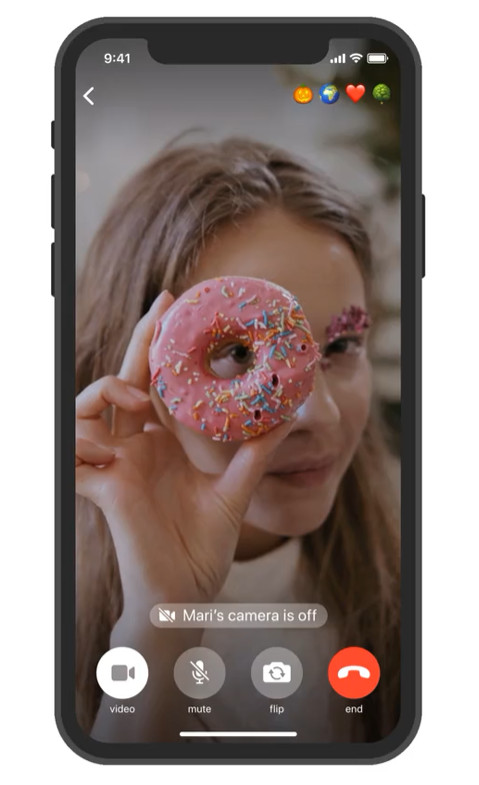 In addition, the developers guarantee users complete security.
In addition, the developers guarantee users complete security.
- How do telegram calls work and why are they called secure?
- Paid or not?
- Calls to Telegram on Android
- Calls to Telegram on iOS
- Calls to Telegram Desktop
- Calls to the web version of Telegram
- How to turn off calls to Telegram
- Calls to Telegram with number spoofing - how and why?
Many users of the Telegram messenger have probably already noticed the call function. These calls, just like the chats themselves, are end-to-end encrypted. To make sure of this, the application displays the two participants in the call with emoji, and if they match, then the voice call is completely private.
It is thanks to encryption that the Telegram messenger is so popular. Telegram analogs do not use non-certified encryption tools, so intelligence agencies can gain access to users' correspondence and calls. Telegram developers prioritize security, so your calls and correspondence are securely encrypted from third parties.
If the user does not want to receive calls from certain people, he can enable the selective blocking function, or disable calls altogether. Calls did not affect the interface of the messenger in any way, it is still just as simple and convenient. In Telegram on iOS, you can make calls in a separate tab, and on Android, this feature can be found in the drop-down menu.
Recently, it is financially unprofitable to communicate via cellular communication and people are increasingly using Telegram, because you can call in the application for free, except for the cost of the Internet. The function of free calls over the Internet is not new, but Telegram developers still managed to stand out among a large number of competitors.
The fact is that Telegram uses modern compression algorithms and due to this, a minimum of Internet traffic is consumed, while this does not affect the quality of communication. Thanks to such technologies, you can communicate in the messenger by voice using the mobile Internet.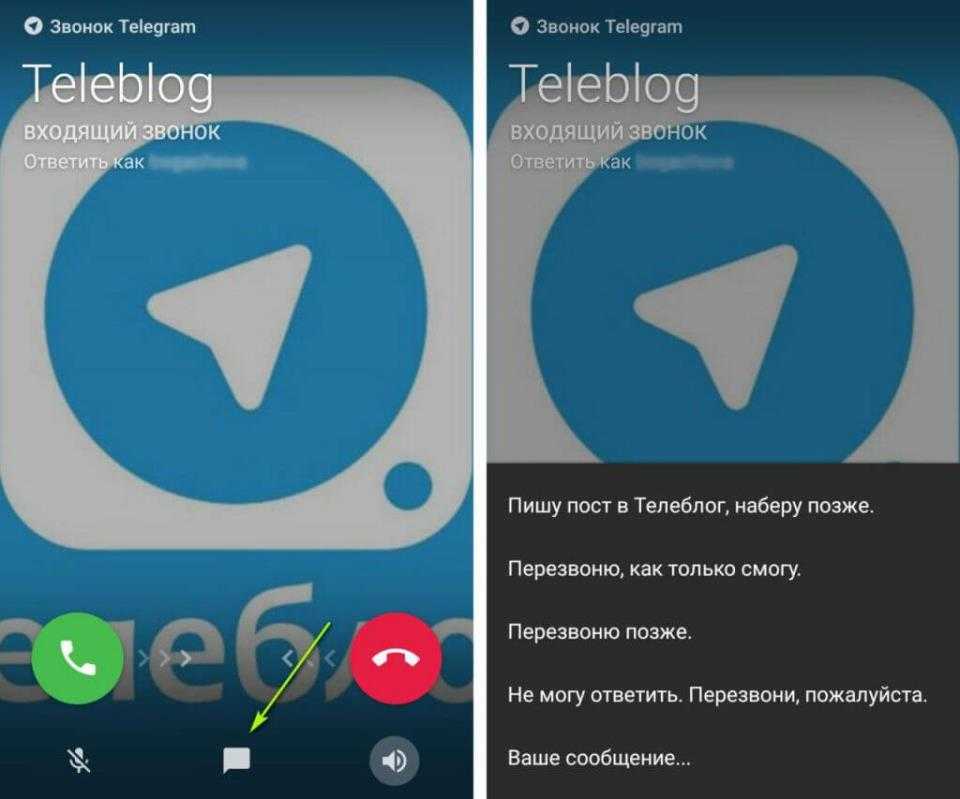 That is, it is not necessary to connect to Wi-Fi at all.
That is, it is not necessary to connect to Wi-Fi at all.
To make a voice call on Telegram using an Android device, you need to download the application, create an account, find the desired contact and call. To do this, go to the dialog, click on the three dots located at the top right and select the "Call" function.
You can also just go to the profile of the person you need and click on the handset icon located at the top right next to the drop-down menu. After that, the call will start, and when the connection is established, you and the interlocutor will have four emojis in the upper right corner or in the middle. If the symbols for you and the person you called are the same, then the connection is completely private.
In general, everything here is almost the same as on Android. To call someone on Telegram, you need to do the following:
- Go to chats or contact list.
- Find the desired user.
- Click on the icon with his photo.
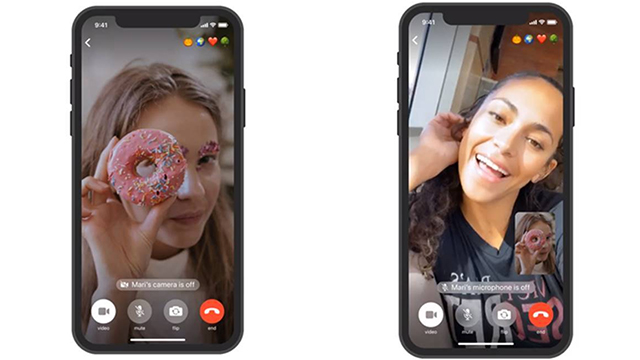
- Press the handset icon.
For convenience, iOS device users can make calls on a separate tab.
Not everyone knows, but the Telegram messenger has a desktop version that can also be used to make voice calls. To do this, you need to download it from the official website and start the installation. When the program is installed, you will need to log into your account. Further, just like in the mobile version of Telegram, you need to enter a dialogue with the desired user and click on the handset icon located in the upper right.
Unfortunately, calls to Telegram using the web version of the messenger are not available at the moment, but the developers plan to fix this situation in the future.
If you need to make a call to Telegram from a computer, just install the desktop application. It will take no more than seven minutes to install it, and you will be able to fully use all the functionality of the most popular messenger.
If this feature bothers you, you can turn it off completely or block calls to some users.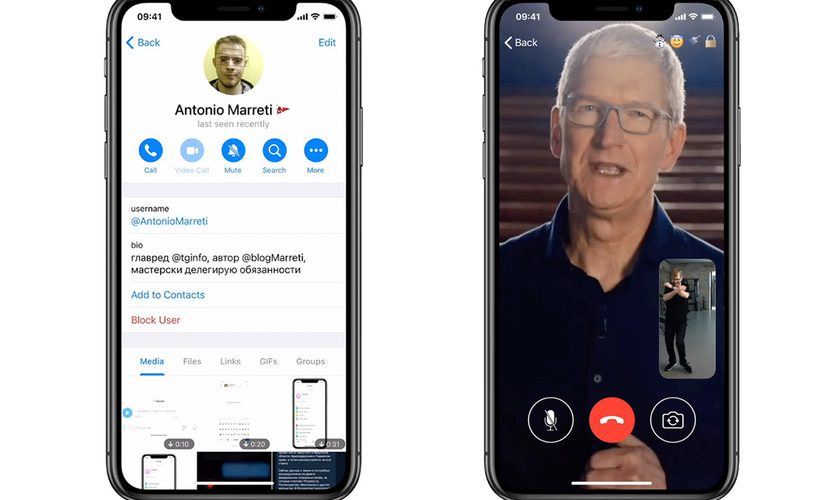 To do this, proceed as follows:
To do this, proceed as follows:
- Open the burger menu at the top left.
- Go to the "Settings" section.
- On the page that opens, select "Privacy".
- Next, select the "Calls" item and mark who exactly can call you.
If you do not want to receive calls at all, select "No one", and if you are disturbed by calls from unknown users, select "My contacts". There you can also set up exceptions by adding specific people to whom calls will always be blocked or always allowed, regardless of other settings.
Number spoofing call is a feature that allows you to make the call anonymous, secure, unlistenable, and untracked. To call with a number substitution in Telegram, you need to use the services of the SafeCalls Telegram bot.
Enter a dialogue with this bot and write the /start command. Next, in the bot menu available from below, select the “Change” command, then click “Caller ID” in the same place and enter the number you want to make a call from.