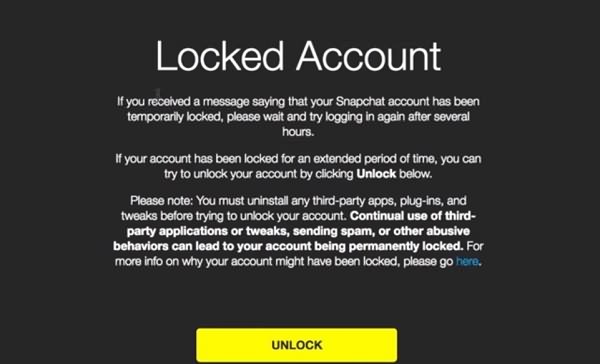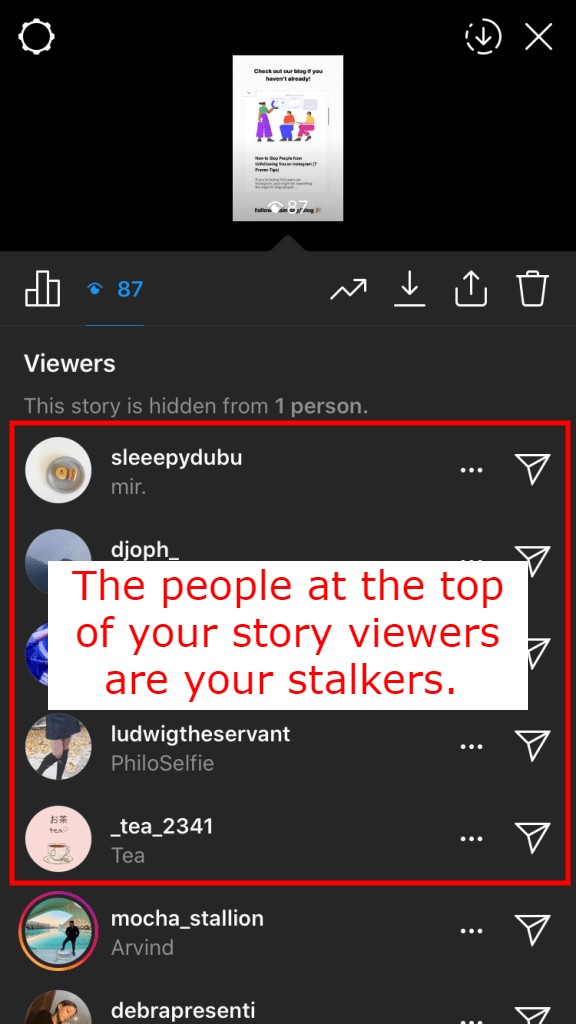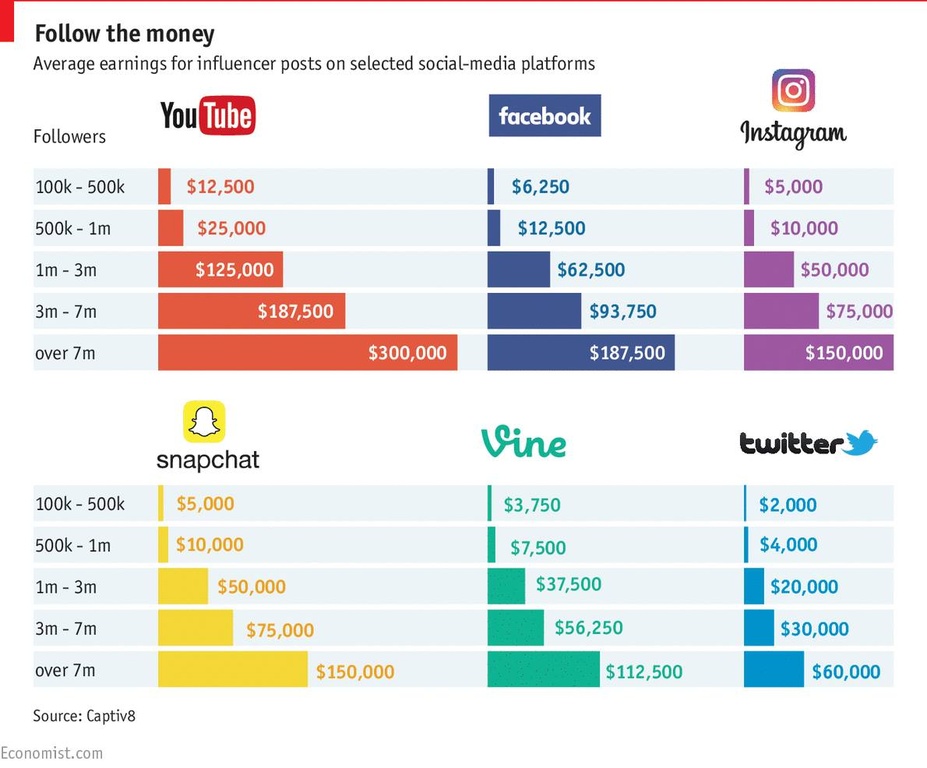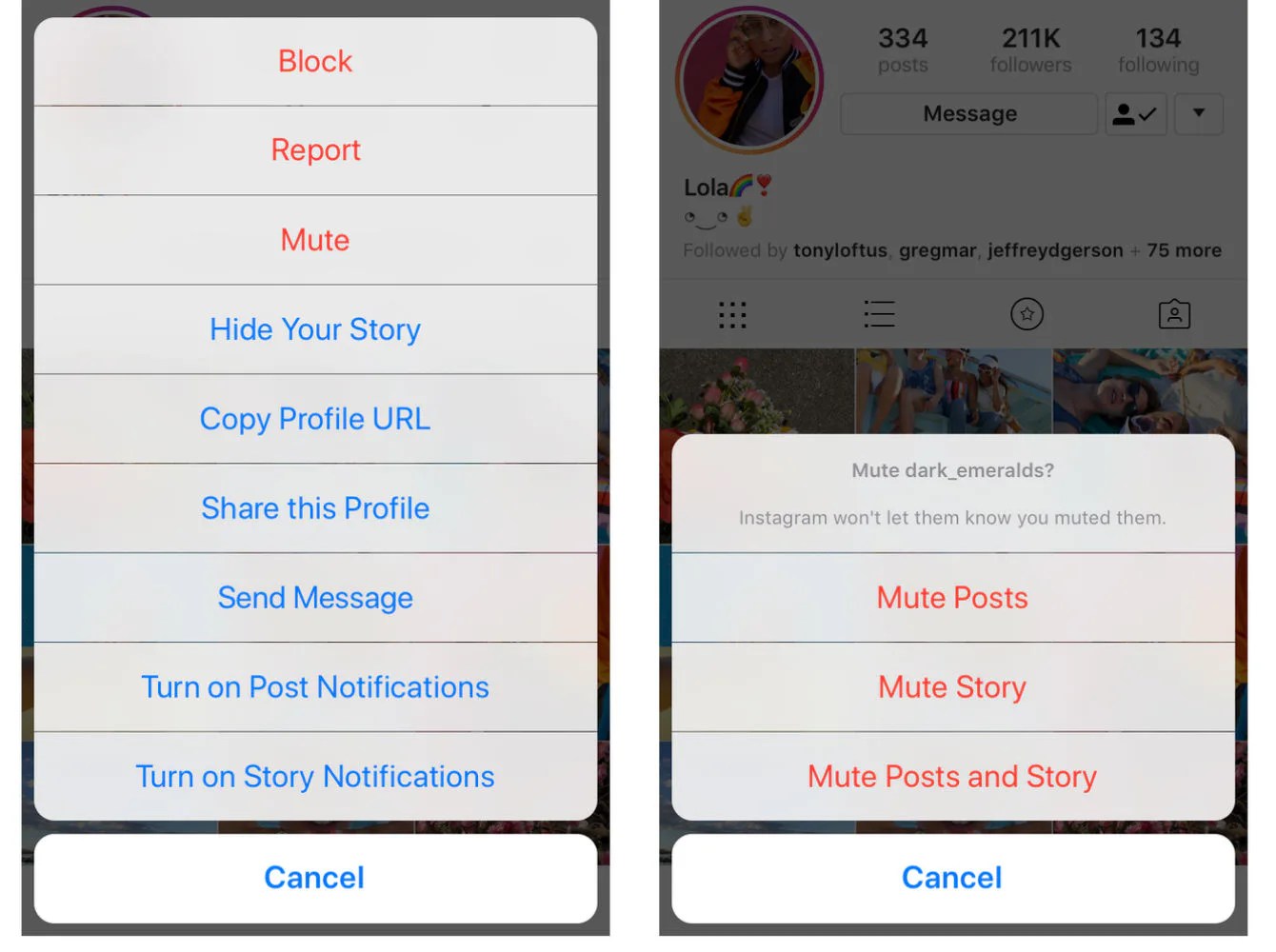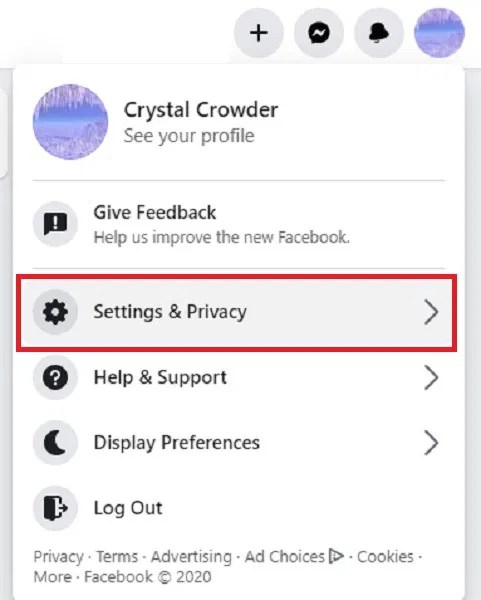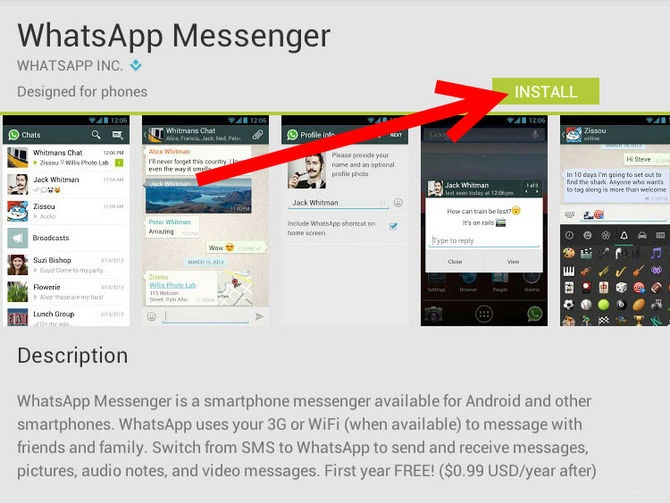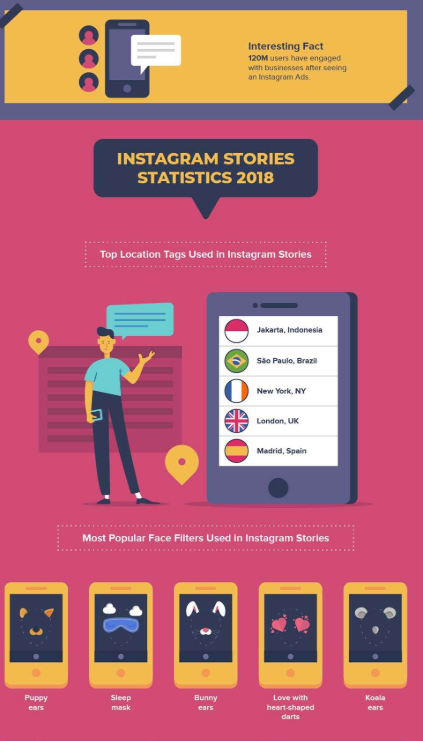How to get back into instagram after temporarily locked
“Your Account Has Been Temporarily Locked”
Instagram can temporarily lock your account for several reasons. The company will lock an account to protect user accounts, protect the platform, and encourage the best user experience. If you have tried to log into your account and received the “Your account has been temporarily locked” message. This article will review what might have prompted the message and how to get your account unlocked as quickly as possible.
We’ve also detailed some specific account activity that Instagram will deem suspicious then automatically lock your account.
Why Was My Instagram Account Locked?
Instagram will place a temporary lock on your account if they believe you have breached any of their user policies. The lock can happen even if you had nothing to do with the violation.
Here are the common activities that cause Instagram to issue an account lock:
1. Bot-Like Activity
Instagram is on the lookout for actions being performed too quickly per hour and per 24-hour period. The following acts performed at an unnaturally fast rate will be considered “bot activity” and trigger a temporary account lock:
Following and Unfollowing Users in Bulk
Typical Instagram conduct includes “following” someone, and they “follow” you straight back. To exploit this practice, one could “follow” hundreds of people at once, then once they’ve been “followed,” the person “unfollows” them.
Instagram will deem this bot behavior as humans using Instagram have agreed not to abuse the platform with such behavior.
Liking and Un-Liking Pictures Too Quick
Again, this would be considered bot behavior.
Scrolling through your feed and ‘liking” a couple of photos or so at an average pace is matched to typical human behavior. However, “liking” or “un-linking” a hundred pictures, for example, in a few minutes, can only be achieved by a program.
Commenting on Posts Too Quickly
The more comments you leave on people’s posts, the more engagement you get, and eventually, the more followers. Super-fast commenting on loads of posts will seem artificial to the Instagram algorithm.
Super-fast commenting on loads of posts will seem artificial to the Instagram algorithm.
Posting the Same Comment Multiple Times
Not only is it likely that this will not add value to a conversation, but it’s also not something that a user who is genuinely engaging with posts would do.
2. Use of Third-Party Apps
The use of some third-party applications on the Instagram platform is a breach of their Terms of Use. Not all apps are banned; there is an approval process for some apps to have access.
However, the types that help to automate actions are prohibited and easily detected by Instagram. Bots work against a great user experience, and since Instagram encourages this, any account suspected of using them will be locked.
3. Phished Account Credentials
Hackers can obtain your sign-in details using a fraudulent website. If you accidentally submitted your Instagram credentials by signing into a login screen that looked like Instagram’s sign-in screen but wasn’t, you may have given away your login details.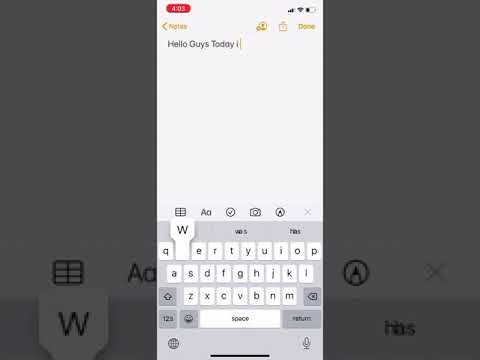
Since your account is compromised and hackers can do what they want, whatever they did has triggered a red flag with Instagram, and the platform responded with an account lock.
How To Unlock a Locked Instagram Account
To unlock your account when seeing the “Your Account Has Been Temporarily Locked” message at login, you need to submit the My Instagram account has been deactivated form:
- Go to the My Instagram account has been deactivated form or enter a “My Instagram account has been deactivated” search in Google, and choose the Facebook result.
- Complete the form, then enter the email address tied to the Instagram account you’re trying to unlock.
- Explain that your account was blocked by mistake, and you believe you haven’t violated the user guidelines.
- Once you’ve completed the form, click “Send.”
- You’ll eventually receive a reply requesting a photo of you holding up a piece of paper with the code they’ve sent you handwritten on it.
 Your picture must be natural with your face seen clearly with the paper– no Photoshop editing. Instagram is quite strict and may reject the photo if they believe it isn’t you.
Your picture must be natural with your face seen clearly with the paper– no Photoshop editing. Instagram is quite strict and may reject the photo if they believe it isn’t you. - There is a waiting period after you’ve sent the photo.
- You’ll receive a confirmation from Instagram that your account has been unlocked. Approval times can take anywhere between a few days to a few weeks.
Additional FAQs
How long does an Instagram ban last?
The length of a temporary ban depends on your number of past bans and the causes of those bans. A typical duration could last from a few hours on the lighter side to 24-48 hours for repeated infractions.
If you receive subsequent bans, then the length may be further extended. Therefore, do your best to avoid bot-like behavior so your account doesn’t get flagged.
If you receive the “Your Account Has Been Temporarily Locked” message when trying to sign in, complete and submit a “My Instagram account has been deactivated form” to reinstate your account as soon as possible.
Does Instagram ban IP addresses?
Some platforms take banning very seriously. They don’t just ban the account; they want to permanently ban the user too. The only way to permanently ban a user is to restrict their device’s IP Address. Instagram has not issued any official statements on the subject, but many users have reported an IP ban.
Essentially, if Instagram deems that you have violated their Terms of Service or Community Guidelines, the company will ban your device along with your account.
What do I do if my appeal is denied?
If you followed the steps above and Instagram didn’t restore your account, you can process the appeal again. While not confirmed, there are some theories that a second or third appeal can work because another reviewer looked into your case.
If I get banned, can I create a new account?
In most cases, yes. But, beware that creating a new account with the same (or similar username) can result in an immediate ban of the new account.
Human Instagram Account Owners Only
An Instagram account is automatically locked whenever Instagram believes a user has breached its community guidelines. To create the best user experience, Instagram prohibits the use of most third-party apps. It will block any account displaying bot-like behavior or an account that exhibits irregular activity.
Luckily, unlocking your account is one form away. By completing a form and proving you are the human owner of the account, Instagram will recover your account as quickly as possible.
Has your account been mistakenly locked by Instagram? Tell us about it in the comments section below.
How to Fix "Your Account Has Been Temporarily Locked" on Instagram
Are you getting a “Your Account Has Been Temporarily Locked” error message on Instagram?
Here’s the full error message, “We’ve detected suspicious activity on your Instagram account and have temporarily locked it as a security precaution”.
The error message also states that your account might be phished.
When you tap on “Continue”, Instagram will then send a 6-digit code to your email or phone number.
This is to verify your identity to unlock your Instagram account.
However, a lot of users reported that they did not receive the code.
Moreover, some users have lost access to their email address.
This caused frustration among Instagram users as there isn’t an effective way to contact Instagram support.
If you didn’t receive the code, try checking your junk and spam mail as it might have landed there.
If you still didn’t receive it, read on for a step-by-step guide on how you can unlock your Instagram account.
- Why is my Instagram account temporarily locked?
- How to Fix “Your Account Has Been Temporarily Locked” on Instagram
- How long does a temporary lock on Instagram last?
Why is my Instagram account temporarily locked?
Your Instagram account is temporarily locked either because you’re using a third-party app or you’re phished.
If you’re using a third-party app to follow or unfollow users, Instagram might lock your account.
A third-party app allows you to follow or unfollow users at a faster rate, so Instagram will think that you’re a bot.
Secondly, if you’ve entered your Instagram username and password from a fraudulent website, your account may be compromised.
To prevent your Instagram account from getting locked, you need to stop using third-party apps like Jarvee.
If you have an Instagram analytics app, make sure to avoid following or unfollowing users from the app.
To get rid of all third-party apps, log in to your Instagram account and navigate to your security settings.
On your security settings, navigate to “Apps and websites” > Active > tap on “Remove” on third-party apps.
If your Instagram account is locked, proceed to the next section to find out how you can unlock it.
How to Fix “Your Account Has Been Temporarily Locked” on Instagram
To fix “Your Account Has Been Temporarily Locked” on Instagram, you need to submit the “My Instagram account has been deactivated form”.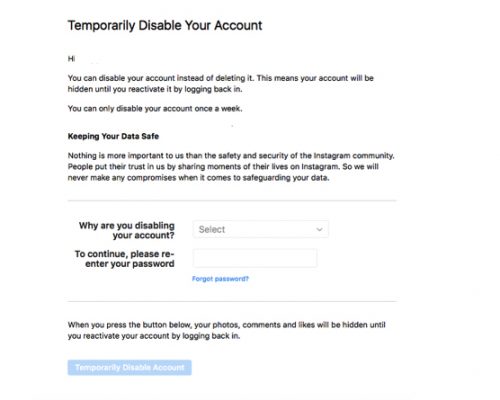
After submitting the form, you need to send a photo of yourself holding a handwritten code to prove your identity.
Lastly, wait for 1 to 3 business days for Instagram’s response.
Due to the large number of submissions, it may take weeks for Instagram to review your submission.
Do not trust any comments under social media posts or videos saying that they can help you to recover your Instagram account.
These comments are posted by bots and they are scams.
Technically, you’d be able to recover your Instagram account after entering the 6-digit code that is sent to your email address or phone number.
However, many Instagram users reported that the code isn’t sending.
Even if they received the code, entering it would display the “Your Account Has Been Temporarily Locked” error again.
Step 1: Submit the “My Instagram account has been deactivated” form
“My Instagram account has been deactivated form” > complete the form > submit.
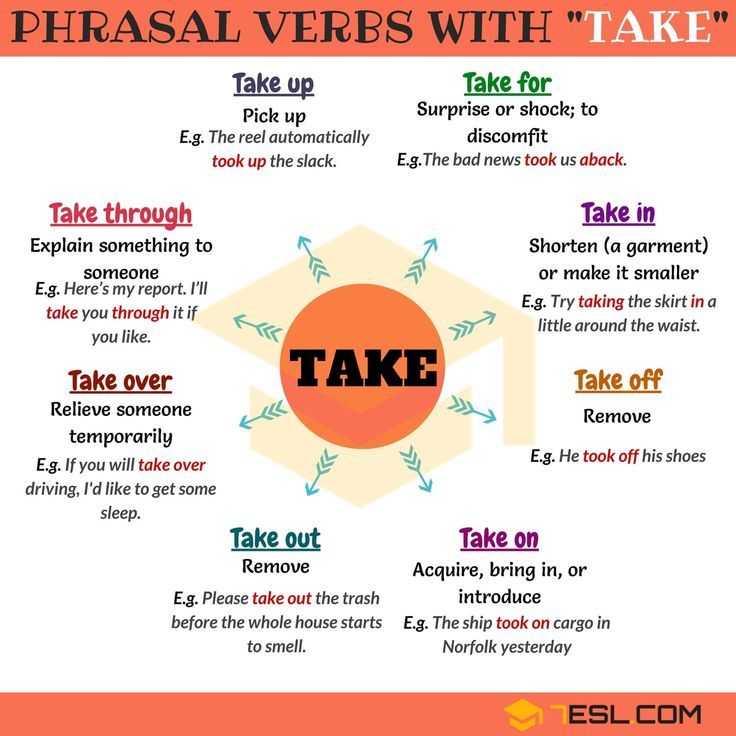
The first step is to submit the “My Instagram account has been deactivated” form.
To begin with, go to the “My Instagram account has been deactivated” form.
Alternatively, you can search “My Instagram account has been deactivated” and select the Facebook search result.
Here are some other forms that you can use:
- https://help.instagram.com/contact/1652567838289083
- https://help.instagram.com/contact/396169787183059
- https://help.instagram.com/contact/437908793443074
- https://m.facebook.com/help/contact/606967319425038
Note: If the forms do not work for you, please watch the video above for an updated guide on how to fix the “Your Account Has Been Temporarily Locked” error on Instagram.
You can also watch the updated guide on YouTube here: https://www.youtube.com/watch?v=KbczOm_hGH8&t.
Once you’re on the form, enter your full name (e.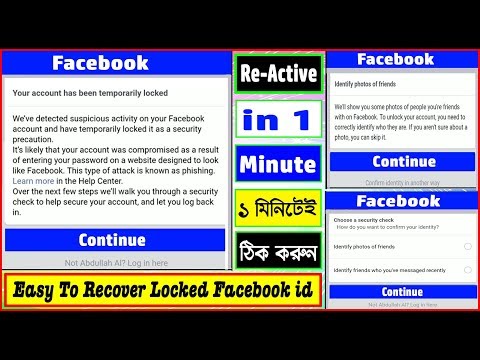 g. Jane Doe).
g. Jane Doe).
Then, enter your email address that is linked with your Instagram account.
If you entered another email address, Instagram won’t be able to verify your identity.
So, make sure to use the same email address that you’ve used to sign up for Instagram.
Next, enter your Instagram username (e.g. followchainorg), and your phone number.
Lastly, explain that your Instagram account was deactivated by mistake and that you didn’t violate any of the community guidelines.
Select the “Submit” button to submit the form to Instagram.
Step 2: Send a photo of yourself holding the code
You will receive an email from Instagram stating that they require a photo of you.
Reply to their email with a photo of yourself holding the code.
After you’ve submitted the “My Instagram account has been deactivated” form, you’ll receive an email from Instagram.
The email requires you to send a photo of yourself holding a handwritten code.
Here are some points to take note of:
For example, if your code is “123456”, write it down on a sheet of paper, hold it below your face, and take a photo of yourself with it.
- Make sure that the code is not blurry.
- Do not cover your face with the sheet of paper.
- Use a JPEG file.
If the code is blurry, Instagram might reject your submission.
Similarly, if your face is not in the photo, your submission will be rejected.
After you’ve taken the photo, reply to Instagram’s email with the attached photo.
Sending the “mugshot” is part of Instagram’s process to verify your identity.
Everyone who submitted the form has to send a photo of themselves holding a code.
This is to verify that you’re human and not a bot.
Step 3: Wait for Instagram to reactivate your account
Wait for 1 to 3 business days for Instagram’s response. Due to COVID, be prepared to wait for a few weeks.

After you’ve replied to Instagram’s email with a photo of yourself holding the handwritten code, you need to wait for Instagram’s response.
If your submission is successful, you’ll receive a follow-up email from Instagram stating that your account has been reactivated by mistake (screenshot above).
If your submission is unsuccessful, you won’t hear back from Instagram.
Typically, Instagram will respond in 1 to 3 business days.
Some people managed to get their accounts back in less than a day, so it’s dependent on luck.
However, due to COVID, it might take several weeks before your submission is reviewed.
Instagram is overloaded with submissions even before the pandemic, so you have to be prepared to wait for a while for their response.
If you haven’t received a response after weeks, try replying to their email with a photo of yourself holding the code again.
However, don’t overdo it as your email might be marked as spam.
You’ve successfully learned how to fix the “Your Account Has Been Temporarily Locked” error on Instagram.
How long does a temporary lock on Instagram last?
A temporary lock on Instagram lasts indefinitely.
The lock will be lifted after you’ve entered a correct code or if your “My Instagram account has been deactivated” submission is successful.
Otherwise, your Instagram account will remain locked.
A lock is not a permanent ban, so your Instagram account can still be recovered.
Conclusion
Instagram accounts can be disabled without a reason, so it’s important to have a secondary account if something happens to your main one.
However, if your Instagram account is not permanently banned, there’s still a chance for you to get it back.
Appeal forms are manually reviewed by real people and not bots, so it might take a while for Instagram support to get to yours.
In the meantime, you can create another Instagram account and follow all of your friends and family again.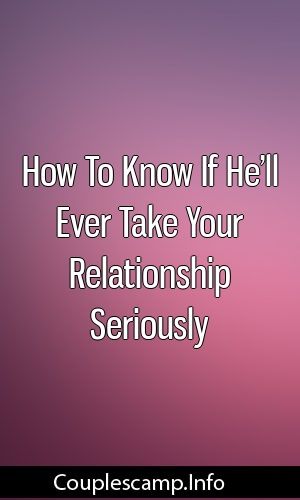
Further Reading
3 Ways to Know if Someone Muted You on Instagram
How to Add Your TikTok Link to Your Instagram Bio
How to See The Exact Time of an Instagram Post
Lim How Wei is the founder of Followchain. Feel free to follow him on Instagram.
TagsInstagram
FacebookTwitterLinkedIn
How to temporarily block and restore an Instagram account?
.
Why might you need to temporarily block your Instagram account?
- You want to completely block access to your account for a while (as if you deleted it)
- You participated in the giveaway/raffle by one of the organizers and do not want the mass unsubscribe of newcomers
- You suspect that your account is being massively complained about (and you are afraid of being blocked)
In all these cases, you need not only to make the account closed, but to temporarily block it. After that it will be possible to restore.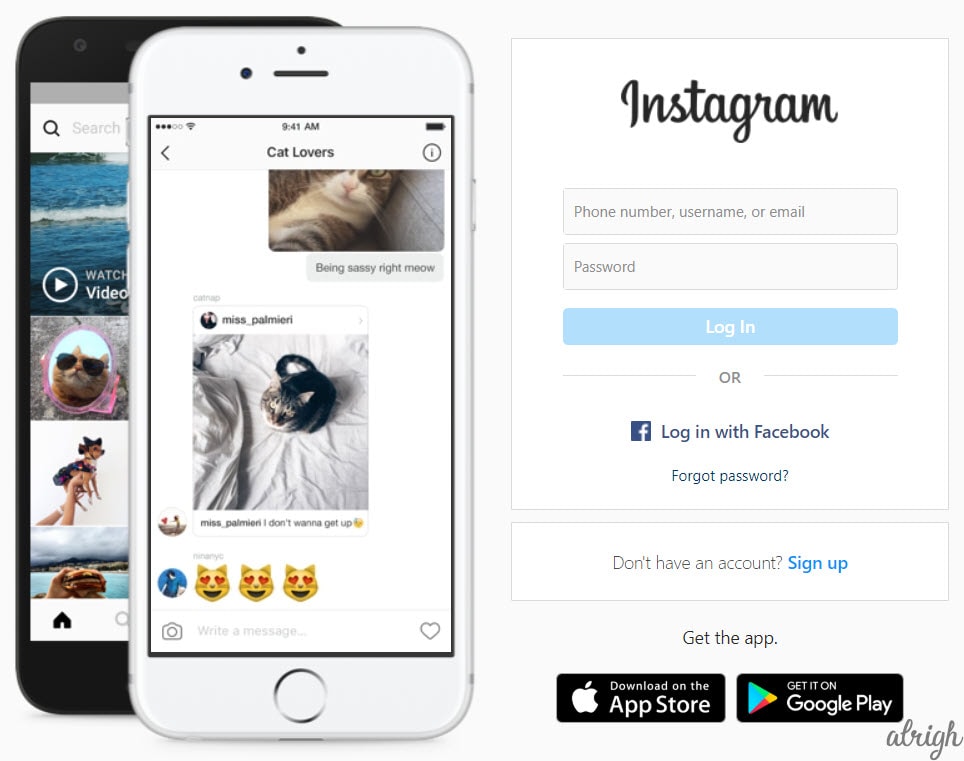 You can temporarily block not only your Instagram account, but also someone else's.
You can temporarily block not only your Instagram account, but also someone else's.
Definitely! Make sure you remember your username and password for your account. Check your linked email and password. Before temporarily blocking, link your Facebook account and check your login and password from it. All this is necessary in order to restore your Instagram account later.
What will a blocked account look like? There will simply be nothing in its place. If you click on the link @accountname, it will just be a blank screen. No avatars, no account descriptions, no posts - as if there is no account. And those who were not subscribed to you, even through the search, they will not be able to find an account by login.
How to temporarily block an Instagram account?
- Open the web version of instagram.com on your computer or in your smartphone browser. You cannot temporarily block an Instagram account from the application!
- Go to your account: click the button in the upper right corner
- Click Edit Profile.

- We scroll the page to the very bottom and in the lower right corner click "Temporarily block my account."
- Next, be sure to select the reason for blocking - "Why did you decide to block your account?". You can choose anything or just "Other" at the end of the list, it doesn't matter.
- Enter your password.
- At the bottom, the blue button "Temporarily block the account" will become active. Click it.
- Done! Your account has been suspended for a week.
How to restore an Instagram account after a temporary block
It is very easy to restore an account after you have temporarily blocked it. You need to log in from your smartphone or on the web version of instagram.com. That is why it is so important to make sure that you remember your login / password before blocking.
If you forgot your password, you can log in through your Facebook account (you need to remember your login and password) or reset your password via email or phone associated with your Instagram account (👉 how to link and find other people's accounts by number).
If you blocked your account but don't remember your password
- After the fields for entering your login and password, under the "login" button, click "Help with logging in".
- On Android, select Use your username or email. address, Send SMS or Login with Facebook". Follow the instructions on the screen.
- On iPhone/iPad, select Username or Phone. Enter the required information and click "Submit Login Link".
- Next, check your email/phone to reset your password and regain access to your account.
.
If nothing came to the mail / phone or you don't remember them
- Open the Instagram app on your smartphone.
- After the login and password fields, under the "login" button, click "Help with logging in".
- Access to your account - Use your username or email. address
- Enter your username or email. address.
- In the upper right corner, press the button
- Click "Need more help?" and then follow the instructions on the screen.
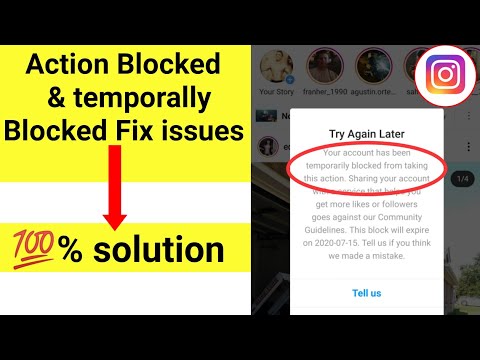
step by step instructions - Social networks on vc.ru
763 747 views
Blocking an Instagram account is not uncommon nowadays, it can be encountered quite by accident, even if you have not violated anything.
There can be a lot of reasons for blocking, ranging from an unfortunate set of circumstances to malicious violations of the rules of the user agreement of the social network.
In this article, we will not go into details of the reasons for blocking, but we will understand its types and learn step by step how to restore a blocked account.
Contents
- Interlock types
- Step-by-step instructions for repair
- Personal experience
Interlock types
1. Blocking for suspicious activity.
A typical variant of a permanent block, which is issued by the Instagram algorithm when the likes, followers and other indicators are too actively cheated on your account, as well as when recommendations are not followed when automating the process of placing likes, subscriptions and other things to other users of the social network.
There were cases when commercial accounts were blocked for too frequent correspondence with users in Direct, most likely suspecting them of some kind of automation.
2. For content complaints from users.
Issued sometimes by a person, sometimes by the Instagram algorithm. This is usually the result of regular complaints from users about the regular publication of inappropriate materials or about the account as a whole. In the first case, the Instagram algorithm will more often just remove the invalid image with a notification. In the second case, if the decision is made by an Instagram employee regarding the account as a whole, then this will be a complete blocking of it, and not individual publications.
3. For copyright infringement.
The heaviest type of blocking. Instagram is the most fiercely protective of legal entities and objects of copyright. If individuals or legal entities repeatedly report violations of their copyrights, the page will most likely be blocked by an Instagram employee.
Step-by-step instructions for repair
1. Log in to Instagram through the official mobile application.
Try to log in to a blocked account using your username and password. If the account is indeed blocked, then on the smartphone screen you will see something like the following message, as shown in the screenshots below.
In the pop-up window, click the button Read more , then you will be taken to the Instagram help page, where you need to select the link tell us about it , as shown below.
In some cases, instead of the page listed above, another page may be displayed where there is no such link.
In this case, you can use the links below to request an unlock.
Short form (recommended)
https://help.instagram.com/contact/1652567838289083
Full form
https://help.instagram.com/contact/contact/contact/contact/contact/contact/contact/contact/contact/contact/contact/contact/contact/contact/contact/contact/contact/contact/contact/contact/contact/contact/contact/contact/contact/contact/contact/contact/contact/contact/contact/contact/contact/
2.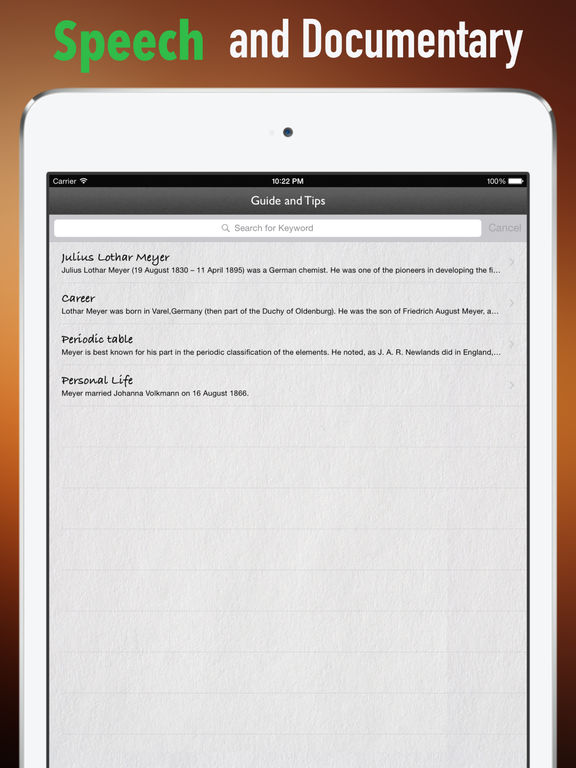 Complete the recovery form.
Complete the recovery form.
After clicking on one of the links above, a form will open for making a request to unlock the account.
To question This account is used to represent a company, product or service click No .
After that, you can optionally fill in the field Full name and last name .
But it is important to fill in the following three fields accurately: enter your account login, e-mail address and the country from which you are sending this request.
Based on our experience, the e-mail address that is indicated in the recovery form does not play a special role. We successfully managed to restore blocked accounts using unrelated e-mail addresses.
After completing the form, click the button Submit .
If your submission is successful, you will be automatically redirected to the main page of the Instagram help center.
In some cases, the following errors may occur while filling out the form:
- Your request cannot be processed
Your request could not be processed.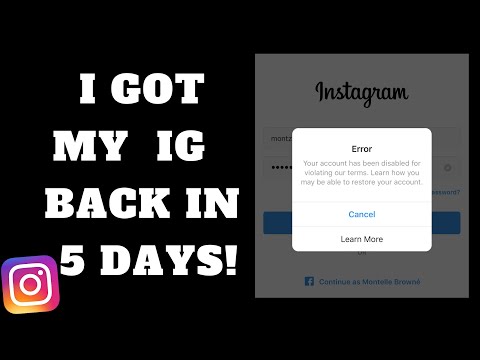 There was a problem with this request. We are working to fix it as soon as possible.
There was a problem with this request. We are working to fix it as soon as possible.
- Verify account to request verification
Before submitting a verification request, go to Instagram and verify your identity.
In both cases above, we recommend that you register a new and clean email address that is not associated with any Instagram account. Then fill out the recovery form again and wait for an automatic response from Instagram.
3. Send a selfie with a code.
In a few minutes after filling out the recovery form (depending on the loading of the Instagram service), an email with further instructions will be sent to the e-mail address indicated in the form.
If after 15 minutes you still haven't received an email from Instagram, try creating a new e-mail address and specify it when submitting the recovery form.
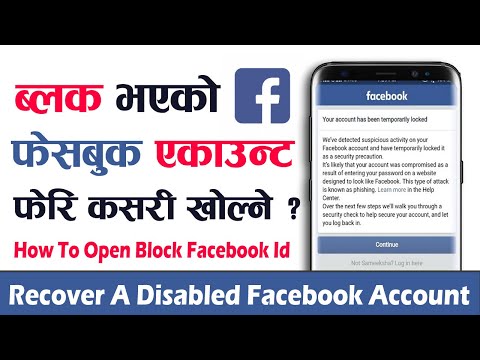
We suspect that in some cases Instagram may mistakenly or intentionally blacklist your email address when filling out a form.
If the form is successfully completed, you will receive the following response.
From the content of the email, it is clear that Instagram wants to get a reaction from you, which is difficult to automate.
It has been experimentally established that Instagram is not interested in your face and there is no real check whether you are in the photo or someone else.
Such an unlocking system is made in order to exclude the fact of mass automated unlocking of accounts.
The face, as well as the login, are deliberately hidden for the article. You don't have to.
Take a blank sheet of paper and write with a dark marker or felt-tip pen large and legible the code indicated in the letter, below the name and surname in accordance with what you indicated when filling out the form and account login. Then take a photo with a piece of paper in your hand.
Save the photo with the code in JPEG format. This is an extremely important step. The file extension must be ".jpeg" and no other. Otherwise, the letter may not reach.
In case the image is not suitable, you can get the following response. In our case, the file weighed 3 MB and most likely could not be displayed by an Instagram employee as an attached file.
To correctly convert photos to JPEG format, use the JPEG-PNG Image file converter application.
Reply to the email you received from Instagram and attach your jpeg file to the email. Nothing more can be written in the letter.
Send a letter and be patient for a few days.
The image with the code must be sent only by return mail, because for each such unblocking request, Instagram creates a special unique email address.
When sending a photo, select medium mode attachments, the photo should not weigh much, in our case these are always photos of 100-200 KB in size.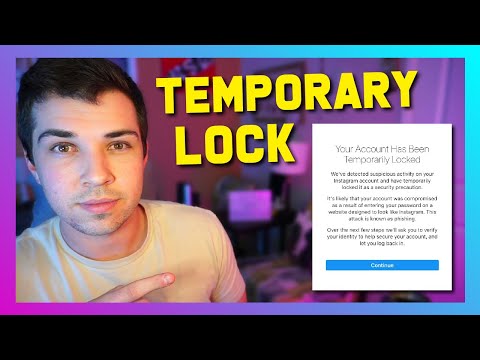
4. Wait for a response from Instagram.
In case of successful unlocking, you will receive the following letter.
If more than 7 days have passed and there is still no letter, then we recommend filling out the form again and preferably from some other mail that was not previously used on Instagram.
If after sending the letter with the code you did not receive a positive response, then do not lose hope. Feel free to write a letter through the form again.
The human factor plays an important role in unlocking. Continue to request an unlock through the appropriate form and send response emails with the code.
As you know, Instagram is famous for a large number of errors that occur when working with certain functions of the social network.
Personal experience
About a month ago, my personal Instagram account @sergeykomlev was blocked. Contacting the recovery forms did not help, a personal contact with Facebook support via chat did not give any result.