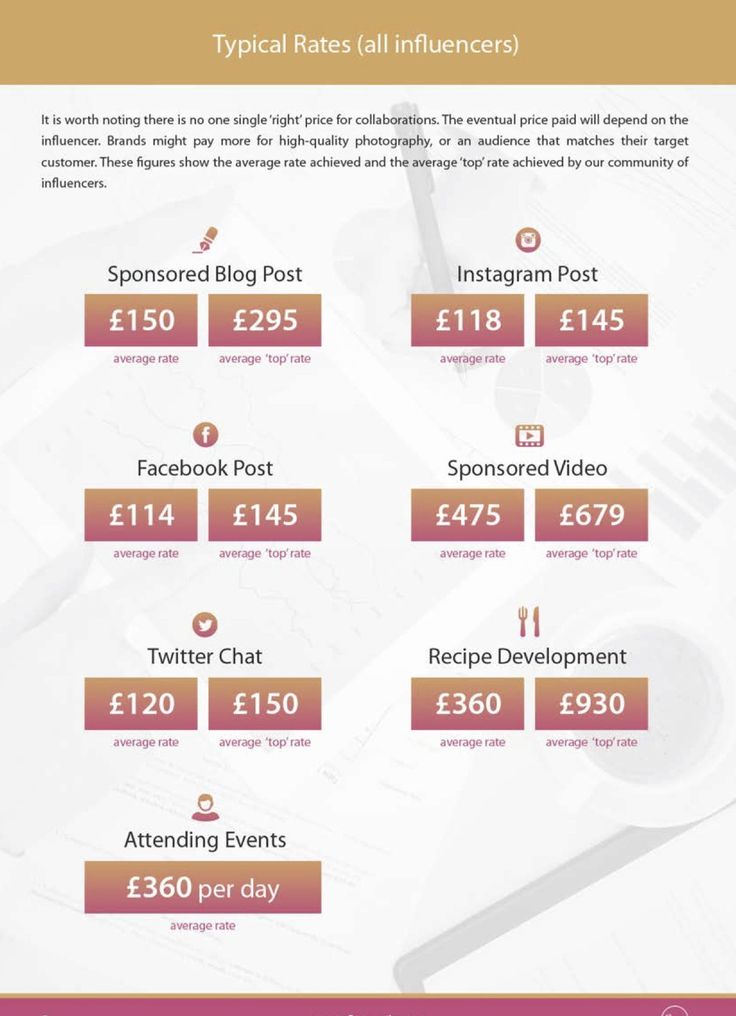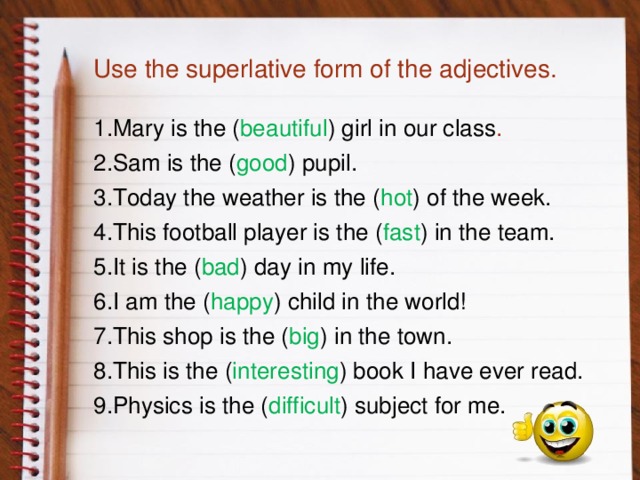How to manage more than 6 instagram accounts
How To Manage More Than 5 Instagram Accounts
One of my favorite first world problems has to be managing multiple Instagram accounts.
And yet, I know I’m not the only one who has to deal with this challenge, because this is the world we live in nowadays.
There are many valid reasons for you to have more than one Instagram account. Maybe you have a personal account and a separate business account on Instagram. Or, maybe you manage several different businesses on Instagram. Perhaps you’re a Social Media Manager. Or, maybe you just can’t get enough of Instagram.
Whatever your reason, you’ll soon discover that logging in and logging off on your phone can be pretty tedious.
Don’t worry, Instagram has made it easier for you to get in and out of their app faster, so you can use all your precious time and focus taking pictures.
Here are just a few tips to make your Instagram log ins and log offs more pain-free, so that you can manage not just one, but many Instagram accounts at a time with ease…
If you manage just one account, make sure you check the “Saved Login Info” status in your settings.
Make sure this setting is swiped to “on”.
Now, whenever you get into your Instagram app, you will automatically be logged on and you don’t have to worry about typing in your username and password.
So easy!
At the top of your bio page, you will see your username with a downward pointing arrow next to it.
Tap on the username and arrow, and you will reveal a pull-down menu that ends with an option to “Add Account”.
Go ahead and tap “Add Account” and you will be prompted to enter the username and password for your additional account. Once you do this, your second username will be added to the pull-down menu.
Now that you’ve added an account AND activated “Saved Login Info” you will be able to easily switch between accounts by tapping the username at the top of your bio page and selecting another account from the pull-down menu that follows.
No logging in and out. No remembering passwords. Easy.
You can keep adding more accounts as needed to the pull-down menu, and pretty soon, you’ll feel like an expert media manager juggling multiple Instagram accounts with ease.
That is, until you try to add more than 5 Instagram accounts.
Most normal people won’t ever need more than 5 accounts, and if you’re one of these people, you can stop reading now.
However, if you need to manage more than 5 accounts, you have no doubt discovered that not only will Instagram not let you do this, it won’t let you log out of the 5 accounts you’ve already added to your stash.
You log out, and when you try to add a new #5, the old account is still there in your pull-down menu.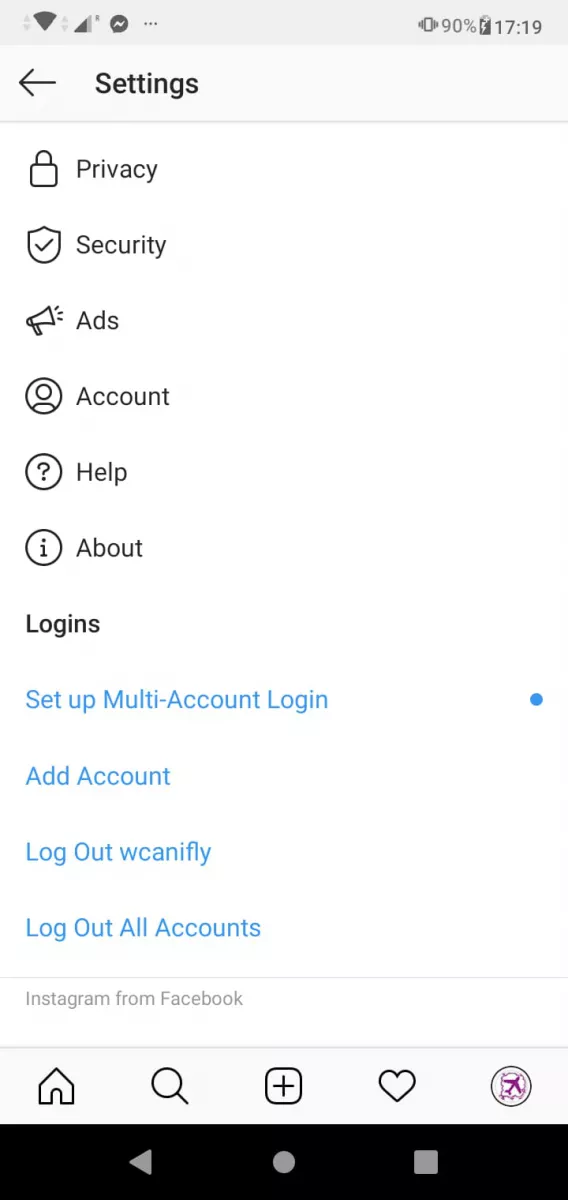
What to do?
Don’t panic. Don’t delete accounts, don’t buy backup phones, and don’t download shady mirror apps.
Remember that “Saved Login Info” status? You now have to go back and turn it OFF so you can remove one of your 5 accounts from your pull-down menu.
You will get a number of warnings saying that your information will be erased, but don’t worry. As long as you remember your username and password, you can always get back to your account, and it won’t be deleted.
Once you’ve logged off an account that doesn’t automatically save your login information, it will disappear from your pull-down menu and you can add a new one.
You will have to juggle accounts with a maximum of 5 in the air at any given time, but hopefully this will be manageable for you.
If you’d like to schedule posts to multiple Instagram accounts, try a social media scheduler like Publer. You can try Publer for FREE at this link.
Manage your Instagram account with ease by switching on “Saved Login Info” in your settings, so you no longer have to fumble with your username and password every time you access the Instagram app on your phone. Add additional Instagram accounts by tapping your username at the top of your bio page, and selecting “Add Account” at the bottom of the pull-down menu that follows. You can add up to 5 accounts. If you wish to add more than 5 accounts, you will have to deselect “Saved Login Info” from your settings before you log off, so that an account can disappear from your pull-down menu. Don’t worry, you can retrieve that account later, as long as you never forget your username and password for that account. You can now add a new fifth account, and once again be able to manage up to 5 Instagram accounts at a time.
If you’re ready to take your business blog to the next level…
- check out my FREE eBook, “How To Blog Like An Entrepreneur” at this link
- try Publer for FREE and schedule your social media posts yourself at this link
- get closed captioning and transcripts for your videos with Rev at this link
- manage your email lists and email campaigns with Constant Contact here
5 Ways to Add More Than 5 Instagram Accounts in 2023
These days many of us used to have more than 5 Instagram accounts from a personal profile to a professional page.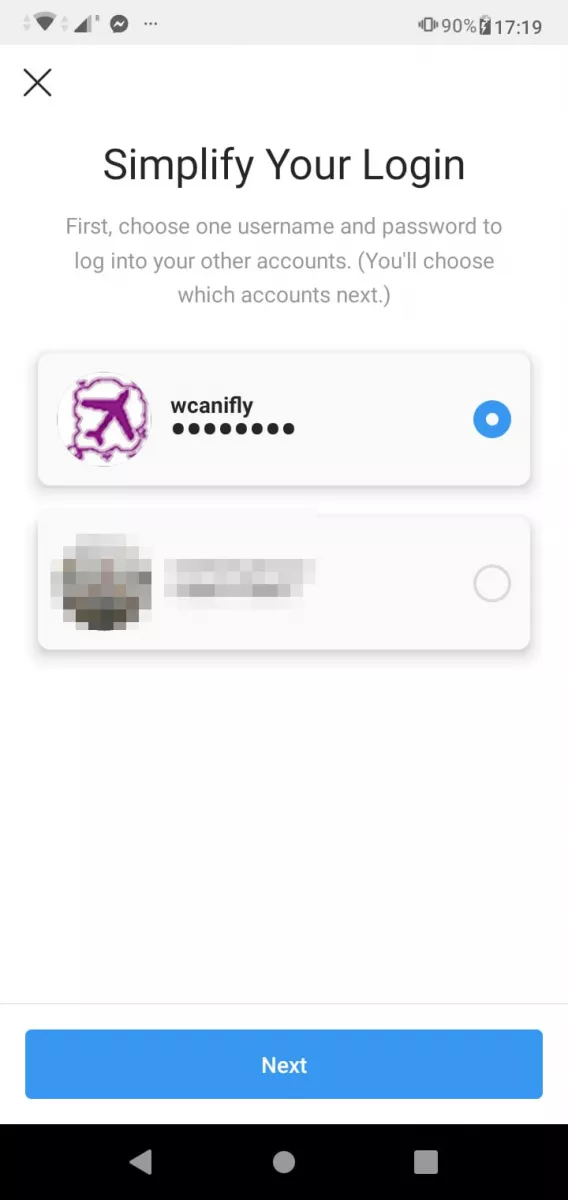 But Instagram allows you to manage only 5 accounts on the official Instagram App. There are several ways to add more than 5 Instagram accounts in 2023.
But Instagram allows you to manage only 5 accounts on the official Instagram App. There are several ways to add more than 5 Instagram accounts in 2023.
This will help the digital marketing agency and social media influencers vastly to manage between their 100’s of Instagram accounts easily. No more need to buy a separate phone or logging out and logging in again.
Since Instagram update keeps changing, the methods we’re gonna show are tested using the latest Instagram App (Version 159.0.0.29.122, Dec 2021) from playstore and working flawlessly. Let’s dive into the actual methods.
Also read: (iOS 13) Download & Install Spotify++ IPA Without Jailbreak
1. Set up multi-login feature on Instagram app
Instagram recently announced the “one login for all your accounts” and by using that feature you can simply tap and connect all of your accounts into one account by using one login (that means one password).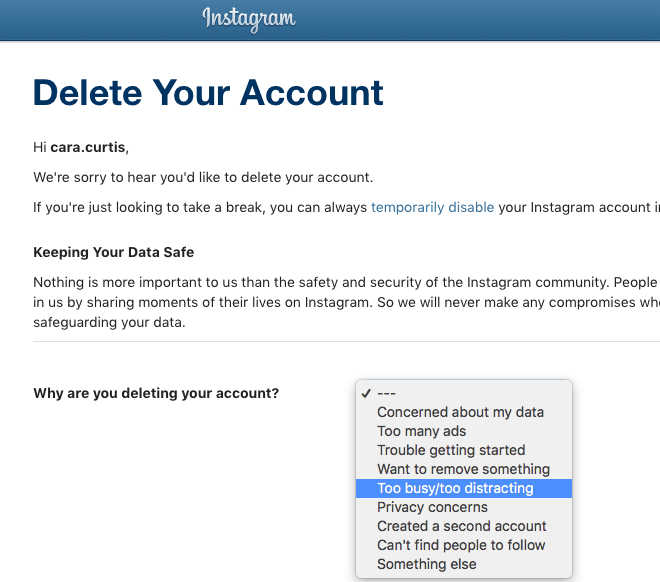
Many people don’t know about this feature or not heard off, but it is pretty useful for the ones you use more than 5 accounts regularly.
Note: Before using this method make sure you logged in all 5 accounts you want to merge in.
Let’s see how to set up a multi-account login feature on Instagram.
- Make sure you have the latest version of Instagram
- Now open up the Instagram app and go to Settings
- Under Logins, tap the Set up multi-account login option
- Simply tap on the account you want to merge all of the other accounts and tap Next
- Tap OK on the Security Reminder
- Choose the accounts you want to merge with your main account and tap Next
All the 4 accounts are now connected with the main account you chose. From now on you can simply log in the main account and all other 4 accounts will be logged in automatically.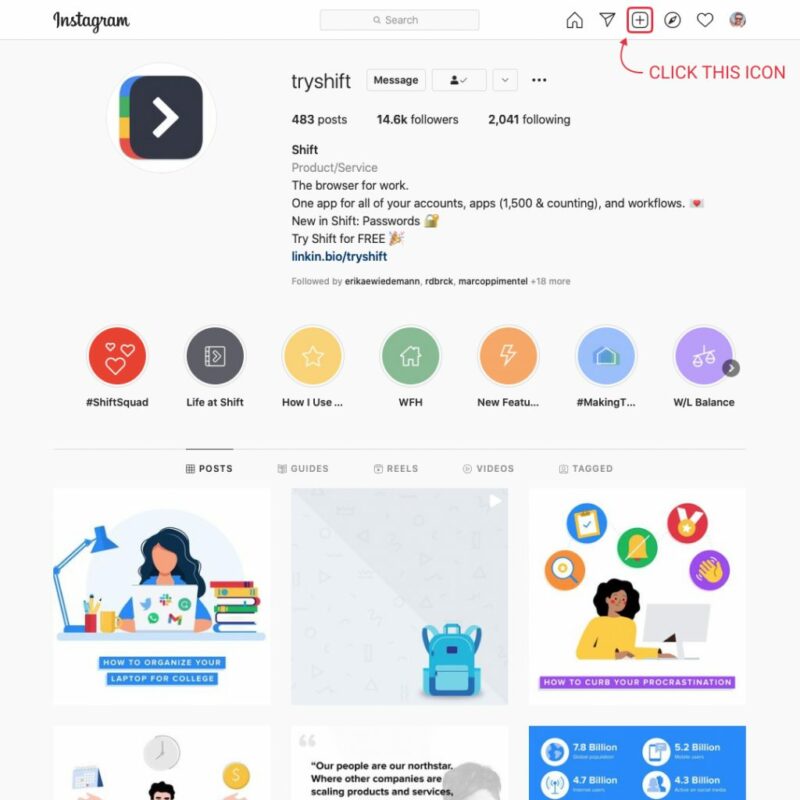
Now go to your profile, click Add Account, create or login 6th account and you won’t see “Can’t add your account” error anymore.
You can also remove your linked account by going into Settings, Multi-account login and choose the accounts you want to remove.
This way you can create more than 5 Instagram accounts in the official Instagram app.
2. Create New Account
Instagram now allows users to create a new account without email or phone or Facebook and simply by using their old Instagram account. This way you can create up to 5 Instagram accounts (max that we tested) using one email.
So technically you can have as much as 25 Instagram accounts on your app. But the catch is you only will have 5 existing accounts and all others have to be created new and to use existing accounts, just follow the method 1 mentioned above.
But there are some folks who often create new pages and for them, this method will be so much useful and let’s see how to do that real quick.
- Just open the Instagram app and go to your profile
- Now tap on Switch account and select Add account
- This time select Create New Account and type in the username you want and tap next
- Choose the account you want to merge this account so that you can simply log in to that account and this account will be automatically logged in
- A new account will be successfully created using the same email
By repeating these steps you can have up to 5 accounts using one mail. Also, you can log in up to 5 existing account.
Check out: How To Restore Disabled Instagram account Back
3. Parallel Space
Parallel space is a third-party app to create a virtual space on the phone and install clone apps over there. This is the simplest way to make multiple accounts on the same device on every app.
This method is available for both Android, iOS devices since Parallel Space is available for both operating systems. You can have multiple Instagram or Whatsapp app on the same smartphone by using multiple spaces.
You can have multiple Instagram or Whatsapp app on the same smartphone by using multiple spaces.
- Download for Android – Playstore
- Download for iOS – Appstore
After installing the app, simply open it and give the necessary permissions, and voila. All you need to do is just choose the app in the list you want to clone and start using the fresh app on the same device.
Now tap on the Instagram app and the clone will be ready in seconds and you can start using multiple accounts on your same device.
You can even receive and respond to notifications without the need to keep checking the parallel space every time.
4. Instagram Mod Apk
This is the best method since I’ve been using this for a very long time and loving it. Unless you are extremely worried about privacy this might replace your original Instagram app.
Instagram mod apk is just another modded version of the official Instagram with some additional features like download anything, theming, customizing, more privacy controls and lots.
But the cool thing about the modded apk is that it will install as separate Instagram along with your already installed original Instagram app from playstore. And the coolest thing is there are quite a lotta good Instagram Mod Apps out there, means more Instagram apps (More accounts) on the same device.
- Aeroinsta (I currently use)
-
- Go the official website and choose the language then click download
- Choose clone version if you already installed the official Instagram app on your device
- Or if you just gonna use this Aeroinsta for download/customization purpose just choose non-clone version (and make sure to uninstall the official Instagram if you already installed)
- InstaXtreme (Link)
- OGInsta
- GBInsta (Link)
Imagine if you want you can mix the Method 1, Method 2 & this modded Instagram apps and manage over unlimited Instagram accounts or at least 100+ accounts (as we tested for fun)
5.
 MIUI Second Space / Dual Apps (Xiaomi Only)
MIUI Second Space / Dual Apps (Xiaomi Only)Pretty much everyone owns a Xiaomi (Mi, Redmi, Poco) device in the Asian market due to its well-priced strategy, better performance at comparatively low cost. And MIUI is the one who rules the Xiaomi devices.
The cool part is that MIUI has many awesome features built into their OS that are not available on stock android.
Note: You can find similar features on other devices OS like Apple, Realme, Oneplus, Samsung etc
One of them is the Dual Apps, just like the Parallel Space, basically a Xiaomi version of it.
- Simply go to Settings – Apps – Dual Apps and select the apps you can create a clone
- A new Icon will be added to the home screen for the clone app you selected
Another one is Second Space where MIUI virtually creates a second device inside your phone.
- Go to Settings – Special Features – Second Space
- Tap on “Go to Second Space” and you will be given a fresh startup for the virtual phone
You can also use the Multiple Users option under settings to manage between multiple users (not multiple apps, separate users). By this way, you can have many Instagram Accounts laying over on the same device.
Also read: How to View Whatsapp Status Without Knowing them & View Secretly
Instagram Bonus – Social Media Management
We have seen how to make multiple Instagram accounts on the same device, but do you know there is also a way to post and schedule multiple things on different accounts easily?
That’s where social media management tools came to play, it is a platform where you can connect multiple Instagram, Facebook and lots (500+ accounts) and post many things without logging in each account.
Scheduling is the best feature that these tools offers, where you can simply schedule your works on the weekend for the coming week and don’t need to worry about forgetting to post anymore.
Buffer and Hootsuite are the best easy to use social media management platform that I personally use.
Some FAQ About Instagram Accounts
- Can I have more than 5 Instagram accounts? – Yes, of course
- How many Instagram accounts can you have per email? – 5
- Can I have multiple users on one Instagram account? – Yes, up to 5 per account
- Can I have multiple admins on Instagram? – Yes
- Is it possible to have 100 Instagram accounts on one device? – Yes
How to create multiple Instagram profiles?
Hello friends! In this short article, I answer the very first question from the #AskProSMM column! Today we will talk about Instagram.
So, the question is the following:
“Hello Katya. Happy New Year! I opened two accounts on instagram on one phone, you wrote that up to five are possible, what should I do to open three more? - Michael"
A similar question has been asked me more than a dozen times, so I decided to start with it. nine0003
First, a question. Why do you need new accounts? That is, if you just need to download / watch something anonymously, use services like https://anonstories.online/ru, and if you need more accounts to work, then read on.
The confusion with creating a new, additional Instagram account usually arises because of the intricate interface of the application. I know that many guys tried to create a new account through the login page and nothing worked. Next, I will show you how to avoid this mistake and not spoil your nerves 🙂
And in order to avoid problems with Instagram reach, we advise you to conduct a complete audience analysis more often and timely delete bots that eat up your reach and prevent your profile from developing.
In order to make it clear, I want to clarify right away a few details :
- You can create as many new Instagram accounts as you like from one phone / tablet , BUT there is a small limit.
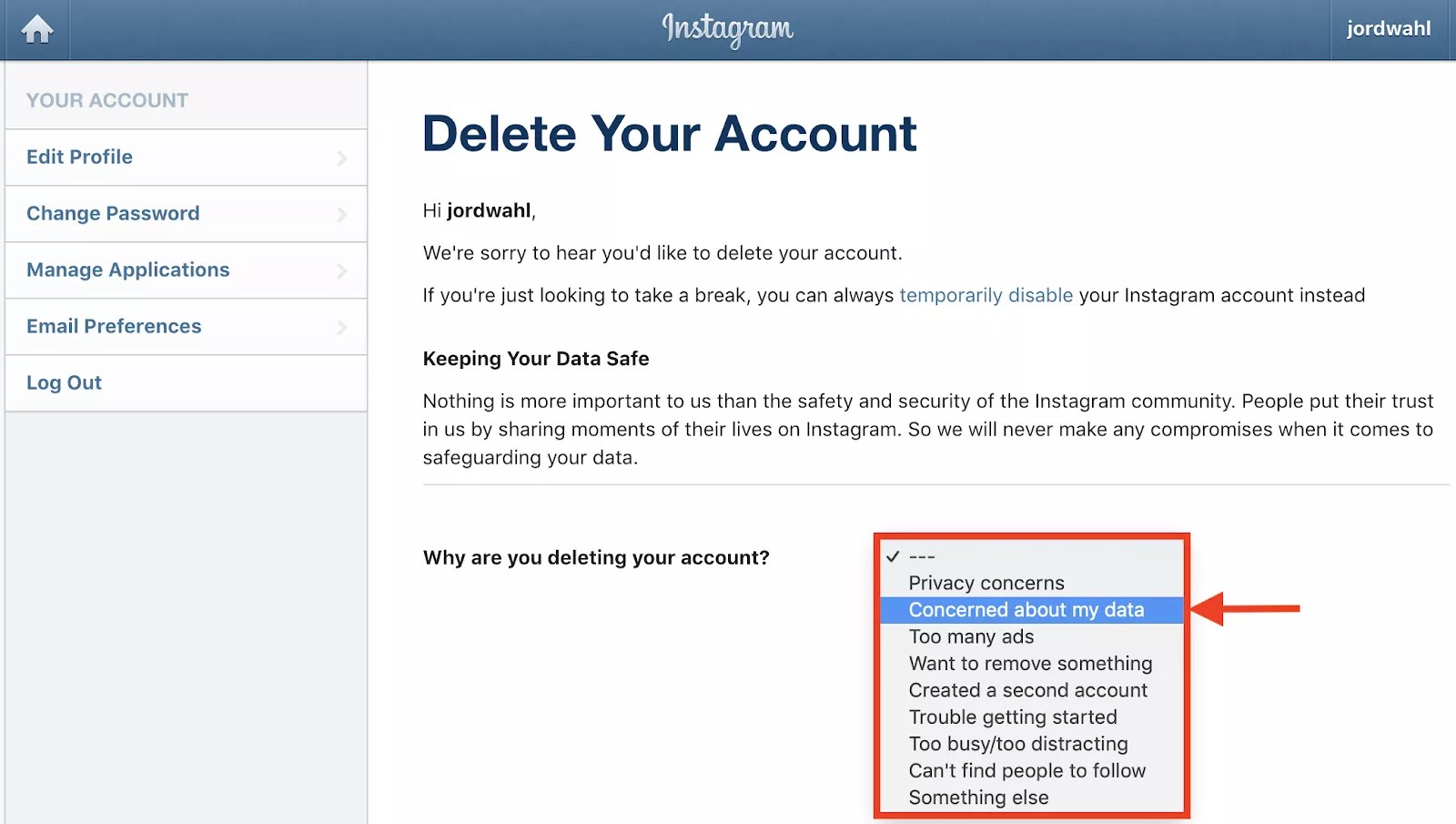 You cannot quickly create more than 5 profiles from one device, as Instagram checks this matter. Instagram does not like such activity and therefore puts restrictions. However, after some time has passed (usually more than a month) and provided that the accounts are active and updated, the limit should increase, i.e. you will be able to create new profiles again from the same device. Although, it is likely that Instagram will ask you to verify these accounts through a phone number or Facebook profile. nine0026
You cannot quickly create more than 5 profiles from one device, as Instagram checks this matter. Instagram does not like such activity and therefore puts restrictions. However, after some time has passed (usually more than a month) and provided that the accounts are active and updated, the limit should increase, i.e. you will be able to create new profiles again from the same device. Although, it is likely that Instagram will ask you to verify these accounts through a phone number or Facebook profile. nine0026 - You can link up to 5 accounts to one Instagram app . To learn how to add existing accounts to the app, read here.
Please note that in the first paragraph I'm talking about new profiles that you need to create, and in the second I'm talking about adding already created Instagram accounts so that you can easily and easily switch between profiles without having to log in and out of them.
In this article we will talk about creating new profiles, please do not confuse with switching 😉
Free virtual numbers for registering social accounts. networks.
networks.
How to register a new (additional) Instagram account?
It's very easy! Below you will find a video from my new series "Instamania with Katya Frolova", where I will show you step by step how to register a new profile on Instagram. Just in case, below I also added text instructions with pictures.
Step 1. Sign out of your old Instagram profile! nine0020
This can be done from the settings (wheel). At the very bottom there is an option "Exit" or "Logout".
Step 2. Back to Instagram.
Log in to the Instagram app. You should see such a window (see below). My Instagram is in English, but it's not that important.
Click on the bottom line to create a new Instagram profile 200 Instagram followers per day in a couple of clicks, excluding the possibility of blocking. nine0003
nine0003
Step 3. Proceed to registration.
Click on the bottom line ("Don't have an Instagram account?") as shown in the picture above.
Step 4. Register a new account.
Instagram offers three options for registering :
- via Facebook
- via email mail
- via phone number
If you click on the second line, Instagram will send you by default to register via phone number (see image below). Note that the easiest way to create accounts is not through a phone, but through a new email, as phone numbers can be problematic. For some reason, the code sent to the number does not always reach users. nine0003
If you decide to register through the phone , then you need to enter the country code, the number itself and then click on the "Next" or "Next" button.
Registering a new profile on Instagram via phone number If you want to register a profile via email mail , click on the line "Register using email.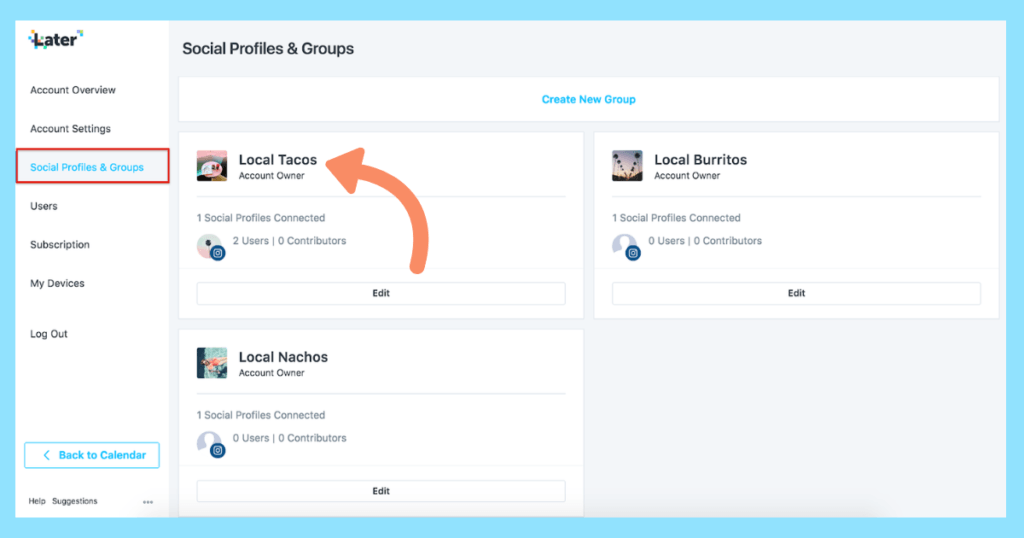 email" or "Sign up with your email instead". Remember that you must have access to this email. mail - do not screw up at this stage using temporary or someone else's addresses. nine0003
email" or "Sign up with your email instead". Remember that you must have access to this email. mail - do not screw up at this stage using temporary or someone else's addresses. nine0003
To register, simply enter your email address. mail and click on the "Next" or "Next" button.
Register a new Instagram profile via emailStep 5. Come up with a username and password.
Well, the last step is to enter the name of the profile, which will be visible in the description of the account itself, the username and password with which you will enter this account.
Next, Instagram will send you an email to the address you provided above to confirm your email. mail. Click on the link and you're done! nine0003
Anonymity on the web. The best choice of inexpensive proxy servers.
What's next?
In order to add a new profile to your main account, you need to log out of the newly created profile and log in to the account you want to use as default.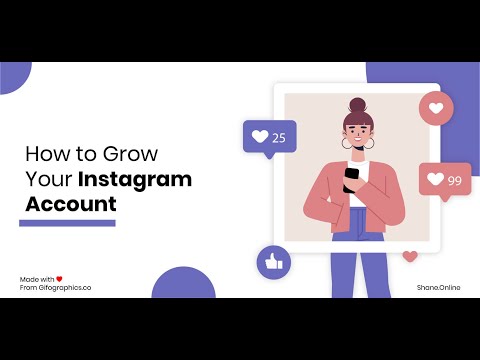 Further, everything is very simple! Follow the instructions in this article.
Further, everything is very simple! Follow the instructions in this article.
I wish you great progress!
p.s. This article was updated in 2021
Girls, look what I found on AliUser manual [Oct 2021]
I wonder how to have multiple users on one Instagram account? For large companies, the only option is to use the Instagram Direct Message (DM) API connected to Instagram CRM. Many Instagram CRMs on the market have limited messaging functionality, which is a problem for companies looking to use an Instagram Business Account with Multiple Users. In this article, we will explain how you can solve Instagram Business Account Multiple Users issues with respond.io for different use cases. In addition, we will discuss how to use respond.io with the Instagram DM API integration for sales and support teams. You'll also learn how to use respond.io to run Click to Instagram direct ads and improve team productivity. nine0003
Instagram Messaging for different business sizes
There are three options for replying to Instagram messages - Instagram Message Inbox, Facebook Business Suite Inbox and Instagram Direct Message API. Each of them has different messaging capabilities and functions.
Each of them has different messaging capabilities and functions.
Ultimately, there is no one-size-fits-all Instagram Inbox. You should choose the Instagram DM Inbox that suits your business needs. Below, we'll take a look at the features of each mailbox, the size of the business it's designed for, and how it meets their needs. nine0003
Instagram Message Inbox
Instagram Message Inbox is ideal for sole proprietors or micro businesses that process a small amount of messages daily. It's free to use and available on both the Instagram mobile app and the Instagram website.
The Minimal Instagram Inbox lacks organizational tools such as the Mark Done button, labels, or contact assignments. Closest to organizational features are the Primary and General folders for professional accounts. nine0003 Instagram Inbox
The Primary tab shows all Instagram posts by default. To keep your Instagram Inbox organized, you can use the General folder to store allowed messages or messages you want to come back to later.
With limited organizational capacity, it is difficult to manage a large number of Instagram DMs on Instagram Message Inbox. This is where the Facebook Business Suite comes in.
Facebook Business Suite Inbox
Facebook Business Suite Inbox is for SMBs that receive more DM messages. Like the Instagram Message Inbox, the Facebook Business Suite Inbox is free to use but requires a more complicated setup process.
The Facebook Business Suite Inbox comes with additional management tools such as manual contact assignment, labels, and notes. In addition, you can mark Instagram posts as "Completed" or "Following" to keep your incoming messages organized. nine0003 Facebook Business Suite Inbox
Facebook Business Suite Inbox also shows basic contact information such as Instagram username and biography. You can add additional information such as phone, email, birthday and address when it becomes available.
While it has more features than Instagram Message Inbox, Facebook Business Suite Inbox lacks advanced features such as automatic contact assignment and agent performance analytics, making it unsuitable for businesses with a large DM agent team. Looking for a better Instagram Inbox? We recommend the Instagram DM API. nine0003
Looking for a better Instagram Inbox? We recommend the Instagram DM API. nine0003
Instagram DM API
The Instagram DM API is for large companies that need to manage their Instagram DMs and teams at scale. It's offered for free, and best of all, all Instagram business accounts are eligible for it, with no minimum number of followers required.
Please note that the Instagram DM API is just an API. It does not come with a messaging interface. Instagram DM API It is designed to work in conjunction with a third party CRM or Instagram mailbox. nine0003 Instagram DM API Connected to Respond.io
Choosing the right mailbox ensures you get the most out of the Instagram DM API. Many Instagram CRMs on the market only have basic messaging features. To unleash the full power of the Instagram DM API, connect it to respond.io.
Respond.io is a complete Instagram DM Inbox with advanced features such as 3rd party integration, automatic pin assignment and performance monitoring. All this is designed to take your business to the next level. nine0003
All this is designed to take your business to the next level. nine0003
Instagram Business account Multiple users: Instagram Inbox, Facebook Business Suite Inbox or Instagram DM API?
Need help choosing the right Instagram DM Inbox? We have created a flowchart as a guide to help you visualize and give you a better idea of which Instagram DM Inbox is best for your business.
How to use an Instagram business account with multiple usersIn the following sections, we will take a detailed look at each Instagram DM box. In addition, we will guide you through the setup process. nine0003
Instagram Multi-User Business Account: Sole Proprietors and Micro Businesses
If you are a sole proprietor or micro-small business owner, Instagram Message Inbox will be enough to handle a small amount of Instagram DM messages. Here you will learn how to include multiple users in one Instagram account using Instagram Message Inbox.
Include multiple users in one Instagram account : Instagram Inbox
Access to Instagram's Inbox requires no special configuration. All Instagram accounts have a built-in Inbox folder.
All Instagram accounts have a built-in Inbox folder.
To go to your Instagram Inbox, click the Messenger icon on the Instagram web page, or go to the Home > Messenger button on the mobile app. Depending on your privacy settings, you may need to accept message requests from non-followers in the Message Requests folder in the app before their DM messages appear in your chat list. nine0003 Access to Instagram Inbox
How to have multiple users for Instagram? Simply share your account login credentials with your agents. Agents can log into the Instagram inbox on multiple devices, including both desktop and mobile devices at the same time.
Sharing Instagram login information seems like the easiest way to share one Instagram business account with multiple users, but it's also potentially problematic. nine0003
The more people you share your login with, the more likely your Instagram account will be hacked. In addition, if Instagram detects logins from multiple different IP addresses, it may block Agents from logging in or request additional verification.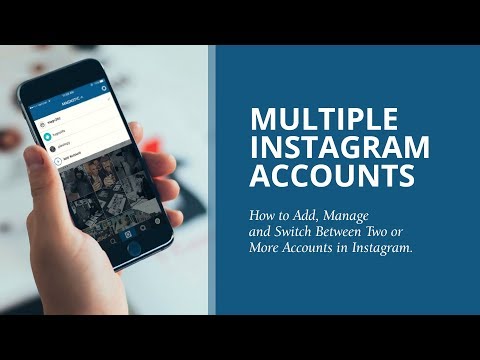
Moreover, the Instagram App Inbox does not come with specialized tools for assigning users and organizing conversations. If you're a small business or SME looking for an Instagram DM Inbox with added functionality, consider the Facebook Business Suite Inbox. nine0003
Instagram Business Account with Multiple Users: Small Businesses and SMEs
Facebook Business Suite Inbox comes with basic organizational tools to help you manage a large amount of Instagram DM. Below, we'll walk you through how to include multiple users on the same Instagram account using the Facebook Business Suite Inbox.
Include multiple users in one Instagram account using Facebook Business Suite Inbox
First of all, let's look at the requirements for using the Facebook Business Suite Inbox:
- You must own an Instagram Business account. Learn about the different types of Instagram accounts here.
- You must link your Instagram business account to a Facebook business page.

Once you've completed all the requirements, you're ready to use Instagram with multiple users on the Facebook Business Suite Inbox. To get started, go to the Facebook Business Settings page. nine0003
1. Add a new agent to the Facebook Business Suite Inbox by going to Users > People > Add.
Facebook Business Settings2. Enter the agent's work email address. You can choose to grant employee or administrator access. Once completed, click Next.
Agent invitation to Facebook Business Suite Inbox3. Assign the Agent access level. Be sure to enable the Send Messages toggle so that your Agents can reply to DM messages as an Instagram business account. Then click Invite to send an invitation to the Agent. nine0003 Agent access level assignment
On the next page, click Finish to complete the invitation process. After accepting the invitation, your agents will be able to use the Facebook Business Suite Inbox at the same time.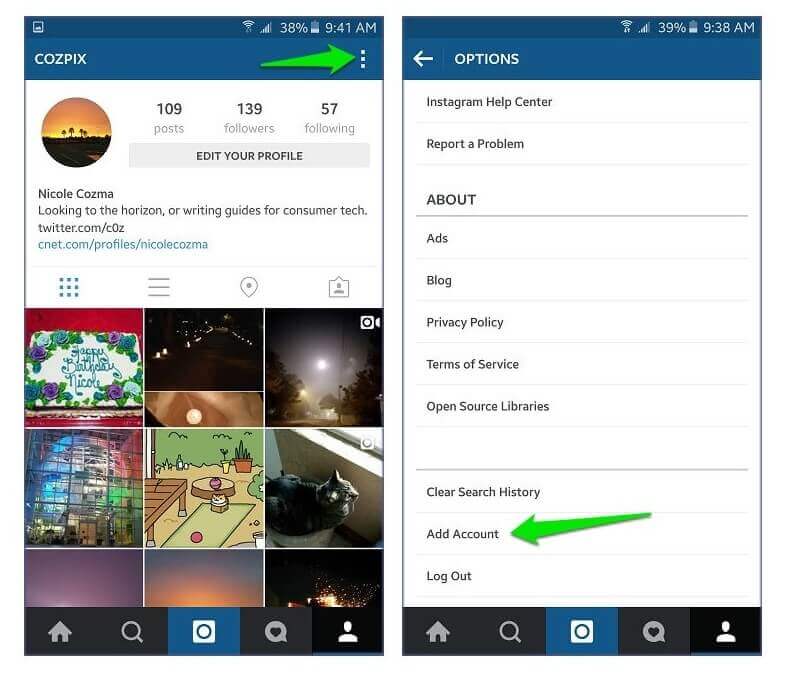
With its basic organizational tools, Facebook Business Suite Inbox can serve small and medium businesses well. But if your business has more complex needs, Facebook Business Inbox won't work. You should consider Instagram DM API instead. nine0003
Instagram Multi-User Business Account: SMBs and Large Organizations
Designed with the needs of SMBs and large enterprises in mind, the Instagram DM API allows you to manage your Instagram customer communications at scale.
Including multiple users in one Instagram account via the Instagram DM API
Before we discuss how to use Instagram with multiple users. Instagram DM API, here are a few things you need to know about. Instagram DM API:
- It has a 24/7 messaging window.
- The Instagram DM API is free, but many Instagram CRMs and mailboxes are not.
- You need to allow access to messages from the Instagram app before you can use them. Instagram DM API.
Instagram DM API Messaging Window
To encourage quick response, Instagram does not allow businesses to respond to Instagram DM messages at any time.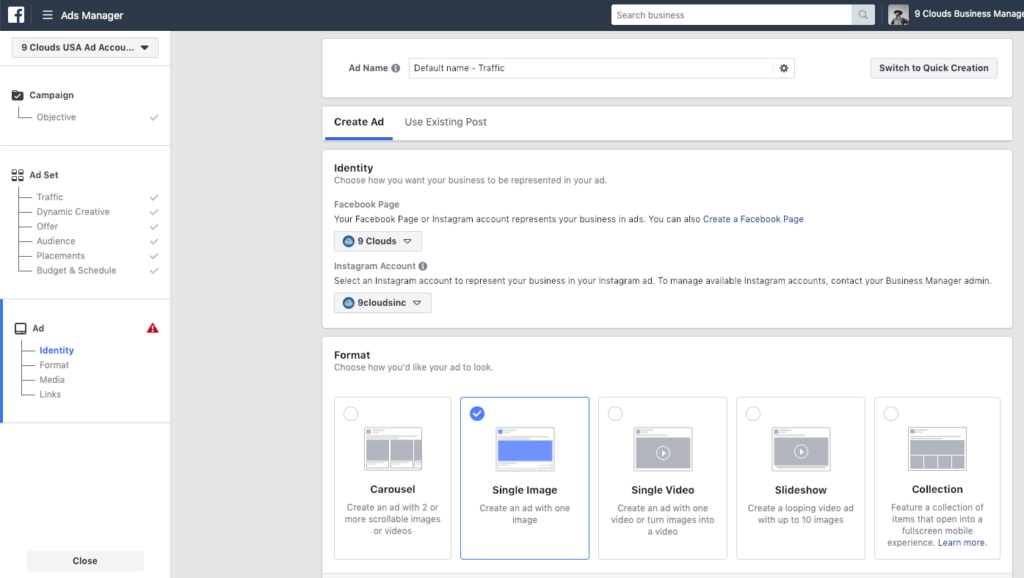 Every time a contact sends you a DM message, a 24-hour timer starts and you must reply in the message window. Businesses cannot reply to Instagram messages after closing the message box. nine0003
Every time a contact sends you a DM message, a 24-hour timer starts and you must reply in the message window. Businesses cannot reply to Instagram messages after closing the message box. nine0003
Fortunately, the Human Agent tag allows you to continue messaging with the contact for the next 7 days. By connecting the Instagram DM API to respond.io, a Human Agent Tag will be automatically added to every Instagram post, giving you more time to respond to your customers' requests.
Instagram DM API: Fees
Instagram DM API is offered free of charge. However, many third-party Instagram Inboxes on the market require payment. Remember, the Instagram DM API cannot be used alone as it does not have a messaging interface. nine0003
If you're looking for a feature-packed free Instagram Inbox, try respond.io .
How to get the Instagram DM API
Two requirements must be met before you can enable the Instagram DM API:
- You must have an Instagram business account.
 If you are currently using a personal Instagram account for your business, please change it to a business account.
If you are currently using a personal Instagram account for your business, please change it to a business account. - You need to connect your Instagram account to your Facebook page by following this guide. nine0026
To get the Instagram DM API, click the hamburger button in the top right corner of your Instagram Business profile. Then go to Settings > Privacy > Messages and check the Allow access to messages box under Connected tools.
Allow access to switching messages from the Instagram app.And you have successfully enabled the Instagram DM API. With the toggle enabled, third-party apps like respond.io can view and manage your Instagram posts. nine0003
You can also enable the Allow access to messages in Facebook Business Suite toggle by going to Settings > Instagram Connection.
Allowing access to messages from Facebook Business Suite Once you have the Instagram DM API ready, connect to respond.io to start messaging with your customers. Then add new users to the platform to start using an Instagram business account with multiple users. nine0003
Then add new users to the platform to start using an Instagram business account with multiple users. nine0003
Here's how to include multiple users on the same Instagram account via the Instagram DM API. Read on to learn how to use respond.io with the Instagram DM API integration for sales, support, and marketing.
Supported use cases with Respond.io
Here we will guide you how to use respond.io with Instagram DM API integration for various use cases such as sales, support and marketing with Click to Instagram Direct Ads. nine0003
Instagram Business Account Multiple Users: Sales and Support
Using Instagram for sales and support at the same time is difficult if you don't know what the contact needs. With our customizable workflows, incoming messages will be routed to the right team based on the customer's profile, the purpose of the conversation, and the customer's lifecycle.
Instagram DM API for Sales and Support By setting up workflows for incoming Instagram DM messages, you can prioritize important customers and assign them to the most appropriate or easily accessible agent on your team. This ensures that no customer is left behind. nine0003
This ensures that no customer is left behind. nine0003
Instagram Business Account Multiple Users: Go to Instagram Direct Ads
Qualifying leads and dealing with a large volume of DMs from Click to Instagram Direct Ads can be time consuming. What's more, once the lead messaging window is closed, you won't be able to resume the conversation until they text you back.
Instagram Marketing with Click to Instagram Direct AdsRespond.io helps you qualify leads faster with automated surveys and respond quickly, increasing the likelihood of them converting into sales. Now that you've solved the Instagram Business Account Multiple Users problem, it's time to learn how to improve your team's productivity. nine0003
Instagram Business Account Multiple Users: Improve team productivity
Respond.io has a number of features designed to improve team productivity and efficiency. These include reports, comments, contact merging, and the mobile app.
Track team performance and collaborate with team members with Respond.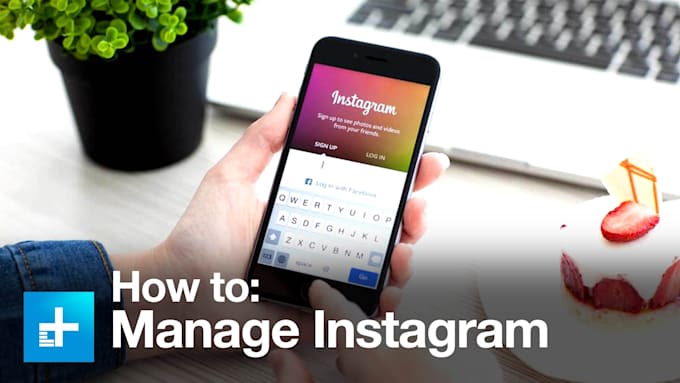 io
io The reporting module gives you valuable insight into the performance of agents and teams. It allows you to compare user and team performance based on conversations, contacts, messages, response time, and resolution time. nine0003
In addition, respond.io has special tools designed to facilitate collaboration between agents. For example, comments help agents communicate better and work together to solve a problem.
Instagram Multi-User Business Account: Merge your contacts with respond.io'Omnichannel InboxThe Contact Merge feature provides a comprehensive view of your customers. With easy access to historical customer information, agents can respond faster from one centralized dashboard. nine0003 Instagram Business Account Multiple Users: Reply to messages anywhere with the Respond.io mobile app
Last but not least, the respond.io mobile app will help you stay in touch with your customers on the go - you'll never miss out again not a single conversation. Plus, you'll be notified every time you receive a new message or someone assigns you a new contact.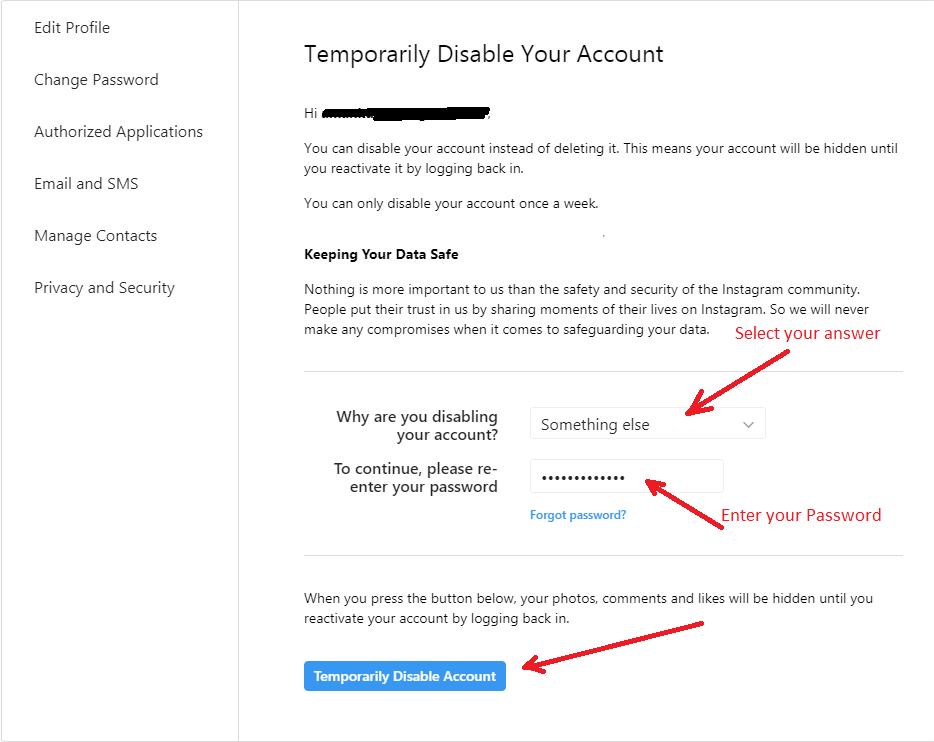



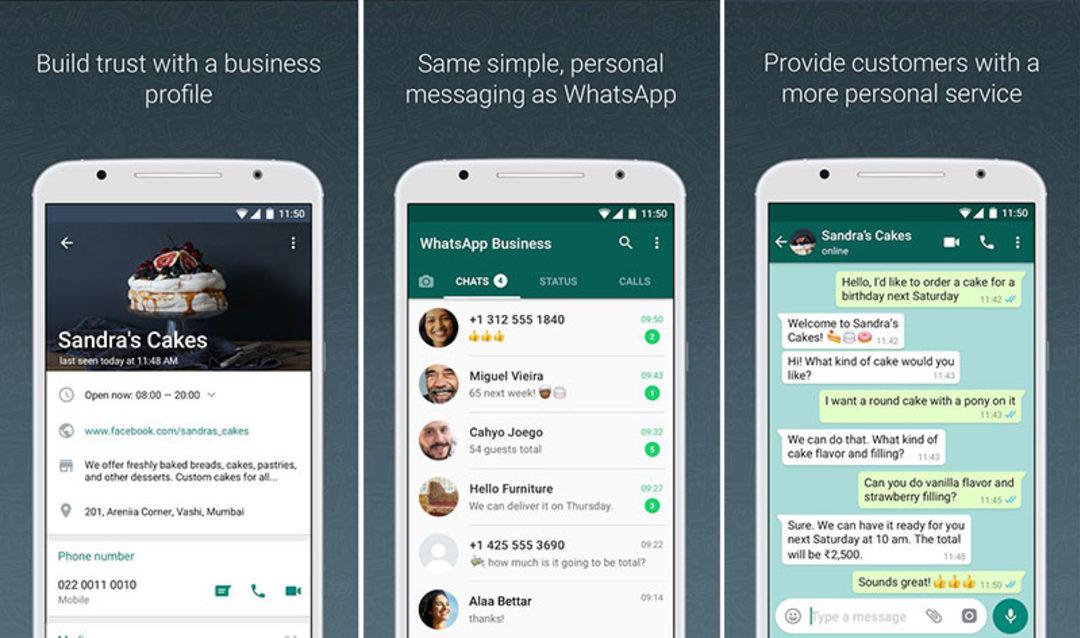
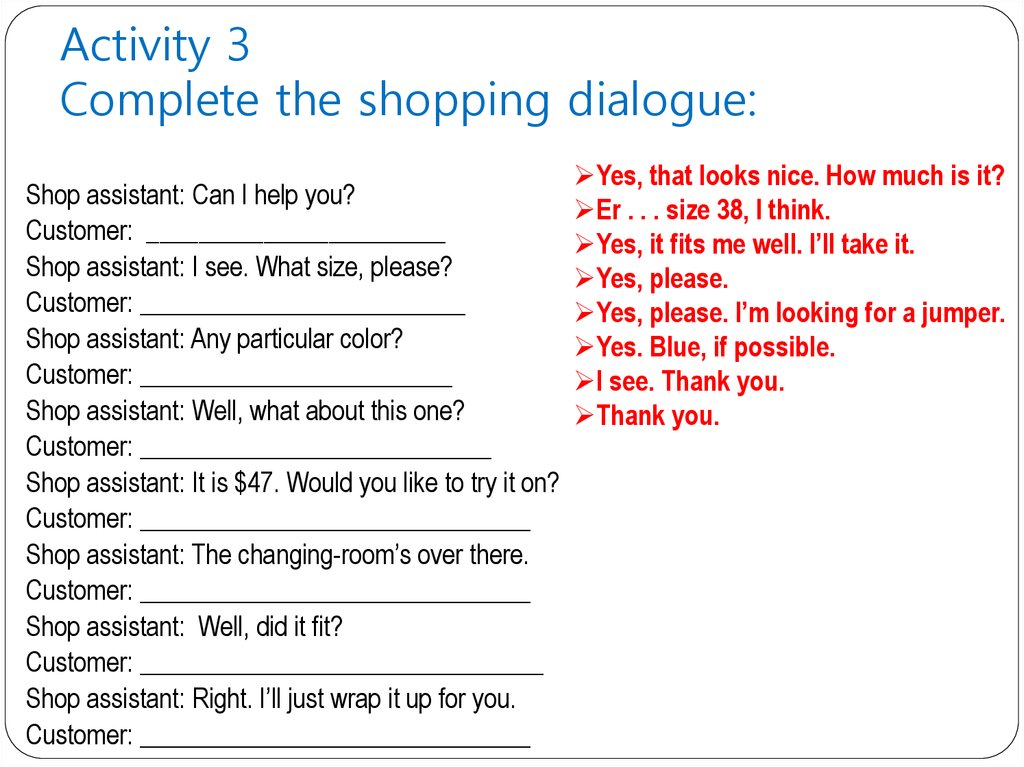

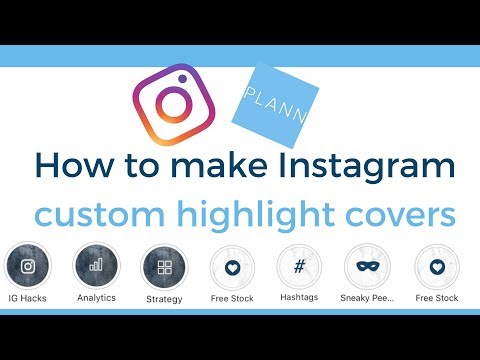
/cdn.vox-cdn.com/uploads/chorus_asset/file/19887155/Image_from_iOS__23_.png)