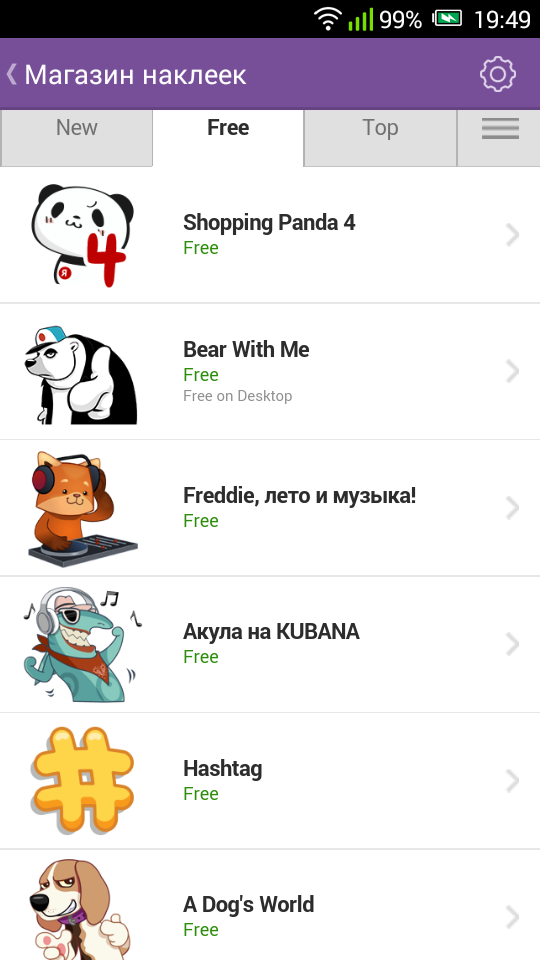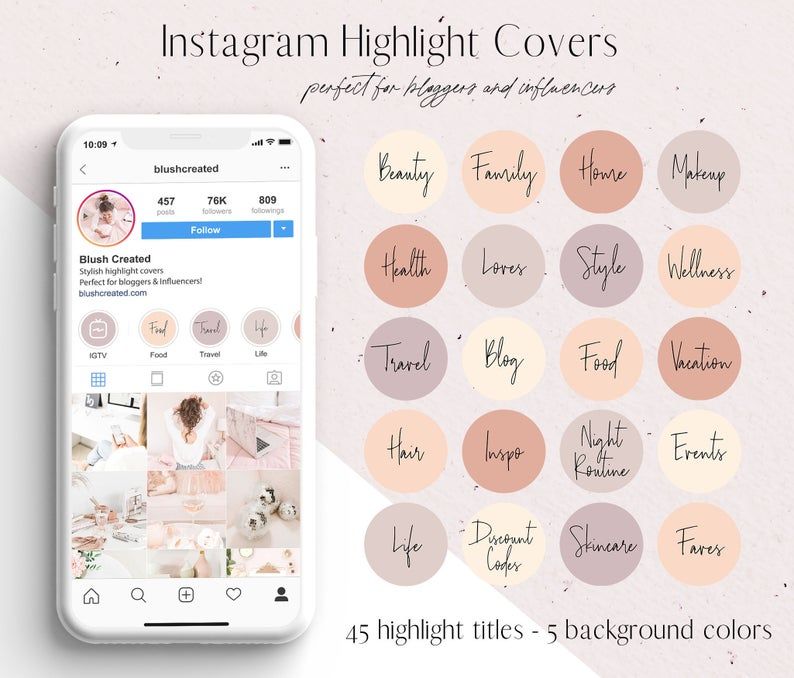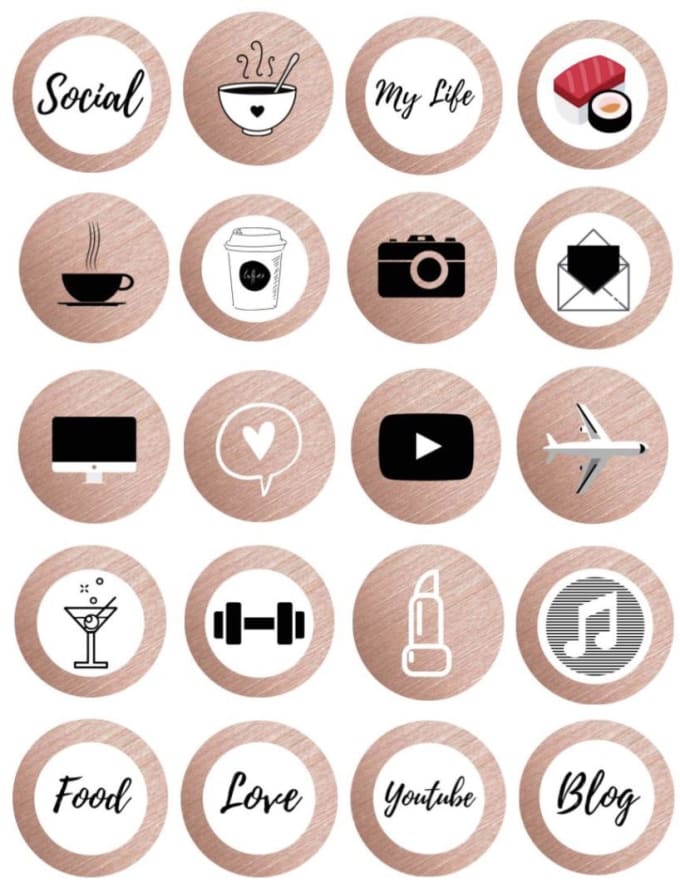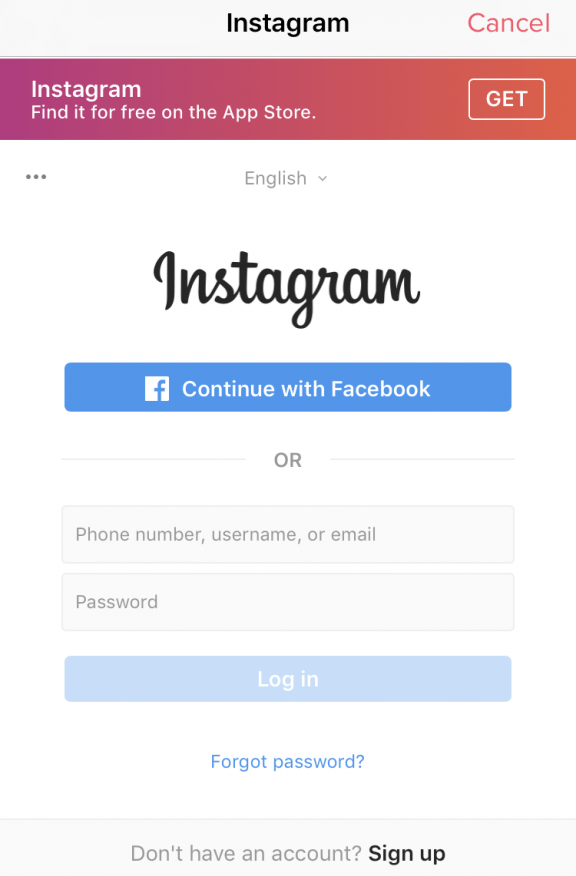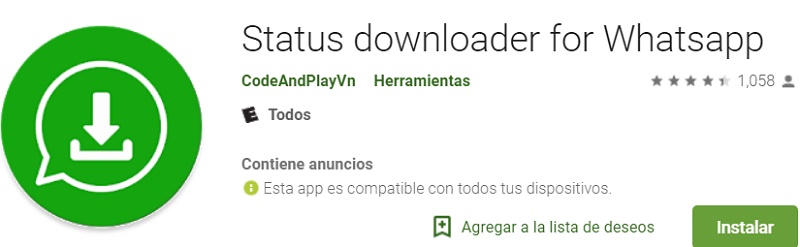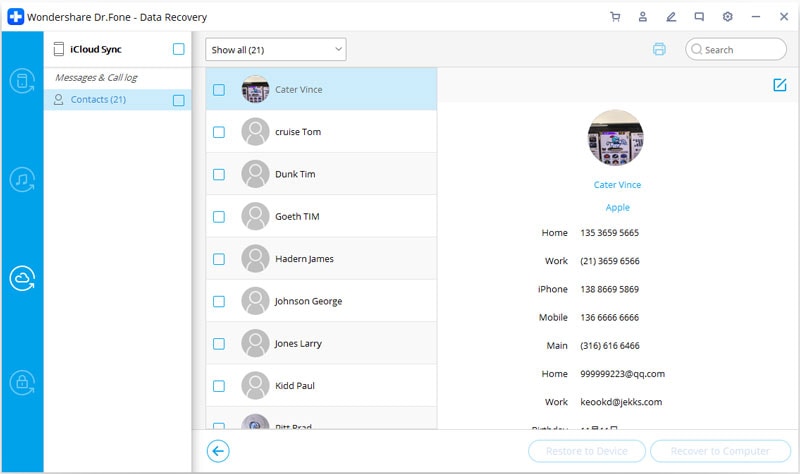How to make viber stickers
How to Create Your Own Stickers on Viber
Viber is a free, cross-platform, voice-over and messaging app, and it is compatible with iOS, Android, Windows, Linux, and macOS platforms.
By default, Viber will have the basic stickers available. But, the app also allows you to create custom stickers or edit existing ones. Read on to learn how to do that.
Creating Your Custom Stickers
If you’ve ever visited the Sticker Market in the Viber app, you would have seen that there are a lot of free and premium stickers available for download. All premium stickers cost around $1.99 per pack, but there are many free options you can play with.
To download any of them, just tap on the download icon beside the stickers pack, and the download will start automatically.
3 Images
However, you do not have to pay for stickers if you simply create your own. Plus, Viber gives you a lot of freedom when it comes to making stickers!
Step 1: Install the App
The first thing you need to do is install the Viber app on your phone. This is a free app, and you can download Viber for PC or search for Viber in the Google Play Store or Apple App Store.
Step 2: Navigate to the Create Stickers Option
When you open Viber on your phone, click on one of your contacts in the app. At the bottom of the screen, you have a small bear icon, which will open the stickers that you already have installed on your phone.
There is a big purple + sign at the bottom right of the screen. Once you tap on that, select Create Stickers.
4 Images
Step 3: Creating Your First Custom Sticker
Once you select the Create Stickers option, you will have your custom sticker pack. There you can give the sticker pack a name and description.
After that, you should tap on the + sign, which will give you three options. You can import the picture from your phone gallery, you can take a picture with your camera, or you can just doodle.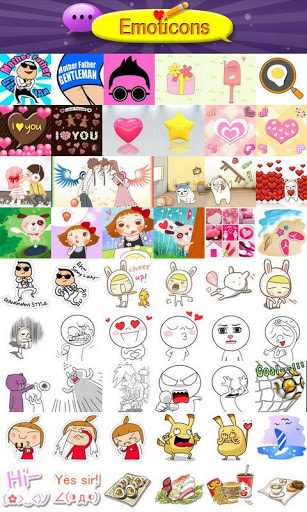
3 Images
Importing a Picture From Your Gallery
If you tap on the Gallery option, you get to choose a picture from your phone gallery. Select the image you wish to create into a sticker, and you will have many options to play around with.
Viber allows you to delete the background, trace the image, add text, add existing stickers, or just doodle on the picture. Once you have finished editing your sticker, simply tap on Save sticker, and you will see it in your sticker pack.
If you want to create more stickers, click on the + sign again, and choose the kind of sticker you want to make.
A sticker pack can have up to 24 stickers, and you can edit them at any time.
3 Images
Editing an Existing Sticker
If you wish to edit an existing Viber sticker, you can choose the Just doodle option.
This will give you an entirely blank canvas where you can draw or write whatever you want, and you will have a transparent background.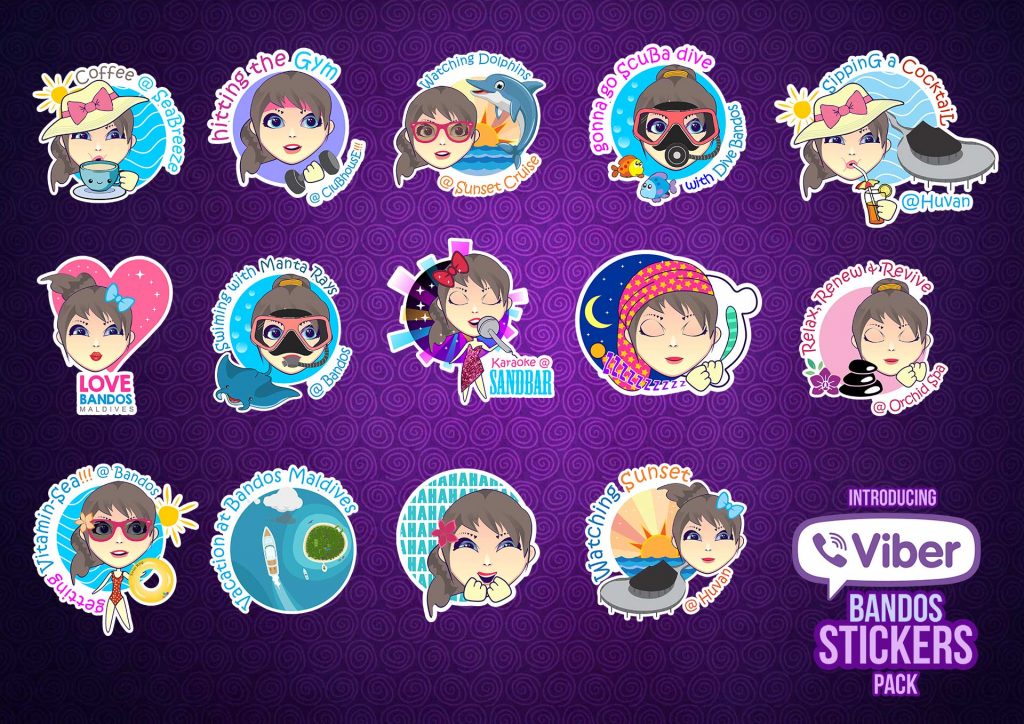
At the bottom half of the screen, there will be the same small bear icon, leading you to all the stickers you have installed in the app. Simply tap on that icon and choose the sticker you wish to edit.
You can change the size of the sticker, add text, add more stickers, or just doodle on it. After that, tap on the Save sticker button, and it will appear in your pack.
4 Images
Step 4: Saving Your Custom Sticker Pack
Once you finished adding your stickers to your sticker pack, tap on Create pack. This option will only be available after giving your stickers pack a name. Adding the description is optional, but it’s an excellent way to make it easier to search.
You can also choose to make your stickers pack private or public. This option is right above the Create pack button.
If your stickers pack is public, others will be able to see and download it in the Sticker Market. If you make it private, only you can use the stickers.
If you make it private, only you can use the stickers.
3 Images
Adding/Deleting Stickers
After creating your sticker pack, you can add and remove stickers whenever you want. To do this, open your sticker pack, and tap on the pen icon listed on the left bottom side of the screen.
This will open your sticker pack, where you can change the name and description of the pack. You can also delete the stickers by clicking the little X button in the top right corner of the sticker.
3 Images
You can add more stickers to your sticker pack by tapping on the + icon. After you make your changes, simply tap on Update pack.
If you wish to delete the stickers pack altogether, you need to have the app installed on your PC. Once you do that, click on the small bear icon at the bottom of the app. This will open all the stickers you have installed in the app on the right side of the screen.
At the bottom of the stickers manager, there is an arrow pointing up. Click on that, and then click on the settings wheel.
Here, you will be able to move and hide all the stickers in your Viber app. Locate the custom sticker pack you created, click on the trash can icon beside your stickers, and click on Delete.
4 Images
Try Creating Your Stickers Elsewhere First
The easiest way to create stickers with a clean, transparent background is to make them somewhere else first.
Although Viber allows you to erase the background from an image, you do that with your fingers. This can end up looking quite messy.
However, you can create the sticker you wish to add to Viber in other programs, such as Canva, Photoshop, PaintTool SAI, CorelDRAW, and others. Once you create your sticker, add it to your phone gallery, and import it to Viber!
Related: Easy Canva Designs You Can Create on the Mobile App
Create Your Own Stickers and Share Them With Friends
Viber has many interesting stickers you can install for free.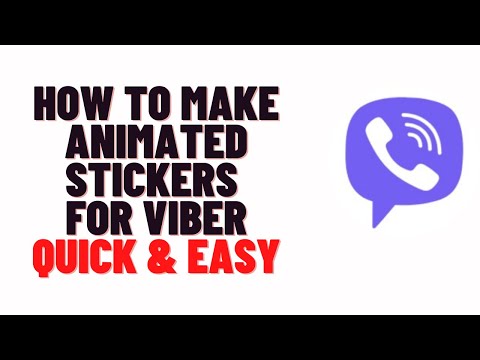 Even if you do not purchase any of the stickers from the store, you still have many great options to choose from.
Even if you do not purchase any of the stickers from the store, you still have many great options to choose from.
But, if you want something a bit more special, you can always create your own custom stickers by following this simple guide.
How to Create Own Stickers on Viber Guide
Search
Updated:
Reading Time: 3 min.
Follow us on Google News
This tutorial is about How to Create Own Stickers on Viber. Recently I updated this tutorial and will try my best so that you understand this guide. I hope you guys like this blog, How to Create Own Stickers on Viber. If your answer is yes after reading the article, please share this article with your friends and family to support us.
Table of contents
Check How to Create Own Stickers on Viber
Stickers are always an indispensable part when messaging with friends in any app.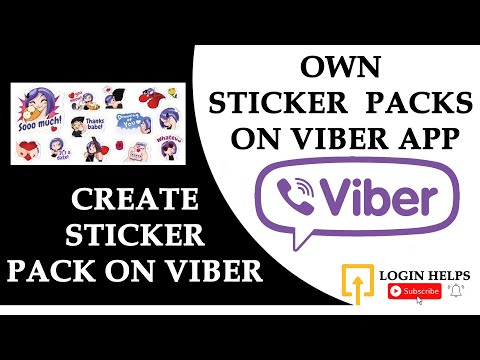 In addition to the stickers available for chat apps, there are many other sticker apps that are self-made from the images you have. Everything is much easier with Viber when we can create a package of stickers directly from the application itself, with the images available on the device without having to resort to the support application. Consequently, by uploading an image to Viber, users have the tools to edit each image and then create a sticker pack. Each sticker pack has a maximum of 24 stickers and you can create 20 sticker packs. Once created, the sticker will appear directly in your sticker store for you to use.
In addition to the stickers available for chat apps, there are many other sticker apps that are self-made from the images you have. Everything is much easier with Viber when we can create a package of stickers directly from the application itself, with the images available on the device without having to resort to the support application. Consequently, by uploading an image to Viber, users have the tools to edit each image and then create a sticker pack. Each sticker pack has a maximum of 24 stickers and you can create 20 sticker packs. Once created, the sticker will appear directly in your sticker store for you to use.
The following article will walk you through creating sticker packs on Viber. In the Viber messaging interface, users click Add at the bottom right. Then click on Sticker Market. Switch to the new interface by clicking the pencil icon at the top as shown. Shows the sticker editing tools interface. The magic wand icon removes all surrounding background from the image.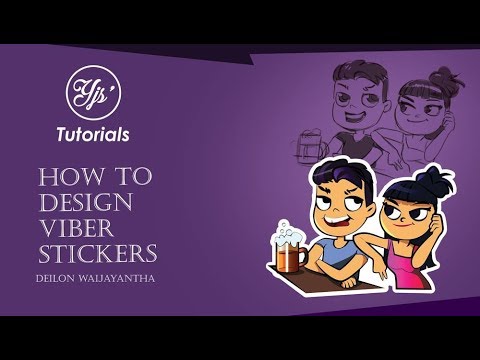 Please note that when using this tool, the wallpaper may not erase or blur the details of the image. The sticker pack creation feature is currently only available for Android Viber. After creating the tag, the tag pack will be synced with other versions of Viber.
Please note that when using this tool, the wallpaper may not erase or blur the details of the image. The sticker pack creation feature is currently only available for Android Viber. After creating the tag, the tag pack will be synced with other versions of Viber.
Table of Contents
How to create stickers on Viber
Learn how to create stickers on Viber. Make your own funny stickers on Viber. How to project and save a sticker on Viber.
For Android:
- At first, open the Viber app.
- Second, go to the conversation.
- Next, click on the stickers icon and select the plus button.
- Then choose Create Stickers.
- Next, enter the name of the package.
- Now press the plus button and open the Gallery
- Next, select the photo you want to add as a tag and hit the Save Tag button.
- Then repeat steps 6 and 7 until you add all the stickers and click the Create Pack button.
- Finally, finish creating the sticker pack by pressing Create.
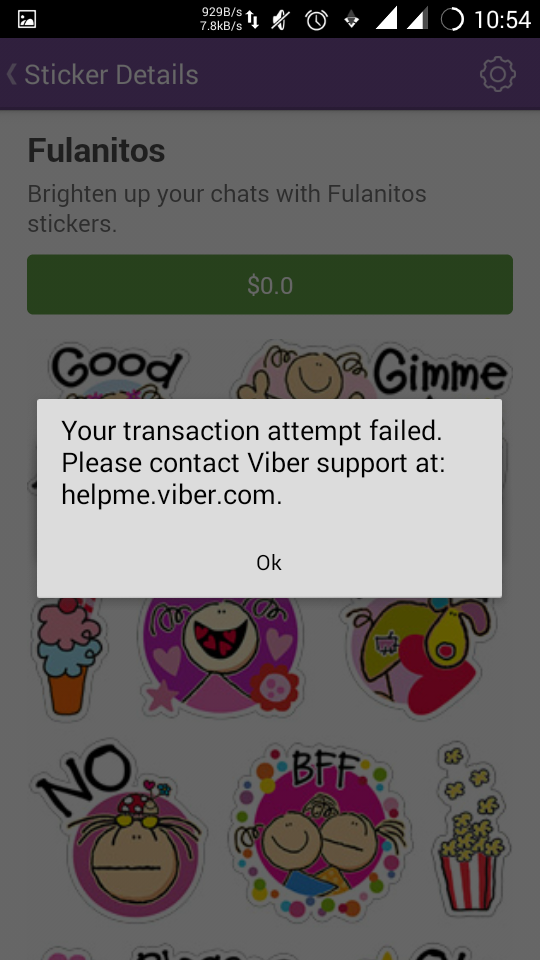
- Great! You have created your own sticker pack on Viber.
For windows:
- First of all, open the Viber app on your device.
- Second, click on the stickers icon.
- Then expand the list of stickers.
- Now click on the sticker creation icon.
- Next, enter the name of the package.
- Next, press the plus button.
- Then double click on the photo you want to add as a sticker.
- Now repeat steps 6-7 until you add all the stickers.
- Then click the Create Package button.
- In the last step, finish creating the sticker pack by pressing Create.
- Impressive! You have learned how to create your own sticker pack on Viber.
For iOS:
- In the first step, open the Viber app.
- Then go to the conversation.
- Next, click on the stickers icon and select the plus button.
- Then open Create Stickers.
- Now enter the package name.
- Next, press the plus button and open the Gallery.

- Then select the photo you want to add as a tag and hit the Save Tag button.
- Now repeat steps 6-7 until you add all the stickers and click the Create Pack button.
- In the end, finish creating the sticker pack by pressing Create.
I hope you understand this article, How to Create Own Stickers on Viber. If your answer is no, you can ask anything via the contact forum section related to this article. And if your answer is yes, please share this article with your friends and family to give us your support.
Most Populars
- Advertisement -
Now you can create your own stickers in Viber. How to do it?
TECHNOLOGY
Dmitry Koshelnik I come up with topics, edit texts, write about companies and entrepreneurs, find fault with facts.
Reader mode enabled
Reading mode enlarges the text, removes everything superfluous from the page and makes it possible to focus on the material. Here you can turn it off at any time.
Reading mode
The new version of Viber has a function to create sticker packs. Now Viber users can create their own sets of 24 stickers, ITC.ua writes about this.
The feature was added due to the growing popularity of sticker packs, with over 30 billion stickers sent through the app last year.
How to create your own sticker pack
First you need to find the "Sticker Editor" function. There are two ways to do this:
- Enter the application and click on the “More” item at the bottom. In the new window, select "Sticker Shop" and click on the first icon at the top.

- Go to any correspondence, click on the stickers icon, then on the "plus" at the bottom and select "Create stickers".
On the page for creating a sticker pack, you need to specify its name and, optionally, a description. To add your sticker, you need to click on the "plus" and select one of three options: take a picture, upload an image or doodle from the gallery (in the latter case, there will be no picture on the sticker). In any of the options, you can add text, other stickers and emoticons.
In the editor, the image can be moved, zoomed in and rotated, the background can be removed and only the necessary fragments can be selected.
At the end, you need to click "Save sticker" and "Create sticker pack". At the bottom there is a switch - whether other people can use your stickers. Once created, the sticker pack cannot be edited.
What's next
Found a mistake? Select it and press Ctrl+Enter
#Android #IOS #IT #Roi #telegram #Viber #Denmark #People #Press #Name #OS #Application #Editor #Smilies #Way #Stickers #Text #Technology
READ ALSO
BUSINESS
April 25, 2022, 14:00 7 min reading
How to make stickers in Viber on iPhone
Viber is a popular and equally useful application where you can chat with your friends for free without limitation. The main functions of Viber are messages and calls to any user of the application without being tied to his location. The main thing is to have a stable internet connection. Viber developers are trying to brighten up user communication as much as possible and by updating they constantly add colorful interesting stickers to the application. However, not everyone knows that each Viber user has the opportunity to create their own sticker.
The main functions of Viber are messages and calls to any user of the application without being tied to his location. The main thing is to have a stable internet connection. Viber developers are trying to brighten up user communication as much as possible and by updating they constantly add colorful interesting stickers to the application. However, not everyone knows that each Viber user has the opportunity to create their own sticker.
Content
- Is it possible to make stickers in Viber on the iPhone
- How to create your own stickerpack
- Loading stickers
- Editor of stickers
- How to open stickers for other users
Is it possible to make stickers in Iiphone
9000 V. updated versions of Viber have a feature such as creating stickers. Now any user can come up with something original and not just save it in the phone's memory, but share it with other members of the Viber application. With the help of sticker packs, you can show any emotions and decorate the stickers with additional colorful inscriptions or other prepared drawings.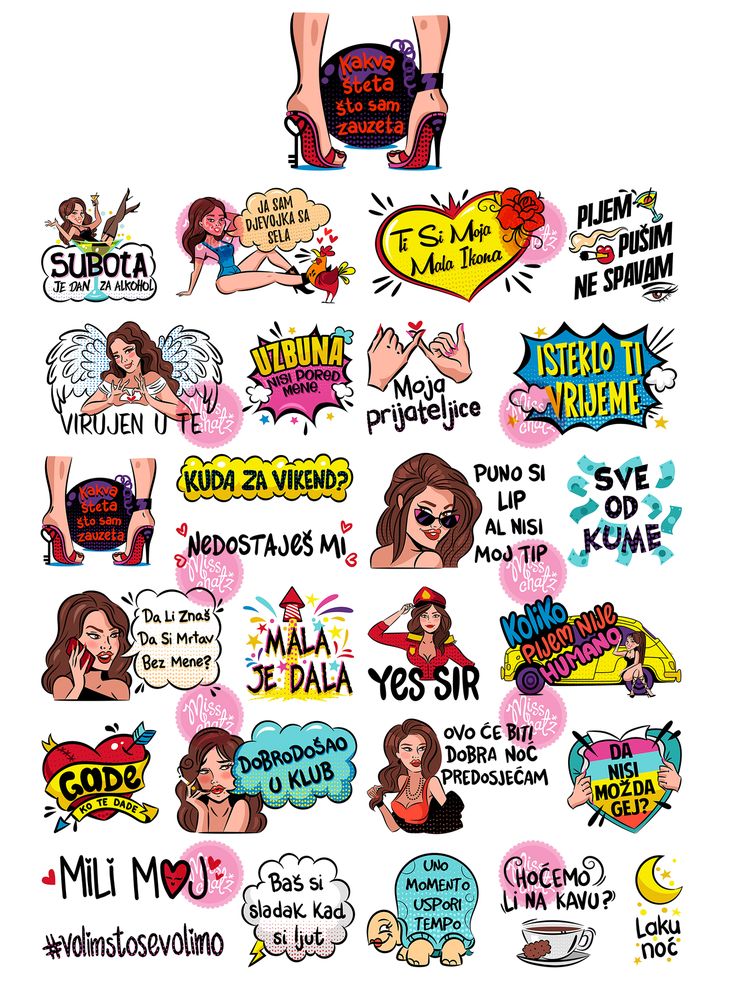 A personally made sticker is not just self-expression, but a way to show your attitude towards the interlocutor, depending on the topic of your correspondence. On Apple smartphones, this feature is available for all models with iOS 11 and above.
A personally made sticker is not just self-expression, but a way to show your attitude towards the interlocutor, depending on the topic of your correspondence. On Apple smartphones, this feature is available for all models with iOS 11 and above. How to create your own sticker pack
The developers behind Viber have created over 30 billion stickers since the app's existence. Anyone who regularly uses the application can freely send themed stickers to other users. And now the function of creating your own sticker has become available. Making your own sticker is easy. To do this, you can use one of the methods convenient for you: using the usual download or further editing.
Uploading stickers
To create your own sticker, just upload it from your media folder. Under the category of stickers, any images, photos and pictures downloaded from the Internet are suitable. However, so that your desire to send your own sticker does not end in failure, check out the file requirements:
- image size 512 × 512 pixels;
- picture size up to 2Mb;
- transparent background;
- fixed format -
If your photo or picture that you want to use as the basis for the sticker is larger than the set size, you can click on it and change it through the photo editor.
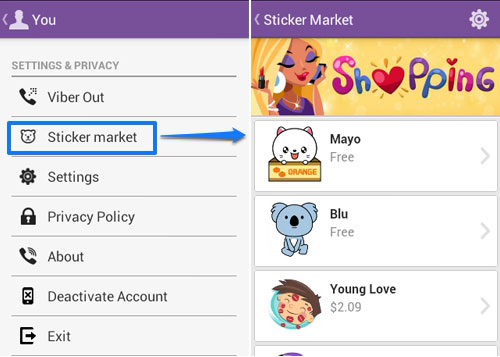
For more convenience when downloading stickers, future sketches should be placed in a separate folder on your phone and named accordingly. This will allow you to quickly access it and not look for the desired image in the entire list of media files. Once you have uploaded the sketches for the stickers, all that is left is to send them to the desired user. To prevent the sticker from appearing as a document, send it this way:
- Log in to Viber.
- Select the contact with whom you want to share the new sticker.
- Click on the chat window, at the bottom of the "Send picture" button.
- Select a previously downloaded sticker from the created folder and send it.
- An image will appear on the screen disguised as a sticker.
You can also download new updated stickers through a special store in the application itself. To do this, go to Viber, go to the “More” tab with settings and select the “Sticker Store” item.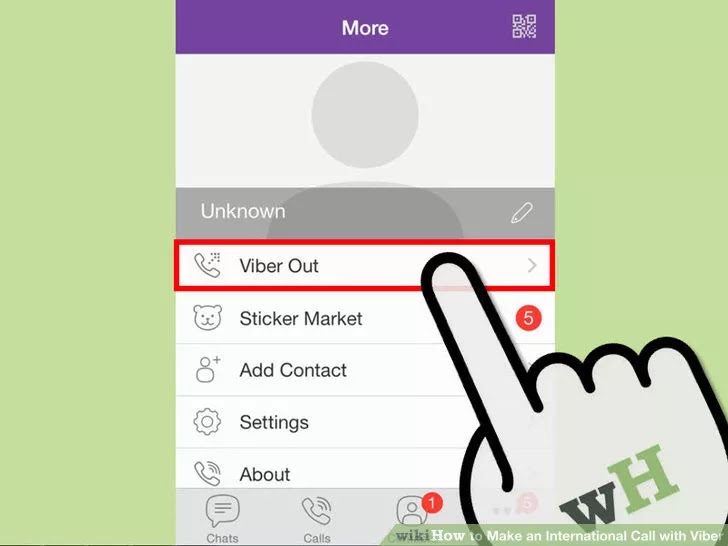 In this section, you can download new colorful stickers, including animated ones. For greater convenience, a category of free and paid stickers is presented.
In this section, you can download new colorful stickers, including animated ones. For greater convenience, a category of free and paid stickers is presented.
Sticker editor
After you make your own images to send stickers, you will also have the option to edit them in the menu. To do this, click on the chat with another person, click on the button below where you can add an image, and use the available tools to make changes to the future sticker. The following will be available for editing:
- image shape - change the shape of the sticker, rotate it, enlarge individual parts;
- sticker background - using the "Magic Wand" button, you can change the background color or remove unnecessary items;
- set of tools - additionally use the tools presented on the panel, with which you can insert new details on a picture or photo;
- inscriptions - you can create an inscription and choose a good font, according to the theme of the sticker;
- emoji - insert any interesting emoji and thereby convey the desired emotion.
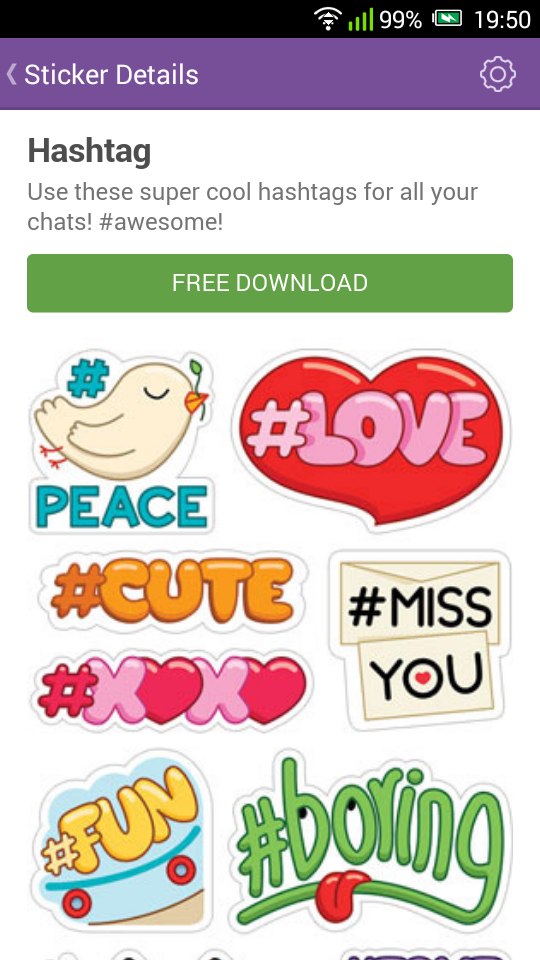
In one sticker pack, you can include up to 24 different images at once and use them in the future with just one click.
Viber's new features are just a bit of fantasy, and your communication with friends will become even more interesting. Ordinary images and photos turn into colorful stickers in a few seconds, where you can convey not only a thought, but also an emotion. The stickers you previously created will be available in the chat feed so you can send them quickly. The only thing worth noting is that with the release of the latest version on phones with the iOS operating system, the function of uploading your own stickers and editing them has not yet been added. Now only owners of Android smartphones are satisfied with it. But soon this opportunity will appear for iPhones, and you will be able to use the presented instructions.
How to open stickers for other users
The author of his own sticker can determine who his "creations" will be available to.