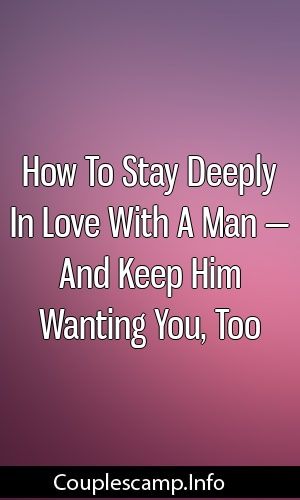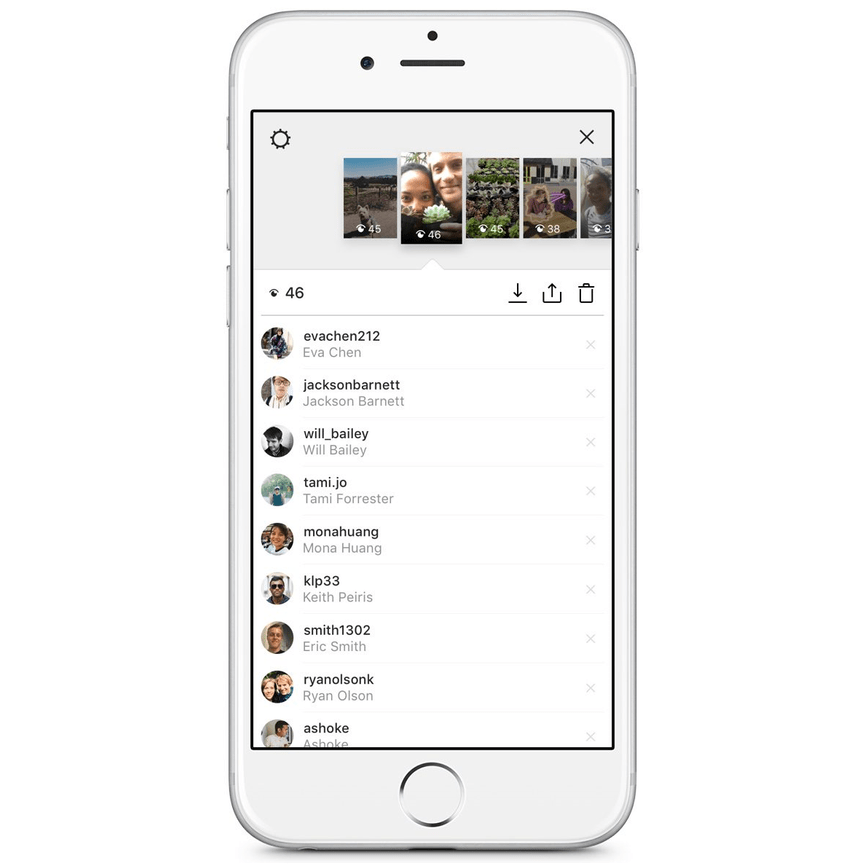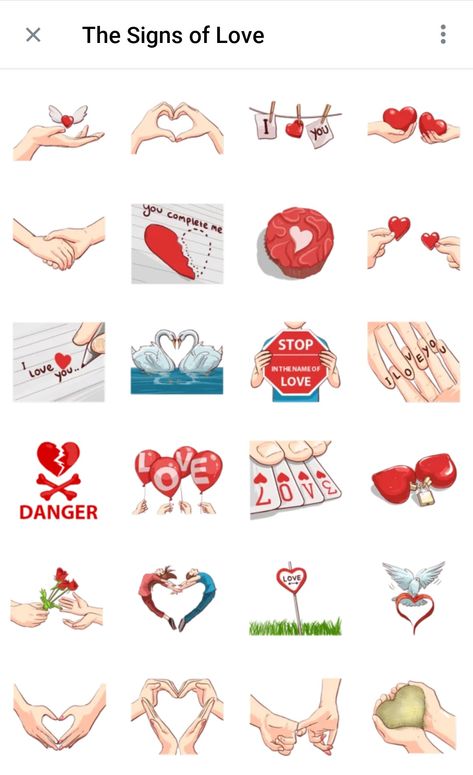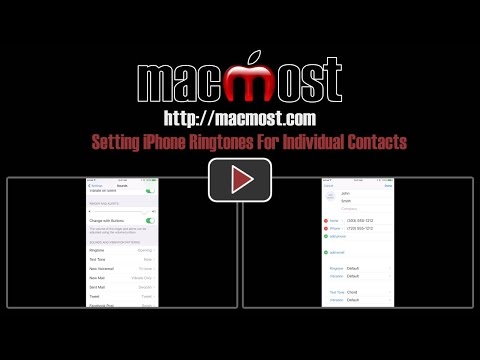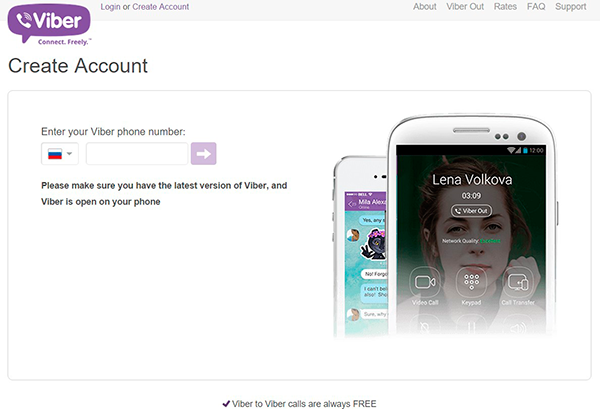How to make text move on instagram story
How to Make Text Move on Instagram Stories
How to Make Text Move on Instagram Stories
Watch this video on YouTube
There are few people today who have never posted a single story to their Instagram account.
This feature became popular almost instantly and today it’s used by influencers, artists, businesses, and of course, us mortals as well. Instagram stories are interesting and dynamic, far more authentic than photoshoped posts on your feed, and they allow you to use your imagination to the max! Not to mention that other social media networks followed suit, introducing this option not so long ago.
How can you make your stories awesome? Have you tried making text move?
Can I Make Quotes and Tags Move?
Plain text is so last year. We try to make stories more innovative every day, so new fonts, sparkly letters, and moving text is the way to go.
There’s no option to make your text move within the app itself. You can make your writing pink or blue, change size, use different fonts, move the text around on your screen, but you can’t really make quotes and tags move on their own once you post the story.
However, there are ways to do this. The simplest one includes some of the cool apps available on Google Play Store and App Store. Our top suggestions are definitely Adobe Spark Post and Hype Text.
Adobe Spark Post
Adobe Spark Post is certainly one of the greatest designing apps, given the number of features you can use. With this app, you can create spectacular videos and upload them to your Instagram story. We guarantee you won’t go unnoticed. Here’s how to do it:
- When you launch the app on your phone, you can choose a photo from the free gallery or upload one from your device.
- Next, you choose which social media platform you want to create the post on. Tap on Instagram Story and the photo will be adjusted to make a perfect fit for a story.
- A menu will upper in the lower part of your screen, below the photo ready for editing.

- Tap on Animation to open different text options. Swipe to see everything the app offers and choose what you like best!
- The text on the photo says Double-tap to edit text – you know what to do to add your favorite quote or message for your friends or customers.
- You can also edit, delete or duplicate this text, choose different fonts, shapes, alignment, opacity, etc.
Hype Text
This is another excellent choice for creative story makers. Hype Text has a bunch of awesome effects you can add to your text and make it move on your screen. This will make your Instagram stories stand out from the crowd. Follow these steps:
- Open the app on your device and choose a photo from your gallery you want to turn into an animated story. When you open the picture, you’ll see different options at the top of your screen – you can choose if you want to make a story or a post for your feed.
- Keep it on Story and tap the right arrow to move on.
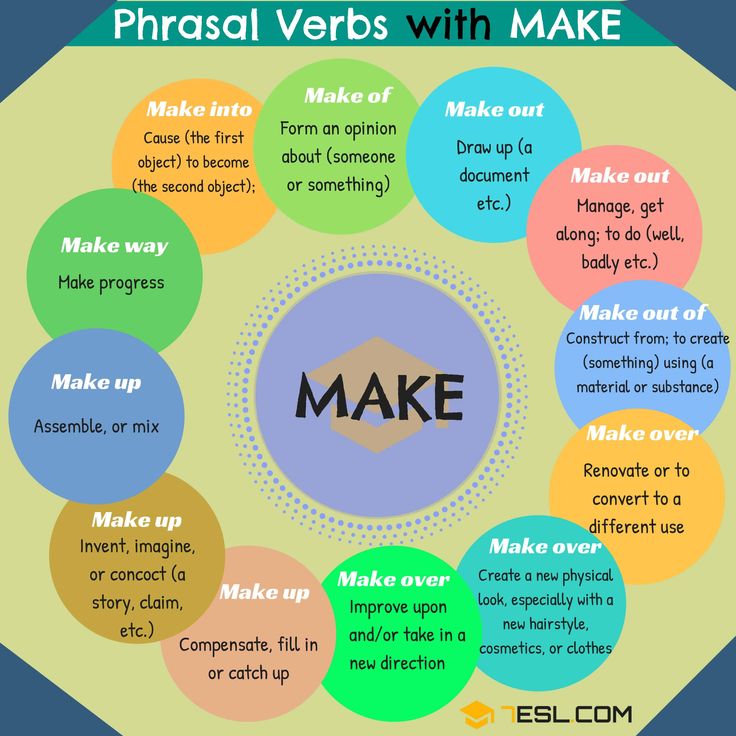
- On the next screen, double-tap the text to edit it and enter what you’d like to put in your story. You can even choose a motivational quote from the menu on the left. Is that cool or what?
- At the bottom you’ll see a menu where you can pick different effects, add text, and more.
- Tap on the first icon to try out some fonts and effects, on the second to adjust the style and pick the right colors for your text, as well as the way you want it to appear on the screen. You have plenty to choose from so have fun!
More Ideas on How to Make Your Stories Fun
There’s still a way to make your text move in Instagram stories without using third-party apps. It’s worth mentioning because sometimes it does look cool.
However, you don’t have many options here, at least not as many as the apps mentioned above offer. The text will only move along with the part of the video it’s pinned to, and only if it’s in the form of a tag, mention, or GIF.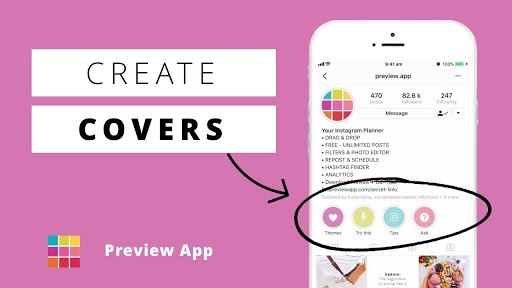 How?
How?
Just do the following:
- Tap on the sticker icon at the top of the screen where you’re creating your story.
- Choose what you want to pin. It can be a location, a tag, a poll, a GIF – anything.
- Tap it and hold until you see Pin option at the bottom of the screen.
- Place the item where you want it and tap Pin when you’re all set.
Instagram Stories Are Vital for Good Engagement
According to research, around 500 million people worldwide use and watch stories on a daily basis. After reading this, no one could ever say Instagram stories aren’t important!
Whether you’re managing your own private profile or a business one, Instagram stories are there to boost the engagement on your page. For that reason, you shouldn’t regret spending hours on creating awesome stories for your profile!
How many stories a day do you post to your Instagram account? Let us know in the comments section below!
How to Make Text Pop Up On Instagram Story in 3 Ways
Although epic images or funny videos are key ingredients to making your Instagram Story go viral, quite often you do need a few pop-up texts to draw viewers’ attention to crucial information, esp. for your business and brand image.
for your business and brand image.
So, in this tutorial, we will walk you through how to make texts pop up on Instagram Story in 3 flexible ways. Then you can easily add animated text and pop-up sound effects and music for strong call-to-actions.
Here is what you will learn:
How to Make Text Pop up on Instagram Story by Instagram’s Native App
How to Make Text Pop up on Instagram Story with Pop-up Sound Effects and Music Online
How to Make Text Pop up on Instagram Story by CapCut
Here is a quick takeaway to make texts pop up on Instagram Story:
You can use Instagram’s native app to make multiple texts pop up with different text backgrounds and text animations on Instagram Story. Free music is also available on the music sticker.
The drawback of Instagram’s native app is that you can’t make different texts pop up at different times and there are no pop-up sound effects. Besides, free music is also limited.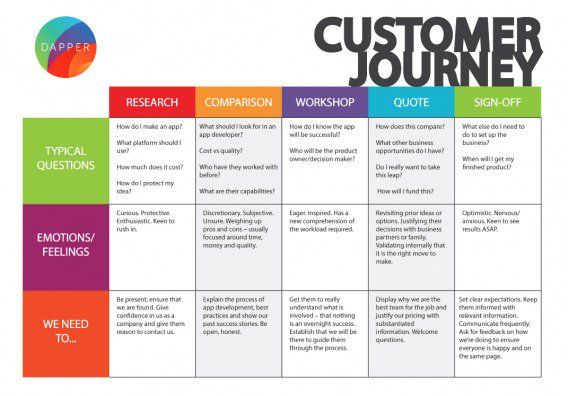 To do so, you need other workarounds. Please read on to find out the solution. Check 11 best Instagram Story ideas for brands.
To do so, you need other workarounds. Please read on to find out the solution. Check 11 best Instagram Story ideas for brands.
How to Make Text Pop up on Instagram Story by Instagram’s Native App
Though not perfect, Instagram’s native app offers you the easiest way to make texts pop up on Instagram Story. Here is what you can do to make your text come alive on Instagram Story.
How to make texts pop up on Instagram Story
Step 1
Launch your Instagram app and swipe left to open the app’s camera.
Step 2
Take or add a photo as the background of your Instagram Story.
Step 3
Add text: Tap the text icon (Aa) on the top right corner > type in your texts.
Step 4
Animate the text: Tap the text animation icon on the top right > then text animation of your chosen font shall automatically play. Since each font has its animation, you can change to different fonts to choose the text animations you like best, such as typing effects, etc. Then tap Done.
Since each font has its animation, you can change to different fonts to choose the text animations you like best, such as typing effects, etc. Then tap Done.
Step 5
Tap Your Story to fill in titles, add hashtags, etc. as you usually do to post an Instagram Story.
How to Make Text Pop up on Instagram Story with Pop-up Sound Effects and Music Online
If you plan to post on Instagram Story from your PC, another great workaround to create captivating text animations is FlexClip, a feature-packed and easy-to-use online video maker. No software download and editing experience are needed.
Create animated pop-up texts with sound effects and music for Instagram Story by FLexClip.
Create Now
Compared with Instagram’s native app on your phone, FlexClip allows you to:
Have full control of the duration of each animated text. So you can make multiple animated texts pop up at different times on Instagram Story as you wish.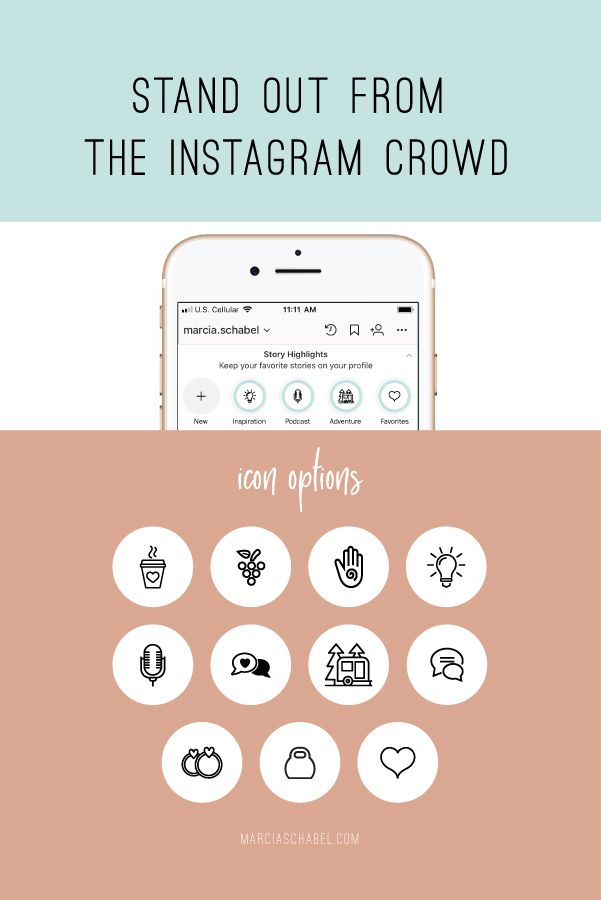
Add multiple layers of royalty-free pop-up sound effects and music to accompany pop-up text animations, which takes your Instagram Story up a notch.
Discover more text animations such as dash, 3D flip, blur, neon, sway, tumble, typing effects, etc. and you may customize their speed and styles as well.
Select from tons of designer-made and fully-customizable Instagram Story video templates to create thumb-stopping Instagram Story in clicks away.
Preview
Holiday Instagram Story
Use This Template
Preview
Lifestyle Instagram Story
Use This Template
Preview
Cooking Instagram Story
Use This Template
Step 1
Select an Instagram Story video template, preview it and click the Customize button.
Select a free Instagram Story video template.
Step 2
Upload your photos/videos to FlexClip from PC or phone.
Upload your clips, images, and audio files to FlexClip.
Step 3
Drag and drop a photo/video to replace the default photo/video background.
Drag and drop to replace the default video background.
Step 4
Add pop-up text animations: With one pre-made text animation selected, type in your text > click Motion and select Bounce in or other text animations you like. You may also use the tools above to customize font, color scheme, text styles, layer, and position.
Add bounce-in text animations to the texts.
Bonus: Select more ready-made text animations
Want to add animated subscribe buttons and text and lower third text animations or animated texts for weddings, promos, etc? Just click the Text tab on the left menu, scroll down and browse hundreds of animated text templates and pick one and customize it into yours. Super easy!
Add call-to-action subscribe buttons to Instagram Story.
Step 5
Add free pop-up sound effects and music: Click the Music tab > type “pop up” in the search bar > add the pop-up sound effects on the timeline > trim the sound effect and align it with the pop-up text animations or dynamic elements.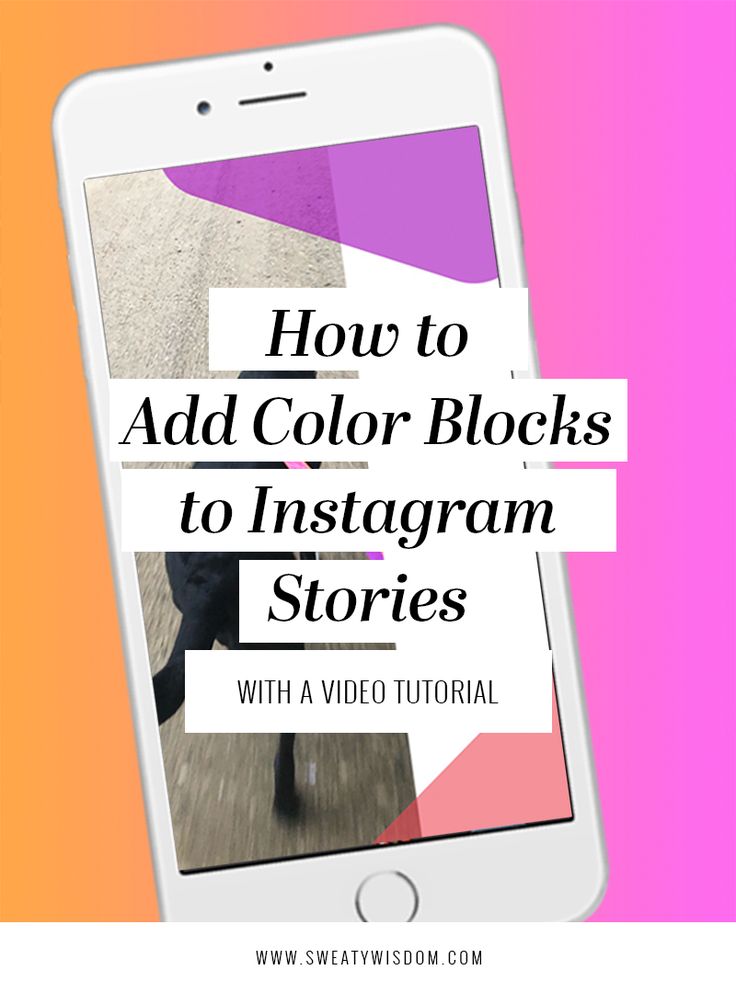 You may also add free BGM to your Instagram story as well.
You may also add free BGM to your Instagram story as well.
Add free BGM and pop-up sound effects to Instagram Story video.
Here is the resulting Instagram Story video from the above example:
Add animated texts with free pop up sfx and music to Instagram Story by FlexcCLip.
Create Now
Step 6
Preview and share: Click the Export button, you can download the video to your local PC or share it to YouTube, Google Drive, Dropbox, or use the clickable link and embed code for repurposing the video content for your blogs.
How to Make Text Pop up on Instagram Story by CapCut
Well, the last but not least option we recommend is CapCut, available to iPhone and Android users. It’s a free and mighty mobile app that allows content creators to create original videos with dazzling text animations for Instagram, TikTok, etc.
Make text pop up by CapCut video editing app
As opposed to limited text background and animated texts on Instagram’s native app, CapCut offers you hundreds of text animations, such as bounce, ease, glitch, zoom out, etc. in the category of in, out, and loop. You may also control the duration of the text animations as well.
If your video includes your audio narrations, CapCut has the Auto Captions feature to automatically generate text for your speech. You may also use text templates and stickers to spice up the text animations. Feel free to play with it.
Step 1
Click New Project and Import your video/photo to CapCut.
Import clips to CapCut
Step 2
Tap the Text tool > add text > type in your text > select Animation > choose an text animation to make texts pop up in the video. Or you may also tap Text Template to select a trending text animation template for your Instagram Story.
Add animated texts to your videos by CapCut.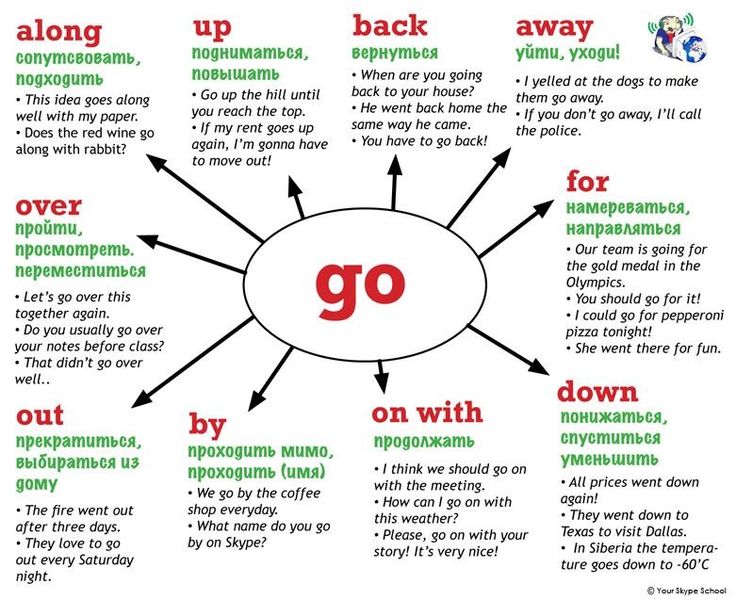
Step 3
Preview, set the video resolution, FPS, and export the video.
Now, It's Your Move
With great video content paired with compelling animated texts, you can accurately deliver the key information to viewers. Hopefully, you can use either FlexClip or CapCut to make eye-catching pop-up texts to grab viewers’ attention on your Instagram Story. If you find this tutorial helpful, don’t forget to share it with friends on Facebook, and Twitter and leave your comments for us. See you there.
Frank /
Passionate about photography, video-making and travel, Frank is a seasoned copywriter and a beloved father of 2-year-old daughter at FlexClip. He is always keen to share his latest discovery about video marketing and tricks to relive your memories through videos and images.
How to make animated text in Instagram Stories?
Menu
Content
- 1 Animating text in Instagram stories
- 2 How to make text animation in Instagram post
- 3 Why there is no text animation in Instagram
You can make it loop, pop-up, or dim - there are many options.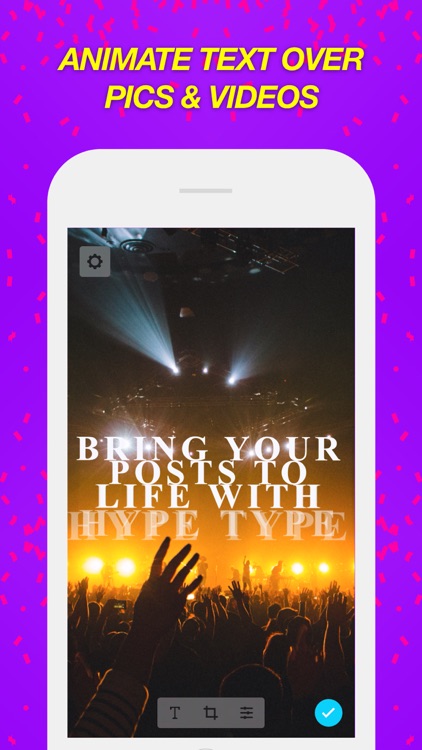
You can animate text in the story editor. There are no options on Instagram to upload a picture or video with an animated caption to the feed. Therefore, you will have to turn to third-party applications or online video file editors.
But first, let's figure out how to make the text move in stories using the platform's functionality, and then through video editors.
Animate text in Instagram Stories
A short video tutorial step by step for Instagram Stories:
Use the steps below to make this animation on Instagram:
- Open Instagram and add a picture or video to your story.
- Then type in the text you want to add.
- The system itself will offer to tap on the button in the form of the letter Aa with asterisks.
 If not, find it on the top bar and click.
If not, find it on the top bar and click.
- The text is automatically animated. You can leave the motion as default or select the options as you scroll down the bottom margin to the left.
Captions on video stories can also move, but the animation will appear only at the beginning, then the text will be in the usual mode.
We also recommend reading ➤ how to make an inscription on a photo or video on Instagram.
How to make text animation in an Instagram post
If you want to add a video with an animated caption, use stories. Edit the picture or video story, then save the material to the gallery.
To do this, click on the arrow to download stories on the top panel. Then add content to the feed in the standard way, sign it, add hashtags and publish it.
The best Instagram content creation service ➤ Canva. Free templates for posts and Stories, a library of videos and sounds for free use ➤ Canva service.
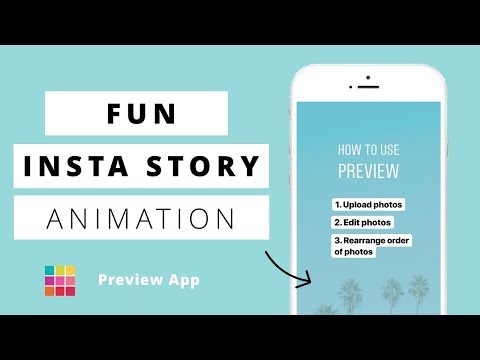
If you don't have the animation feature in stories, you'll have to contact the editors. Let's analyze the principle of working with them using the example of Inshot and Text Animation Maker.
How to do it in the Inshot app:
- Download and install the app on your smartphone. It can be downloaded by both iPhone and Android owners.
- Open the utility and add a video file. The application does not edit images in this way - you can add a phrase, but you cannot animate it.
- Then select the T icon and enter the text.
- In the panel below the video, find the moving circles icon and tap on it.
- Select the movement style of the caption. Appearance and disappearance from below, above, right and left, blackout, loop are available.
- You need to download stories to your phone and add them to Instagram. To remove the watermark, you will have to tap on the cross on it in advance, and then see the result.

How to do it in the Text Animation Maker application:
- Download the application - it is also adapted for Android and iPhone.
- Open the utility and add an image or video file. To do this, you will first have to go to the editor and already fill in the material in it.
- Then enter the phrase in the top bar. It automatically becomes animated.
- Click the buttons next to the photo to change the animation mode. When you decide, save the file to your phone.
- Add animated text to a story or Instagram post and share the file.
This application allows you to place a caption next to a video or picture. To do this, select at the beginning the format is not 1:1, but 16:9.
Other editors you can use to create cool stories are ADOBE SPARK POST, HYPE TEXT, Tomo. Some apps work on iPhone but not on Android.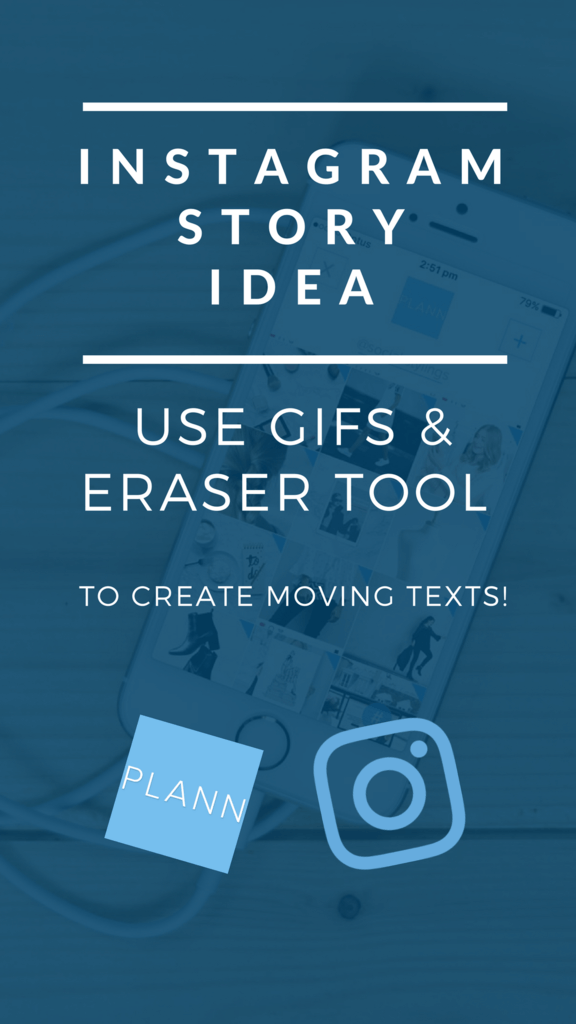
You can find alternatives by entering this name in the Google Play Market. The system will issue utilities with similar functionality. Read the description and download if you can make animation through them.
If you don't want or can't download the app, animate the caption online. Services like Pixiz will help. You cannot choose the animation style there, but you can write any phrase on the photo.
Why there is no text animation on Instagram
If you don't see the animation icon on Instagram Stories, most likely:
- Instagram hasn't been updated;
- did not update the operating system of the phone;
- The customized update has not been released in your country.
In the first case, go to the AppStore or Google Play Market and download the latest version of Instagram. You can also long-press the Instagram icon on your desktop to bring up a menu with additional options.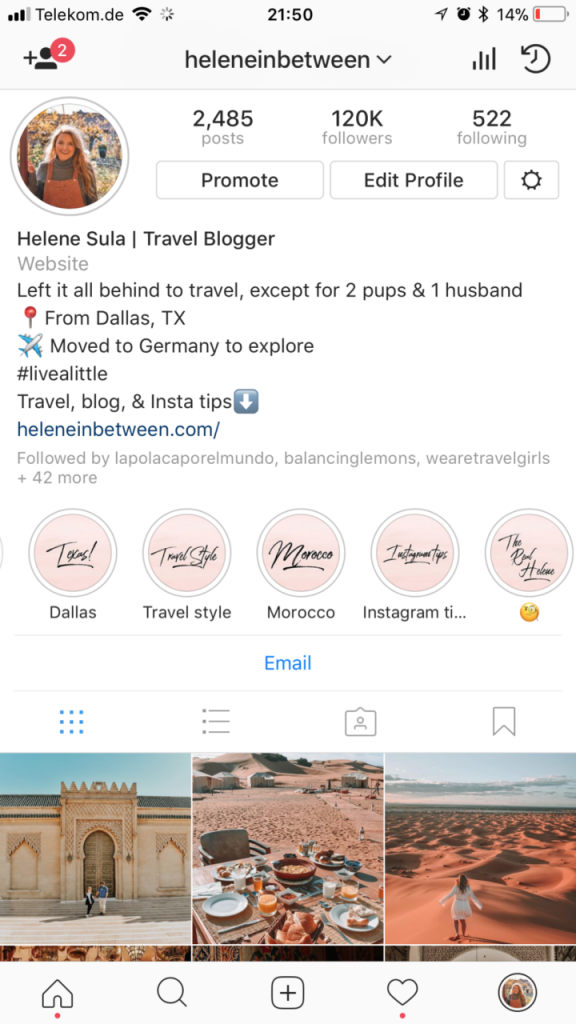
In the functionality of some smartphones, applications can be updated through this item.
In the second case, go to the phone settings and select "About phone" or similar on Android and "General", "Software update" on iPhone. Check for updates and install them.
If your phone doesn't support one or both of the Instagram Stories updates, or it doesn't exist in your country yet, you'll need to work with editors.
Share with friends:
Tweet 9Ol000 background
How to print text on the background of Instagram stories
Text animation on Instagram appeared not so long ago.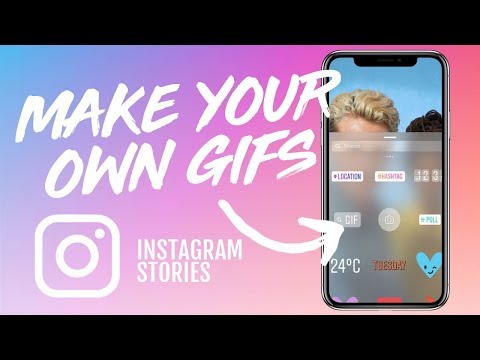 Users can print a phrase on a photo against a specific background. In order to create attention-grabbing content, you will need to adhere to the following algorithm of actions:
Users can print a phrase on a photo against a specific background. In order to create attention-grabbing content, you will need to adhere to the following algorithm of actions:
- Click on the "+" icon and open the story creation mode.
- Select a photo to upload.
- Click on the "Aa" button in the upper right corner.
- Writing a text.
- Press the button in the form of a colored circle.
- Select a color for the fill.
- Click on the "Finish" button.
- We publish history.
On Instagram, you can choose the font style and size. The last parameter is adjusted using the slider located on the left. The most popular is the typeface.
You can choose from standard colors or create your own shade with an eyedropper. More about the beautiful design of inscriptions is written in the article: How to make inscriptions in Instagram stories and decorate them beautifully.
In stories, you can make text animation both with built-in tools and third-party applications, which will be discussed later, including animation imitating a typewriter.
How to make typing text in stories on Instagram
0003
- Write a phrase;
- Click "Next";
- Touch text to activate text editor;
- Enable animation by clicking on the "A" icon, fourth from the right;
- Select an animation style in the bottom control bar, for typed text fourth from left to right.
Print font will be displayed if you select the fourth or last style. On iphone and Android animation effects are the same.
You can find various post ideas for bloggers online, for example: stories with music on Instagram. But in order to make a truly original post, you can post a photo with an inscription that prints itself, thereby focusing the attention of the target audience on it.
Related articles:
- How to remove the latest from stories on Instagram
- How to follow the latest on Instagram with a boyfriend or friends
How to make a marquee on Instagram in Stories
There are no standard tools to create a marquee on Instagram that runs from edge to edge, but you can use the Supa service.
A video with a ticker is made in Supa, and stickers are added directly to Instagram itself.
Algorithm for creating a ticker for Instagram stories in the Supa service:
- Go to Supa.ru;
- Start creating a story from a template or from scratch;
- Add text to the page;
- Position the block of text outside the right margin;
- Activate the animation mode "Starting" and specify the direction "Left";
- Animations "Main" and "Final" turn off;
- Download the video clip and post it to your story.
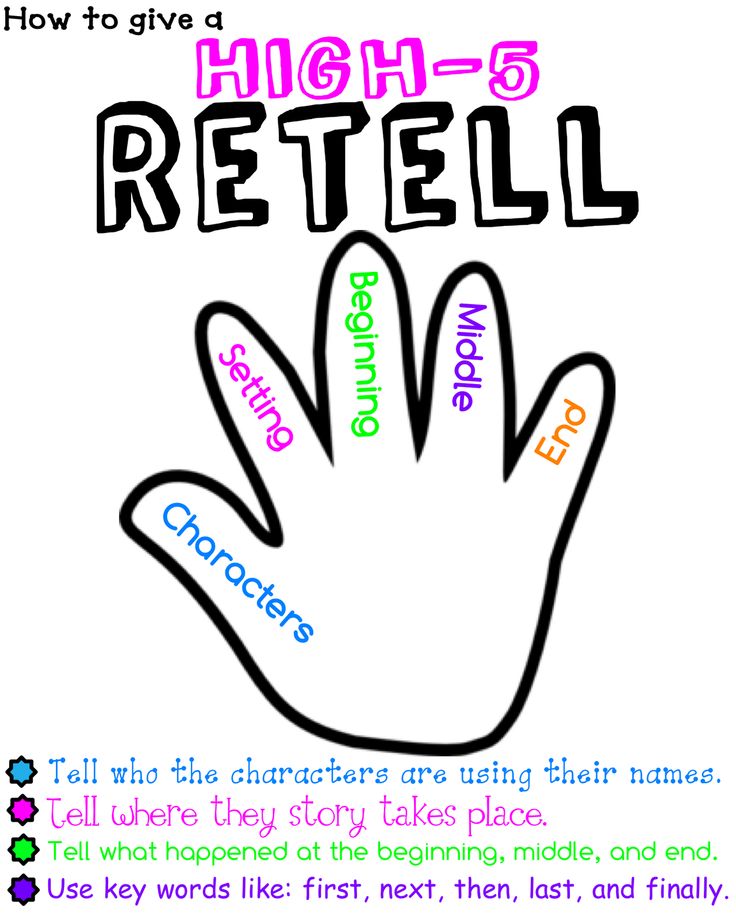
The video editor Supa has a wide range of possibilities for creating animated stories, by mastering all or part of its tools, you can greatly improve the quality of the content you create.
How to make appearing text
Appearing text in Instagram stories can be made on video using the time delay tool.
In this case, you will need to adhere to the following algorithm:
Moving or running text is also set on the photo. To do this, click on the icon in the letters "A" with two stripes and select the desired style.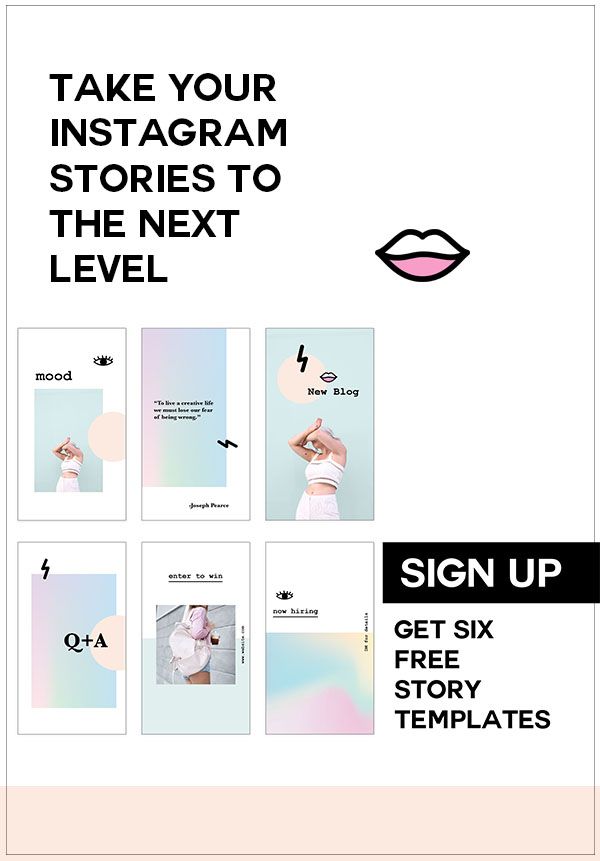 The application provides various animations, including typing text.
The application provides various animations, including typing text.
Animated text in stories Instagram
Animated text in stories allows you to diversify the content, make it more attractive, focus on something specific. To do this, the social network has its own built-in tools.
In order to make an animation, just write the text, click on the button in the form of "Aa" and select one of the styles. Each of them has its own effect.
Animated text in Instagram storiesIn stories, you can make moving text, disappearing, flickering, etc. The user has the ability to make the inscription move.
Many bloggers prefer to use flow text. In total, the social network provides nine effects for inscriptions. Among them:
- jumping out words;
- text highlighting;
- letter extension;
- printed text, etc.
To get the maximum response from your target audience and “force” them to react, you need to experiment with captions and determine the most effective links.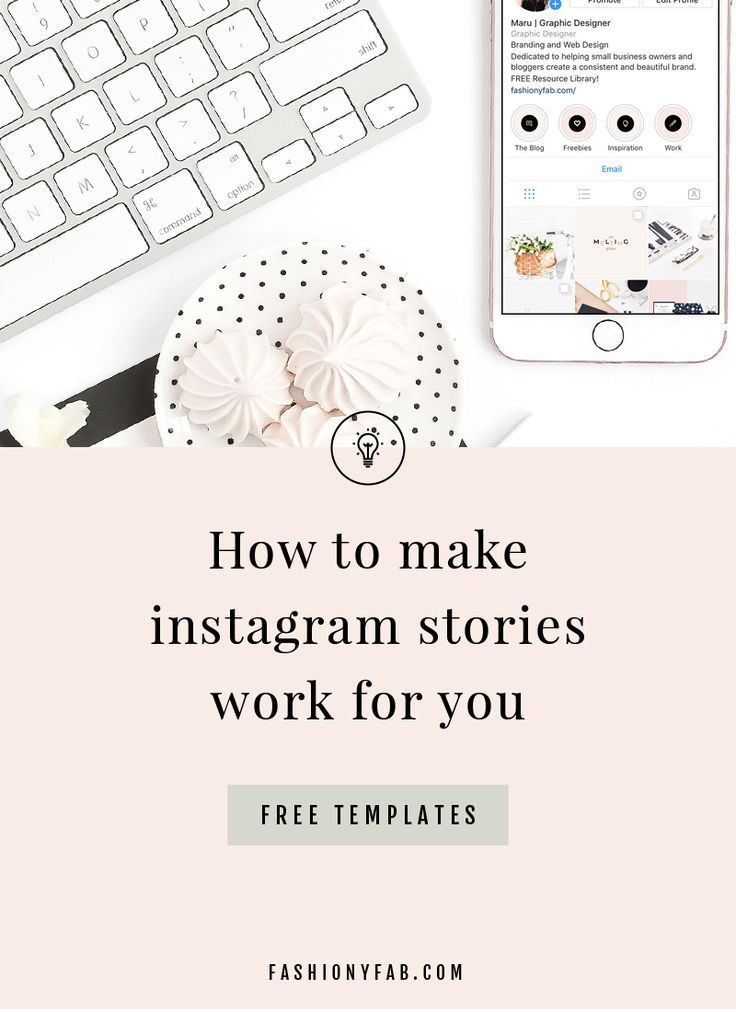
Applications for animating text in stories
In addition to standard tools, users are encouraged to make moving captions and other effects in third-party applications.
How to make pop-up text in stories on Instagram
Pop-up text in stories is done with standard tools or built-in applications. In the first case, an inscription is initially made. Next, the "Aa" button is pressed and the style is selected.
Fonts can be used to make text appear. In total, the built-in tools provide three options.
To make a pop-up text:
- open the add history mode;
- select the tool "Aa";
- enter text;
- press button "A" with two stripes;
- at the bottom of the screen select the font.
To make text appear gradually, you need to click on the seventh font style. In addition, pop-up phrases can be made using the third and penultimate option.
The effect is also available in some third-party utilities. The advantage of using them is that users can adjust the settings. If desired, the effect may only last for a short time or remain for the duration of the story.
Why is there no animated text in Instagram Stories
Some users are wondering why there is no animation icon for text in Stories.
This situation may occur for the following reasons:
- problems with the application;
- the application has not been updated;
- outdated operating system;
- update was not released in the country where the user lives.
In the first case, you need to visit the App Store and download the latest version. In order to do this, you can press and hold the program icon. This will bring up a menu with additional options. On some devices, it can install the latest version of the app.
If the operating system is outdated, then you should go to the main menu on your smartphone and see the information.