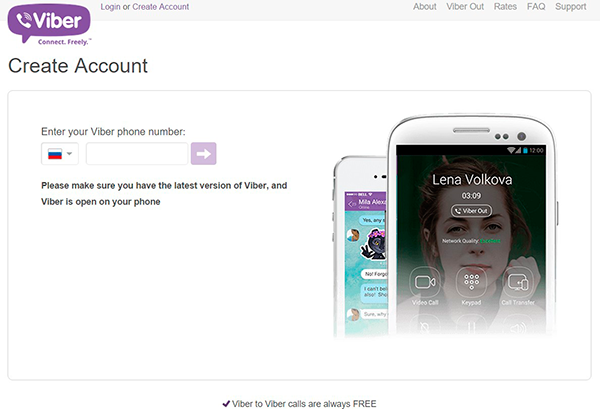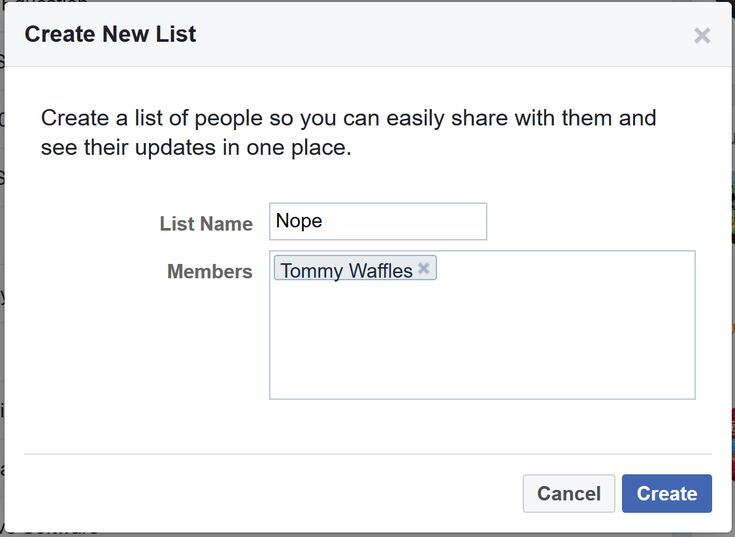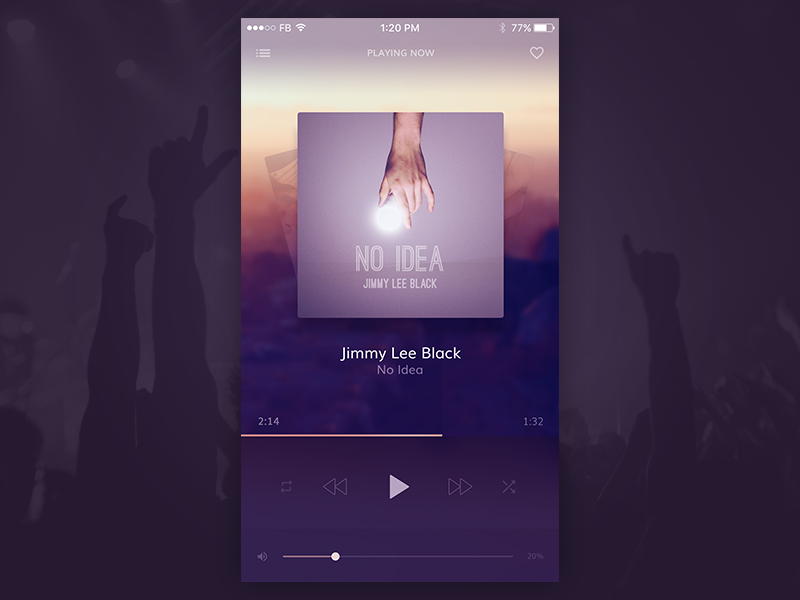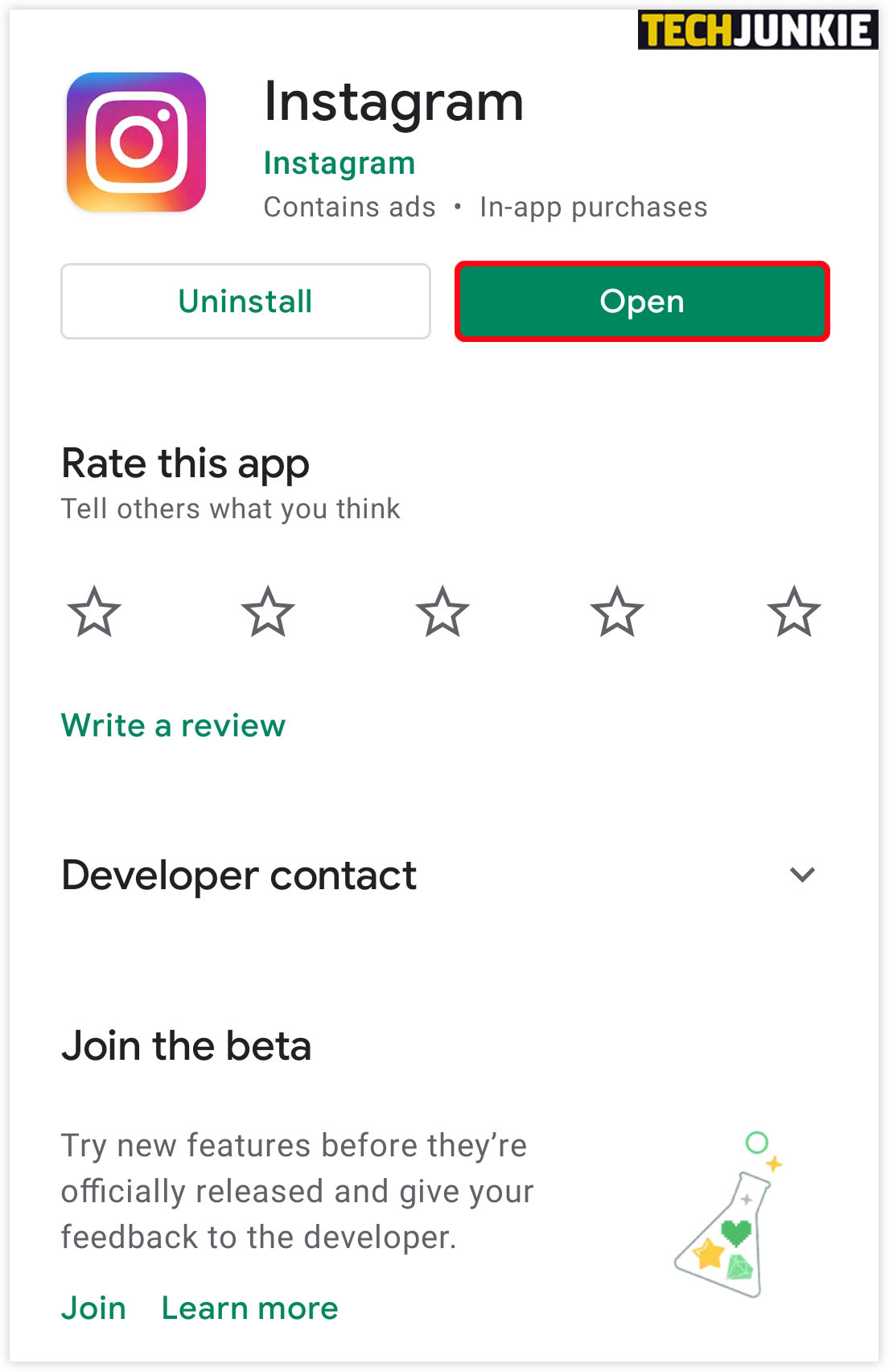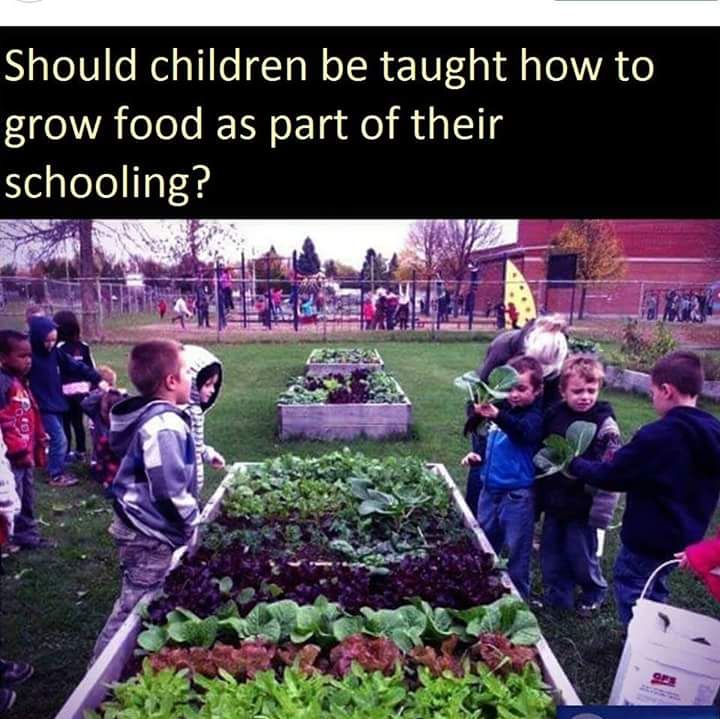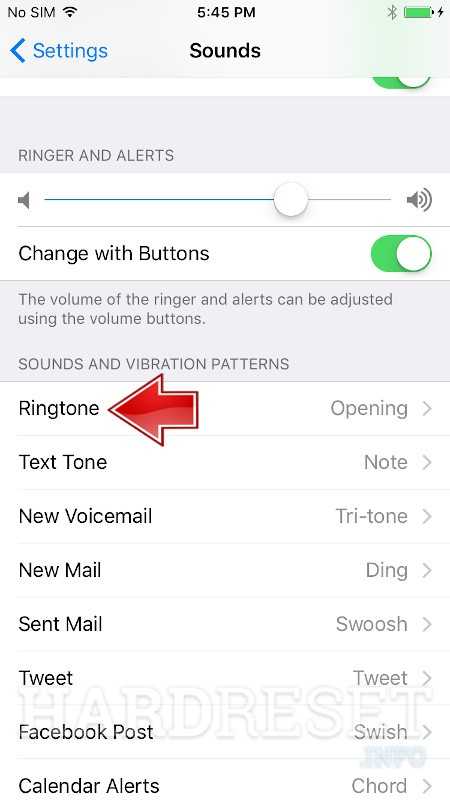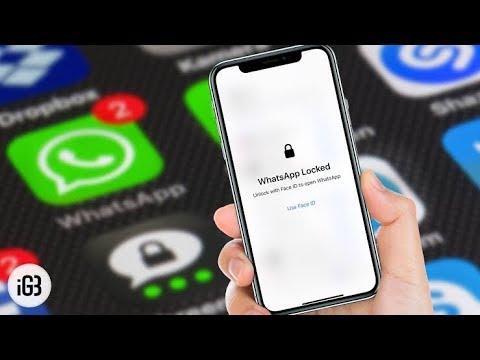How to set a custom ringtone on whatsapp
How to Set WhatsApp Custom Ringtones on Android Phone
Home » WhatsApp » How to Set WhatsApp Custom Ringtones on Android Phone
By: Waseem Patwegar
Custom Notifications feature in WhatsApp allows you to set Custom Message Alerts and Custom Ringtones for both individual and Group Contacts. You will find below the steps to Set WhatsApp Custom Ringtones on Android Phone.
If you have numerous Contacts in WhatsApp, you may want to assign Custom Ringtones for certain important Contacts to differentiate them from your other Contacts.
This allows you to identify who is calling you on WhatsApp by listening to Custom Ringtone assigned to the Contact.
Similarly, you can also combine important Contacts in a Contact Group and assign a Custom Ringtone to the Contact Group.
With this understanding, let us go ahead and take a look at the actual steps to Set WhatsApp Custom Ringtones for individual and Group Contacts.
1. Set WhatsApp Custom Ringtone for Individual Contacts
Follow the steps below to setup Custom Ringtones for individual Contacts on Android Phone.
1. Open WhatsApp and tap on the Chats Tab.
2. On the Chats screen, select the Contact for which you want to set Custom Ringtones.
3. On the next screen, tap on the Contact Name to access this Contact’s profile page.
4. On Contact’s profile page, scroll down and tap on Custom Notifications option.
5. On the next screen, select Use Custom Notifications option and tap on Ringtone option, located under “Call Notifications” section.
Note: You can set Custom Message Alerts for this Contact by tapping on Notification tone option located under “Message notifications” section.
6. On the next screen, select the Ringtone that you would like to assign to this Contact and tap on OK.
After this, you will find your phone ringing using the selected Custom Ringtone, whenever this Contact calls you on WhatsApp.
2. Set WhatsApp Custom Ringtone for Groups
You can also assign Custom Ringtones and Message Alerts for Contact Groups in WhatsApp.
1. Open WhatsApp and tap on Chats Tab
2. On the Chats screen, select the WhatsApp Group to which you want to assign a Custom Ringtone.
3. On the Next screen, tap on the Group Name to access this Contact Group’s profile page.
4. On the Group’s Profile page, tap on Custom Notifications.
5. On the next screen, select Use Custom Notifications option and tap on Ringtone option located under “Call Notifications” section.
6. On the next screen, select the Ringtone that you would like to assign to this Contact Group and tap on OK.
After this, you should find your phone using the selected Ringtone, whenever anyone from this Group calls you on WhatsApp.
As mentioned above, you can also assign a Custom Message Alert tone for this WhatsApp Group by tapping on Notification Tone option (See image in step#5).
- How to Backup WhatsApp to SD Card on Android Phone
- How to Use WhatsApp on Android Tablet
【2022】8 Ways to make a song as a WhatsApp ringtone on android
Christine Smith
Changing the ringtone is a simple way to make your WhatsApp on Android more personal. You can also download ringtones from the google play store or add ringtones from MP3 or other audio files on your computer in addition to the android system's built-in ringtones.
Additionally, you can assign a Custom Ringtone to a Contact Group and combine important Contacts in it. Here in this article, we will show you How to set a song as a WhatsApp ringtone on android and the 8 best ringtone makers for Whatsapp you must need. So let's get going.
In this article
01 How to set a song as a WhatsApp ringtone on android?
02 8 best ringtone makers for WhatsApp you must need
How to set a song as a WhatsApp ringtone on android?
This is the easiest way to change the ringtone within the WhatsApp application.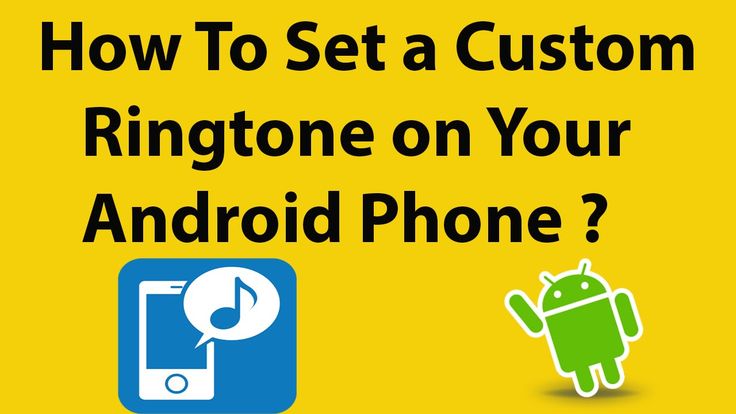 Apart from changing the tone in WhatsApp, you can also change the format of the text that Your story will include your placement. You will be able to upload states more visually appealingly with this function.
Apart from changing the tone in WhatsApp, you can also change the format of the text that Your story will include your placement. You will be able to upload states more visually appealingly with this function.
As well as explaining how to set a different WhatsApp ringtone for each contact and how to set a song you have on your mobile as a WhatsApp ringtone.
Making a song the ringtone for WhatsApp is as easy as placing the song in your device's storage. By listening to the Custom Ringtone assigned to a Contact, you can identify who is calling you on WhatsApp.
Let us now walk you through the steps to set a song as a WhatsApp ringtone on android.
Step 1
In the first step open the WhatsApp application on your android.
Step 2
After completing the first step, go to the 'Chats' section on your WhatsApp.
Step 3
When you click the Chats section, you will press the icon of the 3 points on the top right side you can see in your WhatsApp on android.
Step 4
When you press the three points. Then, click on where it says 'Settings' on your WhatsApp application.
Step 5
Now right in the new window look for the 'Notifications' section.
Step 6
After the completion of the fifth step, then In the 'Notifications' section, scroll to the bottom, press the third to last option that says 'Tone', and choose the tone that you will place.
Step 7
Now in this section, you can see the notification tone, but when you scroll below last see the ringtone button, and when you click it, you set the song as your taste simple.
8 best ringtone makers for WhatsApp you must need
Making ringtones from your favorite songs is easy, and fun, and will satisfy your need for ringtones for WhatsApp. You will find out how to do it for free in just a few minutes. It will only cost you a couple of bucks.
In this article, we'll show you the top and best 8 ringtone makers for WhatsApp you must need and how to set it as a ringtone in WhatsApp on android or as a text message notification. Let's examine each of the products one by one:
Let's examine each of the products one by one:
- 1. Wondershare Uniconverter
- 2. Free ringtone maker
- 3. Ringer
- 4. Ringtone Cutter
- 5. Mobile24
- 6. Cut MP3
- 7. Audiko
- 8. Melofania
1. Wondershare Uniconverter
Description
Wondershare UniConverter is a one-stop shop for your video conversion, downloading, editing, and burning needs, whether you have a single file to convert or a thousand. It can play a wide range of video file types, including the latest 4K codecs like and older HD and legacy codecs.
You may trim and edit films during the converting process, apply filters, and add hardcoded subtitles, all inside a user-friendly interface that makes the process simple. Lastly, you can add watermarks to your photos to personalize or brand them.
Features
- The Wondershare Uniconverter assists more than 1000 formats.
- You can convert your video into any of the required formats among 1000 formats
- Wondershare Uniconverter supports Audio conversion tools, besides Video Conversion.
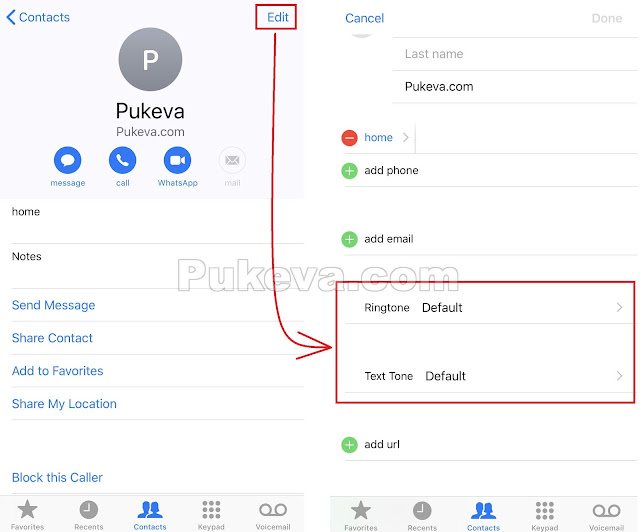 You can convert your audio to other audio formats, including MP3, WAV, WMA, etc. Moreover, you can convert a video file to an audio file with Uniconvertor.
You can convert your audio to other audio formats, including MP3, WAV, WMA, etc. Moreover, you can convert a video file to an audio file with Uniconvertor. - The Interface of Uniconveter is easy to use, and anyone can operate it without learning the software first.
- You can do a lot with Uniconverter, including audio/video editing, subtitling, audio/video/screen recording, watermarking, CD burning, GIF-making, etc.
- The Wondershare Uniconverter does not ruin the quality of the video after its conversion into another format, the software never compromises on its standards, and the quality of the video and audio remains intact.
Pros
Easy To Use
Offers Great Video Editing Features
Multi-device Compatibility
It supports over 1000 File Formats
Offers a high speed and well performance.
It has an in-built media server and vast options for video editing.
Cons
No unlimited download of videos in the free version
It doesn't support Linux devices.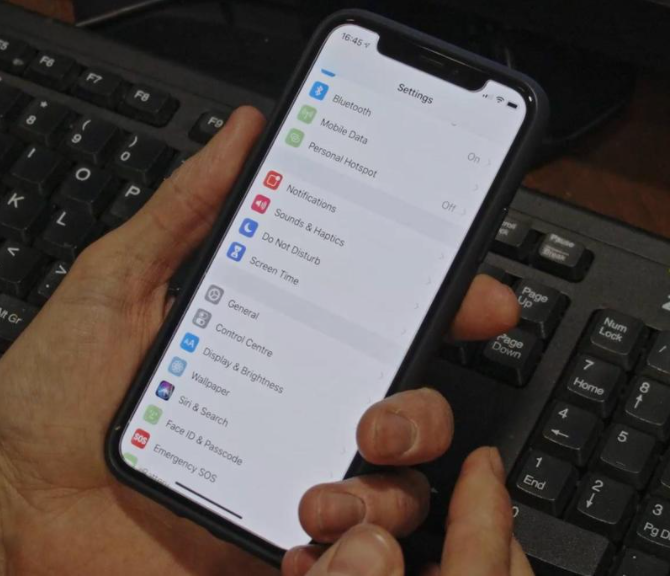
Wondershare UniConverter — All-in-one Video Toolbox for Windows and Mac.
Try It Free Try It Free
Security Verified. 3,591,664 people have downloaded it.
Edit videos on Mac by trimming, cropping, adding effects, and subtitles.
Converter videos to any format at 90X faster speed.
Compress your video or audio files without quality loss.
Excellent smart trimmer for cutting and splitting videos automatically.
Nice AI-enabled subtitle editor for adding subtitles to your tutorial videos automatically.
Download any online video for teaching from more than 10,000 platforms and sites.
2. Free ringtone maker
Description
I'm searching for a ringtone creator, natural, free, and without promotions. Do you have a suggestion? Is it true that you are posing a similar inquiry? Then, at that point, look no farther than Media.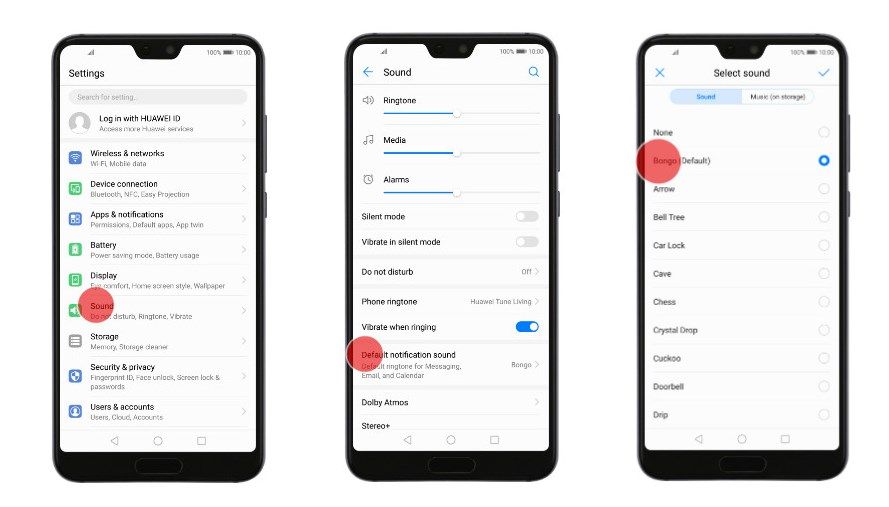 io Ringtone Maker.
io Ringtone Maker.
This ringtone maker and cutter can make ringtones from different sound configurations, including MP3, M4R, AAC, FLAC, and WAV, and that's just the beginning. Curiously, this promotion-free online ringtone shaper additionally allows you to produce quality ringtones from video designs like MOV, MTS, VOB, DAT, and MP4; you name ringtone.
Features
By entering the song's beginning and end times, you can guarantee that it will Keep or Remove the term. The blur impacts can also be added, and the sound can be converted to a variety of sound configurations. Try transferring the document in this way.
The ringtone maker is easy to use and manage on your iPhone. It is the most amazing feature, and now Follow the steps:
- Click the "Upload" button, and choose your file as your most likely format
- Trip your audion and set it according to your taste.
- Now Click to "Play" to listen to your audio clip.
- Pick the ringtone design.
/article-new/2020/06/1how-to-set-custom-message-alert-tone-contacts-ios.jpg?lossy) M4R for iPhone, MP3 for the greater part of the other cell phones.
M4R for iPhone, MP3 for the greater part of the other cell phones. - Click "Make Ringtone" to change over the melody into a ringtone.
Pros
Easy to use
It has various format options
Safe and secure
You can choose the model you use easily from the available options.
Cons
Not use it in the offline time
Not supportive link on YouTube
3. Ringer
Description
Ringer is another free online ringtone creator and producer website where you can custom your favored tune as your ringtone. By using this website, your ringtones can be saved as M4A, MP3, WMA, FLAC, OGG, or AAC. Moreover, you simply have to transfer melody from the work area or spot the YouTube interface.
Features
- You can convert files to any format
- Moving markers and using fine-tuning controls.
- You can use only M4R for iPhones and MP3 for android phones
Pros
Instructions and customer support are clear and easy to understand.
One amazing point is you can translate into many languages i.e. Portuguese, French, Spanish, Dutch, and Russian.
Cons
iPhone users are not able to download
4. Ringtone Cutter
Description
Ringtone maker shaper and creator is called music cutter or shaper, giving solid easy-to-work abilities to guarantee everyone will make their ringtones with our ringtone shaper.
This is a one-all-the-more free ringtone creator and shaper for Android telephones to permit you to change your phone's ringtone in the way you wish to. Using this, you can similarly alter a few bits of the music or sound reports.
Features
- It is at first a phenomenal wave supervisor, so you can zoom waveform to entirely manage music.
- You can find a tune following its name or vocalist's name or essentially by envelope perusing.
- You can likewise playback and pay attention to the melody before cutting.
- There is a sharing choice to share it via online entertainment or erase any sound or music if you need it.

Pros
It has a simple and friendly user interface.
well the app itself works
It enables it to be converted into any format like MP3, WAV, AAC, or MID.
Cons
Not able to support YouTube links.
In this ringtone maker and cutter need the Adobe Flash Player plugin
5. Mobile24
Description
Online MP3 Ringtone Maker is an online free ringtone creator to make your favorite ringtone. Here are its positive and negative focuses. Share your substance with a huge number of clients. Associate with and fabricate your crowd to contact more individuals across numerous stages.
Find and download many free ringtones, backdrops, topics, applications, games, live backdrops, recordings, and others. Like, number one and store your downloads for simple access - any time - using your PC, android phone, or tablet. Make ringtones from your music with our completely highlighted ringtone producer.
Features
- Customize your android phone and tablet with top caliber, unique ringtones, warning sounds, and novel backdrops
- cool video live backdrops by our capable Artists and Creators
- Download and partake in our regularly refreshed assortment of novel substances across the board helpful application and totally free.
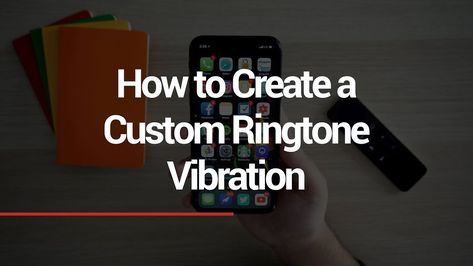
- Attempt our fresh out-of-the-plastic new ringtone producer and make your cool sounds quick and free
- Full admittance to the gadget, programming, and equipment
- It gives you the help and upkeep
Pros
Simple to utilize it
It invests in different administrations too, like topics, applications, and backdrop.
Cons
Enrollment is important.
This site likewise requests the Adobe Flash Player module.
6. Cut MP3
Description
This is another online free ringtone creator that helps you by managing a piece of an MP3 record and disposing of the need to unscramble an MP3 document. Appreciate Cut MP3 and making a ringtone all alone. This internet cutting help gives an easy-to-use answer for making MP3 parts, which anybody can utilize for all intents and purposes.
It is a basic web-based utility that considers the simple parting of MP3 records without the need to unravel them. Also, this interaction should be possible web-based locally right from your PC without transferring MP3 documents by utilizing the website's glimmer programming program.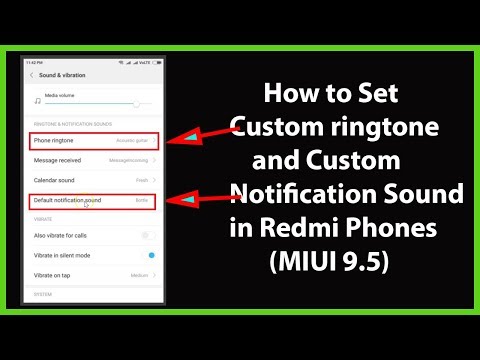
Features
The Cut MP3 maker and trimmer program given by cutmp3.net is easy to utilize with the goal that beginners can effectively cut their main segments from Cut MP3 tunes to use as ringtones. The essential settings associated with the program make the entire collaboration from beginning to end a breeze to wrap up.
Select the MP3 music or tune you really want to use, comply with the rules, and cut and save your assigned parts. The cycle for cutting needed parts from your main Cut MP3 reports is a straightforward 1-2-3 cooperation that consolidates:
- Select your ideal document
- Select a piece of the melody or music that you need to cut
- Save the slice area to your cell phone or PC
Pros
Cut MP3 has the component of converting into various dialects, like Russian, French, Portuguese, Spanish, and Dutch.
You can just choose your main tune from the media player and use it to make ringtones.
The guidelines to perform are simple.
Cons
It is viable with MP3 records as it were.
It isn't equipped to support YouTube joins.
7. Audiko
Description
It's a free ringtone maker and cutter for android that creates ringtones as indicated by your necessities. All you really want is to pick a piece of the favored melody, save it and download it on an Android device.
Audiko is essential to help that helps you with making a ringtone of your principal tune. Audiko is a remarkable ringtone maker for convenient android phones that grants you to make ringtones on the web. While opening a particular ringtone page, you will see a choice to pay attention to the tone and variants of the ringtone.
Assuming you like this ringtone, you can tap the download button to begin the download interaction. Be that as it may, you should make a record to download Audiko ringtones, however, rather completely downloaded ringtones are saved in your record, and you can download the iOS or Android variant whenever.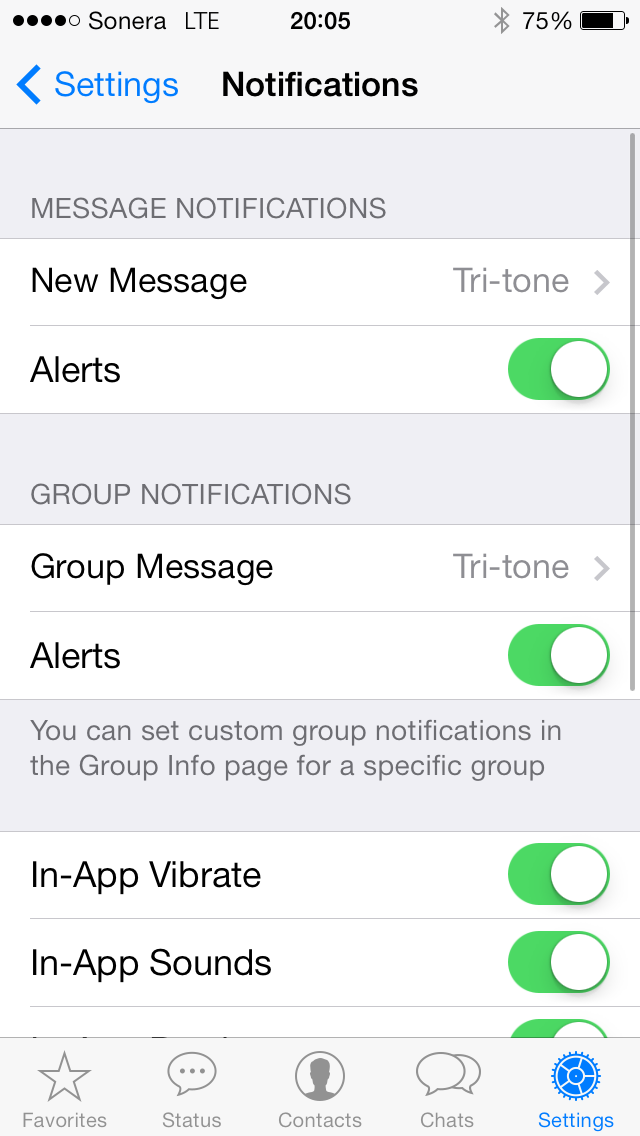 you need.
you need.
Features
- A truly outstanding and fundamental highlight is that place Audiko Ringtones is for your android telephone before other practically identical applications.
- It licenses clients to make ringtones using the region of the various tracks.
- As referred to previously, this is exceptionally basic as necessary to the tab is obviously communicated.
- Make a ringtone from your saved tunes directly from an iPhone.
- Pick the length and the piece of the tune to make due. Share ringtones with your mates.
Pros
You can utilize it without exertion.
You can get the choice to download your telephone document with this application.
Audiko gives great ringtones. You can download them for nothing also.
Cons
You will be mentioned to make a record.
The looking-through part is tedious.
The promotions will continue to spring up in the free adaptation.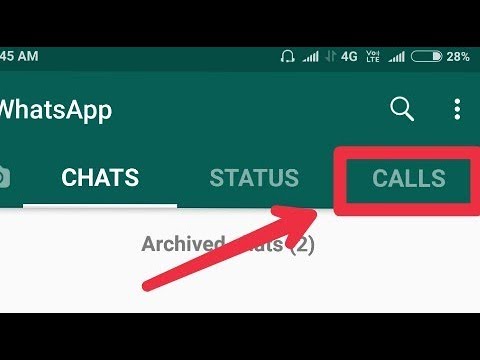
It has in-application buys.
8. Melofania
Description
This free online ringtone maker and producer includes a few difficulty-free strides for making your particular ringtones. Besides, no requirement for establishment or download is an or more point.
Melofania is an extraordinary ringtone download website with many highlights. As well as looking for different specialists' music tracks and downloading their ringtones, you can likewise make ringtones from YouTube recordings or even transfer your music to the webpage.
You can find your most loved ringtones utilizing the hunt work at the highest point of the page and afterward listen first to pick regardless of whether to download because it can have a wide range of forms.
In the wake of choosing your most loved ringtone, click on the Android button and select the ringtone with the configuration you really want. Android clients can download ringtones straightforwardly to their android phones however iOS clients need to involve a PC or iTunes as a middle-person device.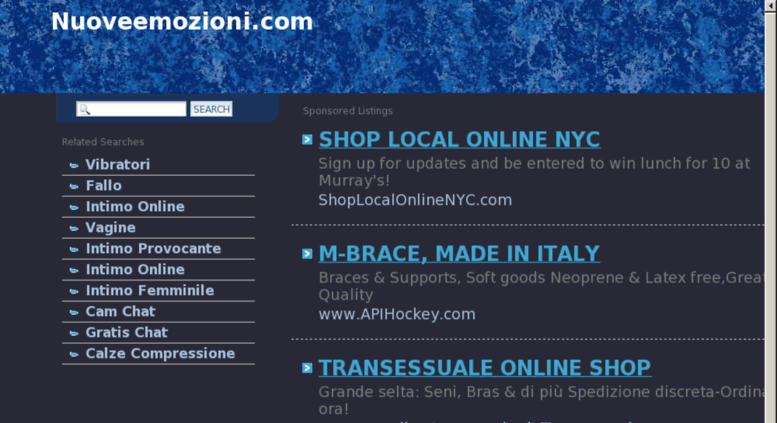
Pros
It has an easy-to-understand interface.
It helps the clients by giving simple directions to follow.
Support different kinds of telephones.
Cons
It's not ready to help YouTube joins.
Absence of client assistance
Final Words
After discussing the top and best 8 best ringtone makers for WhatsApp, you must need and set the ringtone in WhatsApp on android. We can conclusively say that Wondershare Uniconverter with its various features and benefits, should be visible as the best ringtone maker such as long ways amazon Others. It is steady to IOS and Andriod also. Likewise not simply understanding this, continue, download, and check this strong free ringtone maker and cutter out.
* Some of the above codec formats may need to be supported by the system.
Christine Smith
You may also like
Hot Articles
-
Tumblr
- Follow This Ultimate Guide To Update Your Profile Picture on Tumblr
-
reddit
- Top 8 Reddit video converters you needed
- Top 8 Videos to MP4 Converters for Reddit to Help You
- Top 9 Video to Mp3 Converters for Reddit
- How to get a Reddit following
- How to Upload Gif on Reddit
-
ringtones
- [2022 latest] Top 8 mp4 to ringtone converters
- How to change and make a ringtone on an iPhone?
- 8 Ways to make a song as a WhatsApp ringtone on android
- 7 best ringtone makers for pc create ringtones quickly
-
YouTube Videos
- Best YouTube Video Editing Software & Apps
- Top 4 YouTube Video Converters for Android - Convert to MP4 Easily
- Can't Play YouTube Videos? - Fixed! [5 Methods]
- 5 Simple Ways to Convert YouTube Video to Audio
- 15 Best YouTube Audio/Video Recording Softwares for PC&Mac
- 5 Best Free Ways to Record YouTube Live Stream
- 9 Working Options | Easily Record Audio/Music from YouTube
- Tutorial: How to Record PS4 Gameplay for YouTube (with Voice)
- [2 Useful Ways] How to Record Videos on Switch for YouTube
- Top 15 YouTube Video Recording Apps for Android/iOS
- [Well-chosen] 7 Best Cameras for Recording YouTube Videos
- Audacity Tutorial - How to Record YouTube Audio on Windows/Mac
- 5 Different Ways on How to Record YouTube Videos on Mac
-
TV Recording
- How to Record Videos on Mac with Helpful Ways
-
Recording Tips
- Top 10 Audio Recorders for Windows and Mac
- 5 best Olympic Games highlight recorders that sports fans can't miss!
- Top 10 reliable PUBG screen recorders in 2022 (added)
- Top 6 screen recorders for Free Fire in 2022 [Updated]
- The most detailed tutorial: How to record gameplay on ps4
- Helpful Advice To Tell You How To Use The Loilo Game Recorder?
-
WhatsApp
- OPUS/AAC to MP3/M4A - 6 Recommended WhatsApp Audio Converters for You
- [Complete Tricks] How to Record a Video Call on WhatsApp for Mobile or Desktop
- 10 Best WhatsApp Call Recorder Apps for iOS & Android [Free Download]
- How to Easily Make, Add, and Send Your Own Animated Stickers to WhatsApp
- How to Split/Trim/Cut video for WhatsApp Status in 4 Different Ways
- Top 10 WhatsApp Video Converters & Compressors (Online, Desktop)
-
Twitter
- Convert Video for Twitter with Top 5 Ways Recommended
- How To Convert Twitter Video Online
- 7 Video Converters to Solve Twitter Video Format Problems
- How To Save GIF From Twitter Within Seconds: Follow the Guideline Here
-
Screen Recorder Tips
- Best and Easy Ways to Learn What is Picture-in-Picture
- Video Overlay - How to Make a Picture-in-Picture Effect in 2022
- 6 Methods to Record Yourself and Your Screen at the Same Time
- Does Picture-in-Picture Work with Zoom?
- How to Record a Lecture or Game with Picture-in-Picture Effect
- How to Make a Picture-in-Picture Video with Wondershare UniConverter
- The Ultimate Guide to Create PIP Videos in Camtasia
- 9 Methods to Record Webcam and Screen at the Same Time
- How to Record Picture-in-Picture Video in 6 Effective Ways
- Top 7 Facecam Screen Recorders You Can't-Miss in 2022
- How to record gameplay with Nvidia screen recorder: A step-by-step guide makes it easy
-
TikTok Videos
- Top 11 Ways to Find the TikTok to MP4 Converter Downloader
- 9 Best TikTok MP3 Downloader and Converter You Must Know
- Top 10 Ways to Download TikTok Video Without Watermark
- How to Download TikTok (Musical.
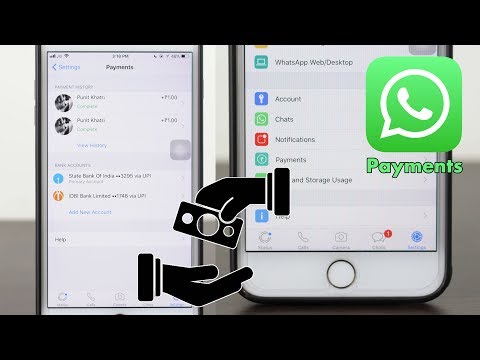 ly) Videos Easily on Windows/Mac
ly) Videos Easily on Windows/Mac - How to Download TikTok on iPhone/Android/Windows/Mac
- Full Review on YouTube Vs. TikTok in 2021
- 10 Best Free TikTok Converters for 2020 [Recommended]
- How to Make Wallpaper Picture with TikTok Easily
- 6 Easy Ways Save TikTok Videos in Photo Gallery
- How to Share TikTok Video with Some Easy Step
-
Likee Videos
- Top 6 Free Ways to Download Likee Videos
- Step-by-Step Guide to Make and Convert Likee Videos
-
AI Portrait
- How to separate video portraits and change the background with AI
- How to remove video background online?
- How to change background in video without green screen
- [2022] 100% automatically change background of video online with AI
-
Auto Reframe
- Top 6 Ways to Crop Video Online No Watermark
- How to Resize Video for Instagram Feed/IGTV/Stories Automatically
- How to resize or crop video for YouTube sharing automatically
- How to Make TikTok Compilation Videos for YouTube
- Step-by-Step Guide on How to Post a YouTube Video on Instagram
The most comprehensive video and audio compressor for PC.
- One-click batch operation;
- Supports 1000+ formats;
- High-definition and lossless-quality compression;
- Satisfies personalized compression demands.
TRY IT NOW TRY IT NOW
Other popular articles from Wondershare
How to change WhatsApp ringtone ▷ Stop Creative Stop ▷ ➡️
When you're in public and you get a WhatsApp call, you never know if a cell phone or one other person is ringing it? Classic. What would you say to change whatsapp ringtone and customize your own sounds for voice calls and messages? I assure you it can be done, you don't have to be a tech wizard to do it.
All you have to do is open WhatsApp and go to the app's settings: there you can not only set up your own ringtones for calls and notifications, but also select ringtones to use exclusively for a contact or group, from this way you will immediately find out who is texting or calling you without even taking your phone out of your pocket.
So do you know what you're waiting to try? Come on, take five minutes of free time and learn how to change your whatsapp ringtone thanks to the information I am about to give you. There are dozens of sounds you can choose from, and if you are using an Android mobile phone, you can also set up audio files that you have previously downloaded from the Internet as a ringtone (for example, from a ringtone downloader app). Find everything listed below. is located in the upper right corner and select item of configuration from the menu that appears. On the screen that opens, touch the icon related to Notifications and select the ringtone you want to change.
If you want to change the voice ringtone, scroll down the WhatsApp menu to the very bottom, select the item Ringtone placed under the heading Call notifications , check the box next to the name of the ringtone you want to use (the preview will be played automatically) and press Good for Guardar change. If after clicking on article Melody you are asked "with which application you want to complete the action", select Datastore and choose to perform operation only once .
If after clicking on article Melody you are asked "with which application you want to complete the action", select Datastore and choose to perform operation only once .
To change the notification sound that plays when a new message arrives, select the entry Notification tone is placed under the heading Message notifications , check the box next to the name of the sound you want to use and press Good Save changes.
Same with group notifications. To change it, select the item Notification tone placed under the heading Group notifications , select the desired sound from the list that opens and press OK Save changes.
Do you want to link custom ringtone to one of your contacts? No problem, you can do it too.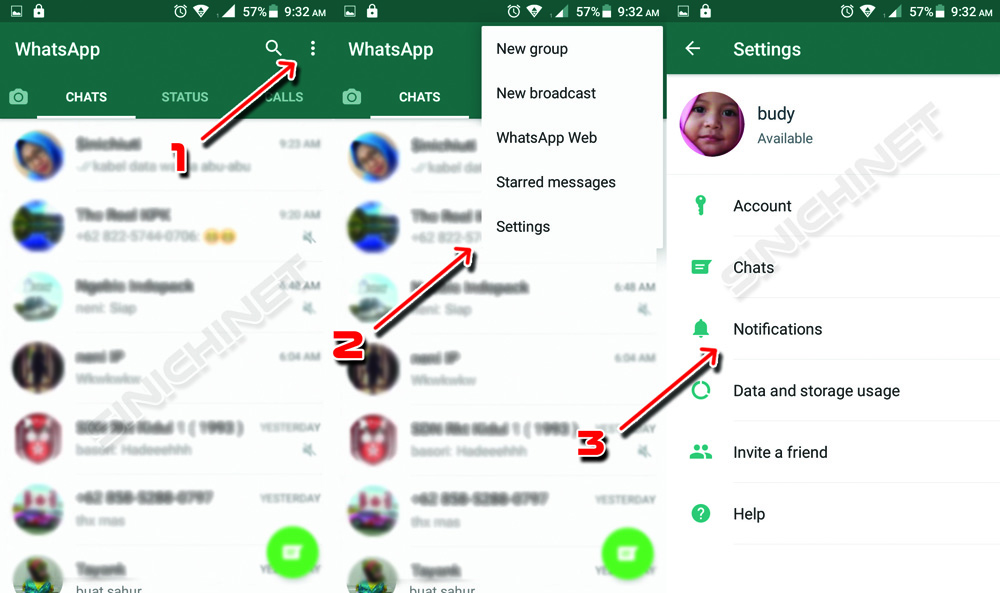 Go to whatsapp home screen, go to tab Contacts located in the upper right corner, and select the photo of the contact for which you want to set your own ringtone.
Go to whatsapp home screen, go to tab Contacts located in the upper right corner, and select the photo of the contact for which you want to set your own ringtone.
So he clicks on the icon (El) is present in the field that appears in the center of the screen, select the element Custom notifications on the screen that opens and check the box next to the element Use personalized notifications . At this point select notification tone for messages one Ringer for voice calls and that's it.
The same procedure can be performed for groups. If you want to set custom ringtones for the group, select your cover art on the Charla WhatsApp tab, press the (El) button and activate custom notifications as shown above for contacts.
WhatsApp custom ringtones
Don't like the default WhatsApp ringtones? Would you like to use the ringtones that you have downloaded from the Internet? No problem. Download your favorite ringtones or notification sounds to your mobile phone using any application suitable for this purpose (such as Zedge or Audiko), then install the free ES File Manager and try to change ringtones as described earlier.
Download your favorite ringtones or notification sounds to your mobile phone using any application suitable for this purpose (such as Zedge or Audiko), then install the free ES File Manager and try to change ringtones as described earlier.
The moment you press the button Notification tone o Ringtone , Android will ask you "which application you want to perform the action with". At that moment, by selecting ES File Manager In the menu displayed at the bottom of the screen (instead of media storage), you can select any audio file in the phone's memory. Beautiful, is not it?
Change WhatsApp ringtone on iPhone
Change WhatsApp ringtones easily even on iPhone. All you have to do is launch the application, select tab configuration is located in the lower right corner, and click the icon associated with Notifications .
At this point, if you want to change the notification sound for messages or group conversations, click on the voice sounds placed under the heading Message notifications or under the heading Group notifications . Then check the box next to the sound you want to use (the preview will play automatically) and select item save is located in the upper right corner to save changes.
Do you want to change the voice ringtone? In this case, you need to act not from WhatsApp, but from the iOS configuration since WhatsApp uses the same ringtone as traditional calls. Then open settings from your "iPhone by" (the gear icon on the home screen), go to Sounds and haptic feedback > Ringtone and select the ringtone you want to use for calls (traditional and whatsapp).
If you don't like the default ringtones included with your iPhone, buy new ones from the iTunes store or import music from your PC and make it your ringtone by following the instructions I gave you in my guide on how to set a ringtone on an iPhone.
How can I check my mobile phone balance?
So far so simple... but assign custom ringtones to contacts or groups? Nothing changes, it's always a niños game! To associate a custom ringtone with a contact, go to tab Favoritos Whatsapp (bottom left), click on (El) next to your name and select the element User notifications from the screen that opens. So select message sound to use and that's it.
In the case of groups, almost the same procedure must be followed. You need to select the name of the group you want to assign your ringtone to on the tab. Charla whatsapp, then need to press title bar at the top and select User notifications from the screen that opens. Easier than this?
Change WhatsApp Ringtone on Windows Phone
Use Windows Phone ? In this case, to change the WhatsApp ringtone, you need to launch the application, press the button (. ..) located in the lower right corner and select the item settings in the menu that appears. On the screen that opens, go to Notifications and proceed with the desired changes.
..) located in the lower right corner and select the item settings in the menu that appears. On the screen that opens, go to Notifications and proceed with the desired changes.
If you want to change the ringtone, expand the drop-down menu located under Chiam. and select the desired ringtone. If you want to change ringtones for messages and groups, make sure that the options Message notifications es Group notifications are active and expand the drop-down menus below them to select your favorite ringtones.
To set up custom notifications for specific contacts or groups, select the latest from the WhatsApp home screen, press the 9 button0007 (...) is located in the upper right corner, select the element info in the menu that opens and activates custom notifications by clicking on the corresponding element. When the operation is completed, select audio messages y el Ringer for the calls you prefer and that's it.
When the operation is completed, select audio messages y el Ringer for the calls you prefer and that's it.
You can also:
How to unblock iPhone telegram channels
How to get music back on Instagram
How to activate NFC on iPhone
How a heart is made using a mobile phone keyboard
How to remove a watermark from Tik Tok
How to activate NFC on iPhone
How to update Youtube
How to download minecraft for free on iPhone
How to know if someone is ignoring messages in Messenger
How to find out IP -person's address
How to save Instagram stories with music
How to change Supercell email ID
How to delete blocked WhatsApp contact
How to see hidden WhatsApp profile photo
How to set a melody from WhatsApp?
How to save WhatsApp audio
Contents
- 1 How to save WhatsApp audio
- 2 Download audio from App
- 2.
 1 Audio file storage location
1 Audio file storage location
- 2.
- 3 How to change ringtone for WhatsApp?
- 4 How to change WhatsApp ringtone on Android
- 5 How to change WhatsApp ringtone on IPhone
- 6 Where to download ringtones
- 7 Change notification ringtone from WhatsApp contacts to your own ringtone
- 7.1 Why change WhatsApp notification sound?
- 7.2 Change WhatsApp message notification sound on iPhone
- 7.3 Change WhatsApp notification sound on Android 9 phone0016
- 8 How do I change the WhatsApp ringtone?
- 9 Whatsapp sound - installing and configuring sound in the application
- 10 Whatsapp sounds
- 11 How to connect and set up sound
- 11.1 What to do if the sound is missing in WhatsApp
- 11.2 Can I download and install other sounds in the application
- 12 How to change the sound in WhatsApp?
- 13 Can I change the sounds of messages, calls and system sounds in WhatsApp?
- 14 How to put your own ringtone (song, melody) in Whatsapp?
In WhatsApp, you can send each other not only text messages, but also files in various formats.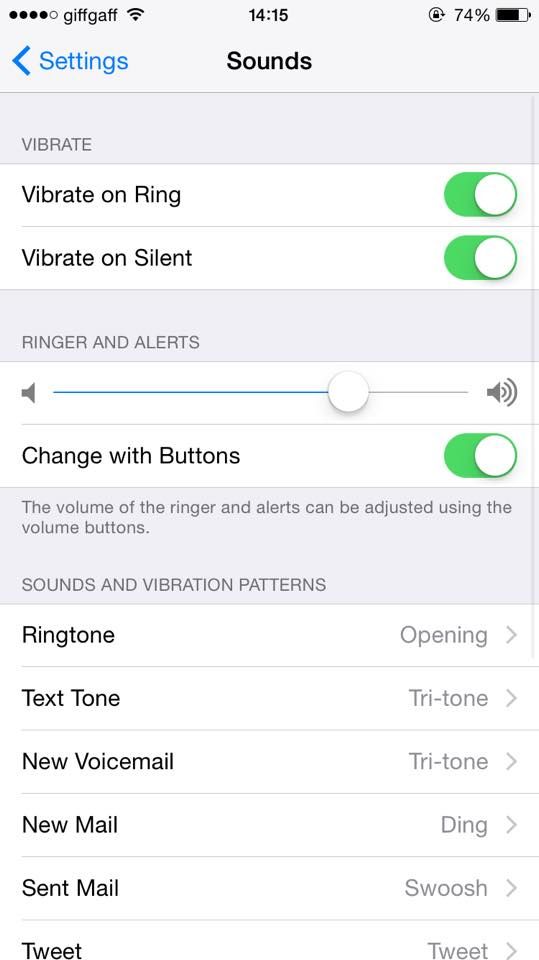 There are users who prefer to share their favorite music or video in this way. And if you liked the sent file, then the question arises of how to save audio from WhatsApp.
There are users who prefer to share their favorite music or video in this way. And if you liked the sent file, then the question arises of how to save audio from WhatsApp.
Downloading audio from the application
Unfortunately for many users, there is no possibility to download music from the application yet. Therefore, it will not be saved to the device, like, for example, the same images. However, the audio file can always be listened to in the messenger itself.
In order to save music and not accidentally delete it along with the entire chat, it is recommended to make a backup copy of the correspondence. It is performed both in the device's memory and on external media.
Audio file storage location
Music files are stored in a hidden application folder. To find it, use the file manager. In it, you need to open a folder called WhatsApp and go to files that have .audio in their names.
Some users prefer to send music to their mail from iPhone, from where they can save it to any convenient place.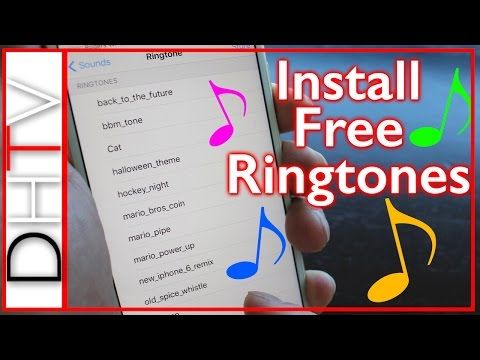 Among other methods, the use of additional utilities is noted. They can be found in the app store, which is designed specifically for this device. Add-ons will help you transfer files to your smartphone memory from the application.
Among other methods, the use of additional utilities is noted. They can be found in the app store, which is designed specifically for this device. Add-ons will help you transfer files to your smartphone memory from the application.
In order to remove music from the messenger, it is enough to delete the conversation in which it is contained. In addition, it is possible to clear the application cache. Many users who prefer to listen to audio on the device's player do not like that they cannot save the sent music to their smartphone.
But at the moment the developers do not comment on the situation and do not promise to fix it. Therefore, it is easier to download the tunes you like from trusted music sites, where such an opportunity is provided.
xn--80aae8cif.xn--d1ababe6aj1ada0j.xn--p1acf
How to change ringtone for WhatsApp?
WhatsApp is a messenger and a social network rolled into one. In it you can chat and call someone. Many people often use WhatsApp calls, as it is more convenient than making phone calls.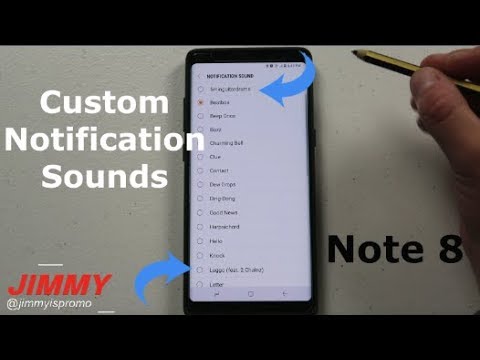 And of course, in order to distinguish when they call you on the phone, and when on WhatsApp, melodies and tracks are put. About this in our article.
And of course, in order to distinguish when they call you on the phone, and when on WhatsApp, melodies and tracks are put. About this in our article.
How to change whatsapp ringtone on android
First, let's figure out how to change the ringtone on the Android version of the application. To do this, we need to open the program by first going to the phone menu. Click on the "Settings" tab. In the list of functions we find “notifications”. A window will appear in which all system alerts will be available to you. For each of them you can set your own sound. The program contains standard tracks, as well as vibration. If you wish, you can install your own track, which is not in the program, but this will be problematic, and you will need to download third-party programs.
How to change WhatsApp ringtone on IPhone
IOS is a little different in its device from Android, but the principles of operation are similar. To change, we go to the application, open the “settings” and “notifications” tab.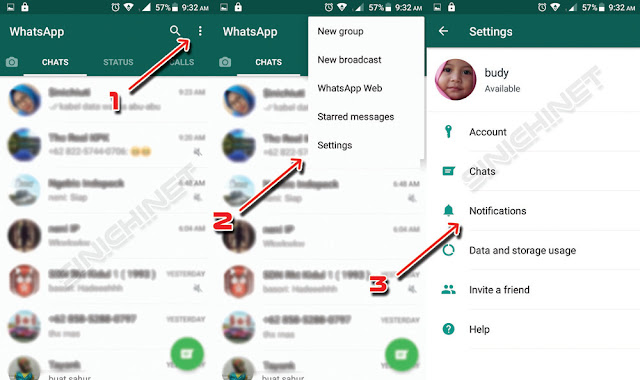 It is also possible to put vibration and standard tracks. But, unlike Android, here we will not be able to download another melody.
It is also possible to put vibration and standard tracks. But, unlike Android, here we will not be able to download another melody.
Where to download ringtones
Unlike a regular phone call, in WhatsApp we can put only the melody that is intended for this program and does not exceed 10-20 seconds. Usually such ringtones can be downloaded on special music sites or where WhatsApp can be downloaded.
As you can see, everything here is quite simple and clear, so each user will be able to figure it out and change the ringtone on their phone.
greatchat.ru
Change notification ringtone from WhatsApp contacts to your own ringtone
In WhatsApp, you can set your own notification sound for each individual chat in your WhatsApp account. Below you will find the steps on how to change whatsapp notification sound or ringtone on android and iphone.
Why change the WhatsApp notification sound?
When notification sounds from various applications are constantly heard from the phone, it is difficult to understand which application it comes from. That is why you may want to change the WhatsApp notification sound to something different from the notification sounds from other applications, and then you will definitely understand that this notification came from WhatsApp without looking at your phone.
That is why you may want to change the WhatsApp notification sound to something different from the notification sounds from other applications, and then you will definitely understand that this notification came from WhatsApp without looking at your phone.
In truth, WhatsApp has a feature that allows you to set different notification sounds for different contacts, and you can immediately identify who is trying to contact you through WhatsApp without even looking at the names.
Change the notification sound of a WhatsApp message on iPhone
Steps to change the notification sound on iPhone or iPad
1 Open WhatsApp on iPhone or iPad.
2 Then open the chat for which you want to change the notification sound.
3 In the window that opens, click on the chat name.
4 On the contact's profile page, click the Custom sound option.
5 On the next screen, click on the sound you like and click save in the top right corner of the screen.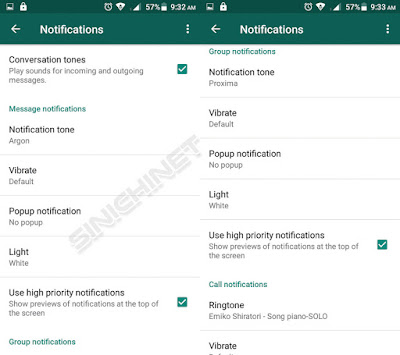
Note: by clicking on the sound you will be able to listen to the melody, so you can scroll through the melody to select the one that suits your taste and then save it.
Change the WhatsApp notification sound on an Android phone
1 Open WhatsApp on your Android phone or tablet.
2 Then open the chat for which you want to change the notification sound.
3 In the next window, click on the chat name at the top.
4 On the chat information page, click Custom Sound.
5 In the next window, make sure the use of custom notifications is enabled.
6 Touch the notification ringtone below Message notifications.
7 A pop-up window will appear in which you need to select a notification ringtone for this WhatsApp chat and click OK to save the changes.
Note: Listen to several different tunes and choose the one that best suits your taste.
vebtech.ru
How to change the ringtone in WhatsApp?
Application WhatsApp (Votsap) offers the following options for setting the melody (ringtone) or the sound of an incoming message:
1) common ringtone or message melody for all contacts.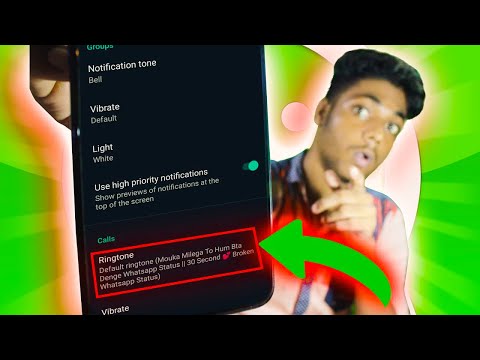
2) message sound for a specific group.
3) ringtone or message for a particular contact.
How to change the general melody (ringtone) in WhatsApp:
1) First you need to open the WhatsApp application on your phone.
2) In the menu, select the "Settings" item, then the "Notifications" item.
Here you can either turn off all sounds completely or change ringtones for notifications or calls.
3) In order to change the ringtone, go to the desired subsection (for example, "Call") and select the melody you want to play.
How to put an individual ringtone in WhatsApp:
1) Select the contact you need in the "Contacts" item for which you want to set a personal ringtone.
2) Next, go to "Individual (user) notifications" and check the box next to "Use custom notifications". Thus, we will allow the use of individual signals.
3) In the contact settings, select "Notifications".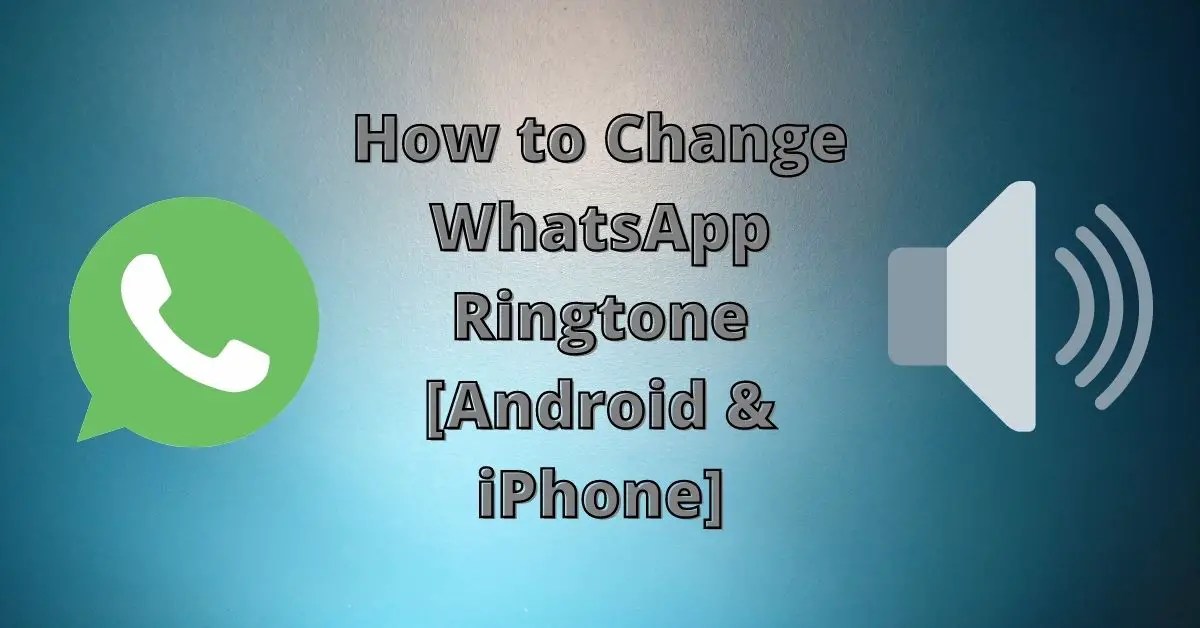 In the "Ringtone" or "Message sound" subsection, set the desired ringtone or the sound of an incoming message.
In the "Ringtone" or "Message sound" subsection, set the desired ringtone or the sound of an incoming message.
As for notifications for groups, this is done in the same way - in the group settings, select "Notifications" and set the desired message sound.
It's quite easy to change the ringtone in WhatsApp. To get started, go to this application, then to the settings, then click on the "Notification" item. The app itself offers many ringtones.
It is also worth noting that in "WhatsApp" you can set an individual melody for each contact. To do this, go to the contact, then "view contact" and click on "Individual notifications".
To change the ringtone in the WhatsApp messenger, you need to go to "settings" by clicking on 3 vertical dots.
Next, select "Notifications".
In the menu that opens, you need to change the “Call Notification”. Choose from the proposed melodies in the messenger or set the ringtone from your phone.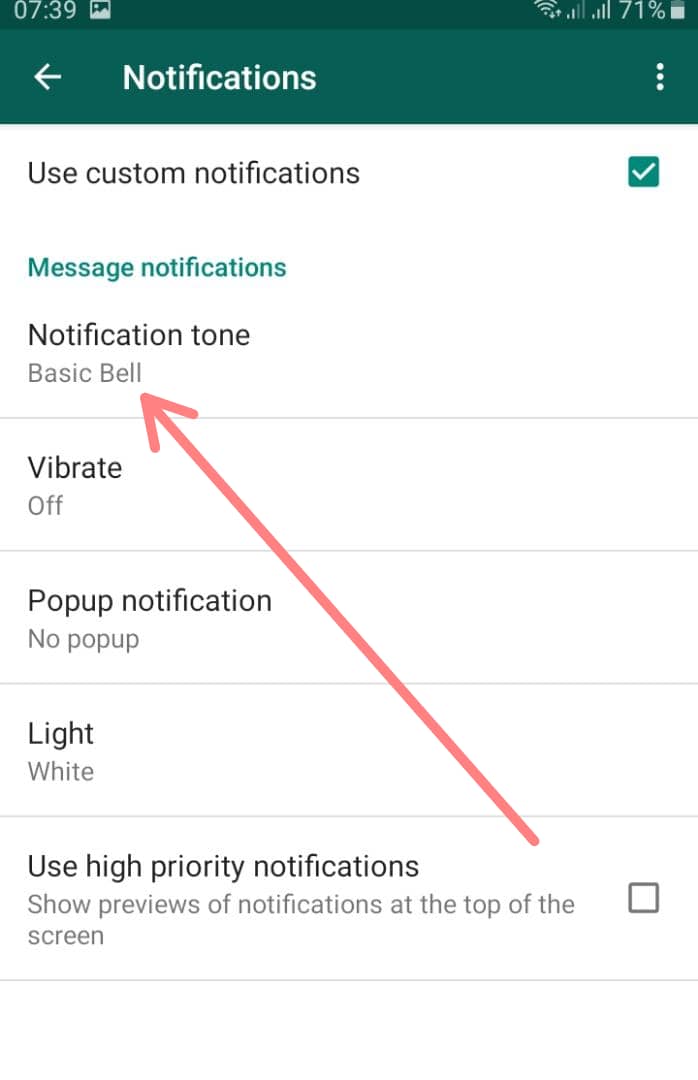
WhatsApp by default uses the same ringtone as on the phone, but you can change it in the application settings, and in addition, set your own ringtone for each contact.
You can change the ringtone for all contacts in WhatsApp by opening the "settings" tab and then going to the "notifications" section, scroll down the menu to the end in the "call notifications" section, tap the "melody" line, after which you can select a ringtone from standard phone calls (to add music downloaded from the Internet, you must first add it to ringtones through your phone settings).
You can set up a ringtone for each contact separately through the contact settings. To do this, you need to open the WhatsApp contacts, then select the one you need and when the chat with this person opens, touch the three dots (upper right corner of the screen) in the menu that opens, select the “view contact” item, after which the screen with the person’s data will open, now you need to touch the line “individual notifications", and when the settings window appears, check the box next to the inscription "use".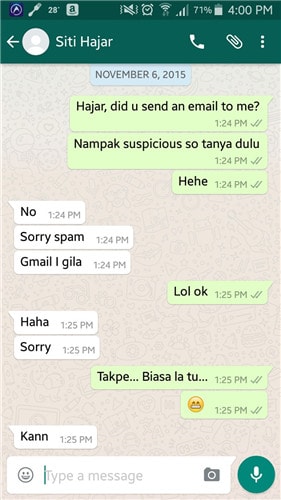 After that, it will become possible to change the call notifications, which is set exactly as described above through the "melody" line and selecting the desired music.
After that, it will become possible to change the call notifications, which is set exactly as described above through the "melody" line and selecting the desired music.
www.bolshoyvopros.ru
Whatsapp sound - install and configure sound in the application
Whatsapp is one of the most popular and popular communication applications. But, despite this, many users sometimes have questions about managing the application. In particular, how to set up, adjust the sound of WhatsApp and whether it is possible to change the standard notifications in chats, groups and calls.
Sounds Whatsapp
Sound application notification or otherwise ringtone is the sound played when sending or receiving messages in chats. Whatsapp's default sound is the result of many months of work by an entire development team, created with the goal of unobtrusively alerting the user. This notification is enabled by default and does not require installation.
If desired, the same sound signal can be set to other messages and notifications.
But for this you need to download the sound, saving it in the sound menu of the phone
The download process for Android and iPhone is identical and consists of the following steps:
- Log in to the global network and open any browser.
- Enter the query “Whatsapp notification sound by default” in the search box (the text may be different, but the meaning should not be different).
- Find the sound you want and download it to your gadget (experts advise choosing from the TOP-5 results on request, so as not to risk the security of the phone system once again).
After the desired one is downloaded to the phone, all that remains is to set the ringtone. To do this, you will need:
- Enter the gadget settings, find section “Sounds” in the menu.
- By clicking on the name of the section, in the menu that opens, select the type of notification for which you want to set the Vatsap melody.
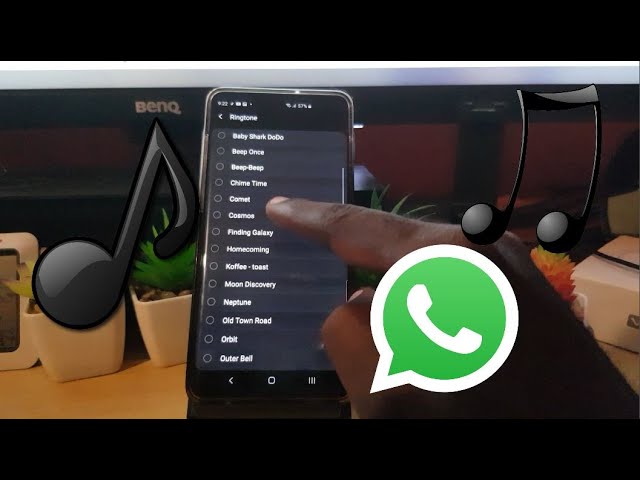
- By clicking on the selected notification, view the list of ringtones that opens, find the recently downloaded one and mark it.
Thus, you can set the standard sound of the messenger for both phone calls and SMS messages (here, as you like)
How to connect and adjust the sound
You can turn off / turn on the sound of Whatsapp messages in the application settings with just a few clicks. First you need:
- Exit all chats to the Whatsapp main page (where the contact list is displayed) and enter the menu, the icon of which is located in the upper right corner (three vertical dashes).
- Find "Settings" and enter them.
- Next, go to section "Notifications".
To receive sound notifications about incoming messages, check the box "Sounds in chat". To turn off the sound in Votsap, the checkbox, on the contrary, should be unchecked.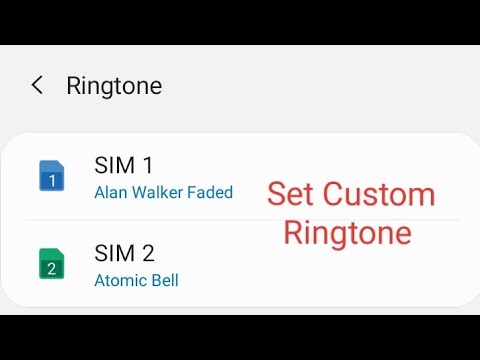
As for adjusting the volume, you can change the latter in the same way as the volume of other notifications on the phone.
In addition to completely turning off the sound of alerts, the messenger provides users with such a function as receiving messages "Without notification". This option can be used for each individual chat. You can connect it by entering the chat (group) first, and then the menu.
This function allows the user not to be distracted by each notification, and when freed, he can calmly read all received messages. Mode "No notifications" can be set for a certain period (8 hours, 1 week or immediately for 1 year).
What to do if there is no sound in WhatsApp
Sometimes users are faced with a situation where they stop receiving sound notifications about messages in chats and application groups.
To figure out why there is no sound in Votsap, experts advise first to make sure there is a connection (Internet), and then check the settings. If there is no sound at all, then you need to look into the general settings of the messenger. If there are no sound alerts when communicating with a specific interlocutor, then you should check the settings of this contact.
If there is no sound at all, then you need to look into the general settings of the messenger. If there are no sound alerts when communicating with a specific interlocutor, then you should check the settings of this contact.
In addition, it is important to remember that sound notifications come only when Whatsapp is put on standby - when you log out, notifications are also automatically turned off. Therefore, if the user has an old phone model and there is not enough memory on it to keep the application in “sleep” mode, then he will not be able to receive messages about receiving messages until he turns on Whatsapp.
Is it possible to download and install other sounds in the application?
To change the melody of sound signals, you will need to follow the same steps of the algorithm as when turning the sound on / off in WhatsApp. But after entering section "Notifications" you will need to click on "Notification sound".
After clicking on this item, the system will display a menu of melodies and sounds, from which you can choose any to your taste. In the same way, you can set the melody for calls to Whatsapp.
In the same way, you can set the melody for calls to Whatsapp.
If desired, you can set different melodies in chats and groups. To do this, you will need:
- Select the required contact (the one to which the melody will be set).
- Click on the name, thereby going to the subscriber's profile page.
- Find the tab "Individual notifications" and click on it to go to the settings menu.
- Check the box next to option "Use", enable configuration commands.
- Select the desired options and set sounds (as well as color and vibration).
Setting chat tones adjusts the sounds of both incoming and outgoing messages at the same time.
xn——6kcababjh5dq4bng2adeiicfo2g1fk.xn--p1ai
How to change sound in whatsapp?
Is it possible to change the sounds of messages, calls and system sounds in WhatsApp?
For users of the Whatsapp application, the developers have programmed the ability to change the ringtone. You can set ringtones for a specific chat, for messages and calls, or for a contact.
You can set ringtones for a specific chat, for messages and calls, or for a contact.
Change of melodies is made through the application menu whatsapp:
- Enter the application;
- In the settings, open the "Notifications" item;
- In the "Sound of notifications" sub-item, select another melody from the list after preliminary listening.
To change the ringtone for an individual contact or chat, you need to do these manipulations in the individual settings, the icon of which is located next to the subscriber's name or group name, allowing "Use individual notifications".
How to put your own ringtone (song, melody) in Whatsapp?
When the standard WhatsApp melodies do not suit you, you can put your own ringtone on the notification. To do this, you must have or create a folder with a collection of songs on your gadget or PC.
For android owners, the procedure is as follows:
- Connect the gadget to the computer and open the Notifications folder.