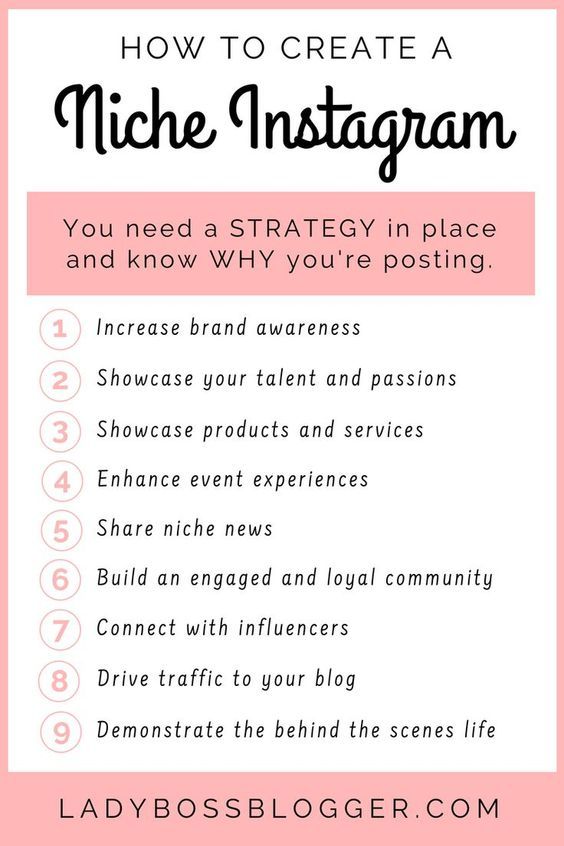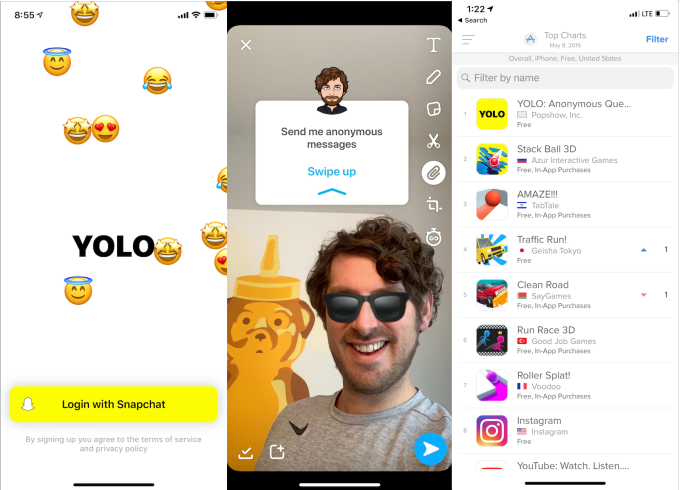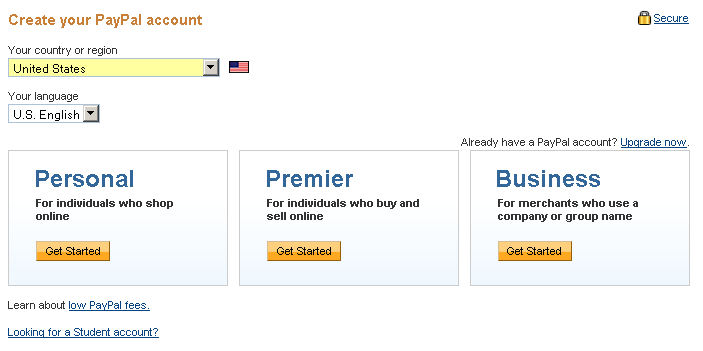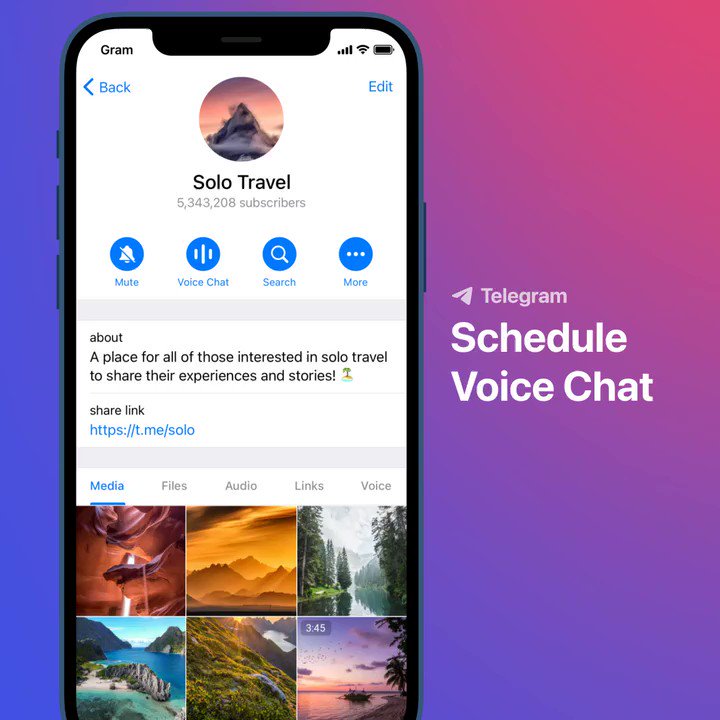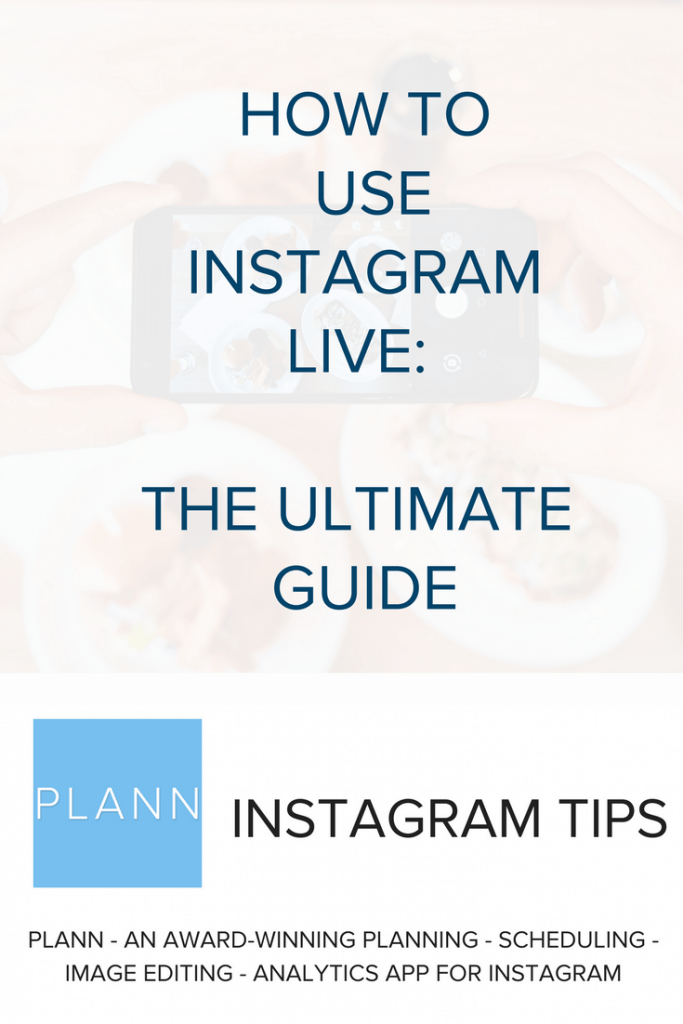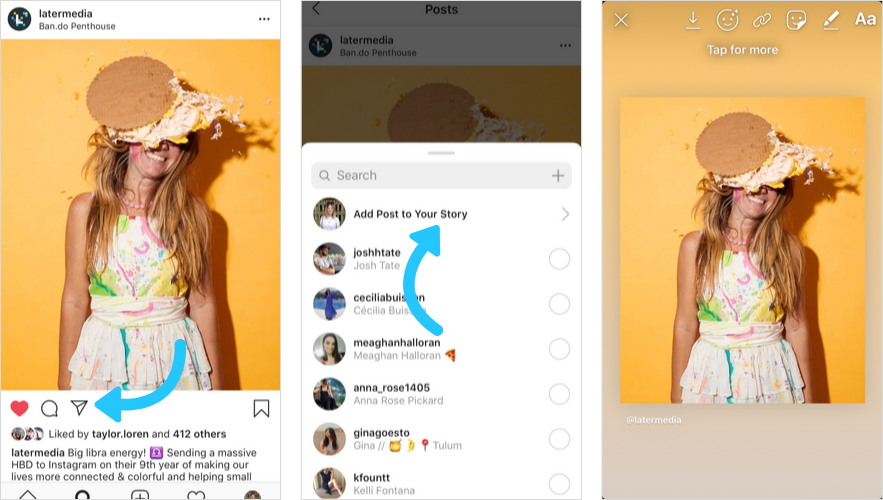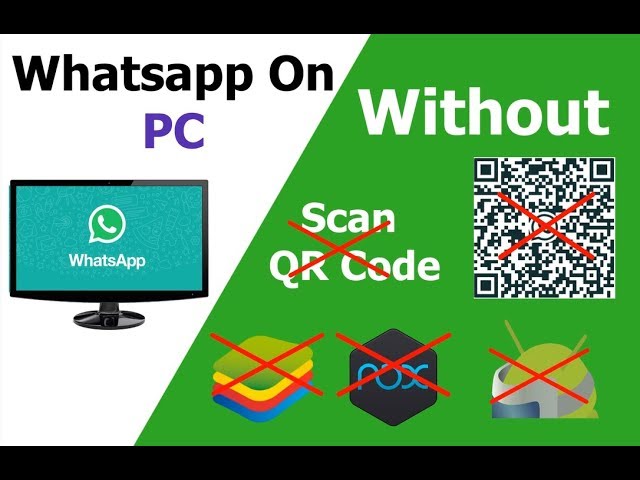How to improve instagram story quality
Instagram Stories Are Blurry – What to Do?
Users have reported that their Instagram posts become blurry upon uploading. If this is happening to you, there are a few things you can tweak or troubleshoot to correct the issue.
This issue may happen for various reasons, including the type of phone you’re using or your connection quality. Luckily, most of these problems are easy to resolve. This article will explain how to solve blurred Instagram stories and get your posting game back on track.
Basic Troubleshooting
Quick Links
- Basic Troubleshooting
- Check Your Internet Connection
- Adjust Instagram Settings When Using Mobile Data
- Reset Network Settings Android
- Reset Network Settings on iPhone
- Adjust the Camera Settings on the Phone
- Use the App’s Camera
- Update the App
- Resize Your Photos
- Use Photo Editing Apps
- If This Doesn’t Work
- Frequently Asked Questions
- How do I change the effects on my Instagram Story?
- I can’t update Instagram.
What’s happening?
As with any technological issue, it’s a good idea to do some basic troubleshooting. Following these steps will help you to pinpoint the problem whether it’s in your phone or in the application itself.
- Start by choosing a different photo. If you have recently restored your phone from a backup take a new photo and upload it. If the clarity of the photo changes it may be due to a corrupted backup.
- Try sending the photo to a friend or family member and have them upload it from their device. If it posts with perfect resolution the issue may be with your phone or in your app.
Depending on the changes you see in the above-listed troubleshooting options we have things to try that will work.
Check Your Internet Connection
If your internet connection is lagging or not stable, it may take a long time for the stories to load. When the stories are not loaded properly, they may appear blurry or not display at all.
A bad internet connection can also cause Instagram stories that you upload to appear pixelated.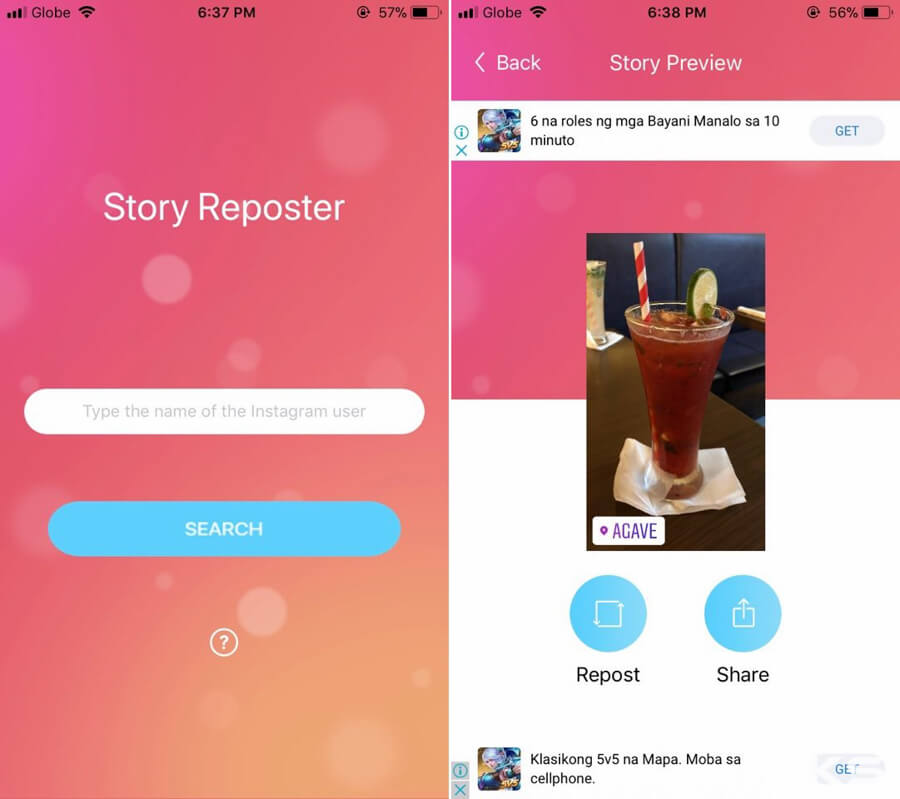 When you’re recording a video, the app will automatically reduce the quality to successfully upload it.
When you’re recording a video, the app will automatically reduce the quality to successfully upload it.
The best way to fix this is to connect to a strong Wi-Fi signal. Or you can switch to mobile data if you have a high-speed internet package, but in this case, you should also check your Instagram settings.
Adjust Instagram Settings When Using Mobile Data
There’s a setting on Instagram that keeps your mobile data usage to a minimum, and this option will significantly lower the quality of your feed.
To toggle off this restriction, follow these steps:
- Open Instagram.
- Tap your profile icon on the right side of the bottom menu.
- Select the More option (three horizontal lines) on the top right.
- Tap Settings.
- Go to the Account menu.
- Tap ‘Cellular data use.’
- Toggle ‘Data Saver’ off.
This will allow you to upload high-quality stories, and also load other users’ stories in good resolution, even if you’re on mobile data.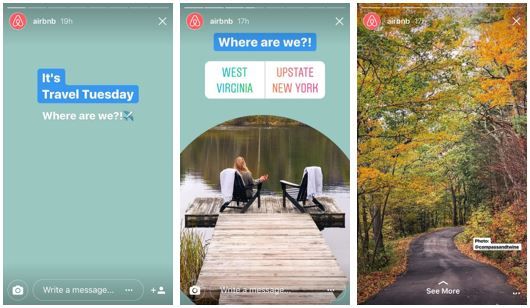
If your phone’s internet speeds on the mobile network are slow or lagging, turn your phone off then turn it back on. This will make your phone disconnect from the network then reconnect.
You can also try resetting your network settings if the options above did not resolve the issue.
Reset Network Settings Android
Go to Settings – Backup and reset – Reset Network Settings
Reset Network Settings on iPhone
Go to Settings – General – Reset – Reset Network Settings
Adjust the Camera Settings on the Phone
If your phone is not capturing quality photos; you should try to maximize it in the Camera Settings menu. Follow these instructions:
- Open the default Camera app on your phone.
- Tap the Settings (gear) icon. It’s usually on the top-left corner of the screen.
- Adjust the picture size to the highest quality.
- Do the same for the video quality.
To do this on an iPhone:
- Open the ‘Settings’ app on your phone.

- Scroll down and tap ‘Camera’ or type it into the search bar at the top.
- Adjust camera quality and toggle the ‘Auto DHR’ on.
Try to capture new Instagram stories now and check if the pictures are still blurry.
Use the App’s Camera
Even if the phone’s default camera is much more powerful, Instagram’s camera may produce better images on the app. This happens because the camera automatically adjusts to the best possible format for the app, and no trimming and loss of quality happens during compression.
Instagram’s camera can produce stories that adjust to the format and won’t come out pixelated, stretched, and low-quality.
Update the App
Instagram should update automatically by default. However, that’s not always the case. If your version of the app is old, the quality of the stories may appear much worse.
In this instance, you should open the Play Store and search for Instagram. If the app requires a new update, you will see an ‘update’ option on the app’s store screen.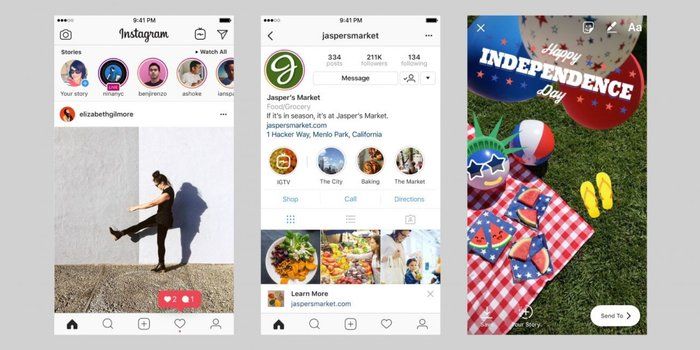 Tap it and wait for the app to update.
Tap it and wait for the app to update.
You can also delete the application and reinstall it. This may refresh the application if no updates are available.
Resize Your Photos
Instagram limits the size and quality of the photo you upload to a maximum of 1080 pixels. This compresses and lowers the size and quality of your image, especially when you have a better camera. So, even if you take a photo that’s 4000 x 3000 pixels, Instagram will compress it. This should make uploads faster and minimize data usage.
For example, cameras with Infinity Display phones aren’t optimized for Instagram. The images may look good during the preview, but when you upload them, they get pixelated or out of focus.
You can try to change the format or use a third-party tool like TechJunkie Tools to resize your image making it a better fit for Instagram. This tool in particular allows you to compress or resize the video you’re uploading.
Another way to fix this is to use some photo editing apps to get the right resolution.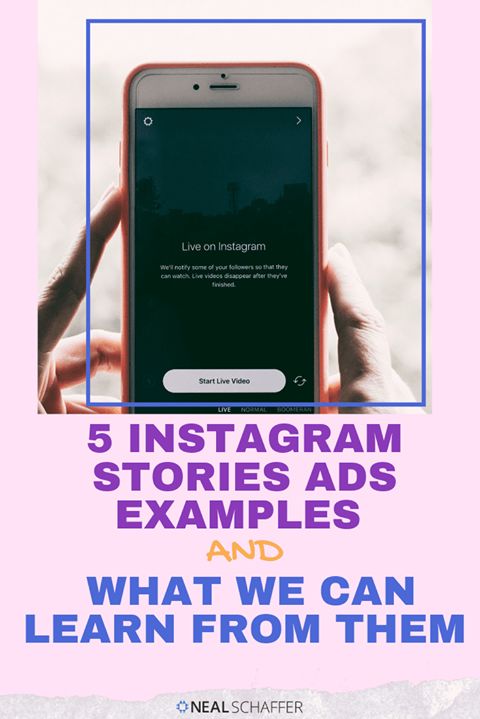
Use Photo Editing Apps
There are plenty of third-party apps that you can use to modify images and videos to fit the Instagram story format.
Apps such as Canva and Snapseed compress the image to fit the Instagram story format without losing quality. There’s also a bigger variety of effects, stickers, filters, and icons for your story.
On the other hand, you can prepare videos for your stories with apps like inShot. This video editor will automatically convert your videos to the best possible format for your story.
These apps are not only extremely fun to use, but they’re also the best solution to customizing stories if your device is poorly optimized for this app.
If This Doesn’t Work
If you are still having problems with your Instagram Stories there is help through Instagram. In the Instagram app: Click on your profile picture and scroll down to Settings. Tap on the “Help” option.
You can report the issue to the Instagram developers and receive feedback.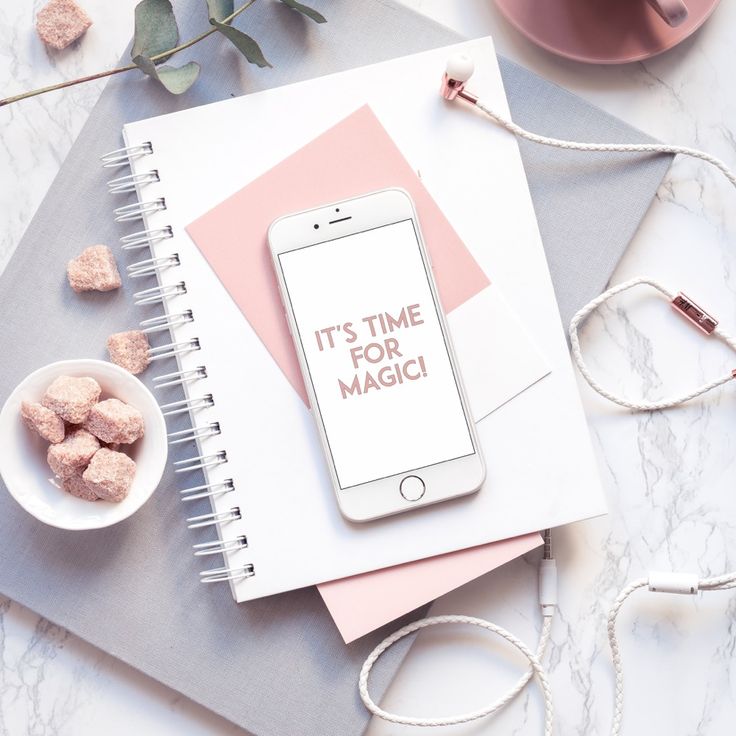
Frequently Asked Questions
We have some more answers to your questions about Instagram!
How do I change the effects on my Instagram Story?
If you’ve already posted your Story, you’ll find it very difficult to make any edits. But, if you’re in the process of posting your Story, there are several effects that you can add which change the appearance and quality of your post.
From the camera screen, locate the capture button at the bottom of the screen. Before you begin recording, scroll to the right to add new effects. Play around with the available options to find the one you want. Once you land on one you like, hold the record button, and continue to post as you would any other Instagram Story.
I can’t update Instagram. What’s happening?
As mentioned above, one of the options to fix your Instagram Story woes is to update the app. But, not everyone has this option. Whether the update fails or you’re getting an error there are a few most common culprits for this.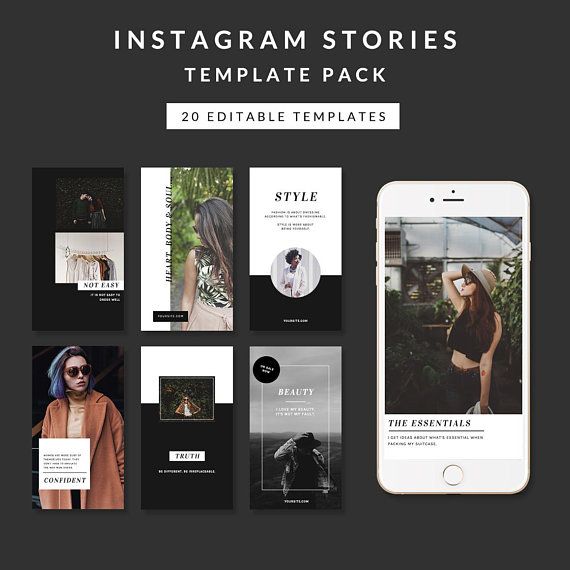
If you can’t update your app, check your phone’s storage. Whether you’re using iOS or Android, if your phone doesn’t have enough available storage to upload the app, you’ll get an error or the update will simply fail.
Assuming you have enough storage available, you may want to check that the version of software your device is running is also up-to-date. If you’re running something older like iOS 11, you’ll likely receive an error that the current version of Instagram isn’t compatible with your software. If that’s the case, it’s time to update your phone’s software.
Lastly, some updates need to be done over wifi. Try connecting your phone to wifi then performing the update. This can also happen if your battery is low, so make sure your phone is plugged in and try again.
Instagram Story Video Quality Bad After Upload? Fix It!
Summary: Instagram story video quality bad after upload? In this article, we will tell you why Instagram Story videos go blurry and how to fix this issue. Check it out!
Check it out!
If you are an Instagram user, you will be aware of the importance of Instagram video/photo quality. However, on Quora and Reddit, you see lots of threads like this.
My videos become poor quality after uploading them to Instagram. There is no problem with the video. Why and how to fix this problem?
- Question from a Quora User
Instagram Story video quality bad issues may happen for various reasons, including the Internet connection, the app version. Whatever the case is, Instagram story video quality bad issues are not hard to solve. Follow the methods below and say no to blurry Instagram story videos.
Also Read: 8 Best Instagram Video Background Music Resources >
Fix Instagram Story Video Blurry Issues Tip 1. Check Internet Connection
If your Internet connection is not stable, the uploaded Instagram story videos might get blurry because they are not fully loaded. That’s not all, while you are uploading videos to Instagram under bad Internet connection, Instagram will automatically reduce the video quality in order to upload it. Try to connect your devices to a stable WIFI switch to mobile data.
Try to connect your devices to a stable WIFI switch to mobile data.
Fix Instagram Story Video Blurry Issues Tip 2. Try Different Videos & Photos
Restored your phone from a backup? Try another video or photos. The clarity of photos and videos may change in a corrupted backup.
Fix Instagram Story Video Blurry Issues Tip 3. Reset Network Settings
On iPhone, to reset network settings, you have to go to Settings > General > Reset > Reset Network Settings. On Android phone, you need to go Settings >Backup and reset > Reset Network Settings.
Fix Instagram Story Video Blurry Issues Tip 4. Adjust Camera Settings
When your phone can’t capture high-quality video, here is what you do to adjust phone camera settings.
On Android:
Step 1 Open the default Camera app on your phone.
Step 2 Click on the Settings icon shaped like the gear icon.
Step 3 Adjust the picture and video size to the highest quality.
On iPhone:
Step 1 Launch iPhone Settings app on your phone.
Step 2 Find Camera.
Step 3 Adjust camera quality and toggle the “Auto DHR” on.
Fix Instagram Story Video Blurry Issues Tip 5. Your Phone Might Be Too Good
Instagram limits the size and quality of the photo and video you uploaded. If you are uploading a video or photo that is too large, Instagram will compress it so that your video could be loaded faster. As a solution, don’t use phone’s camera. Use Instagram’s camera instead. No trimming, no quality loss.
Fix Instagram Story Video Blurry Issues Tip 6. Update the App
When you are in the older version of Instagram, the Instagram Story video might appear worse. Update it so that you can enjoy the new Instagram journey.
Fix Instagram Story Video Blurry Issues Tip 7. Adjust Instagram Settings
Instagram burns your mobile data. To prevent you from overusing the data, Instagram provides you a setting to keep your mobile data usage to a minimum.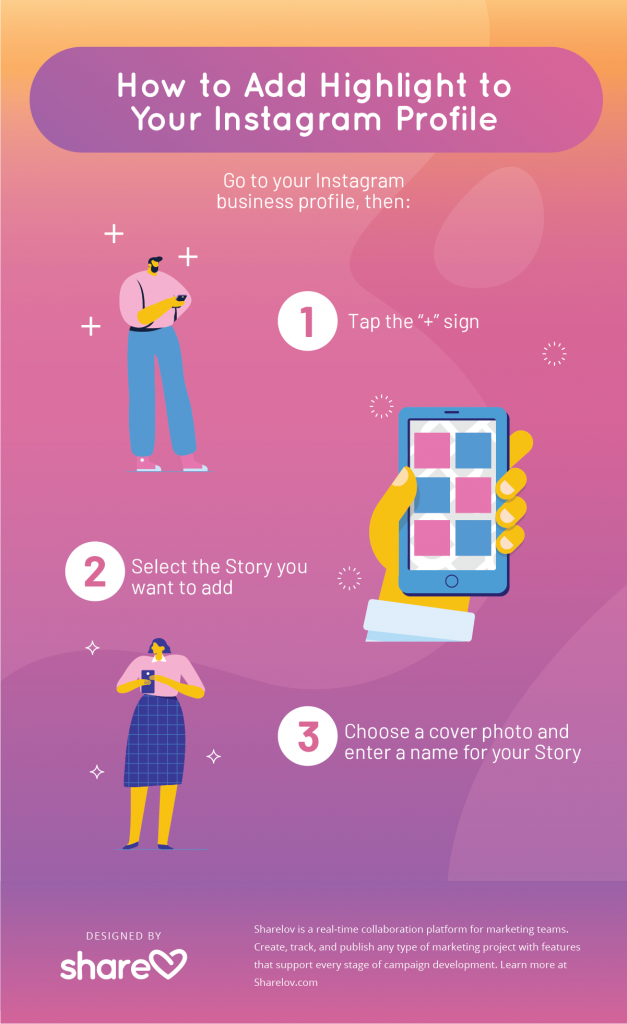 This will significantly lower your Instagram feed quality. This is what you do to toggle off this settings.
This will significantly lower your Instagram feed quality. This is what you do to toggle off this settings.
Step 1 Launch Instagram and tap your profile icon.
Step 2 Click on the three horizontal lines.
Step 3 Go to Settings > Account > Cellular data use.
Step 4 Toggle the Data Saver off.
Fix Instagram Story Video Blurry Issues Tip 8. Use Photo/Video Editing Apps
Instagram has certain requirements for videos and photos. If the video you want to upload doesn’t meet the requirements, Instagram will automatically trim or compress it.
Visit Instagram Video Requirements >
Lots of video editor such as FlexClip helps you trim and compress the video to fit Instagram story format without quality loss. In clicks, you can adjust the aspect ratio, video length and video size. Moreover, it also provides you other video editing tools to level up the video, like transitions, filters, and video speed changer. Last but not least, FlexClip has numerous media resources you can apply, including royalty-free video clips, photos, music and even pre-made video templates.
Last but not least, FlexClip has numerous media resources you can apply, including royalty-free video clips, photos, music and even pre-made video templates.
Image Board: Instagram Story Video Quality Bad - FlexClip Overview
Create a VideoView Templates
Instagram Video Temp 1
Use This Template
Instagram Video Temp 2
Use This Template
Instagram Video Temp 3
Use This Template
The Bottom Line
With the 8 Instagram story video quality bad solutions, you will no longer suffer from blurry Instagram story videos! Share this post if you find it helpful. Have any ideas? Tell us via Facebook.
Elena /
Member of PearlMountain Limited. Has a mania for video editing. Love to share photo/video shooting tips and ideas.
How to improve the quality of stories on Instagram on Android
January 22, 2022
3 minutes
Read the article Hide
Why the quality of stories on Instagram suffers
Sometimes the coolest, most interesting and thoughtful video can spoil the poor quality.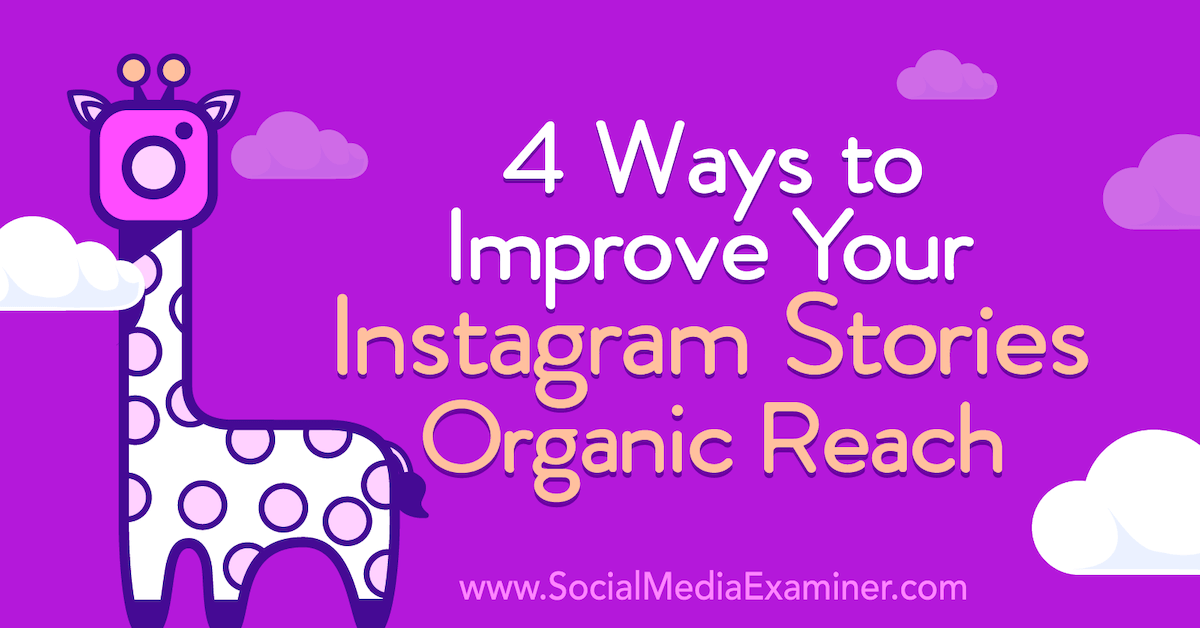 Instagram can also degrade the most beautiful, soulful photo by compressing it to an incredibly small size. Why is this happening? Blame Instagram or device?
Instagram can also degrade the most beautiful, soulful photo by compressing it to an incredibly small size. Why is this happening? Blame Instagram or device?
The fact is that Instagram has some important requirements for photos and videos. Quality degradation is often associated with non-compliance with these requirements. Requirements - resolution 1080 by 1920 pixels, aspect ratio 16 by 9, frame rate per second 30 fps, etc. The iPhone is much better (especially if the iPhone is from 2018). But if you have Android, especially an old one, then you will have to try to improve the quality of stories.
Recommendations for uploading photos and videos without quality loss
Poor quality of photos and videos on Instagram from Android due to default settings when recording. In iPhone, the problem is often related to something else. Now we will analyze what can cause loss of photo and video quality on different smartphones, and what can be used to solve the problem.
On Android
Initially, you must take the most important step: set the recording settings so that they fit the size of Instagram, namely the resolution is 1920 by 1080, 30 fps and 16 by 9 format.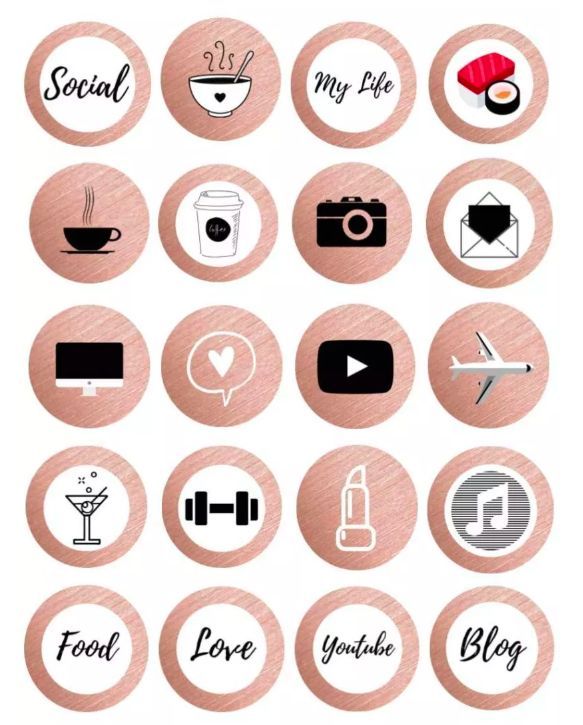 Then you should change the video codec to MPEG4.
Then you should change the video codec to MPEG4.
If the size of the uploaded video is 4K, then Instagram will compress it, because this quality is not supported in the application. Try compressing the video yourself using third-party applications or editing programs, and then the situation may improve.
When uploading a photo or video to stories, close all additional tabs, as the problem may be in them and the smartphone is simply overloaded. In addition, the reason may lie in the old version of Instagram: try to check for updates and download if there is one.
On iOS
It is almost impossible to see bad quality on Instagram on iPhone, but the cameras of the seventh, sixth and SE can be disappointing, especially when using masks and additional effects for the story on Instagram.
Try not to use cute filter apps, don't use masks, and only shoot with a regular camera. This method should help.
Bad Internet can often spoil the quality of videos and photos.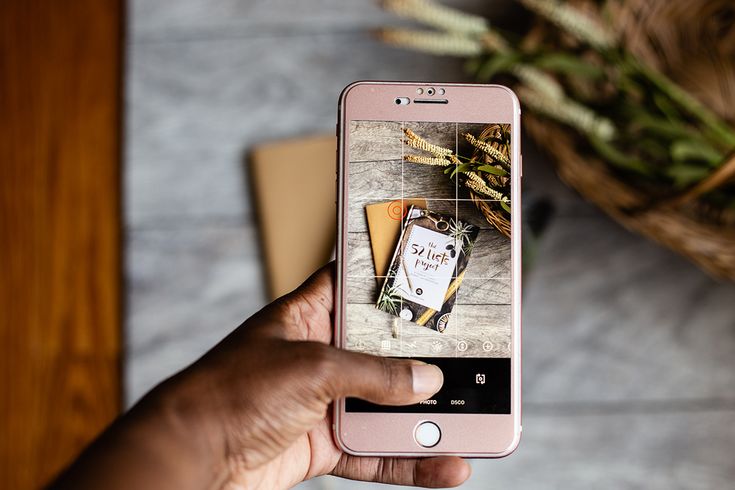 Post stories for Instagram from fast wi-fi, not from mobile internet.
Post stories for Instagram from fast wi-fi, not from mobile internet.
How to improve the quality of Stories
Now we will move on to the most effective tips that will require a lot of time and effort, but can give spectacular results and please you with improved quality. We will analyze them in detail, talk about the advantages and disadvantages of each of the two methods.
Installing the old version of Instagram
How?
A non-obvious solution to a problem that is unlikely to come to your mind is installing an old version of Instagram. Surprisingly, this helped many bloggers, and especially owners of Android smartphones. Try version number 47, everyone says good things about it. However, keep in mind that you need to disable auto-update of the application, and forget about new features, so you will have to endure restrictions.
Why?
Why is it needed and why does it work? Surprisingly, Instagram did not spoil the quality of videos and photos from Android before, and in older versions it really looks much better.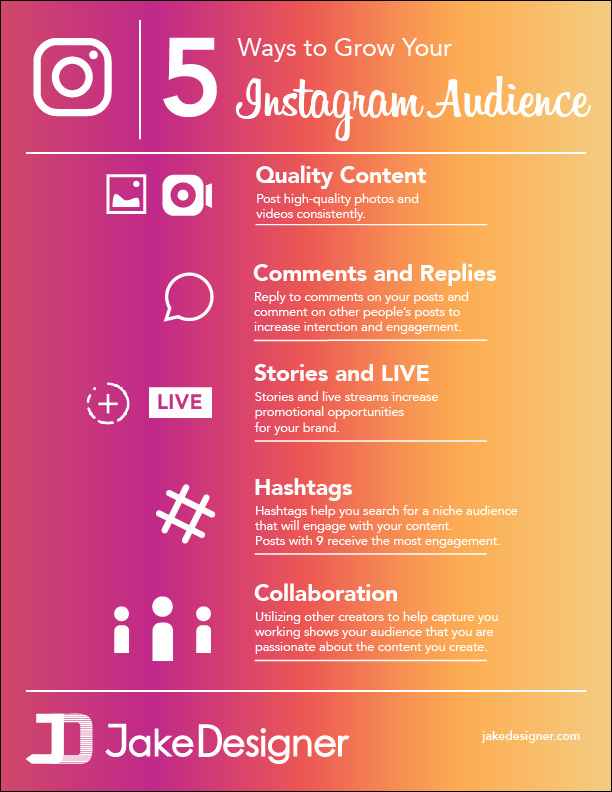 No one knows what this is connected with - someone thinks that this is done on purpose so that everyone buys Apple products, someone has other guesses, but the fact remains: the old version will help restore the quality of the content.
No one knows what this is connected with - someone thinks that this is done on purpose so that everyone buys Apple products, someone has other guesses, but the fact remains: the old version will help restore the quality of the content.
Benefits of the method
Helps improve quality
Free and doesn't take too much time
Disadvantages of the method
Will have to give up new Instagram features
Using additional software
Why?
In the most difficult situations, only third-party resources can help. But be careful and choose them wisely! You need to trust your data only to trusted services and applications. Always read reviews and ask your friends again.
Which ones?
Open Camera, GBInsta, Convertio. These are the three most popular services for improving video quality. You can use them or find others, but the main thing is to check each site for honesty so as not to restore access to your account later.
Advantages of the method
Helps to restore quality
everything will be done for you
The disadvantages of the method
Sometimes it is paid
It can be dangerous
The result
Now you know everything about how to achieve good quality for stories on Instagram.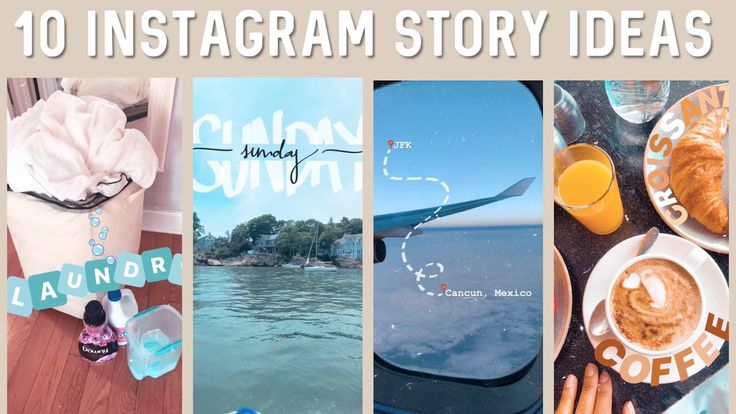 If you are interested in Instagram and want to grow in this application, attract users and increase reach, check out our other articles: 50 ideas for TikTok videos, Instagram Reels and YouTube Shorts, Everything you need to know about Instagram Reels: 10 life hacks for getting into recommendations, Video ads on Instagram to get customers and orders: 10 life hacks.
If you are interested in Instagram and want to grow in this application, attract users and increase reach, check out our other articles: 50 ideas for TikTok videos, Instagram Reels and YouTube Shorts, Everything you need to know about Instagram Reels: 10 life hacks for getting into recommendations, Video ads on Instagram to get customers and orders: 10 life hacks.
Instagram requirements - resolution 1080 by 1920 pixels, aspect ratio 16 by 9, frame rate per second 30 fps, etc. 4K, then Instagram will compress it, because this quality is not supported in the application
Did we help in solving the problem of quality loss?
Yes
Partially
Not
Frequently Asked Questions
Is it worth changing the device if the quality cannot be returned?
You can export not with a visual, but with an interesting idea and implementation. However, if money allows, you can change the device to a more modern one, one that will meet the standard requirements.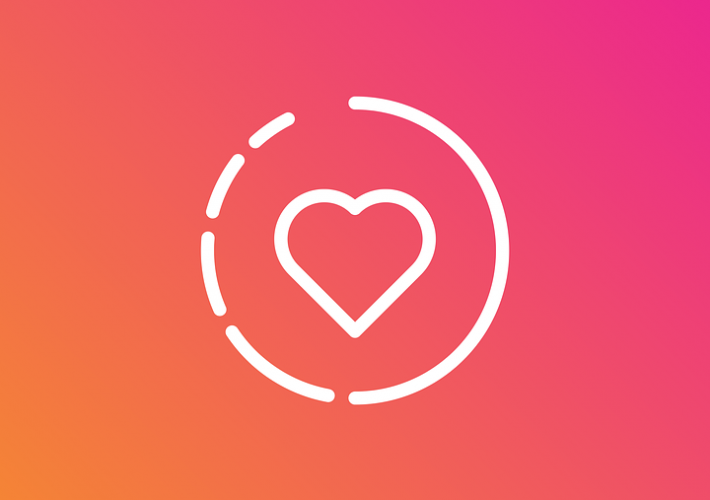
Do maxi quality spoil on the latest iPhone models?
Virtually none, so don't worry
If I zoom in on a video in the story, will the quality suffer a lot?
It's better not to do this without the necessary reasons, because the quality really deteriorates.
How to upload PHOTOS to INSTAGRAM without loss of QUALITY | 3 Ways
Subscribe and be the first to receive news
Telegram
In contact with
TikTok
Share the article and rate
☹ Why Instagram stories are of poor quality and how to deal with it — LiveDune Blog
Home
Blog
How to deal with poor video quality in stories
The amount of content posted on Instagram is not as important as its quality. And we are not talking about useful information for subscribers, but about the quality of shooting.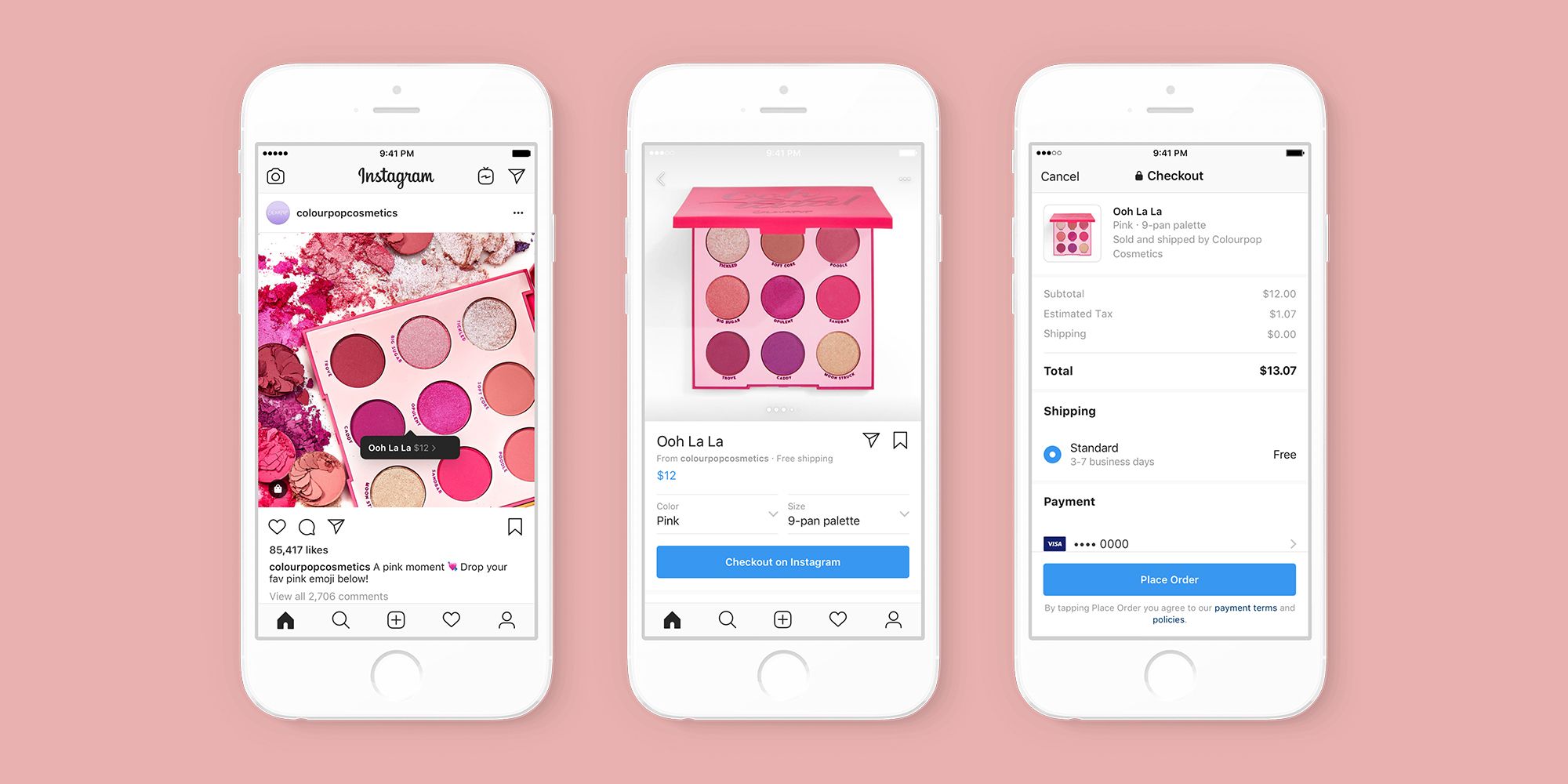 After all, even if the video was originally of good quality, when uploaded to stories, it can become much worse. Let's figure out why this happens and how to deal with it.
After all, even if the video was originally of good quality, when uploaded to stories, it can become much worse. Let's figure out why this happens and how to deal with it.
Why does Instagram spoil the video quality in stories
How to improve the quality of Instagram stories
We have products that help automate your work in social networks
Learn more
and improve accounts using analytics
accounts using deep analytics
Why Instagram spoils the quality of videos in stories
Android smartphone owners are more likely to experience poor quality stories than iOS users. Depending on the brand or model of smartphone, the default video quality settings on Android are different.
Instagram has its own requirements for video format, size, frame rate, and so on, so the social network compresses and optimizes the video for itself, which is why the quality deteriorates. On the iPhone, the default settings are more suitable for Instagram requirements.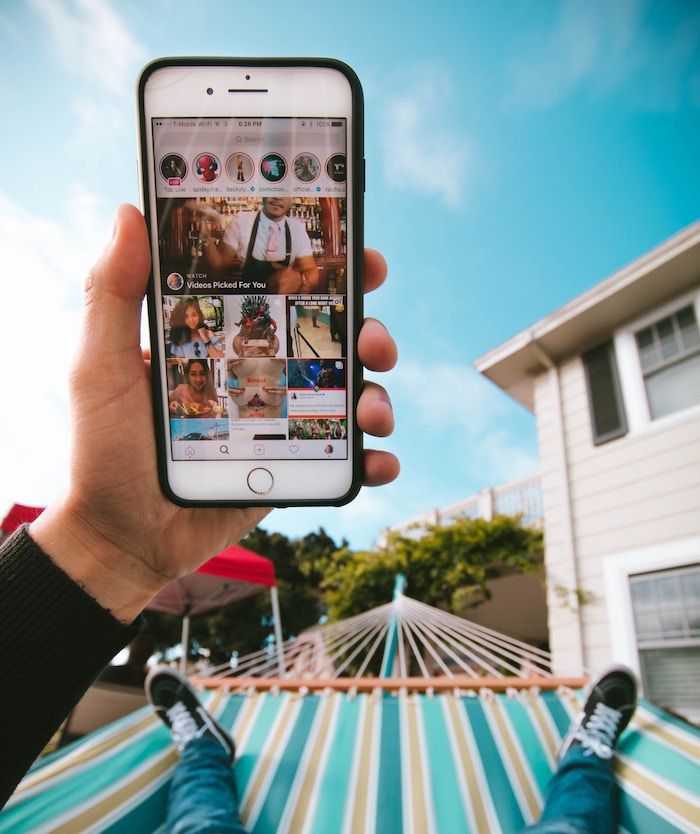 In addition, it is believed that the iPhone camera API is better and transmits a higher quality video stream, so problems with the quality of stories are less common.
In addition, it is believed that the iPhone camera API is better and transmits a higher quality video stream, so problems with the quality of stories are less common.
There is no 100% way to solve the problem with low quality stories on Android, since the reasons for each user may be different, so we recommend experimenting and gradually eliminating each possible option.
How to improve the quality of stories on Instagram
The described options are most relevant for those who create content in advance or shoot videos not on the phone. For those who shoot instant content (here and now), the easiest way to do this is with the internal camera in the Instagram app. This is the easiest way not to get a compressed pixelated video and not to bother with proportions and formats for stories.
For owners of Android smartphones, before shooting, it is important to set the parameters for vertical video in the settings, which correspond to the dimensions of stories: aspect ratio 9:16, the optimal size is 1080 x 1920p at 30 fps.
Also try switching the video codec to MPEG4 (HEVC) in the camera settings. If this function is not available on your smartphone, you can install the Open Camera application, set the codec there and shoot video in the application.
The video is saved in MP4 format on Android and MOV format on iPhone. This can also be the reason for the poor quality of the uploaded video in stories. There is a version that MOV is preferable for Instagram, as this is the standard video format on the iPhone. You can convert MP4 or any other format (for example, if the video was shot with a professional camera) to MOV using the Convertio service.
Due to low internet speed, Instagram can also compress videos mercilessly. The social network is interested in fast video loading, so if the file weighs a lot and the Internet speed is low, Instagram optimizes it, reducing the weight at the expense of quality.
Prioritize uploading videos to stories when connected to good Wi-Fi.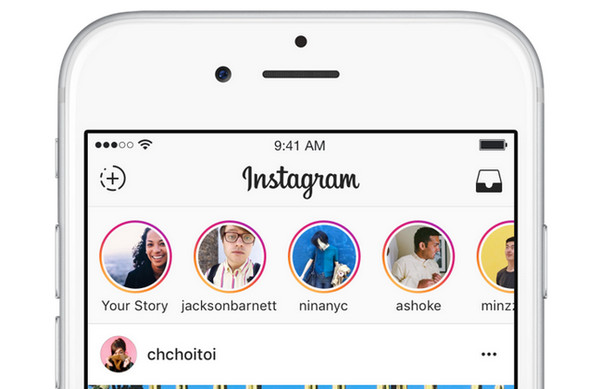 When in doubt about speed (for example, if connected to public Wi-Fi), compare mobile Internet and Wi-Fi using the Speedtest app (Android, iOS). Where the speed will be higher - through this connection and download.
When in doubt about speed (for example, if connected to public Wi-Fi), compare mobile Internet and Wi-Fi using the Speedtest app (Android, iOS). Where the speed will be higher - through this connection and download.
To prevent Instagram from self-compressing the weight of the video, try to compress large videos yourself. You can use the Clideo service. It allows you to reduce the size without quality loss from any device: Android, iPhone, Mac, Windows, Google Drive or Dropbox. This doesn't guarantee that Instagram won't compress the video, but at least it won't be so barbaric.
When editing videos in third-party programs and applications, when applying filters or effects, as a rule, the video quality becomes worse. Try to upload original videos, if you cannot do without it - when saving, specify the video settings the same as in the original or lower, for this use the VN or Inshot applications.
For example, if the original video is in 4K resolution, it can be compressed to 1080p.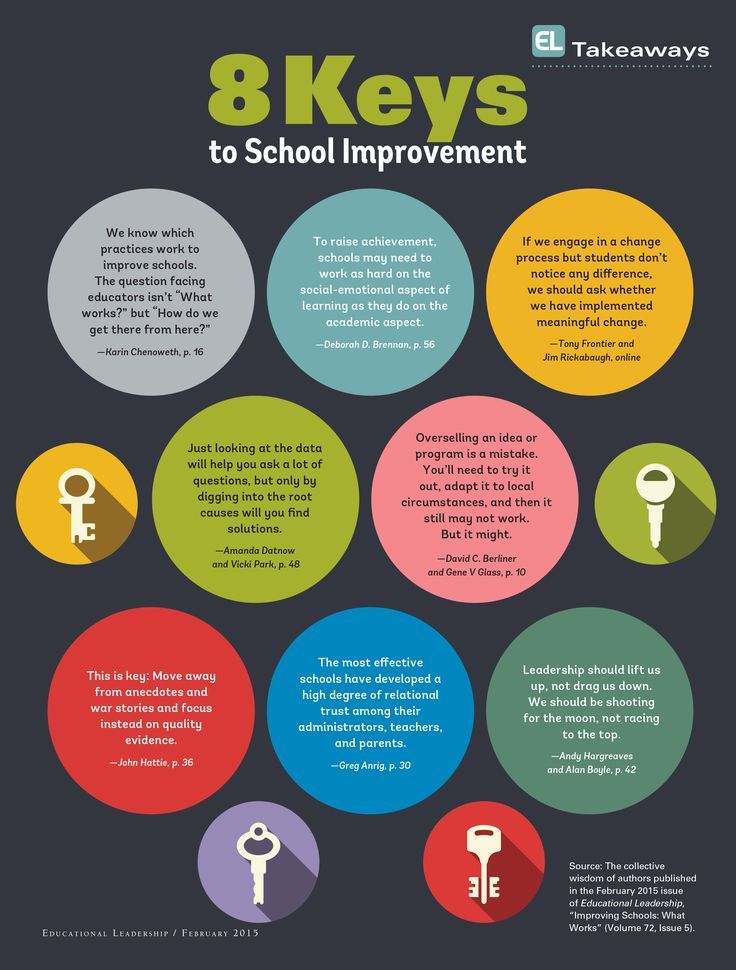 If the original recording had a resolution of 720p, it makes no sense to set 1080p, such manipulation will only worsen the quality of the recording. Always leave the frame rate as in the original, for example, if the video was shot at 30 fps, then leave it.
If the original recording had a resolution of 720p, it makes no sense to set 1080p, such manipulation will only worsen the quality of the recording. Always leave the frame rate as in the original, for example, if the video was shot at 30 fps, then leave it.
In addition to the above options to improve the quality of stories, do not abuse the wide-angle camera when shooting. In stories, such videos can freeze a lot. Also, 4K videos are completely useless for stories - Instagram still won’t transmit the desired quality, and you will have to compress it additionally.
Avoid third-party apps to improve the quality of stories which require you to enter your username and password. This is not safe for your account. Better experiment and try the above methods to solve the problem with the quality of the uploaded video in stories.
Only important news in the monthly newsletter
By clicking on the button, you agree to the processing of personal data.
What's new in SMM?
Subscribe now and get 9 ways to promote on Instagram for free
Popular articles
#instagram Monday, July 1
Polls in Instagram stories
How to create a poll in stories, what to ask subscribers and what is the use of conducting such an interactive.
≈ 6 min to read Monday, April 20
5 Cool Ideas for Instagram Stories
5 Ways to Design Stories to Stand Out and Surprise Users on Instagram.
≈ 8 min to read Thursday, February 20
Competitor analysis on Instagram and other social networks
How to analyze the content of competitors on social networks, what insights can be found and how to test the hypotheses received in your account.
≈ 10 min to read Sunday, June 27
Deciphering Instagram stories statistics
How to view Instagram stories statistics and what each of its metrics means.
LiveDune Marketing Products - 7 days free
Our products help to optimize your work in social networks and improve accounts with the help of deep analytics
Analysis of your own and others' accounts by 50+ metrics in 6 social networks.