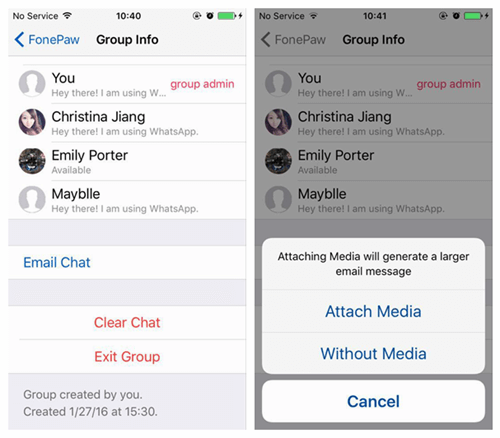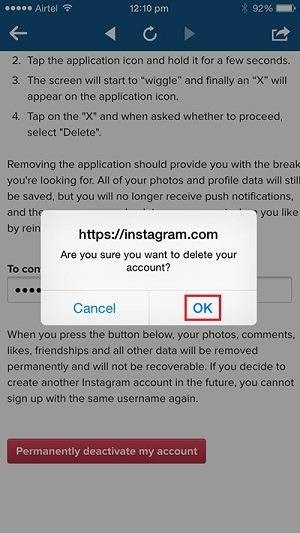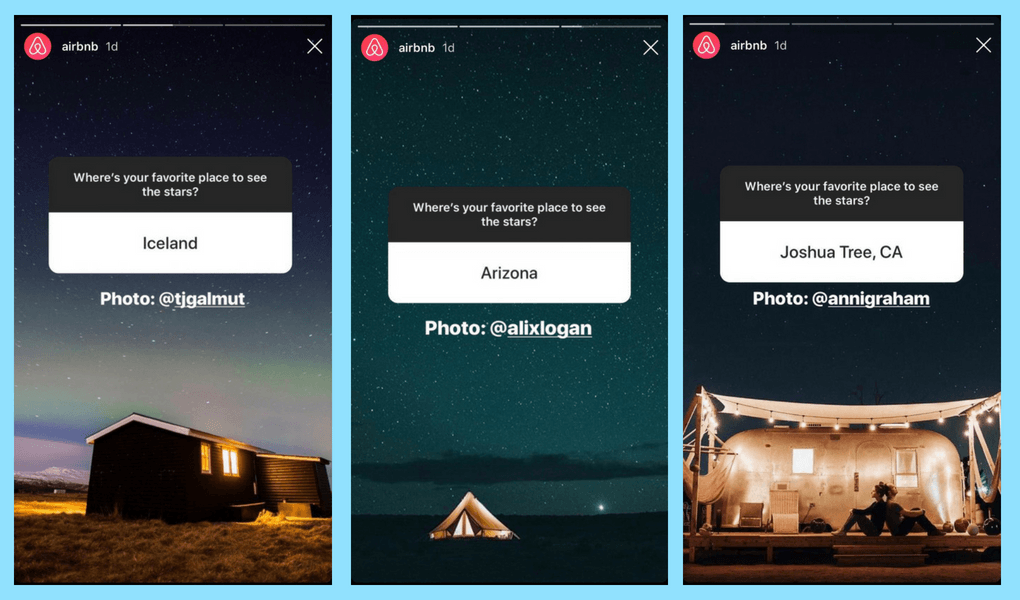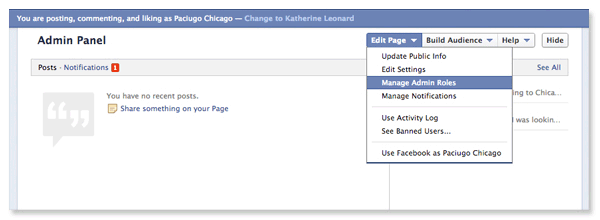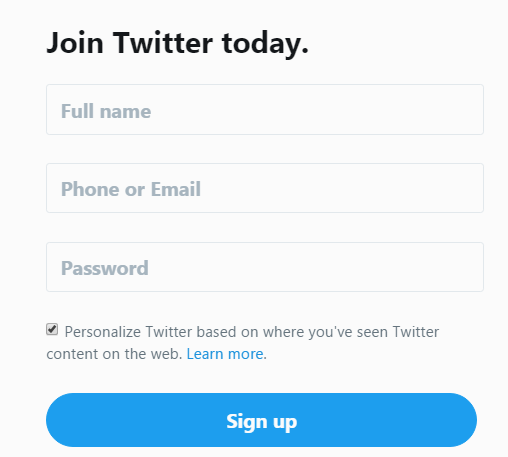How to hide only one contact in whatsapp
How to Hide Contacts on Whatsapp
While the growing digitalization has reduced the distance between people to a great extent, it has created a new issue on the other hand as well: the issue of privacy. Nowadays, most people complain about not having enough personal space and have specific problems with people snooping on their smartphones.
Perhaps it was this issue that gave rise to the popularity of instant, secretive social media platforms like Snapchat. Today, many features of Snapchat have been adopted by other social media platforms to accommodate their users and offer them more privacy.
The issue we’re taking up in today’s blog has a lot to do with privacy concerns as well.
Stick with us till the end to learn more about how to hide contacts on Whatsapp.
Can You Hide Contacts on Whatsapp?
Alternative Ways to Hide Contacts on Whatsapp
1. Archiving Your Whatsapp Contacts
2. Turning on Disappearing Messages
3. Protecting Access to WhatsApp
Can You Hide Contacts on Whatsapp?
Unfortunately, you can’t hide contacts on Whatsapp. If you’ve looked up this question on Google, we’re sure you might’ve found the first link to WhatsApp’s official FAQ page saying that it could be done.
However, don’t be fooled by those steps because we’ve gone through them and followed the steps mentioned there, only to realize those options are not available on the platform itself.
Perhaps such a setting could have been possible in one of WhatsApp’s earlier versions, but in the current one, there’s no such feature. In other terms, hiding a contact on WhatsApp is an impossible task on the platform.
Alternative Ways to Hide Contacts on Whatsapp
As we’ve already gathered that hiding a contact on WhatsApp is not possible in the last section, let’s move on to discuss other alternatives that could solve this problem for you.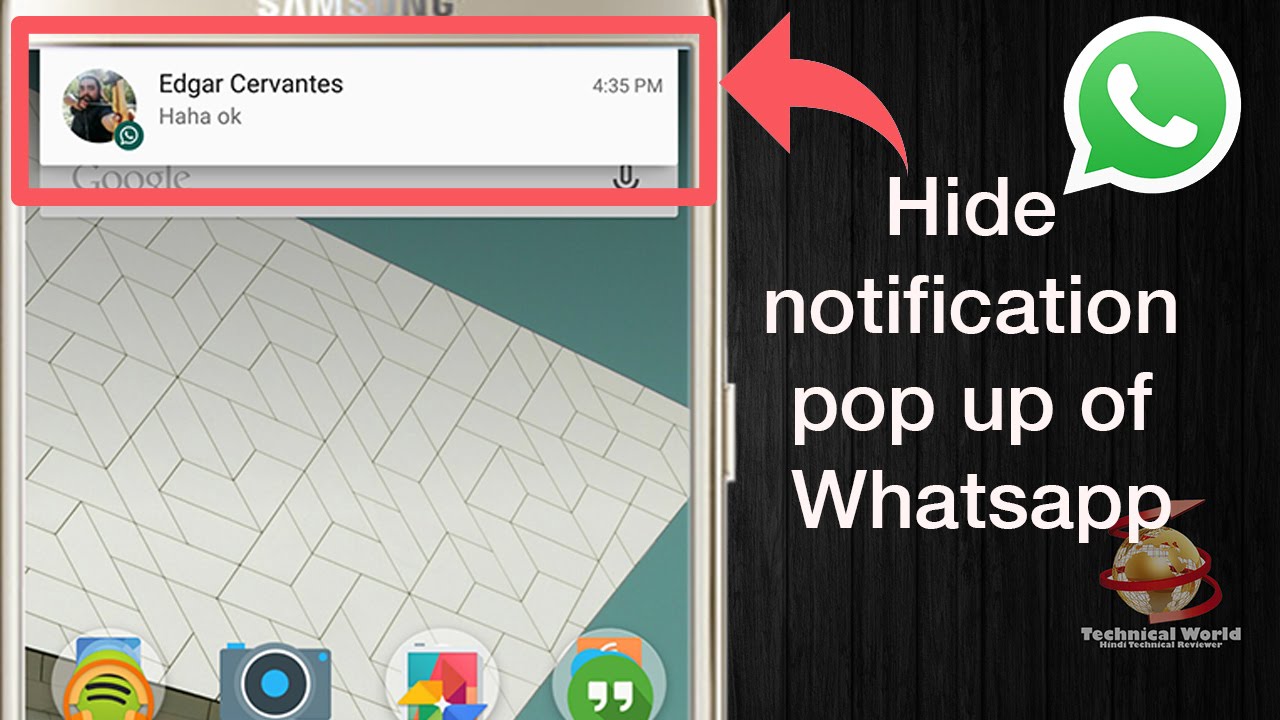
After much research, we’ve come up with three alternatives that you could use to hide a contact on WhatsApp without truly hiding it. Excited to explore these alternatives? Then let’s get started!
1. Archiving Your Whatsapp Contacts
If the real purpose behind hiding a contact on WhatsApp is to hide your conversations with them, it can be effectively done by archiving your chats as well. Don’t know how that’s done? Well, we’re here to help you out with it.
Here’s how you can:
Step 1: Open WhatsApp on your smartphone.
Step 2: On the Chats tab that you’re first taken to, scroll through your chat list to find that conversation that you need to archive and long-press on it.
Step 3: If you’re an Android user, when you do it, a column of icons will appear on the top of your screen. One of these icons, a box with an arrow going inside it, is of Archive.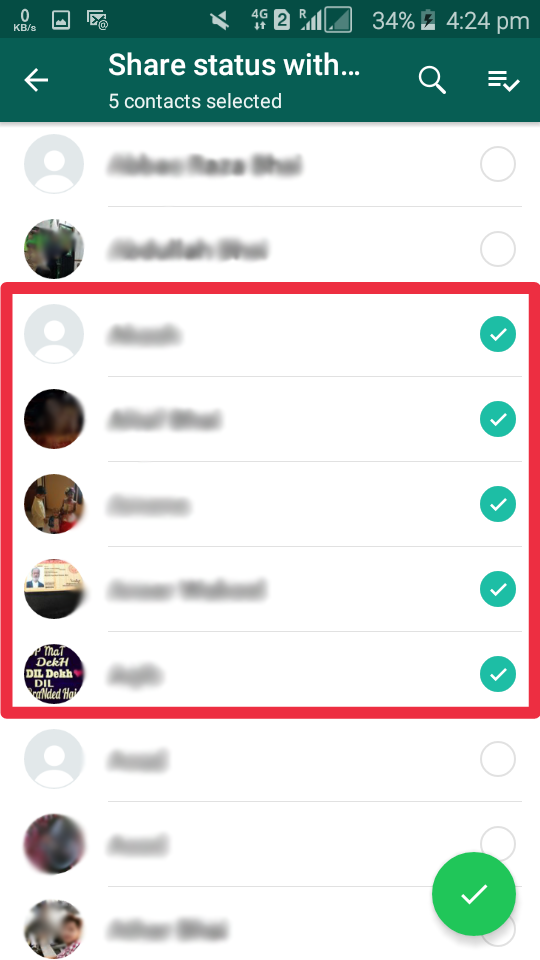 Tap on it, and the conversation will be archived.
Tap on it, and the conversation will be archived.
If you’re an iOS user and long-press on this conversation, you’ll see a floating menu appear with four options on it. The second option on this list of Archive; tap on it, and this chat will be archived.
Step 4: That’s it! In these two easy steps, you can archive any WhatsApp conversation you want.
However, another thing you must keep in mind is that if you receive a new message in this conversation, it will re-appear in your inbox by default. If you don’t want that to happen, here’s what you can do about it:
Go to your WhatsApp Settings and open the Chats tab there. You’ll see an option here with a toggle switch next to it: Keep Chats Archived.
If you turn this toggle on, it will mean that even if you receive a new message in this chat, it will still continue to stay in your Archive folder.
2. Turning on Disappearing Messages
While archiving WhatsApp messages can prevent them from clear view, it is still findable if someone else knows where to look. What if you want no traces of this conversation found by someone else? Well, there’s a way you can get it done as well; by turning on Disappearing Messages on your WhatsApp.
What if you want no traces of this conversation found by someone else? Well, there’s a way you can get it done as well; by turning on Disappearing Messages on your WhatsApp.
Disappearing Messages was initially a Snapchat feature which was later adopted by other social media platforms like Instagram and WhatsApp. It’s more like a mode, and when you turn it on, every message you exchange in that particular chat will disappear as soon as the recipient reads it. In this manner, you’ll have no traces of this conversation left behind on your WhatsApp afterward.
If you want to turn on Disappearing Messages on WhatsApp but are confused about how that’s done, follow these steps:
Step 1: Open WhatsApp on your smartphone.
Step 2: Once you’re on your Chats tab, navigate the chat for which you want to turn this setting on by scrolling through this list.
Alternatively, you can even type this person’s name in the search bar on the top to find their chat more easily.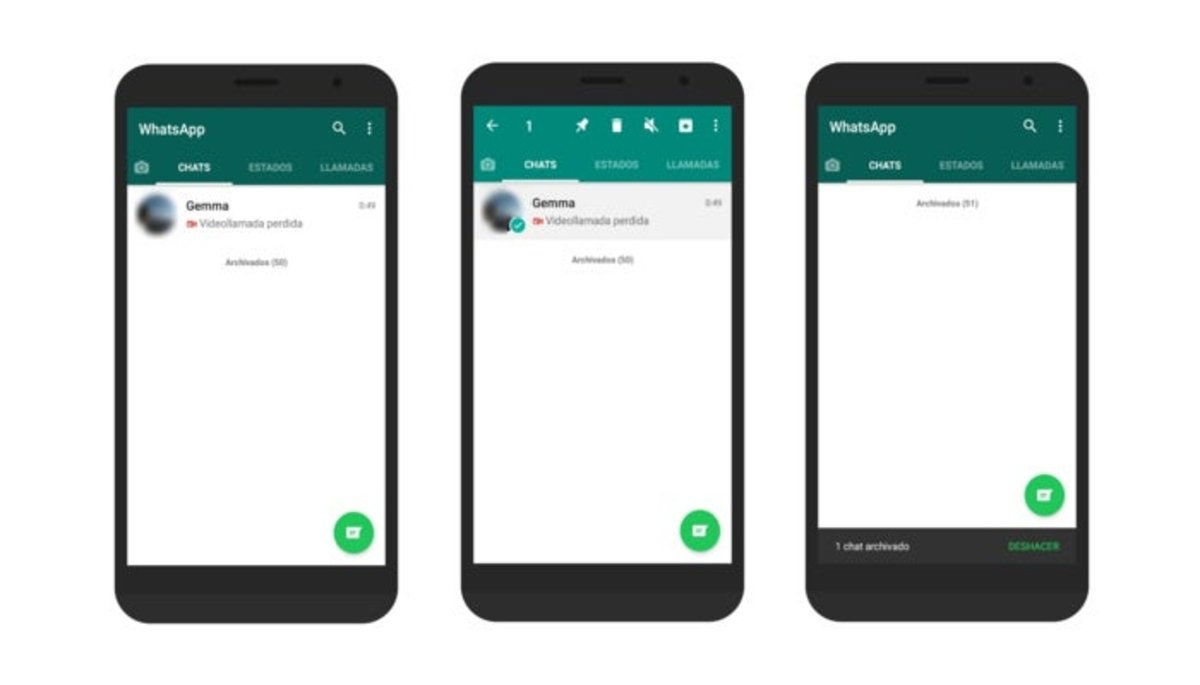
Step 3: Once you find your chat with this person, tap on it to open it in full view. Afterward, when their chat is opened on your screen, you’ll see their name on the top; tap on it.
Step 4: You’ll be taken to their Contact Info, with their profile picture, name, contact number, and about on the top. As you scroll down on this page, you’ll see the Disappearing Messages option towards the bottom; tap on it.
Step 5: On the next tab you’re taken to, you’ll find MESSAGE TIMER with four options following it: 24 Hours, 7 Days, 90 Days, Off
Currently, the tick mark will be on the last option, which indicates that this setting hasn’t been turned on your account. As soon as you choose a different option from this list (according to your convenience), this setting will be turned on, and the messages will start disappearing accordingly.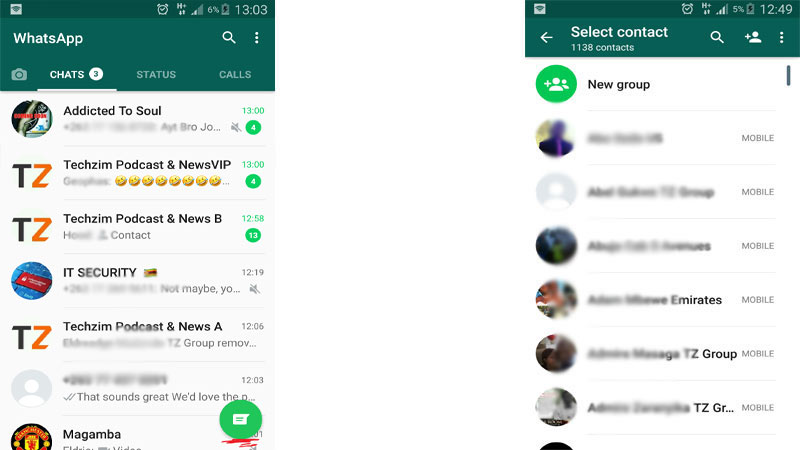
3. Protecting Access to WhatsApp
The very concept of hiding a contact, or anything for that matter, comes into play once when you feel threatened by others trying to snoop into your account.
If that’s the case, why don’t you alleviate this problem from the root instead of walking around it in eggshells? What we mean is, why don’t you protect access to your WhatsApp itself? Such a thing can be done on WhatsApp itself; you needn’t download an app lock for it. Keep reading to learn how you can get it done for your smartphone.
For Android users:
Step 1: Open WhatsApp on your smartphone.
Step 2: You’ll find yourself on the Chats tab. From here, navigate the thee-dots icon located at the top-right corner of your screen and tap on it.
Step 3: As soon as you do, a floating menu will appear on your screen. The last option on this menu is of Settings; tap on it to go to your Settings tab.
Step 4: On your Settings tab, right under your profile picture thumbnail, name, and about, you’ll find a list of actionable options. The first option on this list is of Account with a key icon next to it. Tap on this option to view your account’s settings.
Step 5: On the Account tab, you’ll come across yet another list of options from which you need to choose the first one: Privacy with a lock icon drawn next to it.
Step 6: When you tap on Privacy, you’ll be taken to the Privacy tab, where you have to scroll down to the bottom to find this option: Fingerprint lock.
When you find it, tap on it. Upon doing so, you’ll be taken to another tab with just one option: Unlock with fingerprint. Next to this option, you’ll find a toggle switch that needs to be turned on. As soon as you do it, you’ll be asked to verify your fingerprint, and once you do, your fingerprint lock for WhatsApp will be enabled.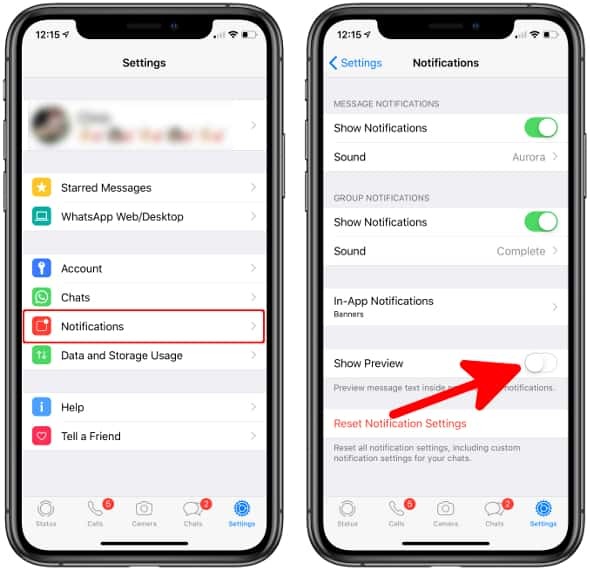
Also Read:
- How to Remove Someone from Whatsapp Group Without Them Knowing/Notifying
- How to Export Whatsapp Contacts
- How to View Someone’s Whatsapp Profile Picture If They Blocked You
- How to Use Whatsapp Business on Multiple Devices
How to Hide Your WhatsApp 'Last Seen' Status From Specific Contacts
In a new privacy-centric update released in August 2022, WhatsApp has added the ability for users to adjust the visibility of their "Last Seen" status on a contact-by-contact basis. Keep reading to learn how it's done.
As regular WhatsApp users will know, the "Last Seen" status of a contact you're in conversation with sits atop the conversation thread, informing you when that contact last opened and was active on the app.
Previously, WhatsApp let you disable your Last Seen status so that other contacts couldn't see when you were last online, but the setting's options were limited to "Everyone," "My Contacts," and "Nobody," and there was no way to make exceptions for individual contacts.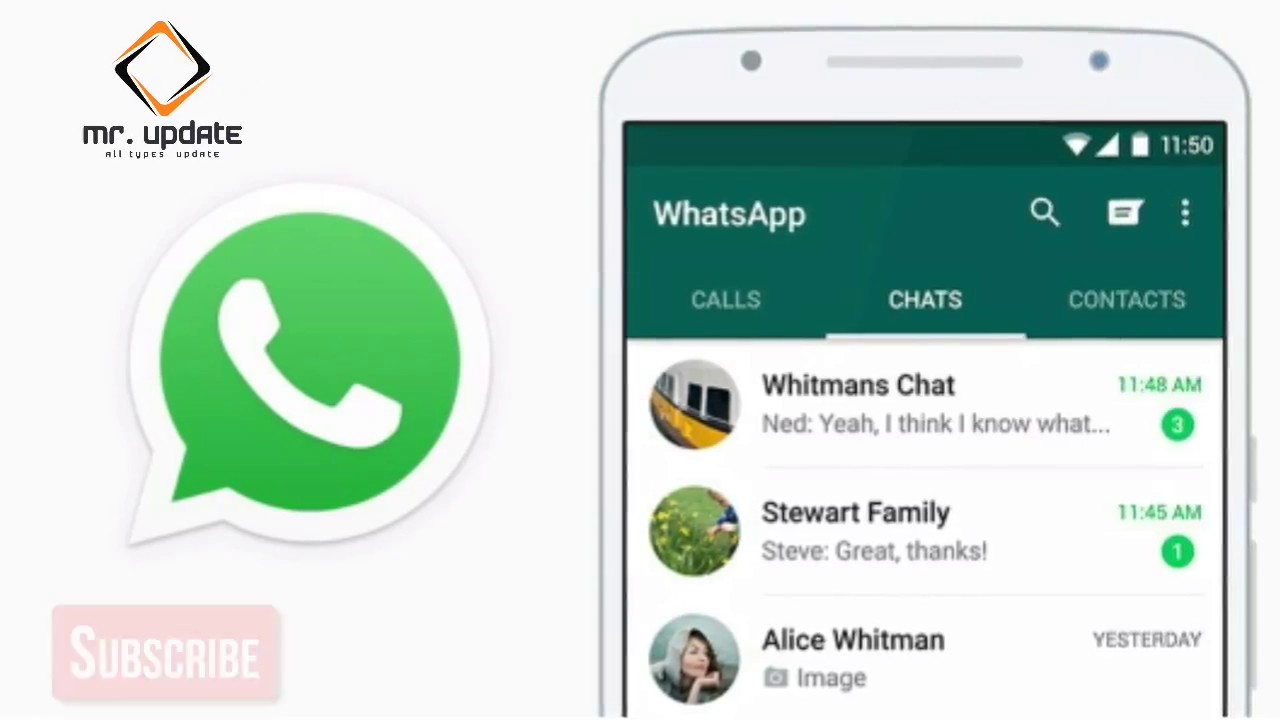
The good news however is that WhatsApp is switching things up by adding the option "My Contacts Except..." which lets you select specific contacts so that they don't see when the last time was that you were active on the messaging network.
Here's how to make the change to your privacy settings in the WhatsApp app for mobile.
- In WhatsApp, tap the Settings tab (the cog icon) at the bottom of the screen.
- Tap Account -> Privacy.
- Tap Last Seen.
- Select My Contacts Except....
- Choose the people from your contacts list that you want to hide your Last Seen status from.
- When you've finished selecting contacts, tap Done in the top-right corner of the screen.
If you don't see the new option in the Last Seen menu, make sure you've updated WhatsApp to the latest version, then try again.
Tag: WhatsApp
Apple Weather App Data Not Loading for Many Users [Updated]
Tuesday April 4, 2023 1:29 am PDT by Tim Hardwick
Apple is currently experiencing issues with its weather data provider, leaving many users unable to see live weather information and forecasts for regions in the Weather app.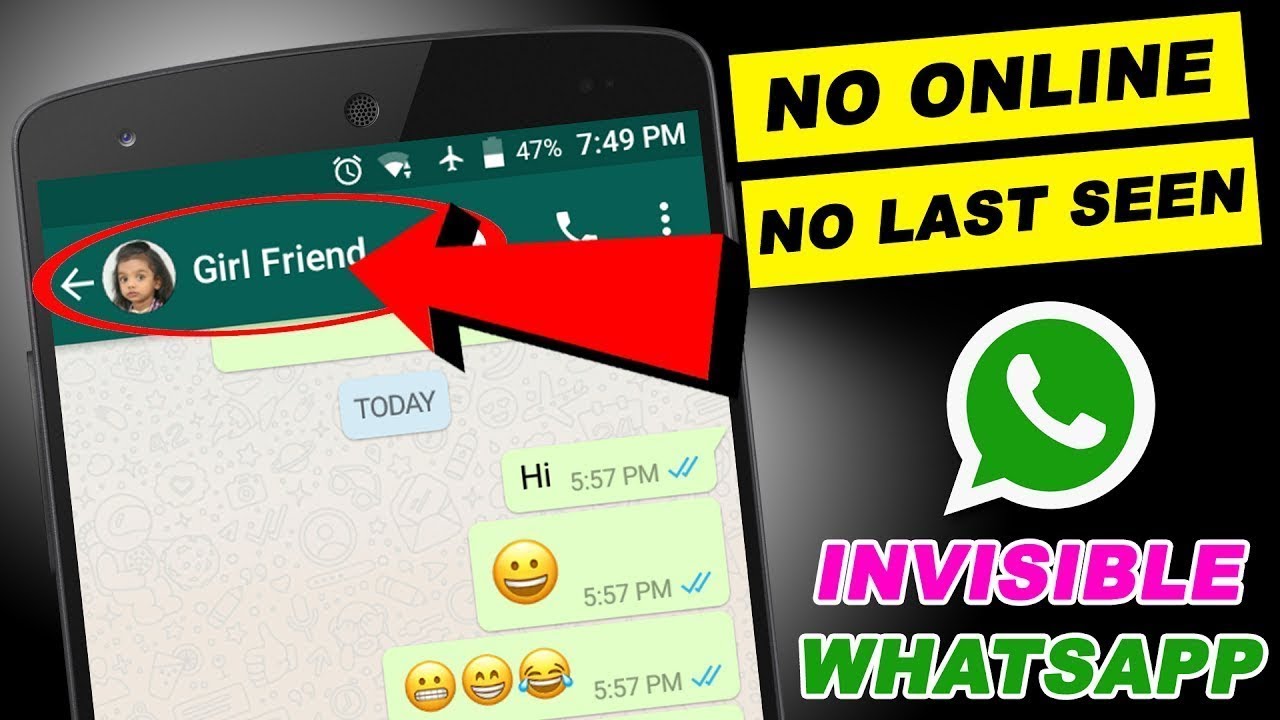 The issue appears to be affecting many users across the globe, with Weather apps on several Apple platforms impacted, including iOS, iPadOS, watchOS, and macOS. Apple is currently trying to resolve an issue with its ...
The issue appears to be affecting many users across the globe, with Weather apps on several Apple platforms impacted, including iOS, iPadOS, watchOS, and macOS. Apple is currently trying to resolve an issue with its ...
Apple Halted M2 Chip Production in January Amid 'Plummeting' Mac Sales
Monday April 3, 2023 2:44 am PDT by Tim Hardwick
Apple halted production of its M2 series chips at the start of 2023 following a pronounced slump in global demand for MacBooks, claims a new report out of Korea. Facing "plummeting" Mac sales amid a severe PC market downturn, Apple in January completely suspended production of its custom-designed M2 series processors that power new MacBook Pro and Mac mini models and the latest MacBook Air,...
iOS 16.4 Now Available for Your iPhone With These 8 New Features
Friday March 31, 2023 8:55 am PDT by Joe Rossignol
Following six weeks of beta testing, iOS 16.4 was released to the public this week. The software update includes a handful of new features and changes for the iPhone 8 and newer.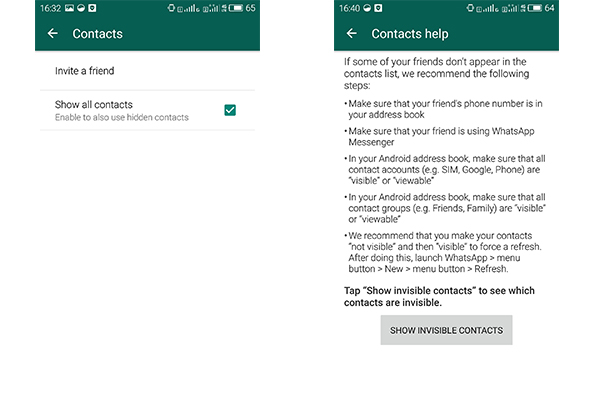 To install an iOS update, open the Settings app on the iPhone, tap General → Software Update, and follow the on-screen instructions.
Below, we have recapped eight new features and changes added with iOS 16.4,...
To install an iOS update, open the Settings app on the iPhone, tap General → Software Update, and follow the on-screen instructions.
Below, we have recapped eight new features and changes added with iOS 16.4,...
iOS 17 Rumored to Drop Support for iPhone X, First-Generation iPad Pro, and More
Tuesday April 4, 2023 8:02 am PDT by Joe Rossignol
iOS 17 and iPadOS 17 will drop support for the iPhone 8, iPhone 8 Plus, iPhone X, first-generation 9.7-inch and 12.9-inch iPad Pro, and fifth-generation iPad, according to a source with a proven track record for upcoming software updates. The devices in this list were released between November 2015 and November 2017. If this rumor is accurate, iOS 17 and iPadOS 17 would be incompatible with...
iOS 16.4.1 Rumored to Launch Soon for iPhone With Bug Fixes
Tuesday April 4, 2023 6:43 am PDT by Joe Rossignol
Apple is preparing to release iOS 16.4.1 for the iPhone, according to a source with a proven track record for upcoming software updates.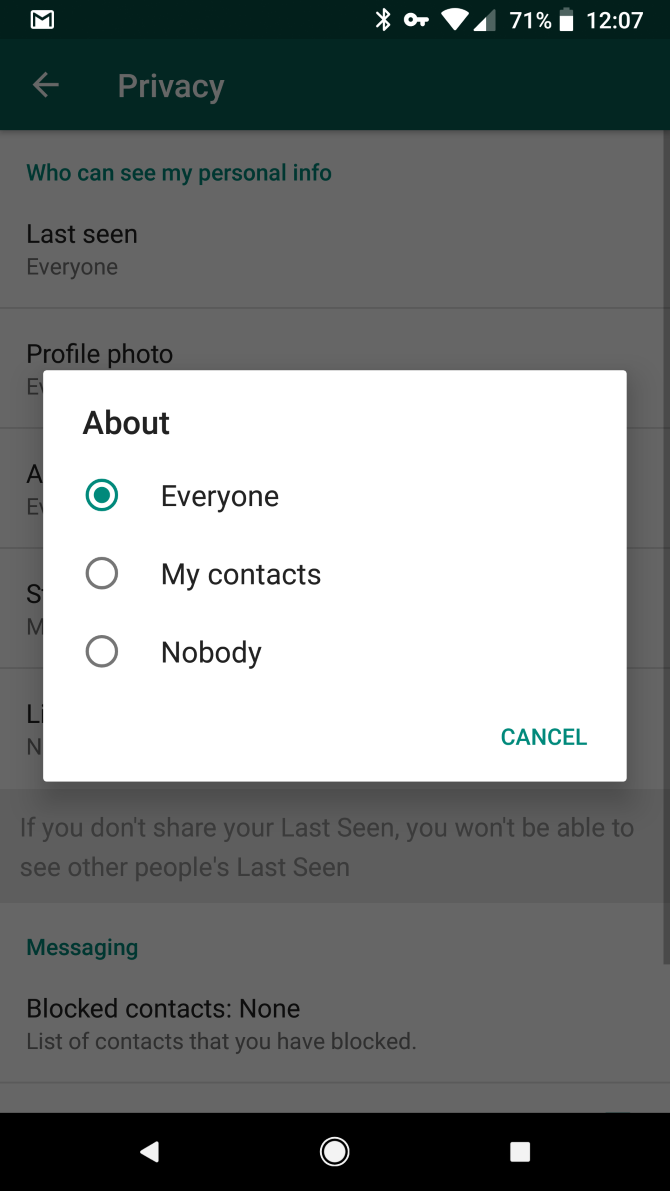 It's unclear when the update will be available, but it will likely be released this week or next week.
Minor updates like iOS 16.4.1 are typically focused on bug fixes and security improvements. Since iOS 16.4 was released last week, some iPhone users...
It's unclear when the update will be available, but it will likely be released this week or next week.
Minor updates like iOS 16.4.1 are typically focused on bug fixes and security improvements. Since iOS 16.4 was released last week, some iPhone users...
Apple CEO Tim Cook Teases AR/VR Headset and More in New Interview
Monday April 3, 2023 6:13 am PDT by Hartley Charlton
Apple CEO Tim Cook has seemingly teased the company's upcoming mixed-reality headset in an extensive interview with GQ. Cook features on the cover of GQ's Global Creativity Awards 2023 issue. The interview with GQ's Zach Baron, titled "Tim Cook Thinks Different," delves into multiple aspects of Cook's career, premiership, and personal life. Explaining why Apple may, hypothetically, be...
Under-Display Face ID Reportedly to Debut on 'iPhone 17 Pro'
Monday April 3, 2023 9:05 am PDT by Hartley Charlton
The "iPhone 17 Pro" will be the first iPhone to feature under-panel Face ID technology, according to display analyst Ross Young. In an updated roadmap shared on Twitter earlier today, Young claimed that the under-display Face ID technology will still be accompanied by a circular cutout for the front-facing camera. This implementation is expected to persist until 2027's "Pro" iPhone models,...
In an updated roadmap shared on Twitter earlier today, Young claimed that the under-display Face ID technology will still be accompanied by a circular cutout for the front-facing camera. This implementation is expected to persist until 2027's "Pro" iPhone models,...
Apple Researching AirPods Case With Built-in Interactive Touchscreen
Monday April 3, 2023 8:02 am PDT by Tim Hardwick
Apple has designs on a future AirPods case featuring a built-in touchscreen display that would enable users to control audio sources and interact with apps associated with the connected device, according to a newly published patent. Filed by Apple in September 2021 and published last week by the U.S. Patent and Trademark Office, "Devices, Methods, and Graphical User Interface Interactions...
How to hide a contact in WhatsApp (hidden contacts)
Content
- Hide correspondence in WhatsApp
- Do not show hidden contacts
- What can you hide in WhatsApp?
Privacy and the ability to keep user secrets are very important properties of a good messenger.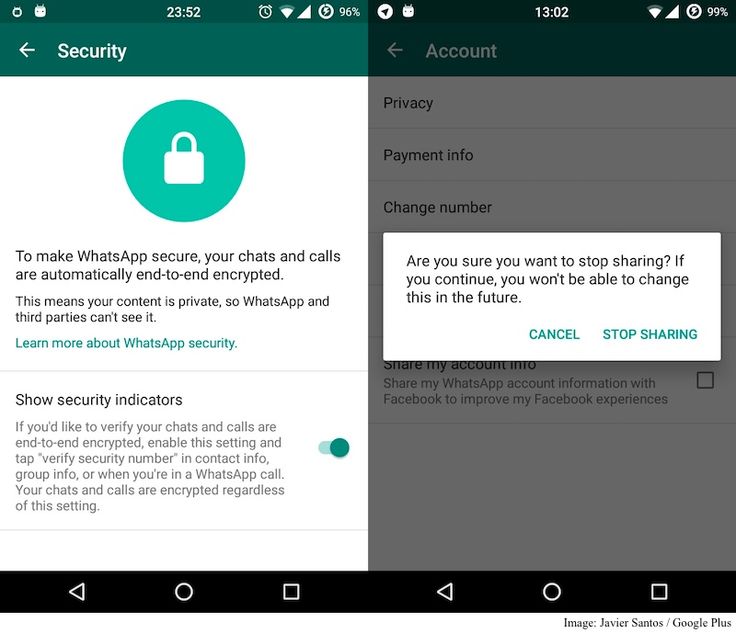 Most companies even fight with the authorities to keep these features because they understand their importance to users. And WhatsApp is no exception. The creators of the application are constantly working on improving privacy and security, thanks to which everyone has the opportunity not only to keep correspondence away from prying eyes, but also to hide information about themselves from other users. Is it possible to hide a contact in WhatsApp? What can be hidden in WhatsApp?
Most companies even fight with the authorities to keep these features because they understand their importance to users. And WhatsApp is no exception. The creators of the application are constantly working on improving privacy and security, thanks to which everyone has the opportunity not only to keep correspondence away from prying eyes, but also to hide information about themselves from other users. Is it possible to hide a contact in WhatsApp? What can be hidden in WhatsApp?
Hiding WhatsApp conversations
The first concern of today's users is privacy. Nobody wants his correspondence with friends and relatives to be read by strangers. And if messengers (including Vatsap) are still successfully fighting government requirements for the disclosure of personal data, then protection against intrusions by relatives or soulmates still leaves much to be desired.
Many people believe that today the easiest way to keep correspondence secret is not to leave your phone unattended.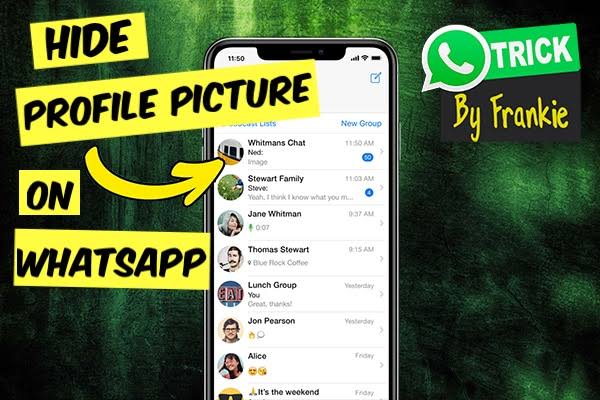 Yes, the developers of WhatsApp really did not provide for the possibility of setting an additional password for the application. On the contrary, they did everything so that the user could easily and quickly get into the messenger and start communication. So to protect your secrets, you can only set a password on the phone itself for now. But if for some reason this option does not suit you, then there are already a large number of third-party applications that will help you “password” Vatsap. An example of such a program is AppLock. This is far from the only such application. There are many others that can make it difficult for outsiders to access not only WhatsApp, but also mail, sms, photos and videos.
Yes, the developers of WhatsApp really did not provide for the possibility of setting an additional password for the application. On the contrary, they did everything so that the user could easily and quickly get into the messenger and start communication. So to protect your secrets, you can only set a password on the phone itself for now. But if for some reason this option does not suit you, then there are already a large number of third-party applications that will help you “password” Vatsap. An example of such a program is AppLock. This is far from the only such application. There are many others that can make it difficult for outsiders to access not only WhatsApp, but also mail, sms, photos and videos.
Another option that messenger users dream about so much, but which developers are in no hurry to implement, is the ability to hide their online status, that is, stealth mode. Here again, third-party developers have tried by offering the HideStatus application. Using it, you can become invisible to your WhatsApp friends list. That is, neither friends nor outsiders will see whether you are online or not.
That is, neither friends nor outsiders will see whether you are online or not.
Do not show hidden contacts
As for contacts, if you have hidden contacts on your phone, you can simply hide them in WhatsApp.
To do this, uncheck "Show hidden contacts". To do this:
1.Start the messenger, open the “Contacts” tab and go to the “Settings” menu (using the button in the form of 3 dots).
2.In the menu that opens, find the "Contacts" submenu.
3. Remove the checkmark in the "All contacts" field.
4.Wait for the data to update and click OK.
After that, hidden friends should disappear from your WhatsApp address book. That is, the messenger will simply stop pulling up a certain group of numbers, for example, numbers from the phone’s memory or a SIM card.
If you want to learn more about WhatsApp contact management, read our article.
What can be hidden in WhatsApp?
But not everything is as bad with privacy in WhatsApp as it might seem at first glance. The user can hide almost any information about his activity from those with whom he communicates in the messenger. At the same time, it is possible to hide this data both from all users and from a certain group of people (or rather, to give access to information only to the closest).
The user can hide almost any information about his activity from those with whom he communicates in the messenger. At the same time, it is possible to hide this data both from all users and from a certain group of people (or rather, to give access to information only to the closest).
To adjust the privacy settings in Watsap, you need to open the main menu and go to the "Account" submenu.
In this menu, select the "Privacy" item.
Having done this, you will be taken to a section that consists of 2 blocks: a block for setting messages and a block in which you can set the parameters for the visibility of personal data. Let's start with the second. Here you can configure who will see your profile photo, read your status, and receive information about the date and time of your last visit to WhatsApp.
In each of the fields (photo, status and visit time) you can choose who will have access to this information - no one, everyone or only the contact list. That is, you can easily make it so that you will use the messenger, but no one will know this, except for those to whom you directly send messages.
But there is one nuance here: by hiding your data from other users, you deprive yourself of the opportunity to know this information about them.
For example, if you do not want to show your visit time, you will also not know when other users logged into WhatsApp. And if you hide your profile photo from everyone but yourself, you won't see your friends' photos either.
The same applies to the message block. Here you can, for example, turn off read receipts if you do not want other users to know whether you have read their messages or not yet. This is a useful feature, it saves you from insults and fights on the topic “you read, but did not answer.” However, by disabling reports, you yourself will not be able to be sure that your messages have reached the addressee.
You can also manage the blacklist in this settings block. The users you add there cannot call or send messages to you. To blacklist someone, just go to "Blocked", click on the icon of a man with a plus and select from the list that appears the subscriber with whom you no longer want to communicate.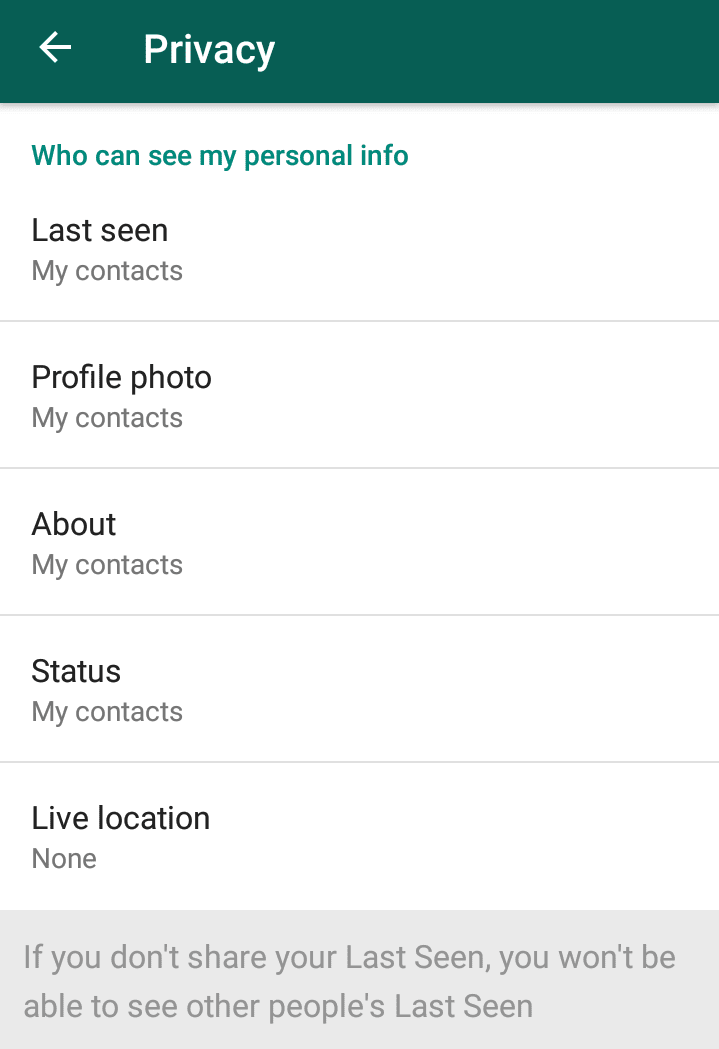
So far, these are all officially available ways in WhatsApp to ensure the confidentiality of communication. News and regularly released updates show that messenger developers are fighting with a bang with vulnerabilities. So let's hope that soon they will get to privacy and finally please users with something new - the topic of protecting personal information is too relevant today.
How to hide a contact in WhatsApp on Android: step by step instructions
Privacy is considered one of the main values in the modern world, everything possible is done to protect it. Software developers, especially mobile ones, do not stand aside, given that people often use smartphones in public places. The creators of WhatsApp also showed concern for the privacy of users by giving them the opportunity to hide a contact in WhatsApp on Android. This allows you to create a personal space for communication.
3
Contents
- What are hidden contacts in WhatsApp
- How to hide a contact on Android
- How to show hidden number
What are hidden contacts in WhatsApp
Hidden contacts in WhatsApp are those that are not displayed in the list.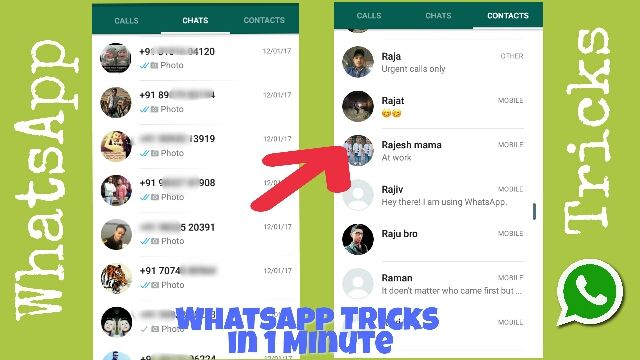 This feature comes to mind when it comes to privacy. Of course, this is very convenient: if you do not want others (perhaps even family members) to know that you are communicating with such and such a person by accidentally picking up your smartphone, you can make sure that correspondence with him is not visible.
This feature comes to mind when it comes to privacy. Of course, this is very convenient: if you do not want others (perhaps even family members) to know that you are communicating with such and such a person by accidentally picking up your smartphone, you can make sure that correspondence with him is not visible.
However, not every user needs such secrecy, and most often this function is in demand for another reason: WhatsApp contacts can be added directly from the SIM card, a large number of entries appear, among which it is not so easy to find the right one.
Contact settings in WhatsAppIf a user wants to save all contacts in the list just in case, and always see only the most necessary ones, he can hide the rest, and using the messenger under such conditions is much more convenient.
How to hide a contact on Android
Making certain conversations private is easy, the privacy settings allow you to do this in a few simple steps:
- start WhatsApp;
- press the symbol in the form of three vertical dots, which is located in the upper right corner;
- in the main menu that opens, find the section called "Settings" and open it;
- in the settings section that opens, go to the “Contacts” section;
- uncheck the box next to the inscription "All contacts";
- Wait for the message that the contacts have been updated and click OK.
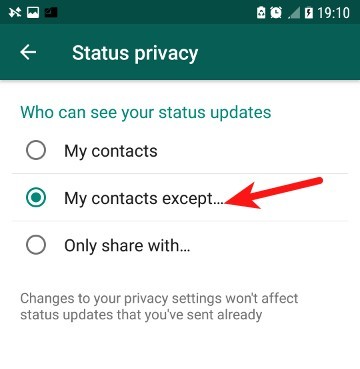
Now the application will not transfer contacts from the SIM card or mobile device to the WhatsApp list. You can also hide unnecessary information in another way:
- by launching WhatsApp, enter "Chats", and from there go to "Contacts" through the settings menu;
- sequentially select the items "Settings" and "Show contacts";
- the program will show a list of options for which contacts should be displayed: "All contacts", WhatsApp, Google, Viber, SIM cards, etc., you should mark the desired option in this list, and only contacts from the corresponding list will be displayed.
In the updated version of the messenger, you can hide all chats in another way:
- open the messenger, enter the main menu, and then go to the "Settings" section;
- go to the "Chats" tab, and there click on the word "History";
- Activate the archiving function and confirm this action by pressing OK.
Many users are interested in the question of how to hide correspondence with a specific subscriber.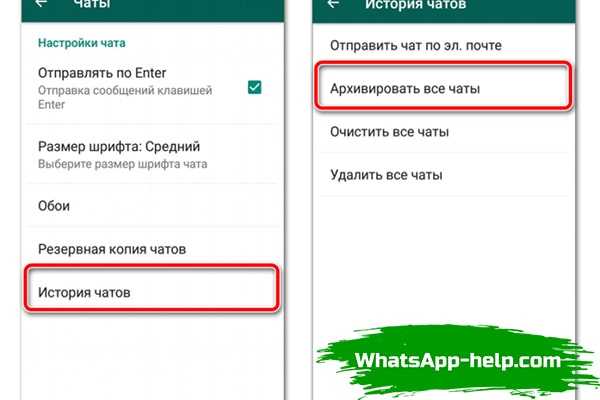 Unfortunately, the functionality of the application does not provide for such an opportunity; you can only hide a whole category of contacts, and not individual items. If you still need to hide from prying eyes your communication with someone. For example, the corresponding contact can be renamed or even completely deleted from the phone book (how this is done depends on the model and brand of smartphone). The history of correspondence with him will not be lost, but the phone number will be displayed instead of the name in the chat list - this attracts the attention of random people looking at your phone to a lesser extent.
Unfortunately, the functionality of the application does not provide for such an opportunity; you can only hide a whole category of contacts, and not individual items. If you still need to hide from prying eyes your communication with someone. For example, the corresponding contact can be renamed or even completely deleted from the phone book (how this is done depends on the model and brand of smartphone). The history of correspondence with him will not be lost, but the phone number will be displayed instead of the name in the chat list - this attracts the attention of random people looking at your phone to a lesser extent.
How to display a hidden number
To use the messenger was really convenient, you need not only know how to hide a contact in WhatsApp, but also how to display it at the right time, if it is suddenly needed. This is done as follows:
- after launching the application, go to "Settings";
- check the box next to "All contacts";
- go to the contacts section, then to the menu and click "Update".