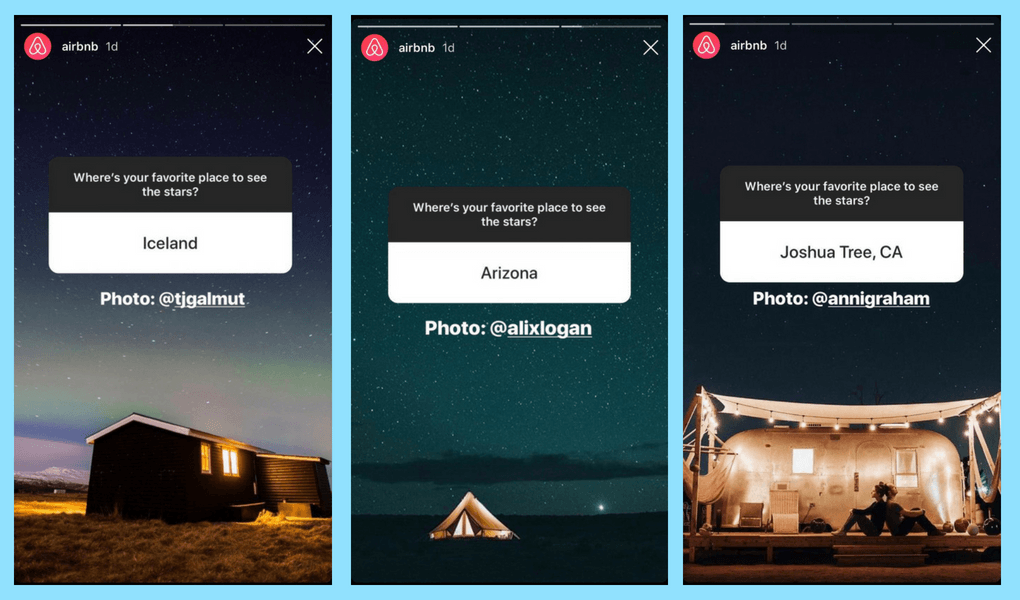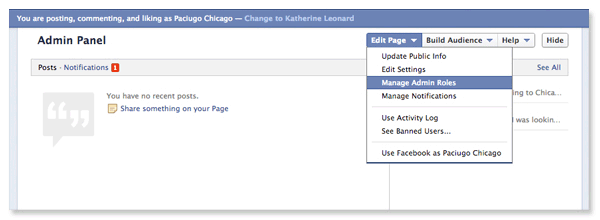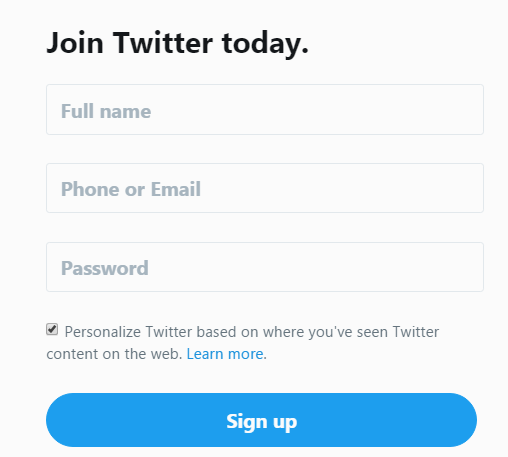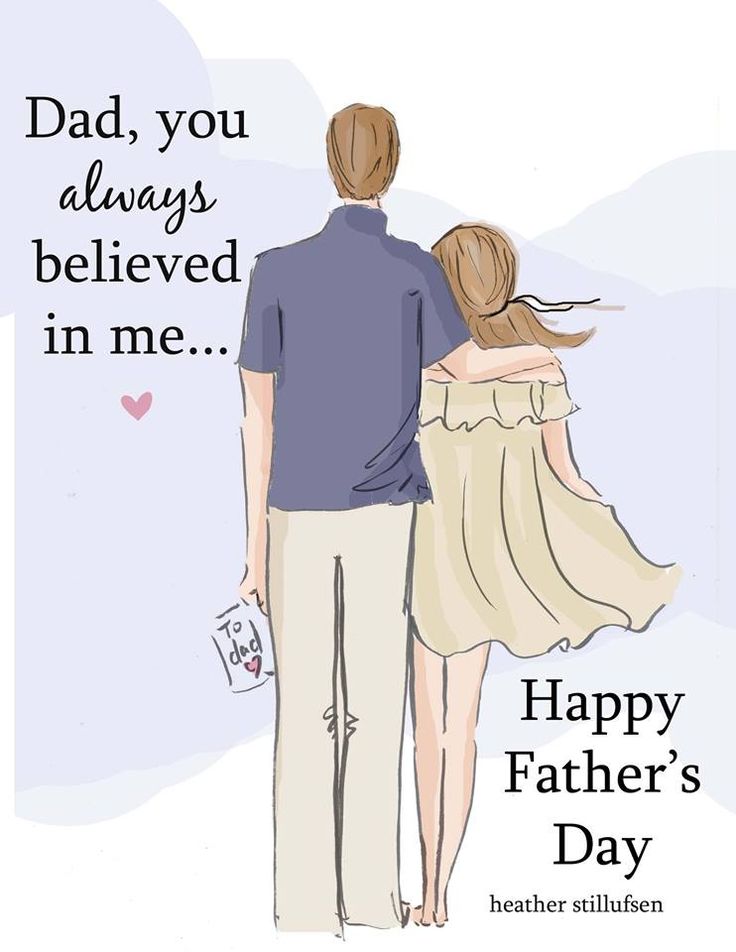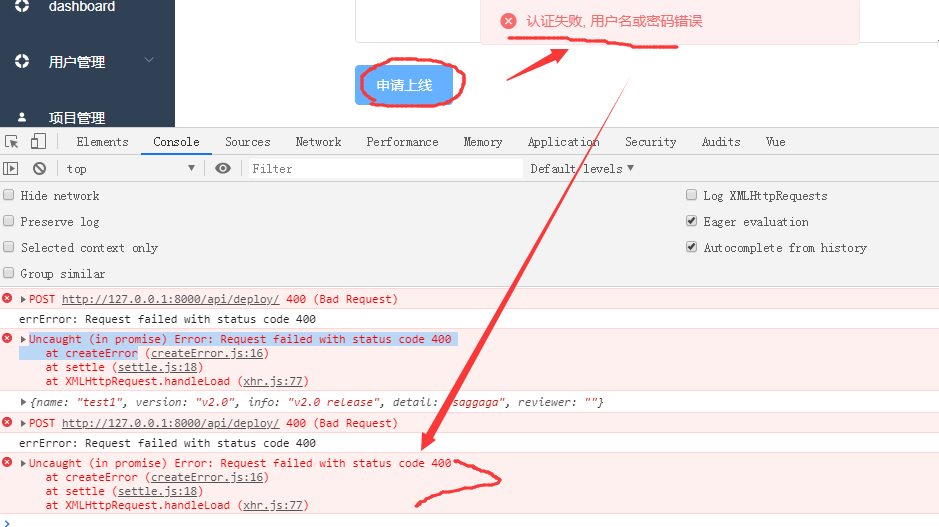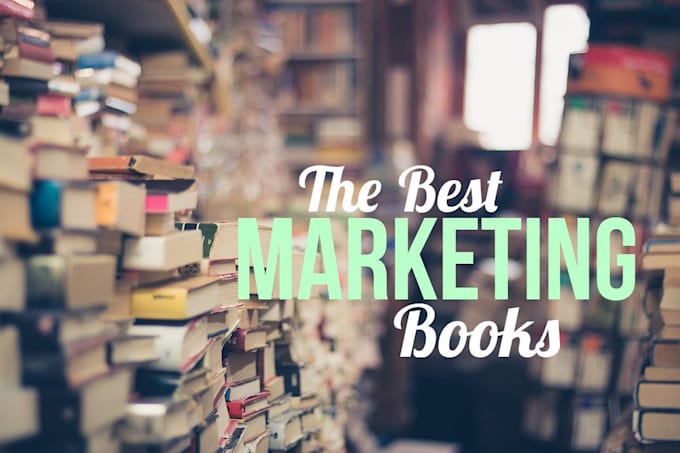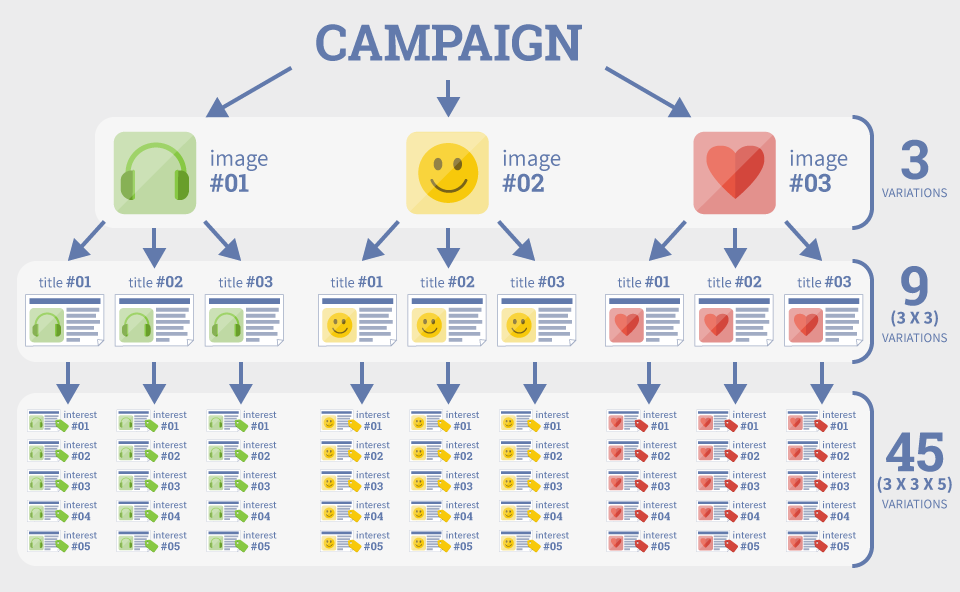How do you add instagram music
How To Add Music To An Instagram Story
Copied link!
Daniel Horowitz
|
January 19, 2022
When Instagram added the Stories feature in 2016, it was designed as a way to compete with Snapchat, which was absolutely exploding in popularity at the time. Like Snapchat, Stories provides users with a way to make a limited-time (24-hour) post for other users to view before it disappears forever. And when it launched, Instagram users flocked to the feature and it quickly became one of the biggest features on the platform.
Since then, Instagram has added many additional features, including the ability to add songs to your Instagram stories.
This allows people to make their content more engaging to appeal to their followers and help them to gain new ones.
Here's how you can utilize the Instagram music feature and add all of your favorite tracks to your next Instagram Story.
Best ways to put music on your Instagram Story
There are several ways to add music to your Instagram Story, and they all give you different options for music choices. You can include certain songs from Instagram itself as well as popular music services such as the Spotify app, Soundcloud, Apple Music, and Shazam.
All Instagram stories last up to 15 seconds per individual Story, so it's important to find a track – or section of a track – that fits into that time window. Let’s take a look at the options you can use to find a song that fits your Story.
Add music from Instagram
Adding music from Instagram itself is the most straightforward option. Here’s how to do it:
- Open the Instagram app and click on the plus icon at the top of the screen. This will bring you to the "add to Story" screen where you can create your Instagram Story.
- Once you create your Story (video, photo, GIF, etc.), you can select from Instagram's music library.
- To add a track to your Story, click on the Sticker button and then tap on the Music sticker.
This will open up the Instagram music library, where you can then browse through thousands of songs.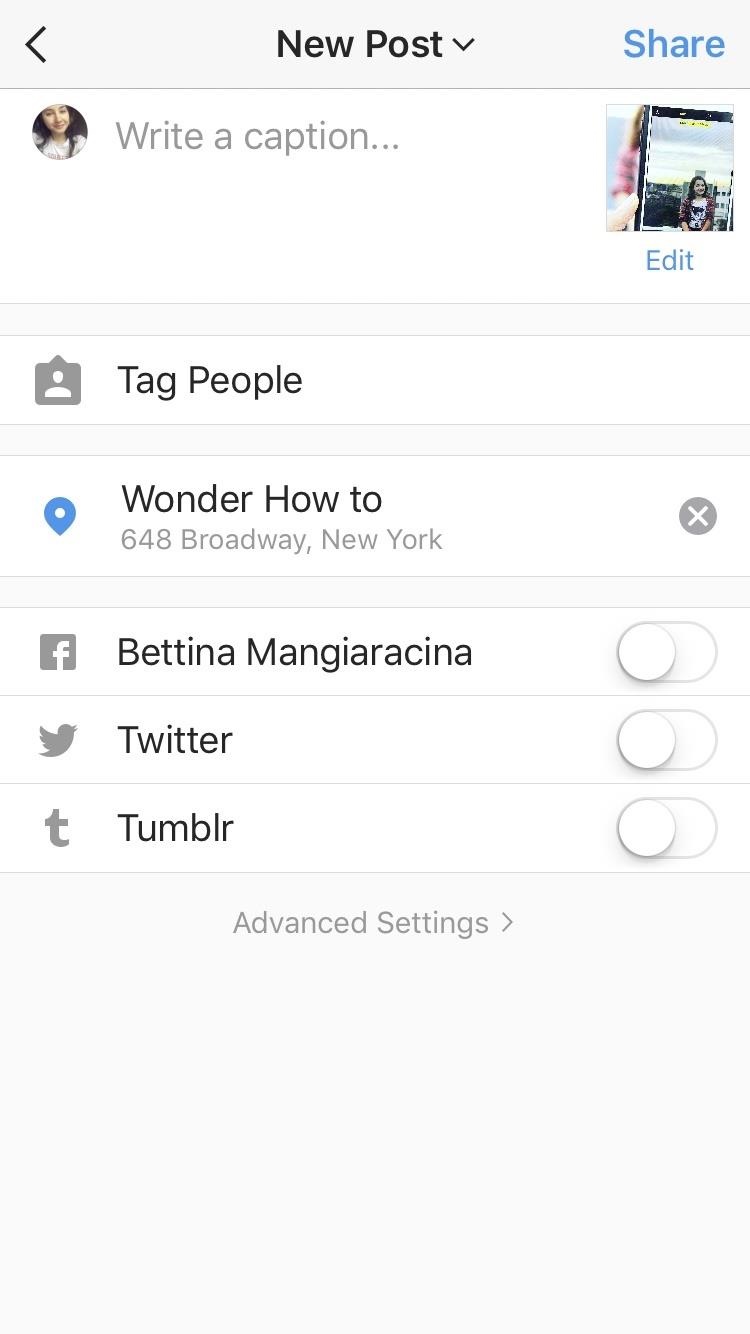 Keep in mind that not all songs are available in every country due to copyright restrictions. Business accounts are also more limited in song selection.
Keep in mind that not all songs are available in every country due to copyright restrictions. Business accounts are also more limited in song selection.
When you begin to browse, you'll see a "for you" section. This is determined by Instagram's algorithm and the accounts you follow, who you interact with, and your own posting history.
If you want to explore beyond these tunes, you can tap on the browse button at the top of the screen. This will allow you to search through Instagram's music catalog. You can also manually type in the name of a song or artist if you are looking for something specific.
When selecting songs, you have the option to use a segment of the song that lasts from 5 to 15 seconds. You’ll pick the length using a slider within the app. Then, click on the "Done" button and you have successfully added the selected song to your Instagram Story.
Add music from Spotify
If you can't find what you're looking for on Instagram, the next best place to search is Spotify. Spotify is one of the most popular music streaming apps, and chances are it has exactly what you need. To integrate it with Instagram, you need a Spotify Premium account, which costs $9.99 per month for individual plans.
Spotify is one of the most popular music streaming apps, and chances are it has exactly what you need. To integrate it with Instagram, you need a Spotify Premium account, which costs $9.99 per month for individual plans.
To add a track from Spotify, follow these steps:
- Open the Spotify app
- Click on the song that you want to add
- Click on the ellipses in the top right corner of the screen
- Scroll down and click share in the menu
- Select Instagram stories
Spotify will then automatically open the Instagram app for you. It will update your Story with the selected track and also add the cover art of the song or album.
When you use this method, the song will not play directly on Instagram. After you post your Story, the app will create a link in the top left corner that says "Play on Spotify." Your followers must click on the picture of the album or song so they can open Spotify to listen to the audio.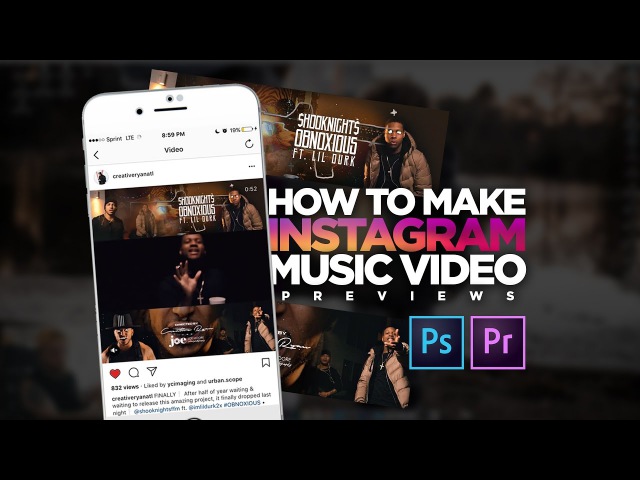
Add music from SoundCloud
SoundCloud is primarily used by up-and-coming artists, and Instagram stories is a great place to showcase this type of music. That’s particularly true if you’re into music production or songwriting and looking for a way to share your own tunes.
You can post SoundCloud songs on Instagram stories by following these steps:
- Open the SoundCloud app
- Select the song you want to share
- Click on the share icon and select "Share to Instagram stories."
This will then open up the Instagram app, which will automatically add the album or song artwork as the image for your Story. You can also add a sticker with the SoundCloud logo and song title on it. This allows users to click through to your desired SoundCloud page to listen to the song. You can also add hashtags, GIFs, and text to the image to help other users discover it.
Add music from Apple Music
Sharing music from Apple Music to your Instagram Story is a great way to share your favorite songs with your friends and followers.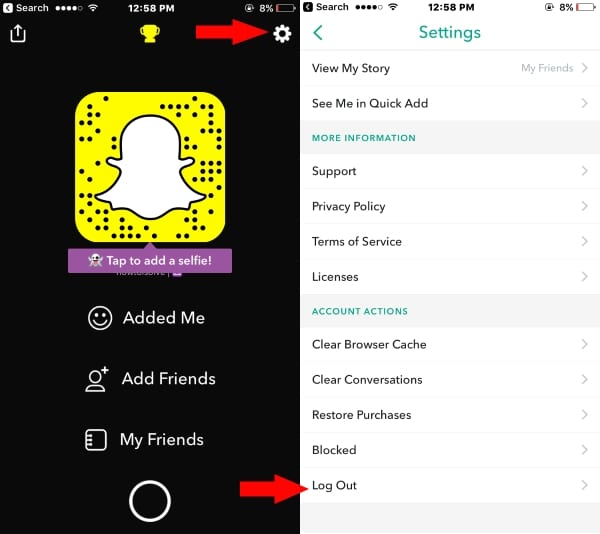 Like other third-party integrations with Instagram Stories, you can’t share the music’s actual audio directly in the Instagram app. The good news here, though, is that Apple Music has more than 90 million songs, so you shouldn’t have any issue finding the song you want to share.
Like other third-party integrations with Instagram Stories, you can’t share the music’s actual audio directly in the Instagram app. The good news here, though, is that Apple Music has more than 90 million songs, so you shouldn’t have any issue finding the song you want to share.
The process is simple:
- Open the Apple Music app and click on the ellipses in the top right corner.
- You now have the option to "Share."
- Once you select “Share,” scroll down through the various apps and select Instagram.
This will import the album or song artwork with a link in the top left corner of your Instagram Story to "Play on Apple Music." If users click on the link, it will open the Apple Music app where they can listen to the track.
Add music from Shazam
Have you ever heard a song in public, on a television show, or at a party and you couldn’t quite put your finger on what it is? There’s an app for that, and it’s called Shazam. The app has actually been around for more than 20 years, but it’s grown a lot since Apple bought it in 2017.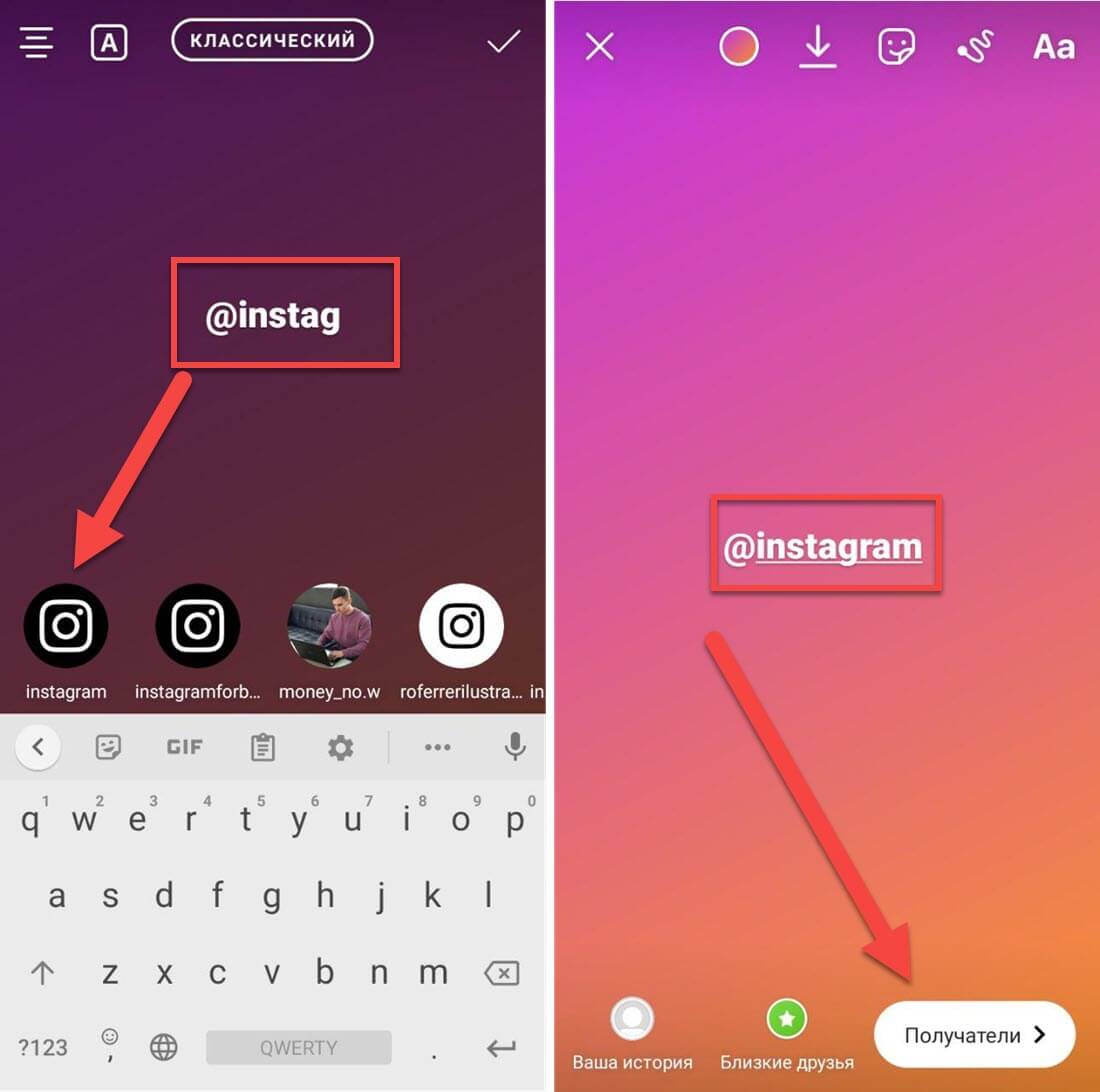 It’s now native to all iPhones and is even integrated with Siri.
It’s now native to all iPhones and is even integrated with Siri.
Shazam’s prevalence makes it easier than ever to use the app and identify a song playing in a grocery store. And if you ever felt the need to share your discovery with your Instagram followers, you can do it directly within the Shazam app.
Once you discover a song, here’s what you need to do:
- Tap on the ellipses in the top right corner of the Shazam app.
- Click on "Share" and then "Instagram stories" to open Instagram.
- This will import the album or song artwork and add a "More on Shazam" link in your Instagram Story.
This is a great way to show your friends how you discovered or rediscovered a new song. You can also add text and other stickers to explain how you found this song and where you were when it happened.
Putting song lyrics on your Instagram Story
When you add a track to your Instagram, you can add more than just the audio or artwork. You can add the lyrics, too. The lyrics will fit exactly with the section of the song you choose to highlight in your Story, and you can add them over either a photo or video.
The lyrics will fit exactly with the section of the song you choose to highlight in your Story, and you can add them over either a photo or video.
To add lyrics to your Story, use the following steps:
- Open the Instagram app.
- Click on the plus sign on your profile pic in the top left corner of the screen to open your Story.
- Add the photo or video you want to feature.
- Select the "Music Sticker" to add music directly from Instagram.
- Search for the song you want to add to your Story.
- Once you select the song, tap on the album artwork that appears.
You now have the option to add lyrics in several different font types. You can also alter the size of the lyrics and where they appear in the Story. Keep in mind that not all music in the Instagram music catalog allows you to add lyrics.
Summary
Sharing music with your friends and followers on social media is one of the greatest ways to connect with people. And with Instagram Stories, you can broadcast your new favorite tracks while discovering new music through people you follow on Instagram. You can also click through music-related hashtags, which is just another way to find the best new tunes to add to your playlist.
And with Instagram Stories, you can broadcast your new favorite tracks while discovering new music through people you follow on Instagram. You can also click through music-related hashtags, which is just another way to find the best new tunes to add to your playlist.
About the Author: Daniel Horowitz is a contributing writer for HP Tech Takes. Daniel is a New York-based author and has written for publications such as USA Today, Digital Trends, Unwinnable Magazine, and many other media outlets.
Disclosure: Our site may get a share of revenue from the sale of the products featured on this page.
How to Add Music to an Instagram Story, Post, or Reel
Device Links
- Android
- iPhone
- Device Missing?
One of Instagram’s most popular features is the option to add music directly to Instagram stories.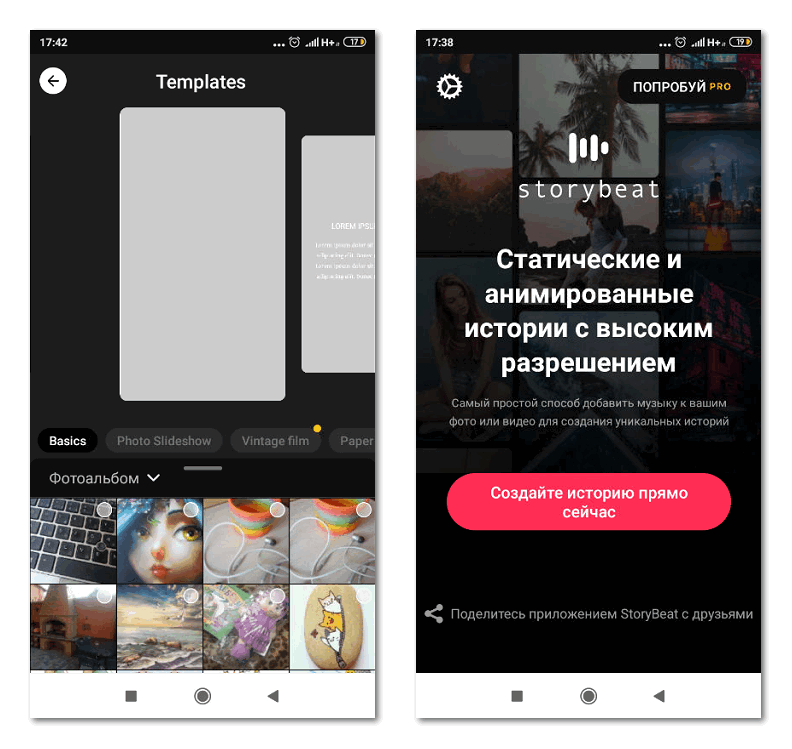 Instagram offers a lengthy selection of tunes from its music library and the ability to import songs from other music streaming services, like Spotify.
Instagram offers a lengthy selection of tunes from its music library and the ability to import songs from other music streaming services, like Spotify.
Instagram gets new tunes in its music library daily. This article will teach you everything you need about adding music to your Instagram Story or post. You’ll also see some common questions and misconceptions regarding Instagram music. Let’s get started.
How to Add Music to an Instagram Story on Android/iOS/iPhone
It doesn’t matter if you have an iPhone or an Android device as long as Instagram is updated to the latest version. The process of adding music to Instagram is the same for both.
Note: This method requires lyrics or album art to appear on your Story, but you can resize it to your liking. Also, you can legally use premium music clips from Instagram’s library (uses Facebook Sound Collection).
Here is how it’s done.
- Open the Instagram app, then tap on Your story in the upper-left corner.

- Proceed to add a Story. Hold down on the first image/video, then tap on each additional one you want to add/remove. Tap on Next when finished.
- Choose the style for your Story, which includes Layout for a collage Story or Separate to make each image/video a new segment. Choosing Separate requires editing each segment.
- Tap the sticker icon at the top of your screen.
- Select the Music sticker. You can use the search bar at the top to go directly to the correct one.
- Instagram displays recommended songs, as well as different categories you can choose from. Tap on the adjacent Play icon to preview each track.
- Tap on a song to add it to your post or Story.
- Adjust the slider bar at the bottom to choose the song position. You’ll see the lyrics while you slide. You can also change the music and text color/appearance/style or use album art.
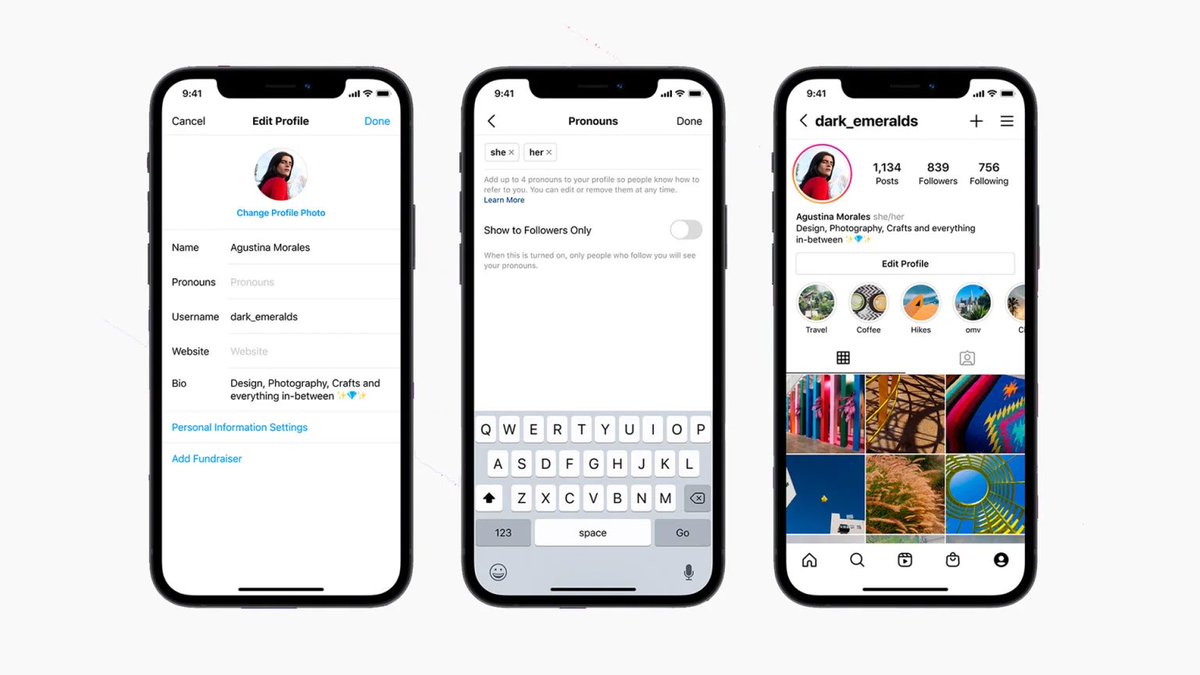
- Tap Done when finished with your editing process.
- Resize, rotate, or reposition the lyrics (or album art) on the screen by holding down on them and moving, sliding, or twisting them.
- If you chose Separate for the layout in Step 3 above, you need to edit each Story segment individually by tapping on it. Each one has music (if desired) when they autoplay.
- Tap on Next when you have finished editing your Story.
- Choose Your Story at the bottom to post it on your Instagram Story.
When your followers open your Instagram Story, your added song automatically plays for each segment you edited. If they want to see which song is playing, they can tap on the title under your name, and the song pops up in another tab.
How To Add Music to an Instagram Reel
Instagram released the Reels feature in August 2020. With it being such a new option, Reels are one of the easiest ways to post content on Instagram, including music. To add music to a reel, follow the steps below.
To add music to a reel, follow the steps below.
- Tap the + sign in the top right of the Instagram home page.
- Slide and highlight Reels at the bottom of the page.
- Select the Music icon on the left.
- Choose the music track you want to add to the Reel.
- Adjust the slider at the bottom of the screen. Select the part of the song you’re using for the Reel.
If you forget to add music before recording your Reel, don’t worry. Instagram allows you to add music before or after recording the Reel.
How to Add Music to an Instagram Post Using Third-Party Apps
It’s important to know that Instagram doesn’t allow you to add music directly to your Instagram posts. You can only add music to your Instagram Stories and Reels. Even if you add music to a video you made on your Story and download it, it will download without the song.
If you want to attach a song to a video and upload it on Instagram as a post, you have to edit your video beforehand. There are loads of free video editing apps and programs available that allow you to add music to your videos. When finished, you can upload the video to your Instagram feed. One of the most feature-rich and user-friendly free video editing apps is InShot. You can also use songs, playlists, and albums from Spotify.
There are loads of free video editing apps and programs available that allow you to add music to your videos. When finished, you can upload the video to your Instagram feed. One of the most feature-rich and user-friendly free video editing apps is InShot. You can also use songs, playlists, and albums from Spotify.
How to Add Audio/Music to Instagram Posts Using InShot
- Open the InShot app and tap on the Video button.
- Select the video you want to add sound to from the list.
- Tap on the MUSIC button in the bottom left corner.
- Tap on Tracks to open the music menu.
- To add a featured track, select the FEATURED tab, then browse and choose from categories like Vlog, Mood, Beats, etc.
- Select a song to preview. Then, tap on the download icon or USE to add it to your video.

- Select the My Music tab in the navigational menu below the video to add your own music.
- Browse and select any song to preview it, then tap on USE to add it to your video. Be cautious with copyright material.
- To add sound effects, tap on the EFFECTS tab, then choose a category.
- Select an effect track to preview it, then tap on USE to add it to your video. All sounds in the EFFECTS tab are free from copyright protection.
- To edit the timing, fade, or other settings associated with the audio, tap the track bar for the correct audio title. Just tap it. You’ll see white markers appear on the ends.
- Hold down on the beginning or end white marker. Move/adjust the audio track’s start position (always starting from the beginning of the track) in correlation with the video. You can also adjust the end position (it always cuts out the remainder).
 For advanced editing, go to the next step. Otherwise, skip to Step 16.
For advanced editing, go to the next step. Otherwise, skip to Step 16. - While the audio track is still selected (shows white markers), tap on EDIT.
- Slide the purple dot markers (left and right) to clip the audio as you see fit, such as cutting it to start at the 3.7-second mark rather than the beginning and ending the track at the 19.4-second mark. The preview continues to play as you edit.
- Tap on the checkmark when finished with your cutting, volume level, and fading adjustments.
- The app returns to the track’s audio editing screen. Tap on the play icon to preview your edits.
- If needed, you can re-edit the track by tapping the audio’s track bar and selecting EDIT.
- If you don’t need to re-edit the track, you can add more TRACKS, EFFECTS, or even RECORD your own sounds.
- You can adjust the video’s master volume by tapping VOLUME.

- Tap on the checkmark to save all changes.
- When satisfied with the final edits, tap on SAVE in the upper-right corner.
- Confirm your resolution, framerate, and size, then tap on SAVE once more.
- Your audio/video file is now saved, represented by a green circled checkmark. You can (A) tap the checkmark icon to see the location details, (B) play the video from the thumbnail at the top, or (C) share the video to Instagram directly.
How to Add Audio/Music to Instagram Posts Using Spotify
You can also add music to Instagram posts from Spotify, whether it be a song, an album, or an entire playlist. Once again, this method is identical for both iPhone and Android devices. This is how it’s done:
- Open your Spotify app.
- Select the song, album, or playlist you want to add to Instagram.
- Tap the three dots on the right side of the song title.
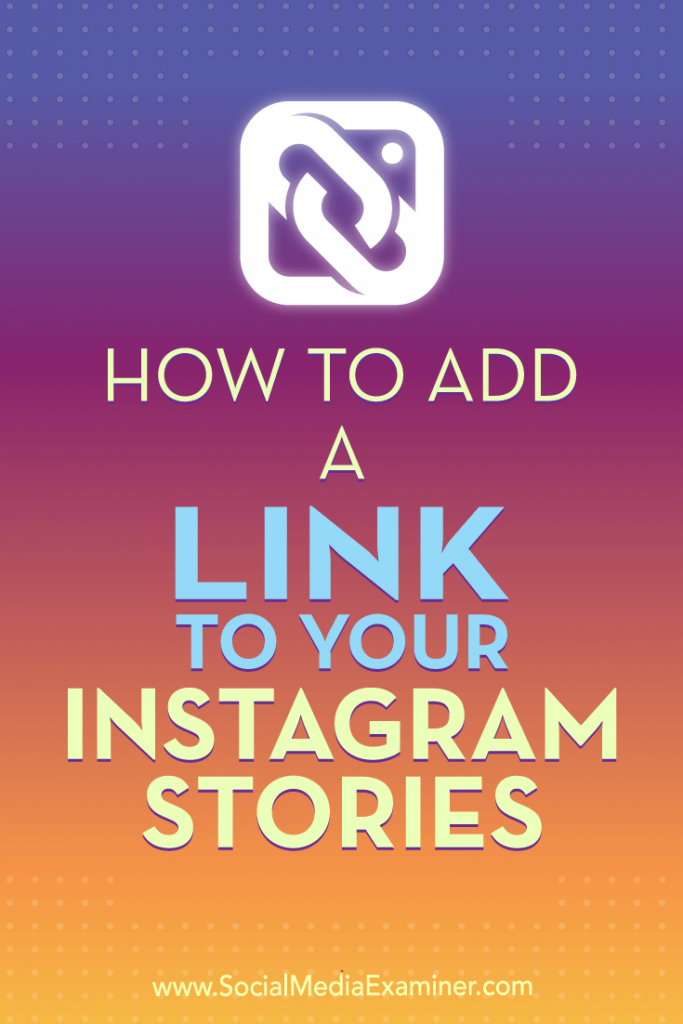
- Scroll down and tap Share.
- Tap Instagram Stories.
Your Story will open with the song preloaded, and you can make any additional adjustments. When you’ve finished perfecting the video, post it to your Story. If your followers have Spotify accounts, they can open the song on Spotify.
Note: There was an issue adding Spotify songs to Instagram, but a recent update resolved the error. Ensure that your Instagram app is updated.
How to Add Music to an Instagram Post the “Old Way”Adding songs to your Instagram Story the ‘old way’ refers to how people used to add tunes before Instagram introduced the music feature. This is how it’s done:
- Start playing the song you want to post. It can be any song in your phone’s library or a music streaming app.
- Go to Instagram and open your Story while the song is still playing in the background.
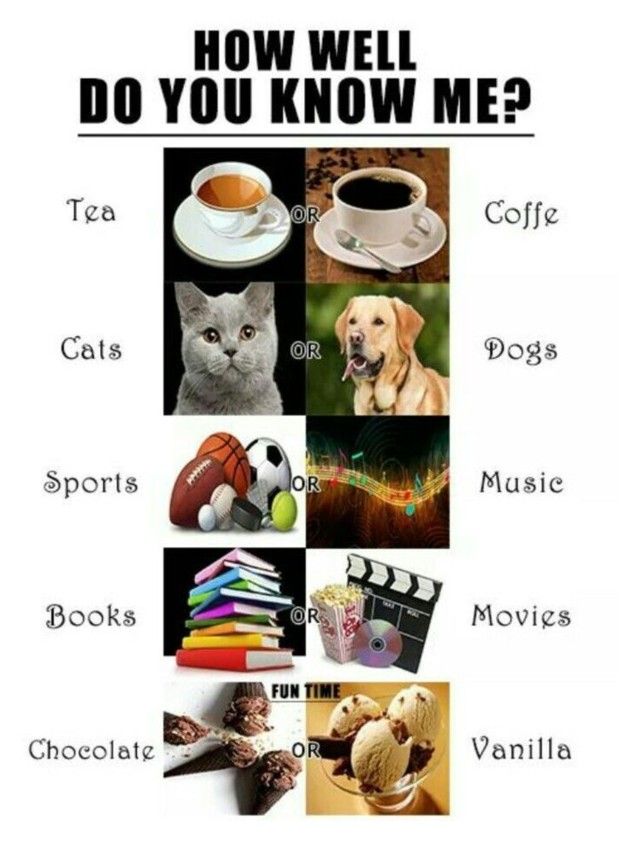
- Start filming your Story by pressing the record button.
- Make any necessary adjustments to the Story. Post it by tapping Your Story in the bottom left corner.
When you play your Story, you’ll be able to hear the song in the background. What’s great about this method is that you don’t have a 15-second time limit. You can record as many stories as you want.
Additional FAQsIf we didn’t answer all of your questions about Instagram music above, keep reading!
How Do you Open Spotify Songs from Stories?
Once you share a particular song from Spotify, you can open it from your Instagram. This option is also available for your followers, who might be interested in the song you just posted.
To open Spotify from Instagram, you need to:
- Open your Story.
- Tap on the Play on Spotify option below your name.
- Tap Open Spotify.
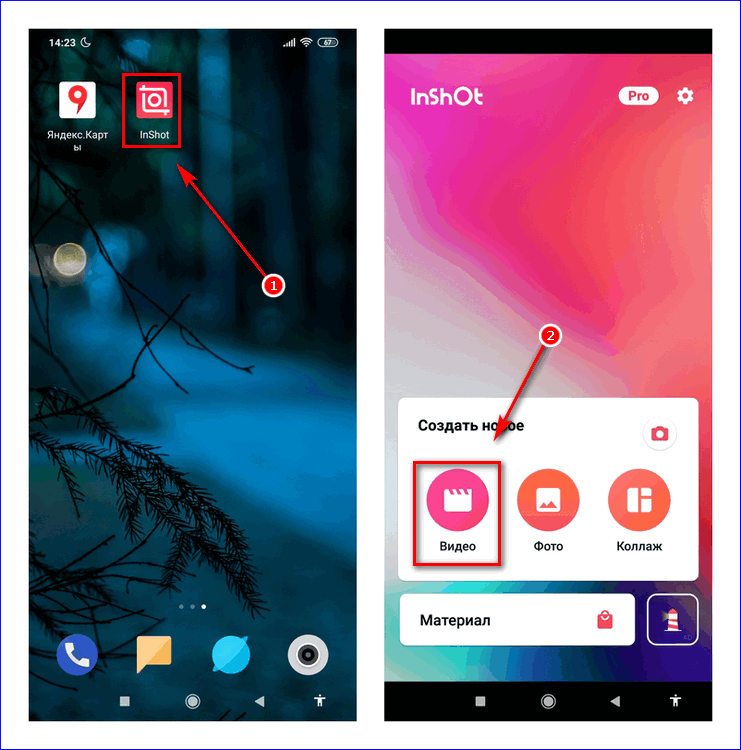
The song will immediately open on your Spotify. Keep in mind that you need to be logged into your account for this to work.
Note: Instagram users without a Spotify account won’t be able to do this.
What Kind of Music Is There to Choose From?
There are millions of songs to choose from in the Instagram music library. When you tap on the Music sticker, you can search for a particular song or find one in the For You section. You can also go to the Browse section, where you have different categories:
• Genres – Rap, Hip Hop, R&B and Soul, Pop, Latin, etc.
• Moods – Bright, Dreamy, Groovy, Peaceful, etc.
• Themes – Arabic party, Love, Family, Movie soundtracks, Morning, etc.
Troubleshooting
Some users sometimes encounter issues with Instagram music. For instance, certain songs might be unavailable, or your music feature might not work. Here are some factors you need to keep in mind:
• Do you have the newest version of Instagram? Make sure to update Instagram if you haven’t.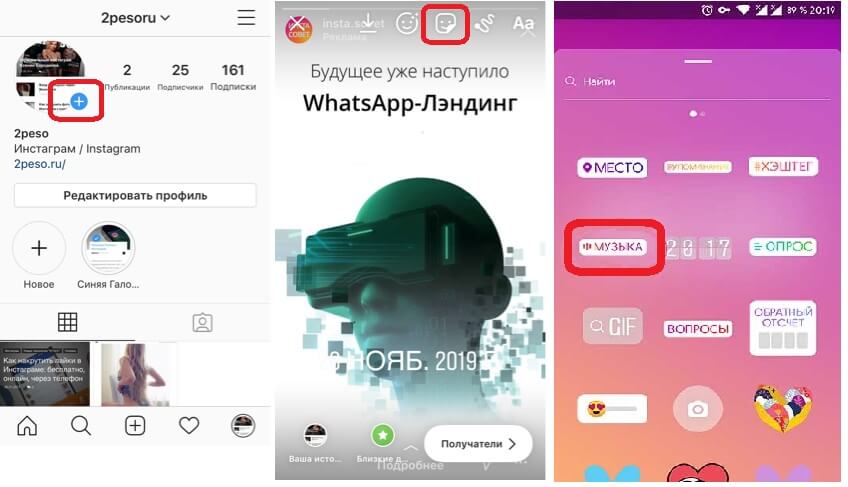
• Do you have a Business account? Instagram restricts some songs for Business accounts. If that’s the case, you can switch to a regular account.
• You may live in a country where Instagram music isn’t available yet. Unfortunately, there’s nothing you can do about it. However, there is a chance that Instagram music will become available in your region in the future.
Add Your Favorite Tunes to Your Instagram StoryNow you know how to add music to your photos and videos on your Instagram stories. Considering the different music apps you can use to add your favorite tunes, the sky is the limit!
Have you ever added a song to your Instagram? Did you use any of the methods outlined in this guide? Leave a comment in the section below.
overlay on videos and photos, how to use music stickers
*Instagram and Facebook social networks belong to Meta, an organization whose activities are recognized as extremist and banned in the territory of the Russian Federation
Sultan Suleimanov
listens to music on Instagram*
Author profile
Since 2021, Instagram and Facebook* users from Russia have access to music stickers, a feature that allows you to add song snippets to stories.
Music stickers on Instagram* appeared back in 2018, but before users from Russia they were not available: they could not be added to their stories and they could not listen to music in others. Now everything has changed, and now we will tell you how to use it.
Step 1
Go to your Instagram story* and select a music stickerBefore adding a music sticker, you need to create a post in your story. Go to the Instagram app*, swipe left and either take a photo or video in the app's camera or add it from the gallery. This also works with text stories created by the "Create" button in the side menu of the camera, but not with posts in the feed.
Process your post - add filters and other stickers - you can at this stage, or you can after adding music. The main thing you need is a list of stickers. This is where you can find the function to add music.
| To add a track, first go to the sticker menu at the top right of the screen | The music sticker is usually at the top of the list and is hard to miss |
Step 2
Add a song After clicking on the music sticker, a menu for selecting tracks will appear. Globally, there are three sections: "For You" with personal recommendations based on past actions, "Overview" with thematic and genre selections, and "Saved". At the top of the screen there is a search bar - with its help you can find the song you are interested in. Click on the track you want to add to your story.
Globally, there are three sections: "For You" with personal recommendations based on past actions, "Overview" with thematic and genre selections, and "Saved". At the top of the screen there is a search bar - with its help you can find the song you are interested in. Click on the track you want to add to your story.
The Facebook* company, which owns Instagram*, does not disclose the size of the music database, but there are definitely popular performers there. For example, Artur Pirozhkov, Elka and the King and the Jester group.
/guide/youtube/
How to make money on YouTube
| The "For You" section takes into account past selected music, as well as tastes in rels | In the "Overview" section, you can find a track for the mood if you don't have your own ideas |
Step 3
Select song fragment Once you've selected a song, you'll be prompted to set up a sticker. Globally, there are two settings: which fragment will sound in stories and how the sticker itself will look.
Globally, there are two settings: which fragment will sound in stories and how the sticker itself will look.
First select a fragment - it can be up to 15 seconds long. To do this, move one of the two sliders at the bottom of the screen left or right. Next to the sliders there is a button for changing the duration: if 15 seconds is too long, you can trim a fragment of the song.
/guide/tiktok/
Is it possible to make money on Tiktok without songs and dances
The button adjusts the duration of the fragment over time. It does not work for stories with videos: the fragment will last as long as your video. The dotted slider lets you precisely select a section of a song, and the slider above it is useful for quickly moving through the trackStep 4
Customize the appearance of the sticker If the Instagram database* contains the lyrics of the song you have chosen, then animated lines will appear on the screen, just like in karaoke. By switching between the buttons at the bottom of the screen, you can customize the font and animation associated with it. The colored round icon at the top of the screen is needed to change the color of the text.
By switching between the buttons at the bottom of the screen, you can customize the font and animation associated with it. The colored round icon at the top of the screen is needed to change the color of the text.
If there is no text in the Instagram database* or you don't want to display karaoke in stories, you can choose one of two static sticker options: they show the album cover, artist name and song title.
/guide/insta-maska/
How to make a simple mask for Instagram*
When you're done with the settings, click the Done button.
Click on the rainbow button to change the color of the text. If Instagram* doesn't know the lyrics of your song, only static stickers will be available to youStep 5
Place the sticker on the screen You finally got a music sticker! Now you can move it around the screen, tilt and resize it, just like with regular stickers. Pick the perfect location and post what you've got.
Music in Stories, short videos and responses with songs: Instagram will launch new features in Russia
- Technologies
- Marina Dulneva Author
- Anastasia Skrynnikova Editorial Forbes
Instagram has announced the launch of new features in Russia. Users will have access to a TikTok-like Reels video service and a music sticker in Stories. With it, you can add music to your stories and answer questions with songs. Russian Facebook users will be able to pin it in the profile header so that it plays when the page is opened
With it, you can add music to your stories and answer questions with songs. Russian Facebook users will be able to pin it in the profile header so that it plays when the page is opened
Starting June 23, Russian Instagram users will begin accessing Reels, a platform for short videos, the company said.
With Reels, you can shoot and edit videos up to 30 seconds long, apply AR effects to them, and use the green screen effect to change the background. In Reels, you can add music from the app's library or choose from trends or recommendations. Users will also be able to create their own original audio, and if their account is public, other users will be able to use this audio in their videos.
Video created using the new feature can be published in the Stories or Post format, optionally limiting the audience.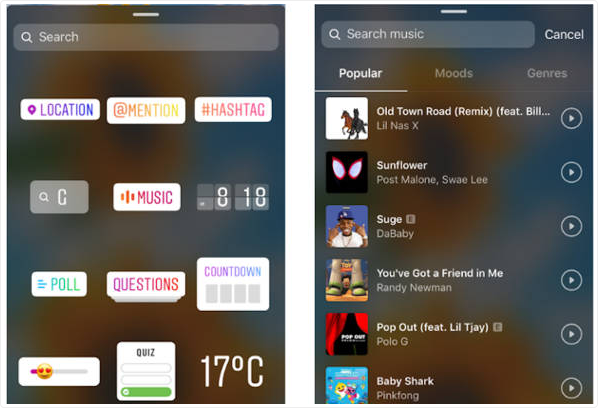
The battle for buzzers: how Instagram wants to take over the TikTok audience
In addition, Facebook and Instagram are also launching a new music sticker in Stories. To add music to your Stories, you will need to follow these steps:
- open the camera in the application, select a photo or video from the gallery, click on the sticker icon and select the Music sticker;
- find any song from the library, select a fragment, add the name of the artist and the name of the song. If the composition has lyrics, it will automatically appear on the screen;
- Click on a sticker to change the text style and animation. The sticker can be moved, rotated and resized.
With the release of the music sticker, Instagram and Facebook users will be able to answer questions in Stories with songs.