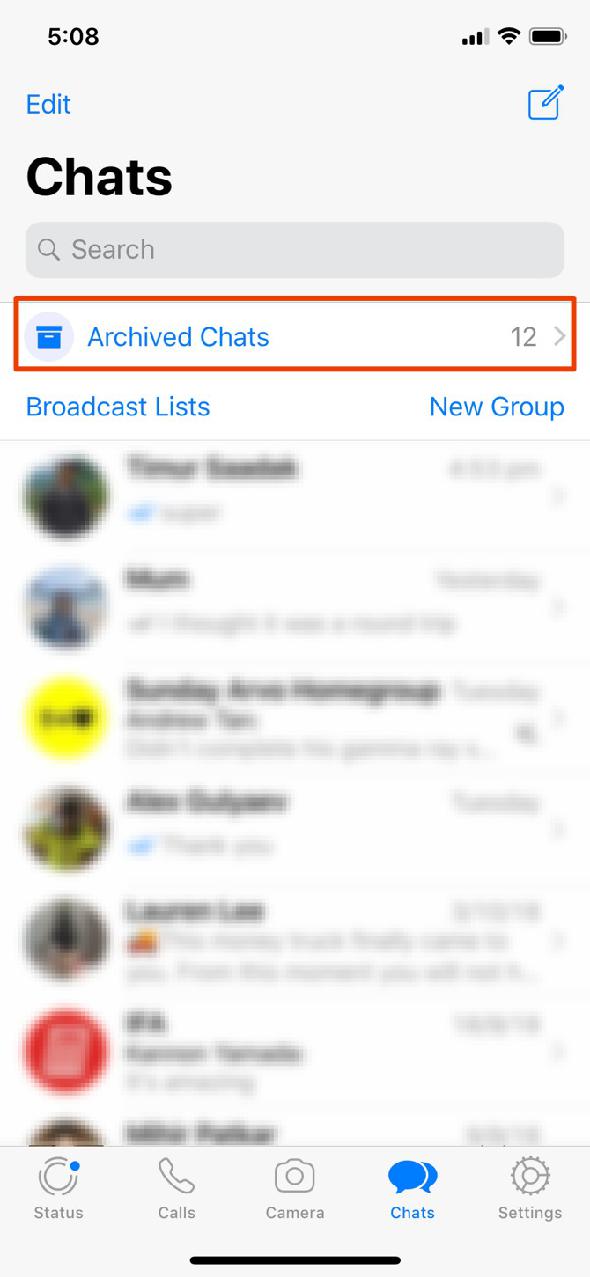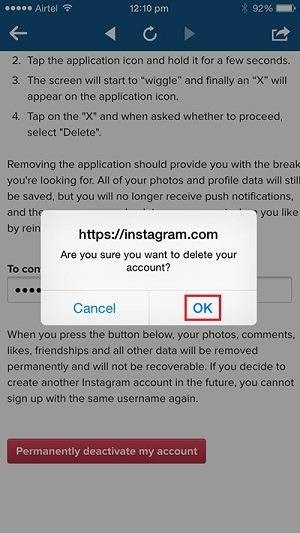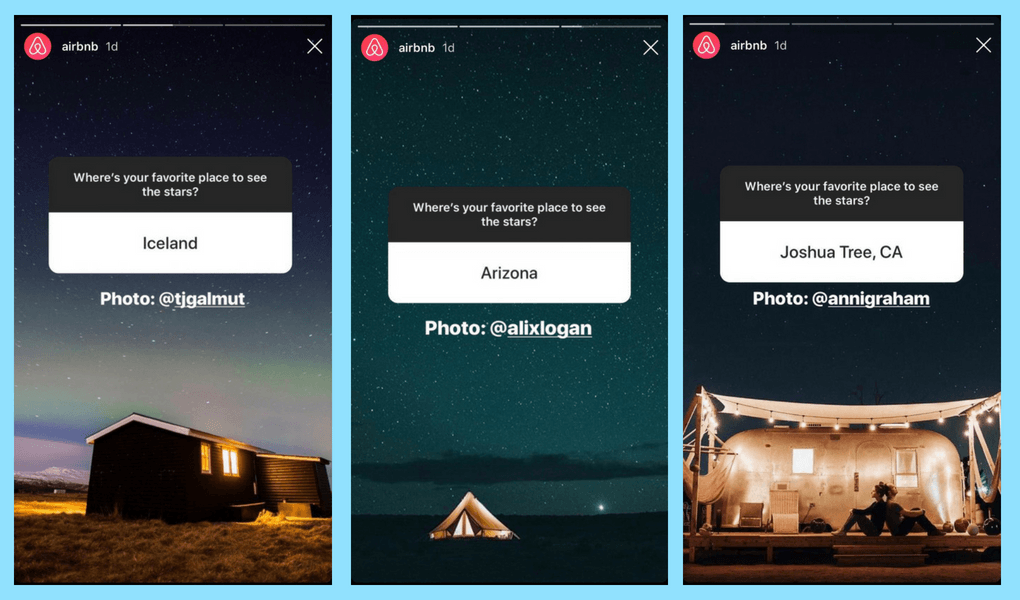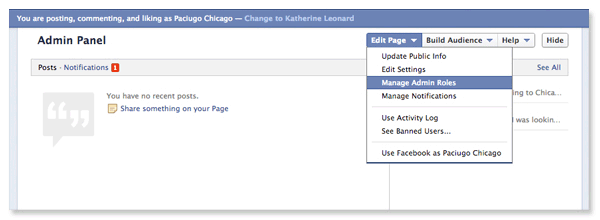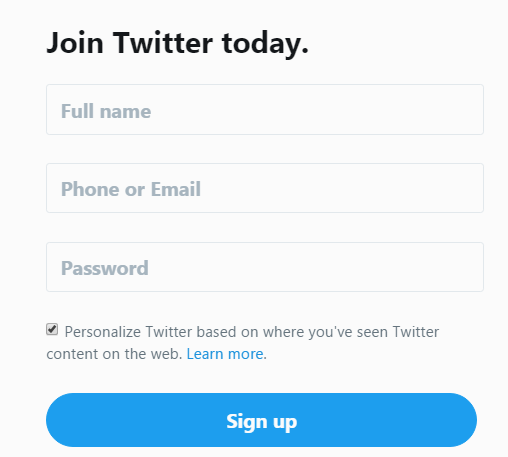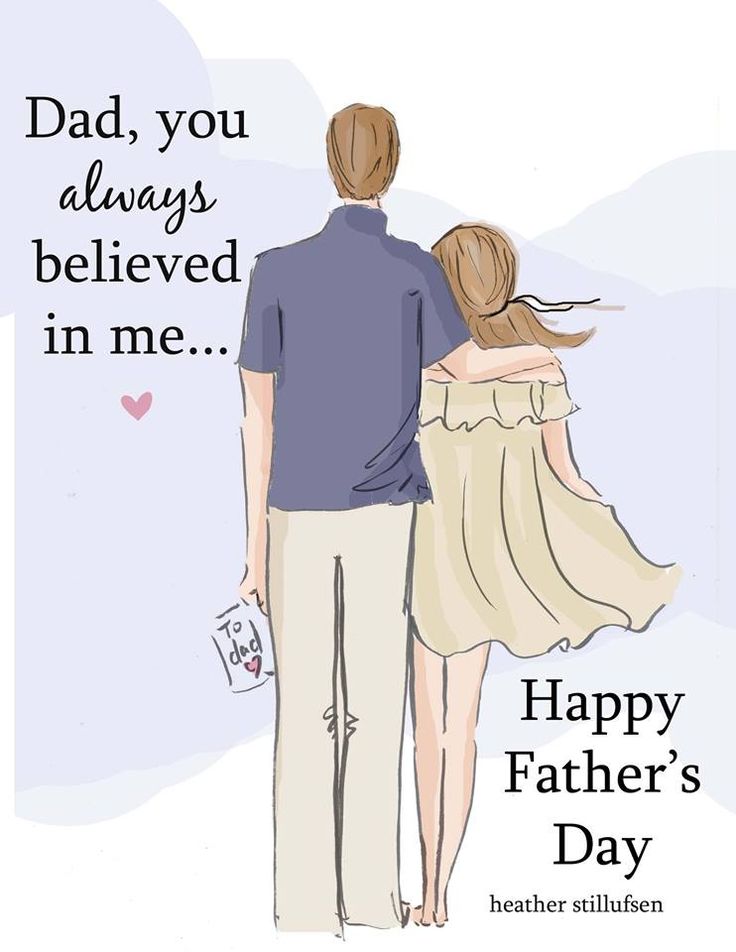How to access archived whatsapp chats
[Smart Ways]How to See Archived Chats in WhatsApp
How to see archived chats in WhatsApp? When it comes to organizing WhatsApp chats, archive is the best option. With the help of this feature, you can easily hide individual and group chats that are annoying you. This feature is easy to use and doesn’t require much time.
Also, the best part is that WhatsApp doesn’t delete archived chats. That means they will stay there until you unarchive them. If you are new and don’t know how to see archived chats, this article is for you. In this post, we will guide you on how to see archived chats on WhatsApp.
Part 1. How to See Archived Chats in WhatsApp? Just Unarchive Them
You must be wondering where archived WhatsApp chats go. You can easily find them in the last section of your chats. Plus, you can unarchive them, and WhatsApp will send back the chats to their previous location. Below are the steps which you can follow to unarchive the chat.
If you are an Android user:
- Step 1: Open WhatsApp on your chat page, scroll down a bit and select the “Archived” option.
- Step 2: Click the chat which you want to view and hold it. Now, click the Unarchive icon. Soon WhatsApp will unarchive the chat, and you can view it easily.
If you are an iPhone user:
If you are an iPhone user and want to see archived chats in WhatsApp, follow the steps below.
- Step 1: Open the WhatsApp application on your iPhone and click the “Chats” option.
- Step 2: Swipe your finger and open the Archived Chats.
- Step 3: Finally, you can see the archived chats on your iPhone.
Part 2. How to See Archived Chats in WhatsApp? Disable Archive Settings
We recommend disabling the archive settings if you don’t know how to see Archived chats on WhatsApp. Sometimes due to the archived box, users cannot see the chats as they remain hidden. In this way, you are unable to see the new message, which can be annoying. Instead of trying different ways, you can remove the Archived box. Below are the steps which you can follow to remove it.
- Step 1: Open WhatsApp on your Android or iPhone device and click on the Archived box, which you can find on top of your screen. You will see all the archived chats on your screen.
- Step 2: Click on the three-dotted icon and click the “Archive Settings” option.
- Step 3: Now, disable the “Keep Chats Archived” option. Once done, the Archived box will disappear from your screen.
Disabling this option will help you in many ways, such as your chats will not remain archived, and you can see the conversations on the screen easily.
Part 3. Other Questions about Archived Chats on WhatsApp
Question 1. How do I share archived chats on WhatsApp?
The method of sharing the archived chats on WhatsApp is the same as you do with other conversations. Open the contact, choose the message you want to share, and press the forward option. The good thing is that you don’t have to unarchive the chat, as you can easily share it from the archived box.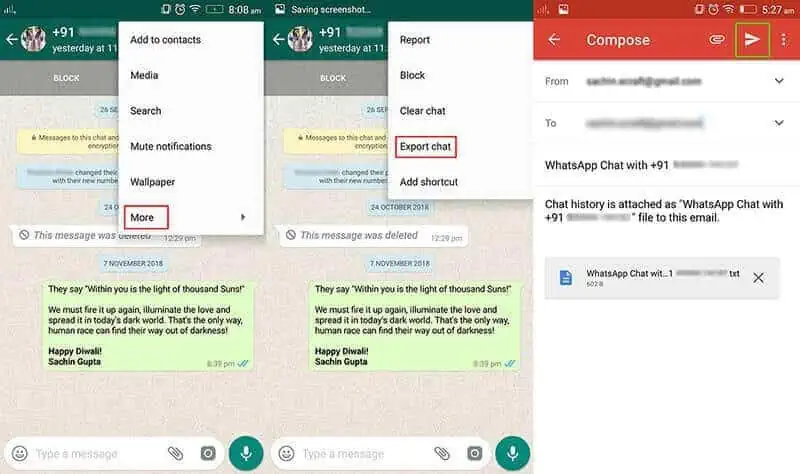
Question 2. Can you still message an archived chat?
Yes, you can message an archived chat without worrying about anything. But when you receive the message, that chat will reappear in the main list. However, you can again archive it using the above methods.
Question 3. Can someone see if you archived chat WhatsApp?
WhatsApp doesn’t notify the other person if you archive their conversation. It means the person won’t know if you have archived their chat.
Part 4. How to Restore WhatsApp Backup to New Phone
If you have purchased a new iPhone and want to shift all your contacts, chats, media, and files, then iToolab WatsGo – Best WhatsApp Transfer App is the ideal choice for you. This software is amazing and makes sure that you can move your data from Android to iPhone with one click. It is also compatible with all the latest Android and iPhone devices. Want to know more about this app? Check out the steps below.
Did you enjoy this tip? Subscribe to iToolab YouTube Channel
Step 1: Download the app from the official website and launch it on your PC.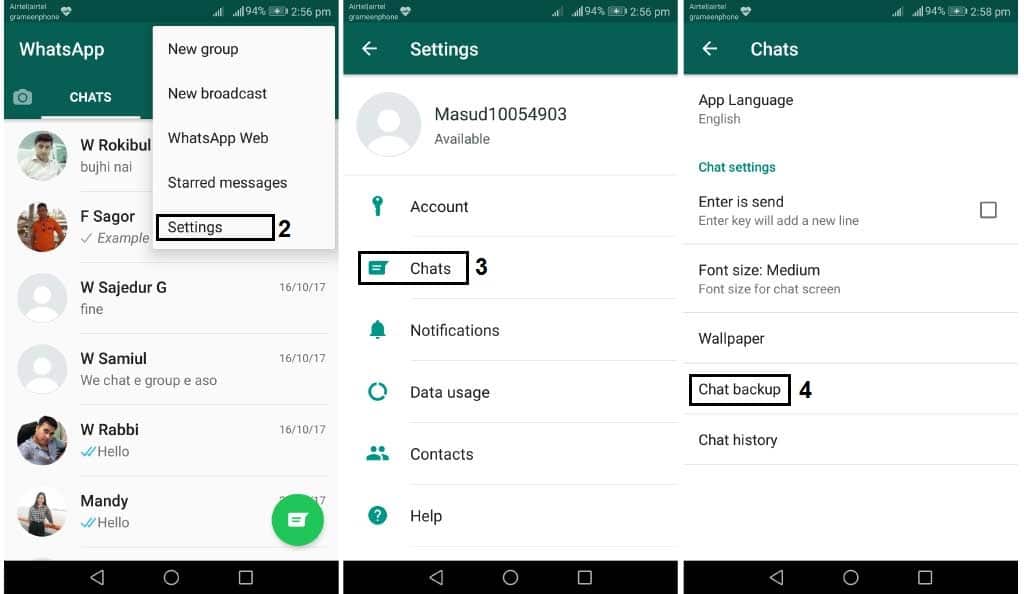 Once you have installed the app, choose the “WhatsApp” option from the left side.
Once you have installed the app, choose the “WhatsApp” option from the left side.
Step 2: Connect both Android and iPhone devices. Make sure you have selected the right options. You can choose Android as a source and iPhone as a target device.
Step 3: Now, choose the files that you want to transfer and enable the end-to-end encrypted backup option. Make sure you have verified your WhatsApp first before doing this step.
Step 4. Once the backup is created, generate it on iPhone. The app will convert the data into a format that you can easily use on your iPhone. Don’t disconnect the devices; otherwise, you will have to repeat the steps again.
Finally, you will see the “Transferred WhatsApp Successfully” message on the screen. Soon your iPhone will restart again, and you can check your data.
Conclusion
Archiving WhatsApp conversations can be fun because, in this way, you can hide your important chats. Plus, this option also helps organize your conversations. However, if you are new and don’t know how to find archived messages on WhatsApp, then we have mentioned all the possible ways that you can try. Moreover, you can also use the iToolab WatsGo – Best WhatsApp Transfer Tool app that helps transfer WhatsApp data from one device to another. This app is straightforward and ensures you can transfer data in one go.
However, if you are new and don’t know how to find archived messages on WhatsApp, then we have mentioned all the possible ways that you can try. Moreover, you can also use the iToolab WatsGo – Best WhatsApp Transfer Tool app that helps transfer WhatsApp data from one device to another. This app is straightforward and ensures you can transfer data in one go.
Home > WhatsApp Tips > How to See Archived Chats in WhatsApp? Simple Ways Here
Alex Santia
Years of experience in cutting-edge technology and focus on mobile apps, Windows or Mac. Explore more with readers and dig into unknown world.
WhatsApp: How to find archived chats on WhatsApp - Where are archived messages?
WhatsApp: How to find archived chats on WhatsApp - Where are archived messages? | Express. co.uk
co.uk Login Register
11°C
WHATSAPP's ease of use makes it the preferred messaging app of some 1.5 billion people around the globe - but how you access archived chats and conversations on WhatsApp? Here is everything you need to know.
Link copied Bookmark
WhatsApp call data usage settings explained
WhatsApp’s ability to instantly reach anyone around the globe has secured the messaging app's enduring popularity among mobile users. Some WhatsApp chats may be so important users may wish to safely save conversations. The good news is the Facebook-owned app has helpfully introduced a great feature to retain your cherished messages: WhatsApp Archive.
Trending
The WhatsApp Archive is not dissimilar to the features available on Gmail or Instagram.
Archive Chat allows you to hide a conversation from your Chats screen and access it later
Archiving a chat makes the chat disappear from the main WhatsApp window where the conversations appear.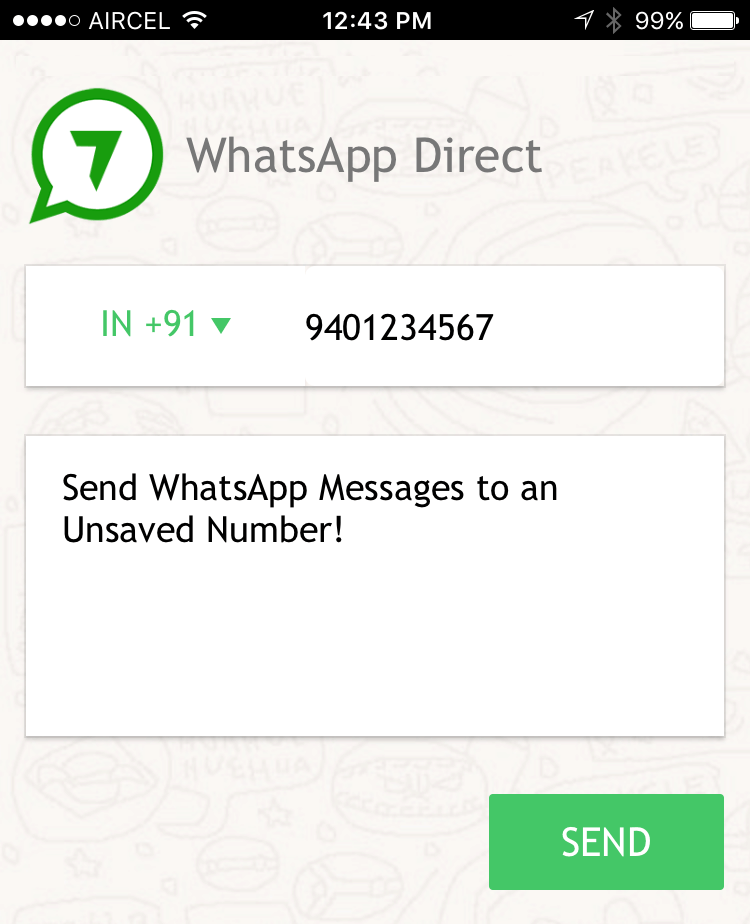
Users can then unarchive and access the chat at any time.
WhatsApp users can archive individual and group chats, however, the entire chat threads need to be archived.
READ MORE: Android users could be charged HUNDREDS for using these apps
WhatsApp archive: Users may wish to safely save certain WhatsApp conversations (Image: Getty)
WhatsApp archive: The new feature allows users to retain their cherished messages (Image: Getty)
READ MORE
- Don’t panic: WhatsApp isn't dropping support for these iPhone models
To archive a WhatsApp chat on Android phones, tap and hold the chat.
Then from the options that appear at the top, simply select the Archive icon.
To archive a chat on iPhone, swipe from right to left on the chat. Then tap on the Archive option.
While on WhatsApp Web, just hover your mouse curser over a chat, then click the down arrow and select Archive chat.
READ MORE: How to turn on dark mode in WhatsApp chat
WhatsApp archive: The feature is available on both iPhone and Android (Image: Getty)
How to view archived chats on WhatsApp on iPhone:Begin by tapping Chats – the speech bubble icon at the bottom of the screen.
If WhatsApp opens to a conversation, first select the Back button in the screen’s top-left corner.
Next swipe down in the middle of the screen, which will open Archived Chats at the top of the screen.
If all of your conversations are archived, users will see Archived Chats at the bottom of the screen without needing to swipe down.
Selecting Archived Chats will display a list of your conversations already archived.
Finally, select a conversation. This will open it, allowing users to view the archived WhatsApp conversation.
WhatsApp: Here is how to find archived chats on WhatsApp? (Image: Express)
WhatsApp archive: Users can access archive chats at anytime (Image: Getty)
How to view archived chats on WhatsApp on Android:Start by selecting Chats, found in the tab near the top of the screen.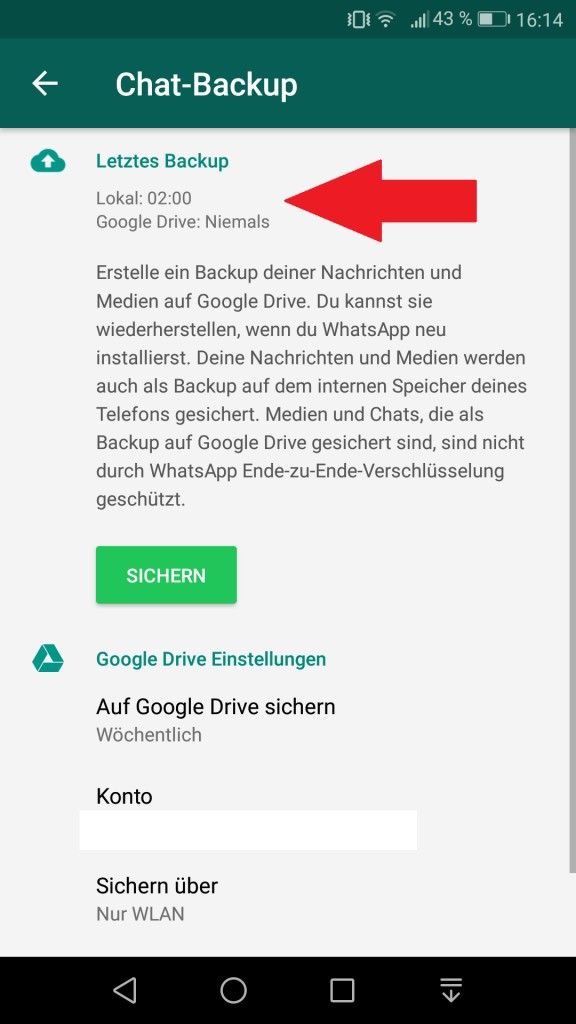
If WhatsApp opens to a conversation, hit the Back button in your screen’s top-left corner.
Scroll to the bottom of your chat inbox, where you should see Archived Conversations.
If you do not see this option it means you do not have any archived chats.
Tapping Archived Conversations will display all your archived conversations.
Choosing the chat you wish to view will open the conversation and allow you to scroll through it.
Most read in Tech
Surprise Sky broadband deal boosts speeds for a cheaper price - check your postcode now
Exact time millions of UK phones will emit 'Armageddon' alarm
Google issues urgent warning to all YouTube users - delete this email immediately
Furious Virgin Media users demand compensation as broadband goes offline but bills go up
Ultimate Kindle rival could convince some eReader users to ditch Amazon for good
Best Three broadband deals: Get FREE superfast internet for the next 3 months
Motorola's new Android phone promises a boost Samsung's Galaxy S23 can't match
All WhatsApp users placed on red alert as terrifying scam makes a comeback
Virgin Media down: Thousands of UK users fume as websites stop working
Best Warzone 2 VPN: Call of Duty VPNs to bypass SBMM, unlock easier lobbies, avoid lag
Sony rivals Apple's AirPods with feature-packed wireless buds for £99
Britain's 'worst' broadband exposed - is your internet provider bottom of the list?
Google alert: You need to stay indoors if you receive this new phone warning
Urgent Gmail alert issued to anyone who checks emails via Chrome
Your Sky bill soars today but there's a cheaper way to get TV through your dish
Best Sonos deals on speakers and soundbars from Sonos Era to Sonos Arc
Best VPN in 2023: The 6 VPN services that are genuinely worth your time (and money)
Disney Plus free trial has ended in 2023, but you can still watch Disney+ for free
Millions of Windows fans face new block that could mean making a costly upgrade
Best Galaxy S23 Ultra deals: Samsung buys BROKEN phones for £200 and offers FREE Disney+
Best Galaxy S23 deals: Get £200 off latest Samsung phone guaranteed and FREE Disney+
Best VPN deals: Get up to 82% off, FREE access for 3 months, and much more
Amazon’s new warning to help millions avoid disaster- think twice before you buy
ExpressVPN review: This superb VPN service justifies its higher price tag
Sonos Era 100 review: Bigger sound comes at a higher price
Thursday, 6th April 2023
See today's front and back pages, download the newspaper, order back issues and use the historic Daily Express newspaper archive.
IPSO Regulated Copyright ©2023 Express Newspapers. "Daily Express" is a registered trademark. All rights reserved.
{%=o.description%}
2021 All About Whatsapp Archives You Must Know
Some unimportant chats messing up your chat list can be a little annoying. WhatsApp introduced a feature - Archive chat. According to the patch notes, the WhatsApp archives help us organize our inbox. Just as archives help us organize our files in the real world, the purpose of an archive in WhatsApp is to hide a private or group chat from our chat list in order to better organize our list. Let's move on to what exactly is happening with your archived chat!
- Part 1: What happens when you archive a WhatsApp chat
- Part 2: How to Archive WhatsApp Chat on Android and iPhone
- Part 3: How to know if someone archived you on WhatsApp
- Part 4: How to delete archived chats in WhatsApp
- Part 5.
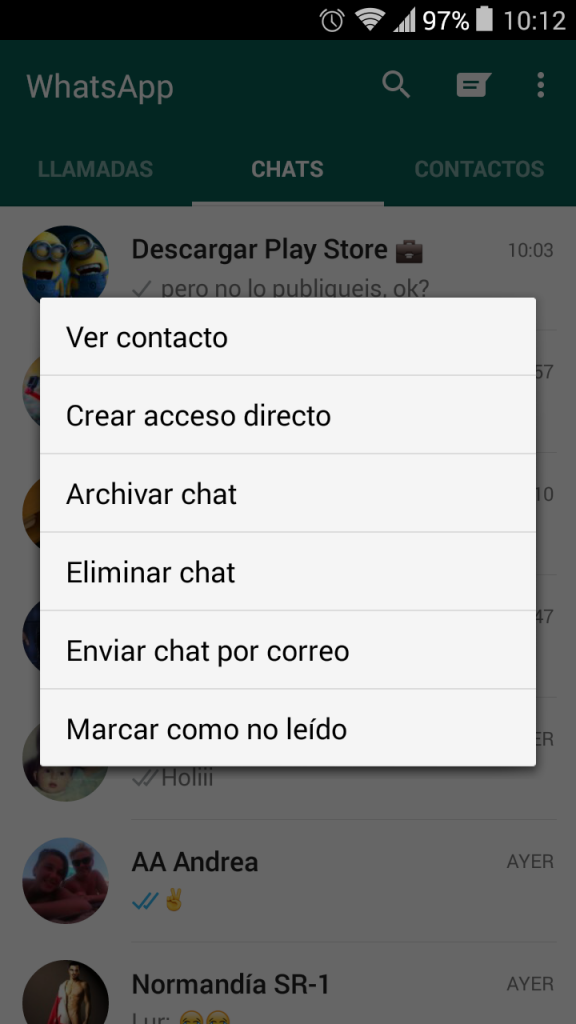 How to retrieve archived messages on WhatsApp
How to retrieve archived messages on WhatsApp
Part 1: What happens when you archive a WhatsApp chat
You may often wonder what happens when you archive a WhatsApp chat. Obscure knowledge leads to unnecessary rumors. Contrary to popular belief, archiving a particular chat does not mean that you block or delete the content of the chat. You just take messages out of sight.
You don't have to worry about how to find archived WhatsApp chats. Chat archives can be easily accessed by scrolling to the bottom of the chat list. The Archived Chats (number) option shows the number of chats you have archived so far. By clicking on this particular option, you will see the contents of the archived chats.
Part 2: How to Archive WhatsApp Chat on Android and iPhone
If you are new to WhatsApp archives and want to use this feature, follow the steps below to learn how to archive a WhatsApp chat.
For Android users
1) If you want to archive one or more chats.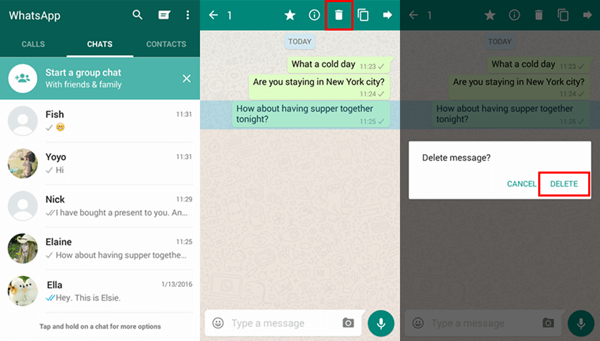
2) If you want to archive all your chats instead of manually selecting them and repeating the above steps, follow these steps.
-
While still in the CHATS tab, tap on the three dots and then tap on Settings at the top of the screen.
- Now follow the path "Chats - Chat History". In this section there will be a button for creating a hide of all correspondence.
-
Whatsapp archive on Android can be easily restored. To do this, scroll to the end of the general list of correspondence. At the very bottom is the column "Archived chats". From there, the dialogues can be returned. Select the ones you need and click on the restore icon.
For iPhone users:
1) If you want to archive any number of chats,
- Go to a specific chat.
- Swipe left on this chat and click Archive.
2) If you want to archive all your chats,
Go to Settings. In Settings, click Chats and then Unarchive All Chats.
Part 3: How to know if someone archived you on WhatsApp
WhatsApp has a strict two-way privacy policy whereby the other user is not informed of your activities. WhatsApp does not tell you if someone archived your chat on their mobile device or not.
WhatsApp archives - it's all for memory. Chat archiving does not affect the user's online status. This means that the person whose chat you have archived can still see if you are online or not.
Part 4: How to delete archived chats in WhatsApp
Users sometimes panic when they don't find an important chat and assume they've deleted it. However, there is a chance that you archived the chat. Don't worry, chats can be easily found at the bottom of the chat list.
Scroll down and click Archived Chats. All chats that have been archived are shown here.
Searching for "how to retrieve archived messages on whatsapp" returns too many results. However, an archived chat is automatically unarchived after something is received in that chat.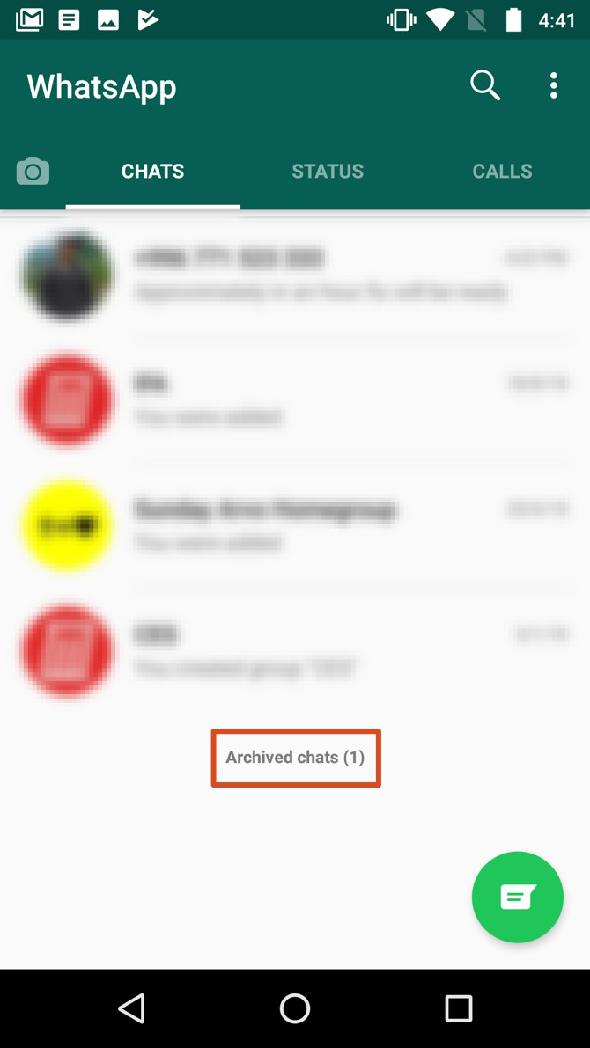 If you want to unarchive chats from the WhatsApp archive, iPhone users need to swipe left on the chat and tap "Unzip". For Android users: Tap and hold on a chat. Now click on the "Unzip" icon at the top of the screen.
If you want to unarchive chats from the WhatsApp archive, iPhone users need to swipe left on the chat and tap "Unzip". For Android users: Tap and hold on a chat. Now click on the "Unzip" icon at the top of the screen.
Sometimes you may want to delete archived chats that you no longer need. We also have instructions on how to delete archived chats on WhatsApp. After going to Archived Chats, select the chat you want to delete and click the "Delete" icon at the top to permanently delete the chat.
Part 5: How to retrieve archived messages on WhatsApp
Having learned what "archive" means in WhatsApp, you probably know that archiving a chat is just using the accessible disappear feature to your advantage. People mistakenly delete important chats instead of archiving them to regret later. Now Tenorshare has successfully solved this problem.
Tenorshare UltData for Android allows users to recover deleted messages, audio recordings, videos, pictures and documents for Android. The step by step guide below will help you recover deleted messages.
The step by step guide below will help you recover deleted messages.
-
After installing the software, launch UltData. Select Restore WhatsApp Data.
-
Connect the device on which WhatsApp is installed to your computer with a USB cable.
-
Open the developer option on your mobile phone and enable USB debugging. If you are not familiar with the section, follow the instructions displayed on the screen.
-
If the window does not appear, click Show Again in the program.
-
Now click "Start" to continue restoring messages.
-
Sign in to your WhatsApp and back up your WhatsApp data to prevent data loss. Once the backup is complete, click "Backup! Continue".
-
After a few minutes, click Back Up My Data.
-
Your wait is almost over now. Preview the displayed media and messages to recover the data you need. Once selected, click Restore.
Conclusion
This brings us to the end of the WhatsApp archived chat article.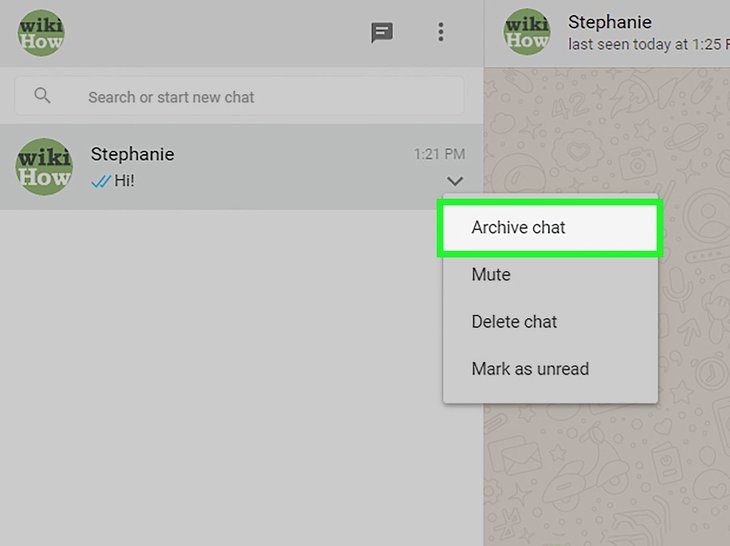 You are now expected to know everything there is to know about archived chats and how to find archived chats on WhatsApp and even how to recover deleted data.
You are now expected to know everything there is to know about archived chats and how to find archived chats on WhatsApp and even how to recover deleted data.
11 What you need to know about the WhatsApp Chat Archive feature
Almost everyone with mobile Internet access uses WhatsApp. Since its launch, WhatsApp has introduced many amazing features that support millions of messages while you are reading this post. How many people are holding on to these conversations? You can instantly lose them if your phone breaks, or worse, you lose it. However, WhatsApp gives you the option to store your messages - Archive.
You may have seen this in settings but never used it. Well, it's a powerful feature with many benefits.
Here we will delve into the WhatsApp Archive feature and share some frequently asked questions about it.
1. What happens when you archive a chat
If you have used the archive feature in Gmail or Instagram, you should familiarize yourself with it. In WhatsApp, archiving a chat does the same thing: the chat disappears from the main window where the conversations appear. You can unzip and access the chat at any time.
In WhatsApp, archiving a chat does the same thing: the chat disappears from the main window where the conversations appear. You can unzip and access the chat at any time.
Note . When you archive a chat thread, the chat is hidden but not deleted.
2. What you can archive
You can archive individual and group chats. However, you need to archive all chat threads. You cannot archive a single message or media file in a chat.
3. Can you receive messages from archived chats
Yes. Once you've archived a chat, it simply hides it from the main view and nothing else. So if you receive new messages in the archived chat, you will be notified and the same conversation thread will reappear in the main list. In other words, it will unzip automatically.
4. Does Chat Archiving notify the other person?
If you archive a conversation, WhatsApp does not notify the other person. Even if you delete the chat, the other person won't know.
Even if you delete the chat, the other person won't know.
5. Does archiving affect your online status
Archiving a chat does not affect your online status. If you are online, you will also be shown online for archived chats.
6. How to know if someone archived your chat
Not possible, my dear friend. There is no way to know if someone has placed your chat in their archives.
Also on
Click here to see our WhatsApp Articles page
7. How to archive a chat
To archive a chat on Android, press and hold a chat. Then, in the options that appear at the top, click on the "Archive" icon.
To archive a chat on iPhone, swipe from right to left in a chat. Then click on Archive.
In WhatsApp Web, hover over a chat.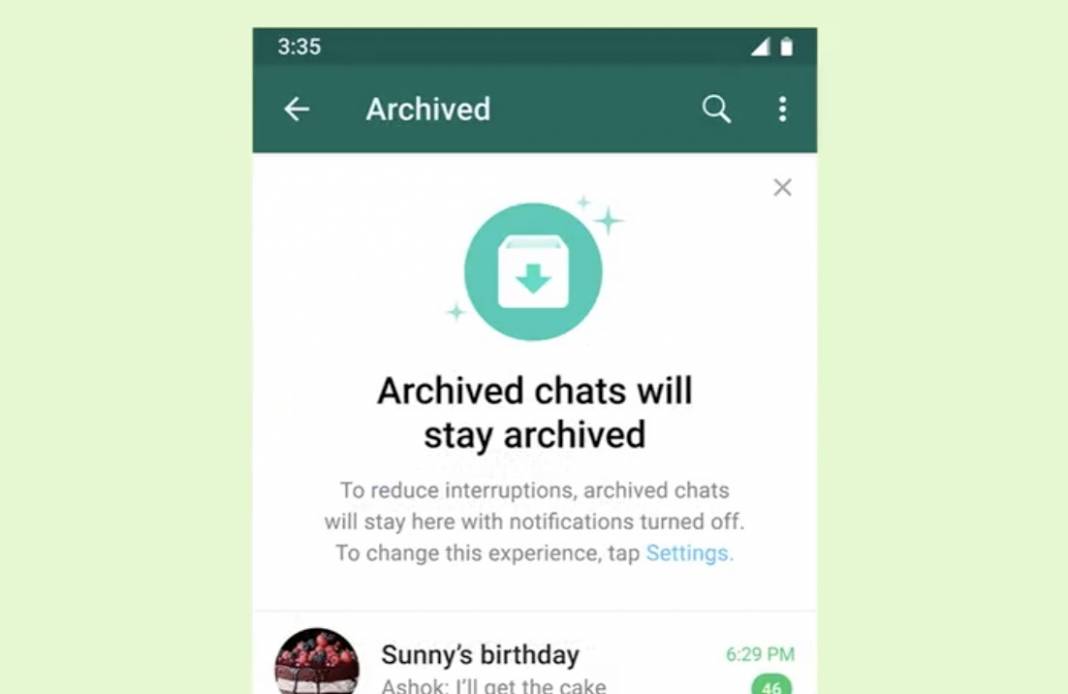 Then click the down arrow and click Archive Chat.
Then click the down arrow and click Archive Chat.
8. Archive all chats
If you want to completely clear your mailbox without deleting chats, you can archive all chats at the same time. This feature is only available on Android and iPhone.
Android
Step 1 . Open WhatsApp and tap on the three-dot icon in the top right corner. Select Settings.
Step 2: Click on chats and then chat history.
Step 3: Click on Archive all chats.
iPhone
Step 1 : Open WhatsApp and go to Settings tab.
Step 2: Click on Chats and then Archive All Chats.
Also on
10 WhatsApp Group Tips and Tricks All Users Should Know
9. Find archived chats
Can't find archived chats? Don't worry.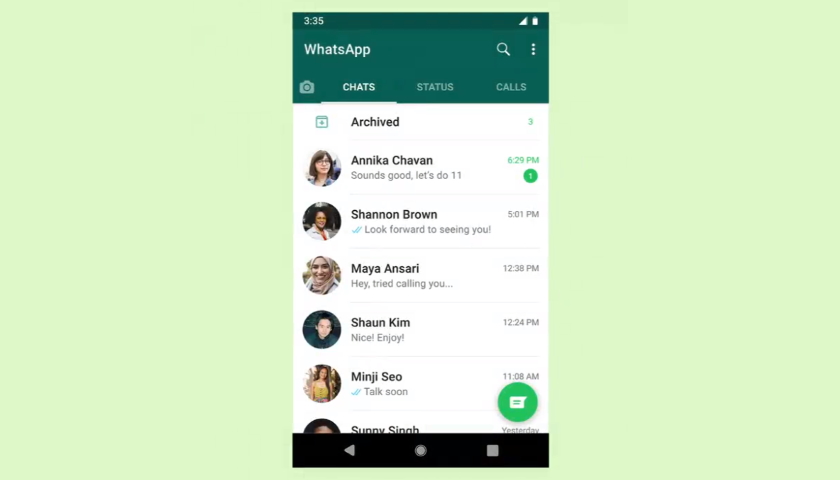 Maybe you're just looking in the wrong place.
Maybe you're just looking in the wrong place.
To view archived chats on Android, open WhatsApp and scroll down to the bottom of the chats screen. Here you will find an option that will give you access to all your archived chats.
On an iPhone, go to the "Chats" tab and you'll see Archived Chats at the top. Click on it to view archived chats.
In WhatsApp Web, click the three-dot icon and select Archived from the menu.
10. Unzip WhatsApp chat
To disable the archive on Android, go to the Archived section at the bottom. Then press and hold the chat you want to unzip. Once selected, click on the "Unzip" option. This will move the chat back to your inbox.
On iPhone, when you're on the Archived Chats screen, swipe from right to left on the chat you want to unarchive. Then click on Unzip.
Similarly, in WhatsApp Web, go to the "Archive" section. Then hover over the chat you want to unzip.