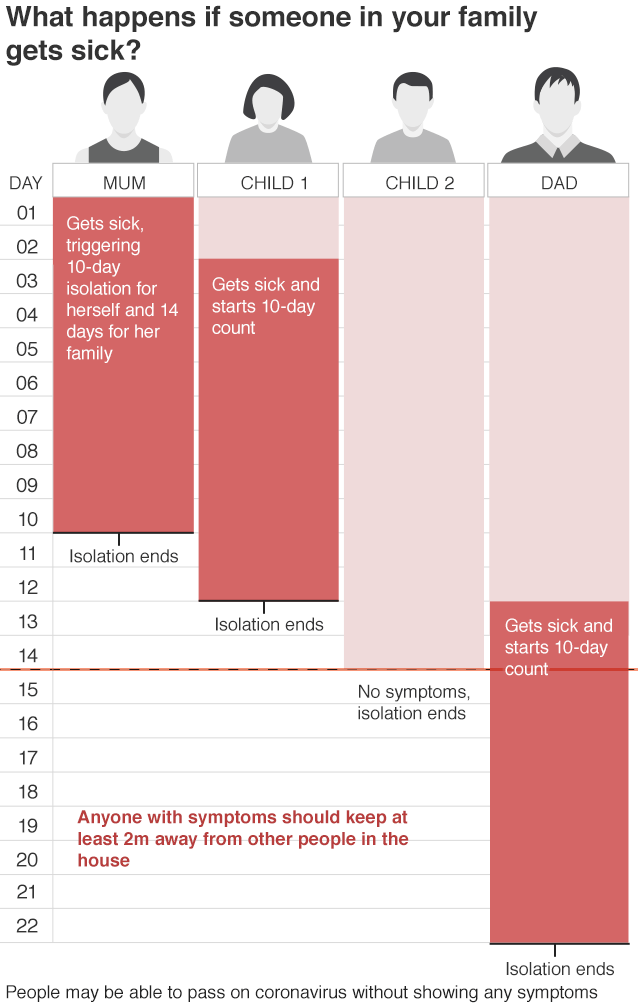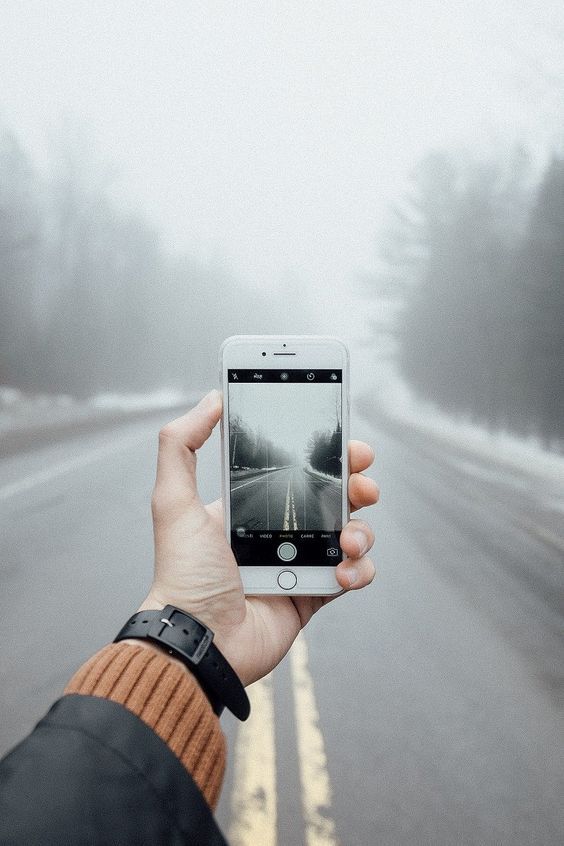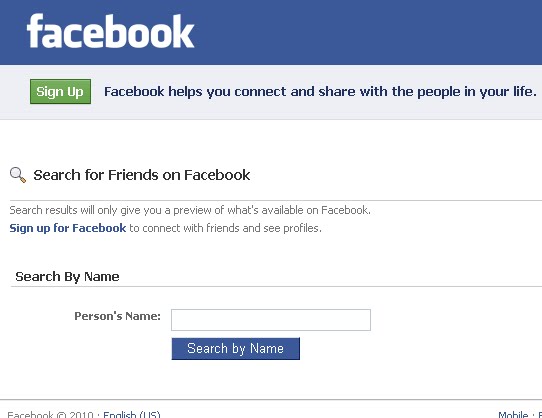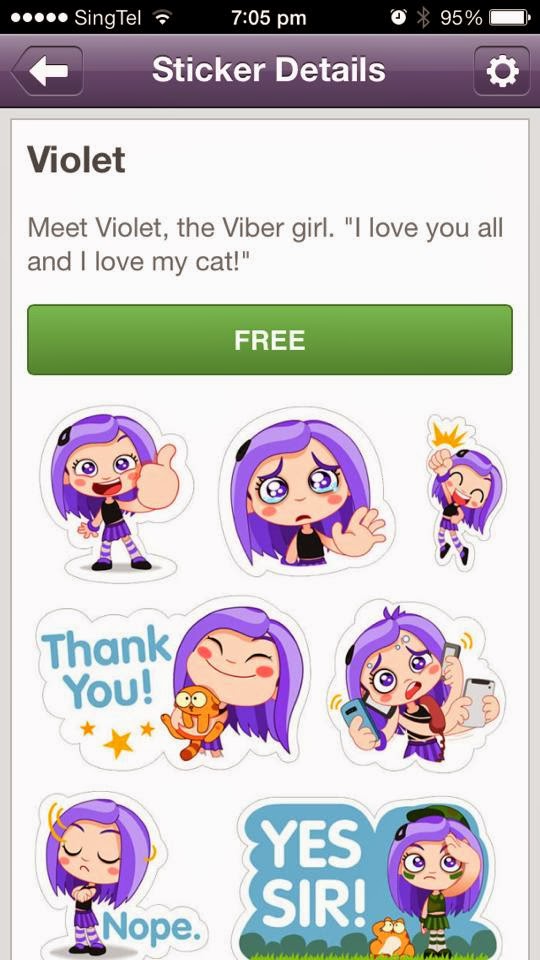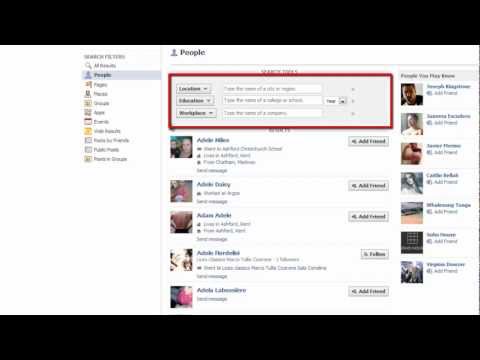How to get your song on instagram music
How To Get Your Music On Instagram Stories and Reels
Stories and Reels now account for the majority of content being consumed on Instagram. This means you should be posting on Stories regularly (we suggest at least five times a day) and Reels once per week (or more if you are capable!). Adding your actual music strengthens your brand and connects your fans and followers to what you sound like which is a crucial element for connecting the dots and capturing new fans.
Instagram’s In-App Music LibraryInstagram has their own in-app Music Library. When you are uploading your release for distribution, make sure that you have selected Facebook & Instagram as a store to release to. This is the only way to get included in the library upon release. Tunecore & Distrokid have joined in a special partnership with Facebook to making getting your music onto Stories easier than ever! Read more about that here.
Once your music has been distributed, anyone can access your music to share on Instagram. This could be a fun way to have your fans also share your music in their stories. Many independent artists are frustrated, because Meta (Facebook and Instagram) doesn’t automatically pull your music from any of the streaming platforms. We’ve had many artists ask us how to get their music into their library. In order to do this you must submit your music for inclusion. Here’s how…
Both Instagram and Facebook get their lyrics from a platform called Musixmatch. The music and lyrics you see in Stories are pulled directly from the Musixmatch catalog. To get your music in their library, first you’ll need to become a Verified Artist.
Here is a step-by-step guide to add, edit, and sync your lyrics to Musixmatch:- Download the Musixmatch desktop app
- Sign in with the account you just made
- Connect your preferred streaming service
- Play your song (From Spotify or Apple Music – the app will show the lyrics automatically)
- If your lyrics aren’t available, click “Add lyrics” and type them out by hand
- Review and Edit the lyrics to make sure everything is correct – and sync them
- You’re done!
Add your music to your story with the “music” sticker and start sharing it with your followers!
The Spotify & Apple Music AppsOne way to get your music on Instagram Stories is to share your music straight from the Spotify App on your phone. When you share from it your Story will display your cover art or “Canvas”, song title, and your artist name, along with a link which will show up under your username for fans to click which will lead them to your track on Spotify. Using the Spotify App unfortunately does not offer a way for your music to play during your story.
When you share from it your Story will display your cover art or “Canvas”, song title, and your artist name, along with a link which will show up under your username for fans to click which will lead them to your track on Spotify. Using the Spotify App unfortunately does not offer a way for your music to play during your story.
The same goes for the Apple Music App. When you share to your Story, it will display your cover art, song title, and your artist name, along with a link which will show up under your username for fans to click which will lead them to your track on Spotify. Using the Apple App unfortunately does not offer a way for your music to play during your story (deja vu)!
Using Your SmartphoneGetting your music on your Instagram Stories and Reels can be as simple as playing it in the background. Open Spotify or Apple Music and start playing your song through your phone speakers. Go back to the Instagram app, swipe over to story, and start recording. The microphone will pick up the song that you have playing in the background. You can add text to let people know the name of the song and where they can find it. This is a quick & easy trick to get your music heard.
Go back to the Instagram app, swipe over to story, and start recording. The microphone will pick up the song that you have playing in the background. You can add text to let people know the name of the song and where they can find it. This is a quick & easy trick to get your music heard.
You can also use apps like iMovie to create an Instagram Story or Reel video. You can use a still, or a moving video, and drag your music into the background of the video. You can also take advantage of text options in iMovie or on Instagram Stories themselves. You will need to export the video as a .mp4, then AirDrop or send it to your phone and save it to your camera roll.
Once saved to your camera roll, open the Instagram app, swipe over to Stories, and click the little icon in the bottom left to open your camera roll. Click on the video and it will open in Instagram Stories for you to post.
“Add Music” AppThere is an app for iPhone’s called “Add Music” – which we often use to add music to videos for social media.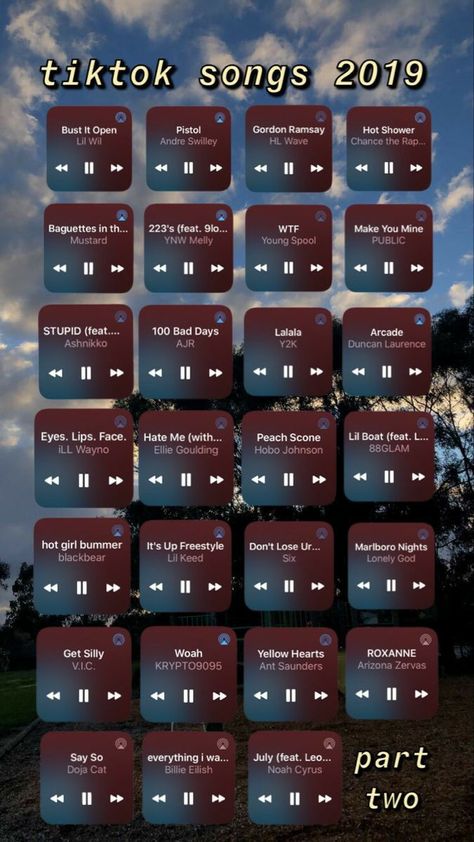 This one does cost $2.99 a week, but it is extremely easy to use.
This one does cost $2.99 a week, but it is extremely easy to use.
Click the big orange + button under “Start a new project.”
Then choose the video you’d like to add your music to. A screen will appear for you to select your music. You can either record a voiceover, or click “My Music” to open your Apple Music Library.
You can choose a track based on different categories – as the Apple Music library always offers. Playlists, Artists, Albums, Songs, Genres, etc.
Once you choose your music, it will open your project. In order to edit, click on the blue track. You can cut it shorter, change the start time, add fade in/fade out, and even make the music loop. Once you’ve done that, click save and save it to your camera roll to use it in your Instagram Story or Reel!
There are a lot of different video editing apps out there that allow you to add music (ie – VideoShop), this is just our favorite one. It’s very easy to use and you can even AirDrop from your phone directly to another device in the app before having to save it to your camera roll.
Now that you know how to get your music into Instagram’s in-app library, let’s talk about how to use it.
After you open Instagram Stories or Reels and take a photo or video (or upload one from your camera roll), swipe up. You will see the display of stickers that Instagram offers for their Stories. Click the “Music” sticker.
Next, start searching for your music in their search bar. Click on the song you’re looking for and it will open as an overlay on your Story or Reel. Tap on the sticker itself to change it. There are multiple options – some are cover art/song title display options, and others are font options for the lyrics (our favorite option)!
Note: With the 2021 Instagram roll-out of the Music sticker globally, there have been a lot of issues. Business accounts may only be able to access a small amount of royalty-free music (this comes from Facebook’s sound library). The good news is that there is an easy fix to this! Switch your account from a Business account to a Creator account and BOOM, problem solved! (Plus, you still get things like insights so there is not much of a difference).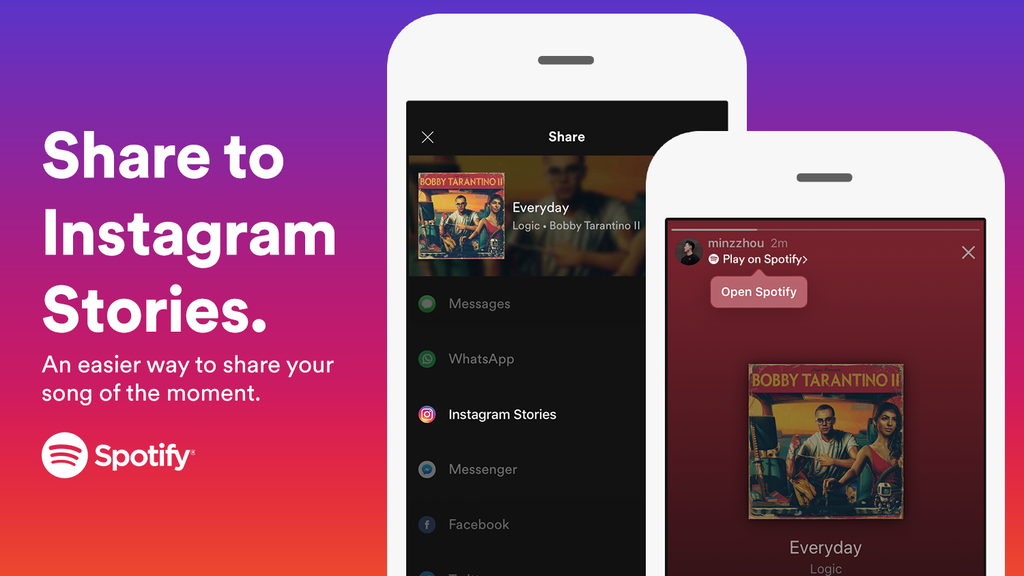
Want to learn more about how to utilize Instagram for your music career? Check our out Musician’s Guide to Instagram Stories & Highlights here.
Everything you need to know as an artist on Instagram - how to upload to Stories and Reels
Image Credit: Instagram
Your all-in-one guide about everything Instagram, including how to upload and monetize your music across the social media platform.
Find out all of the details on the social media platform loved by music artists around the world. We hope to cover each of Instagram’s tools without overwhelming you.
Click below to jump to one of the following:
- How to upload to Instagram Stories, Instagram Reels, Facebook Stories and Facebook Reels
- What is Instagram?
- How did Instagram start?
- Feed
- Stories
- Reels
- Live
- Upload
- Direct Messenger
- Explore
- Activity
- Shopping
- Profile
- PUSH.
 fm
fm- Smart Links
- Reward Links
How to upload to Instagram Stories, Instagram Reels, Facebook Stories and Facebook Reels
RouteNote offers hundreds of thousands of independent artists and labels free distribution to stores, streaming services and social media platforms. With a simple tick on the Facebook box, your music will be sent to the social giant, getting your music on Facebook Stories, Facebook Reels, Instagram Stories and Instagram Reels, as well as monetizing video content that uses your track.
It’s super easy to upload too. Just sign up for a free RouteNote account here, head to the Distribution tab and select Create New Release. Here you will input release metadata, upload your audio and artwork, then select the stores and territories you want to distribute to.
Here you will input release metadata, upload your audio and artwork, then select the stores and territories you want to distribute to.
Once you’ve finished your release, choose Distribute Free or Distribute Premium. Free Distribution costs nothing, while artists keep 85% of the revenue. Premium Distribution costs a small fee, while artists keep 100% of the revenue. Switching tiers is easy for any release at any time. No matter which tier you choose, you always keep 100% of the rights to your release.
Many other distributors such as Amuse, TuneCore and UnitedMasters charge additional fees for uploads to Facebook and Instagram. The stores and features offered do not differ between RouteNote’s Free and Premium tiers. Get your music to all stores, with zero upfront or recurring costs.
The stores and features offered do not differ between RouteNote’s Free and Premium tiers. Get your music to all stores, with zero upfront or recurring costs.
Statistics, earning reports and revenue come to your RouteNote account monthly. Statistics and earning reports breakdown exactly how much each track is earning in each store. Payments can be securely transferred to a linked PayPal or bank account.
As is the case with YouTube and TikTok, unfortunately non-exclusive audio cannot be uploaded to Facebook and Instagram. This includes things like backing tracks and tracks with samples.
What is Instagram?
How did Instagram start?
Instagram launched as a square photo sharing app in 2010, right around the time smartphone cameras got good. Loved for its simplicity and filters, Instagram was a refreshing break from status-filled alternatives like Facebook and Twitter. A chronologically ordered feed showed the newest photos of those you follow, with a caption underneath and easy-to-use liking and commenting functions. Less than two years after launch, Instagram was acquired by Facebook Inc. for approximately $1 billion.
While largely sticking to its roots in the feed, Instagram has evolved to include videos and non-square photos, as well as a host of other new features detailed below. As Facebook struggles with engagement on their main social platform, particularly among younger users, Instagram is as popular as ever with over a billion monthly active users, though receives criticism for negatively impacting teens’ mental health.
Going forward, with growing competition from TikTok and YouTube, Instagram will focus heavily on video, shopping and more monetization options for creators.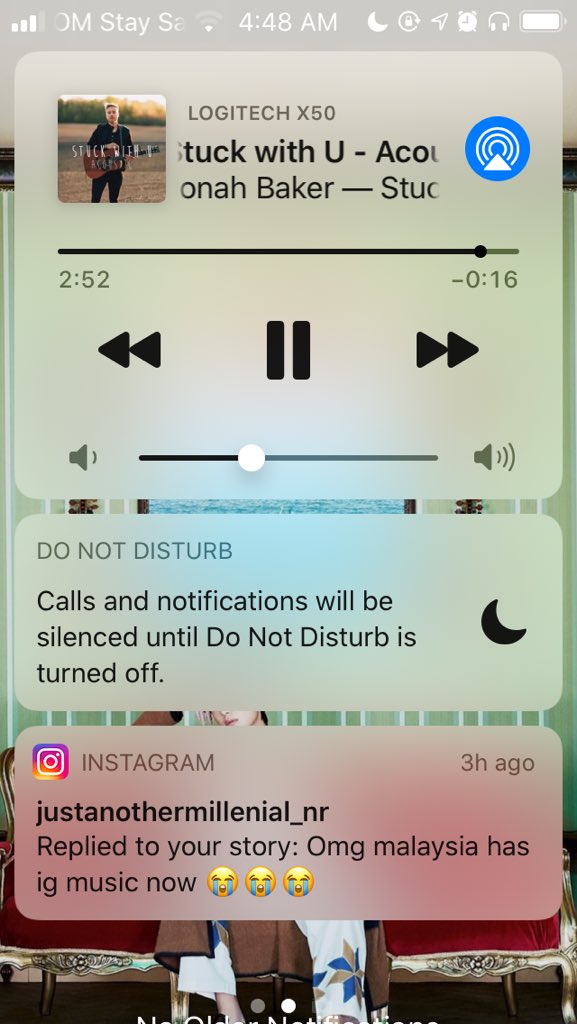 To stay on top of the latest new features coming to Instagram, head of Instagram, Adam Mosseri on Instagram and Twitter is a great source for regular updates.
To stay on top of the latest new features coming to Instagram, head of Instagram, Adam Mosseri on Instagram and Twitter is a great source for regular updates.
Instagram is available on iOS, Android and web. Facebook and new users can sign up today.
View this post on Instagram
A post shared by Adam Mosseri (@mosseri)
Feed
The Feed has been a constant since the launch of Instagram and is still the main page seen when opening the app or site. Here you will see all of the recent photos and videos posted by those you follow, displayed in a vertical manner. On mobile, each photo/video is the full width of the device, zoomable with a pinch. Carousels contain up to 10 images or videos, and are swipeable by the end user. A double tap or tap on the heart likes the content. Beside the heart icon, around the post you’ll also see options for commenting, sharing, bookmarking and more.
A double tap or tap on the heart likes the content. Beside the heart icon, around the post you’ll also see options for commenting, sharing, bookmarking and more.
Feed posts are ordered based on the profiles you interact with the most. Instagram will intersperse these posts with recommended posts based on topics you’ve shown interest in and of course ads. Instagram is bringing back the option to order your feed chronologically, as well as some other display modes.
Stories
Stories were introduced to Instagram in 2016 after gaining popularity on Snapchat. Represented by profile image circles of those you follow at the top of the feed, simply tap one and Instagram will present a full-screen story recently posted by the user. Stories last 24 hours, but can be saved to the user’s profile using the highlights feature.
Recently, Instagram added the option to like stories. Previously, reacting to a story would send a direct message to the creator. Now, using the heart in the bottom right corner, you can easily like a story without starting a message thread. The creator can see a list of users who have viewed and liked the story.
Previously, reacting to a story would send a direct message to the creator. Now, using the heart in the bottom right corner, you can easily like a story without starting a message thread. The creator can see a list of users who have viewed and liked the story.
Reels
The Reels feature is Instagram’s latest major addition to the platform. After seeing the success of short-form video sharing app TikTok, Instagram launched Reels globally in August 2020. You’ll find the Reels page in the middle of the navigation bar. The full-screen interface is almost identical to TikTok, with a vertically scrollable feed of vertical videos up to 60 seconds. The content is tailored to your preferences, meaning the more you use it, the better the app gets at suggesting videos.
In April last year, Instagram added the option to remix reels. A staple of TikTok, the collaborative feature lets you easily build upon existing reels in split screen. Recently, Instagram expanded the remix feature to any videos, not just reels.
Recently, Instagram expanded the remix feature to any videos, not just reels.
Another key feature of TikTok that has recently made its way to Instagram (are you seeing a theme here?) are Reels visual replies. These allow creators to reply to comments with reels.
In hopes of bringing more creators to their short-form video platform, the Reels Play program pays uploaders for original content.
Can’t find Instagram Reels? Click here for help.
Live
Launched back in 2016, live streamed videos on Instagram saw a real boom at the start of the pandemic, with thousands of artists hosting gigs from their bedrooms. By default, you’ll be notified if someone you’re following goes live and their profile picture will show at the top of the app, beside stories. When a user has an upcoming live stream, this will show at the top of their profile.
Live streams can be held by up to four users in one stream.
Upload
A swipe to the right on the homepage shows the upload screen. From here you can take or upload a feed post, story, reel or go live.
While uploading posts for the feed, creators are given easy-to-use editing features. Click here to find out how to delete a single photo or video from a carousel.
Stories is full of fun AR filters, effects and stickers, such as the music sticker (with lyrics), the link sticker (which is now customizable) and the Add Your sticker.
Reels has simple video editing tools and effects such as Superbeat, 3D Lyrics and Dynamic Lyrics.
Live has additional features like the ability to title or schedule live streams, as well as add moderators and monetize streams with badges.
Instagram content such as Reels can easily be shared to Meta-owned social platform Facebook with just an extra tap.
For feed posts with more than one person, you can either tag other users or use Instagram’s new collab feature to post to two profiles. Once you’ve uploaded your feed post, you can share it to other platforms, such as Twitter.
Some apps like Spotify (with Canva), Apple Music, Deezer, Shazam, SoundCloud and Pandora make sharing creative stories to Instagram easy.
When sharing to Reels, be sure your videos don’t include watermarks. Find out how to remove the TikTok watermark here.
Knowing how often to post and which format to use can be complicated. Click here for valuable data on viewing habits. Click here for some of the secrets behind the algorithm. With so many different video formats, it’s difficult to know where to post videos. At least they combined IGTV and feed videos. Here are the maximum video lengths for each format:
Click here for some of the secrets behind the algorithm. With so many different video formats, it’s difficult to know where to post videos. At least they combined IGTV and feed videos. Here are the maximum video lengths for each format:
- Stories – 15 seconds (with tests of 60 seconds)
- Reels – 60 seconds
- Feed – 60 minutes
- Live – 4 hours
Direct Messenger
A swipe to the left opens the Direct Messenger page. Here you can send messages, photos, videos or even video chat with specific people or groups of friends. Find some of the fun messaging features here.
Activity
The heart icon in the top right of the homepage will show your Activity page. Here you’ll see a feed of new followers, those who have liked and commented on your posts, suggested profiles, tagged posts and comments, and more.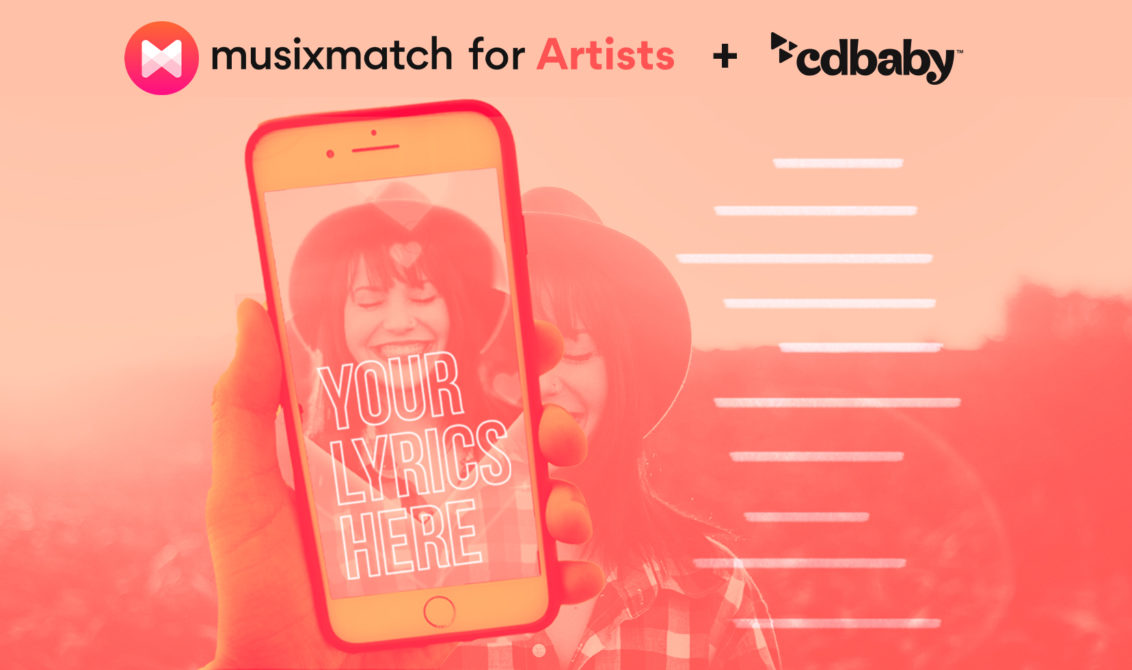
Explore
The second icon in the bottom navigation bar is a magnifying glass called Explore. Here you can use the top bar to search for accounts, audio, tags and places. Under the search bar, you’ll find a never ending grid of posts and reels tailored to your preferences. Click here for tips on how to show up at the top of search results.
Shopping
The bag icon on the navigation bar is Instagram’s Shopping tab. While the feature is likely Instagram’s least visited tab, shopping has huge potential across social apps and will likely grow further in the coming years. The Shop page has feeds of items for sale, profiles’ storefronts, videos highlighting items, editor’s picks, collections, guides and categories to filter items.
Shopping is integrated throughout the app, with posts and reels that can be tagged with for sale items. Instagram Shopping is a great addition for artists looking to sell merchandise, with fans able to purchase and checkout, without needing to leave Instagram.
Instagram Shopping is a great addition for artists looking to sell merchandise, with fans able to purchase and checkout, without needing to leave Instagram.
Profile
The icon on the right of the navigation bar is your profile. This is Instagram’s destination for everything you, such as your profile image, bio, videos, tagged posts, story highlights, as well as the number of posts, followers and profiles you’re following. The grid shows all of your posts, ordered with the most recent first, though Instagram are letting some users reorder.
With profile embeds, you can now share a preview of your account to your website. This feature is currently US-only, but due to expand to more countries soon.
Professional accounts will see a few additional features on their profile, such as Professional dashboard, Ad Tools, Insights and Add Shop, which help businesses with paid promotions, analytics and sell items.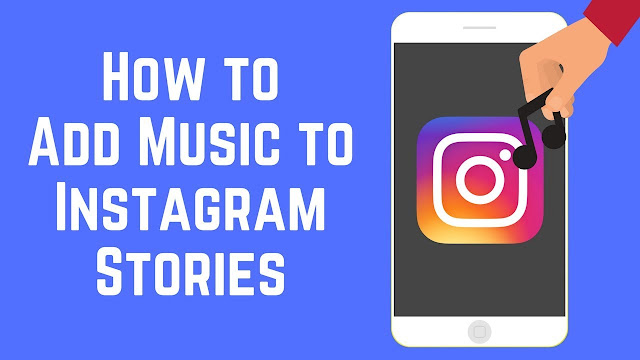 Click here to find tips for creators.
Click here to find tips for creators.
PUSH.fm
Smart Links
As you can’t hyperlink in the captions of feed posts, creators are forced to share links on their profile. “Link in the bio!” Unfortunately you can only share one link on your Instagram page. This limits your ability to share links to your social media profiles or streaming services. Let our friends over at PUSH.fm step in.
Smart Links on PUSH.fm are a great way to share one link that contains links to multiple stores, streaming services or whatever you want. Free users can create unlimited Smart Link campaigns, customize the landing page and personalize the URL.
What’s more, you are provided with detailed statistics showing exactly how many people have clicked your Smart Link and clicked through to the various links within.
Reward Links
Reward Links are also a great PUSH.fm feature for Instagram creators. These enable fans to access exclusive content, such as a downloadable file, secret message or URL, in exchange for taking social actions, like a follow on Instagram. This is a great way to reward fans and boost your online presence.
Much like Smart Links, campaigns are fully customizable and you can create as many as you like for free, while you’re provided with full, in-depth statistics.
Head to RouteNote and distribute your own music to Instagram and Facebook today to upload to Stories, Reels and start earning money across the platforms.
How to put your music on Instagram ▷ ➡️ Creative Stop ▷ ➡️
Would you like to put your favorite song as background music in Stories what are you doing Instagram but you don't know how to do it? Your favorite singer has released a new single, would you like to post it on Instagram and wonder how to do it? Don't worry, I'm here to help you.
If you are wondering how to put your music on instagram , you will be happy to know that in this tutorial of mine, I will provide you with all the useful information about it and show you what procedures should be followed to add music to the history of a popular social networks of photos owned by Facebook.
However, if you are interested in learning more and if you are itching to get started, sit back, just take a few minutes of your free time and carefully read the instructions that I am about to give you in order to easily and quickly succeed in this intention. offers. I wish you good reading and, above all, have a good time!
- How to put music on Instagram in stories
- Instagram music
- Music streaming services
- Screen recording
The only official tool for integrating a piece of music in an Instagram story is a sticker. Music , which allows you to draw on a specific Songs database, is very large and therefore almost always enough to find the songs you are interested in.
However, if you are wondering how to put your music on instagram because you want to upload a song that is not included in this database to your Stories , you will need to use third-party solutions such as music streaming services that support background playback.
Read on for more information - I'll tell you more about this and other solutions in the next chapters of the guide.
Index
- 1 How to put music on Instagram in stories
- 1.1 Instagram music
- 1.2 Music streaming services
- 1.3 Screen recording
How to put music on Instagram in Stories
Having done all the necessary prerequisites, let's move on to the practical part of the guide and see together how to put music in Stories Instagram using the Music glue and alternative third-party solutions.
Instagram music
As already mentioned, background music can be added to Instagram stories by using the Music tag, which allows you to select a song from the database built into the application.
To use this, launch the Instagram that you have downloaded to your Android or iOS device and sign in to your account if necessary. Now click the camera icon located in the upper left corner to open the tool dedicated to creating Instagram .
Then create a story by recording a video or taking a photo using the shutter button . After that, click the square smiley icon located at the top, and in the menu that appears, click the item Music to open the track selection panel.
At this point, select a piece of music of your liking to select it and customize the song by selecting its segment and duration (range from 5 a 15 seconds ). Also, if desired, personalize the sticker aesthetically using the button aa y el color palette icon .
When you are satisfied with the result, press button final and publish the story by pressing button Your story .
Music streaming services
Some of the most popular music streaming services such as Spotify offer the ability to listen to music tracks from their catalog even in the background, so even while recording a Instagram story . You can then use this feature to put the song as a background in Instagram Stories if it's not available in the sticker directory. Music .
To continue, launch the music streaming application available on your device and start playback using the 9 key0003 Play , the song you choose. After that, open the Instagram app, sign in to your account (if necessary) and click on the camera icon to open the story creation tool.
At this point, record a video while holding the button shutter button : The story will introduce the song playing in the background as background music. In this regard, I remind you that you can start playing music later, as you only need to press the button Games via notification menu Android or control center iOS (accessible by swiping from the top right corner of the screen or on iPhone 8 and earlier from bottom to top).
In both cases, when you have finished creating a story and want to publish it, click the button Your story .
Screen recording
As an alternative to the solutions listed so far, put a piece of music on Instagram You can choose to record the screen using the built-in functionality Android o iOS . On Android, if the built-in feature is not available on your mobile phone, you can use third-party apps, such as ADV Screen Recorder which I told you about in this tutorial.
However, if your Android smartphone comes with a question function, activate it by pressing the key combination Volume up + power off . Alternatively, you can record the screen by pressing the appropriate icon ( Recording Screen ) which you can find in Notification Center (displayed when you swipe down from the top of the screen).
En iOS instead, screen recording was introduced starting with iOS 11 and later and can be activated via control center . This panel is visible when you swipe from the top right corner to the bottom (top iPhone X and later) or bottom to top (in iPhone 8 / 8 Plus and earlier).
At this point, in both cases, launch the application through which you want to record the song and play the song you are interested in. After that stop recording screen in Android press the button stop located at the top. In iOS instead first press red dot / slash which is at the top and then press button stop to confirm the operation. The movie will be automatically saved in the app. photo o tunnel on Android and app photo on iOS.
Once this is done, you just need to launch the Instagram app and sign in to your account if necessary. Now click on the camera icon located in the top left corner, and import the recorded video into history by clicking on the media gallery icon button .
Finally, to post the video to your Instagram story, click the Your story button. If you have questions or concerns, check out my guide on how to post YouTube videos to Instagram, or where I explain how to upload videos to Instagram.
You can also:
How to unblock iPhone telegram channels
How to get music back on Instagram
How to activate NFC on iPhone
How a heart is made with a mobile phone keyboard
How to remove a watermark from Tik Tok
How to activate NFC on iPhone
How to update Youtube
How to download minecraft for free on iPhone
How to know if someone is ignoring messages in Messenger
How to find out a person's IP address
How to save Instagram stories with music
How to change Supercell ID email
How to delete blocked WhatsApp contact
How to see hidden WhatsApp profile photo
How to add music to Instagram story?
Content
One of Instagram's most popular features is the ability to add music to Instagram stories.
Instagram offers an extensive selection of tunes from its music library, as well as the ability to import songs from other music streaming services such as Spotify. Ever since Instagram introduced the ability to add music to your stories - now even Reels - people have been using the feature. In fact, Instagram adds new ringtones to its music library every day. In this article, you will learn how you can add music to your Instagram. It will also address some common questions and misconceptions about music on Instagram.
How to Add Music to an Instagram Post
First, it's important to know that Instagram doesn't actually allow you to add music directly to your Instagram posts. You can only add music to your Instagram stories and videos. Even if you add music to the video you made of your story and upload it, the video will be uploaded without the song.
If you want to attach a song to a video and upload it to Instagram as a post, you will need to edit your video beforehand. There are many free video editing apps and programs that allow you to add music to your videos. Once you're done, you can upload the video to your Instagram feed. One of the most feature rich and easy to use free video editing apps is called InShot. To add music to a video before posting to Instagram, just follow these steps:
- Open the app, click the Video button and click Create. Select the video you want to edit from your library.
- Click on the "Music" button in the lower left corner. Select Tracks.
- You can select music from your favorites, import music from files, or even extract audio directly from another video. Choose your track.
- To change the time, fade, or other audio-related settings, tap the track name bar at the bottom of the screen.
- When you're done, tap the checkmark. Then click the "Export" button in the upper right corner of the screen. Choose a resolution and frame rate, then click Save.
How to add music to an Instagram video
Instagram released the Reels feature in August 2020. Because it's such a new feature, Reels is one of the easiest ways to post content to Instagram, including music. To add music, follow these simple steps:
- Tap the "+" sign in the top right corner of the Instagram homepage. Select "Plus" at the bottom of the page.
- Click the Music icon at the top of the list of icons on the left.
- Select the track you want to add.
- Use the slider at the bottom of the screen to select the part of the song you want to use.
- You can add music before or after the Reel recording.
How to Add Music to an Instagram Story
First, we'll walk through the process of adding music directly from Instagram. It doesn't matter if you have an iPhone or Android, as long as your Instagram is updated, the process of adding music to Instagram remains the same. Here's how it's done:
- Open Instagram and go to your story. You can do this by swiping the screen to the right, or by tapping your profile picture in the top left corner of the screen.
- Start creating a post, whether it's a photo or a video.
- Tap the sticker icon at the top of the screen.
- Go to the Music sticker.
- Find the song you want to add and click on it. Note. Instagram will show you recommended songs as well as various categories you can choose from (family, pop, vibrant, mood, etc.).
- Move the slider to select which part of the song will play (it can only play for 15 seconds).
- Touch the thumbnail to change the album icon or replace it with words.
- Click Finish.
- Move the icon/text anywhere on the screen.
- Click "Your Story" in the bottom left corner to post it to your Instagram.
When your followers open your story, the song you selected will automatically play. If they want to see what song is playing, they can click on the title under your name and the song will appear in another tab.
Add music to Instagram story via Spotify
You can also add music from other music streaming platforms. In this guide, we will show you how to do it with Spotify. Again, this method is identical for both iPhone and Android devices. Here's how:
- Open the Spotify app.
- Turn on the song you want to add to Instagram.
- Go back to your playlist.
- Touch the three dots to the right of the song title.
- Scroll down and click Share.
- Click Instagram Stories.
The song will immediately open in your story, where you can make any additional adjustments. Once you're done, post it to your story. If your subscribers have Spotify accounts, they will be able to open the song in Spotify.
How to add music to an Instagram post the "old way"?
Adding songs to your Instagram story the "old way" refers to how people added melodies before the music feature was introduced. Here's how it's done:
- Start playing the song you want to publish. It can be any song from your phone's library or from a music streaming app.
- Go to Instagram and open your story while the song is still playing in the background.
- Start filming your story by pressing the record button.
- Make any necessary adjustments to the story.
- Post it by clicking "Your Story" in the bottom left corner.
When you play your story, you will be able to hear the song in the background. What's great about this method is that you don't have a 15 second time limit. You can record as many stories as you like.
What kind of music can I choose from?
Instagram's music library has millions of songs to choose from. When you click on the Music sticker, you can search for a specific song or find it in the For You section. You can also go to the Browse section where you have different categories:
- Genres - Rap, Hip Hop, R&B and Soul, Pop, Latin, etc.
- Mood - bright, dreamy, groovy, peaceful, etc.
- Themes - Arab party, love, family, movie soundtracks, morning, etc.
If you can't find your song in the Instagram music library, you can import it from external sources (such as Spotify, SoundCloud, Shazam, etc.