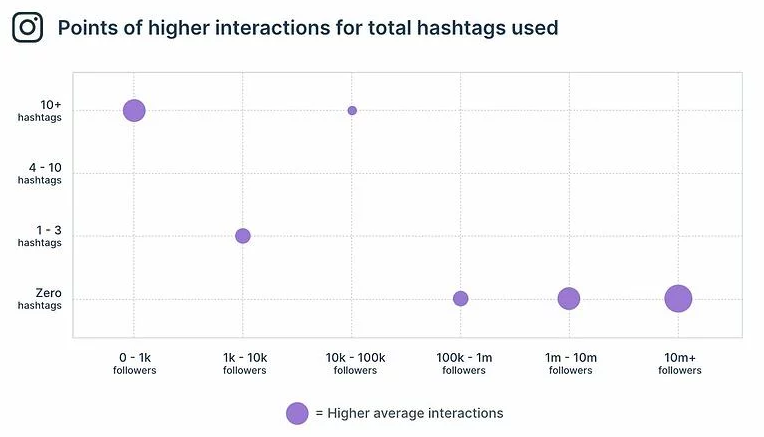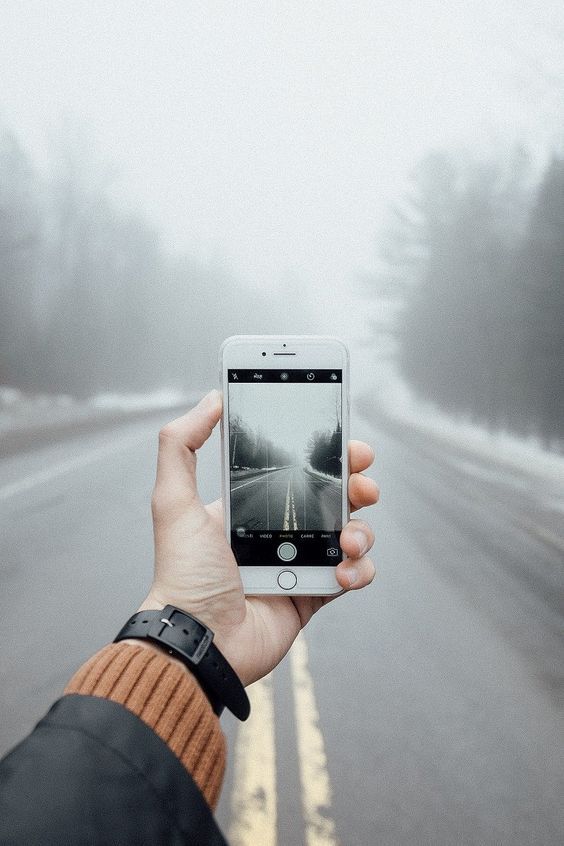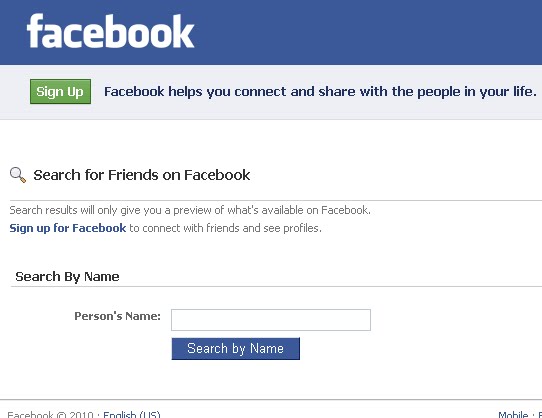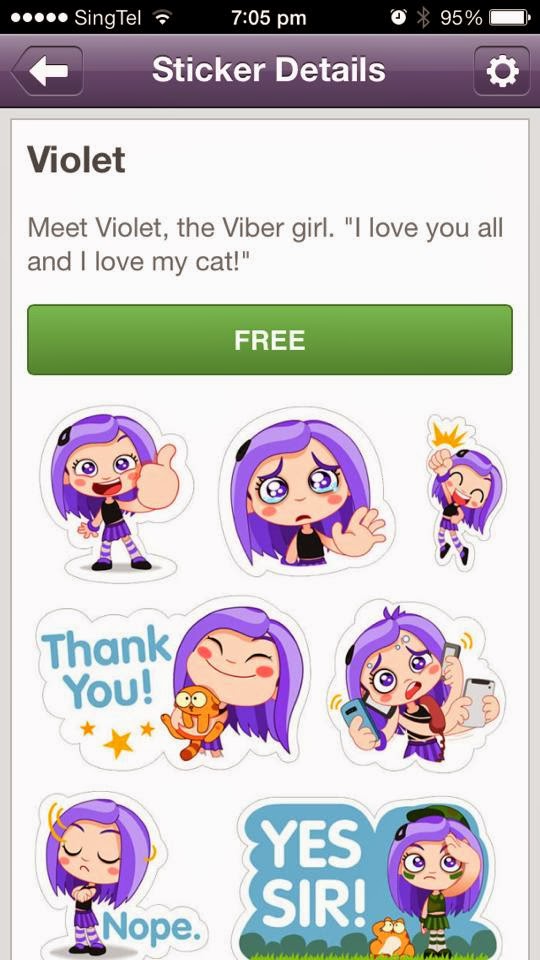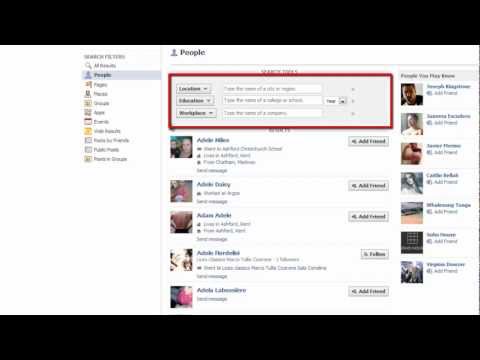How long should videos be on instagram
Short-form vs. Long-form Video Length for Social Media
It’s impossible to open up a major social platform now and not see a video post. Videos range from short promotional videos on Instagram to quick trailers on Twitter to longer livestreams on Facebook. Videos encompass a wide range of topics and are consumed by many people around the world. Between 2013 and 2018, video consumption online has increased at an average of 32% per year.
In a recent report, video completion rates increased from April to July, maintaining a growth of 11% year over year. This aligns with shelter-in-place orders from around the world and the increased number of people who stayed at home this year.
Videos are more important than ever in marketing and this is not a trend that’s going away anytime soon. To make the most out of your video marketing strategy, you’ll need to figure out which video length is best for your goals and social platforms.
General social media video best practices
These aren’t hard or fast rules and we all know that rules are meant to be broken sometimes. In 2019, the average global viewer spent six hours and 48 minutes per week watching videos, a 59% increase since 2016. More and more videos are being published, which means you’re competing against a lot of content. These best practices are a good place to start from if you’re just wading into video marketing.
Videos should be accessible
Not everyone watches videos with sound on. Adding captions or turning the auto-captioning feature on is the easiest way to ensure that your video is accessible in this area. Preview your videos to ensure they look good with or without sound.
Keep videos short
For the most part, people on social media have short attention spans. You need to capture their attention within the first few seconds. Drive your point across quickly and succinctly, don’t drag it on if you don’t need to. This general practice tip does vary across networks and types of videos, as we’ll see later on.
Optimize for social media
The social platform you’re posting on matters. While you could post the same video across multiple platforms, it’s not advised. Each video needs to be optimized for the platform that they’re on.
While you could post the same video across multiple platforms, it’s not advised. Each video needs to be optimized for the platform that they’re on.
Video sizing matters on where you intend the video to go within a specific network. Get familiar with social media video specs so you don’t make the mistake of putting a landscape video into Instagram Stories.
Recommended video length per social media network
Because videos are available on so many platforms these days, brands should know where to focus their efforts. In a 2019 study, 51% of social media users watched videos on Instagram, 46% on Facebook and 50% on Snapchat.
Here are the ideal video lengths based on the network.
Facebook video length best practices
Facebook has a few different types of videos available to you. For example, Facebook livestreams can be as long as 8 hours. And Facebook says that most people will watch other video types to the end if they are 15 seconds long. One study found that if you want higher engagement, 2 to 5 minutes was the range to aim for.
Instagram video length best practices
Both Facebook and Instagram have Story videos available. Instagram Stories and Reels max out at 15 seconds, feed videos are at 60 seconds and IGTV videos at 60 minutes. Instagram feed videos are recommended at 26 seconds. Story videos can be strung together but the first few seconds are vital to ensuring video watch completion.
Twitter video length best practices
Twitter’s video length max is 140 seconds but they recommend videos be 15 seconds or less. According to Twitter’s internal data, Tweets with video had 10x more engagement than without video.
LinkedIn video length best practices
The maximum length for LinkedIn videos is 10 minutes but the network recommends that the ideal length depends on your objective. For brand awareness and consideration, LinkedIn says that a video under 30 seconds has a 200% lift in completion rates.
Pinterest video length best practices
Pinterest videos are relatively new and they’re maxed out at 15 minutes. The network recommends that you keep the videos at 4 seconds to 15 minutes for Pins and 6 to 15 seconds for ads. As for Pinterest Stories, those are maxed at 60 seconds
The network recommends that you keep the videos at 4 seconds to 15 minutes for Pins and 6 to 15 seconds for ads. As for Pinterest Stories, those are maxed at 60 seconds
Snapchat video length best practices
While the maximum video length on Snapchat is 3 minutes for ads, the network recommends that you keep it within 3 to 5 seconds with the call to action in the first 3 seconds.
YouTube video length best practices
A network based entirely on videos, it’s reasonable to expect that the length will vary depending on what the viewer wants. There is a maximum of 12 hours per video, the longest of any network. Longer videos at a minimum of 10 minutes have been more popular lately, possibly because that’s the point at which creators are able to insert ads.
According to Google’s internal study, YouTube surpassed all other networks with 78% of those surveyed having watched a video on the network in the last 24 hours.
Different types of videos
The type of video you publish is directly tied to the objective you want that video to have.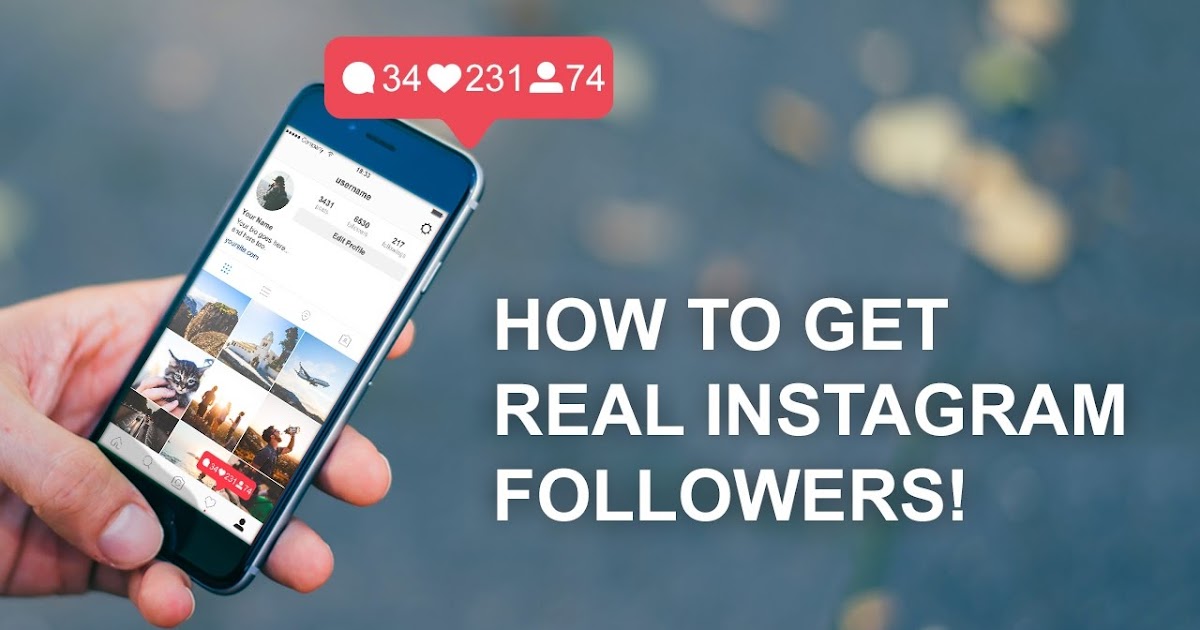 These types also affect the ideal lengths of the videos. While we did mention earlier that shorter is usually better as a general rule of thumb, it’s not always the case for videos like webinars and explainer videos.
These types also affect the ideal lengths of the videos. While we did mention earlier that shorter is usually better as a general rule of thumb, it’s not always the case for videos like webinars and explainer videos.
To identify where you want videos to go, consult your marketing funnel. Videos in the awareness stage are often short, such as product trailers. Videos in the loyalty and advocacy stage tend to be a little longer since they include types like how-tos or explainers. At this point, customers are familiar with your brand and have converted, so they’re more likely to engage and stay engaged with longer videos.
Live videos
Going Live is more and more popular for brands. Live Facebook videos that last over an hour have been found to increase engagement from 0.19% to 0.86% when compared to 5 to 10 minute video lengths. According to another study, users watch livestream videos at a rate of 10 to 20 times longer than other types of video content.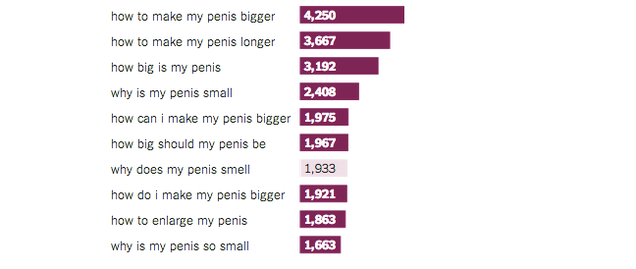
News videos
News videos are one of the most popular types of videos on Twitter. It’s recommended for news videos to be less than 15 seconds with you getting the point across even quicker.
Promo & teaser videos
Much like movie trailers, promo and teaser videos aim to get the viewer interested and hyped up about a product or service. These tend to rest on website homepages or on social media to hint at a new product. Because of the nature of this video, it’s recommended to keep it under 30 seconds.
Explainer videos
Explainer videos are usually animated and very short, as they function as a type of trailer for a business. The length should max out at 60 to 90 seconds and here, shorter is always better.
How-to videos
Forty-six percent of global viewers use video to learn something new. These types of videos tend to be longer in length not just because of the content but because people will search directly for them. Three to six minutes is a good starting point, though many videos do go beyond if the information is captivating.
Product videos
Product videos are some of the most popular videos out there. They include short product introductions, unboxing videos and feature highlights.
When asked about the ideal qualities in a video that were important to the decision-making process, 48% of consumers surveyed said that it reflects the specific products and services they own or are interested in.
Conclusion
As you can see, video lengths vary drastically between content types and networks. While it is generally best to keep videos short, long videos still have a place. To truly understand the video length ideal for your brand, you’ll need to experiment and analyze. It’s been said that humans now have an attention span shorter than a goldfish but if that was the case, long-form videos wouldn’t be successful. As long as videos are helping you achieve your social media goals, their length should not have a dramatic impact.
Instagram Video Length - The Only Guide You’ll Ever Need
If you want to leverage Instagram for your brand, you know how crucial videos are and what they can do for you.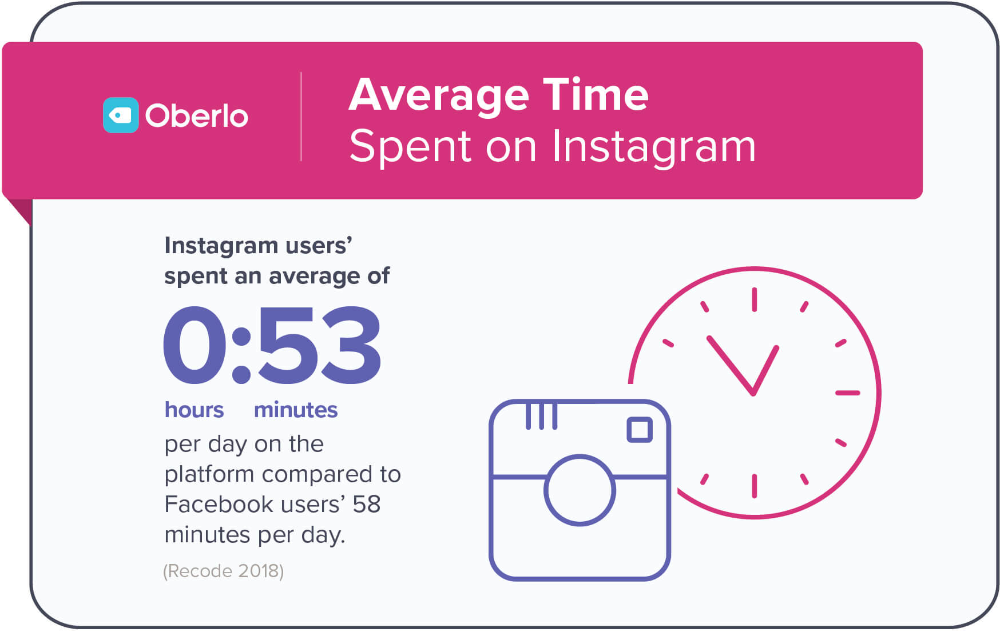 But given the number of different formats that Instagram has for videos and the introduction of new formats like reels, it’s tricky to keep a tab.
But given the number of different formats that Instagram has for videos and the introduction of new formats like reels, it’s tricky to keep a tab.
Hence, we’ve put together this guide that will get you up to speed with all the restrictions about video lengths, so you can nail your Instagram video strategy in 2022.
We’ve also added some pro-tips and templates from InVideo that will help you make the most of each video format. And while you’re at it, make sure to check out InVideo’s Instagram page where we share informative videos on how to turn these templates into impactful videos for your brand.
Instagram video formats we’ll cover today:
1. Instagram Feed Video
2. Instagram Story Video
3. IGTV Videos
4. Instagram Live Video
5. Instagram Reel Videos
6. Instagram Video Ads
Let’s get started!
Create videos for all Instagram formats
With the world’s easiest Instagram video editor
Try InVideo today
1.
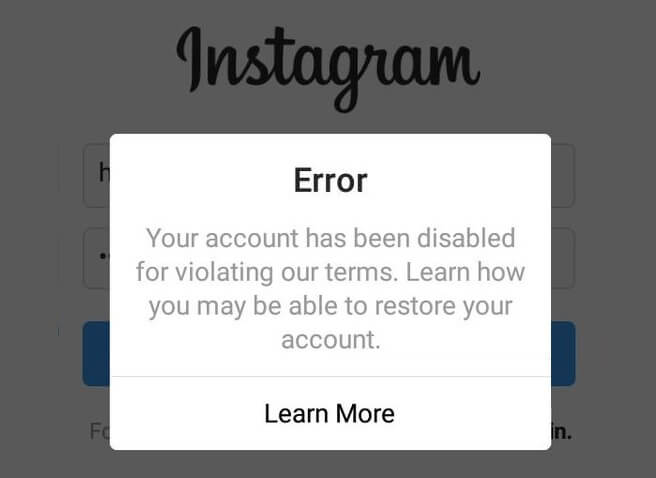 Instagram Feed Video
Instagram Feed VideoLength: 3 Seconds- 60 Seconds
Resolution and aspect ratio: 1080×1920 / 4:5
If you want to post a video on your Instagram feed or profile, you need to stay within the 60-second limit. If you have a video longer than a minute, you must select a 60-second frame within the app, and post it on your feed.
The app’s in-built editor allows you to trim the video and select your preferred part. From there, you can directly post it on your profile.
To do this, select the ‘+’ icon on your profile. Select the video you want to post and select ‘next.’
Click on the ‘trim’ section right next to the filters. Drag the bar to your preferred 60-second video frame, and press ‘next.’
And there you go.
Now you can post the video on your feed with an engaging caption.
How to cut your long video into carousels?
You cannot always have a 60-second video, sometimes you might have a video longer than that.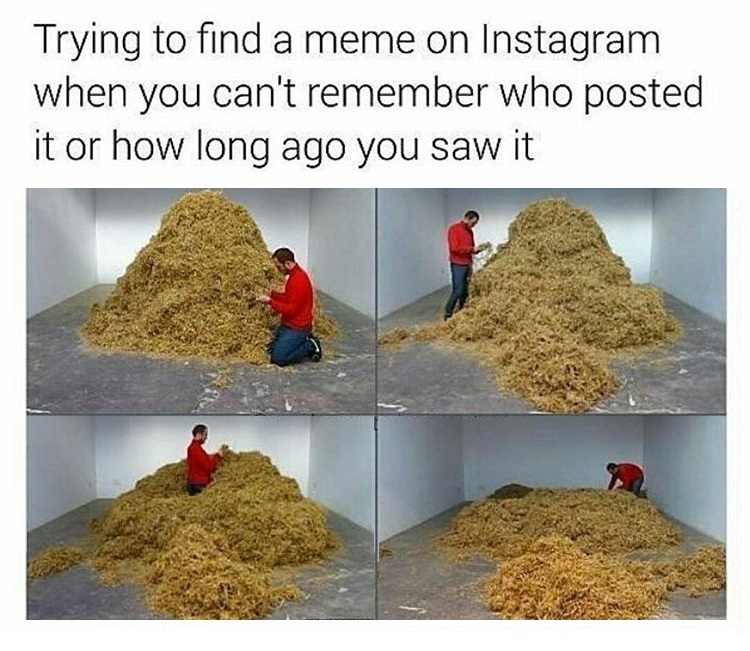 But Instagram limits you to post the video.
But Instagram limits you to post the video.
What if we told you, there’s a hack around it?
You can cut your long video into smaller ones to form a carousel post. Carousels allow you to put ten photos or videos in a single post, where your audience can swipe and view them all.
To do this, you can trim your original video into 1-minute clips using your phone’s in-build editor. However, for finesse, we would recommend using a professional video editor like InVideo.
Once you’ve trimmed all the videos, open the Instagram app. Tap on the ‘+’ icon and select multiple videos through a small icon on the right. The carousel icon looks like multiple squares on top of each other. Through this, choose your trimmed videos in sequence and then select ‘next.’ And you’re done!
Pro Tip: 3 Things to keep in mind before you post on your feed
Your Instagram feed is like your visual lookbook. Here are three things to keep in mind before you think of ideas for your Instagram feed posts:
#1 - Anything you post here stays for a long time and is visible to anyone who comes to your profile. This makes it necessary for you to focus on your content’s quality and relevance to your audience.
This makes it necessary for you to focus on your content’s quality and relevance to your audience.
#2 - Every post affects your page’s overall theme. It needs to align with your brand’s content and visual identity.
#3 - By posting a video on your feed, you’re asking for your audience’s time and attention. Give them content that’s packed with valuable into and is designed professionally.
Here’s an example of an Instagram feed video we did for our own Instagram channel.
Want to learn more about how you can create a consistent visual identity for your brand? Check out this video for 10 easy tips or head over to our Instagram page to see how we use videos to build an overall theme for the brand.
Looking for more video ideas for your Instagram posts? Check out these 15 Instagram video ideas that you can get started with today.
2. Instagram Story Video
Length: Upto 15 seconds
Resolution and aspect ratio: 1080 x 1920 or 9:16
Instagram stories allow you to post a video of upto 15 seconds. If you upload a longer video, it automatically chops it into individual videos of 15 seconds. However, it only cuts the video into four parts, which means you can upload only 60 seconds of video at large.
If you upload a longer video, it automatically chops it into individual videos of 15 seconds. However, it only cuts the video into four parts, which means you can upload only 60 seconds of video at large.
Once you upload the video, you can add text, GIFs, stickers, music, or an additional photo or video to the same story. You can do this through the in-built story features.
If you want to record your story video, live within the app, hold the button while you record. It will automatically create a maximum of 1-minute videos chopped into four parts of 15 seconds.
What if you want to upload videos longer than a minute?
If you want to upload videos longer than a minute, you can cut it in your camera roll and post them as separate stories of 15-seconds each. We would suggest using InVideo for seamless editing.
Here are some Instagram story hacks to make your videos more interesting.
Pro Tip: 5 Ways to Get More Story Views for Your Videos
Instagram stories are free real estate for you to engage with your audience.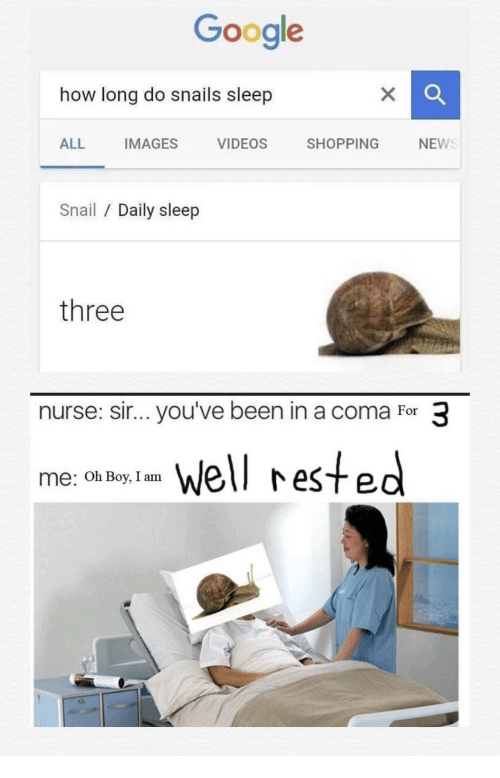 Posting videos here can invite messages from your followers and help them get involved with you on a deeper level. Look at these five ways to get more story views and engagement for your videos:
Posting videos here can invite messages from your followers and help them get involved with you on a deeper level. Look at these five ways to get more story views and engagement for your videos:
#1 - Use relevant GIFs and stickers to make your stories more interactive and visually appealing.
#2 - Using the poll and question stickers, involve your audience in your stories and share responses.
#3 - Give them a sneak peek into your life and work by including some behind-the-scenes videos.
#4 - Show your face on stories to engage and connect with your audience on a one-to-one basis.
#5 - Create videos that are natively designed to fit the aspect ratio of the format (9:16) as opposed to simply force-fitting videos that were originally made for Instagram feed.
This could get cumbersome at times, but with InVideo, you can simply duplicate a video to the native Instagram story size at the click of a button.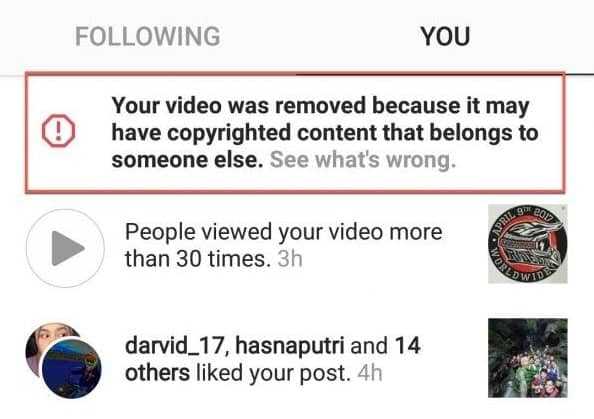
Here’s an example of how we recreated this 1:1 feed video into a native story video to give our audience a super immersive experience.
Instagram Feed Video
Instagram Story Video
Use this template for your brand
3. IGTV Videos
Length: Upto 10 minutes for regular accounts and 60 minutes for large/verified accounts.
Aspect ratio: 9:16 or 16:9
Instagram allows you to post long-form content on your feed as an IGTV video. You can upload a video of 1 minute to 10 minutes from your mobile device and 60 minutes from the computer app.
When you post an IGTV on your feed, your audience can see a preview of 15 seconds only. If they want to continue watching it, they will have to click on ‘Keep watching.’
To make your audience want to watch the entire video after the preview, you need to optimize the first 5-10 seconds.
One way of doing this is that you will front-load your best insight or part from the video and place it in the beginning so that it immediately catches people’s attention and compels them to watch the entire piece.
For example, GaryVee picks up the most valuable piece of his video and places it in the first 5 seconds with his signature mark.
Here’s another example of Simon Sinek front-loading the main crux of his conversation to give you a sense of the value you will derive if you watch the whole video.
Pro Tips to create more engaging IGTV videos:
#1 - Add captions to your videos
With IGTV, you’re posting content of a higher duration, demanding more of your audience’s attention. If you want to keep them engaged and prevent drop-offs, add captions to your videos.
You can add captions using InVideo’s online editor in less than 10 minutes - making your video more accessible to a wider audience.
It makes it easy for users to navigate your video and get what you’re saying with greater understanding. You can easily add captions to your IGTV videos, using InVideo.
#2 - Use a branded IGTV cover
When you post an IGTV video, you can either choose a frame for your video as the cover or upload one from your camera roll. This cover will appear on your feed before a user starts watching the video.
This cover will appear on your feed before a user starts watching the video.
To align it with your brand’s identity and your profile’s visual aesthetic, combine your brand colors and create an IGTV cover template using a simple tool like Canva.
Tip #3 - Optimize your title, caption, and hashtags
Unlike other videos on Instagram, IGTV lets you add a title to your video. Make sure you add a compelling title that sums up the topic. In the caption, mention the things you discussed in bullet points. You can also add timestamps here to make it easier for your audience to navigate through the video.
Last but not least, use the most optimal hashtags to maximize the reach for your videos.
Want to know more about finding the right hashtags? Check out this video.
4. Instagram Live Video
Length: Upto 4 hours
Resolution and aspect ratio: 1080 x 1920 or 9:16
Till the first half of 2020, Instagram restricted users to go live for a maximum of 60 minutes, just like Facebook. However, they’ve now increased the duration from 60 minutes to 4 hours which gives us an amazing opportunity to interact with our audience for a significant period of time.
However, they’ve now increased the duration from 60 minutes to 4 hours which gives us an amazing opportunity to interact with our audience for a significant period of time.
However, if you want to go live for more than 4 hours, all you’ve got to do is restart your live session at the end of the first one and you can pick up where you left off.
Another change introduced recently is that you now have the ability to go live with 4 people. Earlier, if you were hosting a live session, you could only invite one person as a guest. Now, you can invite up to three people and thus, do a session with 4 people on the live giving you the ability to tap into their respective audiences.
You can also share and save your Instagram live session as an IGTV on your feed for your audience to watch a replay.
Turn your Instagram Live videos into snackable social media videos
With the world’s easiest Instagram video editor
Try InVideo for free
Pro Tip: 5 Ways to get more Instagram Live Viewers
The live feature is a great way to interact and collaborate with other creators in your field, and with your audience.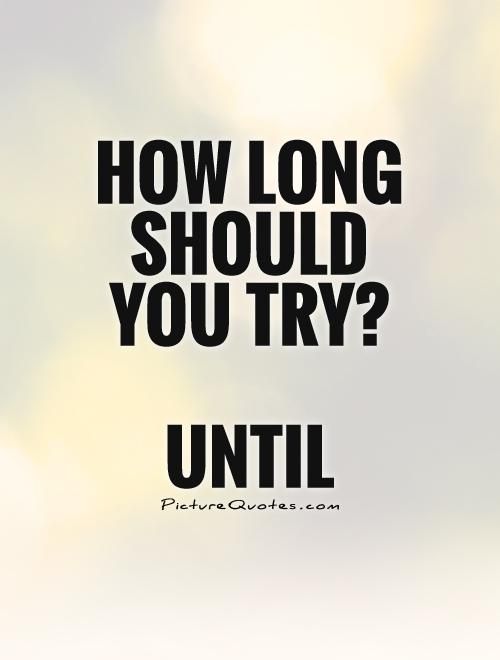 More viewers mean more engagement and a chance of getting more followers and profile visits.
More viewers mean more engagement and a chance of getting more followers and profile visits.
You can see the number of people who attended your live session as soon as it ends.
Let’s see how you can attract a higher number of viewers.
#1 - Give your audience a sneak peek of what’s in it for them with a story reveal of the topic and some bullet points.
#2 - Use the countdown feature on your story to invite people to attend the live session.
#3 - Share your Instagram live timings and details on other social media platforms and relevant groups to invite more people.
Get more eye-balls for your Instagram Live videos
With an engaging story video you can create in minutes
Create video for free
#4 - Prepare a poster if you’re doing a live session with a guest and ask them to share it on their profile.
For example, see how Pitchground uses their posters as thumbnails while posting the live session to IGTV.
#5 - Use a question sticker on your story to ask people some questions you should answer during the live. Chances are they will attend if they’ve asked you a question.
Want to know how you can use Instagram live for business? Watch this video for everything you need to know about going live on Instagram.
5. Instagram Reel Videos
Length: Upto 30 seconds
Resolution and aspect ratio: 1080 x 1920 or 9:16
Instagram’s newest addition- Reels lets you provide super snackable 30-sec videos
You can upload a video from your camera roll, or you can shoot it within the app. You can use filters, slo-mo effects, or add music. The reels feature also allows you to shoot in breaks to set a timer and shoot in different locations, attires, or however you want. Even if you’re uploading a pre-recorded video, you can combine other parts or videos to form a single reel.
You can also make the most of these ready-to-use templates on InVideo that allows you to create engaging Reels in less than 10 minutes!
Here’s a detailed tutorial on how you can make the most of Reels:
Pro Tip: The Best Kind of Content for Reels
Reels are exploding on Instagram, and if you want to leverage that for your page, start creating them now.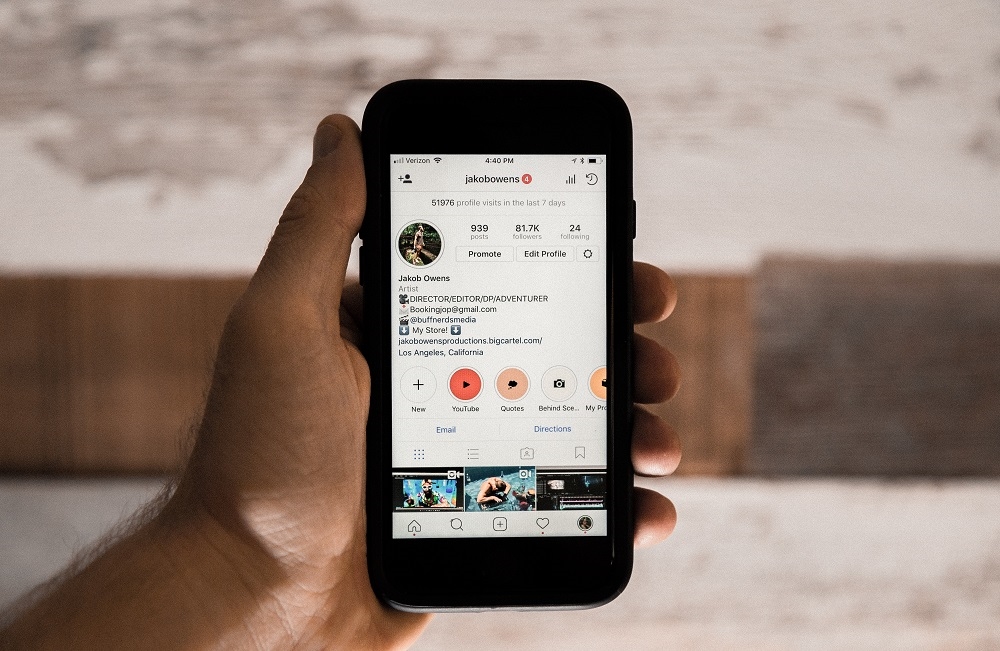 Here are some easy content ideas for you:
Here are some easy content ideas for you:
- Cover your audience’s common pain points.
- Talk about updates in your industry.
- Talk about your learnings and inspirations.
- Share lists of your favourite tools, books, creators, etc.
- Share tutorials, tips, and tricks.
Want to learn how you can get massive reach for your brand via reels? Watch this video.
Create a viral reel in minutes with InVideo
Get started with 1000+ templates
Try for free
6. Instagram Video Ads
1. Feed Video Ad
Length: Upto 60 seconds
Resolution and aspect ratio: 1080×1920 or 4:5
When you post video ads on your feed, they get stacked between your regular feed posts. You will see ads on your feed with a ‘sponsored’ title under the name and a call-to-action like ‘Sign up now’ or ‘View more.’
You can either choose to post a single video ad of 60 seconds or a maximum of 10 slides as part of a carousel. This allows you to engage your reader for a longer time. It’s more or less like a long-form sales page which can result in conversions. Check out these ready-to-go video ad templates that you can use to churn out thumb-stopping video ads for your brand in minutes.
This allows you to engage your reader for a longer time. It’s more or less like a long-form sales page which can result in conversions. Check out these ready-to-go video ad templates that you can use to churn out thumb-stopping video ads for your brand in minutes.
Pro Tip: Best Practices for Feed Video Ads
To stop people from scrolling and ensure they take the desired action, here are some actionable best practices for feed video ads:
#1 - Videos are muted by default, so consider adding captions to your videos.
For example, here’s how GaryVee adds captions to his videos.
#2 - Have a hook in the first 5 seconds, or you lose them.
Here’s a classic example of how Netflix hooks its audience in the first 10 seconds.
#3 - Don’t promote the offer, promote the benefits.
#4 - Optimize the thumbnail to attract more audience
Here’s an example of how Jay Shetty uses a consistent thumbnail template for his videos.
#5 - Add a clear and compelling call-to-action
2. Story Video Ad
Length: Upto 15 seconds
Resolution and aspect ratio: 1080×1920 or 9:16
Instagram story ads allow you to add either one story of 15-seconds or a carousel story of 150 seconds. They are placed in between organic stories, and you can see them while casually swiping your follower stories.
You can add 10 story cards of 15 seconds each. However, Instagram shows the user only three stories by default, after which they can choose to watch more with the ‘Expand story’ CTA.
These ads cover the entire space and have the option of taking the user to your profile, a landing page, or a direct message through the CTA.
Since these videos show up between organic stories, your first card or the first 5-seconds need to be very attractive and compelling, so your audience continues watching or takes the desired action.
Pro Tip: Best Practices for Story Ads
With story ads, you want to get swipes and conversions so here are some best practices to optimize your ads:
#1 - Position your text strategically because you already have ‘sponsored’ text on the top and ‘swipe up’ text at the bottom.
#2 - Try and show a human face instead of an all-text video ad to make it more relatable.
#3 - Perform A/B testing to see what works.
#4 - Brand your ads with color and font consistency.
This story ad by Spotify uses the bright color combination like in their app advertisements, consistent font, and their logo. It reflects the consistency in brand personality across channels.
#5 - Add music and captions to make it more engaging.
Here’s a very good example where Jay Shetty used music and captions to amplify the messaging of his video.
Want to grow your brand with Instagram story ads?
Pick from 1000+ vertical video templates on InVideo
Get started for free
Wrapping it up
Now that you know all the specifications + best practices for each video type, it’s time for you to execute and make the most of Instagram videos for your brand in 2022.
You also have at your disposal more than 5000 ready-to-use templates and InVideo’s intuitive online editor to create engaging videos for Instagram.
If you are looking to get feedback on your Instagram videos or have any further questions, come continue the discussion on the InVideo community– a safe space for you to connect with and learn from 20K other marketers, creators, and business owners just like yourself.
Found this article helpful? Please do share it with your friends and peers who are looking to get started with Instagram videos.
How to set the optimal video size for Instagram on a computer
If you shoot Instagram videos with a digital camera instead of a smartphone, you will most likely need to edit them on your computer before posting. And if you need to save the same file in several formats - for example, for the feed and for stories - cropping can take a lot of time.
To make it easier, we've prepared detailed instructions on what Instagram video sizes are considered optimal, how different aspect ratios look in the feed, and how to quickly save an Instagram video in the correct size and format.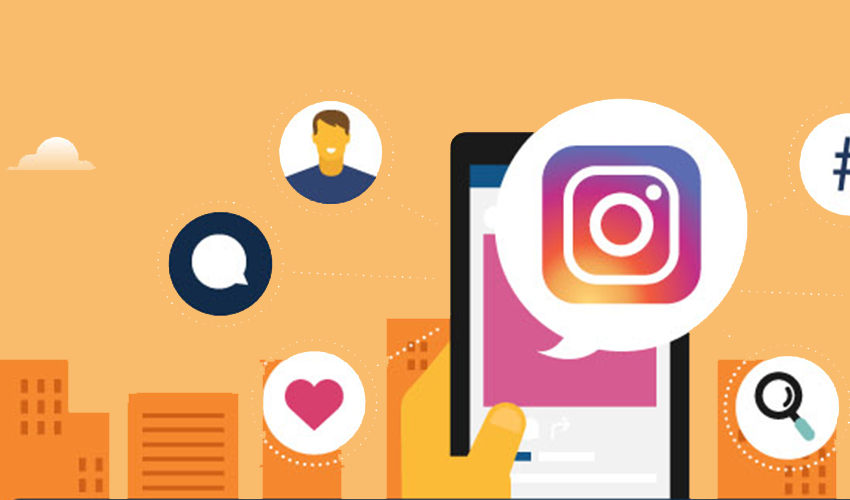
We use VSDC as the editing program. It is a free video editor for Windows that is suitable for both simple operations such as trimming and adding audio, as well as for more complex tasks such as creating a picture-in-picture effect, color correction, and working with sound.
Looking for a convenient and free video editor for PC?
Download VSDC
VSDC has special video export profiles for Instagram and other social networks in the required size. This means that you can automatically apply the optimal settings for each social platform, and adjust them if necessary.
We will show how this works in detail below. But first, let's talk about the optimal video size for Instagram.
How big should a video be to post on Instagram?
The answer to this question depends on what type of post you are planning. Currently, you can post on Instagram:
- Video post in the feed (minimum 3 seconds; maximum 1 minute)
- Stories (minimum 1 second; maximum 15 seconds)
- IGTV (minimum 15 seconds; maximum 10 minutes)
The general requirements for any video on Instagram are as follows: MP4 format, H.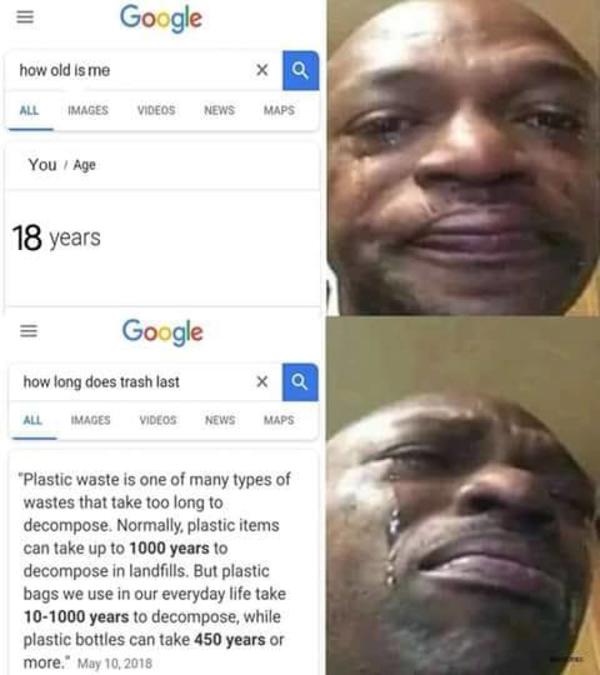 264 codec, 30 frames per second - maximum frequency, resolution - 1080 pixels wide. Lower quality videos - 600 pixels wide - are allowed, however, you should understand that on a visual platform like Instagram, you should always strive for maximum image quality.
264 codec, 30 frames per second - maximum frequency, resolution - 1080 pixels wide. Lower quality videos - 600 pixels wide - are allowed, however, you should understand that on a visual platform like Instagram, you should always strive for maximum image quality.
Let's move on to the aspect ratio of the video for Instagram. Here you have several options.
If your video for is a regular post in feed , you can choose any aspect ratio between 1.91:1 (horizontal video) and 4:5 (portrait/vertical mode). Naturally, if your goal is to draw attention to the publication as much as possible, we advise you to choose the second option, because it takes up much more space on the smartphone screen. The recommended settings for vertical video on Instagram are 1080 x 1350 and 864 x 1080 pixels. However, if you shot the original video in a non-portrait mode, it will be difficult to apply the optimal aspect ratio. In such cases, it is worth using square videos with a standard 1:1 ratio. The optimal resolution here would be 1080 x 1080 pixels.
The optimal resolution here would be 1080 x 1080 pixels.
The best video resolution for Instagram Stories is 1080 x 1920 pixels. And, of course, for maximum organicity, shoot video initially in portrait mode.
Finally, if you're editing a video for IGTV , you can save both a 9:16 vertical video and a 16:9 horizontal video. It is worth remembering that when an IGTV video is viewed in the feed, it is loaded in portrait mode, so it is again recommended to shoot vertically for optimal results.
How to save the video in the optimal size for Instagram
After you have finished editing, you can save the video in the desired format and size as follows:
- Go to the "Export project" tab.
- In the top menu on the left, select "Internet" and "For Instagram".
- Go to profile settings at the bottom. Using the dropdown menu, specify the width of the video: 600px, 1080px, or 1080px (Full HD).
- Then select the video orientation from the menu to the right: square, vertical or landscape.

- In the upper left corner of the preview window, select the "Fit video to the selected resolution" option, if necessary.
- Finally, use the Export Video button to save the video to your computer.
To change any of the video parameters - width, height or frame rate - use the "Change profile" option, this button is located below the preview window. If you need to create and save your own video export profile, see this guide.
How to quickly split a video for sharing on Instagram
If your video is longer than allowed, you can quickly split it into parts and post sequentially to the carousel or stories. The easiest way to do this is with cropping markers:
- Still in the same "Video Export" tab, go to the upper right corner and use the "Set Markers" button.
- In the new window, use the cursor and the "Add Marker" button to mark the video split points.
- Click on the "Apply changes" button in the lower right corner.

- Now open the "Advanced Options" tab in the menu under the export profile settings.
- Uncheck the "Combine scenes into one" option and select the "Split file by markers" option.
- Export the project. The video will be saved to your computer as multiple files - as indicated by the markers.
General guidelines for posting videos on Instagram
Saving videos in the optimal size for Instagram is not difficult if you use a program with preset export options. Maintaining maximum quality, however, can be more difficult. We recommend that you try the following tips:
- Make sure the video is saved in MP4 format. If necessary, you can change the format using a video converter.
- Remember that Instagram can compress images, so it is very important to shoot in the highest quality initially. This includes correct camera settings, saving the video in maximum resolution, and transferring the file from your computer to your phone without losing quality (for these purposes, it is best to use file storages such as Dropbox).
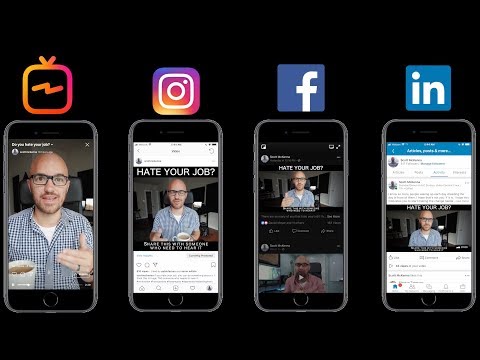
- Use subtitles where appropriate. Most people browse their Instagram feed without sound. So if your message doesn't make sense without audio, don't forget to prepare the text and add it to the video.
- Finally, we recommend using social media content management applications such as Buffer or Hootsuite. They will allow you not only to save time on publishing, but also to download content directly from the desktop.
Questions about video size settings for Instagram? Write to us on the Facebook page or send an email to This email address is being protected from spambots. You need JavaScript enabled to view it..
Download Free
Video Editor
You can learn more about the program on the product description page Free Video Editor
What video format is needed for Instagram
, feed posts, and IGTV, as well as options for short Reels videos.
- Video options for Instagram
- Instagram video requirements
- Conclusion
Video parameters for Instagram
Before getting acquainted with the requirements for video on Instagram, let's see what parameters you need to pay attention to.
Image quality
To get good views and high blog traffic, you need to ensure good image quality. At the same time, Instagram has its own size limits for each type of video. Make sure that your file fits within these limits, otherwise Instagram will automatically optimize it with a decrease in quality.
Specify the optimal resolution and fps settings before shooting to keep the quality normal and not exceed the size limit.
Bitrate
This video parameter for Instagram means the degree of stream compression and determines the minimum size of the channel that passes this stream without delay. The higher the bitrate, the better the quality of the video, but it also increases the file size.
The higher the bitrate, the better the quality of the video, but it also increases the file size.
You can view the bitrate using the MediaInfo application: there are versions for Android, iOS, Windows, Mac. Open the file in the application, and it will give you detailed information about the characteristics of the video.
Screenshot from MediaInfo applicationResolution
This parameter indicates the number of pixels per unit area of the image. The higher the resolution of the video for Instagram, the clearer it will be when playing.
Different types of video content on Instagram have different resolutions: from 600 × 315 px to 1080 × 1920 px. You can change the setting in a video editor, such as Movavi, or in an online converter, such as Online video converter.
Recommended reading: "Image Sizes for Social Media: A Marketer's Guide to Creating Beautiful Posts."
Format
Instagram has no restrictions - it is theoretically possible to use video in any format. But two are recommended: MP4 and MOV.
But two are recommended: MP4 and MOV.
You can convert the video file format in the same way as the previous option - using a video editor or using an online converter.
Duration
Each video format on Instagram has its own duration - from a few seconds to an hour. On social networks, dynamic content and short videos are preferred, but sometimes you need to post a long video, IGTV is suitable for this.
Aspect Ratio
When uploading content to Instagram, you must follow the aspect ratio requirements, otherwise the file will be cropped. In the next section, we will discuss the required ratios for each type of video. The easiest way to change it is in Canva or InShot.
Instagram video requirements
Requirements vary for different types of content on Instagram, but there are some common points.
Stories
It is desirable to create vertical videos for stories. Horizontal ones are allowed, but the image will be positioned in the middle of the screen, and there will be empty space above and below. Due to this, it will be difficult for subscribers to see the details.
Due to this, it will be difficult for subscribers to see the details.
The aspect ratio for stories is 9:16. Resolution from 600 × 1067 px to 1080 × 1920 px. The duration of each story is no more than 15 seconds. If you upload a video longer, Instagram will automatically split it into pieces of 15 seconds. The file size should not exceed 4 gigabytes, otherwise its quality will decrease during the optimization process.
Feed Post
More options for Feed Posts: Square, Landscape, and Vertical. Choose the format according to your goals. If you need to show a distant plan, the environment of an object, horizontal shooting is suitable. For close-ups and focusing on details, or for portraits, a vertical format or 1:1 ratio is suitable.
Resolution for square videos - from 600 × 600 px to 1080 × 1080 px.
Square video format for Instagram Resolution for vertical videos is from 600 × 750 px to 1080 × 1350 px. The aspect ratio is 4:5.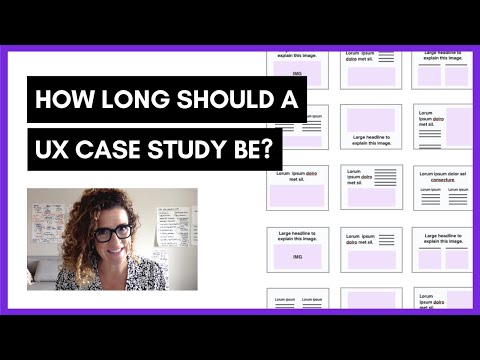
Resolution for horizontal videos - from 600 × 315 px to 1080 × 566 px, aspect ratio is 1.91:1.
Horizontal video format for InstagramIf you prefer vertical videos in the feed, try not to fill the video on the entire screen of your smartphone. If there is text under the video, it may not be noticed. And when the block with likes and comments is not visible, this can reduce user activity in relation to the publication.
For a post in the feed, the duration of the video must not exceed 60 seconds, and the size must not exceed 650 megabytes. Bitrate - from 3000 kilobits per second.
Cover art can be selected from still images to make the video look harmonious in the feed.
IGTV
IGTV format is used for reviews, interviews and live recordings. When uploading from a smartphone, the duration of the video should be from 59 seconds to 15 minutes. You can post videos up to 60 minutes long from your computer.
Both horizontal and vertical orientation are suitable for IGTV. In the first case, the ratio is 9:16, in the second - 16:9. Frame rate - from 30 frames per second, resolution - from 720 px, MP4 format.
In the first case, the ratio is 9:16, in the second - 16:9. Frame rate - from 30 frames per second, resolution - from 720 px, MP4 format.
Videos up to 10 minutes long can be up to 650 megabytes. If the duration is longer, the maximum possible size is increased to 3.6 gigabytes.
For IGTV videos, you can choose a cover with an aspect ratio of 1:1.55. If necessary, you need to edit it in advance, since after downloading it will not be possible.
The video will appear in the corresponding section of the account and in the general feed - 60 seconds of preview will be available there. You can remove the video from the feed, but leave it in the IGTV section.
Reels
This is a new short video format for Russia. Instagram is quite active in promoting it: your reels can quickly get a lot of views and bring in a new audience that is interested in the subject of the account.
In Rils, you can apply effects, use retouching, slow down or speed up the video, set a timer, create video collages. It is possible to remove the background and add your own photo or video as it - to do this, select the Reveal Background effect.
It is possible to remove the background and add your own photo or video as it - to do this, select the Reveal Background effect.
The recommended resolution is 1080 × 1920 px. You can add tracks from a huge library. The maximum duration of the rils at the moment is 60 seconds. This format bears a strong resemblance to TikTok videos.
Recommended reading: “How to promote TikTok from scratch for free”, “TikTok advertising: a guide to creating and setting up”, “A guide on how to make videos on TikTok for business, and a bonus - 20 ideas for short videos”.
Reels video will not be shown in full size in the feed: 1920 px will be reduced to 1350 px. Not everyone is accustomed to the new format, and you can still see complaints about “cropped video” in the comments. If you want users to avoid these issues when viewing from the feed, try to place content closer to the center.
You can remove the rail from the tape, while the roller will remain in a separate tab.