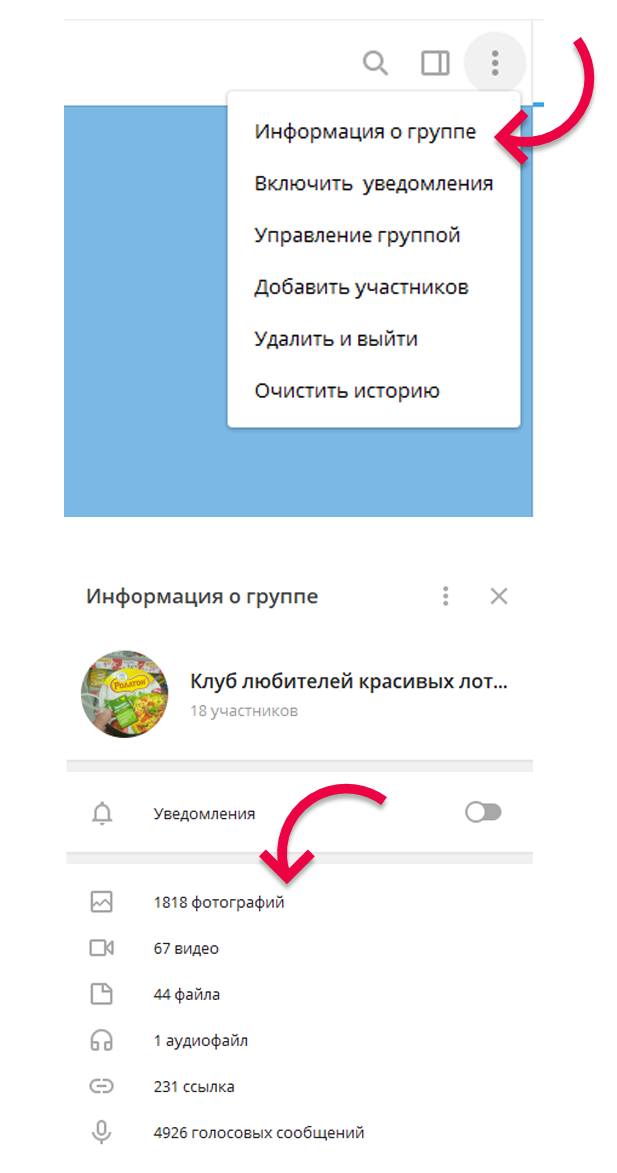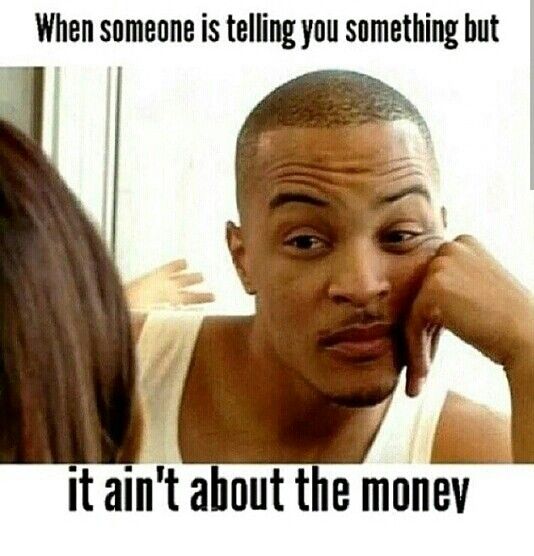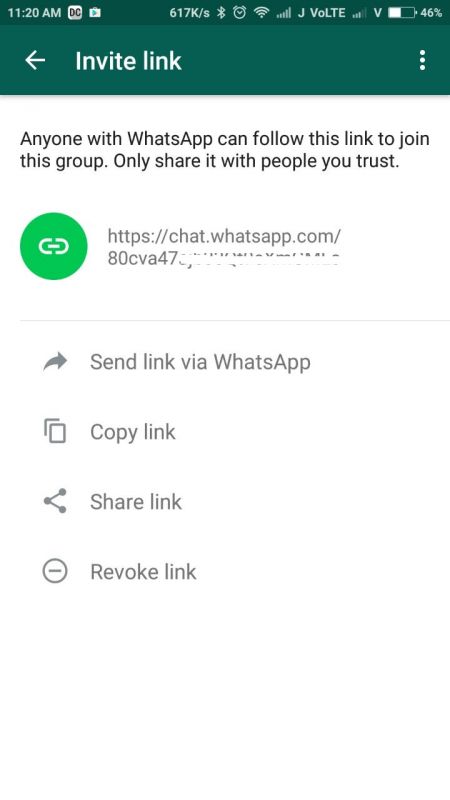How to filter facebook posts by date
How to Search Facebook Posts by Date, Month [Easy Guide]
by Dev
Looking to search for a specific post on Facebook by date. In this guide, you will get a step-by-step guide on how to search Facebook posts by date i.e. day, month, or year.
Facebook is one of the most popular social networking platforms having more than 2.6 billion active users. Recently, Facebook has done a lot of changes, giving you the option of a more modern-looking interface apart from the classic look.
Facebook has also been changing the features to find information across Facebook including the ability to search for posts by date, or posts from a particular page or group, friend, etc.
So let’s answer the main question.
How do you search for a specific post on Facebook by date? You can search for Facebook posts by date by typing in the relevant keywords in the Facebook search bar and using the filter of Posts and Date (Year) to show only the specific posts for a particular time period.
But it’s not as easy as it looks. There are some factors to consider.
Let’s look into this in more detail-Step by Step
Before we start on the steps, there are some factors that impact the search options available to you on Facebook.
The important consideration here is – Your ability to search for a Facebook post by date changes depending on how you are accessing Facebook i.e. from Desktop or Mobile. If you are using mobile, it depends on which Facebook app you are using.
The Facebook Classic Interface on Desktop and Facebook Lite App on Mobile gives you more advanced search options.
If you are using Facebook on a desktop, switch to Facebook Classic Look by clicking on Down Icon on Home Page-Right Side. (Update: The option to switch to the Classic look has been recently disabled by Facebook for most users. So this method won’t work now)
If you are using Facebook on a Desktop, you will be able to filter results only up to a specific year. While the older Facebook Classic interface gave you more specific options to filter further up to month and year.
While the older Facebook Classic interface gave you more specific options to filter further up to month and year.
On the other hand, if you are using mobile, the Main Facebook App again allows you only to filter dates up to a year. But if you use the Facebook Lite App (not available for Apple App Store), you can filter the post actually up to a specific day or custom time span say between 2 dates.
In Short, summary of “Search Posts By Date” drill-down options on Facebook:
Desktop
- Facebook Desktop Classic Interface (no longer supported by Facebook)- Allowed to search posts up to a month and year
- Facebook Desktop New Interface- Allows to search posts only up to a year
Mobile
- Facebook Lite App- Allows to search posts up to a custom date range i.e. between any two dates
- Facebook Main App- Allows to search posts only up to a year
So the best practice is to use Facebook Lite App if you are looking to run a very specific search i. e. up to a specific day. But if you want to filter only up to a month/year use Facebook Desktop with Classic Look Option (again the Classic Look option may not work now)
e. up to a specific day. But if you want to filter only up to a month/year use Facebook Desktop with Classic Look Option (again the Classic Look option may not work now)
Recent update- Now in the Facebook Main App, you have been given the option to search the Posts, which you have created, by going to the 3 dots below your Facebook Profile Picture which opens up the “Profile Settings” and then goes to “Manage Posts”. This gives you the option to filter posts on a particular date, but this seems to filter only those posts created by you (details are covered in Note 2 below)
Now with that information, let’s jump to the specific steps involved.
How to Search Facebook Posts by Date
(Screenshots from Facebook Lite App– the process is the same for Facebook Desktop or Main App, but these allow you to filter only up to a year)
- Step 1- Tap on the search bar, run a search by typing relevant keywords for the post in Search Bar and press enter to run a universal search across Facebook
- Step 2- On the next screen, apart from search results, you get a bunch of tabs to narrow down your search results like Posts, Photographs, People, Videos, etc.
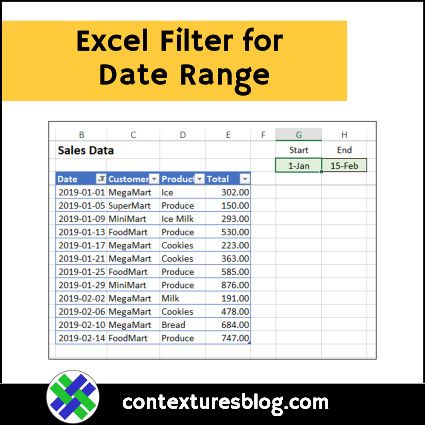 Tap on the Posts tab and you will be able to see only posts in search results with a bunch of options to filter your results further.
Tap on the Posts tab and you will be able to see only posts in search results with a bunch of options to filter your results further.
- Step 3- Now you have specific filters to narrow down the search results like Recent Posts, Posts you’ve seen, Date Posted, Posts From, Posted in Group, Tagged Location, and Date Posted. If you are using Facebook App on mobile, these options are displayed horizontally and on a laptop, it is displayed vertically.
- Step 4- Select the “Date Posted” tab. Using this filter, you can filter on a particular year or select “Choose Date” to enter a custom date range e.g. between 2 dates. If you are using Facebook Lite App, it allows you even more specific options to select a particular date or custom time span between 2 dates
How to Search Facebook Posts by Date on Facebook Main App
Note 1: As mentioned earlier, you can use the same steps as mentioned in the section above i.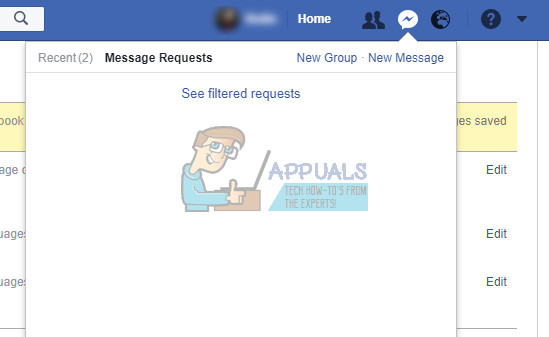 e. Run a search using the search bar feature for keywords and then filter on “Posts”.
e. Run a search using the search bar feature for keywords and then filter on “Posts”.
After Step 2, to get to the “Date Posted” option, tap on the filter symbol on Facebook Main App (See images below). However, Facebook Main App gives you options to filter only up to a Year and not on a particular date.
Note 2: Facebook Main App now also has the option to filter Posts under the “Manage Posts” Section. However, this seems to work only for the posts created by you, although it gives options to select Posted by “Anyone” or “Others”.(See screenshots below)
Using the Manage Posts option to filter your own Posts on Facebook Main App [Screenshots below]
- Go to the three dots below your FB Profile Pic which opens the Profile Settings
- Select “Manage Posts” from the list
- Filter Date using the “Go To” Field
Search Options in Facebook Desktop Mode (Classic Look)
Let’s talk about the other filters and search options:
Posts From -This gives you the ability to search the posts from a specific person, page, or group.
You can filter posts from you, from your friends, from your groups or pages, or other public Posts
If you want to narrow down the result to a specific page or a group, click on “Choose a Source”
Posts Type – This is pretty straightforward. You can filter all posts or only those posts which you have seen earlier
Posted in Group- Filter results to include only results from a particular group or groups
Tagged Location- You can also filter posts by the location where the posts are tagged to a particular location.
Now, although the filter is for posts on a date, it is not specific to a month or specific date.
Wrap Up:
So you see while it is easy to run a search for finding posts by date, the important consideration is the ability to filter down depending on whether you are using the Facebook Desktop or Mobile and also the app used. Here’s the summary:
- Use Facebook Lite- to search for posts by date i.
 e. on a specific day or between 2 dates
e. on a specific day or between 2 dates - Use Facebook Desktop (Classic Look)- to search for posts up to month and year
- Use New Facebook Desktop or Facebook Normal App- to search posts if you only want to filter up to a year
Hope you liked this article and share it with your friends who may find the information useful.
Some other useful posts on Facebook :
- Complete guide to setting your Facebook Profile Picture -Size, Skip Cropping
- Facebook Avatars Guide – Learn all about this new cool feature
- How to Find Liked Posts on Facebook
Dev
I have a passion for finance and technology. On this blog, I share helpful information on products and services that we use in our daily lives and simplify things I learned the hard way.
How To Go to a Specific Date on Facebook Timeline?
When Facebook rolled out the Timeline feature, it changed the disorganized profiles of Facebook users into something aesthetically pleasing.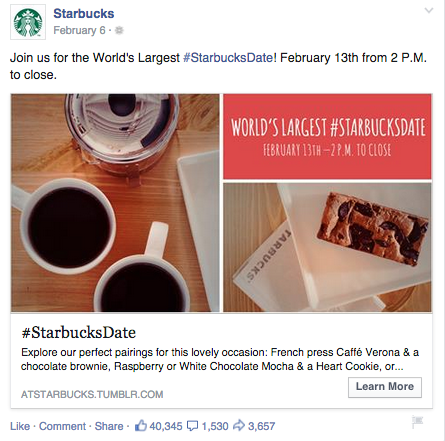
Your Facebook Timeline has everything that you ever did on Facebook. One of the best things about Facebook Timeline or profile page is that it organizes all your posts in reverse chronological order.
This meticulous orientation helps you find anything from way back in the past. If you wonder how, then we got answers for you!
Let’s dive in to understand everything about the activity log and filters on Facebook to help you find the ghosts of your Facebook past.
Table of Contents
- How To Find My Facebook Timeline?
- How To Jump to a Specific Date on Facebook Timeline?
- Method #1: Activity Log
- On the Mobile App
- On the Desktop Version
- Categories in Activity Log
- Method #2: Using Timeline Filters
- Method #3: Using the “Manage posts” Feature
- Method #1: Activity Log
- The Bottom Line
Facebook timeline is the combination of your profile and wall on Facebook.
The timeline has everything you ever posted on Facebook — your post, pictures, videos, games played, comments, and likes on posts and the posts someone tagged you in.
Similarly, it contains the profile portion of the user, like their profile name, picture, cover photo, the place they live, work or study, friends list, and life events.
Your timeline consists of all the actions or your footprints on Facebook.
Then, there is the Activity log that Facebook rolled out in 2011, along with the timeline that maintains the history of all your Facebook activities.
Now, the question is how to find it! It is pretty simple to navigate your Facebook timeline.
You can find your timeline by tapping your profile picture in the top left corner on any device.
Once you find your timeline, you will find all your activity on Facebook in reverse chronological order, meaning the latest will be on top.
You can navigate any post on your Facebook timeline by scrolling.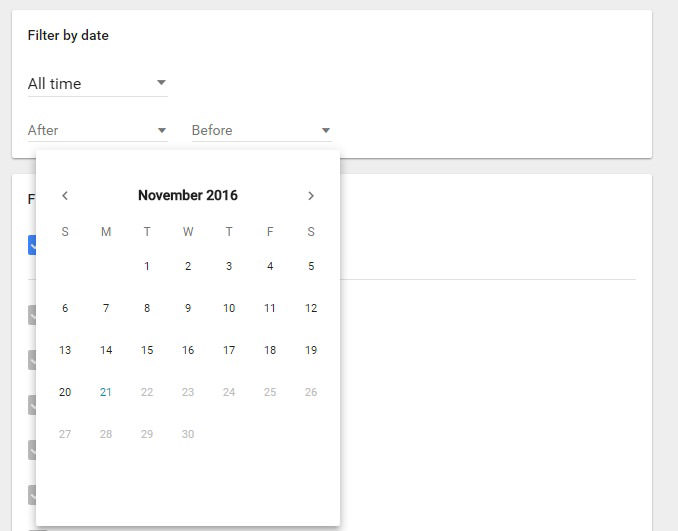 Similarly, Facebook offers the activity log feature to find something specific on Facebook.
Similarly, Facebook offers the activity log feature to find something specific on Facebook.
So, if you feel nostalgic, know you can search your past shenanigans easily on Facebook. You can jump to any day or year to find anything you ever did at that time on Facebook.
Now, the question is how? Let’s try to figure that out!
How To Jump to a Specific Date on Facebook Timeline?
There are three methods to jump to a specific date on your Facebook Timeline. We’ll explain each below.
Method #1: Activity LogThe steps for this method are a bit different depending on your device.
On the Mobile App
Follow these steps to jump to a specific date on your Facebook timeline by using the activity log on the Facebook mobile app:
- Open the Facebook app on your mobile device.
- Tap on your profile picture in the top left corner.
- Tap the three dots next to the “Edit profile” button.

- Select “Activity log.”
- Scroll down and select “View Activity History.”
- Tap the “Filters” option at the top.
- Select “Date.”
- Specify the date. If you wish, you can also filter by category.
Now you will see all the posts on that particular date, which you can scroll and tap to open.
On the Desktop Version
Follow these steps to jump to a specific date on your Facebook timeline by using the activity log on the Facebook desktop version:
- Navigate to Facebook on your favorite browser.
- Click on your profile picture in the top right corner.
- Select “Settings & privacy.”
- Click on “Activity log.”
- Click on “Activity history” or any category you are interested in.
- Tap the “Date” button at the top left.

- Select the year and month.
- Click the “Save changes” button at the bottom.
Now you will see every activity in the selected month and year.
If you tap on any other activity in the left panel, it will show you the list of that activity on the specified date above. You can also change the date.
Categories in Activity Log
You can view the history of all your activities in the Activity Log. The categories include:
- “Your posts” shows all the photos, videos, and status updates you shared on Facebook.
- “Activity you’re tagged in” helps help you find all the posts and comments someone tagged you in.
- “Interactions” shows all your likes, reactions, com, etc.
- “Groups, Communities, Events, and Reels” shows all your activities in groups, activities related to the events, Reels, and much more.
- “Profile information” gives a sneak peek into all the times you made changes to your profile, e.
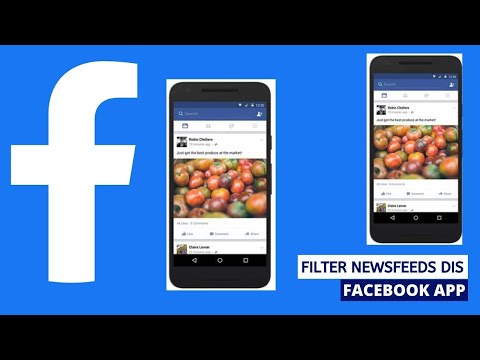 g., changing your profile picture, cover photo, or any information.
g., changing your profile picture, cover photo, or any information. - “Connections” logs are all about the friends’ requests sent or received, pages that you liked or followed, etc.
- “Logged actions and other activity” shows your search history, login history, and watched videos.
Now, if you are interested in only jumping to a particular post you shared or were tagged in your timeline, these two methods are for you.
Method #2: Using Timeline FiltersFollow these steps to jump to a specific date on your timeline using timeline filters:
- Open Facebook on any device.
- Click on your profile picture in the top left corner.
- On your timeline, tap the “Filters” button.
- Choose the date.
- Click the “Done” button.
The timeline will show content only until that particular day you specified.
Follow these steps to jump to a specific date on your timeline using the “Manage posts” feature:
- Open Facebook on any device.
- Click on your profile picture in the top left corner.
- Tap on the “Manage posts” button.
- Click on “Filters.”
- Enter the correct date.
- Tap the “Done” button.
Facebook has made it easy for you to navigate the ghosts of your past with its carefully designed “Activity log” feature.
When you find any of your activity from the past, it not only takes you down memory lane but also shows you how far you have grown as a person.
Try this out and have fun discovering your Facebook ghosts from the past.
How to effectively use advanced search on Facebook
Facebook is an international social network. It is visited by more than one and a half million people a month, every day they create new interest groups or so-called business pages.
It is visited by more than one and a half million people a month, every day they create new interest groups or so-called business pages.
Sometimes you need to find information about an event or a company, contact a person, but finding the right page is quite difficult. In this case, the built-in search system on the social network saves. Or are there alternative options?
- Why do you need an advanced search for Facebook
- Problems of the official expanded search
- on the Graph.tips
- Disadvantages
- Conclusions. content, Facebook developers have created an advanced search system. On the official Facebook website, advanced search allows you to search for:
- posts - by publication date, author and location;
- people - by place of residence, educational institutions and place of work;
- photo - by author, location and date;
- company pages - by actual address and category.
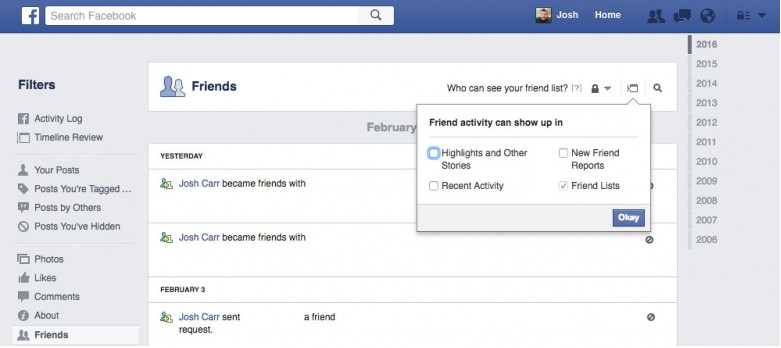
Many other types of content are available on the Facebook social network. Among all publications and marks, you can find the necessary information by filling in all the fields of the advanced search form.
Unfortunately, Facebook is not the most ideal service. This social network has serious problems with the search page.
Facebook users used to be able to easily search for people, posts and other content posted on the social network in the public domain. In 2013, Mark Zuckerberg himself introduced "smart search" technology to the world's leading social network. It was then that it became possible to find publications and comments for a certain period of time by keywords. This tool began to be actively used by journalists and researchers in various fields.
In 2017, Facebook's search capabilities suddenly began to decline. The system just stopped responding to some requests. Also, now the minimum range for searching publications by time is a month, and in some cases this complicates the use of the world's leading social network.
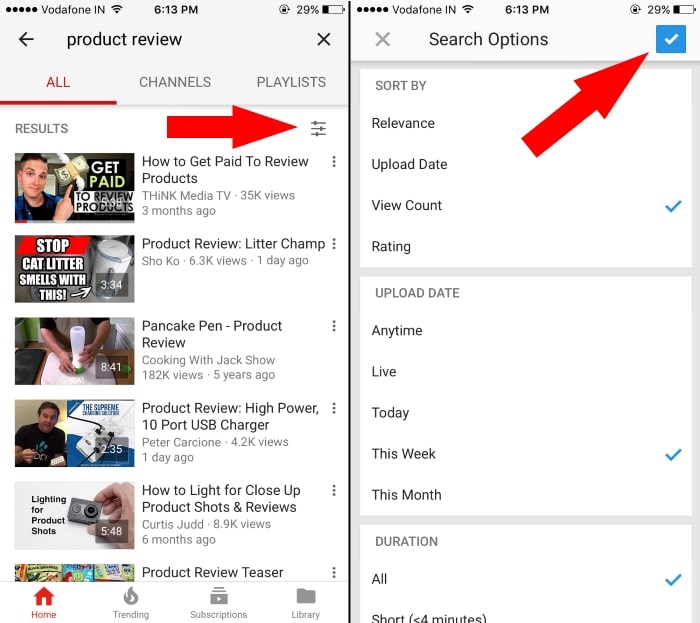
Facebook is believed to have changed its advanced search policy to stop collecting user data. The creators of third-party services have a different opinion on this matter. Enthusiasts clearly want to keep Facebook's free advanced search feature. Some of them even face claims from Mark Zuckerberg's company.
Third-party search sites make it easy to sort information for both everyday use and larger research. One of them is graph.tips
The creators of this online service were inspired by Hank van Ess' website, which was closed at the request of the social network Facebook. It is currently under active development.
- minimalistic design that does not distract from the main functions;
- all lost advanced search features are retained;
- there is information about how this online service was created - this may be important for interested people.
- the website is in English only;
- rather complex user interface - search is not always successful due to misunderstanding;
- Some search information cannot be retrieved - the site does not work with letter IDs.
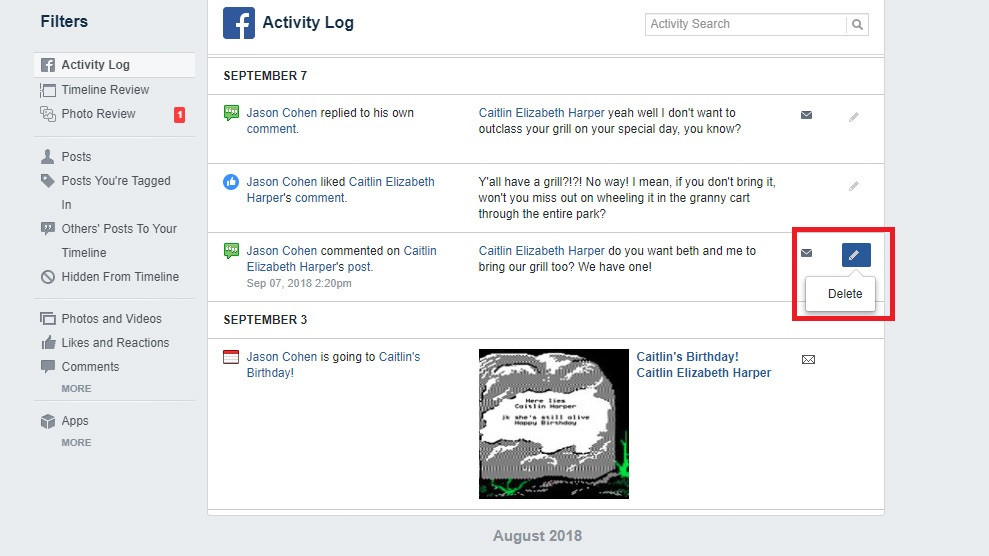
The main graph.tips page contains a search box and a small paragraph of text in which the authors talk about the meaning of the service they created. First of all, you need to select a content category. Click on the arrow and find the desired section.
Imagine that the user wants to know what concerts were held in Cheboksary in 2019year. To do this, he must select the line "Posts" and enter the necessary data:
- ID of the largest group with information - only a numbered address is suitable for searching;
- filter by publication date;
- keyword.
After entering the required data, the user will need to click on the buttons labeled "Add Filter". The keyword is simply entered into the string.
Meaning of buttons available at the bottom of the screen:
- Show URL – show URL;
- Open URL in a new window – open a link in a new tab;
- Clear filters – clear filters (the button does not clear the filter by date).

After clicking on the central button located under the line with the keyword, the page with search results appears on an additional tab.
The graph.tips service would really be useful for advanced users of the social network Facebook, if it were finalized. Now advanced search using this online service is very complicated compared to the capabilities of the built-in search page of the social network itself. It remains to be hoped that such a useful project will not be abandoned and will still surprise those who are pursuing freedom of information.
A few tips for working with the site:
- The date must be set in full, with the day and month. Entering only the year will not be enough - the system simply will not work.
- If the information is published on a Facebook page with a letter ID, you need to upload the full address to com.
- Sometimes the first way to find out the ID just doesn't work. To still find out the page ID, you need to change the letters www in the address to the word graph.
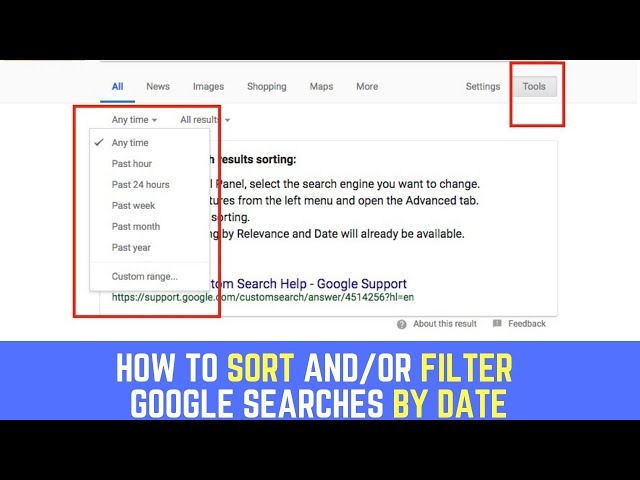 After that, information about the page will appear on the screen in the form of a code. One of the lines is called “id”, and the desired numbers will be presented in it and in it. Many Facebook user profiles cannot be accessed in this way, they are protected, but it’s still worth a try.
After that, information about the page will appear on the screen in the form of a code. One of the lines is called “id”, and the desired numbers will be presented in it and in it. Many Facebook user profiles cannot be accessed in this way, they are protected, but it’s still worth a try.
MNMaria Naumovaauthor
How to effectively use advanced search on Facebook
Facebook is an international social network. It is visited by more than one and a half million people a month, every day they create new interest groups or so-called business pages.
Sometimes you need to find information about an event or a company, contact a person, but finding the right page is quite difficult. In this case, the built-in search system on the social network saves.
 Or are there alternative options?
Or are there alternative options? - Why do you need an advanced search for Facebook
- Problems of the official expanded search
- on the Graph.tips
- Disadvantages
- Conclusions. content, Facebook developers have created an advanced search system. On the official Facebook website, advanced search allows you to search for:
- posts - by publication date, author and location;
- people - by place of residence, educational institutions and place of work;
- photo - by author, location and date;
- company pages - by actual address and category.
Many other types of content are available on the Facebook social network. Among all publications and marks, you can find the necessary information by filling in all the fields of the advanced search form.
Unfortunately, Facebook is not the most ideal service. This social network has serious problems with the search page.
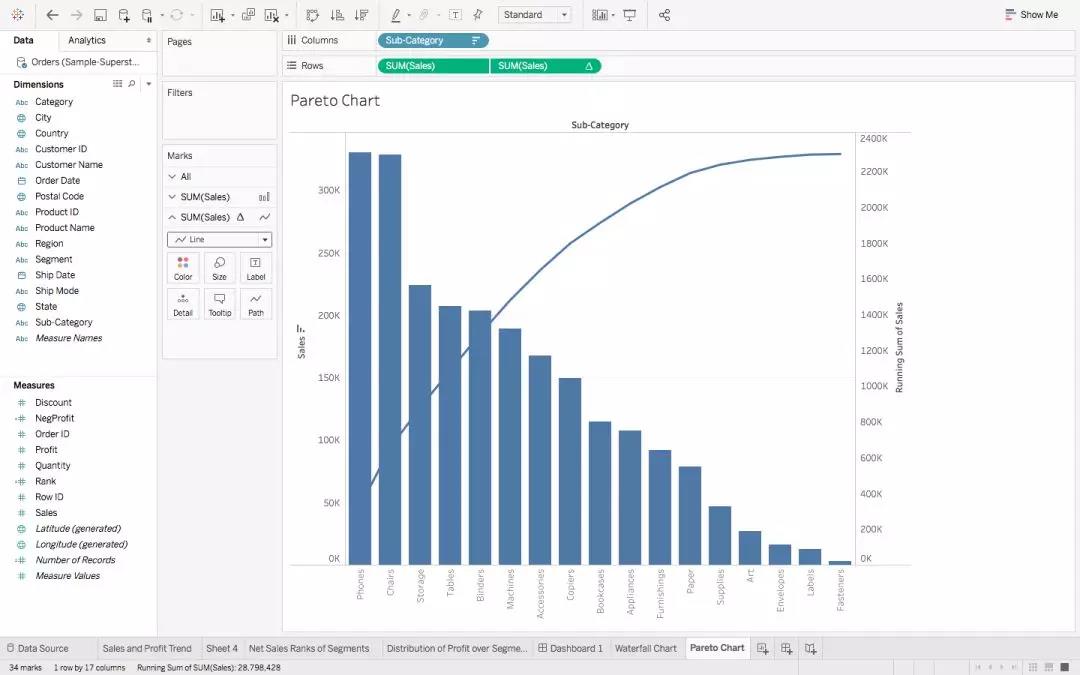
Facebook users used to be able to easily search for people, posts and other content posted on the social network in the public domain. In 2013, Mark Zuckerberg himself introduced "smart search" technology to the world's leading social network. It was then that it became possible to find publications and comments for a certain period of time by keywords. This tool began to be actively used by journalists and researchers in various fields.
In 2017, Facebook's search capabilities suddenly began to decline. The system just stopped responding to some requests. Also, now the minimum range for searching publications by time is a month, and in some cases this complicates the use of the world's leading social network.
Facebook is believed to have changed its advanced search policy to stop collecting user data. The creators of third-party services have a different opinion on this matter. Enthusiasts clearly want to keep Facebook's free advanced search feature. Some of them even face claims from Mark Zuckerberg's company.
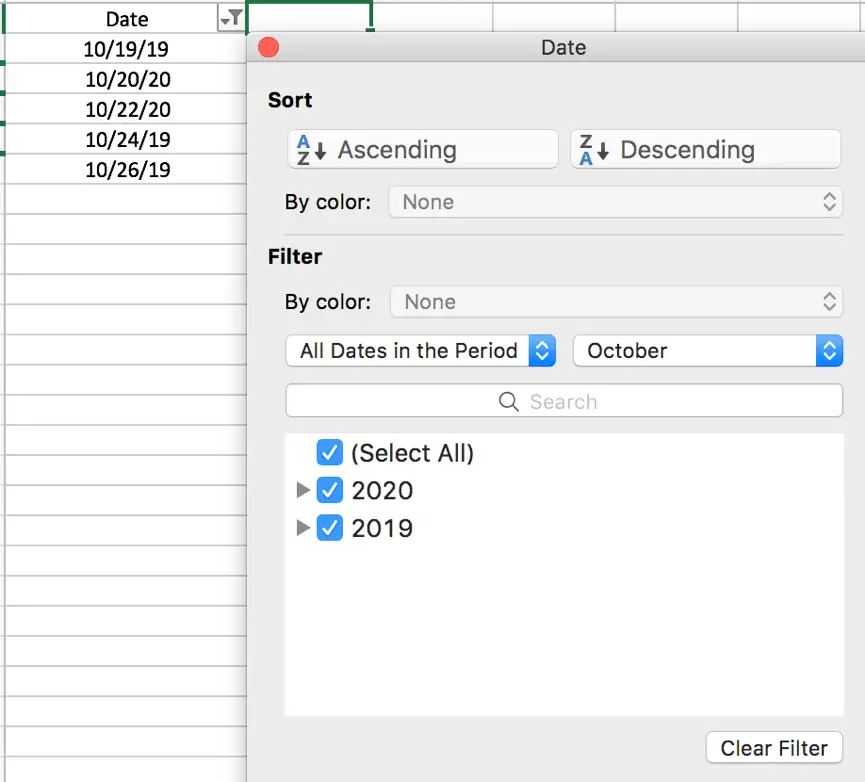
Third-party search sites make it easy to sort information for both everyday use and larger research. One of them is graph.tips
The creators of this online service were inspired by Hank van Ess' website, which was closed at the request of the social network Facebook. It is currently under active development.
- minimalistic design that does not distract from the main functions;
- all lost advanced search features are retained;
- there is information about how this online service was created - this may be important for interested people.
- the website is in English only;
- rather complex user interface - search is not always successful due to misunderstanding;
- Some search information cannot be retrieved - the site does not work with letter IDs.
The main graph.tips page contains a search box and a small paragraph of text in which the authors talk about the meaning of the service they created.
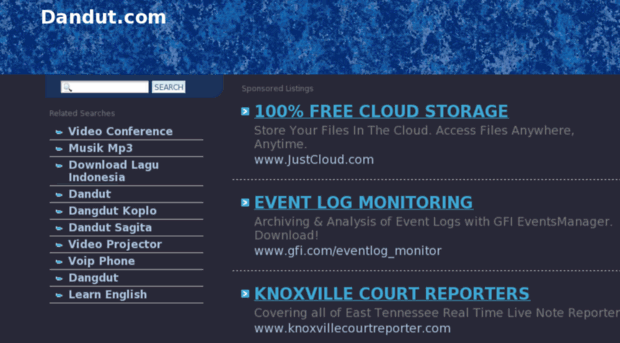 First of all, you need to select a content category. Click on the arrow and find the desired section.
First of all, you need to select a content category. Click on the arrow and find the desired section. Imagine that the user wants to know what concerts were held in Cheboksary in 2019year. To do this, he must select the line "Posts" and enter the necessary data:
- ID of the largest group with information - only a numbered address is suitable for searching;
- filter by publication date;
- keyword.
After entering the required data, the user will need to click on the buttons labeled "Add Filter". The keyword is simply entered into the string.
Meaning of buttons available at the bottom of the screen:
- Show URL – show URL;
- Open URL in a new window – open a link in a new tab;
- Clear filters – clear filters (the button does not clear the filter by date).
After clicking on the central button located under the line with the keyword, the page with search results appears on an additional tab.

The graph.tips service would really be useful for advanced users of the social network Facebook, if it were finalized. Now advanced search using this online service is very complicated compared to the capabilities of the built-in search page of the social network itself. It remains to be hoped that such a useful project will not be abandoned and will still surprise those who are pursuing freedom of information.
A few tips for working with the site:
- The date must be set in full, with the day and month. Entering only the year will not be enough - the system simply will not work.
- If the information is published on a Facebook page with a letter ID, you need to upload the full address to com.
- Sometimes the first way to find out the ID just doesn't work. To still find out the page ID, you need to change the letters www in the address to the word graph. After that, information about the page will appear on the screen in the form of a code.