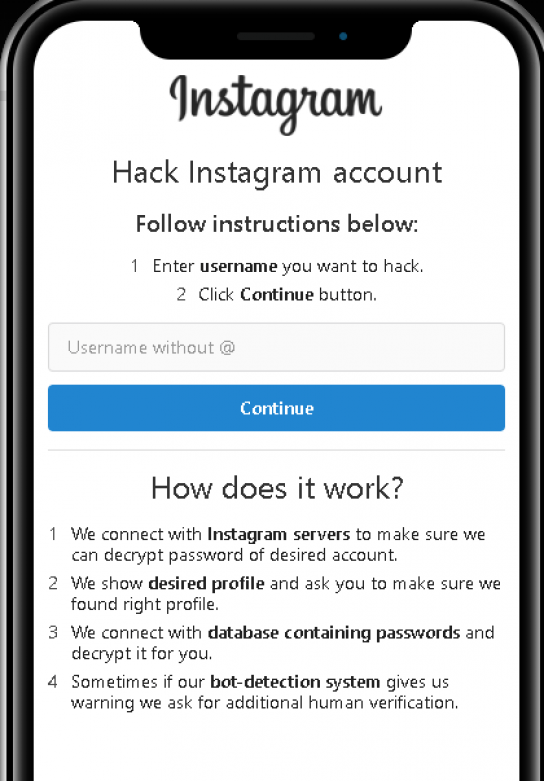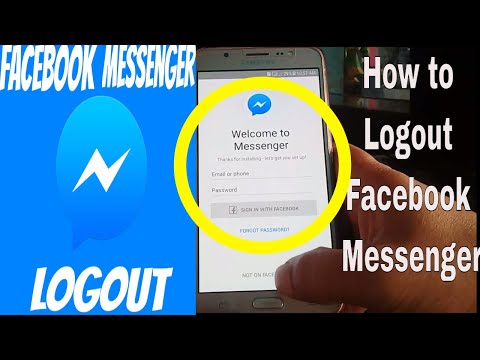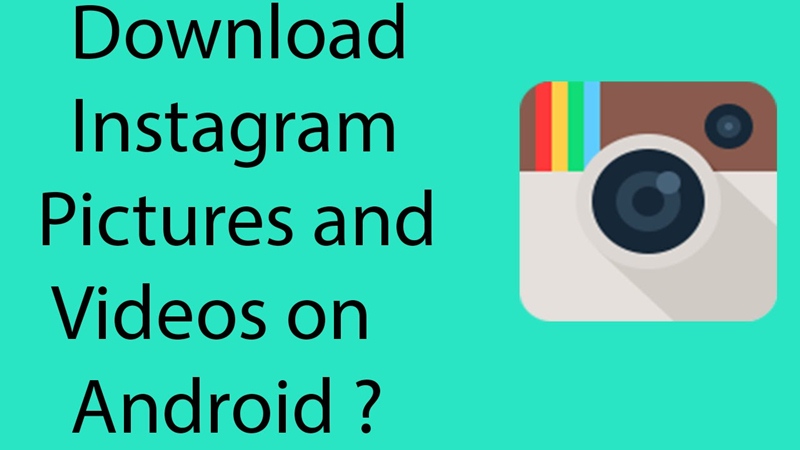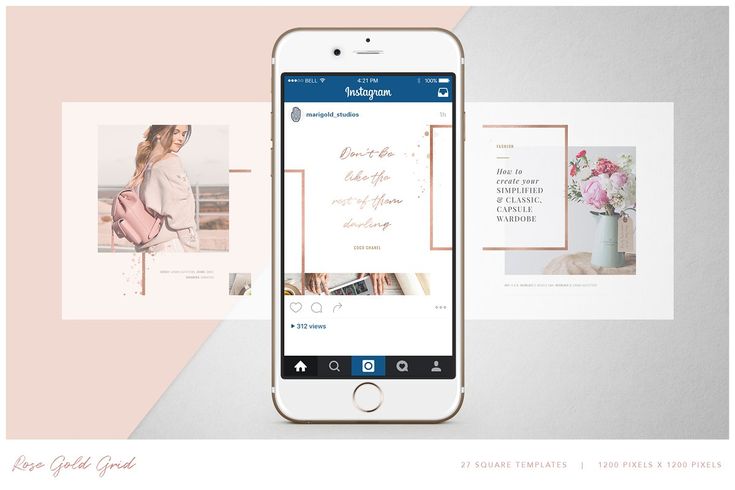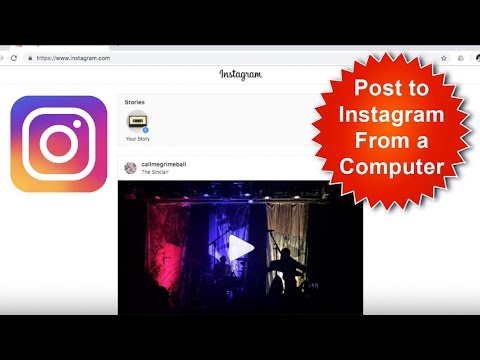How to get post notifications on instagram
How to Turn ON Post Notifications on Instagram? (and OFF)
Alexandra | Aug 24, 2021
Want to be notified when one of your favorite Instagram accounts posts?
Or want to stop receiving Instagram push notifications?
Here is:
- How to turn on post notifications on Instagram for someone’s account.
- How to turn on post notifications on Instagram on laptop
- How to turn off notifications on Instagram for someone’s account
- How to turn on and off Instagram push notifications on your phone
Let’s start.
How to turn on post notifications on Instagram for someone’s account
To turn on notifications ON Instagram for someone’s account:
- Follow the account
- Go to their profile
- Press on the “bell” button in the top right corner of the screen
- Turn on post notifications for posts, Story, IGTV and/or Live videos
You will receive a push notification when the person posts on their feed, Instagram Stories, IGTV or goes Live.
How to turn on post notifications on Instagram on laptop
Unfortunately Instagram doesn’t have a feature at the moment (August 2021) to turn on post notifications on Instagram for a specific person.
You need to turn on the notifications from your phone (iPhone or Android).
I suspect that the post notification setting on laptop will be here (if they ever introduce it):
How to turn off post notifications on Instagram
What if you don’t want to receive post notifications anymore?
Here is how to turn OFF post notifications:
- Press on the “Bell” button again
- Unselect the options
Done.
How to turn on and off Instagram push notifications on your phone
Push notifications are notifications that appear on your phone, when you are not using Instagram. They appear on your phone’s lock screen, notification center or as a pop-up banner when you are doing something else on your phone.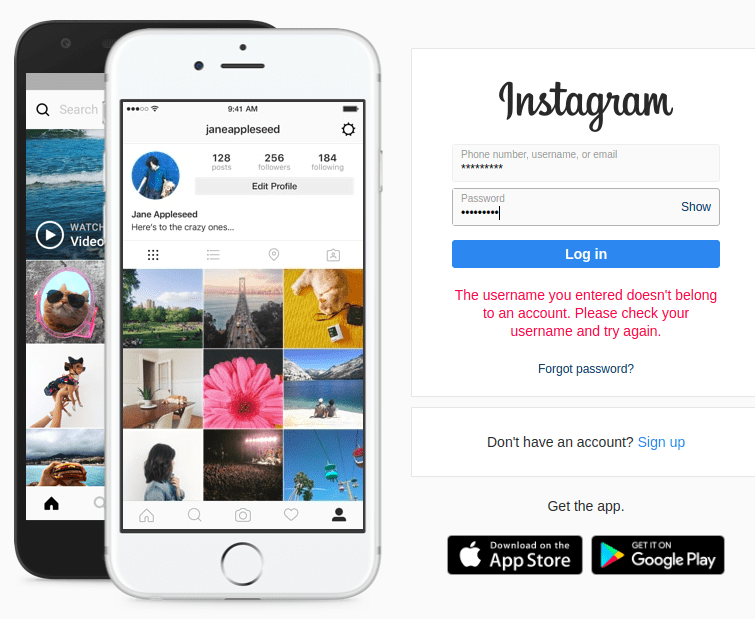
Don’t want to receive these Instagram push notifications on your phone?
Or maybe you turned them off and don’t know how to turn them on again?
There are 2 ways to do it:
Option 1: In your phone settings
- Open your phone settings
- Notifications
- Turn off “Allow Notifications” or unselect options on your screen
Option 2: In your Instagram settings
Instagram has a setting inside the app to turn off push notifications.
- Open your Instagram settings
- Notifications
- Turn on “Pause All” if you want to turn off all Instagram push notifications, or
- Customize your Instagram push notifications
That’s it!
Want more Instagram tips, tricks and growth hacks?
Click here.
Click here to use it
Don’t Ask Followers to Turn On Instagram Post Notifications
In 2016, Instagram changed its algorithm to favor curated posts based on a user’s taste, instead of posts in chronological order.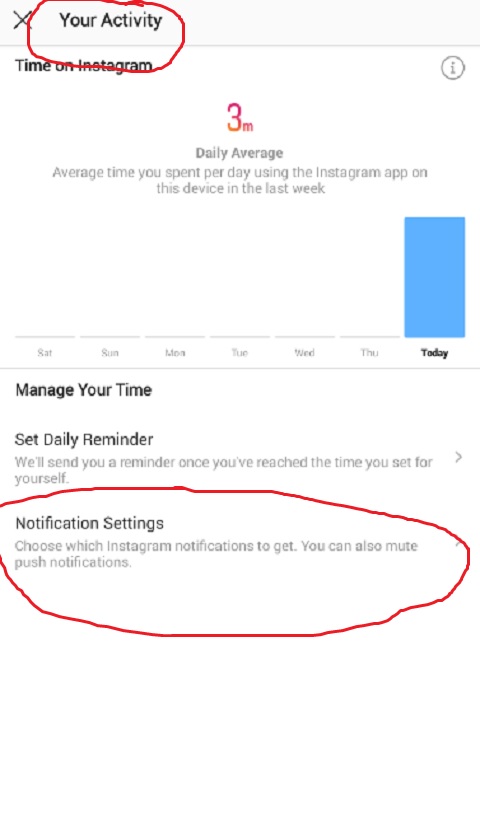 Not surprisingly, this caused panic in the social media world, with fear of posts being buried in people’s feeds and going unseen by followers.
Not surprisingly, this caused panic in the social media world, with fear of posts being buried in people’s feeds and going unseen by followers.
Cue a flood of posts on Instagram with arrows pointing to the upper-right corner that asked users to turn on post notifications for their pages.
Post notification settings would guarantee followers would see their posts, but was it a sustainable social media marketing tactic?
While turning on Instagram post notifications has some benefits, it can also create too much noise for users and cause them to ignore your posts. Plus, the algorithm change gave creators the push to create better content that users wanted to see.
Now that the dust has settled on the algorithm change, it’s worth questioning if you should encourage users to turn on notifications for your posts.
What are the advantages and disadvantages of asking followers to turn on notifications? Are there better ways to leverage social media and grow your Instagram account?
Read on to learn more about:
- What are Instagram post notifications and how to turn them on
- Why the Instagram algorithm change made people nervous
- The advantages and disadvantages of Instagram post notifications
- Why you shouldn’t ask users to turn on Instagram notifications, and what to do instead
Instagram Post Notifications
Most notifications come from when people comment on or like one of your posts on Instagram. But another feature is the ability to turn on notifications for new posts of accounts you follow. You can also get Instagram post notifications for Stories and live videos.
But another feature is the ability to turn on notifications for new posts of accounts you follow. You can also get Instagram post notifications for Stories and live videos.
How to Turn On Post Notifications on Instagram
Instagram post notifications are activated when you turn them on for a specific account that you follow. When you click the three menu dots on a post, one of the options is “Turn On Post Notifications.”
If you turn on this feature, the Instagram app will notify you when that account shares a post.
Instagram’s Changing Algorithm Led to Fear
When Instagram’s algorithm went from chronological order to curated, many Instagram marketers panicked. To avoid what TechCrunch called “death by algorithm,” many profile pages issued pleas to users to turn on notifications.
Some of the posts were misinformed and thought Instagram was going to change the algorithm overnight. But Instagram assured users it was a gradual rollout.
With any significant algorithm change, there is justified frustration, and quick problem-solving that might not be the best long-term solution. Change is hard, especially when you’ve created a social media strategy based on a specific way of operating.
Change is hard, especially when you’ve created a social media strategy based on a specific way of operating.
As many predicted, it wasn’t necessary to ask your followers to turn on notifications. Posts didn’t disappear into oblivion, and Instagram actually saw a rise in post viewership since it changed its algorithm.
Post notification still exists on the platform, so it begs the question if it’s still a good idea to ask your users to turn on these notifications from Instagram.
The Advantages of Post Notifications
There are some advantages to your users getting notified about your posts:
- Your posts don’t run the risk of not making it to someone’s feed.
- Users are quick to see — and hopefully interact with — your content.
- People stay up to date on your news.
- Post notifications are useful for timely posts, including contests and giveaways.
Why You Shouldn’t Ask Users to Turn On Post Notifications on Instagram
While there are positive aspects to asking your users to turn on post notifications, the disadvantages will cost you more in the long run.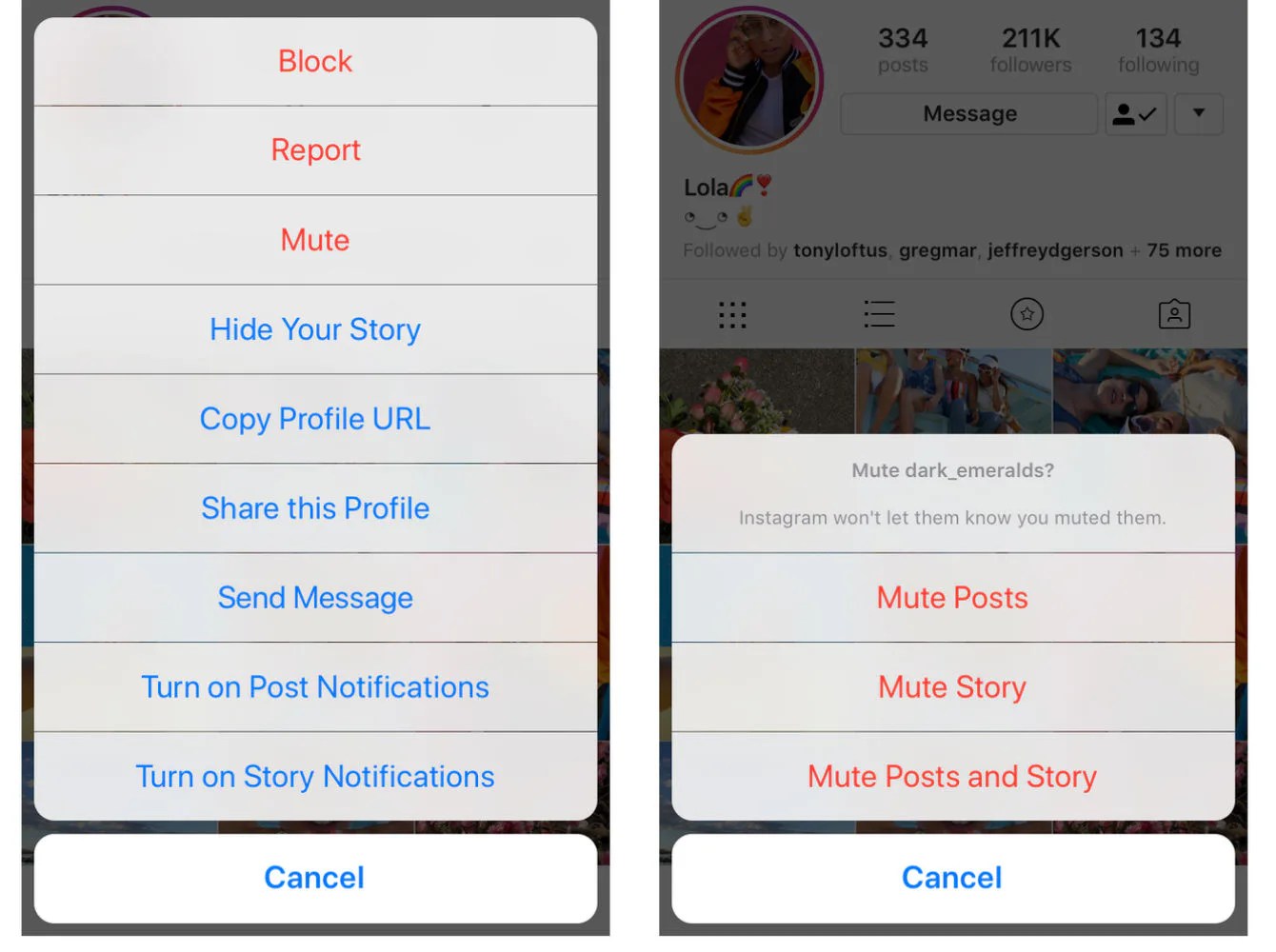
Instagram post notifications might have the opposite effect of what you want. If a user gets a notification every time you post, they might ignore it after a while. It becomes another “I’ll get to it later” task that stacks up and then gets avoided.
Plus, if a user gets Instagram notifications when someone posts from every account they follow, then yours could easily get lost in the shuffle.
Notifications Take the Joy Out of InstagramIt’s fun to keep up with your favorite Instagram accounts. It’s a delight to scroll and stumble upon an engaging post. With post notifications, the surprise gets taken out of the process.
You Won’t Stand Out on InstagramIf you post a unique photo, it gives your account value. You stand out on someone’s feed, and beat the competition for a user’s attention.
When your account notifies someone, you lose the opportunity to be the reason someone stops the endless scrolling.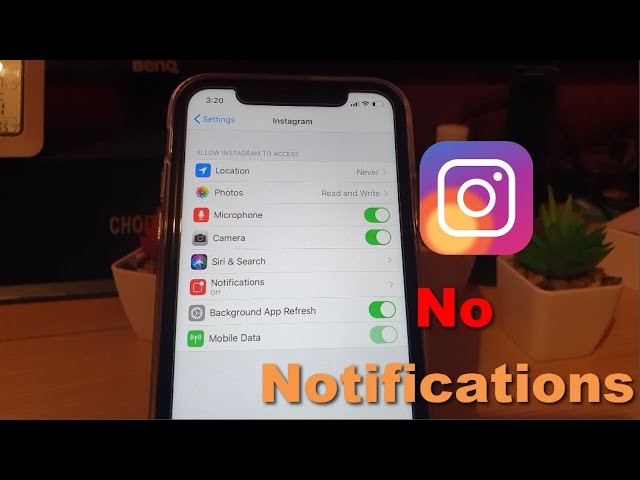
With user notifications on and new posts every day, your account becomes the pushy salesperson that won’t leave them alone.
Users might even resent your account and turn off Instagram notifications for your posts. They might even ignore your posts in their feed in the future.
Asking Followers to Turn On Notifications Is Wasted EffortThe time and effort you focus on getting your followers to turn on Instagram post notifications is time you could spend to improve your account.
Notifications Don’t Give You an AdvantageIf you post subpar content, then a notification isn’t going to make a user want to engage with it. They might know when you share a post, but if they’re not interested, there’s no point in the notification.
What to Do on Instagram Instead of Asking for Users to Turn On Post Notifications
According to Instagram, the algorithm now works based on six factors:
- Interest
- Following
- Recency
- Usage
- Relationship
- Frequency
Those are the pillars to use when you build a foundational Instagram strategy for your company.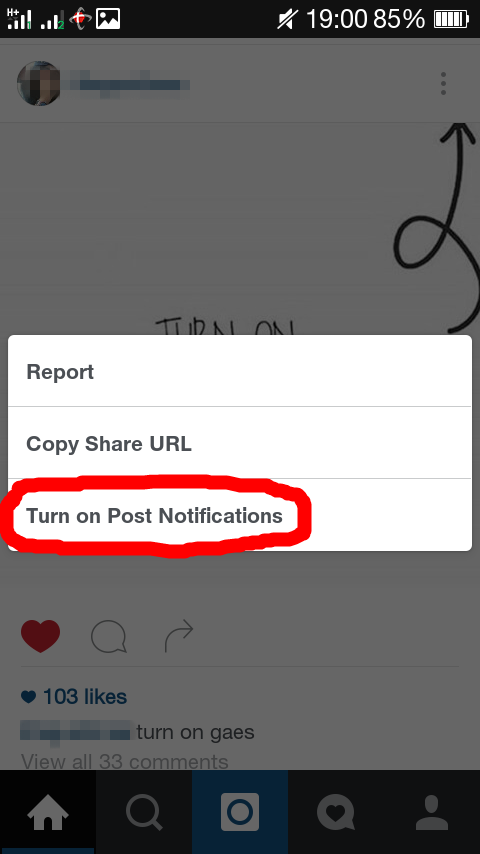 Here are some more tips to help you out.
Here are some more tips to help you out.
Put extra time into researching your audience. Define your target audience and what posts they want to see. Consider factors like their age, occupation, and interests, to help tailor your content to suit their needs.
Use analytics to track which posts do well and which posts your audience engage with the most.
Post ConsistentlyStick to a consistent posting schedule, so users expect to see frequent content from you. Sporadic posting can cause your followers to forget about you and favor other accounts that are more active on Instagram.
Engage With UsersIncrease your engagement levels with your audience to boost your Instagram presence. Consider putting a call-to-action in every post. You can also post polls and interactive stickers in your Stories and Reels.
Post Content People Want to SeeIt seems like a simple concept, but put effort into posting valuable content to get your profile noticed. Be creative and use Instagram as a tool to help your company.
Be creative and use Instagram as a tool to help your company.
Final Thoughts: Don’t Ask Followers to Turn On Instagram Post Notifications
Asking your followers to turn on Instagram post notifications might seem like an excellent request. But the disadvantages outweigh the advantages. You could hurt your relationship with your followers instead of helping it.
Instead, focus your energy on posting content your users want to see. Post consistently and engage with your audience. That way, you’ll have an active relationship with your customers, and they’ll be excited about your posts without the need for notifications.
Are you ready to upgrade your online presence? Get started with iPage today!
How to turn on Instagram notifications on stories?
You can customize them as you wish.![]()
- Go to your profile, which is located in the lower right corner.
- Expand the menu in the upper right corner.
- Touch the application settings at the bottom.
- Opening the "Notifications" section.
- Turn on notifications for specific events (from everyone or from people you follow).
- Promotion and promotion of your "Instagram"
How to enable post notifications on Instagram?
Content
- 1 How do I turn on Instagram post notifications?
- 1.1 How do I turn on Instagram story notifications?
- 2 How to turn on Instagram notifications: basic methods
- 2.1 How to put a notification on stories?
- 2.2 About a person's posts
- 2.3 About messages
- 3 How to completely turn off notifications on Instagram
- 4 Screen of stories - is it possible to set up alerts
- 5 How to enable push notifications on Instagram 60,8 What to do 90,08 if Instagram notifications do not come on iPhone
Due to the latest updates of the application, there have been some changes in terms of notification settings that most users of this social network cannot find the first time.
What should be done now?
It's worth noting that people won't see your activity if you include/remove their posts/stories from your account's feed. They will not receive an alert on their smartphone.
How do I turn on Instagram story notifications?
Do you have a favorite blogger, best friend, and recently he lives abroad, maintains an incredibly interesting blog on Instagram? You do not want to miss important events from his life? Turn on story notifications in the same settings! The only difference is only in the last paragraph, select the "Stories" item and click on the checkmark in front of it.
By selecting this option, the user will always be aware of all the interesting events that a new idol will share every day with an audience of millions.
By turning on the post notifications of the person you follow, you will receive notifications for all the photos and videos that they share. To turn notifications on or off:
By turning on post notifications for someone you follow, you'll receive notifications for all the photos and videos they share. To turn notifications on or off:
To turn notifications on or off:
- Go to the desired profile.
- Click You are subscribed and select Notifications .
- Click the toggle next to Posts , Stories or IGTV to turn notifications on or off.
- Or click the icon next to Live and select the desired notification option.
- Navigate to the desired profile by searching for the username or by clicking on the username in the feed.
- Click You are subscribed and select Notifications .
- Click the toggle next to IGTV to turn notifications on or off.
- Or click the icon next to Live and select the desired notification option.
To enable or disable post notifications for multiple people, go to each person's profile. Note. Even if you turn off post notifications for a certain person, you might get a push notification when they share something for the first time in a long time.
Other people are not informed that you have turned notifications on or off for their posts.
This is the activation of notifications. These are special reminders for an event, live stream, or posting a new post. In a social network, through messages, you can receive SMS about activity on a person’s pages, about updating a resource.
How to enable notifications on Instagram: basic methods
We are talking about activating notifications. These are special reminders for an event, live stream, or posting a new post. In a social network, through messages, you can receive SMS about activity on a person’s pages, about updating a resource.
If a person has a lot of subscriptions, and there is no time to view the content, using SMS, you can selectively follow only the popular ones. The connection will allow you to study the content in a timely manner, constantly being aware of the latest events.
How to put a notification on stories?
The owner of the page in the photo network can put messages not only for posting photos, but also for posting stories.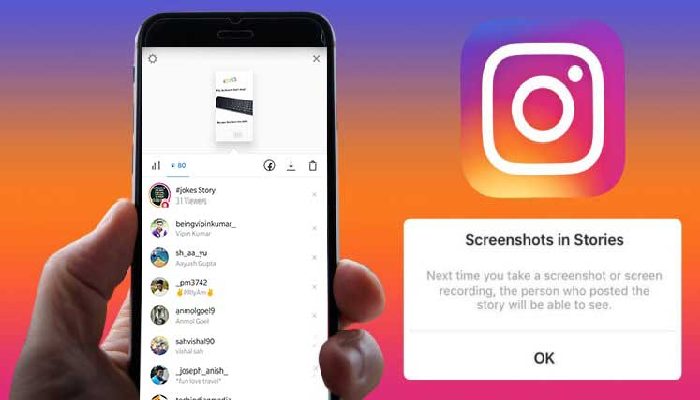 You can view photos and videos previously added to the subscriber feed in time. To ensure comfortable viewing of this content, it is important to perform the following actions:
You can view photos and videos previously added to the subscriber feed in time. To ensure comfortable viewing of this content, it is important to perform the following actions:
- Switch to view mode.
- The display is being configured.
- Click the Share button.
- Switch to view mode by pressing the menu.
After that, a section will open to your attention, where you can send a video or photo of a story to the feed, delete, save, customize the story, record, and also allow or prohibit leaving comments.
About a person's publications
If you want to receive notifications from one specific person while using a social network, you can set up SMS for this as well. To solve the question of how to put a notification on Instagram, you need to perform the following actions:
- The post of the right person is selected;
- The three-dot icon is pressed;
- From the displayed menu, the option to enable is selected.
After completing these steps, the page owner begins to receive information about the photo publication of the selected user.
About messages
You can activate notifications about sent messages via Direct. They come by default, but sometimes they are not sent. The reason for such a failure may lie in the settings of the application or the smartphone itself.
Some install advanced settings when updating the application, so selective categories may be unchecked. There are other reasons and methods to solve them:
- Push notifications are disabled. You must enable them through the settings.
- Do not disturb mode is active. You need to turn it off and turn on the standard mode.
- Insta has not been updated for a long time. You need to update and set the Auto-update button.
- You can make settings in the social network.
When making such settings, it is important to understand that an excessively large number of messages can lead to a decrease in the resource load and to a deterioration in device operation.
Alerts can be dosed by categorization. It is allowed to receive notifications only about advertising in a social network, about messages in direct, about live broadcasts.
There are two ways to turn off all push notifications coming from the Instagram app:
How to completely turn off notifications on Instagram
There are two ways to turn off all push notifications coming from the Instagram app:
1. Immediately after installing the app and logging in to your account, in the pop-up window that appears, click "Do not allow" .
2. If notifications were enabled earlier, open the Settings application and go to the section Notifications .
Enter the settings of the Instagram application and move the switch at the very top to position Disabled .
You will now receive a notification for every post posted from this account.
Many social networks, including Facebook, Instagram, VKontakte, use algorithms for sorting the news of your feed. That is, news and posts are shown not in chronological order, but first, those that the system considers the most interesting and useful for you. This is very good and makes the feed more interesting, but often the post you are waiting for can be lost among other news.
It is for such cases that Instagram provides notifications about posts from specific people. To enable them, you need to find a post in the feed from the person for whose posts you want to enable notifications. Click on the three dots in the top right corner and then select Turn on post notifications.
You will now receive a notification for every post posted from this account.
The same can be done by going to the page of a specific user. Click on the three dots in the upper right corner and turn on notifications.
- Open Facebook - click on the lock icon at the top.
- Push - Disable.
Stories screen - is it possible to set up notifications
One of the interesting features: a notification on the Stories screen. But it works only in Direct, only temporary photos that were sent in personal correspondence.
Other parameters are provided for Stories:
- Repost to other Stories. That is, any user on Instagram added a post or Story to himself;
- mentions in biography and stories. If the owner of the page was mentioned on any of the posts, he will receive a notification.
You can take screenshots from the Feed and Stories. The author will not receive notifications, but the data will appear in the statistics as an action with Stories.
Screenshot option is automatically set in Direct settings. If the profile owner or another person has sent a photo that disappears after 15 seconds, an alert will be sent. Thus, the official community protects users from accidentally transferring personal data.
How to set up reposts and mentions:
- Go to " Settings " social network.
- Privacy & Security - Shared to Other Stories .
To prevent users from sharing a record in private messages: in the "Privacy" settings, go to "History settings". Scroll down the list to the item: "Share" - put the switch in "Off".
The profile owner can prevent certain users from accessing their Stories. In the same settings section, you need to select: Hide my Stories and specify the nickname of the other person. Additionally, it is possible to secure through the publication settings - post only for the "Close friends" list.
Turning on notifications on Instagram on iPhone is easy if you understand the settings of the application and the smartphone itself. More often, problems arise precisely on the side of Instagram: the sound suddenly disappears or some of the notifications do not work.
To get started, you must be subscribed to Instagram for the person whose posts you want to receive notifications. Then you need to go to any of his images or videos and find a special menu icon in the form of three dots under the publication.
If you follow a very large number of people, you can't view your feed every day, but you don't want to miss the posts of the most interesting people, there is a way out! Recently, on Instagram, you can receive notifications about the publications of a specific user you follow. It's very easy to set up right from your Instagram feed or from your pet's profile. This setting will allow you not to go to the follower page often in search of new photos.
To begin with, you must be subscribed to Instagram for the person whose posts you want to receive notifications about. Then you need to go to any of his images or videos and find a special menu icon in the form of three dots under the publication.
By clicking on it, select "turn on post notifications". Here you can also copy the link to the post to later share it with a friend, paste it into a browser, etc., or complain about a photo or video if it affects your interests or is prohibited.
If everything worked out, the corresponding inscription will appear.
You will now be notified of a person's new photo or video in the Activity tab. If you have push notifications enabled, they will also be sent.
But at any time you can turn it off in the same menu under any photo of your follower.
- Go to your profile and tap
- Then tap on the icon
- And finally, touch "Notifications" and make all the necessary adjustments.
How to enable push notifications on Instagram on Android
As you will see in a moment, enabling push notifications on Instagram on Android is also quite easy. Same as turning it off. For this you need:
- Go to your profile and touch
- Then tap on the icon
- And finally, touch "Notifications" and make all the necessary adjustments.
If you want to enable notifications on Instagram from a specific account that you follow, just go to the profile or account you need, and tap or - “Turn on post notifications”.
Important: some settings can only be made in Android 9.0 and later.
11/18/2019 at 01:35
What to do if Instagram notifications do not arrive on iPhone as in the previous case:
And now the most important thing: if the previous points did not help, then you will have to use this method (since there is no Instagram application in Settings - Notifications):
- Delete Instagram from iPhone (make sure you remember your password to re-login).
- Reinstall the app from the App Store.
- Immediately after the first login, Instagram will show a request to show notifications, answer "Ok".
As a rule, after this, notifications begin to arrive regularly in the same way as notifications from other applications do.
Maybe this will be interesting:
- Windows 10
- Router setup
- Everything about Windows
- Bootable flash drive
- Treatment of viruses
- Data recovery
- Installation from a flash drive
- Vkontakte
- Odnoklassniki
- Android
Why not subscribe?
Newsletter of new, sometimes interesting and useful materials from remontka. pro. No ads and free computer help for subscribers from the author. Other subscription methods (VK, Odnoklassniki, Telegram, Facebook, Twitter, Youtube, Yandex.Zen)
08/27/2019 at 12:38
I did everything as it is written for the IPhone and reinstalled and so on and still did not help! What to do?
08/27/2019 at 13:36
I can’t answer, it should come. And in other applications comes? Do you use any VPNs on iPhone? In theory, there may be problems on the part of Instagram (then wait until they fix it themselves)
10/16/2019 at 17:01
Hello! Your advice didn't help me either. Everything that is indicated in the article is done. Look for another solution.
10/25/2019 at 15:07
Good afternoon! The same thing, on the iPhone stopped receiving insta notifications. I updated iOS, reinstalled the application, restarted notifications - all in vain. What to do ? The same accounts work on other phones. I updated the app, didn't help. Maybe a bug in the phone itself? Make a copy and reinstall everything?
10/25/2019 at 19:58
Hello. In general, there should be a simpler way (well, actually, I brought them and, in theory, something should work). If not, then you can follow your method (but carefully with important data, make a backup in iCloud).
11/18/2019 at 01:35
Hello! It all happened again. Almost a month ago there was the same situation… today it happened again. And only on the same phone. I don’t understand what to do .. I have 8+, it seems not old, it always works fine, but here it fails. Will this topic hurt in the future? I’m thinking about changing my phone ((
12/24/2019 at 09:05
Go to your phone settings, scroll to applications, find instagram. Open it, and there will be a “Notifications” subsection. Turn them on. Everything.
01/07/2020 at 13:58
does not help, the same situation iphone 11 on the old 7, 6s - everything works I do not know what to do. Already tired. Restarted, uninstalled, reinstalled. They come to iPhone 8+, but not here
07/24/2020 at 15:28
The same situation, only I have an iPhone 8, I have 3 accounts and none of them receive notifications in the statusbar, I surfed the entire Internet, I didn’t find anything that would solve the problem
08/03/2020 at 10:05
Hello everyone) found a way, completely reset the settings and content, do not go into the backup copy, because there is an error in it, everything comes without a backup, it’s worth turning on the backup nothing comes
08/22/2020 at 03:20
Write again! what needs to be done in detail, otherwise notifications don’t come either, but it’s very necessary!)
11/02/2020 at 01:58
Oksana, if you do a complete reset, it even exits Aicloud. Has it really helped you?
01/12/2020 at 20:40
iOS, I reinstalled the application and everything started working, thank you very much
in-social.com/blog/rukovodstvo/2019-10-19-kak-vklyuchit-uvedomleniya-v-instagram.html
http://ru-ru.facebook.com/help/instagram/1687419104847502
http:// insta-helper.com/kak-vklyuchit-uvedomleniya-v-instagrame/
http://yablyk.com/164546-kak-nastroit-vklyuchat-otklyuchat-lyubye-uvedomleniya-v-instagram/
http://droidbug.com/kak-vklyuchit-uvedomleniya-o-postah-ot-konkretnogo-cheloveka-v-instagram/
http://storins.ru/uvedomleniya-v-instagram/
http://i -4-u.ru/kak-polzovatsya/uvedomleniya-o-publikaciyax-v-instagram/
http://ik-smm.ru/poleznye-sovety/kak-vklyuchit-uvedomleniya-v-instagrame/
http:/ /remontka.pro/no-instagram-notifications/
Share:
- 0008
- Next postHow to put a link to Instagram in VK
×
Recommended to watch
Adblock
detector
How to turn on Instagram notifications: on iPhone, they don't come on iphone
You can be the first to notice another person's fresh posts or stories if you know how to turn on notifications on Instagram. Notifications are a handy option on the Instagram social network that notifies the user about certain events that concern him in some way.
If you correctly set the settings, you can find out about getting likes, comments, publishing stories, mentions, messages in Direct, conducting live broadcasts. The screen of a smartphone or tablet will notify the user about everything. You can read more about how to enable notifications on Instagram about the actions taken or about the news of a particular page, see below.
New post notifications
Instagram has a new post notification system for people who have been inactive for a long time. That is, there were no posts in their accounts for a month or more. And then the author decided to share something new. His subscribers will immediately know about it thanks to the push notification on the screen. If you rely only on this feature of the service, you can miss a lot of important news. Therefore, you should not let everything take its course, but it is better to learn how to put a notification on Instagram on the posts of specific people.
This is also useful for those users who are subscribed to a large number of people. They can't view their entire feed every day. To see the news of important people, you need to use this instruction:
- Check that you are really subscribed to a specific Instagram account.
- You need to open it from your personal page.
- Open any post in the author's feed, regardless of its content.
- Open options for it in the top right corner under the ellipsis icon.
- The list that appears at the bottom will say "Turn on post notifications".
- After pressing, the screen should show that the option has been enabled.
The next time this user decides to post a new post, you will see an alert in the Actions tab. If push notifications were initially enabled, they will also be instantly reflected on the screen.
Instagram mute mode
Instagram mute mode was added in one of the updates. Its tasks include blocking users who often post publications. That is, those whose posts do not like or interfere with viewing publications. Additionally, another section was introduced: pages with limited features. The owner of such an account will not be able to leave comments, like or send messages.
How to set "mute mode" on Instagram:
- Go to the page of the desired user.
- Press the top three dots - Silent mode.
- Temporarily restrict access.
- Confirm action.
To unblock, you need to go back to the profile of the previously blocked user and specify: “Remove mute mode”.
How to view profiles in silent mode
Users who have set restrictions on their account can view the posts of others. Restrictions are imposed on pages that have been blocked.
Functions are not available:
- viewing Stories;
- new publication notifications.
The owner of a profile where another person has been blocked will not receive notifications in the Feed or notification line.
This mode is aimed at blocking only one user. Unlike the standard "Black List", you can view the profile and leave messages.
The "Restricted Access" function is more like the "Black List". But a blocked person will be able to view publications and Stories. Restrictions have been introduced on interaction with the profile.
Notification of new Stories
The Stories feature is now very actively used by many bloggers. Daily active people upload from 1 to 20 or more short videos. Some users, on the contrary, do this extremely rarely. In order not to miss such rare moments of their activity, to learn something new about their life, people want to know how to turn on Instagram notifications on stories.
The settings for these notifications are very well hidden, some people don't even know they exist. In the same section, it will be possible to turn on another way to notify about new posts. Thanks to the settings, the user can find out:
- about publications;
- stories;
- IGTV;
- live broadcasts.
How to do it:
- Open the profile of the desired person in the Instagram service.
- Find the "You are subscribed" button with the down arrow there.
- Click on it.
- A menu will appear with the "Notifications" item.
- Click on it, a list will appear with all the items (publications, stories, IGTV, live broadcasts).
- You need to move the slider to the right opposite the inscription "Stories".
- If necessary, you can activate other items in the list.
The person whose profile is subjected to such manipulations will not know about them.
Also read: How to upload a video to Instagram through a computer: how to upload online from a computer, publish without programs, upload via an emulator
go to the Main section; then - Background update function; 6/10 Running a background update 6/10 In general, all these methods you need to know, because one of them will definitely work.
You just need to understand that a reset is an extreme case when other actions are no longer able to help.
Setting up all notifications on Instagram
To stay up to date with all the news and events, you need to know how to subscribe to notifications on Instagram. It is push notifications that will come about each event in the social network, displayed to the user on the screen. Even at the moment when the smartphone is locked.
To manage all such notifications, you need to go to Instagram, open your personal profile, select the three stripes icon in the upper right corner, go to settings. And already there select from the list "Notifications" with a bell sign. The user is taken to the push notifications section. In it, he will be able to manage each section separately. Here you can find:
- Publications, stories and comments. For any of them, you can turn notifications on or off, or select the item so that they come only from people you follow. Here are collected sections such as likes, including posts, comments, photos with you, comments, first publications and stories.
![]()
- Subscriptions and subscribers. The user can turn on or turn off notifications for account recommendations, bio mentions, friends from other social networks who have signed up for Instagram, follow requests accepted, and new followers.
- Messages in Direct. The user can also enable or disable certain options. Including chat requests, messages, requests to join a group, video chats. In the latter, you can set a limit only for people to whom the user is subscribed.
- Live and I If people are fed up with constant live broadcasts by unknown people, they can deactivate notifications about them.
- From Instagram - this is the last section in the menu, which concerns reminders for previously unseen reminders, new products, support requests. They can also be turned on or off as desired.
How do I enable alerts?
Alerts come to the device, not just appear in the app. Therefore, when they are disabled, the user will not be able to timely learn about important events regarding new subscribers, messages in Direct, or the appearance of another about.
If such a problem exists, then you need to consider how to enable notifications on Instagram to gain access to important information:
- Options menu;
- subsection "Settings";
- we find the necessary sections and check the box next to the line "On".
Enabling and disabling messages received by e-mail or via SMS messages also occurs in the "Settings" subsection. Only here it is necessary not to set the checkboxes, but to move the levers to the active or passive position. Saving changes occurs automatically without user confirmation.
How to disable the function
This section has a detailed description of each item. Therefore, any user can quickly figure out how to turn off notifications on Instagram and turn them on. Moreover, you can turn off all notifications at once or suspend them selectively. To completely disable such a service, you can use a simple instruction:
- open account settings;
- then go to "Notifications"
- at the beginning of the list will be the inscription "Suspend all";
- next, you just need to move the slider to the right, turning it on;
- a new menu will appear from which you can select a period from 15 minutes to 8 hours.
![]()
At the same time, notifications will be displayed in the Instagram application itself, but not on the smartphone screen.
Why notifications do not come and how to deal with it?
Notifications may not come for only one reason, related to disabling them in the tablet or smartphone settings. You can fix this by doing the following:
- "Settings" of the device - as a rule, you need to find the icon in the form of a gear;
- Applications section;
- Instagram.
We also recommend reading the material on how to remove recommendations on Instagram.
It is necessary that there is a check mark next to the inscription "Show notifications". If it is not there, then notifications will not come. Use the suggested instructions and always be up to date. Learn about all events in a timely manner.
Read more:
Please do not recommend anything to me, or How to remove recommendations on Instagram?
Ways to follow comments on Instagram?
Deleting messages in Direct on Instagram
Ways to communicate on Instagram
Instagram settings you didn’t know aboutPost author
offline 39 years
3 common mistakes on AndroidSometimes the user notices that they no longer receive Instagram notifications on their iPhone.
It is possible that notifications are simply blocked on his device specifically for the application, and not within it. To get rid of such a problem, you need to:
- open the settings of the device itself;
- then scroll to the bottom of the list, where the list of installed applications will begin;
- find Instagram in it and click;
- find the inscription "Notifications" in the list. If there is an inactive slider next to the inscription "tolerance", you just need to activate it. If necessary, you can edit other parameters - warning, sounds, stickers, thumbnail display.
A few more reasons why Instagram notifications do not come on iPhone:
- outdated firmware or vice versa too recent version of iOS;
- application failure;
- Carelessness of the user who accidentally deactivated this option.
In the third case, it was not necessary to go to Instagram and turn off notifications there. Or does it through the application settings on the device.
This can be done much easier. For example, you can turn on the Do Not Disturb mode, and the user will stop receiving any notifications. If at the top of the screen, where all the small icons (clock, battery, network) are displayed, it has a crescent symbol, then this mode is activated.
Also, if Instagram notifications do not come, you need to check if the version of the application itself is outdated. Therefore, you need to visit the official AppStore store. And then check if there is an "update" button there.
Sometimes it's enough to completely sign out of your iTunes account on your iPhone or tablet. This is done through the settings. Then you need to turn off the device or reboot it. After turning it on, log into your account, enter your apple ID, password and try to restart the application. After these steps, the question of how to enable notifications on Instagram on iPhone will be completely closed.
For the same reasons, Instagram notifications do not come on Android.
Sometimes people use third-party services to boost key indicators. If a person exceeds the limits, he can simply be thrown out of Instagram. Accordingly, after that, notifications will stop coming. You need to open the program, go through authorization, and this problem will also be solved.
What to do in such situations?
If a person changes their phone or just downloaded the application and started using it, they will have to connect messages according to the following scheme:
- Authorization is in progress on the personal page. To do this, enter the login and password set during the registration process in a special form;
- Going to the main profile page. To do this, click on the shortcut in the form of a man;
- After clicking on the three vertical dots, the user finds himself in the settings section;
- Click on the button with push notifications, after which a list of available options will be presented to your attention;
- In the list, you need to specify the items for which you want to receive notifications.
![]()
After performing these manipulations, notifications regarding interesting actions will begin to arrive on the smartphone. You can understand when messages arrived and respond to them instantly.
PC setup
Some users are interested in how to put an Instagram notification on a person via a computer or laptop. Previously, this was not possible in the web version. But the developers for some reason decided to change their mind. Therefore, it became possible to manage push notifications. For this you need:
- open the web version of Instagram through a PC browser;
- go to your personal profile - click on the avatar icon in the upper right corner;
- the profile interface will appear, find the gear icon next to the nickname and the “edit profile” button;
- open settings with it;
- find notifications in the list, click on it; Find
- in the list on the left and click push notifications.
A fairly large list of various items that can be managed will open.
It is a bit limited compared to the mobile version of Instagram. But the main tools, such as likes, comments, subscriptions, direct messages and others are present here. You need to change the location of the switches and the settings will be automatically saved.
There is no significant difference for configuring notifications for IOS or Android devices. The application interface for both devices is approximately the same. It may slightly differ in the names of some items in the menu and the location of the buttons. The rest of the setup is intuitive.
Tracking the publications of a specific person
If you are interested in the publications of an individual subscribed user, you can turn on the notification of their appearance in the news feed. To do this, select any post and click on the icon in the form of three vertical dots in its upper right corner. A menu will appear with several items:
- complain;
- copy link;
- enable notifications;
- unsubscribed.
![]()