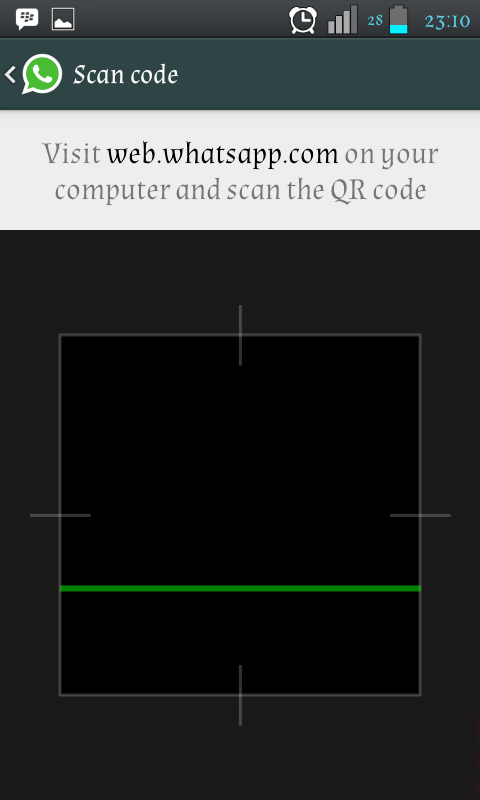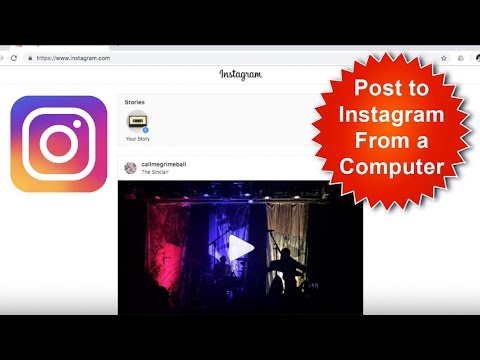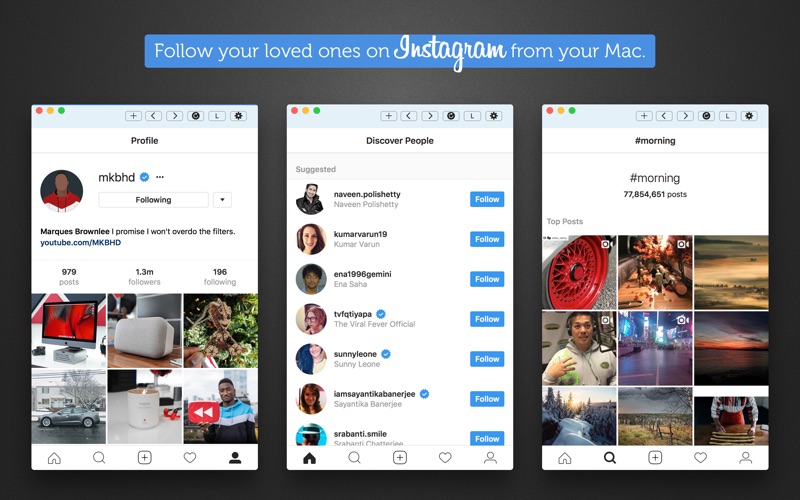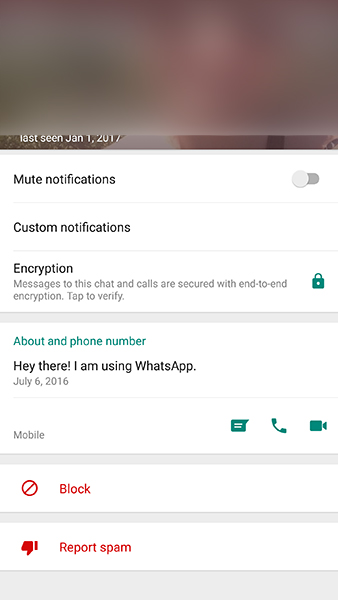How to use whatsapp on my website
How to add a WhatsApp chat to your website
WhatsApp is the most popular messaging app worldwide. It has over 2 billion active users. And that number is growing steadily.
The app is used to communicate with friends, family, and businesses. For businesses, it’s a gateway for personal, accessible, and informal conversations with their customers. That’s why many of them are now putting a WhatsApp chat button on their websites.
In this article, we’ll explain how you can do that too.
Want to get started right away? Sign up for a 14-day free trial and integrate WhatsApp on your website in no time.
Why you should add a WhatsApp webchat to your websiteThere are two main reasons you should consider embedding WhatsApp on your website.
When a website visitor reaches out via live chat, you won’t be able to contact them after they leave. And with patience running thinner every day, customers tend to leave faster than ever. Unless you have the time to instantly reply all day long.
But when a visitor gets in touch via WhatsApp, they get the same experience — without having to stay on your website to await an answer. This gives them a better experience, and it gives you more time to reply.
Add a personal touchWhere live chat used to feel informal and personal, it has grown into a communication channel that many businesses treat the same way as email. This makes it less attractive and special for website visitors.
WhatsApp, on the other hand, is an app we all use to talk to our friends and family every single day. By inserting your business into that environment, you automatically build a more personal relationship with your customer.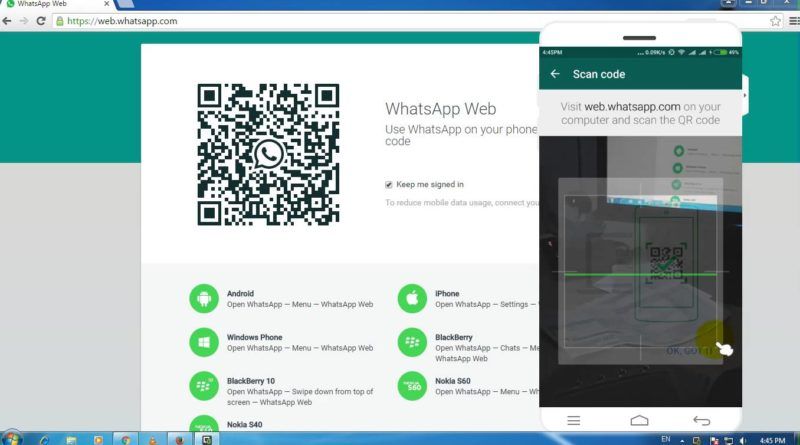 Especially if you can manage to reply fast and use the right informal tone of voice.
Especially if you can manage to reply fast and use the right informal tone of voice.
There are three ways to let your customers contact you via WhatsApp as a chat on your website.
- Click and chat
- QR code
- Trengo multichannel widget
The click to chat feature lets customers click an URL in order to directly start a chat with another person or business via WhatsApp. You don’t need to save any phone numbers in your phone to do this. With the link, you simply open a chat and start typing. This works for the smartphone app as well as for WhatsApp Web.
With this feature, you could hyperlink a sentence such as ‘WhatsApp us!’ to WhatsApp. You could also type out your phone number and hyperlink it.
A click and chat link is obviously fine to offer on your contact page, but it gets a little difficult when you want to offer WhatsApp throughout your entire online customer experience.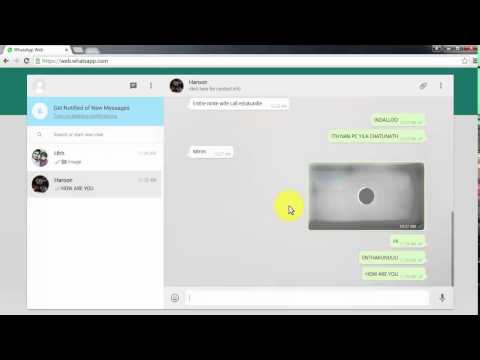 Having to share this link on every single page will make your website look messy.
Having to share this link on every single page will make your website look messy.
How to add a WhatsApp link to your website
To make a click to chat link, you need to edit this link: https://wa.me/[WhatsAppNumber]. Replace ‘WhatsAppNumber’ with the phone number you would like to use.
2. QR codeHaving to add a phone number to your contacts to start a WhatsApp conversation can feel time-consuming for your customers. Especially when you want to offer this channel as a business, this isn’t a feasible way. Think about the steps a customer has to take:
- First, they have to look up your phone number
- Next, they have to save you as a contact. This includes the name of your company and phone number. If they need to do this for all the companies they are in contact with, their contact list may explode one day.
- Finally, the customer has to navigate to WhatsApp, look you up, and only then can they start a chat.
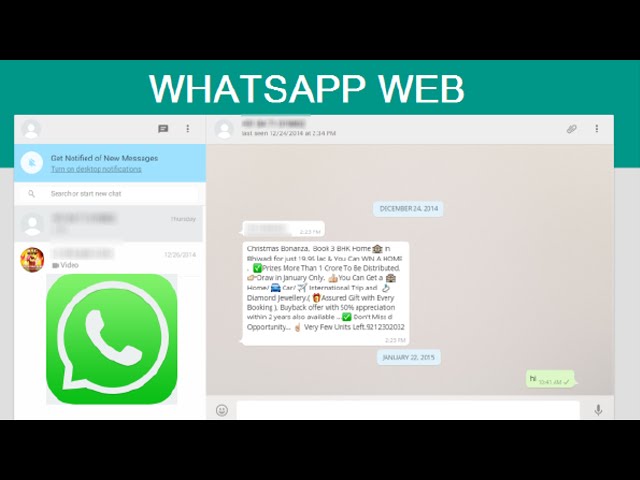
This doesn’t take hours. But it also doesn’t make for a flawless customer experience. And that’s the goal.
That’s why some companies have started to create QR codes to start a conversation. All they have to do is create the code and place it on their website for customers to easily start a chat.
To create such a QR code, one must first create a click to chat link. This link can then be turned into a QR code via websites such as QR Code Generator or QR Code Monkey.
Want to know how using a QR code feels for a customer? Try out starting a conversation with our own Trengo WhatsApp account via this QR code:
3. Trengo multichannel widgetSo far, we’ve discussed two options. But neither of them is a true WhatsApp integration with your website.
The best way to add a WhatsApp chat icon on your website is by using a multichannel chat widget, such as Trengo. With this, your customers can contact you via a WhatsApp button on your website.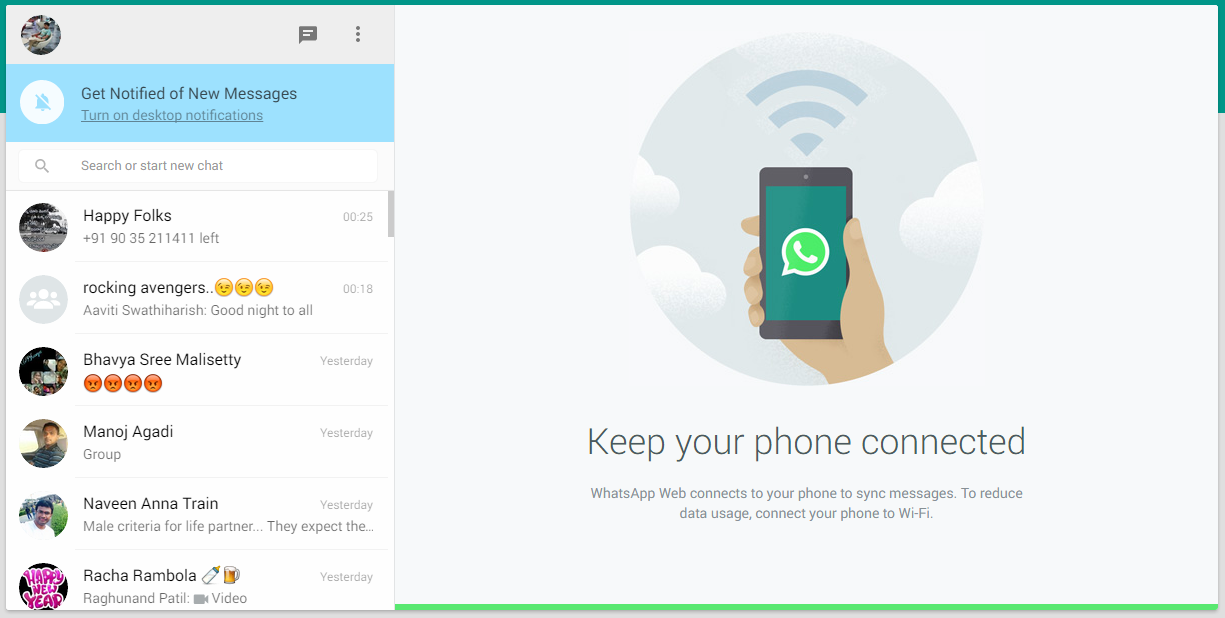
Another important advantage is that Trengo offers the possibility to use WhatsApp with multiple users, which isn’t possible with the official app. Your team can easily collaborate on conversations in one WhatsApp account. In the inbox, they can @tag each other and assign messages to specific colleagues or teams.
WhatsApp chat button on your website: HTML code or Google Tag Manager
Once you have started your free trial at Trengo, you can add a WhatsApp chat widget to your website in two different ways:
- By pasting the widget script into your website’s HTML source code.
- By using Google Tag Manager.
For a technical explanation of both methods, you can visit this article.
How to integrate WhatsApp into a WordPress website
We often get asked how businesses can add a WhatsApp chat to their WordPress website.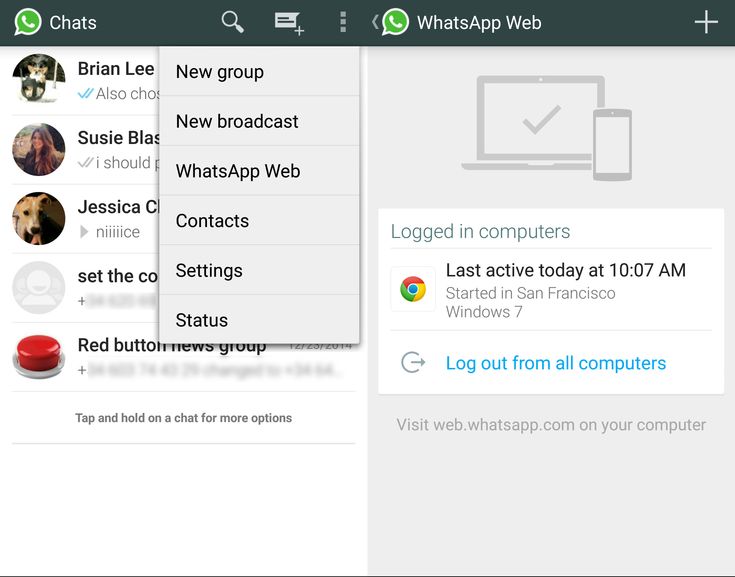 With Trengo, the process to get this done is straightforward. Simply add the Javascript code to the header or footer of your WordPress website with this plugin.
With Trengo, the process to get this done is straightforward. Simply add the Javascript code to the header or footer of your WordPress website with this plugin.
You can also ask for some help from your developer and add the source code to your WordPress template.
Use cases of a WhatsApp widget on your website
Marketing and sales
Online shopping is bigger than ever. But it still doesn’t come close to the experience of shopping in the real world. Seeing and feeling the products. Trying on a new pair of shoes. Having a conversation with the store assistant.
By adding a WhatsApp chat to your website, you add a conversational element to the online experience. It enables your team to collect leads, advise products, and even make sales — all in a personal and informal way.
Once the customer leaves the website, the conversation still continues on WhatsApp. This is a big benefit of using WhatsApp over regular live chat.
Learn how automotive company Muntstad collects leads via WhatsApp on their website.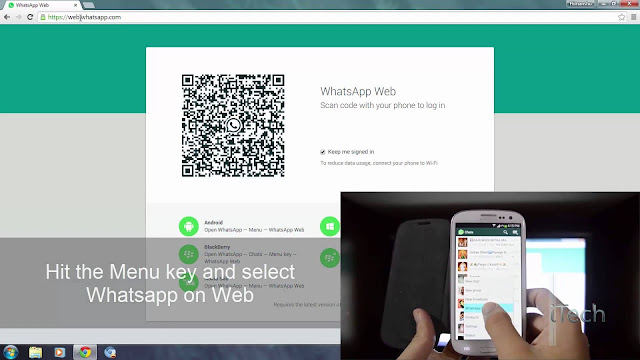
Customer service
Modern consumers shun phone calls or emails. They take too much effort and time. When they have a question, they prefer asking it via a messaging app or simply looking up the answer themselves in a help center.
That’s why WhatsApp is a great solution for your customer service team. Because of WhatsApp’s informal etiquette, you can have a personal and authentic conversation that’s efficient for both the customer and your team.
How to automate the WhatsApp chat on your website
Customers will wait two days for a reply to an email. They’ll sit in a waiting line on the phone. But when they’re using WhatsApp, they expect almost instant replies. For customer service teams, these expectations are both a gift and a curse. If you deliver, customer satisfaction sky-rockets. But if you fail, you frustrate your customers.
With these automations in place, you enable your team to keep up with the expected speed.
Quick replies
Ever get any repetitive questions? About your business hours, stock, return policy, or delivery methods? Of course you do. And if you don’t automate answering these questions, you’ll waste valuable time.
And if you don’t automate answering these questions, you’ll waste valuable time.
By creating templated messages, a.k.a. quick replies, you can automate answering these FAQs. Here are 15 templates you can use right away.
Auto-replies
By setting an auto-reply, your customers always get an instant response. This buys you some time when you’re not able to respond right away. Which especially comes in handy outside of business hours.
An auto-reply outside of business hours.Here are 8 auto reply samples for some inspiration.
Rules
If you’re dealing with a lot of inbound messages, it can be tough to stay organized. By creating rules, you can automate this organization process. In Trengo, you can also do this for your WhatsApp conversations.
With this rule, messages that contain the word ‘orders’ get assigned to Anna Davis.You can automatically add labels to conversations, assign conversations to a team member and inform customers during peak hours.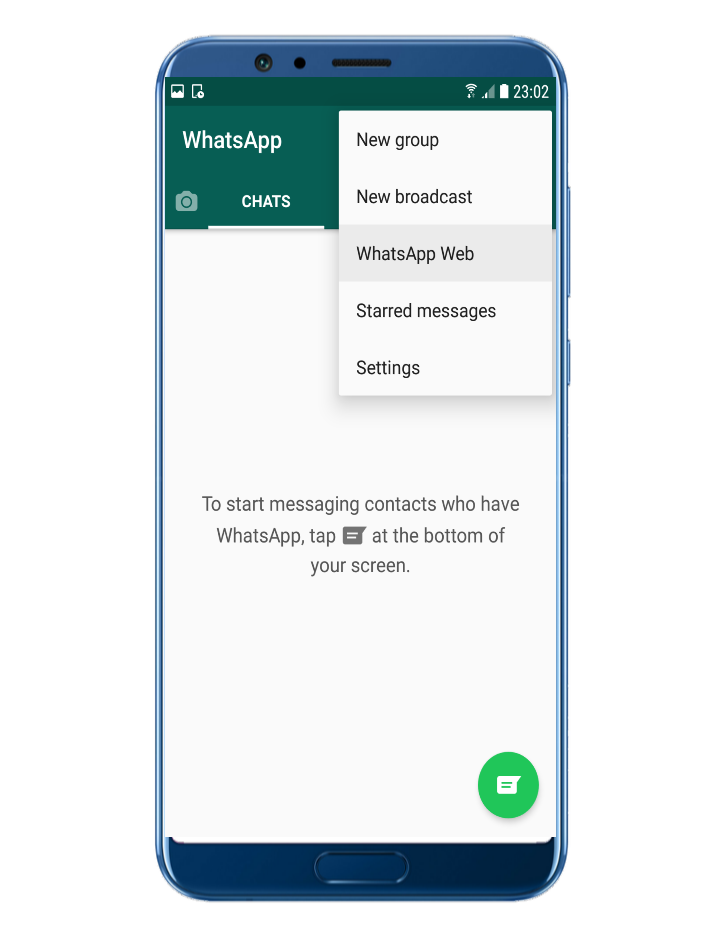
Chatbots
If you’re ready to take it to the next level, you can also use Trengo to build a chatbot for the WhatsApp chat on your site. A bot will answer frequently asked questions and even collect leads — also outside of opening hours.
A bot informs a customer about the shipping costs.Building a bot all by yourself may sound intimidating. But with Trengo, you can use a no-code chatbot builder. It’s straightforward and fast. You can even test and play around with it before you go live.
Add a WhatsApp chat to your website todayReady to add a WhatsApp chat to your site? With Trengo, you can start a 14-day free trial to test how this works. This way, you can take the time to figure out how your visitors react to it. Good luck!
Try Trengo for free.
Further reading
- How to use WhatsApp Business with multiple users
- How to add Facebook Messenger to your website
- All you need to know about the WhatsApp Business API
Written by Pim de Vos
More great articles
How to schedule messages on WhatsApp Business
10 min read
November 16, 2022
Connecting with customers at the right time is crucial for profitable customer engagement.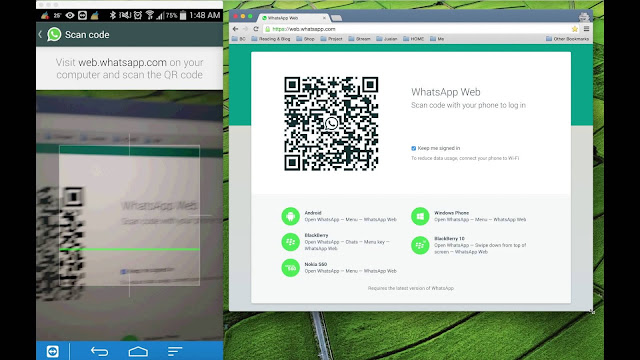 Wishing someone a happy birthday and offering […]
Wishing someone a happy birthday and offering […]
Read more
How to integrate WhatsApp on your website
Find out how you can integrate WhatsApp on your website, to allow your visitors to contact you and start chatting with just a click.
Index
- How can you integrate WhatsApp on my website?
- What are the ways to add a WhatsApp click-to-chat button on the website?
- WhatsApp has become a fundamental tool to communicate with your customers
WhatsApp is the most widely used direct messaging app ever, and more and more companies, both offline and online, are realizing the need to integrate this channel into their business.
Being present and reachable via WhatsApp means providing instant communication to customers, with a significant impact on the customer experience. Furthermore, providing an immediate communication channel avoids that the customer looks for the same product or service from a competitor.
The function that allows you to integrate WhatsApp on your website in just a few clicks is called “click-to-chat”.
Thanks to this feature, which uses WhatsApp’s APIs, you site visitors will be able open a new chat on the app directly on your WhatsApp Business page or, if you don’t have one, on your phone number WhatsApp page.
In this way, the user will not have to do anything else but start the conversation (the user gives you his opt-in through this action).
There are several ways you can integrate WhatsApp on your website, and in this article we will analyze 3 of them, so you can choose the easiest one start with:
1) Use the WhatsApp API documentation
Let’s start with the most “technical” solution (it’s actually very easy). This solution allows us to integrate the click-to-chat link in any part of the website.
In fact, you will just have to add your personalized link to an image, a button or any call-to-action in order to allow WhatsApp to open to your users.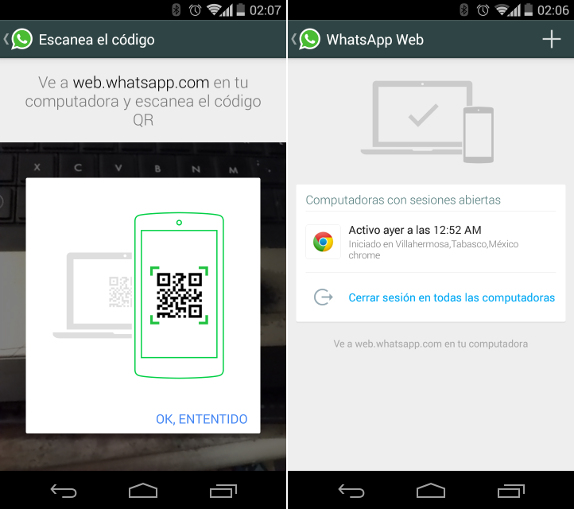
To create your personalized link, just enter your phone number at the following link:
https://api.whatsapp.com/send?phone=
If your number is, for example, 3456789715 and your country code +39, your link will be:
https://api.whatsapp.com/send?phone=393456789715
N.B .: just remember to remove the + that you find before the country code.
2) Use the Callbell chat widget
A chat widget is the ideal solution to integrate a WhatsApp button on your site, similar to other support solutions via Live Chat, which we often find online.
This will allow your website visitors to start a chat simply with a click, while channeling all the traffic generated into the instant messaging channels of their choice.
To do this, you will need to create a free account on Callbell, build your custom widget in a few clicks and install it on your website via WordPress or Google Tag Manager. You can set the widget to be displayed via desktop and mobile, or from both types of devices.
Once this is done, the widget will appear in the lower margin of the pages of your website (you can choose either on the right or left of the screen) and it will give your visitors the chance to start a conversation with you by clicking on the WhatsApp button.
Note: from Callbell, you can also choose to create a WhatsApp Business page or integrate an existing one and manage your incoming messages directly from the platform, without necessarily having to use the native WhatsApp app.
3) Use the GetButton chat widget
GetButton offers an alternative chat widget to that of Callbell, that allows you to start a chat on the main messaging channels.
The procedure is very similar to the one described for Callbell: once the widget has been created and installed on your website, the GetButton widget will appear at the bottom of the web page. GetButton allows you to integrate different channels within the chat widget.
However, if you intend to add more than 2 messaging channels, the option is not free of charge, just like for more advanced features.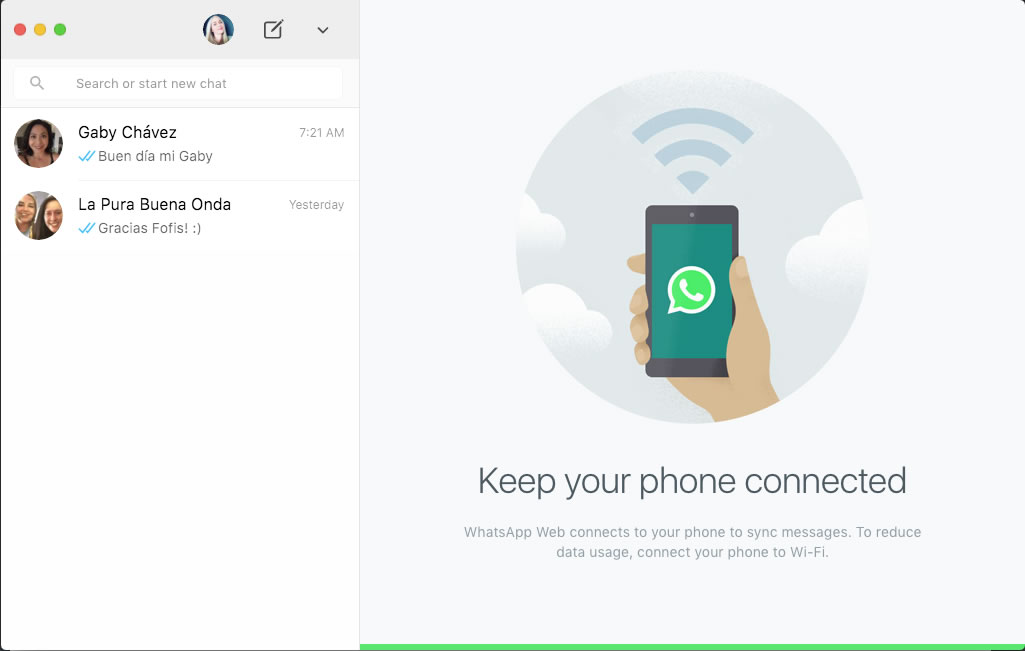 This can be very limiting for all those companies that use various communication channels, such as WhatsApp, Messenger or Telegram.
This can be very limiting for all those companies that use various communication channels, such as WhatsApp, Messenger or Telegram.
Moreover, there is no option to display a preview of the widget, not even on the GetButton site, making its display uncertain in the browser that you usually use from desktop or mobile.
WhatsApp has become a fundamental tool to communicate with your customers
We have illustrated here 3 ways in which you can start using WhatsApp to communicate with your customers directly from your website.
Compared to traditional channels like email or phone number, giving our customers the opportunity to contact us through this channel allows us to provide a unique experience to our customers, both online and offline.
Start today to use WhatsApp to communicate with your customers thanks to Callbell, create a free account by clicking here!
Integrate WhatsApp on your website
For any question or support request, you can contact us at: [email protected], write us via chat or leave a comment below.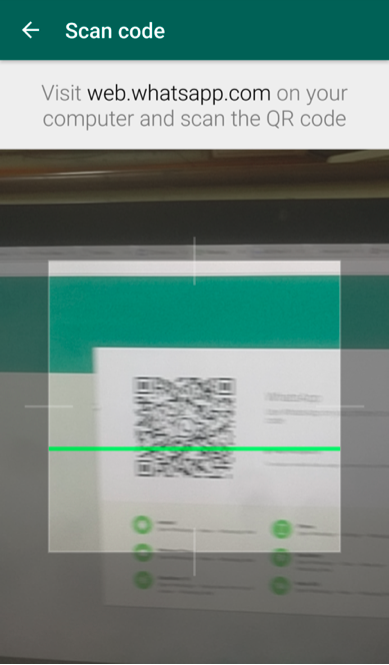 We will get back to you as soon as possible!
We will get back to you as soon as possible!
Frequent Questions
Is it possible to add a WhatsApp chat widget with a plugin?
Yes, you can add a chat widget for WhatsApp using a free plugin. Find out how to do it in our article.
Can I integrate WhatsApp on a WordPress or Wix site?
Yes, you can choose to integrate WhatsApp on a WordPress or Wix website without having any specific technical knowledge.
How can you add WhatsApp on your website?
The function that allows WhatsApp to be integrated into your website in just a few clicks is called click-to-chat. Thanks to this feature, your website visitors can start chatting with your business through WhatsApp in just one click.
Carlo Morandi
About the author: Hello! I am Carlo and I am one of the co-founder at Callbell, the first communication platform designed to help sales and support teams to collaborate and communicate with customers through direct messaging applications such as WhatsApp, Messenger, Telegram and (soon) Instagram Direct
whatsapp chat widget | Add WhatsApp chat widget to the site [2022]
Chat with site visitors non-stop
Try demo
Explore all possibilities
Why should I choose WhatsApp chat for the site?
Faster communication on the site. Higher conversion.
Higher conversion.
Stay connected effortlessly
Site users will be able to contact you as quickly as possible and at any time using their usual messenger
Improve the quality of customer service
Online chat will allow you to instantly answer questions and solve customer problems so that they are satisfied with your service
consultations
Personal communication will help to provide more useful information about your offer and push to buy
0%
websites supported
0+
hours invested in development
1 minute
to start using
0%
happy customers
Become one of Elfsight Apps' 1,078,753 customers
Create your first WhatsApp chat widget for your website for free.
Create Widget
What is the uniqueness of WhatsApp chat for the site?
whatsapp chat on site
The easiest way to contact you is through the site
WhatsApp chat on the site is the easiest and most familiar way for users to contact you.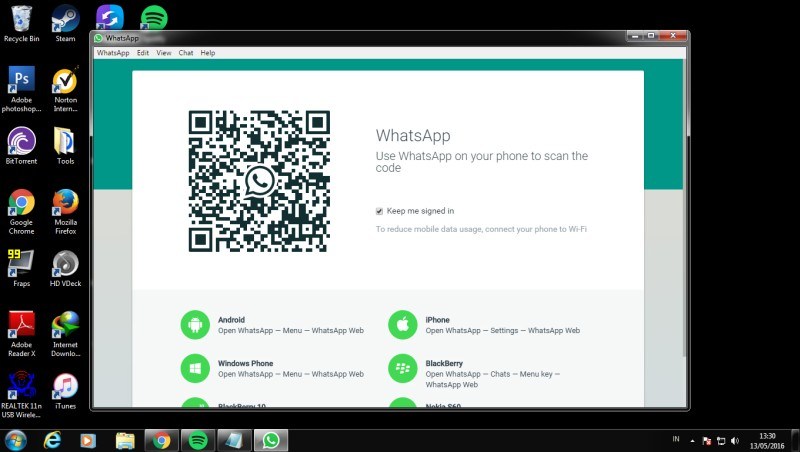 With Elfsight's free live chat widget, you'll have a popular messenger on your website that makes it easy to communicate with potential customers. Stay connected anytime, anywhere, on any device.
With Elfsight's free live chat widget, you'll have a popular messenger on your website that makes it easy to communicate with potential customers. Stay connected anytime, anywhere, on any device.
Whatsapp is one of the most popular instant messengers, so many of my clients use it to contact me through the website.
Tyrza Slots
Location and time of launch
Get more sales with personal advice
Whatsapp Chat Widget will help you increase sales on your website. Involve more users in conversations, consult, talk about your products and services, help make the right choice, etc. Chat activation triggers will allow you to attract more contacts, they are triggered when they try to close the site or when the user has spent the time you set on it. You can also choose one of the three options for the location of the chat and the audience for which the chat will be activated.
Messenger elements
Adaptive interface allows you to create a unique widget
Whatever the purpose of communicating with customers: product advice, assistance in placing an order, booking, technical support - all this is easy to do through the online chat button for the site.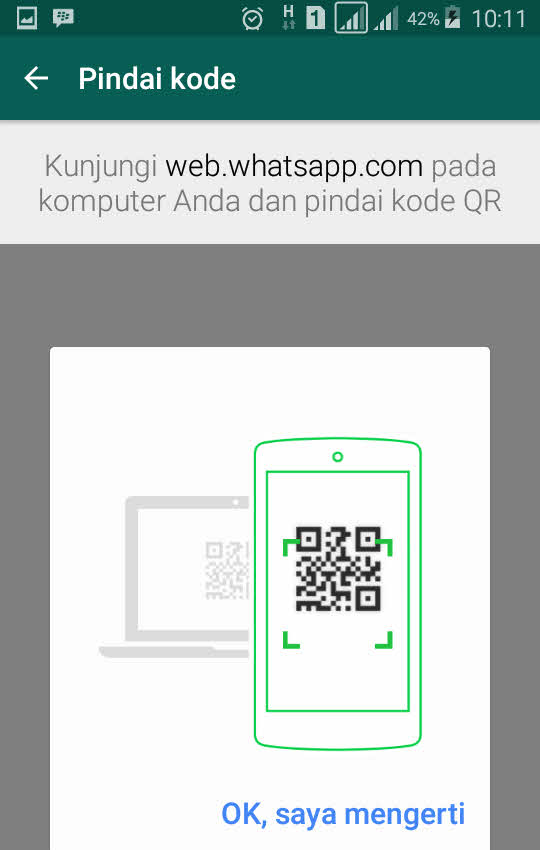 A couple of interface settings: icon selection, signature text and welcome message, response time - and the widget is ready to perform the tasks that your business sets for it.
A couple of interface settings: icon selection, signature text and welcome message, response time - and the widget is ready to perform the tasks that your business sets for it.
I have two websites and use the WhatsApp button on both - I can advise on my products and provide personalized customer support at the same time. It's incredibly convenient!
Tyler Thompson
Use Cases
See real-life WhatsApp Chat use cases to unlock its potential for your website.
See it in action
Live demo
Discover all the features of WhatsApp Chat in an interactive demo. Free, no registration, no programming.
Try now
Frequently Asked Questions
What is WhatsApp Chat Widget?
This is a chat box or whatsapp button for a site that allows site visitors to contact the owner via whatsapp. Users can easily keep in touch with merchants, get instant customer support, order services, and more.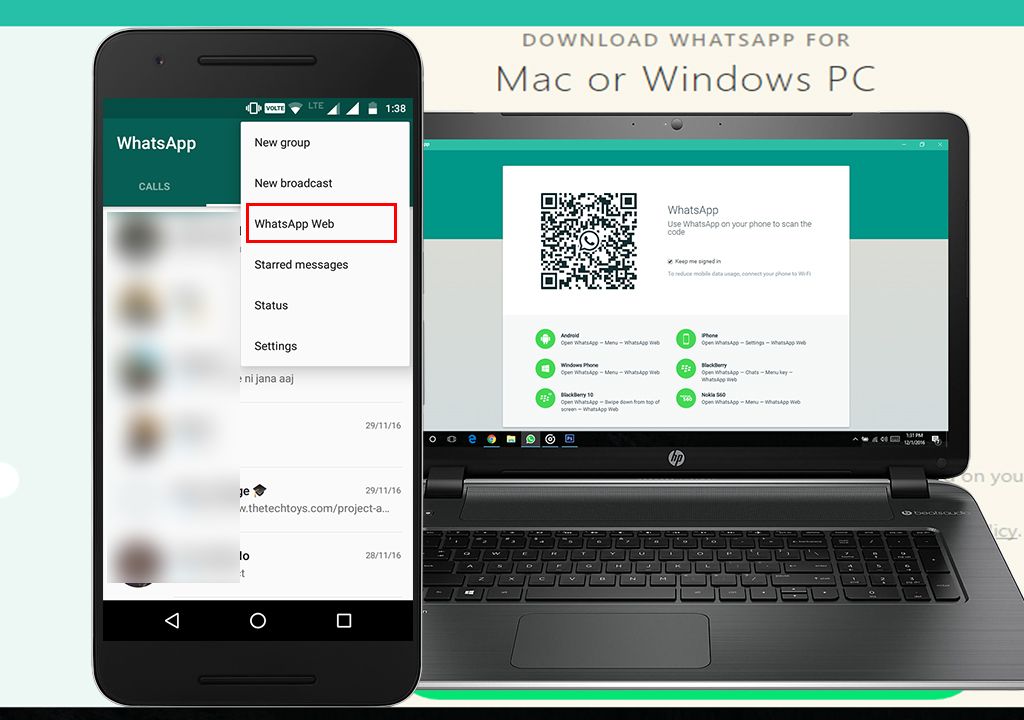
How can I generate the code?
You can get the code right after you develop your WhatsApp widget for the website using the free configurator or directly through your admin panel.
How to add WhatsApp chat to the site?
To add our application, read the detailed instructions below or contact support.
- Adjust the tool in the editor. It's very easy even without programming skills.
- Don't forget to click Save.
- Add the code to the desired location on the site or template.
Is the app suitable for the website builder I use or my CMS?
Of course. Our plugins can be implemented on all website builders so you can add whatsapp to your site. Here is just a small list of them: Adobe Muse, BigCommerce, Blogger, Facebook Page, Drupal, Elementor, Joomla, jQuery, iFrame, Magento, HTML, ModX, OpenCart, Shopify, Squarespace, Webflow, Webnode, Weebly, Wix, WordPress, WooCommerce, Google Sites.
What is the best way to use whatsapp chat on the site?
To always stay in touch with your potential clients, install the widget on all pages so that the client always sees the write to WhatsApp button.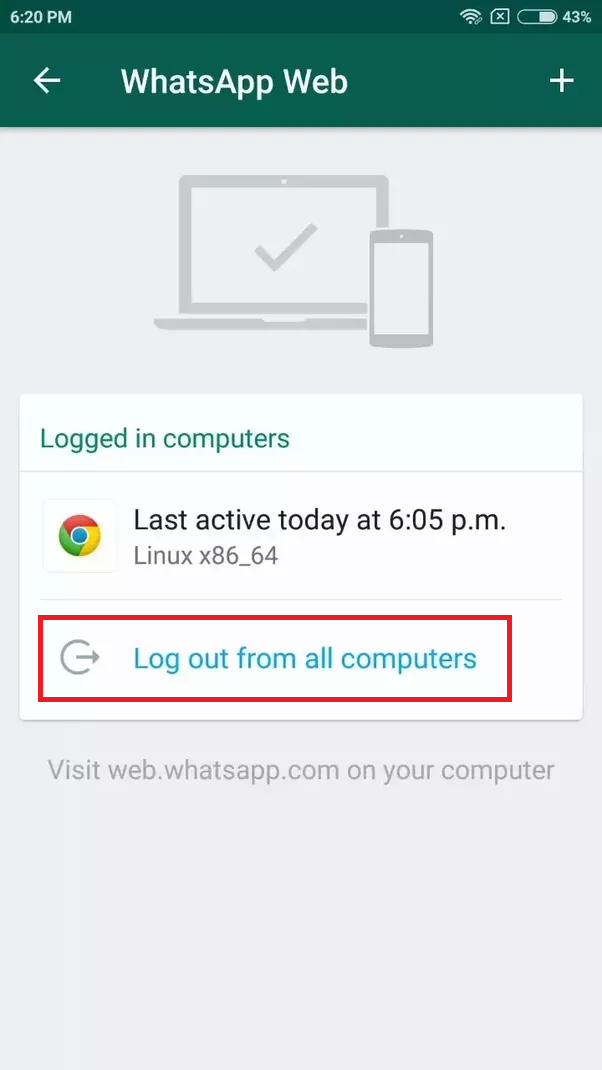 Set up triggers that will open a chat window based on page scroll or time spent on the website. If you only want to support customers when they ask questions, put a WhatsApp button on the contact page.
Set up triggers that will open a chat window based on page scroll or time spent on the website. If you only want to support customers when they ask questions, put a WhatsApp button on the contact page.
How can I embed a WhatsApp chat window in the content area of my site?
We offer three options, one of which allows you to embed the chat window at a specific location on the page. Select "Insert Chat Window" and you can add it anywhere on the page.
How do I change my WhatsApp number in the widget?
You can change your WhatsApp number at any time. Just go to your admin panel, open the widget configurator and paste the new number into the WhatsApp phone number field. Click Save. Then check the changes on the site. In case this doesn't work as it should, write to the support team.
Become one of 1,078,753 Elfsight Apps customers
Discover more than 80 powerful apps from Elfsight! A bank card is not required. No risk!
Get Started
Get 20% Off Now!
More Apps
The best way to add Instagram photos to your website
Show that your company is trustworthy with Google reviews
The most convenient way to contact you on the site through any messenger
How to use WhatsApp on a tablet
The modern user has long had several gadgets for communication. And almost everywhere there are the same instant messengers in order to constantly stay in touch. But it is generally accepted that WhatsApp can only be used on a desktop PC or on a smartphone. While the tablets "remain in flight." But that's not the case at all. After all, you can easily use the popular messenger on Android tablets. And it's not difficult at all.
And almost everywhere there are the same instant messengers in order to constantly stay in touch. But it is generally accepted that WhatsApp can only be used on a desktop PC or on a smartphone. While the tablets "remain in flight." But that's not the case at all. After all, you can easily use the popular messenger on Android tablets. And it's not difficult at all.
Unfortunately WhatsApp is still not compatible with tablets by default, but there are several ways to get around this limitation. Some of the possible solutions will require you to install third-party APKs, but there is an easier way.
How to use WhatsApp on your tablet
WhatsApp Web is the perfect way to use the messenger. The web client synchronizes conversations and messages with your mobile phone. To do this, your smartphone must be constantly connected to the Internet, but this should not be a big problem.
- On your tablet, go to the WhatsApp web client page to get started.
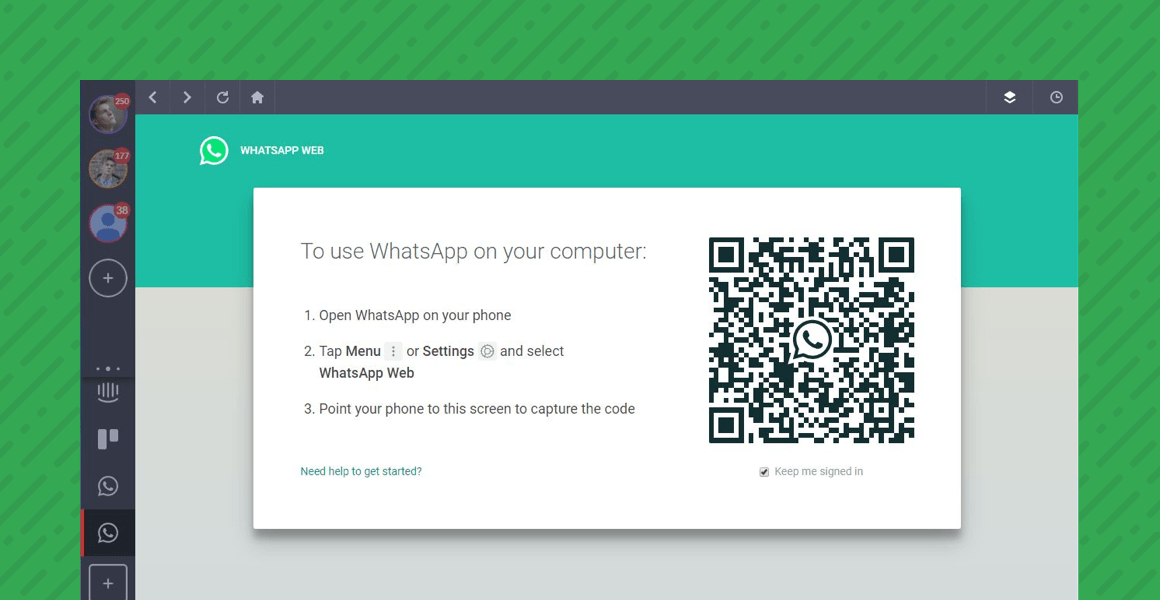
- After that, enter the application settings on your smartphone and find the synchronization point using the QR code.
- At the same time, this very code must be in the browser on the tablet. Point your smartphone camera at the tablet screen and the program will automatically synchronize your contacts and chats.
- You can now use WhatsApp on your tablet using WhatsApp Web. The only limitation is that the web client is essentially a mirror of what is on your phone and cannot be used offline.
Using WhatsApp as a standalone application on a tablet
If for some reason the WhatsApp web client doesn't work for you, there is another, but more complicated way.
- First, download the WhatsApp APK from a third party website.
- Please note that if you have downloaded the application in this way, you will not receive automatic updates as you receive them through the Play Store on your smartphone. So you will need to check the repository from time to time and reinstall the program manually.

- After downloading the WhatsApp APK, you will need to make sure that your system allows you to install applications from unknown sources.
- To do this, you must allow installation from unknown sources, but after installing WhatsApp, be sure to go back and re-enable the setting in the security settings so that your phone is not vulnerable to malware attacks.
- After installing WhatsApp on your tablet, open the app.
- After you agree to the terms of use for WhatsApp, you will be greeted with an error message saying that your device is not supported. Just click on OK and go to the next item.
- Now you will be asked to enter your mobile phone number (yes, you can't do without a phone, since a verification code will come to it).
- After receiving the code and activating the device, WhatsApp will synchronize your contacts. They will include only those subscribers who also have an installed messenger.
- Once synchronization is complete, you can enjoy WhatsApp on your Android tablet to the fullest.

You can discuss this and other articles in our Telegram chat.
- Tags
-
- beginners in Android
- Operating system Android
LICTIONA the moment is no longer surprising, most likely, no one. The Samsung Pay phone payment service, the only foreign one, did not turn off the Russian Mir cards and continued to work safely in our country. But just the other day there was news that Samsung is closing its Pay around the world. Moreover, the first call came from Russia, where some Mir cards were no longer added to the application.
Read more
Is it true that WhatsApp was blocked in Russia
Despite the fact that WhatsApp, unlike Instagram and Facebook, was not blocked in Russia, this week users began to complain that they could not download the application from the official site of the messenger.