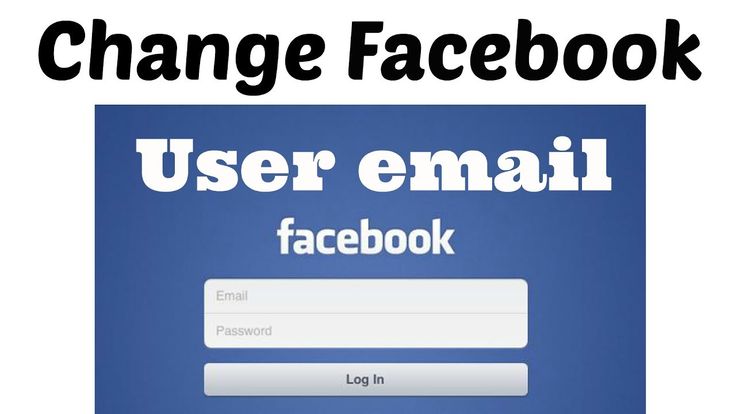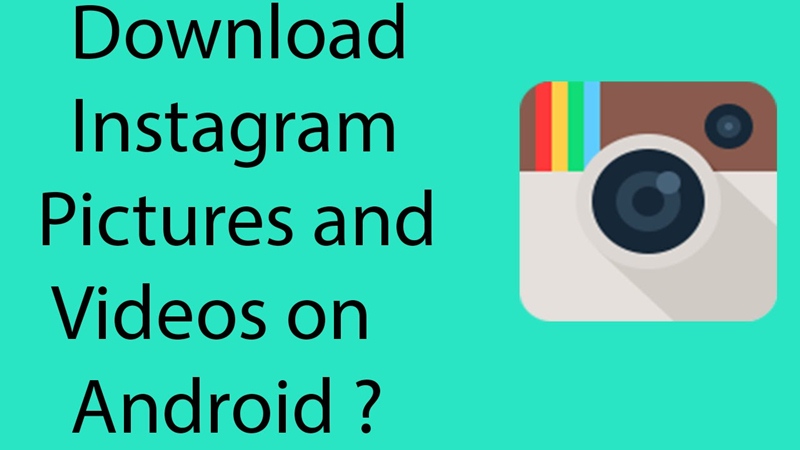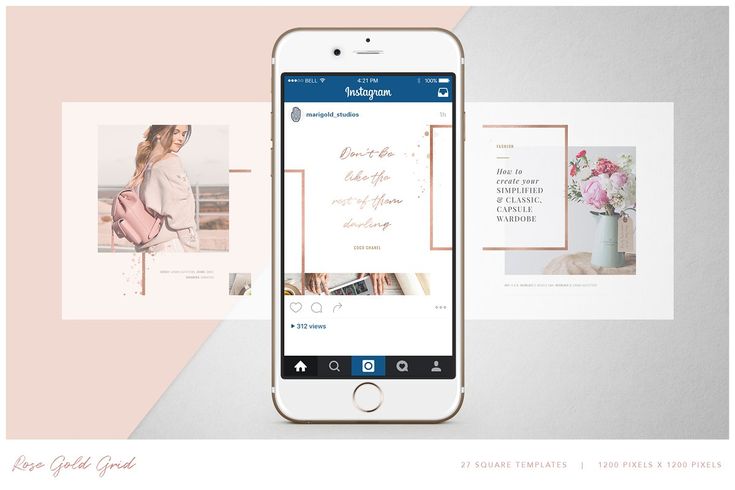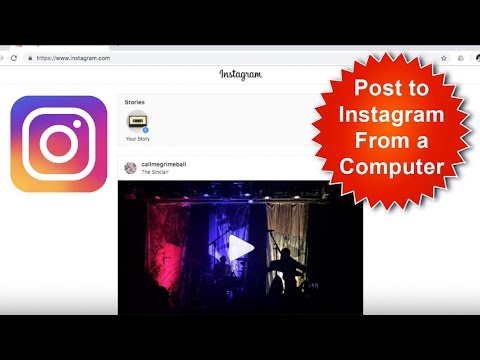How to change password of facebook messenger
How to Change Password on Messenger [2022]
Contents
Key Highlights- Android/iPhone: Messenger app → Profile picture → Account Settings → Security & Login → Change Password → Enter the old and new password → Save Changes.
- Web Version: Visit facebook.com → Login to your account → Account name → Settings & Privacy → Settings → Security & login → Tap Edit next to Change password → Enter the old and new password → Save Changes.
Changing social media passwords is very important since they hold sensitive information like DOB, phone number, email address, photos, etc. Among them, Messenger is one such app that helps you to connect with Facebook friends via audio/video calls or messages. Since Messenger relies on Facebook login credentials, it doesn’t require a separate password. Changing the password on your Facebook profile will reflect on the Messenger app automatically.
How to Change Password on Messenger [Android]
(1) Launch the Messenger app on your device.
(2) Tap the Facebook Profile picture in the top-left corner.
(3) Scroll down to the Account section and choose Account Settings.
(4) Under the Security section, choose Security and login.
(5) On the next screen, tap the Change password option under the Login section.
(6) Enter the current and new password in the required fields.
(7) Finally, tap on the Save changes button.
How to Change Password on Messenger [iPhone]
(1) Launch the Messenger app on your iPhone.
(2) Tap your Profile icon.
(3) Scroll down to choose Account Settings.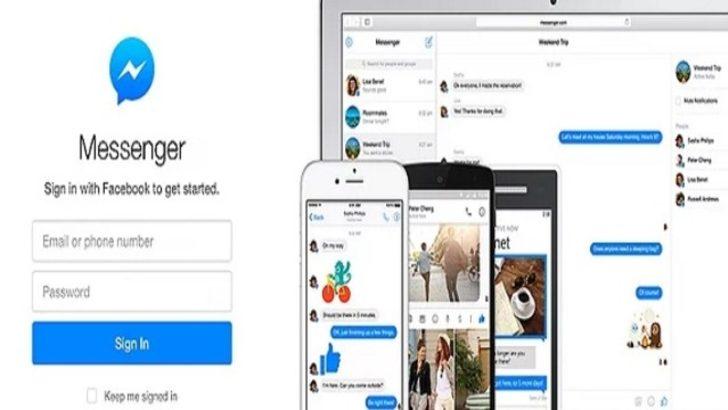
(4) Navigate to the Security section and choose Security and login.
(5) It will redirect you to a web version where you need to enter your Facebook username and password for security purposes.
(6) After logging in, scroll down to choose the Change Password option.
(7) Enter your new password and save the changes.
How to Change Password on Messenger [Web Version]
Unlike Android and iPhone devices, you can’t find an option for Account Settings on the Messenger web version. So head to the Facebook website and change the password for your account.
- Visit Facebook.com.
- Select the drop-down icon next to your Account name.
- Choose Settings & Privacy → Settings.
- Choose Security & login.
- Head to the Login section and tap the Edit option next to the Change Password option.

- Enter the new password and save the changes.
- It will reflect on your Messenger profile automatically.
How to Reset Facebook Messenger Password
When you forget the current password, you can reset it without logging into your account. Facebook has a dedicated webpage for these kinds of queries.
#1. Go to the Facebook Identify Recovery website.
#2. Enter the mobile number or email address that is linked to your Facebook account.
#3. Click on Continue to receive the verification code.
#4. Enter the security code that you have received and click on Continue.
#5. Set a new password for your profile.
#6. Tap Continue to save the changes.
What is the Strong Password for Facebook Messenger?
While changing the password, creating a strong password is essential to secure your account. The password must have the following requirements.
#1. The password must contain 8 or more characters.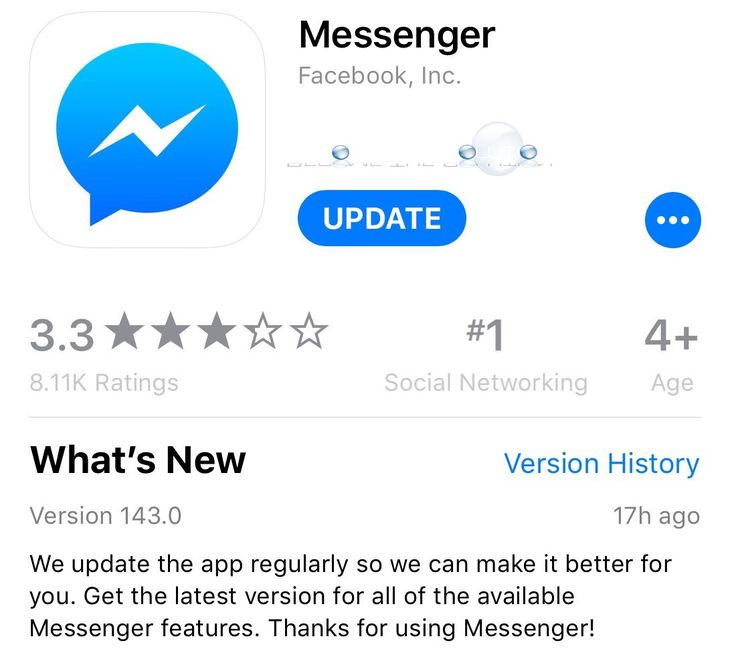
#2. Include uppercase & lowercase letters to make the password more strong.
#3. Include at least one number and a symbol.
#4. Don’t include the nickname, date of birth, phone number, birth year, and other personal details on the password.
#5. Don’t use the password that you already used on another platform.
Enable 2FA Authentication on Facebook
If you think a strong password is not enough to secure your account, enable two-factor authentication for your Facebook account. After enabling this, you need to provide an additional code along with your password while logging in.
- Open the Facebook app and tap the Menu icon at the bottom right corner.
- Choose Settings & privacy → Settings.
- Choose Security & login.
- Tap on Use two-factor authentication.
- Select the authentication method you want and Continue.
- Authentication app
- Text message
- Security key
- Follow the on-screen instructions to complete the activation process.
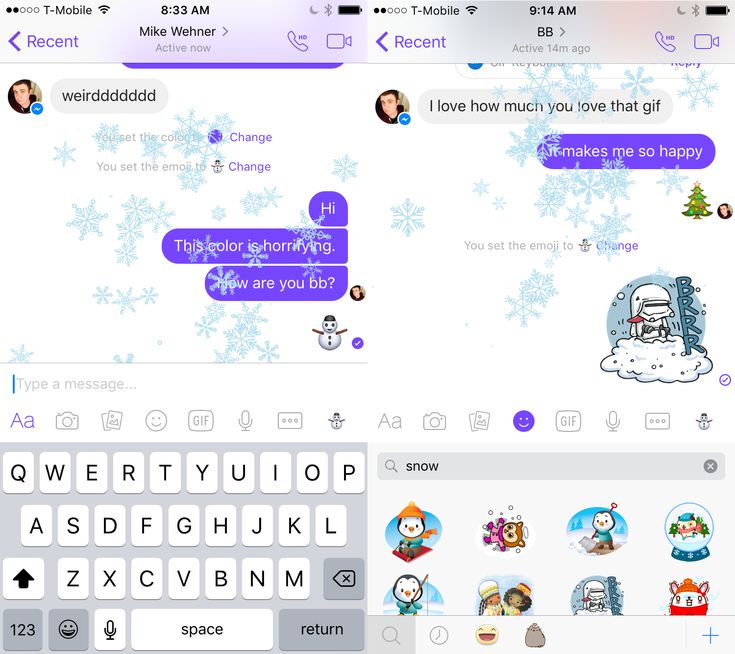
- From now on, you need to go through the additional verification method while signing in.
Frequently Asked Questions
Is it possible to change a password on Messenger without Facebook?
Without Facebook, you can’t change the Messenger password. Facebook and Messenger are interconnected platforms.
Was this article helpful?
YesNo
Tags
CommunicationGuideSecurityTips & Tricks
How to Change Password in Messenger in ?- An Easy Guide
Search
The feature to change passwords in messenger provides you with the effortless technique to resolve the security issue. By making sure that your password is changed and updated timely and stored with great care, we can strengthen the level of security of our social media accounts.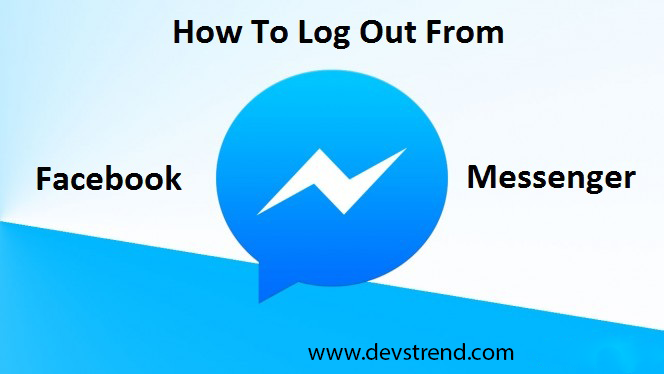 Through this article, we hope to show you techniques to easily change password in messenger.
Through this article, we hope to show you techniques to easily change password in messenger.
Table of Contents
Why is it Important to Change Messenger Password Regularly?Out of all the social media applications active right now, the messenger is probably the one with the most engagement. Messenger is an easy way to interact with your friends and have either one-on-one conversations or group conversations with multiple people.
In the absence of proper security measures to protect your account, someone might take advantage of it. Messenger also allows you to share pictures, videos and share files through the platform. This raises the need to maintain the confidentiality of the conversation made through messenger.
Do You Need Different Password for Facebook and Messenger?No, You certainly do not need a different password for Facebook and messenger. Neither is it a compulsion. Since Facebook and Messenger require the same password you can also change one password through another.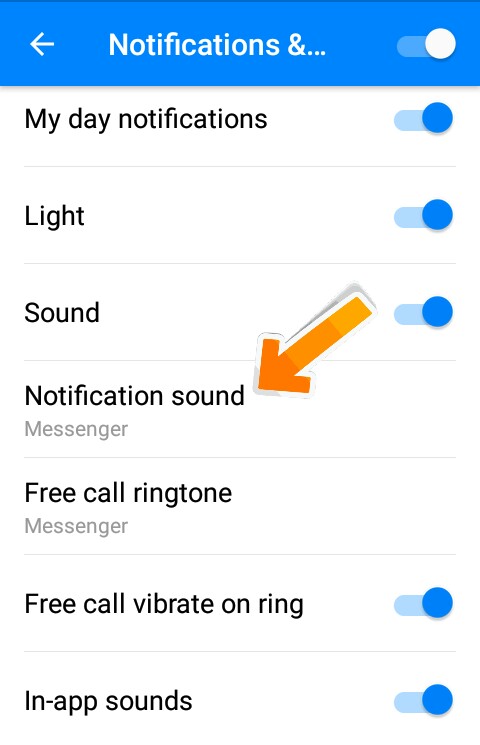 You won’t have to go through the hassle of having to change both passwords separately.
You won’t have to go through the hassle of having to change both passwords separately.
Messenger provides a simple way to change your password. You either need access to your messenger or Facebook account to be able to do so. We are here to guide you through the step-by-step method of changing passwords in both messenger and Facebook.
1.
On Messenger App1. Open your
Messenger app and click on your profile picture.2. Go to “
Account Settings“.This will direct you to the Facebook account setting tab.
3. Click on “
Security and Login“.4. Under the “
LOGIN” click “Change password” option.5. Add your “
Current Password“, “New Password” and “Re-type New Password”.
Select “Save Changes” option to change your password. This way you can directly change the password in messenger.
2. On Facebook AppYou can also change the password for your messenger through Facebook. Use the Facebook application to change the password effectively.
1. Open your
Facebook application.2. Click the
menu option.3. Select “
Settings” under “Settings and Privacy“.4. Click on “
Password and Security“.5. Go to “
Change Password“.6. Type your “
Current Password“, “New Password” and “Re-type New Password“.Select “Update Changes” to change the password in messenger.
What are the Steps to Set up Two-way Verification on Facebook?Changing passwords alone might not be enough when you are dealing with intensive security issues. To further mitigate the challenges that come along with a weak password, you can add “two-factor authentication” as an assurance.
To further mitigate the challenges that come along with a weak password, you can add “two-factor authentication” as an assurance.
Two-factor authentication is as the name suggests, a way to get double way security through added resources. This article will also guide you through this. There are various ways you can integrate two-way verification in your messenger and Facebook account.
1. Go to “
Settings” under “Settings and Privacy“.2. Click on “
Password and Security“.3. Select “
Use two-factor authentication“.You will also see other options once you reach to the verification stage. But the easiest way is through “Text message (SMS)” using your mobile phone number.
By doing so, you will receive a code each time you log into your account. This will assure you that no other person besides you is logging into your account.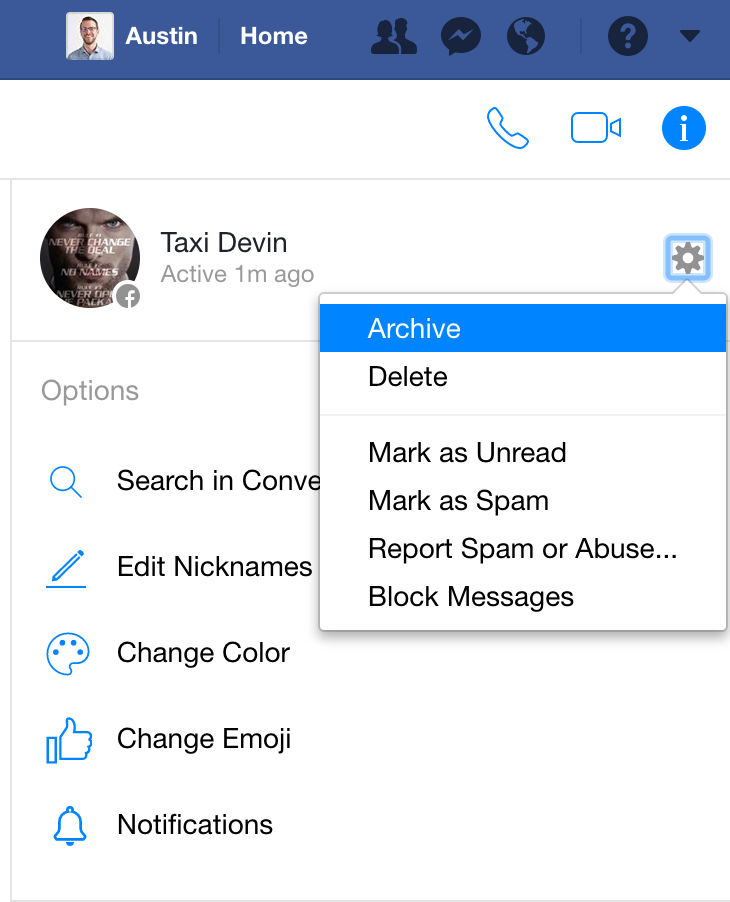 The code will be unique each time you log in making it almost impossible for people to get into your account unless they have free access to your phone as well.
The code will be unique each time you log in making it almost impossible for people to get into your account unless they have free access to your phone as well.
Click “Continue” to proceed with the verification.
Click Here to Watch Video TutorialConclusionThe method to change passwords in messenger is rather straightforward. It could seem complicated to people who are new to this feature. We hope this article was helpful to show just how easy it is to change passwords and take accountability for your online safety.
Also Read:
How To Send Files On Messenger in 2022?
Recent Articles
Related Stories
Messenger, Hotmail and OneDrive password recovery
Microsoft account OneDrive More...Less
This is a walkthrough article
Symptoms
If you can't access one of the services such as Messenger, Hotmail, or OneDrive with your Microsoft account, or if you forgot your password, follow the instructions below to recover your Microsoft ID password.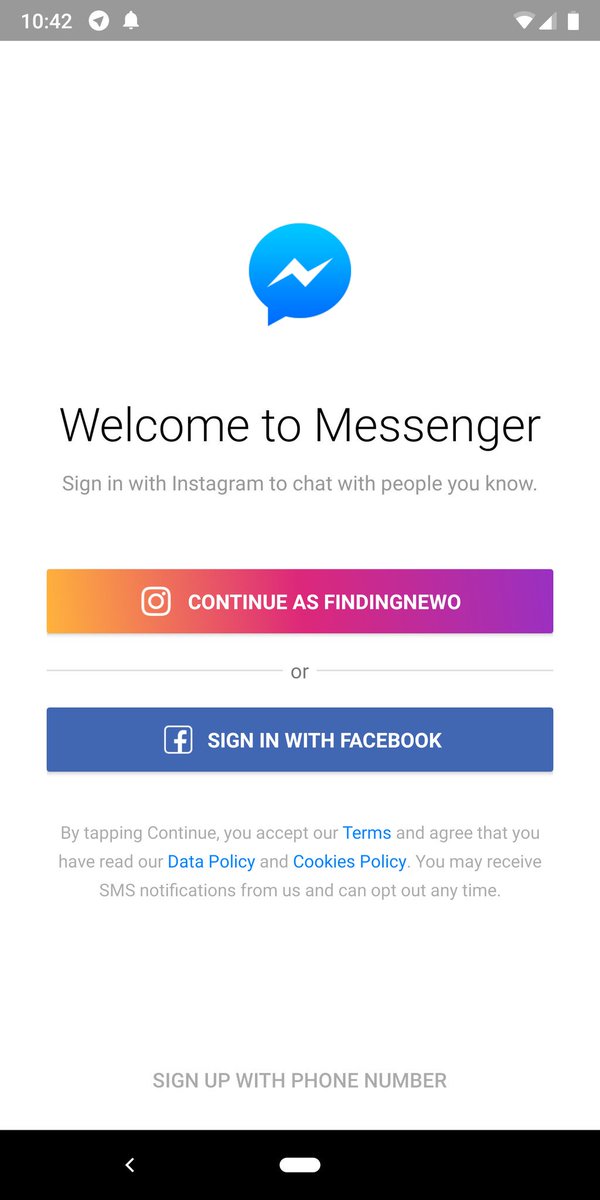
Solution
-
Go to https://login.live.com/en and select Can't access your account?
-
Enter your account Microsoft ID (email address) and the verification characters from the image. Then press the button Next .
-
Select a password recovery method and follow the appropriate steps.
-
Method 1: Send a password reset link via email.

-
Method 2. Using the code.
-
Method 3. Contacting the support service.
Start
-
Method 1: Email a password reset link
This method allows you to email a password reset link to an alternate email address that was previously provided when you signed up for your Microsoft account.
-
Select Send password reset link via email to and check the alternative address you provided earlier:
-
After completing these steps, open your alternative mail and follow the instructions in the message to reset your password.
Top
Method 2: Using code
This method allows you to send a verification code to a mobile phone previously registered with a Microsoft account.
-
Select item Use code and press button Send code .
-
After receiving the code, enter it in the field Enter the code and click the button Send .
Top
Method 3: Contact support
This method allows you to provide detailed information for the security of users. The information provided will be reviewed by a dedicated Microsoft team and, after evaluation, a response will be sent directly to the customer.
-
Select one of the options above and then I can't use any of these options .
-
Enter your Microsoft ID (email address) for which you want to recover the password and an alternative address to contact support, then click Next .

-
Complete the fields in section Account information Microsoft ID. Fill in as many fields as possible and click Send .
-
You will receive confirmation that your form has been submitted and a PIN to access your case.
-
A Microsoft Support Specialist will respond within 24-36 hours. Just wait.
Home
We are interested in your opinion! We look forward to your feedback on these articles; they can be entered in the comments box at the bottom of the page. Your feedback helps us improve the quality of our content.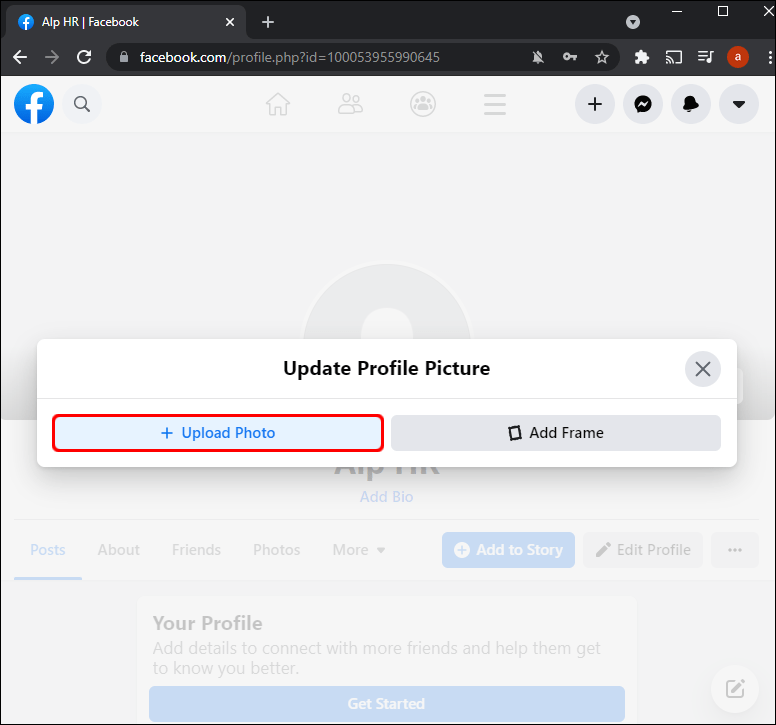 Thanks in advance!
Thanks in advance!
Change Facebook password - reset and change
While maintaining your Facebook profile, it is often suspected that an outsider has gained access to it. At the slightest sign, you should immediately reset your password. This will keep you safe in the future. This must be done as quickly as possible so that personal information does not leak.
In this article, we will analyze in detail how to change your account login information to protect against hacking.
Content:
- When necessary
- Change the password on the computer
- Reset
- Change the password on the phone
When necessary
90 These can be interests, friends, locations, personal correspondence, financial access codes. If you also store data on Facebook, then it is important to know how the password change works.Suspicious signs:
- recent posts and comments that you did not write or create;
- unknown people in your friends list that you definitely didn't add;
- it is not always possible to go to the profile;
- messages from the Facebook service about suspicious activity;
Important: change your password approximately once a month for preventive purposes.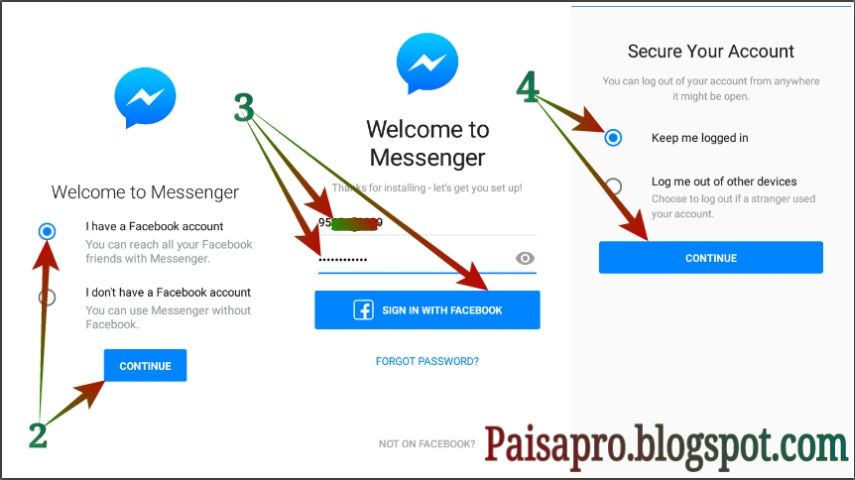 This will increase the security of your account.
This will increase the security of your account.
To confirm your guesses about the presence of strangers on the page, just check the entries in the activity log. It's very easy to do this:
- Enter the menu and press the ∇ button if you are logged into Facebook through a computer. In the mobile version, click on the Ξ icon.
- Open the “Your information…” section.
The risk of information leakage increases if you access your profile from other devices, register an account on suspicious services. Or your profile has attracted the attention of scammers who want to get money using your data.
Changing the password on computer
Algorithm of actions to change the password on Facebook through a computer:
- Press the ∇ button.
- Find in the Settings menu.
- In the left column, select the second from the top section dedicated to personal profile security.
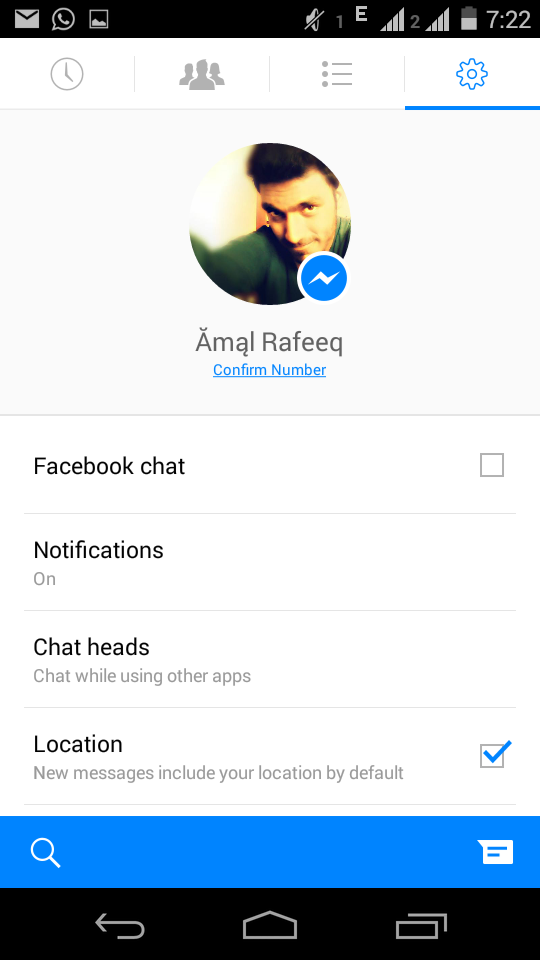
- Select the "Edit" command next to the "Change password" line.
- Enter the current password that is currently in use. Then specify the new key twice. This eliminates the possibility of an input error.
- Click on the Save Changes button.
If you do not remember your registration details, you need to click on the button "Forgot your password?" and follow the instructions of the service.
Tip! To enable your devices to sign in without verifying credentials, click Save Login Information.
Reset
When you can't access your Facebook page, you can reset your password without logging in. To do this, follow these steps:
- Follow the link https://www.facebook.com/login/identify.
- Enter either the name under which you registered, the full email address, or the phone number (what you remember exactly about your account).
- A link to change the password will be sent to those contacts that are linked to the profile.

Thus, you will change the old password to a new, more secure one.
Changing the password on the phone
Before changing the password on your smartphone, you should download the official application or the mobile version of Facebook.
Procedure:
- Press the Ξ icon.
- Open Settings and Privacy.
- Go to Settings.
- Select "Security and login".
- Press the "Change password" button.
- Enter a double valid password and then enter a new one.
If you are currently unable to log in to Facebook, and you need to change your password, then you should click "Find an account" when logging in. Here you will need to enter your phone number or email address. The system will generate all profiles similar to the one you have already logged into. A link will be sent to the specified contact in the form of a message or letter. After going through it, you can change your Facebook password without entering the old key.