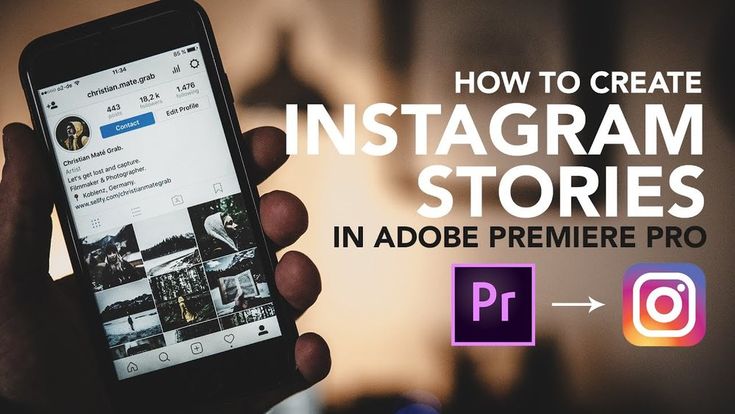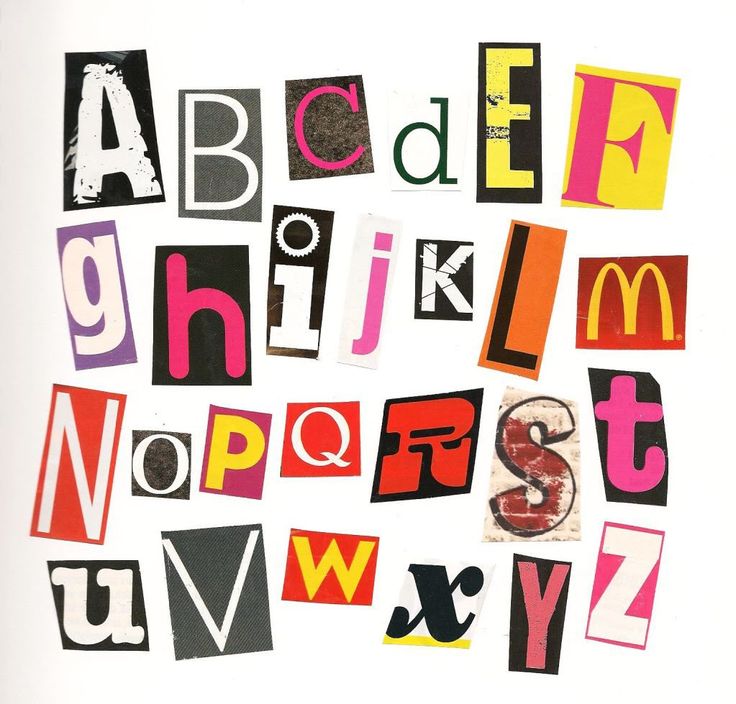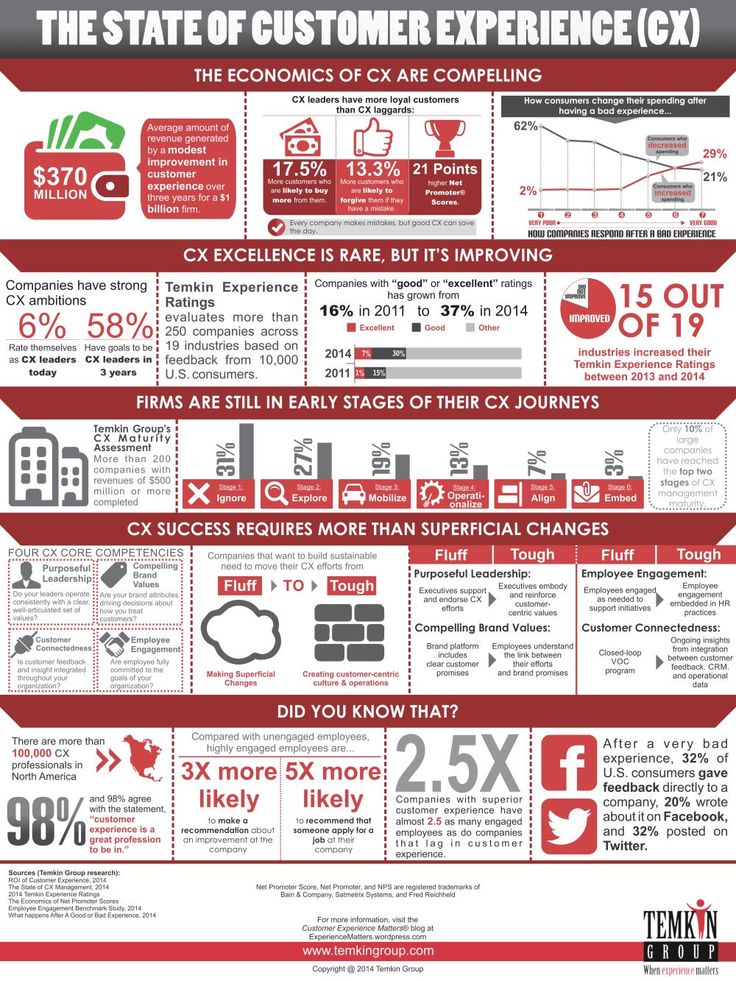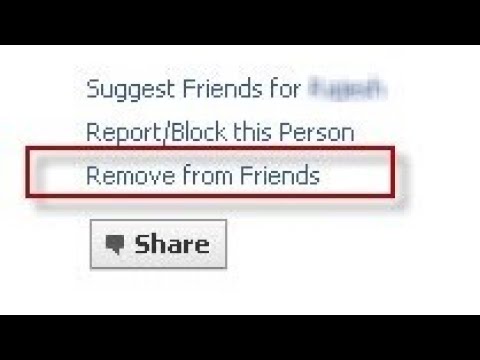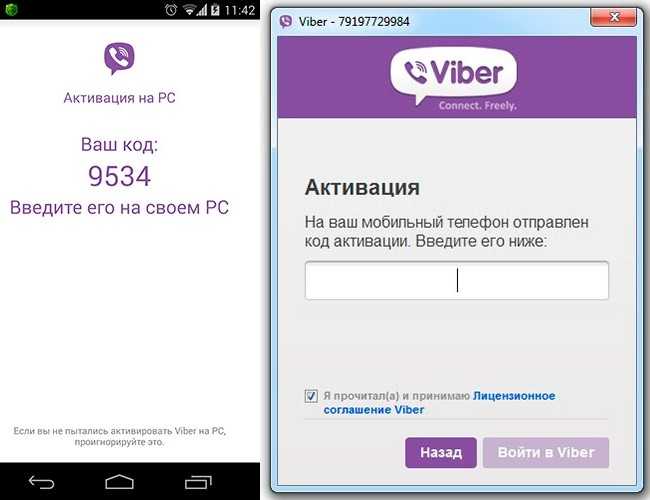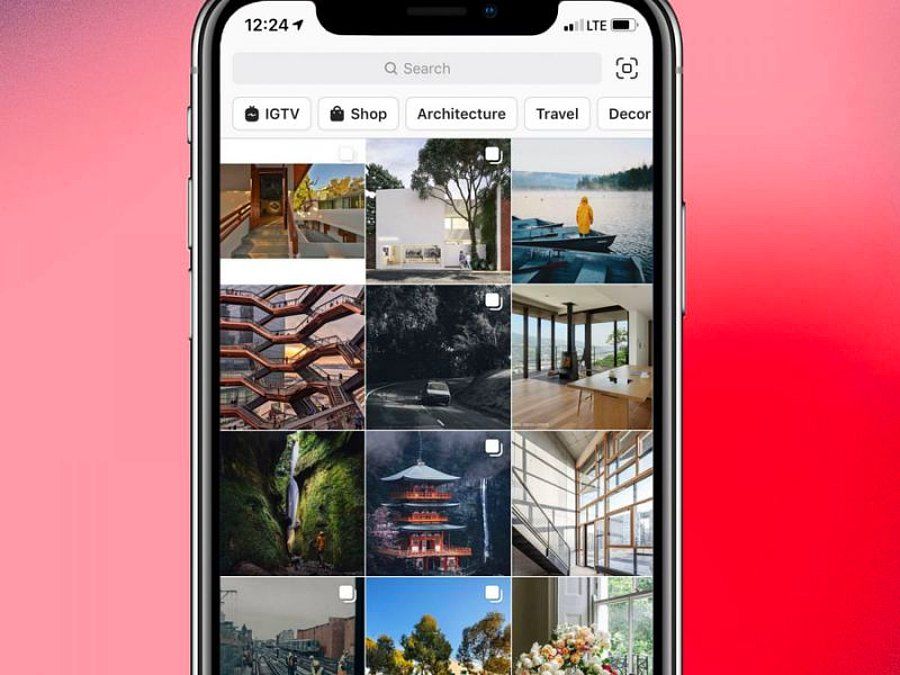How to get fonts on instagram bio
How to find and use cool Instagram fonts for your bio and posts
When it comes to social media platforms, Instagram leads the pack in terms of creativity. From pop culture GIFs to collage grids, the artistic possibilities are practically endless. So it should come as no surprise that creativity has spread to even the most basic feature of the app: your bio.
Recently, some users have discovered how to get fancy fonts on your Instagram bio. While you’re limited in terms of space — at the time of this writing, Instagram allows up to 150 characters in a bio — new hacks and third-party apps have made being stuck with default fonts a thing of the past.
Interested in learning how to change the font style on Instagram? Read on to learn everything you need to know about IG fonts.
What are the default Instagram fonts?
Unless you’ve made a change to your Instagram bio, it will appear in Instagram’s default font, Neue Helvetica. This font is used for the majority of text within the app, such as captions and comments. However, if you’re an Andriod user, you’ll see your bio in Systems Roboto instead of Neue Helvetica. Headlines and other larger lines of text are in the font Freight Sans.
The only feature that allows you to change your font within the Instagram app itself is Stories. There, you can choose between these nine fonts:
- Classic
- Modern
- Neon
- Typewriter
- Strong
- Drop-Shadow
- Comic Sans
- Serif
- Sans Serif
The 6 best Instagram font generators
To have a unique font in your bio, you first have to download a font generator. Lucky for you, we’ve rounded up our favorite easy-to-use, mobile-friendly tools to help you get cool fonts for Instagram.
1. Cool Fonts For Instagram
If you’re looking for a catalog of font styles to use not only for your Instagram bio but for Facebook statuses and tweets, look no further than Cool Fonts For Instagram.
Free to download on the App Store, Cool Fonts For Instagram features a wide variety of font styles and options.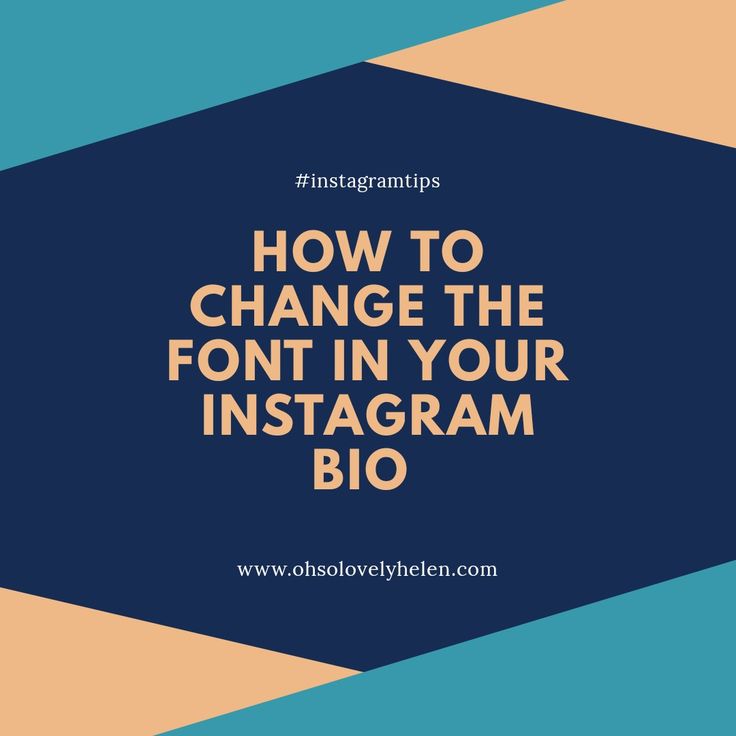 All you have to do is type your text, press the “copy” button next to the font of your choice, and then paste it within the app you’re using.
All you have to do is type your text, press the “copy” button next to the font of your choice, and then paste it within the app you’re using.
2. Texty: Font Generator
Another simple yet effective app for upgrading your Instagram bio is Texty: Font Generator. As with the first app on this list, all you need to do is type in the text you intend to add to your bio (or other social media posts), choose the font, and copy it to your clipboard. From there, you can paste it wherever you like.
This app is free to download and includes a wide variety of fun fonts to choose from.
3. Fontfull
If you’re looking for a killer collection of beautiful Instagram fonts to use in your bio, as well as on Stories and post captions, then download the free app Fontfull.
Another copy-and-paste app, Fontfull features gorgeous fonts to simply paste into whatever part of the app you wish to update. While there are a lot of fonts included with the free version, the app’s premium version unlocks even more.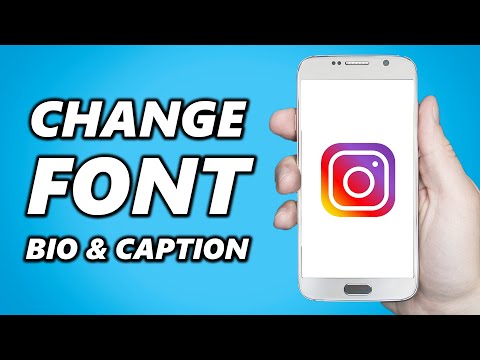
4. Fonts for Instagram Keyboard
One of the newer apps on the App Store, Fonts for Instagram Keyboard takes the traditional copy-and-paste method and throws it out the window. With this app, you can type directly in the Instagram app using a stylish font of your choice.
The app is free to download and comes with a free trial. After that, you’ll have to sign up for a monthly or yearly subscription to continue using it.
5. Fancy Fonts: Keyboard Changer
Another great option if you’re looking for an app that will alter your keyboard is Fancy Fonts: Keyboard Changer. Not only does this app include tons of eye-catching fonts, but it also comes with text emojis and custom color themes for your new font keyboard.
The app’s free version comes with a few fonts, but to unlock more, you’ll have to sign up for a premium subscription.
6. Fonts Master: Fonts For iPhone
If you want to be a master of great fonts, nothing compares to Fonts Master keyboard.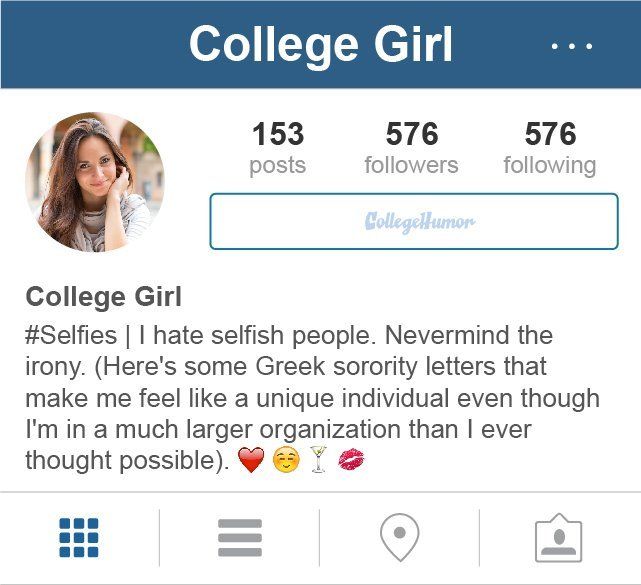
After you enable this app in your keyboard settings, you will get to experience a free trial of the hundreds of cool fonts available. Once your free trial is up, you can sign up for a premium version to unlock all of the app’s content — which includes everything from animal icons to stacked letters.
How to change your Instagram fonts
Now that you have all the necessary tools to change your Instagram font, it’s time to learn how to make the switch.
How to use a custom Instagram bio font
Changing your font on Instagram is a straightforward process, and you can do it using any one of the apps mentioned above. In this guide, we’ll be using the Font Master keyboard.
Before you can change your font, you need to add the Font Master keyboard to your active keyboards. Here’s how:
- Open Settings.
- Navigate to Keyboard > Keyboards > Add New Keyboard.
- Select Font Master.
From there, adding a new font to your bio is as simple as editing your profile.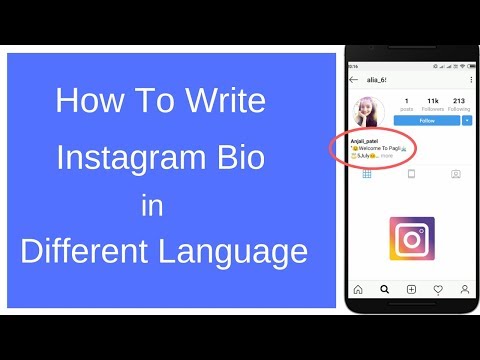 Here’s how to add a cool font to your bio:
Here’s how to add a cool font to your bio:
- Open the Instagram app.
- Press the profile photo icon at the bottom-right of the page.
- Press the Edit Profile button underneath your bio.
- Select Bio.
- Hold down on the circle icon.
- Select the Font Master keyboard.
- Scroll through the fonts to find the one you wish to use.
- Type your text.
- Press Done.
How to change the Instagram font style on your Instagram Story
In addition to changing the font in your bio, you can also use any of the apps mentioned in this guide to add cool fonts to Instagram Stories. Here’s how to do that using the Fonts Master keyboard:
- Open the Instagram app.
- Press the Camera icon at the top-left of the screen.
- Either take a new photo or video or upload one from your Camera Roll. You can so select the Aa button to create a new text-only Story.
- Add text to your story.
- Hold down on the circle icon.
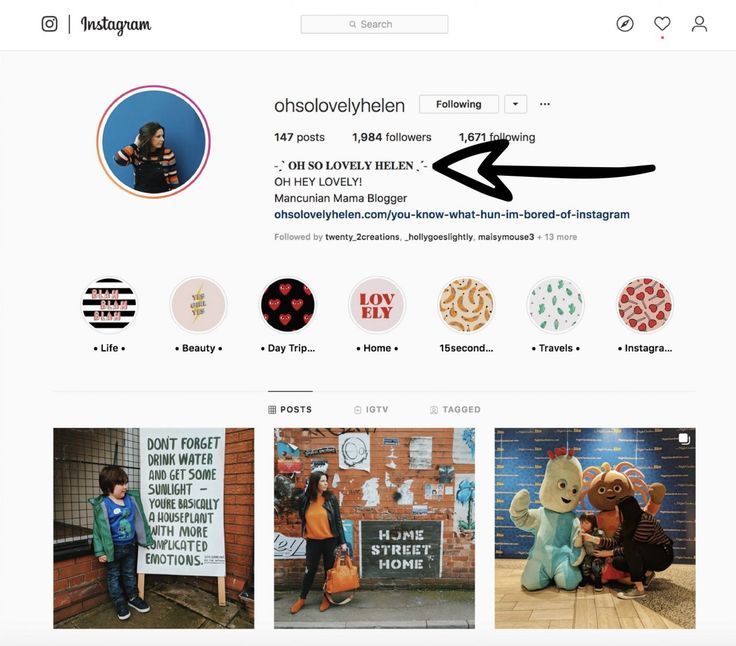
- Select the Font Master keyboard.
- Scroll through the fonts to find the one you wish to use.
- Type your text.
- Press Next.
- Press Send To.
- Select Your Story.
How to use different fonts in Instagram post captions
The creative fun doesn’t stop there — you can also use cool fonts in Instagram post captions. Here’s how:
- Open the Instagram app.
- Press the + button at the bottom-center of the screen to add a new post.
- Either take a new photo or video or upload one from your Camera Roll.
- Press the area to type in your caption.
- Hold down on the circle icon.
- Select the Font Master keyboard.
- Scroll through the fonts to find the one you wish to use.
- Type your caption.
- Press OK.
- Press Share.
Can you use cursive and bold text on Instagram?
You can! Many of the apps listed in this guide include bold and cursive text options.
As you can see, updating your profile with cool fonts is an easy social media upgrade that anyone can take advantage of.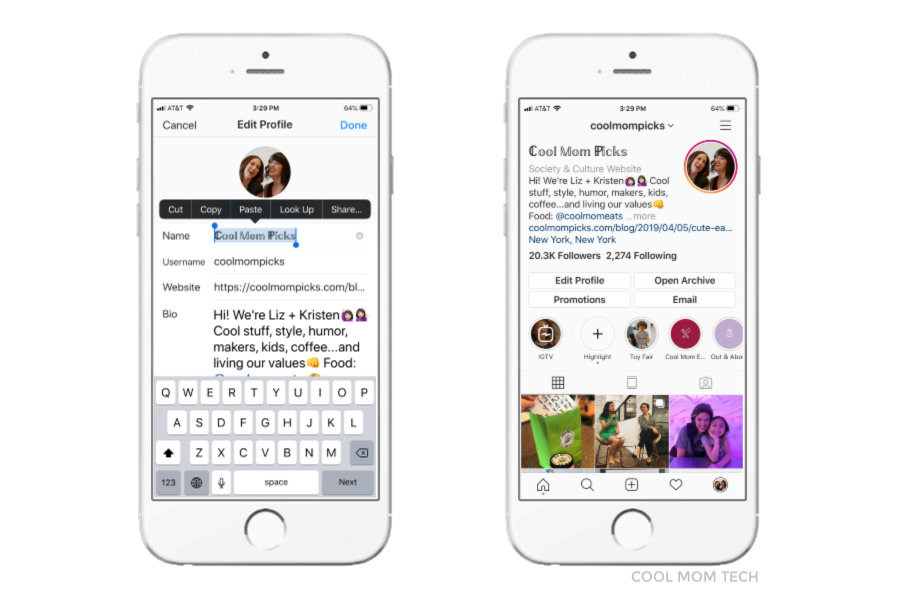 With the right apps and tools in your iPhone, adding a new, fancy font to your Instagram bio will be a breeze.
With the right apps and tools in your iPhone, adding a new, fancy font to your Instagram bio will be a breeze.
This was about:
Emily Blackwood
Writer and editor, driven by curiosity and black coffee.
How to change the font in your Instagram bio
(Image credit: Solen Feyissa via Unsplash)You may be wondering how to change the font in your Instagram bio if you've seen examples of profiles with non-standard fonts on the platform. If you use a different font on Instagram, it can grab attention and make your profile and copy stand out, and it's actually very easy to do. You don't even need to download any special app.
To change the font in your Instagram bio, or indeed in the captions on your Instagram posts, all you need to do is copy the text into one of the many Instagram font generator tools, choose the font you like and paste it in. It's as easy as that, but we'll illustrate the process below.
Instagram remains one of the most popular social media platforms for artists and designers due to its focus on imagery. To make your profile stand out in a crowded marketplace – which you might particularly want to do if you're getting to grips with how to sell on Instagram, an unusual font can help. Just remember that you don't want it to look childish, amateur or cheesy, so do take some time to choose which Instagram font to use. See some more pointers at the bottom of this guide.
Need some inspiration? Check out our list of free fonts to help you decide on the type of font you might like. The odd emoji is also good for breaking things up and adding a bit of personality and colour, but don't go overboard or your bio may become off-putting or hard to read.
With that in mind, read on to find out how to change the font in your Instagram bio. For more Instagram tips, see our guides to how to turn on Instagram's Dark Mode and how to download Instagram photos. And don't forget to follow Creative Bloq on Instagram !
01.
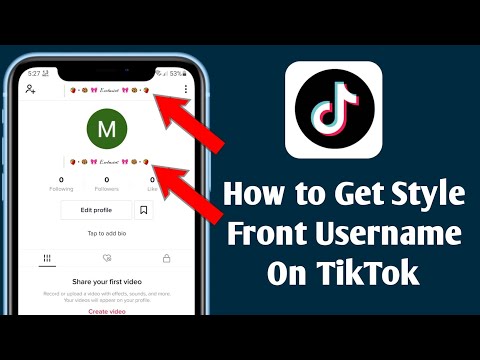 Choose your font
Choose your font
(Image: © Fancy Fonts)
First up, you'll need to open up an online Instagram font generator tool. There are many available on the web, including Insta Fonts , Fancy Fonts and Cool Symbol , but one of our favourites is Meta Tags Font Generator , because it makes it super easy to preview how your font will look live on your Instagram profile.
Type or paste in the text that you want to change into the box that reads 'Edit text'. Below, you'll see a list of fonts that can be used in Instagram, together with previews of how your text would look in each of them. If you're on a desktop computer or tablet, you'll also see a mockup of how your text will look in an Instagram profile on the right.
Meta Tags Font Generator makes it easy to preview your chosen font (Image credit: Meta Tags Font Generator)Some of these fonts are pretty simple; some use emoji and symbols, which may either look creatively inspiring or completely daft; and some will be almost impossible to read.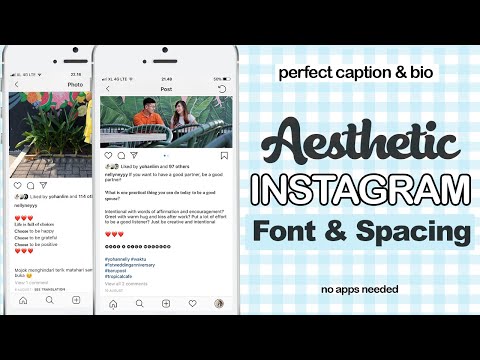 Once you've found the font that works for you, use the 'Copy' button to copy the text.
Once you've found the font that works for you, use the 'Copy' button to copy the text.
02. Paste your text into Instagram
(Image: © Gavin Strange on Instagram)
Now open Instagram, click on your profile picture, and click the Edit Profile button. In the form that appears, paste in your text into the appropriate box. Click Submit and you are done.
If you don't like the look of the font you've chosen, you can easily go back to step one and choose another. If you're using an iPhone or iPad and prefer a wider selection of fonts, check out the Fonts – for Instagram app for OS. Note that the same technique should also work to change the font in Instagram captions. Just right click and paste the text into the caption field when you're making an Instagram post.
Things to consider if you change your Instagram font
A crucial thing to remember is that changing the font in your Insta bio involves the use of unicode characters, which are often not accessible for people who use screen readers.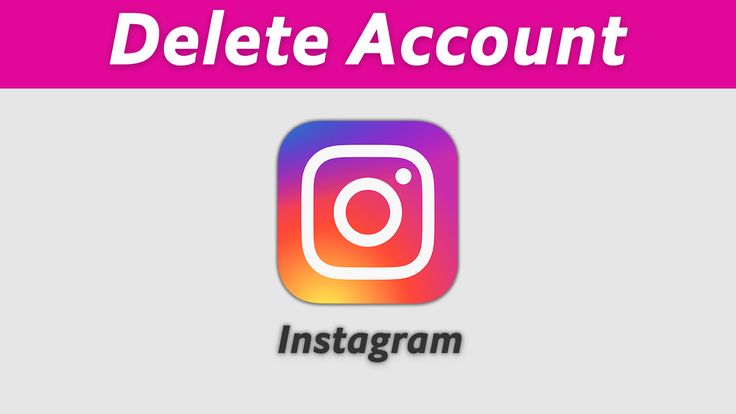 This means you definitely don't want to put your whole bio, or entire captions, in a different font. Most people only change the font for their name, or a small part of the description.
This means you definitely don't want to put your whole bio, or entire captions, in a different font. Most people only change the font for their name, or a small part of the description.
Remember, too, that updating the text itself can have as much impact as changing the font, if not more. The ideal Instagram bio is generally short and sweet: a few snappy words rather than long sentences. Don't forget to include any relevant links to other accounts you manage. To discover other ways to tweak your account and get more from Instagram, see our top Instagram tips.
Read more:
- Instagram Reels tutorial: a beginner's guide
- How to delete an Instagram account
- How to boost Instagram engagement: Pro advice on upping your engagement
Thank you for reading 5 articles this month* Join now for unlimited access
Enjoy your first month for just £1 / $1 / €1
Already have an account ? Sign in here
*Read 5 free articles per month without a subscription
Join now for unlimited access
Try first month for just £1 / $1 / €1
Already have an account ? Sign in here
Rosie Hilder is Creative Bloq's Deputy Editor.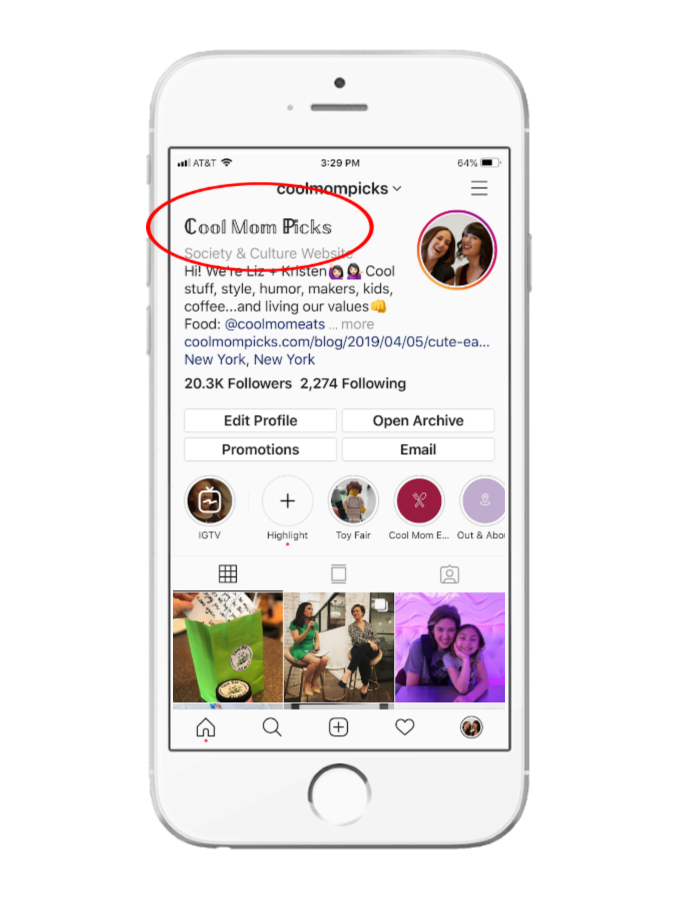 After beginning her career in journalism in Argentina – where her blogging prowess led her to become Deputy Editor of Time Out Buenos Aires – she moved back to the UK and joined Future Plc in 2016. Since then, she's worked as Operations Editor on art and design magazines, including Computer Arts, 3D World and Paint & Draw, and got the 'Apple bug' when working on US title, Mac|Life. In 2018, she left the world of print behind and moved to Creative Bloq, where she helps take care of the daily management of the site, including growing the site's reach through trying to please the Google Gods, getting involved in events, such as judging the Brand Impact Awards, and helping make sure its content serves its readers as best it can. Her interests lie in branding and illustration, tech and sexism, and plenty more in-between.
After beginning her career in journalism in Argentina – where her blogging prowess led her to become Deputy Editor of Time Out Buenos Aires – she moved back to the UK and joined Future Plc in 2016. Since then, she's worked as Operations Editor on art and design magazines, including Computer Arts, 3D World and Paint & Draw, and got the 'Apple bug' when working on US title, Mac|Life. In 2018, she left the world of print behind and moved to Creative Bloq, where she helps take care of the daily management of the site, including growing the site's reach through trying to please the Google Gods, getting involved in events, such as judging the Brand Impact Awards, and helping make sure its content serves its readers as best it can. Her interests lie in branding and illustration, tech and sexism, and plenty more in-between.
Fonts for Instagram bio and posts: how to use them to impress
Want to know where to get cool fonts for your Instagram bio? Sure - yes.
On Instagram, it's important to get attention. One popular way is to use custom fonts in your bio and posts. The app itself has a few default options, but there are also ways to add many more fonts. Some of them can be used for comments and even in IG Stories.
One popular way is to use custom fonts in your bio and posts. The app itself has a few default options, but there are also ways to add many more fonts. Some of them can be used for comments and even in IG Stories.
Font generators for Instagram
The best way to add custom fonts to your bio or Instagram posts is to use an Instagram caption generator like IG Fonts. These are free applications that allow you to enter text and use various font options.
You can get special fonts with emoticons, special characters and visual effects. True, some of them look a little strange and it is unlikely that you will use them.
Another interesting Coolfont service. Here you have a choice of many fonts. We can say that these are the best fonts to use on Instagram. Add your text to the top bar, and then copy the option you like. Then paste it into Instagram and you're done.
Lingojam allows you to enter plain text and get a number of unusual text options to use.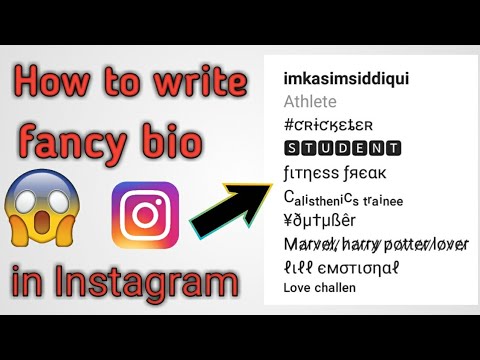 It's also possible to create your own font by choosing each letter individually, with a range of stylish fonts to choose from. This can work if you want to change your bio a bit, which hasn't changed in a long time.
It's also possible to create your own font by choosing each letter individually, with a range of stylish fonts to choose from. This can work if you want to change your bio a bit, which hasn't changed in a long time.
How to change the fonts in your Instagram biography
If you are looking for how to get a different font for your Instagram biography, ask the application for help. Unfortunately, there's not much you can do to make your biography look more interesting. But that doesn't mean it's impossible! Fancy biotext fonts for Instagram can be a great way to make your profile stand out.
You can choose something that matches your brand voice, like cute or retro. Fun fonts will help reveal your personality. You may need small or large versions of the text to highlight certain important words or sentences.
The process of changing the font involves using an application like the ones above that allows you to create text in the desired style. You then simply copy and paste it into your bio. The font should be preserved and you can make the biography exactly the way you want. Don't forget to add emoticons!
The font should be preserved and you can make the biography exactly the way you want. Don't forget to add emoticons!
How to change the text of a post or story
The same basic process works for the text of an Instagram post:
1. Create the text of an Instagram post in Google Docs or another program as you normally would;
2. Use one of IG's font generators;
3. Insert a heading and copy the text as desired;
4. Then add this text to your Instagram photo or video to create a cool font effect.
As with bios and posts, Instagram Stories has limited font options in its core feature set. But you can also use the font generators mentioned above.
If you want to do something even more original with your stories, create them outside of Instagram and then add them to your story as a premade graphic. Also try the dedicated iPhone apps to add text to photos on mobile devices.
Tips for using fonts in captions
Now that you know how to change the text font on Instagram, let's think about when to do it.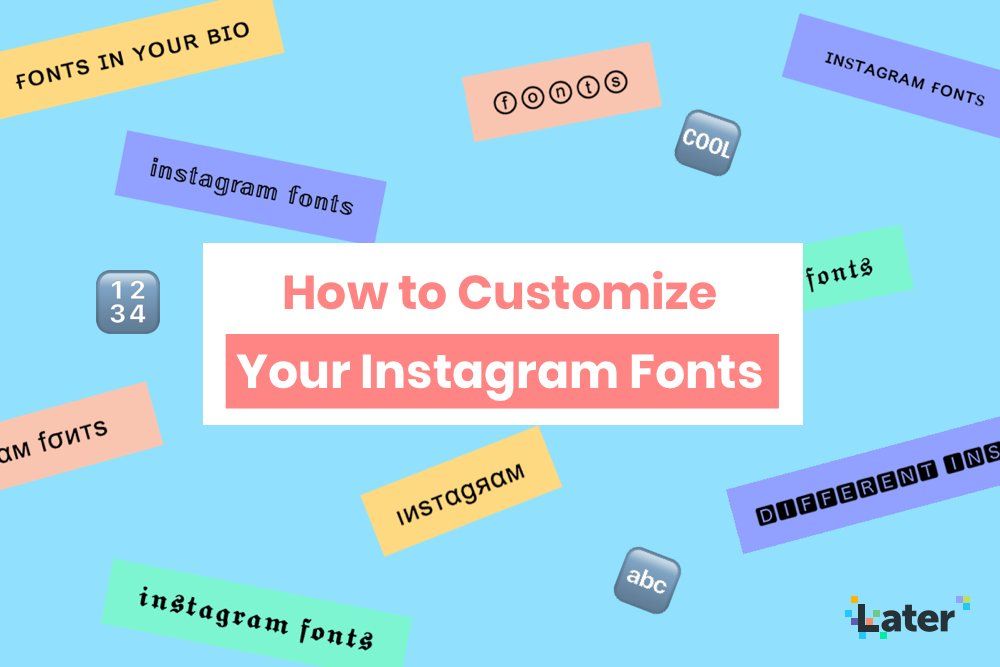
Not every caption or story needs a fancy font. While they look tempting, try to keep a few ground rules in mind.
Do not overdo it. Posts with a stylish text font can really stand out. But if you use different fonts all the time, it might be the other way around. Your profile can get a little chaotic and unprofessional. Change fonts sparingly or use only one heading. Then it will really stand out.
Make sure the font is easy to read. Watch your font. Some of the fonts are funny but not easy to read. Remember that most of the time your audience will be on mobile devices and the available screen size is quite small. Choose fonts that are easy to read. You can only use the font for a few accented words.
Create consistent looking signatures using the same fonts. Create a consistent look using fonts. They don't have to be the same as your brand fonts, but they can be similar. Choose the fonts you want to use regularly and try to stick to a small number.
Consider the availability of your fonts. Another thing to consider is accessibility when choosing a font. The fonts are based on Unicode characters, so they display on all devices and in all browsers. But some users do not use this system, which means that they will not work for them. For example, if someone is using a screen reader, they may not be able to read your captions or bio.
How to Change Instagram Font (Easiest Method #1)
Changing the font on Instagram is easy and can really make your profile stand out! It's really easy to do if you have access to a good Instagram font changer...
Everyone has Instagram these days, so it's getting harder and harder to stand out from the crowd. One of the most important components of your entire page, your Instagram bio is what most people see first. For this reason, you need to make it as attractive as possible.
And one of the easiest ways to do this is to change the default Instagram font and turn it into something more personal and fancy. However, you can't do this inside Instagram natively, so you'll need to get a little creative. However, it's easy enough, so don't worry.
However, you can't do this inside Instagram natively, so you'll need to get a little creative. However, it's easy enough, so don't worry.
How to change font on Instagram
To change the font of your Instagram bio (or inside your posts), you will need to use one of the many online Instagram font generators. Right now it's your
If you are using an iPhone or iPad, you can download an app for this; it's called Fonts - For Instagram . With this app installed, you can do everything on your phone and you don't have to bother with any of the above sites. If you are using iOS, this is the best way to change the font in your Instagram bio.
On Android? Use Cool Fonts ; Basically, it's the same as Fonts - for Instagram.
What font does Instagram use?
Most people never think about choosing a font. But font choice, especially when building apps and websites that serve hundreds of millions of users a day, is very, very important—it can have a huge impact on engagement.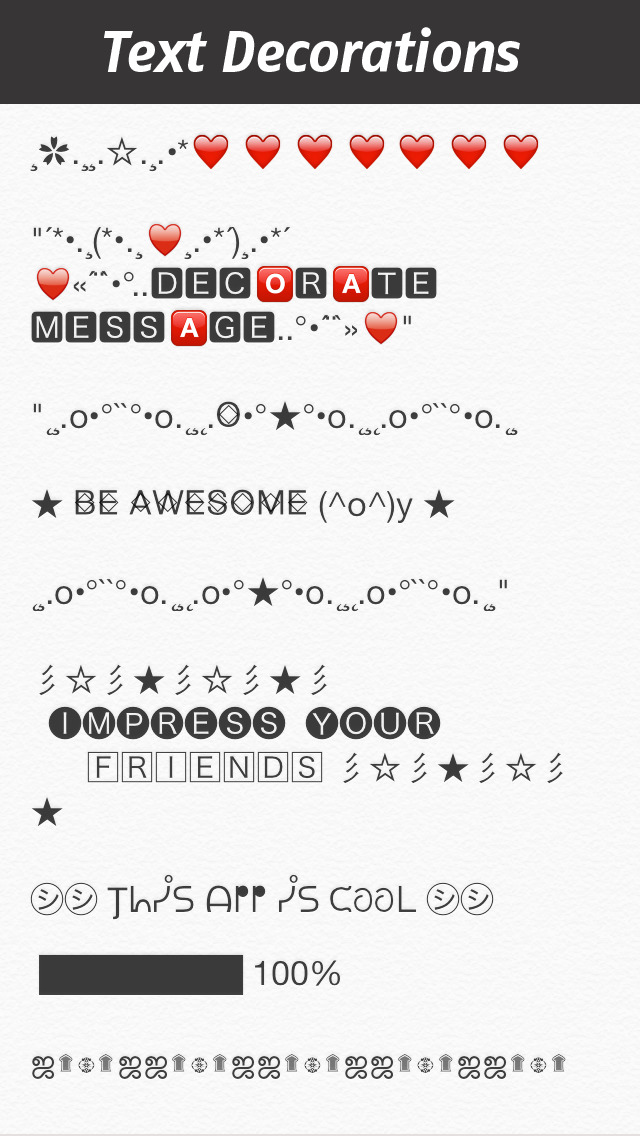 You see, there are certain fonts that people, whether they know it or not, prefer to read online.
You see, there are certain fonts that people, whether they know it or not, prefer to read online.
Instagram uses a font called Neue Helvetica. , a slight variation of Helvetica for almost all text in the app, i.e. the text you enter and see in your bio, in your messages, and in other people's messages. Neue Helvetica is a beautiful, lightweight typeface that looks classy but is pleasing to the eye - which is essential for online and offline applications.
-
Save
Over 650,000 fonts available to web developers. and applications. However, the most commonly used fonts you'll come across on the web tend to be in the Sans Serif web font family. Oh, and in case you're wondering, Sans Serifs is a French word that roughly translates to "without line and/or stroke."
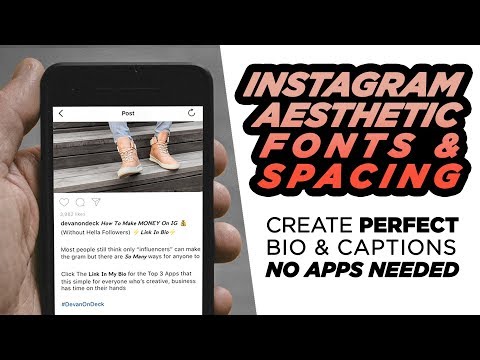 S.
S. How to use the meta tag font generator
Again, pretty simple: go to the meta tag generator on your phone (or PC if you're on a computer), type in your text, find the font you want to use, hit copy, then paste this code into your bio in Instagram. That's it, you're done!
-
Save
Now all you have to do is hit save and your Instagram bio now has a trendy new font. Everything is simple, right?
What makes a good bio on Instagram?
As we noted above, your Instagram bio is one of the most important aspects of your account. It's what people see first and it plays a huge role in whether someone decides to follow you or not. You'll need a great profile picture, something that really grabs attention, and a good, simple bio description.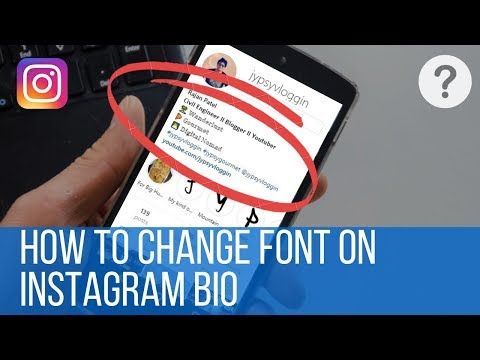 Everything here should be simple, simple and to the point.
Everything here should be simple, simple and to the point.
You want your Instagram bio to be unique and accurately convey what your page is about. If it's a business account, make sure the MO of your business is in the spotlight - you want to talk about what sets you apart here. Make sure you test other BIOSes as well; A/B testing is the key to 's success when it comes to determining the best option.
-
Save
If your Instagram is personal, you need to convey a bit of your personality in your bio description - something that is unique to you. It could be a quote you like, a principle you live by, or something you strongly believe in. In any case, he must represent what people will get if they follow you ...
For example, let's say you have an Instagram Page For craft beer, your bio might look something like this: "We love craft beer, so we created a page with all of our favorite beers" - Of course, this is not the best example, but it does what is required. It tells the viewer what the page is about and what they will get if they choose to follow you.
It tells the viewer what the page is about and what they will get if they choose to follow you.
What else do I need to know?
Part of Instagram's appeal is its visual nature; people like it because everything is done visually. For this reason, you need to make sure that your images and content look their best.
That's why big clients use lighting for their shots; they want them to look as professional as possible. Decent lighting kits are not too expensive and they make a big difference. And best of all, you can do it all with your phone; DSLR camera is not required.
Next, you need to properly format your messages. Instagram does not allow you to add line breaks to written content supporting your images. We've got a guide on how to do it easily However, if you enjoy writing longer Instagram posts, you'll 100% want to check it out - it makes text look a lot better and easier to read.
And if you need inspiration on how to grow your Instagram channel, check out our interview with the creator of Faces of Rock, who grew his Instagram channel from zero to over 60,000 users.