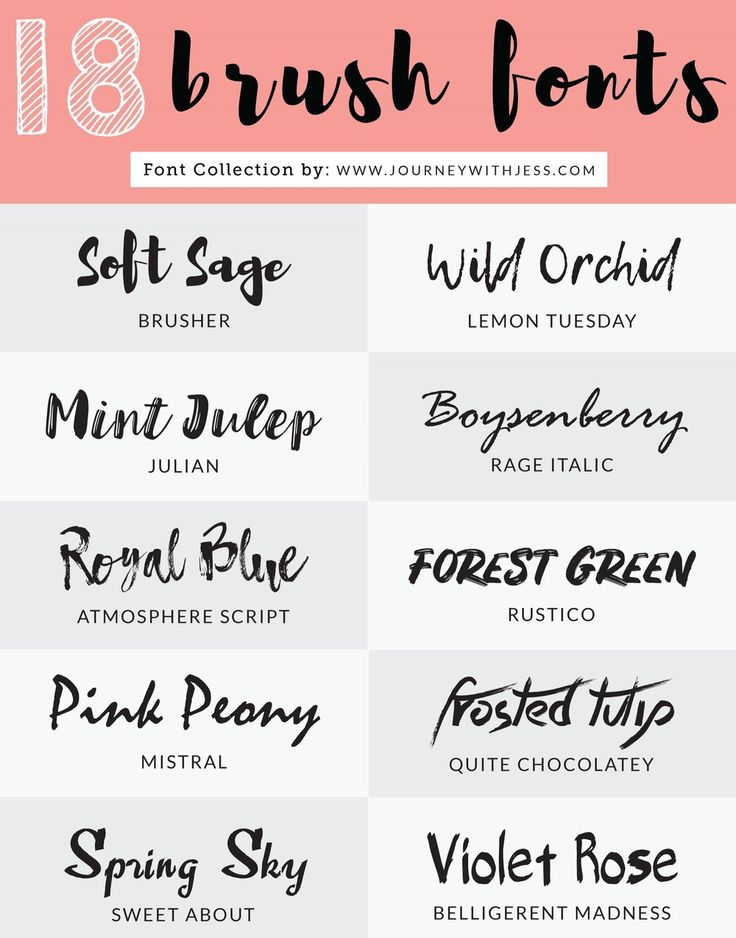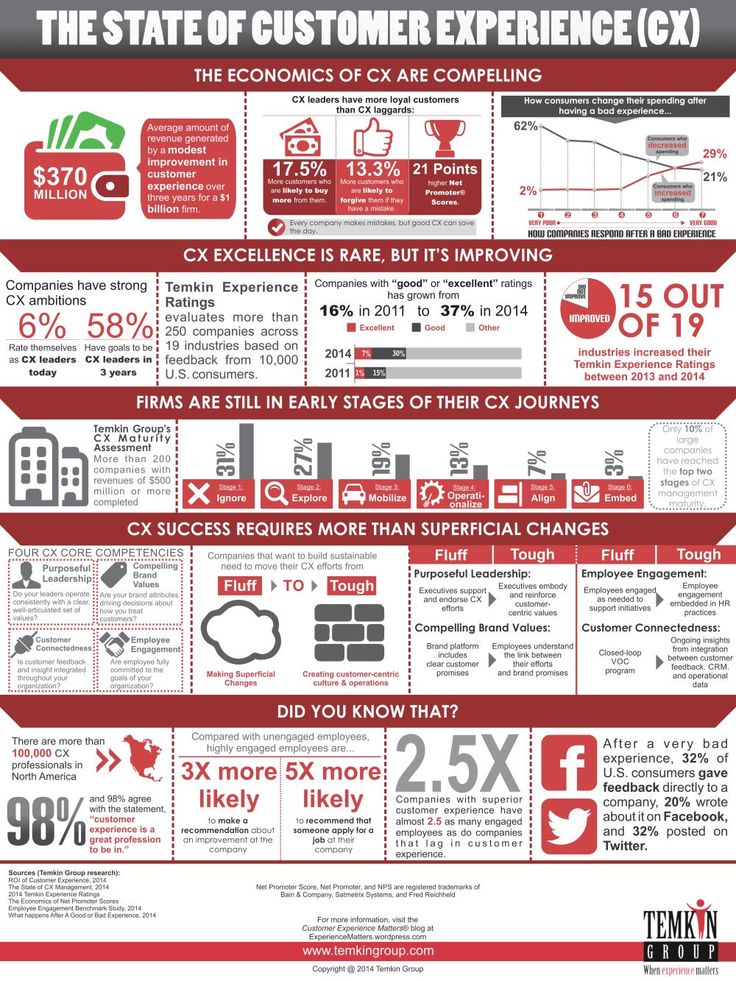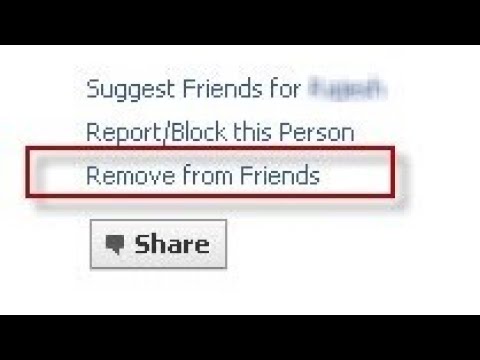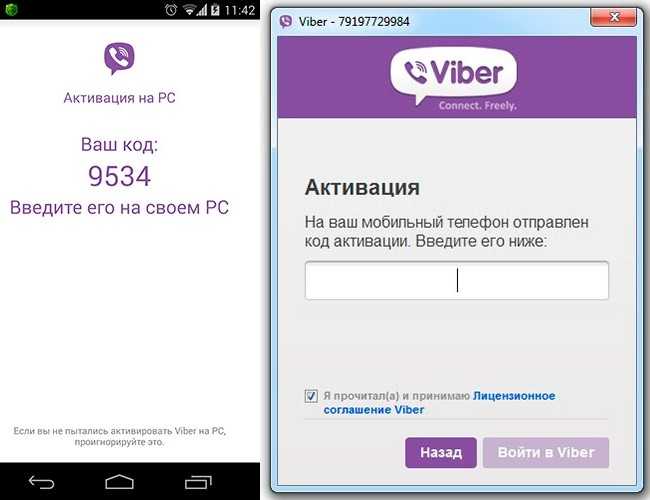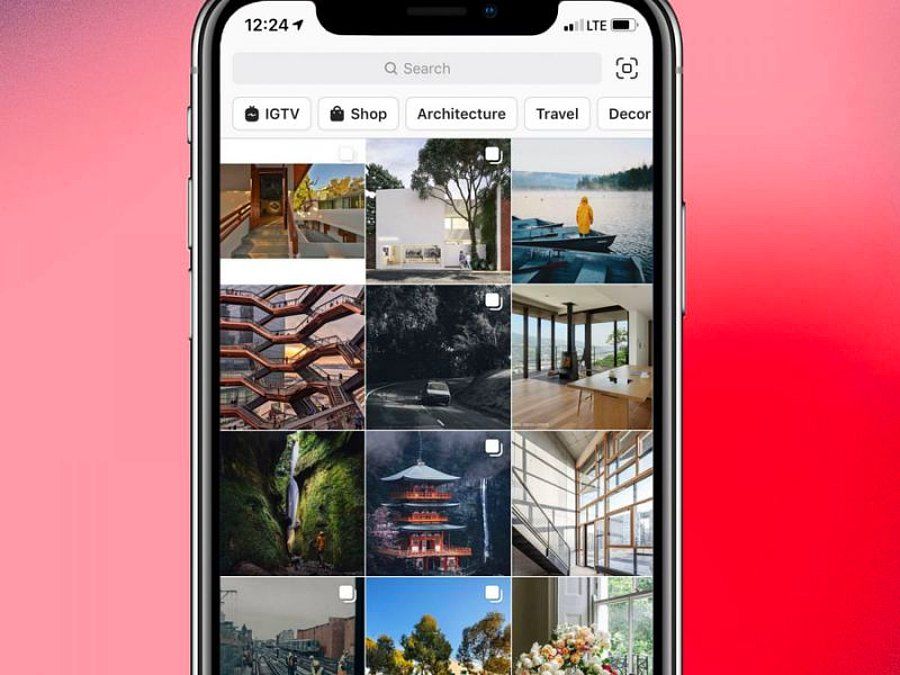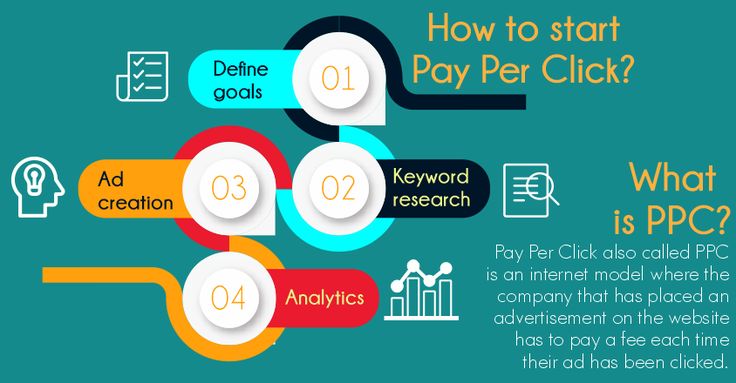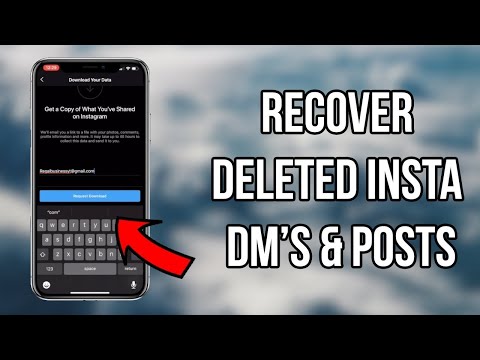How to write different fonts on instagram
How to Change Fonts on Instagram (Captions + Bio)
Do you feel like your Instagram captions lack a little something these days? 🤔
Wish there was a way to quickly grab your reader’s attention OR help them skim your caption copy for the main points?
Great news – there is, and the secret is a quick Instagram font change!
Let’s take a look at how some of our favorite Instagrammers are making the most of different fonts for Instagram in their captions – and how you can put our new Instagram font changer tool to work!
What Font Does Instagram Use?
Where Do Those Cool Fonts for Instagram Come From?
How to Get Different Fonts On Instagram
How to Change Fonts on Instagram Posts
How to Change Instagram Bio Fonts
How to Get Different Fonts on Instagram Story
How to Use Instagram Font Change For Sales + Engagement
Conclusion: How to Change Instagram Font on Your Captions + Bio
FAQs: How to Change Fonts on Instagram
Pin Me For Later 📌:
What Font Does Instagram Use?Curious what the signature Instagram text font is? This Sans Serif typeface is the immensely popular Proxima Nova, created by Mark Simonson in 2005.
If it looks familiar, it probably is. Proxima Nova is the most popular commercial font on the web and can be found on thousands of websites.
Where Do Those Cool Fonts for Instagram Come From?If you’ve poked around at all while trying to change your font on Instagram, you’ve probably noticed there aren’t other fonts readily available on the platform.
And if you’ve spied cursive fonts or funky bubble letters across tons of profiles, you may be already clued in that the types of Instagram fonts you can actually use are limited.
The reason for this is simply that they’re not other fonts at all.
The stylistic letters and symbols you’re seeing in Instagram captions and bios are actually Unicode characters.
Poke around Insert Symbols or Special Characters in a word processor doc, and chances are you’ll come across part of or all of the thousands of unique symbols in Unicode.
We won’t dive into the technical specifics here, but suffice it to say, some of these symbols (and in some cases, entire alphabets) can be used in your Instagram bio or caption for a unique look!
Some of the supported Unicode symbols that can be used for Instagram font options are:
- 𝒽𝒶𝓃𝒹𝓌𝓇𝒾𝓉𝓉𝑒𝓃 𝒻𝑜𝓃𝓉
- 𝔻𝕠𝕦𝕓𝕝𝕖 𝕤𝕥𝕣𝕦𝕔𝕜 𝕗𝕠𝕟𝕥
- 𝔊𝔬𝔱𝔥𝔦𝔠 𝔣𝔬𝔫𝔱
- 𝐓𝐢𝐦𝐞𝐬 𝐍𝐞𝐰 𝐑𝐨𝐦𝐚𝐧
- 𝗕𝗼𝗹𝗱 𝗜𝗻𝘀𝘁𝗮𝗴𝗿𝗮𝗺 𝗳𝗼𝗻𝘁
- Ⓑⓤⓑⓑⓛⓔ ⓛⓔⓣⓣⓔⓡⓢ
- 🄱🄻🄾🄲🄺 🄻🄴🅃🅃🄴🅁🅂
There are also tons of ϝαɳƈყ ıŋʂɬąɠཞąɱ ₣Ø₦₮ [̲̅o][̲̅p][̲̅t][̲̅i][̲̅o][̲̅n][̲̅s] if you know where to look (don’t worry -we’ll help!)
How to Get Different Fonts On InstagramYou can use these different fonts on Instagram in a few different places, including in your Instagram captions, your Instagram bio and in your Instagram Stories!
We’ll walk you through how to change each below:
How to Change Fonts on Instagram PostsYou can grab any type of Instagram font you want to use in your caption from an Instagram font generator tool like LingoJam.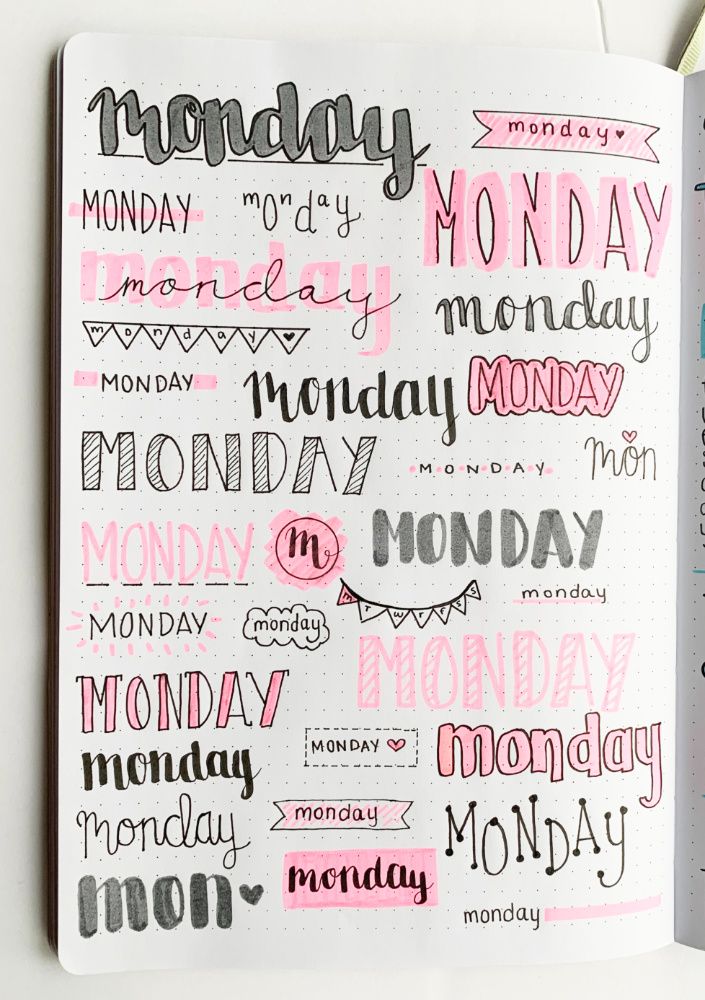 Simply type in the phrase you want to display in a unique font and copy and paste it into our caption!
Simply type in the phrase you want to display in a unique font and copy and paste it into our caption!
A word of caution here: a lot of fancy Instagram fonts are hard to read – especially in a long caption.
That’s why our Tailwind caption font formatting tool gives you four style options that are the easiest to read on the platform while still making your caption uniquely yours!
Here’s how to get different fonts on Instagram with Tailwind’s Instagram planning tool:
- Log in to Tailwind for Instagram on your desktop
- Upload your post photo, OR select an existing photo you want to edit!
- Begin typing your caption
- Select from the different fonts for Instagram in the pop-up. You can choose Serif, Cursive, Bold and Italic.
You can also combine some styles together, such as Bold + Italic, Bold + Cursive, and even Bold, Italic + Times New Roman for all kinds of fancy letters.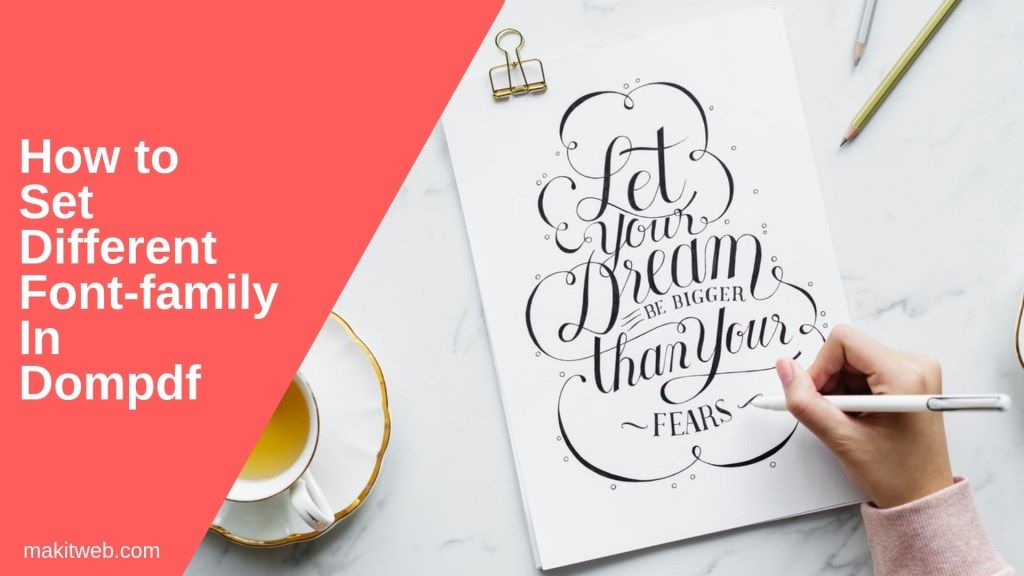
You’re not limited to one style for your entire caption, either! You can use any style in any part of your caption except Hashtags. Just click the different fonts you’d like to use on Instagram as you’re typing!
See? We told you it was the easiest way to change your font – no pesky generator or Instagram caption formatting web tool required.
How to Change Instagram Bio FontsThe Instagram bio is definitely the place where unique Instagram fonts shine. If you’re wondering how to change the font in your Instagram bio, it’s really easy – especially with the feature built into Tailwind’s Instagram scheduling tool!
You’ll need to change the font on your Instagram bio via desktop. It takes just two steps:
Step One: Open Tailwind For Instagram on DesktopTo get different fonts on Instagram, you’ll need to work in an existing draft – or upload a new post to get started.
Now open your draft and type the message you want to put in your Instagram bio (in the font of your choice!)
Once you’ve formatted your new font change for Instagram bio to perfection, select the stylish text you’ve typed and hit copy (Command + C/ Control + C)!
Step Two: Open Instagram for Desktop to Update Your BioThe secret to how to change Instagram fonts in your bio is really as simple as a quick copy and paste! Once you’re in the Instagram app for desktop, head over to your Instagram Profile >Edit Profile.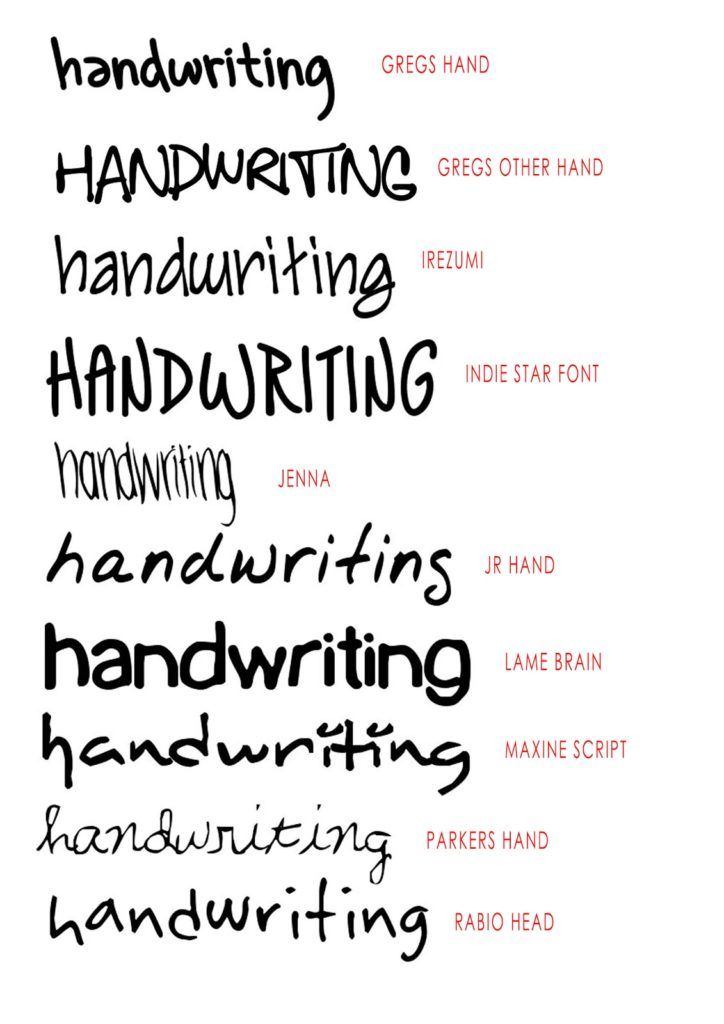
Drop your newly-minted Instagram bio font into the Bio textbox. You can do one sentence, or the whole thing!
Just remember that you’ll have to type the complete text in our caption formatting tool to paste into this section.
Once your bio is updated with new Insta fonts, click Submit and check it out!
Pro Tip: If you want to format your Instagram bio with spaces and line breaks to work on Instagram, make sure you remove any extra spaces after emojis, text symbols, and punctuation marks.
Even one extra space at the end of a line cancels out your line spacing! 😱
How to Get Different Fonts on Instagram StoryYou can also use the same copy and paste trick from an Instagram font generator (or Tailwind) to add different fonts to your Instagram Stories!
Simply choose the font you want to use, copy, and paste it into your Stories.
Or, you could use the new fonts on Instagram Stories! The new font choices have been rolling out to accounts over the past year, and expand the original four font choices to nine.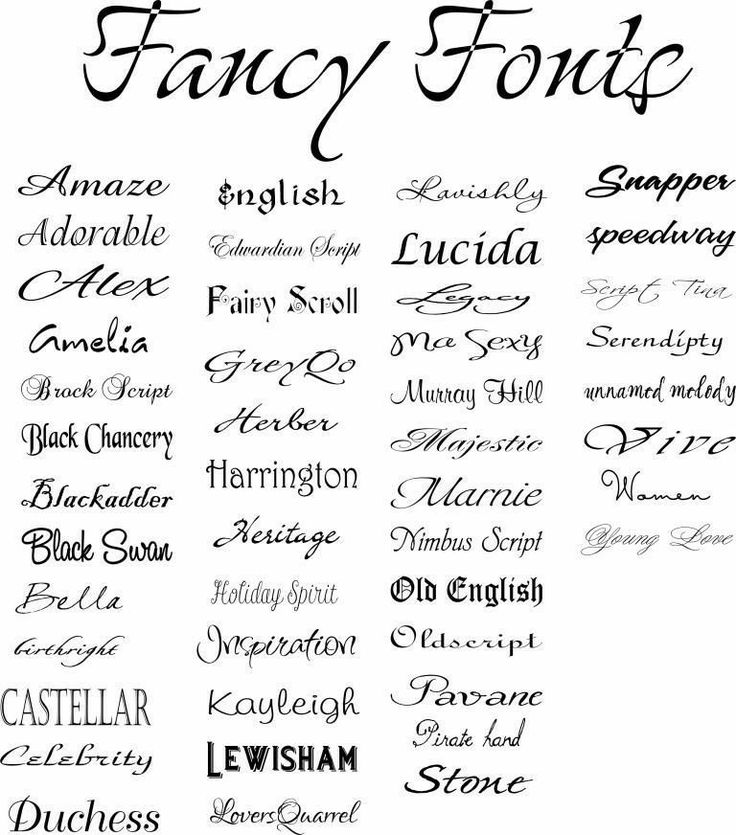 Check them out!
Check them out!
You can change your fonts by opening a Story to create, tapping the text button in the top right corner, and scrolling through the available fonts.
How to Use Instagram Font Change For Sales + Engagement
Besides being totally cool, different Instagram text fonts serve a purpose in your Instagram strategy. In fact, new Instagram font styles can help make your great Instagram captions get more sales!
Want to see how? Here’s some of our favorite uses for different Instagram fonts:
1.Tease Main Points with Different Instagram FontsWhen users are scrolling mindlessly through Instagram, they’re less likely to stop and click on every caption to read it.
After all, they know there’s another post coming up next!
To capture attention quickly, you have to stop the scroll with an Instagram caption that stands out.
For example, Molly has placed a powerful call-to-action in eye-catching Instagram font exactly where it’ll appear in the feed (only about 35 characters appear before someone has to click read more.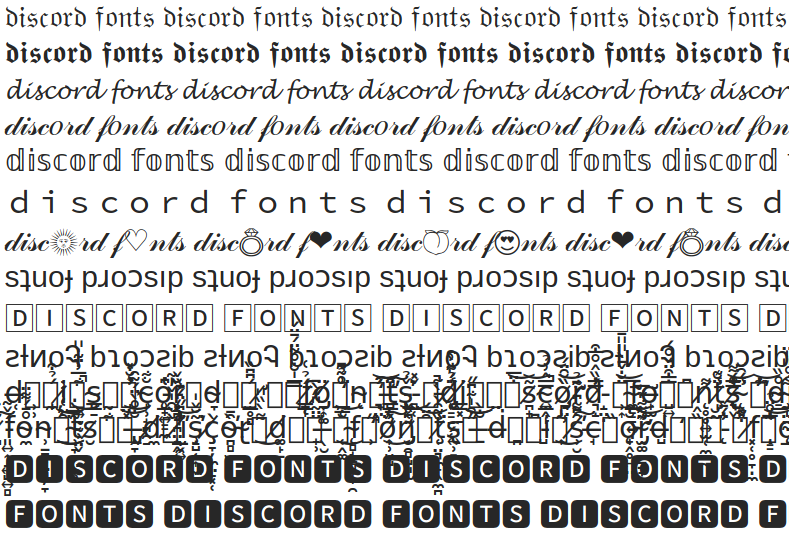 ).
).
Bold the first line of your caption with an eye-grabbing question or statement.
Then bold select keywords throughout your copy to help skimmers get the gist quickly and decide to engage!
2.Bold Key Words That Trigger Strong ReactionsThis is a handy psychological trick that plays into evoking strong emotion – all with the use of an Instagram font change!
Try bolding or adding different fonts for Instagram to select keywords and phrases that will trigger emotion or action.
A great example is something like ⚡️FLASH SALE! ⚡️
3. Highlight Your Events with Instagram Font ChangesAnxious to get attendees to buy tickets on Instagram for your latest event or promotion?
Try bolding the most relevant information so it jumps out at casual browsers.
By bolding the who, when, and where’s, your readers are more likely to check their calendars and figure out if they can attend the event.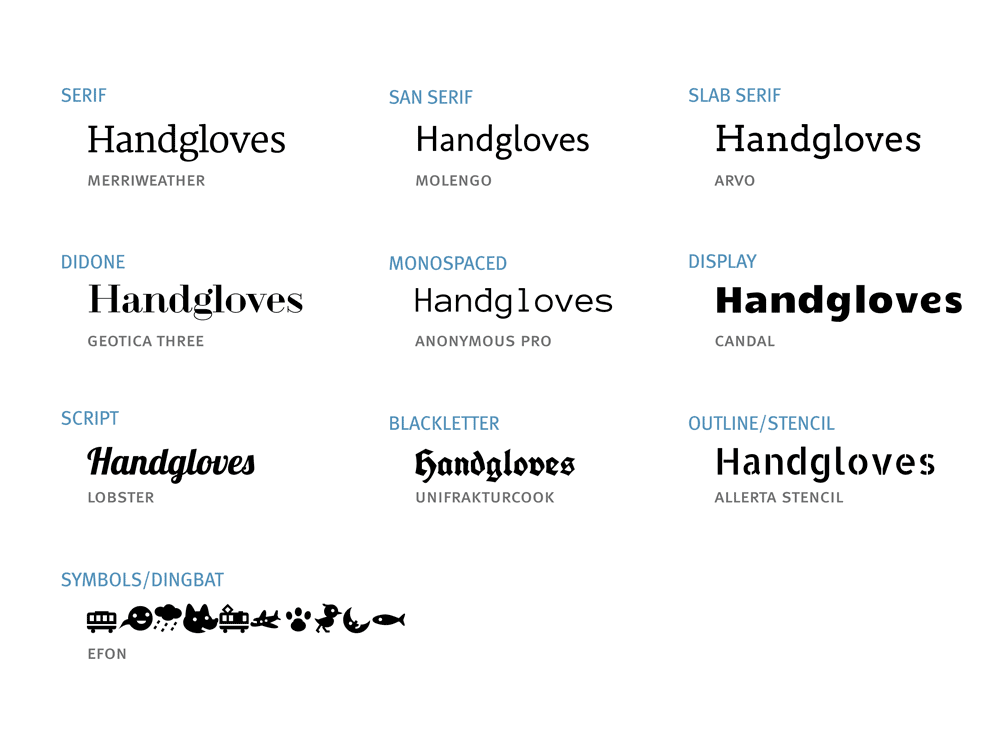
If they can, they’ve already achieved that “mental buy-in” they’ll need to keep reading and sign up!
If they can’t, you’ll save yourself that disappointment that could damage your follower relationship by making them jump through hoops only to find out they can’t attend the event.
4. Use Instagram Cursive Font In Short CaptionsThese fancy characters are best used sparingly. If you’ve ever seen a full paragraph of Instagram cursive font, it’s tough to read. So how do you write in cursive on Instagram in a way that won’t overwhelm your followers?
Keep it simple: Choose short but impactful sentences and phrases in your caption and change the Instagram font to cursive.
In fact, this is a great font to use for one-sentence captions or a dreamy song lyric!
5. Mix and Match Different Instagram Fonts for High Impact CaptionsIf you have multiple CTAs or actions your followers can take from your post, try highlighting them throughout your caption in different fonts.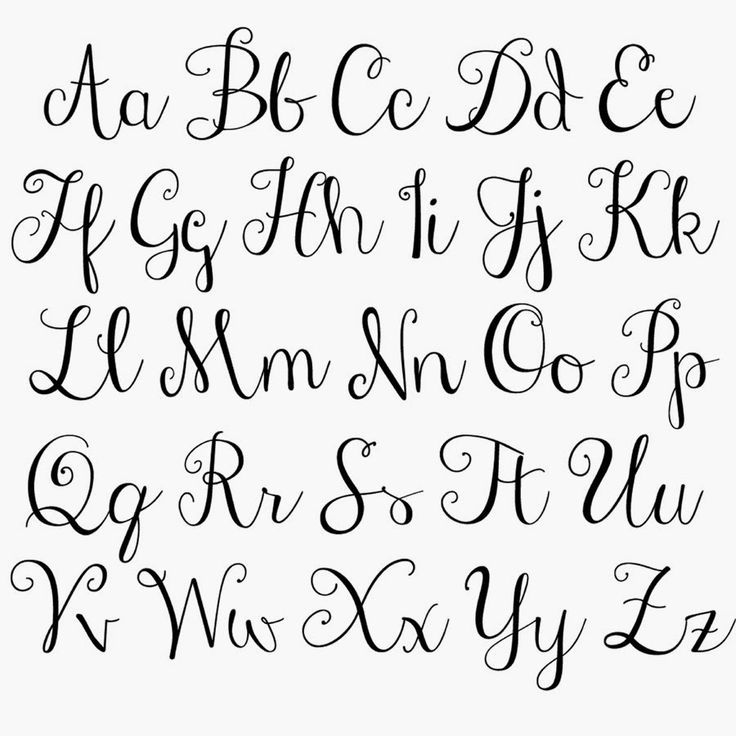
For example, Download now, Click Get Tickets on my profile, or Questions? Tap the Contact Button!
Conclusion: How to Change Instagram Font on Your Captions + BioBefore now, using different fonts for Instagram was kind of a headache. 🤕 Any time you longed to format Instagram copy with bolds, italics or that awesome fancy cursive, you’d have to use copy and paste fonts from web text generators.
While an Instagram font generator isn’t hard to use, it’s just one more step to include in your social media planning…and who needs ANOTHER step?
That’s why Tailwind’s built-in caption font formatting is such a time-saver for Instagram marketers! 🤩
With our latest feature, you can quickly customize your Instagram caption fonts. It’s officially the easiest way to change Instagram font and style – all in one screen!
And the best part is, after you’ve finished perfecting your Instagram caption (complete with your new fancy text), you can schedule your post in one click with our Instagram publishing tool.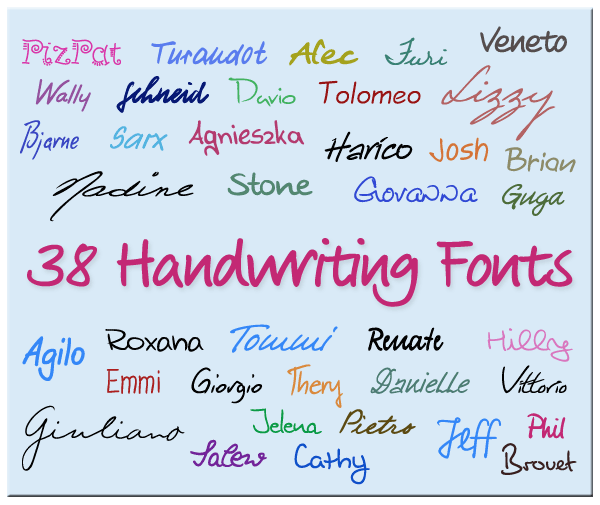
So what are you waiting for? Get in there and start formatting. 😉
And if you’ve never used Tailwind for Instagram before, click the box below for a free trial of Tailwind for Instagram.
FAQs: How to Change Fonts on Instagram
- How do you change the font on your Instagram post?
Changing the font you write with on Instagram isn’t possible within Instagram’s platform itself. However, it is possible to make the font look different by using Unicode symbols. It is easiest to do so by using a Unicode symbol tool like Tailwind’s Instagram scheduling tool. This saves you the time of tediously searching through Unicode symbols.
There are thousands of different Unicode symbols, and many of them look very similar to English letters with different styles. By writing with these different characters, you can effectively change the font of your image descriptions, comments, and profile. It's possible to use a number of styles with these symbols, too.
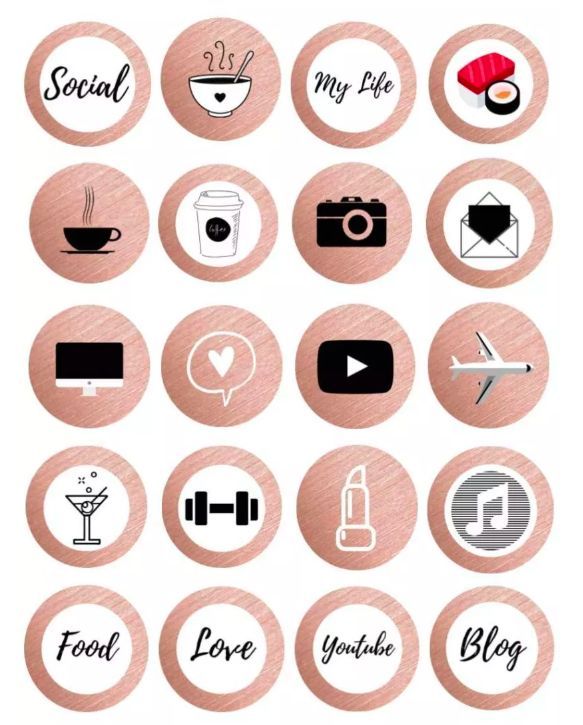
- How do you change the font on an Instagram bio?
An Instagram bio font can be changed in the same way as a post. If you are using the Tailwind Instagram scheduling tool,
1. Login to the app on your desktop computer.
2. Begin writing a new post. Don’t publish it!
3. As you type your comment, select the text you want to change.
4. Choose a new font from the pop up controls that appear.
5. Copy and paste the text into your bio to use it!
This will allow you to change the font of your profile or parts of your profile to add emphasis and engage readers. - Can you bold things in Instagram captions?
Instagram captions can be made bold using Unicode characters. With the Tailwind Instagram scheduling tool can make text appear as if it were bold with these characters. All you have to do is start typing a caption and then select the bolded style. It’s a good idea to make text like your call to action bold.
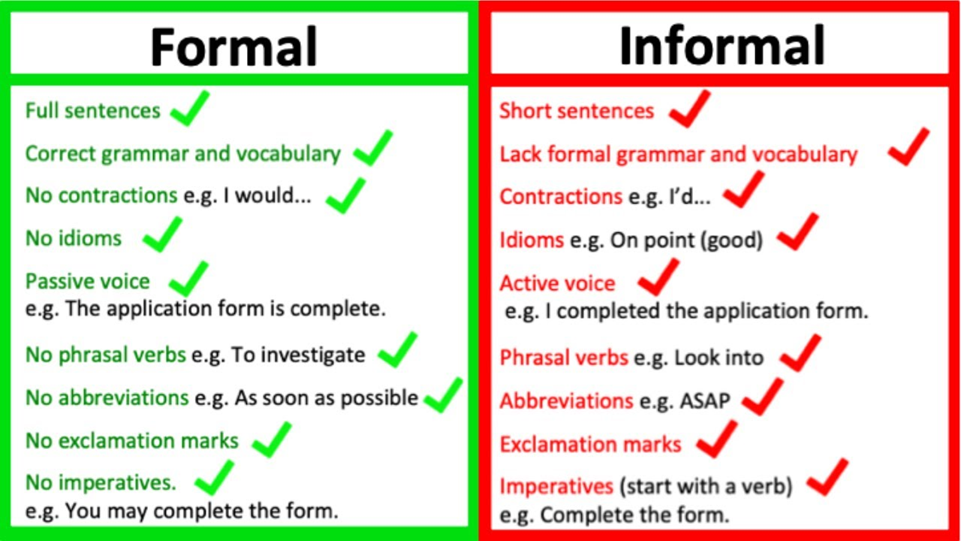
- Can you bold text in your Instagram bio?
You can add bolded text to your Instagram bio by beginning to write a caption for a new post with Tailwind’s Instagram scheduling tool. By creating bold text with the tool, you can copy and paste the bolded text into your profile bio and save it. This is useful for emphasizing parts of your bio to draw a reader’s attention.
- How do you change the font of your Instagram profile name?
To change your Instagram username font, you can use the Tailwind Instagram scheduling tool. Start by creating a new post. When you select some text you’ve written in the editor, you can choose a new font. You can then copy and paste this as your Instagram profile name.
However, it’s wise to be careful. Not all Unicode characters can be searched for with normal text. This may impact your profile’s search ranking. Some crawlers may be able to tell what alternative Unicode text says, and this can work in your favor.
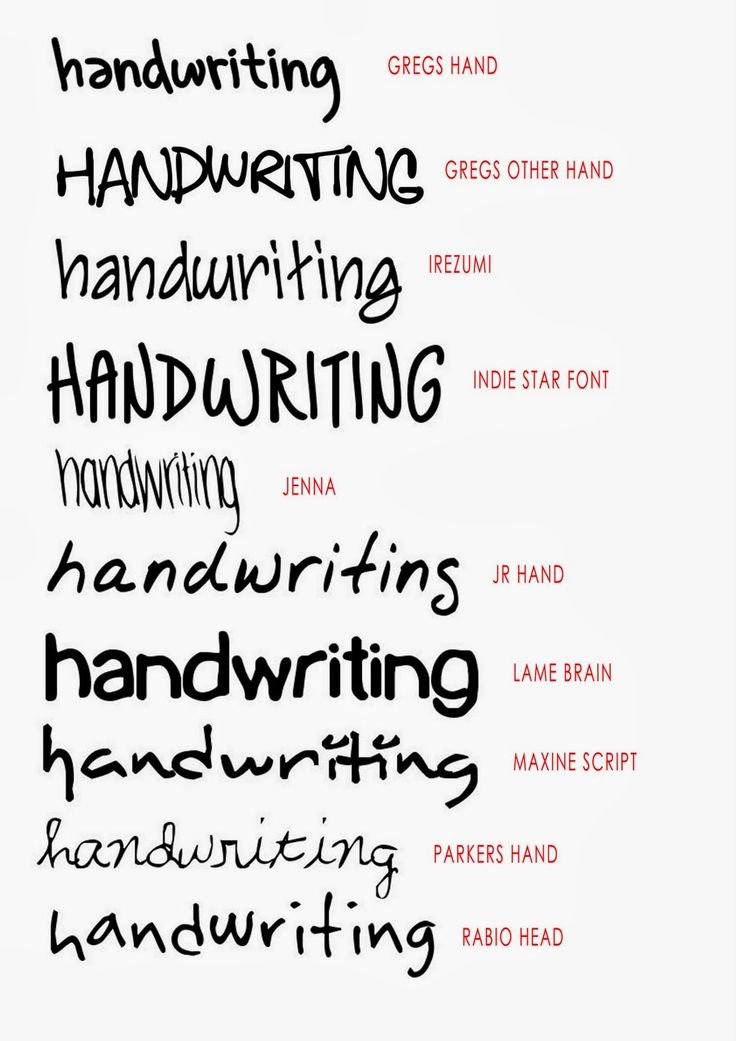 Most importantly, make sure that your username is easy to read. If it’s difficult to read, you may lose engagement.
Most importantly, make sure that your username is easy to read. If it’s difficult to read, you may lose engagement. Another important thing to remember is that special symbols created using this method may not be accessible to those who use screen readers. This text can’t be properly read out to users in most cases.
Start a Free Trial of Tailwind for Instagram!
- Schedule photos and videos directly to your Instagram feed with Auto Post.
- Optimize every post for more engagement with SmartSchedule and Hashtag Finder.
- Automatically hide your post’s hashtags in the first comment to keep your caption clean & clutter-free.
- Make your posts more discoverable with user tagging & location tagging.
- Analyze what's working across every post and profile with smart analytics.
No credit card required
Pin Me For Later 📌:
How to change the font in your Instagram bio
(Image credit: Solen Feyissa via Unsplash)You may be wondering how to change the font in your Instagram bio if you've seen examples of profiles with non-standard fonts on the platform.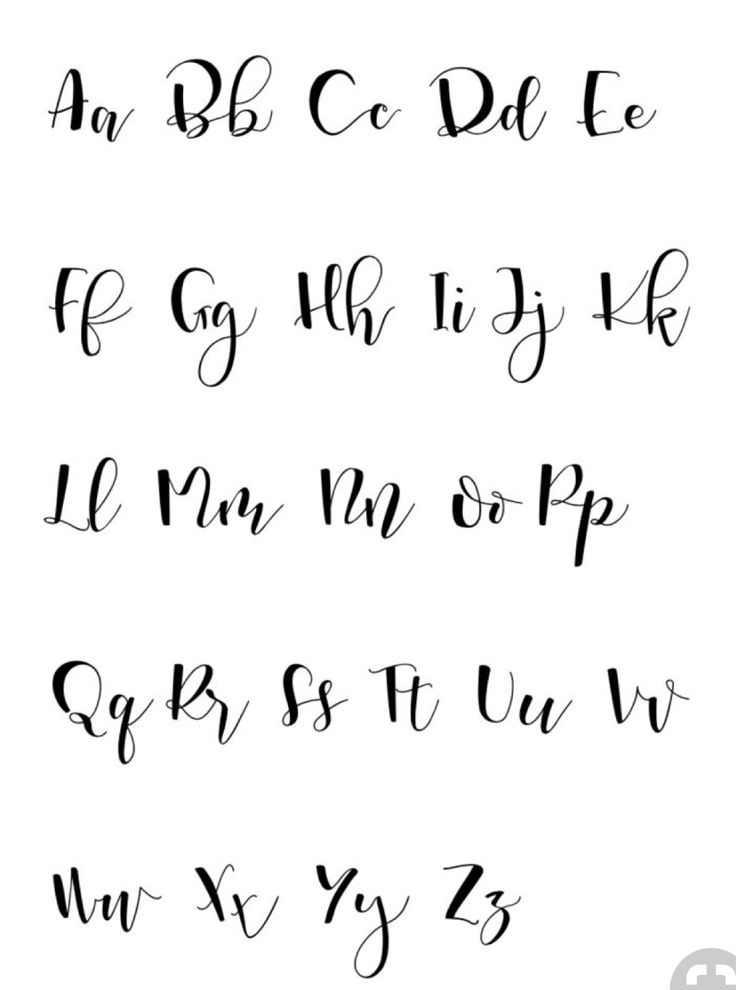 If you use a different font on Instagram, it can grab attention and make your profile and copy stand out, and it's actually very easy to do. You don't even need to download any special app.
If you use a different font on Instagram, it can grab attention and make your profile and copy stand out, and it's actually very easy to do. You don't even need to download any special app.
To change the font in your Instagram bio, or indeed in the captions on your Instagram posts, all you need to do is copy the text into one of the many Instagram font generator tools, choose the font you like and paste it in. It's as easy as that, but we'll illustrate the process below.
Instagram remains one of the most popular social media platforms for artists and designers due to its focus on imagery. To make your profile stand out in a crowded marketplace – which you might particularly want to do if you're getting to grips with how to sell on Instagram, an unusual font can help. Just remember that you don't want it to look childish, amateur or cheesy, so do take some time to choose which Instagram font to use. See some more pointers at the bottom of this guide.
Need some inspiration? Check out our list of free fonts to help you decide on the type of font you might like.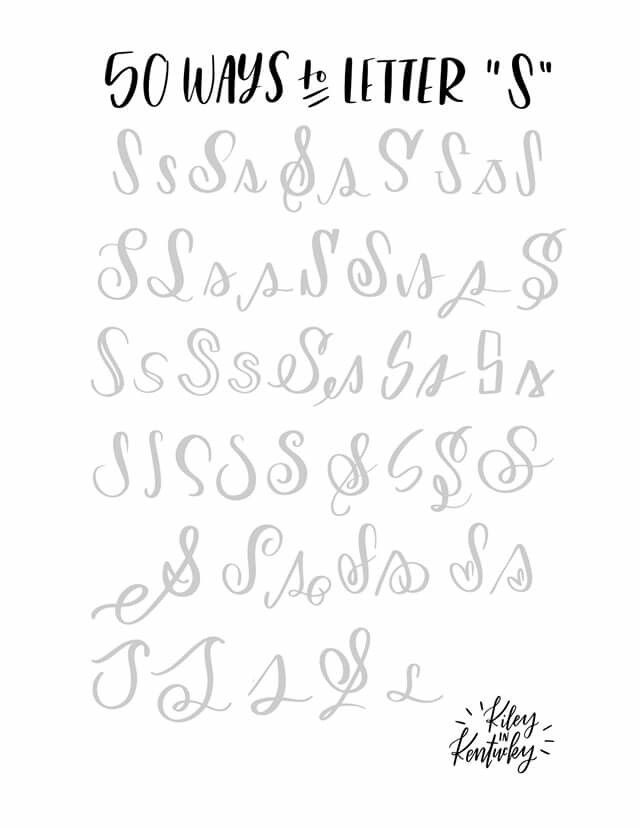 The odd emoji is also good for breaking things up and adding a bit of personality and colour, but don't go overboard or your bio may become off-putting or hard to read.
The odd emoji is also good for breaking things up and adding a bit of personality and colour, but don't go overboard or your bio may become off-putting or hard to read.
With that in mind, read on to find out how to change the font in your Instagram bio. For more Instagram tips, see our guides to how to turn on Instagram's Dark Mode and how to download Instagram photos. And don't forget to follow Creative Bloq on Instagram !
01. Choose your font
(Image: © Fancy Fonts)
First up, you'll need to open up an online Instagram font generator tool. There are many available on the web, including Insta Fonts , Fancy Fonts and Cool Symbol , but one of our favourites is Meta Tags Font Generator , because it makes it super easy to preview how your font will look live on your Instagram profile.
Type or paste in the text that you want to change into the box that reads 'Edit text'. Below, you'll see a list of fonts that can be used in Instagram, together with previews of how your text would look in each of them.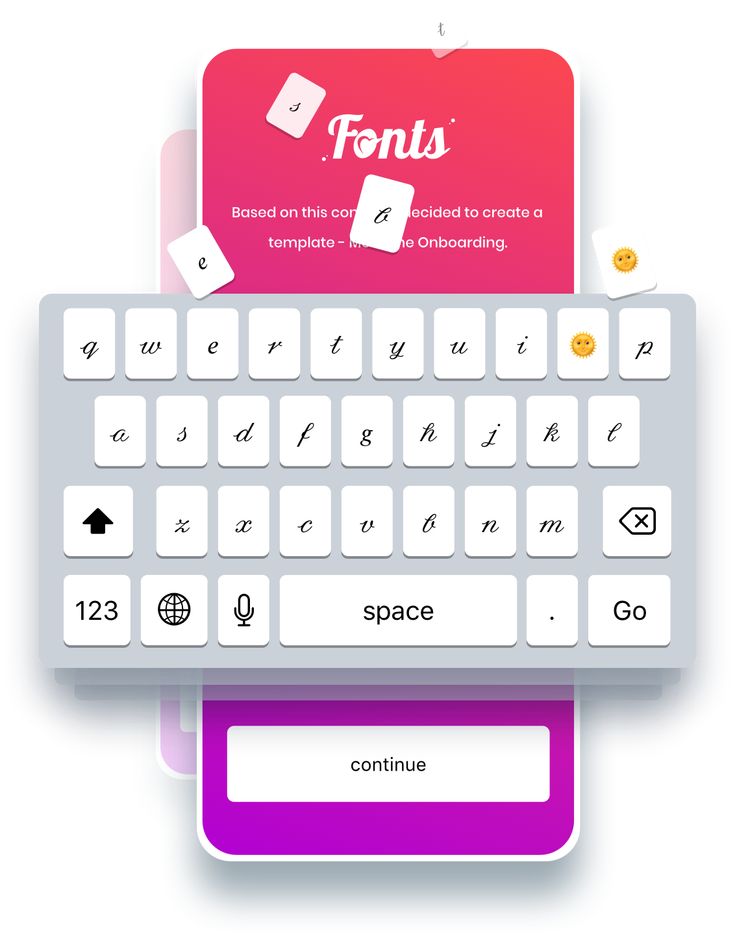 If you're on a desktop computer or tablet, you'll also see a mockup of how your text will look in an Instagram profile on the right.
If you're on a desktop computer or tablet, you'll also see a mockup of how your text will look in an Instagram profile on the right.
Some of these fonts are pretty simple; some use emoji and symbols, which may either look creatively inspiring or completely daft; and some will be almost impossible to read. Once you've found the font that works for you, use the 'Copy' button to copy the text.
02. Paste your text into Instagram
(Image: © Gavin Strange on Instagram)
Now open Instagram, click on your profile picture, and click the Edit Profile button. In the form that appears, paste in your text into the appropriate box. Click Submit and you are done.
If you don't like the look of the font you've chosen, you can easily go back to step one and choose another. If you're using an iPhone or iPad and prefer a wider selection of fonts, check out the Fonts – for Instagram app for OS.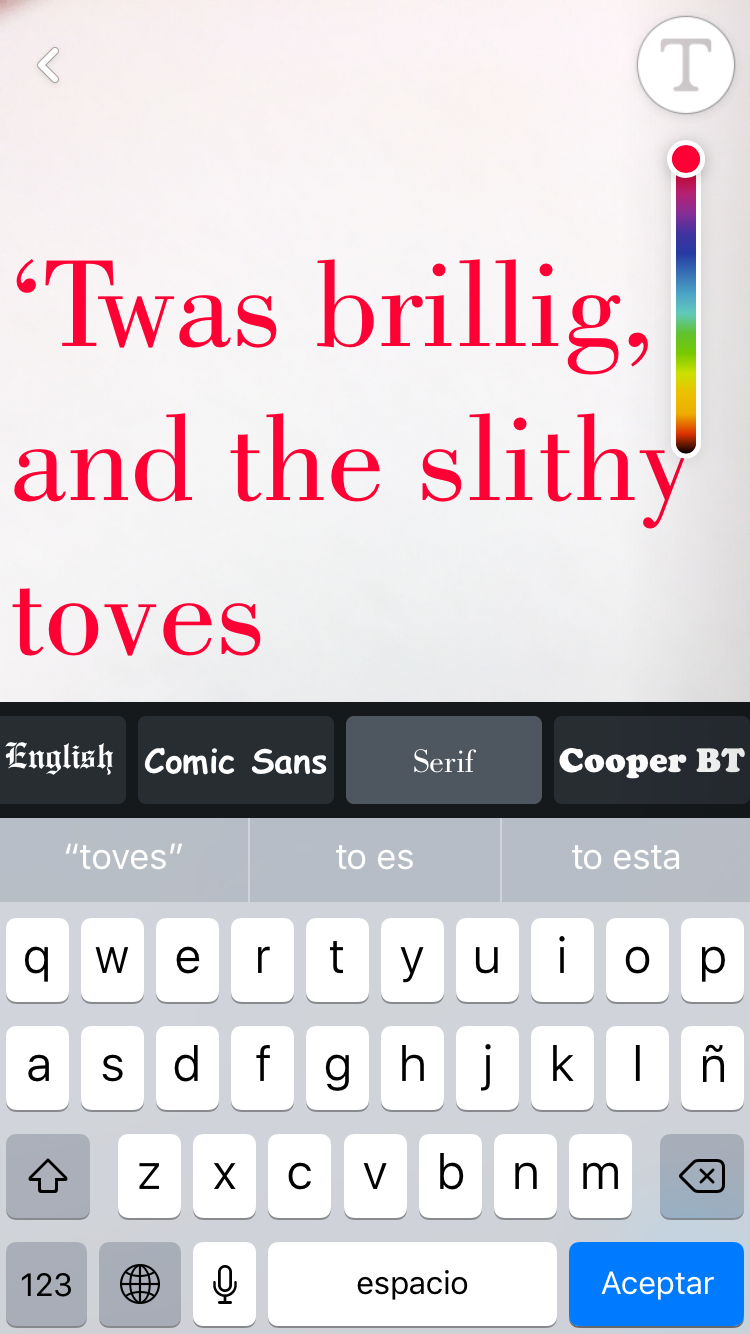 Note that the same technique should also work to change the font in Instagram captions. Just right click and paste the text into the caption field when you're making an Instagram post.
Note that the same technique should also work to change the font in Instagram captions. Just right click and paste the text into the caption field when you're making an Instagram post.
Things to consider if you change your Instagram font
A crucial thing to remember is that changing the font in your Insta bio involves the use of unicode characters, which are often not accessible for people who use screen readers. This means you definitely don't want to put your whole bio, or entire captions, in a different font. Most people only change the font for their name, or a small part of the description.
Remember, too, that updating the text itself can have as much impact as changing the font, if not more. The ideal Instagram bio is generally short and sweet: a few snappy words rather than long sentences. Don't forget to include any relevant links to other accounts you manage. To discover other ways to tweak your account and get more from Instagram, see our top Instagram tips.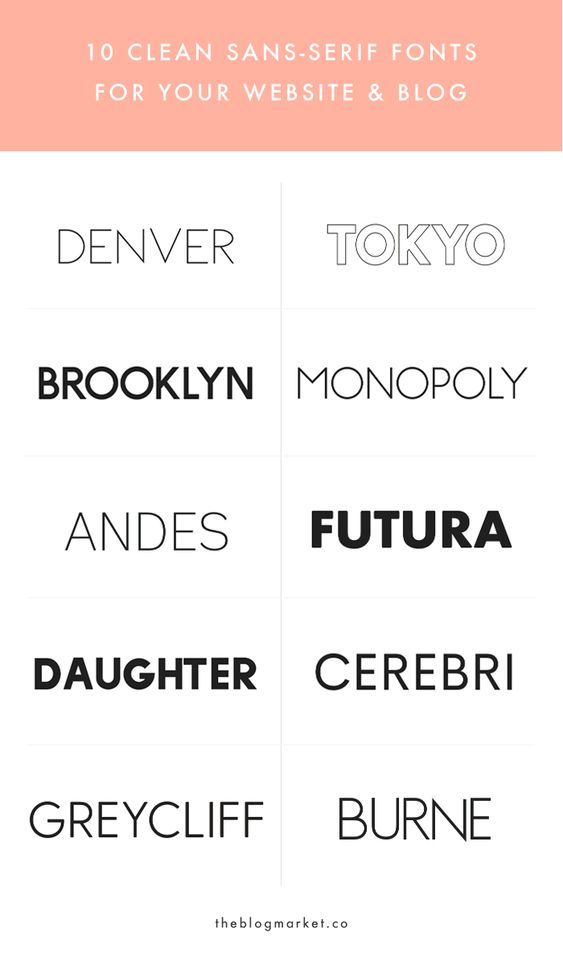
Read more:
- Instagram Reels tutorial: a beginner's guide
- How to delete an Instagram account
- How to boost Instagram engagement: Pro advice on upping your engagement
Thank you for reading 5 articles this month* Join now for unlimited access
Enjoy your first month for just £1 / $1 / €1
Already have an account ? Sign in here
*Read 5 free articles per month without a subscription
Join now for unlimited access
Try first month for just £1 / $1 / €1
Already have an account ? Sign in here
Rosie Hilder is Creative Bloq's Deputy Editor. After beginning her career in journalism in Argentina – where her blogging prowess led her to become Deputy Editor of Time Out Buenos Aires – she moved back to the UK and joined Future Plc in 2016. Since then, she's worked as Operations Editor on art and design magazines, including Computer Arts, 3D World and Paint & Draw, and got the 'Apple bug' when working on US title, Mac|Life. In 2018, she left the world of print behind and moved to Creative Bloq, where she helps take care of the daily management of the site, including growing the site's reach through trying to please the Google Gods, getting involved in events, such as judging the Brand Impact Awards, and helping make sure its content serves its readers as best it can. Her interests lie in branding and illustration, tech and sexism, and plenty more in-between.
In 2018, she left the world of print behind and moved to Creative Bloq, where she helps take care of the daily management of the site, including growing the site's reach through trying to please the Google Gods, getting involved in events, such as judging the Brand Impact Awards, and helping make sure its content serves its readers as best it can. Her interests lie in branding and illustration, tech and sexism, and plenty more in-between.
How to make a beautiful font on Instagram: in the profile header, name, nickname or post
Instagram often comes across accounts with unusual fonts. In the account name, profile description or post text.
This article will tell you how to make a beautiful font on Instagram, where to find fonts and how to use them.
Advertising: 2VtzqwCpaPT
Read also: 10 best Instagram promotion courses
0015
In Instagram there is no way to choose a text font or add your own.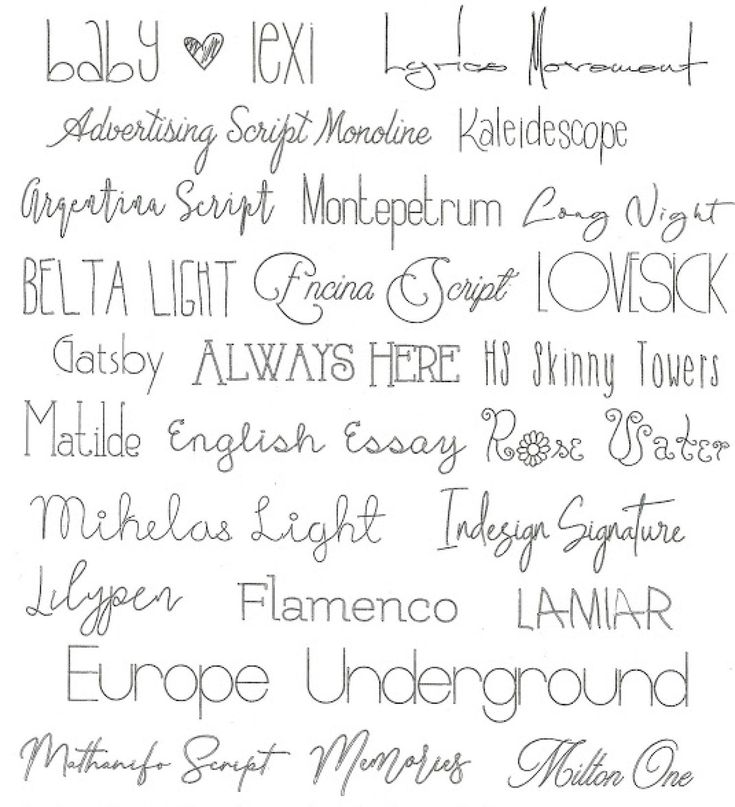 Everything is done through third-party apps and websites.
Everything is done through third-party apps and websites.
All of them work by analogy:
- Find a site or application with fonts.
- Writing a text.
- Choose a font.
- Copying a word or phrase.
- Paste into Instagram in the required field (for example, in the field of the name or description of the account). It is done through editing the profile.
Important: most sites and applications work only with the Latin alphabet. And if there is Cyrillic, then there are fewer font options.
This is interesting: How to make a mass mailing to Direct Instagram
Add a beautiful font to the description of the Instagram profile
copy fonts to other social networks / messengers.
This app is available for both Android and iOS.
Step 1. Open the application, write the text in a special field at the top of the screen.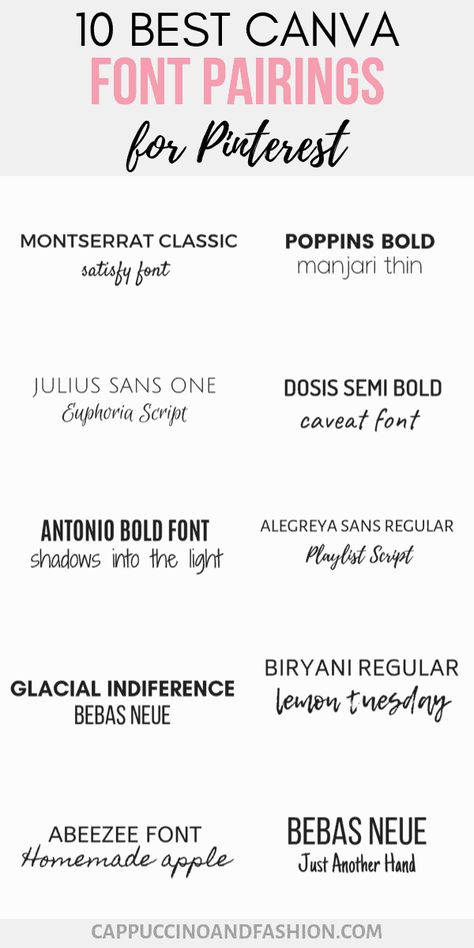
Step 2. This word is displayed below in different fonts. Select the one you want, click on the green "Copy" button.
Step 3. A window pops up that the word has been copied. You can go to Instagram by simply minimizing the first app and opening Instagram. Or you can jump right in by clicking on the “Instagram” button inside Fontify.
Step 4. In Instagram, open your page and click "Edit Profile".
Step 5. Open the desired field, for example, bio and paste the copied text there. We save the changes.
Here's what happened:
By analogy, you can add an unusual font to a username or post.
Next, let's look at other applications and services for decorating text using various fonts. 9See also
The selection contains mainly Android applications, if you have iOS (or these applications are not supported by the Android version) - it's okay.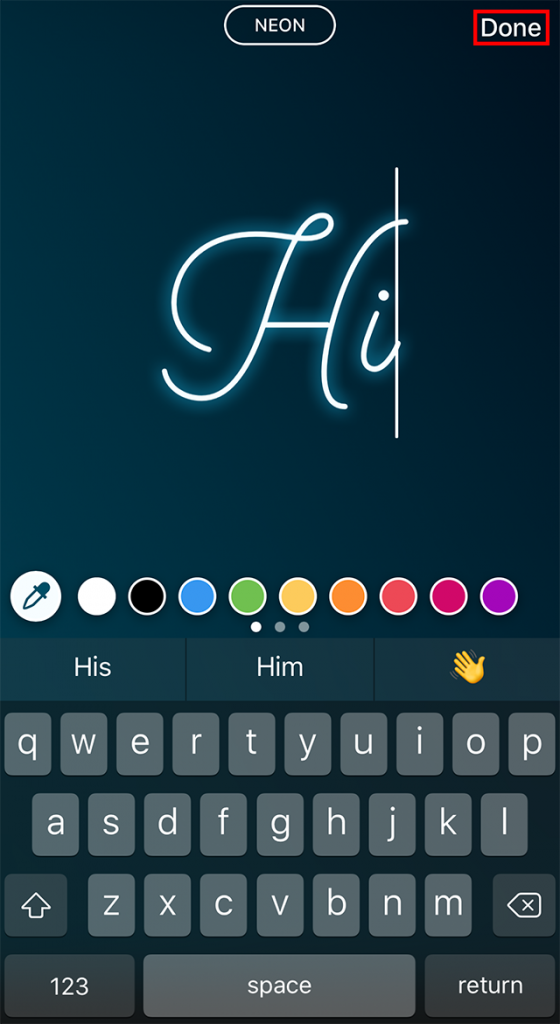 All of these applications work in the same way. To find an analogue, use the keywords "Cool Font", "Fancy Font", "Fancy Text", "Font for Instagram", "Fonts for Instagram". Or use our list (at the end of the section).
All of these applications work in the same way. To find an analogue, use the keywords "Cool Font", "Fancy Font", "Fancy Text", "Font for Instagram", "Fonts for Instagram". Or use our list (at the end of the section).
Fonts for Instagram - Cool Font, Fancy Text Styles. Fonts from the application are supported in all popular Western social networks and instant messengers. In addition to fonts, there are emojis that can also be added to text. One of the most popular apps with over 5 million downloads.
IG Fonts. You can change fonts not only for bio, but also for stories.
Cool Fonts. Minimalistic text generator. We write a word, copy, paste.
Fonts for Instagram. Works similarly to the previous one.
Stylish Fonts. Font generator and mini image editor. There are over 120 fonts.
Analogs for iOS - Fontasy - Font Browser (more than 600 fonts), Fonts for Instagram - Fontfull, TikFonts - Keyboard Fonts, Premium Fonts for Instagram, Cool Fonts - Fancy Fonts.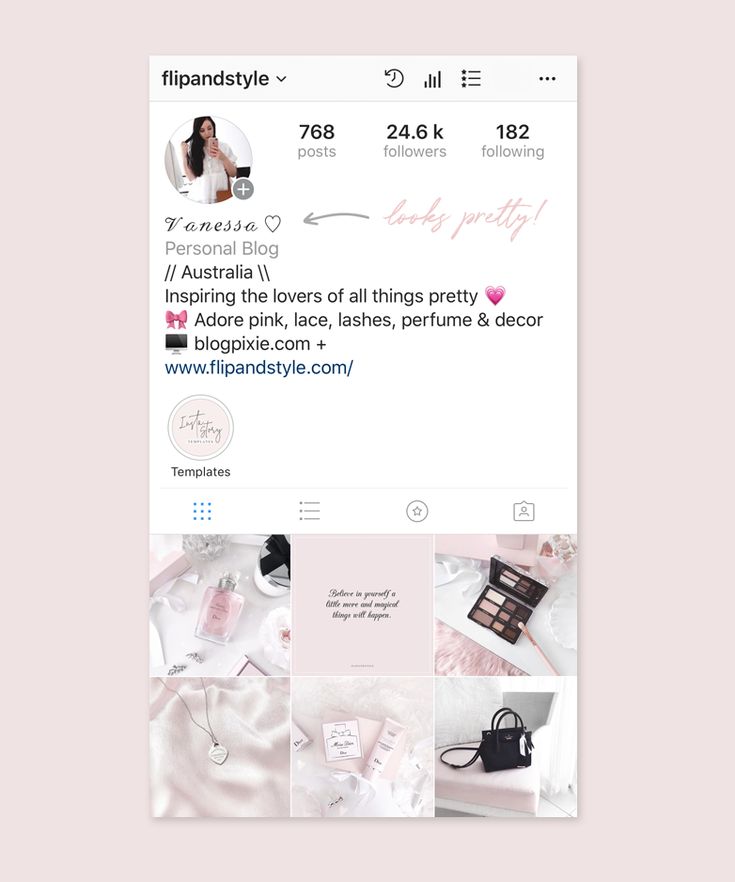
There are also applications that allow you to add a keyboard with fonts to the main one. In this case, you do not need to jump from application to application, but you can immediately write in the selected font. For Android, you can use Fonts+: emoji, font keyboard. It has over 300 fonts available. Analog for iOS - Fonts for Instagram Keyboard.
Sites for changing the font on Instagram
You can use sites to not download anything to your device. If you want to edit your profile through the web version of Instagram, then using the site is also more convenient.
List of sites:
Coolsymbol.com is the most famous website for social media fonts. Just write the word in the search bar and copy.
Fontspace.com is a site where you can download fonts for your computer. To make a beautiful font on Instagram, you need to go to the "Font Generator" tab. Works the same as the previous one. There is also a separate section with emoticons.
Fsymbols.com is a site with fonts, emoticons, ready-made keyboards. There is a section where you can apply the font to the letters individually. That is, you can make a word, where each letter will have its own font.
Important: to use this method for Instagram, you will first need to transfer the letters to a text editor, and then copy the whole word and transfer it to the Instagram profile.
Lingojam.com is a very simple two window site. In the left we write the word, in the right fonts appear. About 100 options are available for selection.
Fancytextguru.com - similar to the previous one, but with many more fonts.
A couple more analogues - Fancytextpro.com and Fancyfonts.top.
Conclusion
Adding a fancy font to Instagram is easier than you think. But if you use Instagram to promote your business, choose fonts that match the style of the company.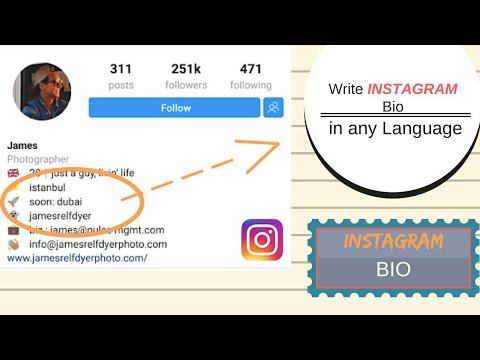 And they read well too.
And they read well too.
If you have a serious business, and in the profile text with flowers and unreadable squiggles, on the contrary, this can harm promotion. Perhaps you don’t need an unusual font at all - it’s more important to pay attention to the design of the profile as a whole. Add an avatar, add contacts, write a suitable description, develop your own style for the content.
Useful links:
- Cheat followers on Instagram
- How to design a story - 26 life hacks
- How to write reviews on Instagram
- How to become a story maker and make money creating Instagram Stories
Comparison of online courses
Before you buy any course, compare conditions from different schools - tuition fees, discounts, duration, whether there is an employment program. Find an online course >>
I assure you that it is possible to use a font other than the default font on Instagram Stories, while it is not yet possible to officially change the font in a post, comment, and biography space. However, there are third-party applications that, by simply copying and pasting specially formatted fonts, guarantee a more than satisfactory result in both stories, messages and biography. Do you want to know more? Excellent.
However, there are third-party applications that, by simply copying and pasting specially formatted fonts, guarantee a more than satisfactory result in both stories, messages and biography. Do you want to know more? Excellent.
If you like, take a few minutes of your time and let me explain. how to write in different fonts on instagram . You will see that there is nothing difficult in this. When you've finished reading my tutorial, you'll be able to share super creative Instagram stories using sources you didn't even know existed that will leave all your followers speechless. What are you waiting for? Grab your cell phone and get started!
- Instagram Stories Font Changer
- Instagram Stories Font Changer Application
Index
- 1 Instagram Stories Font Changer
- 2 Instagram Font Changer App
- 2.1 Fonts for Instagram (Android / iOS) 9002 2.
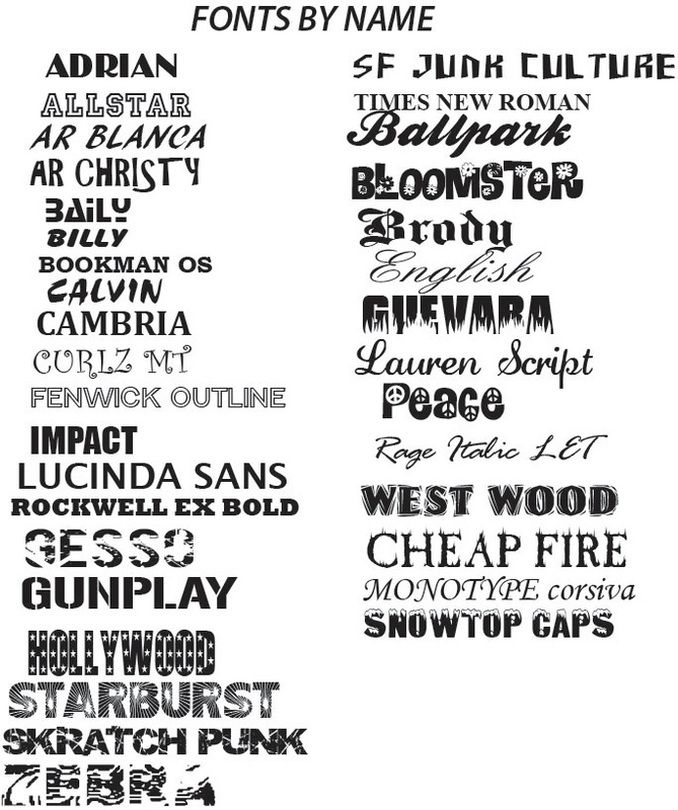 1 Fonts for Instagram (Android / iOS) 9002 (Android)
1 Fonts for Instagram (Android / iOS) 9002 (Android) - 2.3 Cool Fonts (iOS)
- 2.1 Fonts for Instagram (Android / iOS) 9002 2.
Changing fonts in Instagram Stories
With the latest app update, you can change sources in Instagram Stories without the app. However, first I suggest you make sure that Instagram application be updated to the latest version by following the instructions I will give you.
If you have a Android smartphone , open Play Store by tapping the ▶ ︎ icon with Google colors, then tap the button ≡ located in the upper left corner and select the item My Apps . Now scroll through the list of apps below the title. Updates and if the Instagram application is present, press the 9 button0011 Update .
If you have iPhone tap App Store (indicated by a blue background and the letter "A") and select item Updates . Also in this case, check the presence or absence of Instagram in the applications requiring the update and proceed with the possible download by pressing the button Update .
Now that you have the latest version of Instagram, open the app by clicking on its icon (camera with sunset flowers in the background) and when you are on its main screen, click on icon camera is located in the upper left corner to take a picture. Then touch the symbol A.A. to start writing.
At this point, you just need to scroll left or right to select the desired font. Since there are several (including comics without and sources Negrita es italic ), I suggest you try them all to find the one that best suits your needs. When the result suits you, first click on item final and then (+) Your history is .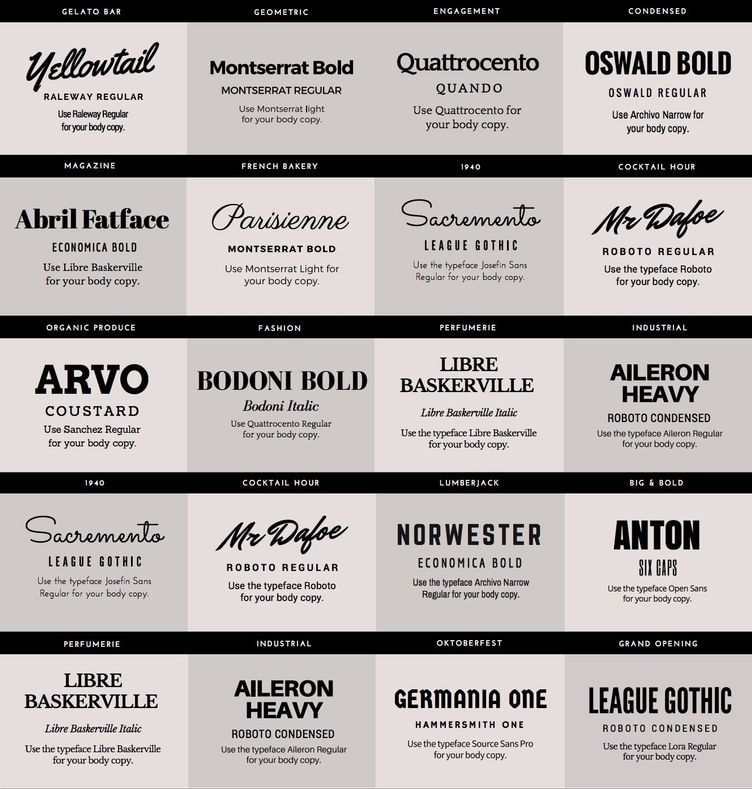
keep in mind : even if your Instagram app is updated to the latest version, you may not see new sources provided by a well-known social network. To fix this, you just need to use some third-party applications that I will suggest to you shortly and wait for the activation of the source-related update from Instagram (which will happen automatically via the server).
If you wish, you can also create text stories by simply clicking the Camera icon (upper left) and selecting the Text option from the menu below. Also in this case, you can change the font used with the button that appears in the top center.
If you are passionate about Instagram stories, I also suggest you read my tutorials on how to create more Instagram stories and how to Guardar other people's Instagram stories.
Instagram font changer app
You should know that there are several apps like for Android smartphones this for iPhone which allow you to use custom fonts in Instagram. They work very simply, allowing you to copy certain characters and paste them into your application. You can use them to change sources in biography, in comments and posts, or even to enrich your stories in an even more original way: here are a few that I recommend you try.
They work very simply, allowing you to copy certain characters and paste them into your application. You can use them to change sources in biography, in comments and posts, or even to enrich your stories in an even more original way: here are a few that I recommend you try.
Fonts for Instagram (Android/iOS)
One of the best apps to use custom fonts on Instagram is Sources for Instagram which is free to download for Android and iOS. There are two buttons on the welcome screen: Start es Buy Pro version (o Send love ). By clicking on the first one, you will get access to the free version of the app, and by clicking on the second one, you can buy the full version of the app with additional sources for 3.49EUR (Android) or EUR 5.49 (iOS).
To start using the application for free, press the button Start , open the list of available sources by touching bulleted list . Take your time deciding which font to use, then select it by tapping the appropriate item and compose your message (fonts with a lock symbol next to them cannot be used in the free version of the app).
Take your time deciding which font to use, then select it by tapping the appropriate item and compose your message (fonts with a lock symbol next to them cannot be used in the free version of the app).
All you have to do now is copy the caption by lightly pressing on the text and select all by clicking the corresponding item in the menu that appears. Once you have made your selection, press the button Copy o Copy is present in the box that appears on the screen to copy the custom text.
Then open Instagram and paste the text anywhere in the app. For example, if you want to change the message in your biography, on the main screen of the application, press the button edit profile press under the heading Biography until the key appears Catch And that's it.
Fonts (Android)
Another Android app I recommend you install for writing custom fonts on Instagram is called Sources, which you can always download from Play Stre.
When the download is complete, launch the application, click on the element Here is your text and write your desired message. As you type, the text will automatically appear under each font in the application list. To select and copy the desired font, click the text that appears in a different style under each available font.
Now open the application again. Instagram and choose what you want to do with the text you just copied. You can paste it both in a new story and in your biography, as well as in a message or comment. For example, if you decide to surprise a friend with a very original comment, tap their photo, then tap the comment icon and select the article Catch by holding your finger in view.
Cool fonts (iOS)
An app called Cool Fonts also exists for iOS and can be downloaded for free from the App Store.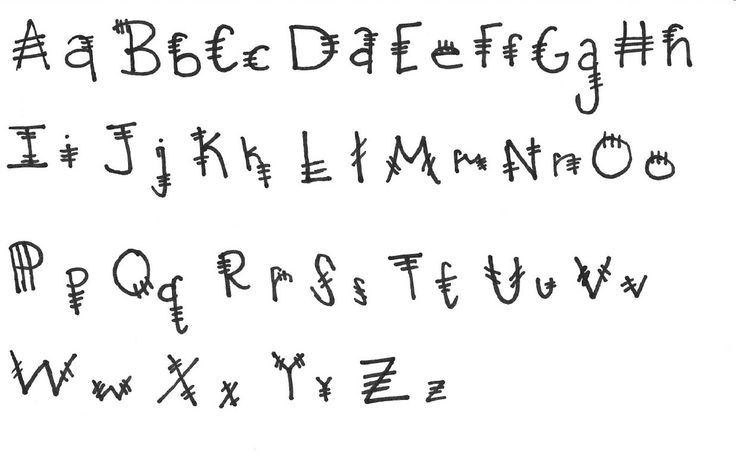 In order to have all fonts, emojis and themes in your ad-free version, you can choose to upgrade to the Pro edition paying €5.49.
In order to have all fonts, emojis and themes in your ad-free version, you can choose to upgrade to the Pro edition paying €5.49.
After the download is complete, launch Cool Fonts and press the button Select source to access a screen where all available fonts are present. After that, you need to activate keyboard cool fonts for iphone : An important step if you want to use different fonts in the Instagram app.
To activate the Cool Fonts keyboard on your iPhone, go back to the iOS home screen and enter config by clicking on the gear icon. Now click on the element General then select the element keyboard and on the new screen shown click on the element Keyboards . So touch the element Add a new keyboard and under the inscription 3rd party keyboards you should see the input Cool Fonts to be clicked on.