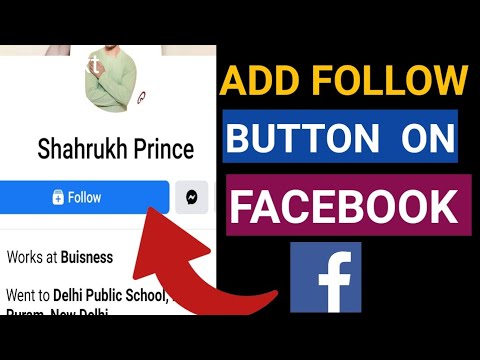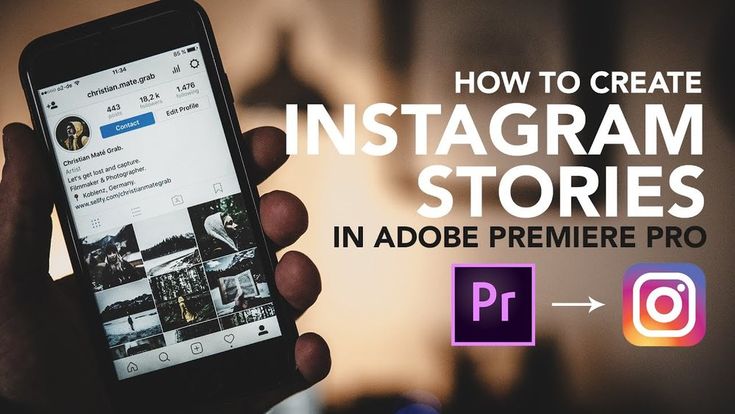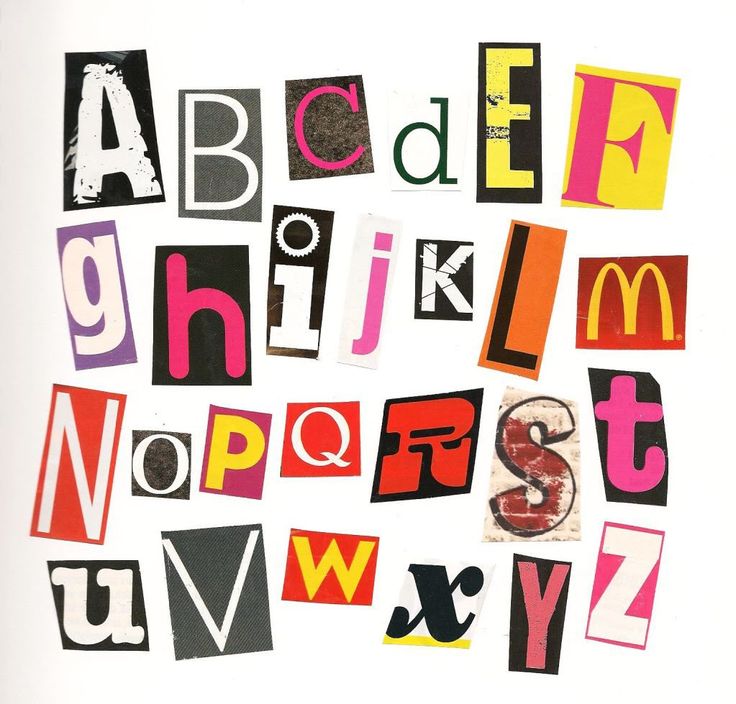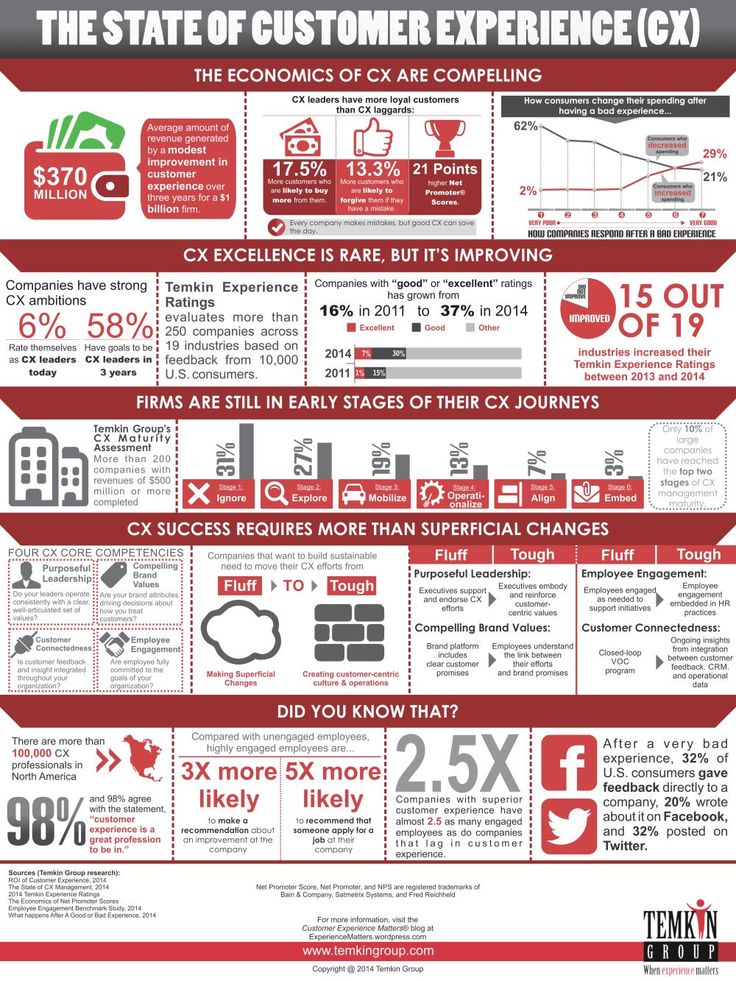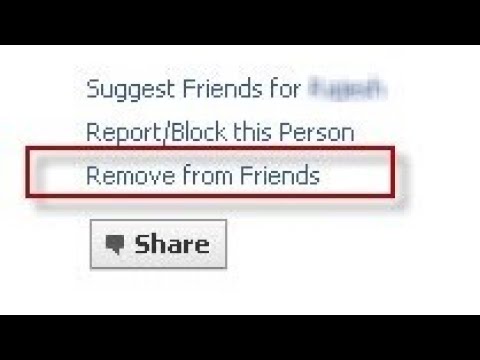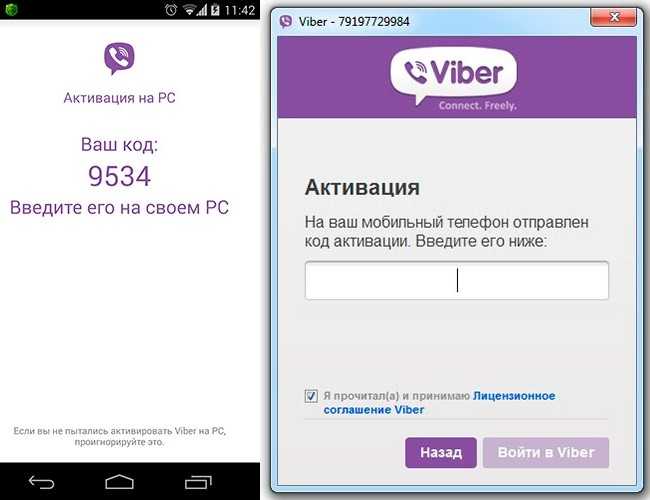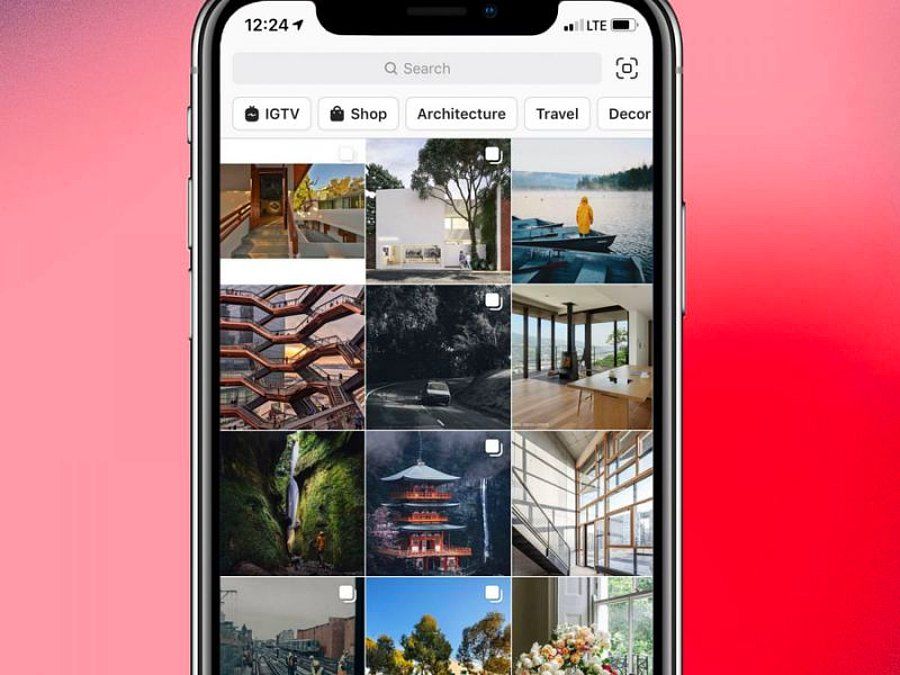How to add buy button on instagram
How To Set Up Shoppable Posts on Instagram
2018 is already pumping out marketing game changers.
Similar to finding an item on sale or watching your sports team pull off a hail mary, Instagram went for the kill with shoppable posts.
If you don’t already know about shoppable media, oh, do you need to catch up.
Shoppable media gives eligible businesses the ability to tag products in their posts. Check out Instagram’s explainer video through Vimeo for an illustration of user experience.
Essentially, consumers can view product details through Instagram then complete the transaction on a separate landing page.
However, there’s hype around eliminating the need for a separate landing page. In other words, consumers would be able to buy while remaining in the Instagram app. Leaving room for a new level of marketing.
Unfortunately, info on Instagram’s shoppable posts is kind of hard to follow. No worries though, we cracked the code right from Instagram itself.
UPDATE! – It’s Happening:
Yahoo Finance reports: Instagram is becoming an e-commerce platform! Payment features were recently introduced allowing users to add debit and credit cards to their profiles, set up security pins, and start purchasing products without leaving Instagram. Note that this is currently in a test phase, so it’s only open to select users.
REPEAT: People will be able to buy items on Instagram!
UPDATE! – Need to know:
Instagram announced mid-March that these shopping features will open to thousands of businesses that sell apparel, jewelry, or beauty products! And this is no longer a feature in the US. Now, Instagram offers the same shopping experience in Australia, Brazil, Canada, France, Germany, Italy, Spain and in the UK.
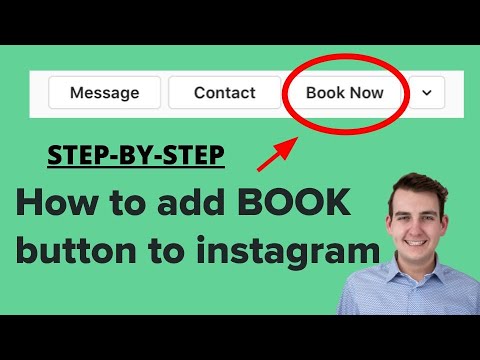
Want to get ahead of the curve? Here’s how to prep for Instagram shoppable posts.
The BeginningBack in 2016, Instagram introduced the idea of shoppable media from researching the rise in mobile use, buyer behavior, and digital shopping experience.
Why Instagram? Consider this:
- Instagram feed, Stories, and Live become big opportunities for retailers to make an impression and inspire.
- According to Instagram Business, “80% of Instagram accounts follow a business to feel a closer sense of connection to it—making many feel like they’re part of an exclusive group as a result.”
- Plus, data gathered in 2016 showed, “Consuming 2X more content than non-shoppers, people shopping on Instagram spend 85% of the week exploring the newest products and services.”
Sold on this yet? Good, let’s get into the nitty-gritty.
Insta-Shop EligibilitySo, how do you know if your business will get approved to take the leap of Insta-shop? The criteria:
- Make sure you have the latest version of the Instagram app.

- Convert your Instagram account into a business profile.
- Be an admin on a Page or Business Manager account.
- You must have a product catalog associated with a shop on Facebook.
- You must sell eligible physical goods, meaning no services.
Words of wisdom from Instagram, “We’re giving businesses the power to create and tag a post with products directly from their iOS mobile phone. Once a business has a product catalog connected to their account, tagging a product is as simple as tagging a person in a post.”
Note: If you use Shopify or BigCommerce, you can easily set up shop on Instagram through those platforms.
Pending ApprovalNext question: How do you get approval?
After you complete the steps above to gain eligibility, Instagram will automatically review the account for feature accessibility.
Don’t get too excited though because next comes…waiting. According to Instagram, this review process could take “a few days,” or just “longer” if the review needs completing with higher detail.
You’ll receive a notification on your business profile when approved for product tagging.
Probably won’t take too long, but just saying, prepare to wait in line like it’s a grocery store at noon on a Sunday.
Okay, so you fit the eligibility criteria and set everything up for the review process, and holy target lady you’re a match!
Enable Product TaggingHere’s your next move: Enable product tagging through your Instagram account.
These product tags provide discoverability and help users buy through posts. Below shows the steps taken by consumers during the product tag experience.
Here’s how to get set up with product tags:
- Go to your profile.
- Tap the Get Started alert at the top of your profile.
- If you don’t see the alert in the image above, tap options or the gear wheel.
- Tap Products.
- Tap Continue.
- Select a product catalog to connect to your business profile.

- Tap Done.
Note: If these options aren’t available to you then you have not been approved yet. Take the rain check and try again another sunny day.
Tagging Your PostsNow, let’s turn the set-up process into a completed process. To tag products in Instagram posts, here’s your to-do list:
- After you’ve selected a photo and added a caption, effects, and filters, tap Tag Products from the Share screen.
- Tap the products in the photo you want to tag.
- Enter the names of the products you want to tag, then select them as they appear in the search box.
- Tap Done.
- Tap Share.
Note: Instagram recommends your tags touch directly on the related product. You can also preview tagged products or save a draft.
Other product tagging rules and guide to success:
- From your business profile on Instagram, tag products from new and existing posts.
- Tag 5 products per one single image post or 20 products per multi-image post.

- You can not tag boomerangs, videos, or animated gifs.
- When a user taps on a product tag they will see an image of the product, a description, its cost and lastly, a link directing them to your website for purchase.
What happens if you went through all these steps, and Instagram just says no? First of all, it will be okay. Deep breaths.
Time for the What IfsWhat if you’re approved, but for some reason, you can’t tag products to your posts? Well, Instagram has a few suggestions to why this may be occurring:
- If you receive a message that says “No Products Found” after you tap “Tag Products” in the post creation flow or don’t see “Products” under settings:
- Make sure you have the latest version of the iOS or Android app.
- Make sure your Business Manager catalog or shop catalog is properly associated with the Instagram account through the Facebook Page.
Each Instagram account can only be associated with one Facebook Page and catalog at a time.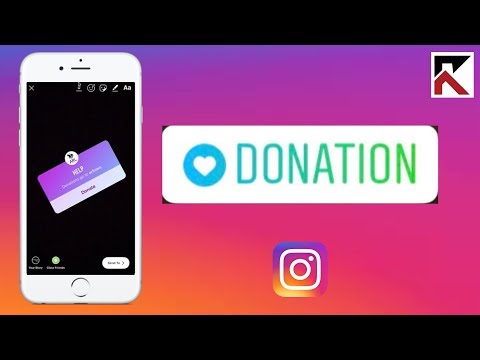
- If you don’t see the Tag Products option in the post creation flow, make sure you’ve enabled shopping on your account.
Note: Make sure you’ve enabled the feature by going through the steps given in this article. It never hurts to review your work on a clear head.
- Getting rejected after trying to tag a product?
- The most likely answer is that your tag probably went against Instagram’s broad-level policy.
- A set of commerce policies dictates whether your tagged product gets approved. This process is the equivalent to pending ad approval through Facebook ads.
- Make sure you’re tagging correctly from the get-go to avoid frustration when you actually do it.
As marketers, we love to see our hard work pay off. Instagram set up the shoppable feature with metrics attached. Because what’s a feature without data? Worthless.
Posts with tagged products can collect data involving engagement and clicks. With the view insights option, you’ll access data on impressions, reach, likes, outbound clicks, etc.
With the view insights option, you’ll access data on impressions, reach, likes, outbound clicks, etc.
Want to filter top posts by metric?
Instagram’s insight tool allows you to sort top shopping posts on various metrics. Here’s how:
- Go to your business profile.
- Hit (insert insights icon) in the top right corner.
- Click See More in the Posts section.
- Tap the header of the next page.
- Stay in the know about this feature! It’s too good to not be the first using it.
- User-generated content already fairs pretty well on Instagram. Imagine how much it could explode with shoppable tags.
- According to TechCrunch, “Instead of taking a cut of the purchase amount, Instagram plans to monetize the feature by letting business accounts pay to display their shoppable photos in the feeds of users who don’t follow them already.
Okay, you’re all set. Happy tagging!
Looking for more insight like this? Sign up for our daily marketing newsletter, the Daily Carnage.
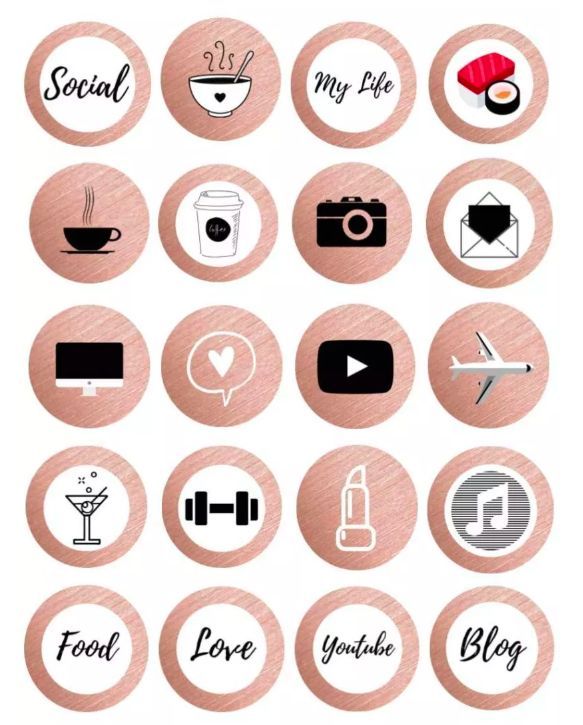
How Anyone Can Get The SHOP NOW Button On Instagram?
Page Contents
Nowadays, especially in these days of quarantine and self-isolation, most people prefer to buy whatever they need from online shopping stores. In this way, Instagram has become one of the most popular social media platforms all over the globe which is also offering some amazing features for those who want to sell products and services online. By the way, one of the best features available is the “Shop Now” button which lets people purchase whatever they need directly from Instagram bio.
But what is the shop now button and how can you add it to your Instagram profile? This is what we are going to teach you in this article. Don’t worry if you don’t have a business account, we have included solutions for everyone. Stay tuned!
Instagram SHOP NOW Buttons in 2020
To add a “Shop Now” button to your Instagram account, you need to have a business account on Instagram and also turn your account into a shoppable one. Unfortunately, as we have mentioned before, turning your account into a shoppable one is not a simple thing to do. For this, you must meet so many strict requirements. To illustrate, you must connect your Instagram account to a Facebook catalog, be located in some special spots of the world, etc that have been mentioned here.
Unfortunately, as we have mentioned before, turning your account into a shoppable one is not a simple thing to do. For this, you must meet so many strict requirements. To illustrate, you must connect your Instagram account to a Facebook catalog, be located in some special spots of the world, etc that have been mentioned here.
However, in case you meet all the Instagram requirements, you can purchase a shoppable account and start selling products from there. Actually, having a shoppable account on Instagram, a bag icon appears on your page as you can see in the picture below:
shop now buttonBut what is this tab? In fact, on this tab, you can see all the posts that have shopping tags or in other words, are shoppable. In addition, here, you can see the names of the products, prices and also sales.
shop now buttonThen, by tapping on each of them, you can either tap to visit the product on the website or scroll down to see the description and also view similar products.
shop now buttonAs you see, it is a really amazing feature and lets you leverage your Instagram to sell products more professionally.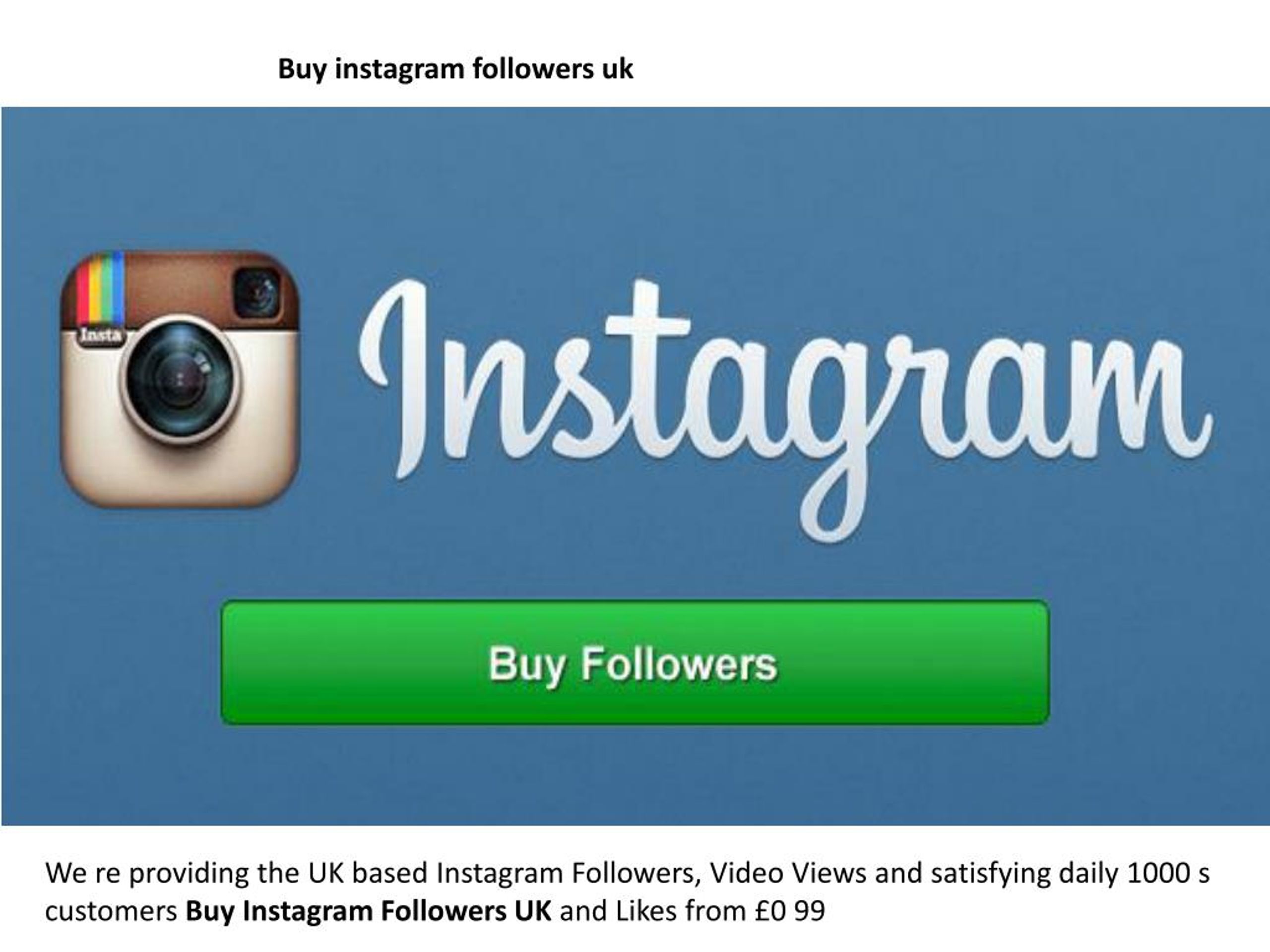 However, it is hard to turn an Instagram account into a shoppable account. So, what to do instead? Well, keep on reading.
However, it is hard to turn an Instagram account into a shoppable account. So, what to do instead? Well, keep on reading.
Shop Now Button on Instagram Without a Business Account
Luckily, there is a free way to turn your Instagram account into a shoppable one and also add the “Shop Now” button to your bio. Additionally, using the following way, you don’t even need to have a business account on Instagram. So, this solution is literally for every user on Instagram. But what is it?
Well, our solution is to use AiSchedul. AiSchedul is a complete package of professional tools that will make you become an intellectual Instagram user. Using this tool, you can sell on Instagram without a business, and use all the Instagram features that are available only for business accounts.
To illustrate, with AiSchedul, you have the ability to:
- Schedule posts and stories on Instagram
- Monitor hashtags and accounts to find viral content
- Repost content on Instagram
- Run and automate Instagram giveaway contests
- Give coupon codes to your followers
- Repost trending content using the social calendar
And leverage your Instagram bio to sell more efficiently.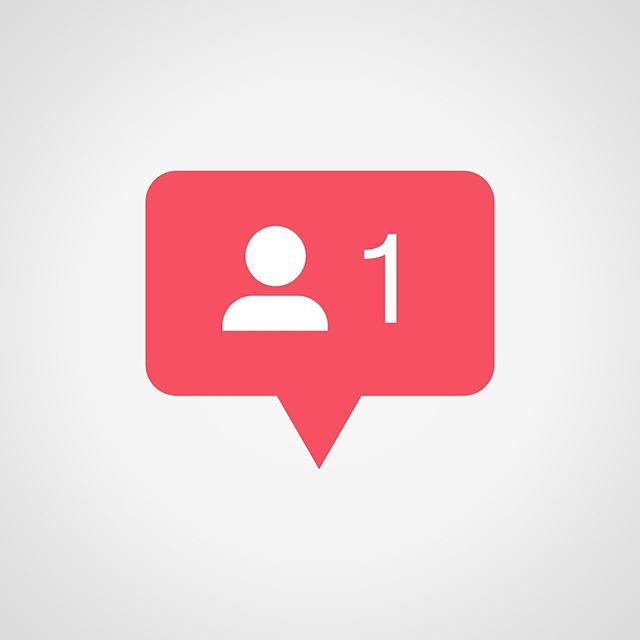 But how can it help you to get the shop now button? One of the best tools of AiSchedul is the link in the bio tool.
But how can it help you to get the shop now button? One of the best tools of AiSchedul is the link in the bio tool.
Actually, using this tool, you can add multiple links to your Instagram bio, add clickable links to your posts and stories, link to social media websites using widgets, and also share links using buttons that also include the shop now button. But how? Let’s see!
How to Add Shop Now Button on Instagram Via AiSchedul
To add a shop now button to your Instagram account using AiSchedul follow these simple steps:
First, create an account for free.
Then, add your Instagram account(s) by clicking on the “Add Instagram Account” button. Note that you can add as many accounts as you want.
Now, click on the “Manage Account” button below the Instagram account you want to add a shop now button for.
AiSchedul dashboardAfter that, on your dashboard, click on the “Bio Link” tab.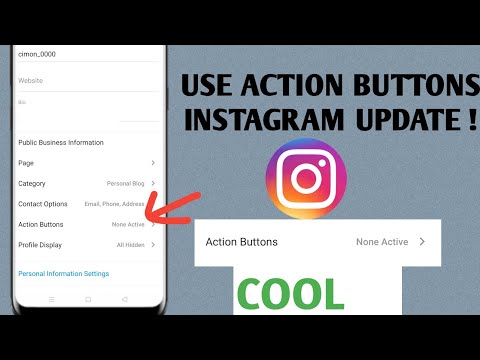
Next, click on “Add any other links in the form of a button”.
Finally, enter your shop address, and right “Shop Now” or any other things you want in the second box and hit the “OK” button.
That’s it. Now, people can go to your online shop from the bio and purchase whatever they need.
Remember that using this amazing feature, you can add any clickable buttons you want.
Also, using this amazing tool you can add some clickable tags to your Instagram posts. These tags can include the names, prices, and also shop URLs which makes it easy for people to buy and purchase their desired products.
So, go ahead and sign up for free right now.
Wrap Up
To sum it up, Instagram has so many amazing features that will make you a professional seller on Instagram. However, most of these features are available for professional accounts and ordinary ones cannot use them. However, there are tools like AiSchedul that help you have all these features for free and sell more on Instagram.
How to make buttons on Instagram: call, write, how to get there, action button
Buttons in the profile header on Instagram will make the client's way to the office or salon even shorter, he can just call or send an email right away. Which in general will make the promotion more effective.
After reading this article to the end, you will be able to add and configure link buttons on your Instagram in 5-10 minutes. We will also tell you what an “Action Button” is and how to make it.
Advertising: 2VtzqwCpaPT
Read also : How to add a link to WhatsApp, Viber on Instagram
What buttons are on Instagram
To use all the possible buttons on Instagram, you need to switch to a business account or connect an author account. After that, advanced functionality will be available to your profile, including buttons.
But to avoid confusion, let's first look at what buttons can be on the profile page.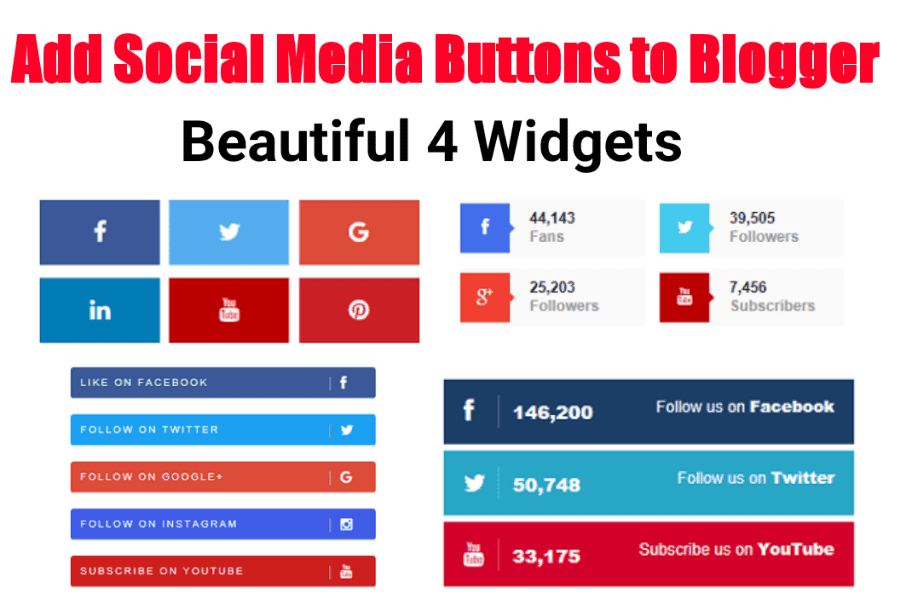
Buttons that the authorized account owner sees:
- Edit profile;
- Promotions;
- Statistics;
- And those that other users see (action button, contacts).
Buttons that users see when visiting an account:
- Subscribe or Subscriptions;
- Write - allows you to write directly to Direct;
- Contacts - when you click on it, a panel appears with the buttons "How to call", "Email" or "Write SMS";
- Down arrow button - shows recommended accounts.
Understanding how to properly configure the buttons that are visible to the visitor of your page.
How to add buttons to Instagram
Buttons "How to call", "Write SMS", "How to get there"
After switching to a business profile, you can add or change communication methods in the settings. Click "Edit Profile" and go to "Methods of communication".
Here we indicate the data whose buttons you want to add to the profile.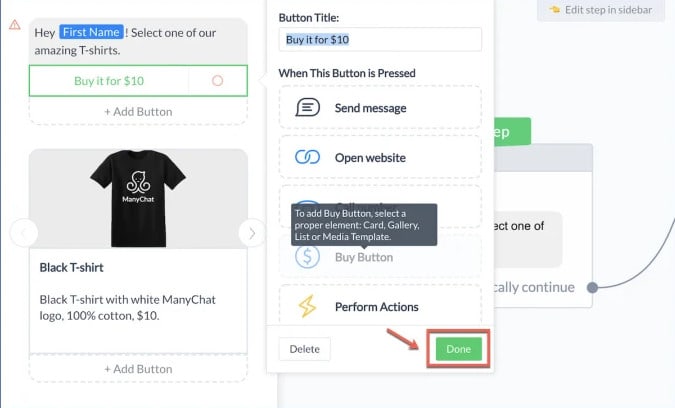
- Company e-mail address — if specified in the profile, the button “E-mail” will appear. address" and your e-mail will be displayed, to which users can write.
- Company phone number - if you specify in the profile, the button "How to call" or "Write SMS" will be displayed, depending on your choice.
- Company address - if you specify in the profile, the button "How to get there" will appear or the specified address will be displayed at the end of the profile description.
1 of 3
Please note : If you enter your email and phone number, the "Contacts" button will be displayed in the profile, when clicked, a panel with the "How to call" and "Email" buttons opens. address".
Action Button and Big Subscribe Button
Under the main communication methods, below there is an additional Action Button option. If you set it up, then you will be able to connect online registration and booking, another button will appear in your profile, and the “Subscribe” button will become large.
Now you can use the services of only some services that allow you to connect an action button. And to set it up, you must have an account in his system. The problem is that most services do not work in the CIS and Russia, and there are only a few options: SimplyBook, Setmore and Acuity Scheduling.
Accordingly, to use the "Action Button":
- Go to one of these sites, register and create your company page.
- Copy the link to the created page.
- In the settings for communication methods, click Add Action Button.
- Specify the desired resource and select the action button.
1 of 4
The following buttons are currently available: Sign up, Book, Buy ticket . It is possible that only buttons in English will be available to you - Instagram is such Instagram.
Button statistics
Depending on the selected buttons, statistics for them will be available. To view it, go to the Instagram account statistics section from the main profile page or from the main settings menu.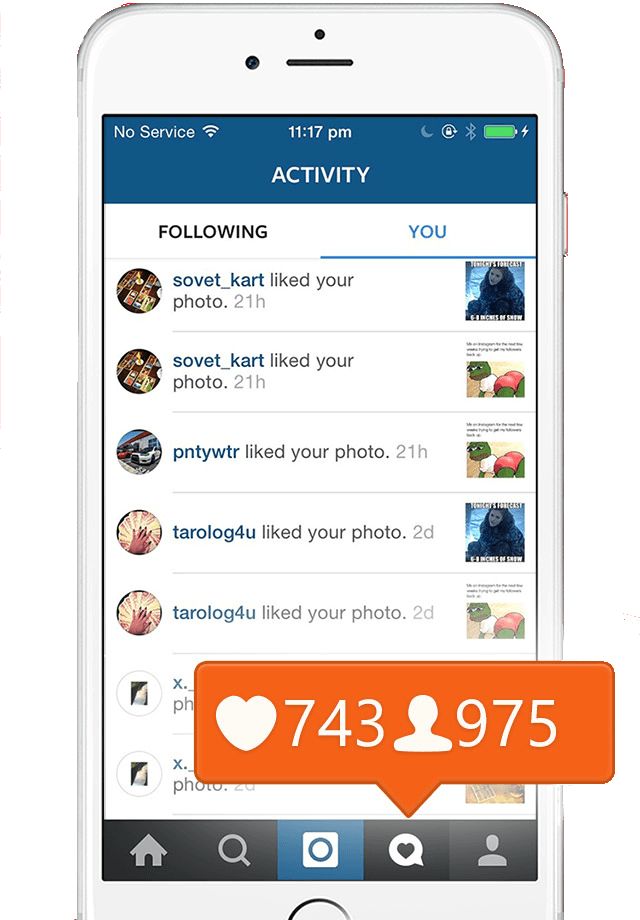 Open the "Actions" tab and scroll down to the "Interactions" section - all the statistics for the buttons will be shown there.
Open the "Actions" tab and scroll down to the "Interactions" section - all the statistics for the buttons will be shown there.
Conclusion
Well, now we figured out how to set up and add the necessary buttons to your Instagram page. If the article was helpful, share it with your friends on social networks!
Useful links :
- Game ideas for Instagram followers
- How to do competitor analysis on Instagram
- 10 services for analyzing statistics on Instagram
- How to write a greeting post
Comparison of online courses
Before you buy any course, compare conditions from different schools - tuition fees, discounts, duration, whether there is an employment program. Find an online course >>
Advertising
- TAGS
- Instagram for dummies
More related articles:
RECOMMENDED:
Advertising
NEWS
REVIEWS
ARTICLES
Advertising
How to add action buttons on Instagram
Instagram has long grown from a concise tool for promoting goods and services into a concise tool for promoting goods in a long time.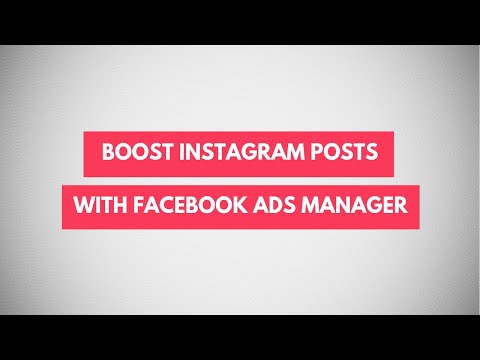 It is overflowing with the target audience of large, small and medium businesses, grateful readers, responsive sponsors and just good people who literally rush to your page to buy, order and share with friends.
It is overflowing with the target audience of large, small and medium businesses, grateful readers, responsive sponsors and just good people who literally rush to your page to buy, order and share with friends.
Content:
- Instagram action buttons
- How to make a contact button on Instagram
- How to add a Whatsapp button on Instagram
Only they can't find you. And this means that the key factor in successful promotion through Instagram is the speed and availability of information transfer. In other words, let users easily and quickly find what you offer, and they will willingly become your customers.
It's easy, you just need to bring all the actions in one click. This is what we will tell you about: how to add action buttons to Instagram and make communication as comfortable and efficient as possible.
Read also:
- How to get likes on Instagram
- How to get followers on Instagram
Action buttons on Instagram
the world.
Are you in business? Subscribe to the Telegram channel of the founder of FireSEO, an entrepreneur with 10+ years of experience, Roman Dzhunusov. The channel contains only personal experience about business, management and self-development.
By placing links to third-party resources or redirecting to popular messengers in the same way, we give people a real opportunity to click on this link.
Very banal and simple, isn't it? The problem is that, despite all the logic and simplicity, people will not do this. Your links will be followed by loyal friends, ardent fans, a couple of living wanderers from boredom and a dozen dead souls with blank pages. And that's all. Because people are too lazy to click copy and paste, and even the simplest “links in the profile header” prefer not to go. A literal link, among other things, causes distrust: you are definitely sending to a good place, but what if?
The picture changes if a person instead of a link or other coordinates is offered a modest "Contact" with the ability to click on the button. He will not even specify where you are sending him for an ambulance, the main thing is that there is a button. Part of your audience will click, even if communication with you was not originally planned.
He will not even specify where you are sending him for an ambulance, the main thing is that there is a button. Part of your audience will click, even if communication with you was not originally planned.
This is a conditioned reflex. It’s good if at the end of this shortest path the user will be waiting for a messenger with a familiar interface or some other understandable interiors with a clear window in which you can write. If this is the way, even those who did not want to click will write to you. And those who came to sell will buy.
That's what we're going to learn now, how to make a contact button on Instagram and other useful action buttons.
We also recommend reading the article: 10 important tips for website usability.
How to make a contact button on Instagram
So, how do we set up magic instant buttons? To do this, we only need a business account on Instagram and a few minutes to set everything up.
If you have a regular account, you will need to change it to a company profile, since the button functionality is not available in a regular profile.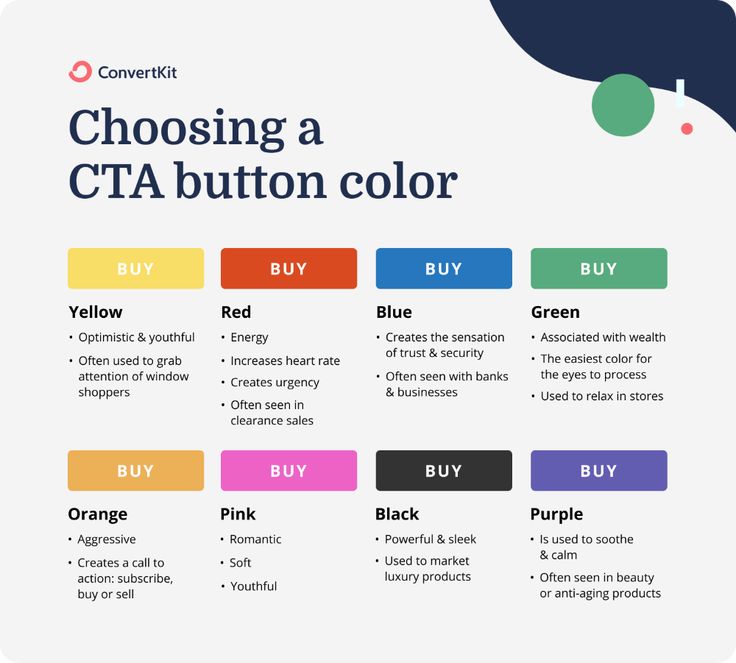 This is done in a couple of minutes absolutely free, but you will need a Facebook page.
This is done in a couple of minutes absolutely free, but you will need a Facebook page.
Switch to a business account:
- go to your personal page and open Settings.
- in the settings, select the line "Switch to the company profile", we will open the Facebook authorization window.
- log in to Facebook. If you don't have a Facebook page, you can register right there.
- the site offers us pages from which a business account on Instagram will be maintained. Select a page and click Next.
- Now you need to fill in a brief information about yourself and the business that will be presented on your page. We press "Next".
- in a new window fill in contact information for feedback.
- everything is ready! We refresh the page and get into our updated business profile.
The Contact button and the Call button on Instagram for a business account are added automatically. It remains only to enter the necessary contacts, and we have reached the goal.
Creating call buttons for apps
Instagram works with integrated apps. These are various sales and services services through which you can place an order, buy tickets, book a hotel room, and so on. Let's take it in order.
How to set up an Instagram button for an integrated application? You don’t need to integrate anything on your own, everything is already ready, all that remains is to configure it.
To do this, go to your profile and click on "Edit profile". Further according to the scheme:
- In the menu that opens, select the option "Methods of communication".
- In the newly opened window, find the line "Add an action button" and add it.
- We will see a complete list of integrated applications to which you can connect our action button, select the one you need.
- Now all that's left is to enter the exact address of the page in the app that you want to direct your visitors to. Enter the address, click OK.
Everything! You have a beautiful and convenient transition to the page of the desired application.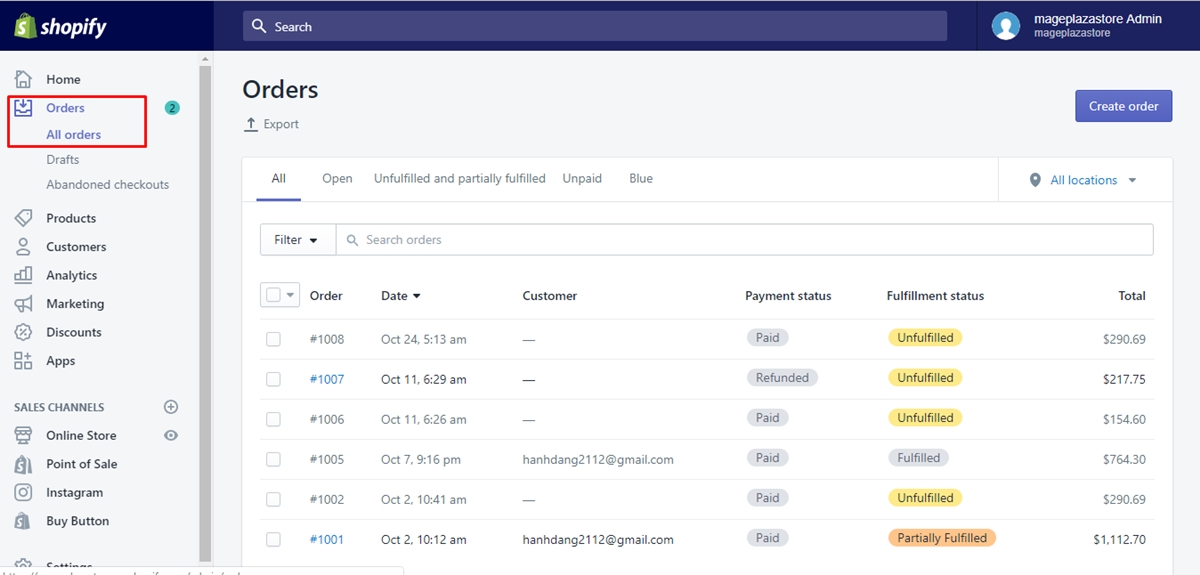
How to add a WhatsApp button to Instagram
It is much easier for many to contact by short messages through a phone application than to write to a site or call. Unfortunately, the popular messenger is not in the list of integrated applications and is not in the settings for communication methods, so here we will go the other way:
- Open the profile again, click "Edit Profile".
- In the window that opens, select the “website” column and enter the link https://api.whatsapp.com/send?phone=*** into the empty line, where the asterisks are the phone number that you specified when registering in the messenger . The number should be entered in the form 7ХХХХХХХХХ, 11 digits in total.
- Save changes. Ready!
Now any user who visits your page can easily contact you via short messages. This means that your business will always be in touch on Instagram, quickly responding to customer requests, informing them in real time about all the news and changes.