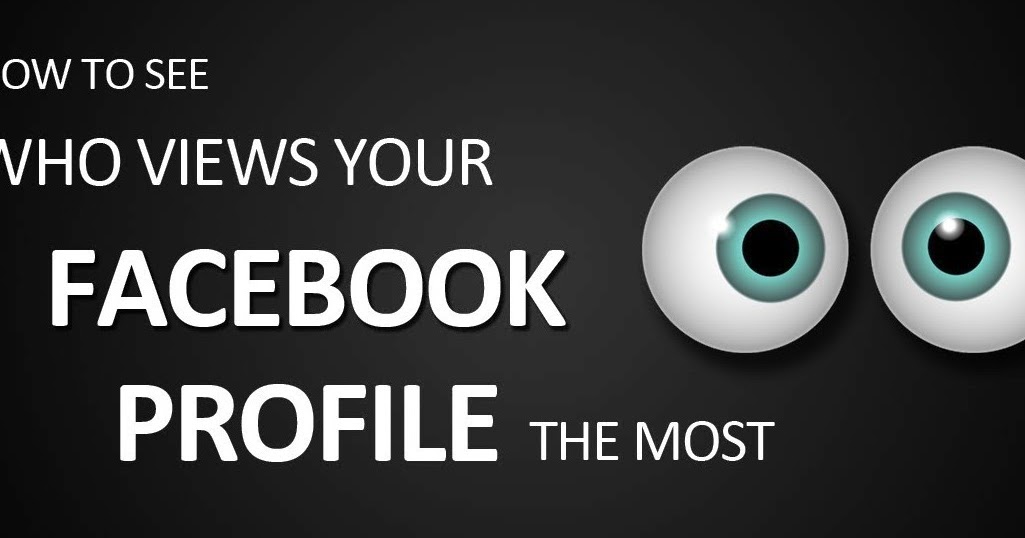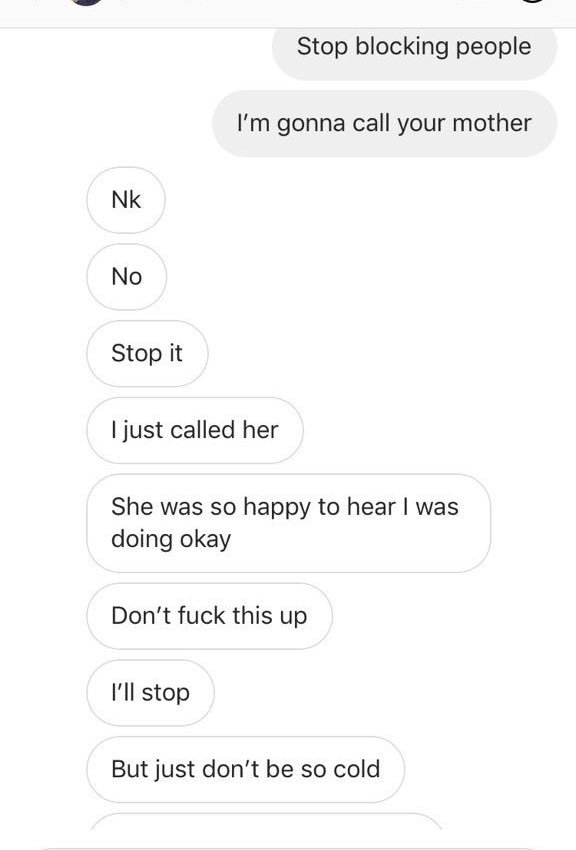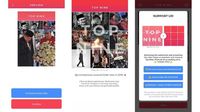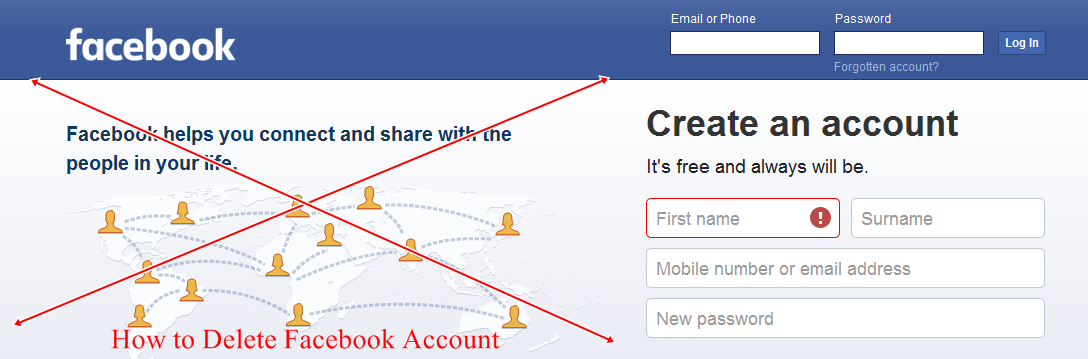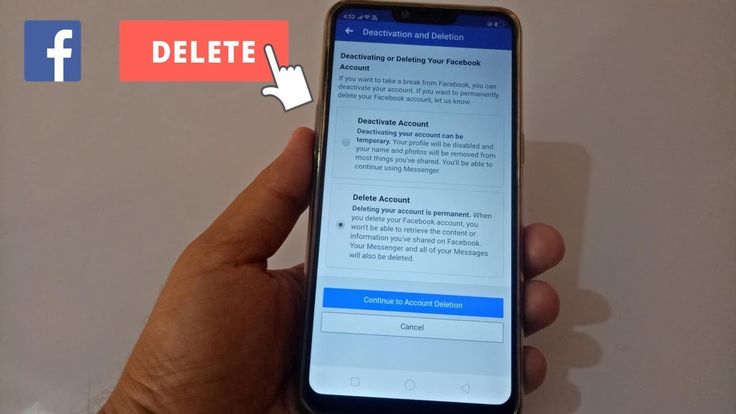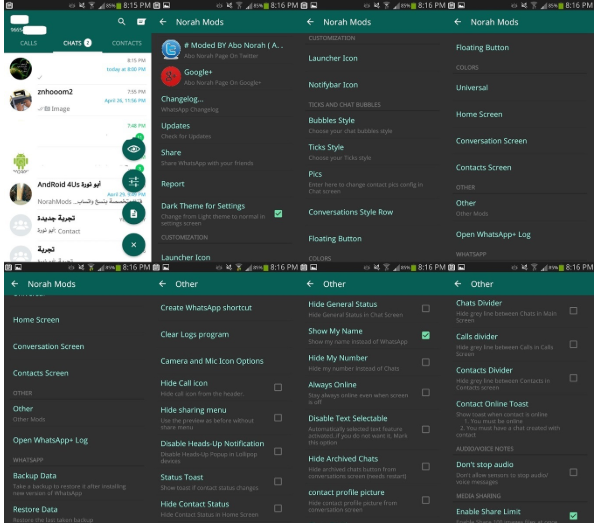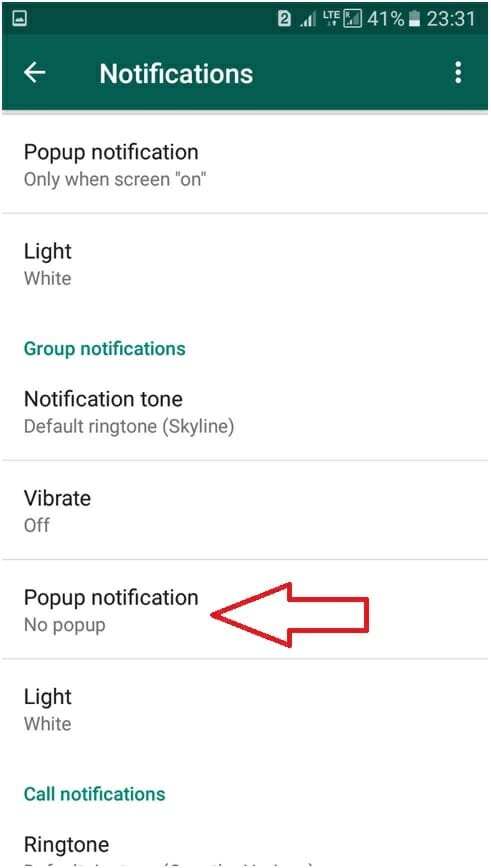How to have multiple pictures on one instagram story
How to Add Multiple Photos in one Insta Story?
Alexandra | Apr 18, 2021
Want to add multiple photos in one Instagram Story?
I’m going to show you how to do it on iPhone and on Android.
You can use this trick to create photo collages, add background photos in your Stories, or create any aesthetic Insta Stories you want.
Ready?
First, let’s look at how to do it on an iPhone.
Click here to use it
How to add multiple photos in one Insta Story on iPhone
Instagram has a feature called “Photo Sticker” on Instagram Stories.
You can use this feature to add multiple photos in one Story.
Here’s how to do it:
1. Open your Instagram Story
Open your Story in your Instagram app.
- Upload a background photo, or
- Choose a background color
For this example, I’m going to choose a background color (see tutorial).
2. Press on the “Sticker” button
Now press on the “Sticker” button on top of your screen.
3. Press on the “Photo” sticker
The “Photo” sticker will allow you to add multiple photos in your Instagram Story.
Tip: If you don’t have this feature yet, check this blog post to see how you could get it.
4. Select your photo from your camera roll
Now just choose the photo you want to add in your Story.
At the moment, you can only add one photo at a time.
5. Tap on the photo itself to change the design
Instagram will automatically make your photo with rounded corners.
If you don’t want rounded corners, tap on the photo and they will be square.
6. Resize the photos
You can do the “zoom” in and out motion with your fingers on the photo to resize it and place it wherever you want on the screen.
And you’re done!
Watch how I created a beautiful Insta Story using this trick.
Now let’s look how to do it on Android phone.
How to add multiple photos in one Insta Story on Android
Instagram doesn’t have the “Photo Sticker” feature for all Android phones at the moment.
So you just need to download an app that will allow you to add your own Sticker Photos in your Stories.
It literally takes 30 seconds to add multiple photos to your Stories on Android using this method.
1. Download “Swiftkey Keyboard” app
This app will allow you to add multiple photos to your Stories.
Download it and follow the steps on the screen to activate it on your phone.
2. Take screenshots of the photos you want to add in your Insta Story
That’s how the app works:
One screenshot = one sticker.
So just take screenshots of the photos you want to add in your Story.
3. Open your Instagram Story
Once you’ve taken your screenshots, you can open your Story on the Instagram app.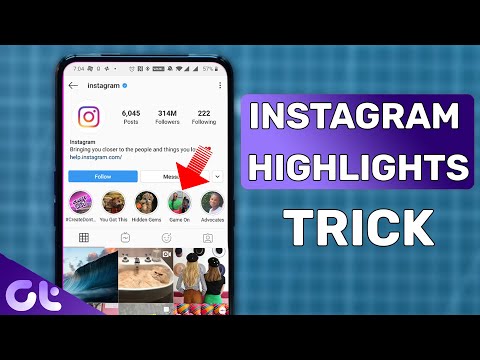
You have 2 choices:
- Upload a background photo, or
- Change the background color of your Story (see tutorial)
I’m going to make the background brown.
4. Press on the “Text” option
Press on the “aA” at the top of your screen.
5. Press on the “Sticker” button
6. Press on the “pin” button
7. Press on the camera button
Now press on the “camera” button on the top right corner to add a photo.
8. Select your photo and add it in your Story
Select the photo you want to add in your Insta Story, and you’re done!
Just like on iPhone, you can resize and move your photos.
Repeat the same steps to add more photos in your Insta Stories.
That’s it!
Was it helpful?
Let me know if you have any questions about this trick.
More tips:
- Our Favorite Insta Story tricks
- The Best Instagram strategies to grow your account
- How to schedule your Instagram Stories with Preview?
Click here to use it
How to Add Multiple Photos to Your Instagram Story
- You can add multiple photos to an Instagram Story or post.
- Selecting multiple photos from your camera roll will upload each as its own slide in your story.
- Instagram has a built-in collage feature that allows you to drop several photos into the same slide.
There are several different ways to add multiple photos to an Instagram Story at once.
The first method allows you to select up to 10 photos and videos from your camera roll, which get uploaded to your Story as 10 separate slides.
The second method is layering several photos on the same slide as stickers, and the last method is creating a collage using Instagram's built in feature called Layout.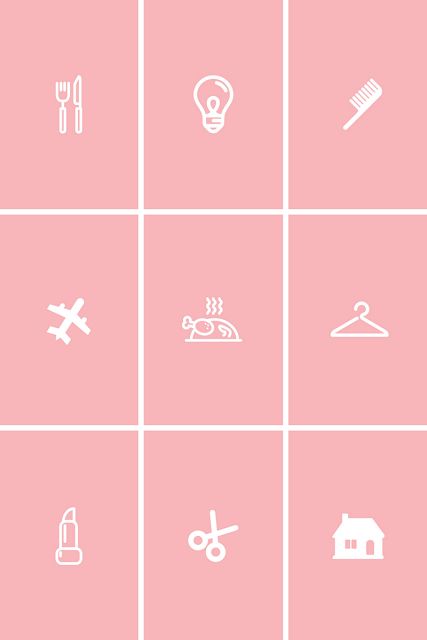
Here's how to do it all.
How to add multiple photos to an Instagram Story
1. Open the Instagram app. Tap the plus (+) button over Your Story or swipe right on the home screen to open Stories.
If you don't currently have any live posts in your Instagram Story, the plus button will appear at the top of the screen. Abigail Abesamis Demarest/Insider2. Tap the photo icon on the bottom-left of the screen to open your Camera Roll.
A preview of the last photo you took will appear at the bottom-left. Abigail Abesamis Demarest/Insider
Abigail Abesamis Demarest/Insider 3. Tap Select, then select up to 10 photos and videos. Then, tap the arrow at the bottom-right of the screen to continue.
Tap "Select" to upload more than one photo at a time. Abigail Abesamis Demarest/InsiderQuick tip: Like an Instagram post, the order that you select the photos will be the order that they appear in your Story.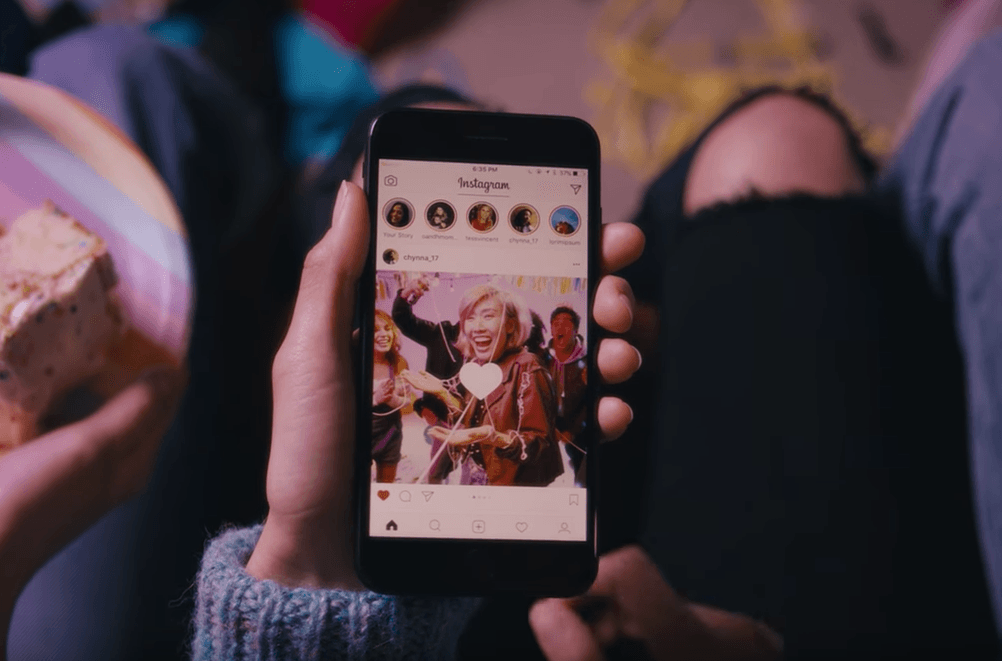
4. On this screen, customize each photo or video with text, stickers, or drawn lines. When you're finished, tap the arrow at the bottom-right of the screen.
5. Tap the circle next to your intended audience (Your Story or Close Friends), then tap Share.
Close Friends will share your Stories with a smaller audience of your choosing. Abigail Abesamis Demarest/InsiderQuick tip: Adding multiple photos to the same Story at once isn't available everywhere in the world just yet, so if you don't see this option you'll have to upload photos to your Story one at a time.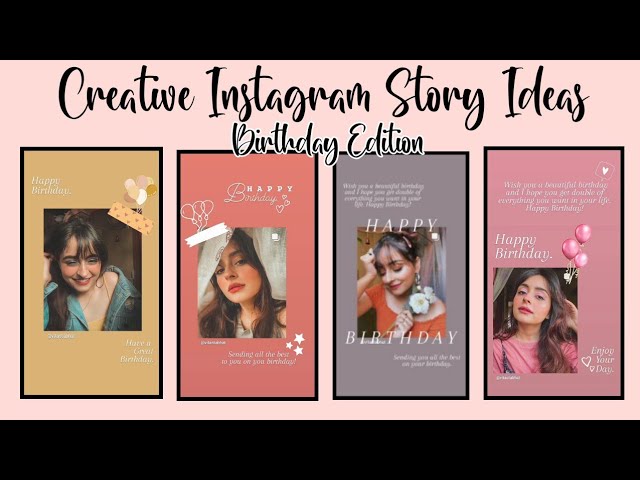
How to layer multiple photos on the same screen of an Instagram Story
1. Open the Instagram app. Tap the plus (+) button over Your Story or swipe right on the home screen to open Stories.
2. Tap the photo icon on the bottom-left of the screen to open your Camera Roll. Select a photo.
3. Tap the sticker icon at the top of the screen. Scroll down and tap the photo sticker.
Instagram sticker icon highlighted in a hot pink box with an arrow pointing at it. Abigail Abesamis Demarest/Insider4.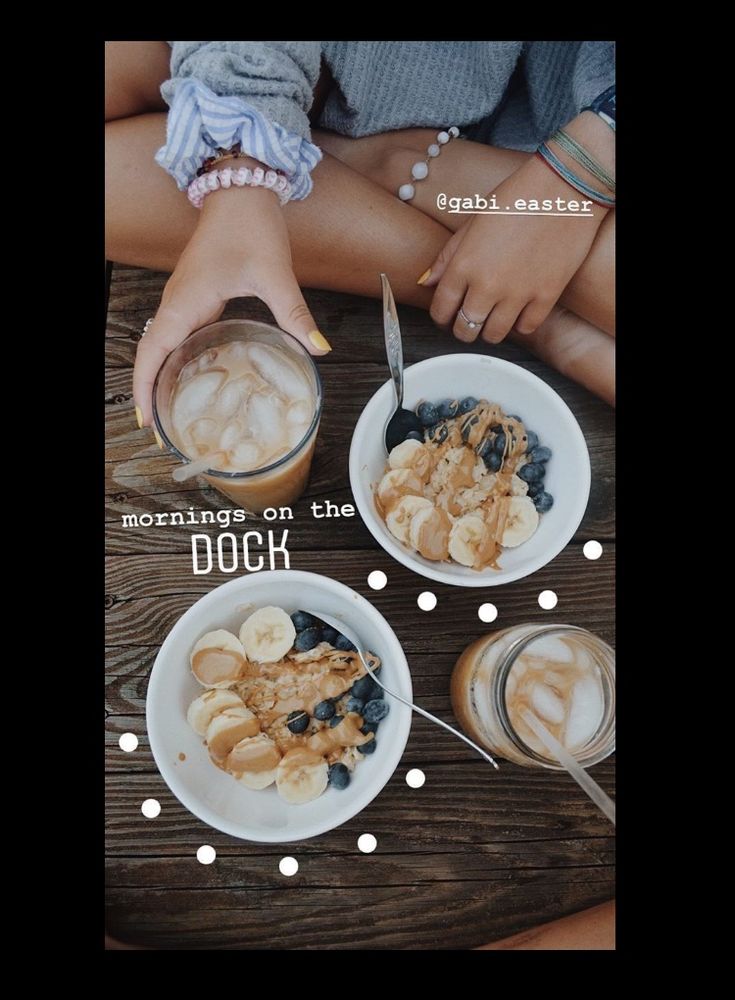 Select the photo you want to insert. Repeat this process until you have all the photos you want to include.
Select the photo you want to insert. Repeat this process until you have all the photos you want to include.
5. Tap each photo to change the shape, drag them to change the position, or pinch them to change the size.
6. Once you're finished, tap Your Story or Close Friends to share the post.
Share your post once you're finished editing. Abigail Abesamis Demarest/InsiderHow to post a photo collage on an Instagram Story
1. Open the Instagram app. Tap the plus (+) button over Your Story or swipe right on the home screen to open Stories.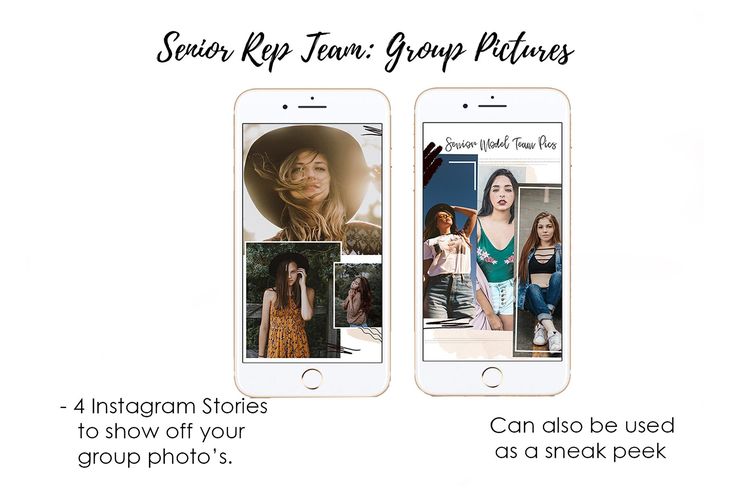
2. Tap the Layout icon on the left side of the screen. Tap the Change Grid icon to select the option you want.
Layout is a collage creator built into Instagram. Abigail Abesamis Demarest/Insider3. Tap the photo icon on the bottom-left of the screen to open your Camera Roll. Select a photo to add it to your collage.
4. Once you're finished creating your collage, tap the check button at the bottom of the screen.
5. Add any additional elements as desired (text, stickers, etc. ), then tap Your Story or Close Friends to share the post.
), then tap Your Story or Close Friends to share the post.
How to add multiple photos to an Instagram post
In addition to posting multiple photos on your Instagram Story, you can also do it on a regular post. Here's how:
1. Tap the New post icon.
2. Tap on the photos icon, which is located in the middle right of the screen.
3. Tap the multi-photo select icon and select the photos that you want to have appear in the post.
Quick tip: The order that you tap on and select the photos is the order that they will show in your finished story. You can tell the order based on the number in the corner of the photo's icon. You can include up to 10 photos.
4. Tap the Next icon and, if desired, add any filters you wish to apply and tap Next again.
5. Write a post caption and fill in the optional settings if desired.
6. Tap Share.
Write a caption and share your Instagram post.Abigail Abesamis Demarest
Abigail Abesamis Demarest is a contributing writer for Insider based in New York. She loves a good glazed donut and nerdy deep dives into the science of food and how it's made.
Read moreRead less
Kyle Wilson
Kyle Wilson is an editor for the Reference team, based in British Columbia, Canada. Outside of Insider, his work has also appeared in publications like The Verge, VICE, Kotaku, and more. He periodically guest co-hosts the Saturday tech show "Tech Talk" on the iHeartRadio station C-FAX 1070. Feel free to reach out to him on Twitter, where he can be found most of the time, @KWilsonMG.
Read moreRead less
How to add multiple photos to Instagram story or picture
Share!
Instagram has a new IMAGE sticker, with which you can add several photos or pictures to your story.
At the moment, the sticker is only available for iPhone users, but will soon be available on Android devices. We understand how the new sticker works and how to use it when creating stories.
Program for promotion in Instagram - SocialKit:
- Collection and filtering of the target audience
- Masslooking, massfollowing, massliking
- Delayed posting of photos, videos and stories
- Mailing in Direct, autoresponder
Registration >>>
How to add multiple photos to Instagram stories
The appearance of the new sticker is a round icon with an image icon inside. If you already have it, then here is the instruction on how to use it.
Step 1 . Go to the story editor, take a photo / video or add ready-made media from the gallery - this will be the background for the photos that we will add using the new sticker. You can also use a solid color fill as a background (How to make a solid background in a story).
Step 2 . Click on the sticker icon at the top of the screen.
Step 3 . In the sticker panel that opens, scroll down and find a sticker with a photo or picture inside, and click on it.
Step 4 . A gallery will open - select the photo or picture that we want to add. After adding the first picture, we add the required number of photos using the same algorithm.
Step 5 . We publish stories. Before publishing, we choose with whom we want to share the story: send it to someone in Direct, with a list of close friends, or with all subscribers.
Story ideas with multiple pictures
Consider options for using the new sticker.
Mini-comic
Add several pictures or photos that will be dedicated to one topic. Number them and add text. In the same way, you can arrange small instructions.
Make an extraordinary collage
Create a collage that is impossible to create with conventional tools. You can make a selection of frames with memories from one event or present the team of the company.
Split screen
Divide the screen into several parts using the added pictures. You can add text or other elements on top of each picture.
Make a vote with the slider
Add some pictures in one column and an emoji slider in another and rotate it 90 degrees. Add text and explain to subscribers to vote by dragging the slider.
Experiment
Come up with and test your own uses for the new sticker. The main criterion for success is the answers, reactions and actions in stories. You can track them by analyzing the statistics of stories.
Conclusion
The new sticker will allow you to stop using third-party applications and add several photos to Instagram stories using a standard editor.
Useful links:
- How to restore Instagram account
- How to customize buttons on Instagram
- Bulk tags in Instagram stories
How to add multiple photos to Stories step by step?
Menu
Contents
- 1 How to Add Multiple Photos to Instagram Stories
- 2 How to Upload Multiple Photos to Stories on Android
- 3 5 Ways to Make Your Instagram More Interesting
- 4 Applications for Instagram Stories
On Instagram, it is important to make a variety of content that will attract the attention of subscribers, will be different from other profiles and will be associated only with you. In this article, we will tell you about a method that will make Instagram stories even more original.
How to add multiple photos to Instagram stories
The methods for making a collage of multiple photos in the application itself for iPhones and for other phones differ. It’s easy to add several photos to stories on iPhone, you don’t need to download additional applications.
- Open Instagram stories and select photos from the gallery.
- Exit the application and go to the photo album on your device.
- Select a photo and click the button in the lower left corner. And click "copy photo".
- Next, go to the Instagram stories application and the inscription “add a sticker” will appear below. Click on it.
- If you did not have time to press or it did not appear, then the text input button will help.
Select "paste" and the picture will appear on top of the first image.
- Edit, leave captions, stickers in stories, add several photos to Instagram stories in this way and share with the audience you need. Ready!
But in order to do the same steps on other phones, you will need to tinker, download a third-party application.
How to upload multiple photos to stories on Android
Step by step how to use this feature on your Android smartphone.
- To get started, download the SwiftKey Keyboard app. After downloading and installing, follow the instructions. Installing the keyboard will be easy. At the end, select it as the main one;
- Now change the keyboard permissions. Go to the “About the app” section for SwiftKey, then “Application permissions” and check the box;
- Or, in the settings, find the “Permissions” section, then “Application Permissions” and “Storage”, for someone this tab is called “Memory”;
- At this stage it will be easier, go to Instagram stories and select any photo from the gallery;
- Click on the text input “Aa” in the upper right corner, the keyboard that we just installed will appear;
- Next, in the center of the screen, select the box next to the “GIF” icon.
In the lower right corner there is a carnation or pin icon. We poke;
- And now add photos, click on the camera on the right of the screen and select images;
You can add several photos, reduce or enlarge them, write on them, use gifs, stickers, emoticons. When you have done all the necessary actions, share with your subscribers.
On different devices, the appearance and functionality of the keyboard may vary, but the essence remains the same, and if you search in the settings and widgets, you will find a “pin” to upload pictures.
5 ways to make your Instagram more interesting
Here are some ideas for adding variety to your Stories:
- Instead of the main photo, you can choose a video, for example, how you cook breakfast, and the image you add can be a beautifully designed breakfast recipe;
- Before/after collages are always popular, compare yourself before and after losing weight or show the result before and after cleaning the room;
- Can't decide which outfit to choose for going to the movies? Make a collage of several images, arrange a poll! Moreover, Instagram has made a convenient function for this;
- Do you sell jewelry? Post a few photos in stories and set a price, you don’t have to post 50 stories at once so that subscribers scroll through everything without looking;
- And if you post a photo of a beautiful coat on a girl in full growth, supplement it with photos that clearly show small details, maybe buttons or sleeves, or maybe a collar that was sewn off so beautifully.
There are many ideas on how to use this feature on Instagram. As long as there is enough imagination and resourcefulness, the profile will be so unique.
What to do if you don't want to leave Instagram, and you are not going to download something additionally? For such cases, there is a function Instagram collage. Let's figure out how to put several photos in the story.
- At the beginning everything is as usual. We go to Instagram stories and from the proposed modes scroll to the bottom of the screen to the left until we reach the “collage”;
- This step is even easier, select the collage format you need;
- Add photos one by one from the gallery or take a photo at once.
Keep in mind that the dimensions are determined not by you, but by Instagram. It gives the same standard for everyone, except that there are several collage formats. Choose the one that suits you best.
And now you know how to insert multiple photos into one story.
Instagram Stories apps
Another way to attach multiple photos to Instagram Stories is to use the Stories editing app.
If your phone memory allows, you can download several applications. There are more editing options, application tools will make Instagram stories brighter and more creative.
- Mojito. You can use it for free, if you buy a paid subscription, there will be more opportunities. The application allows you to edit both a static picture and a video, leave beautiful inscriptions, change the background. If you don't have a paid subscription, you won't be able to download some of the stories you made yourself.
- StoryArt. There is also something to pay for. Useful functionality, a variety of options for editing and creativity. Similar to Mojito, plus there are icons for highlights.
- Story Maker. Filters, like in other editors. It looks like a frame in which you can insert multiple photos. There are categories and general themes like Elegant, Brush, Autumn and more.