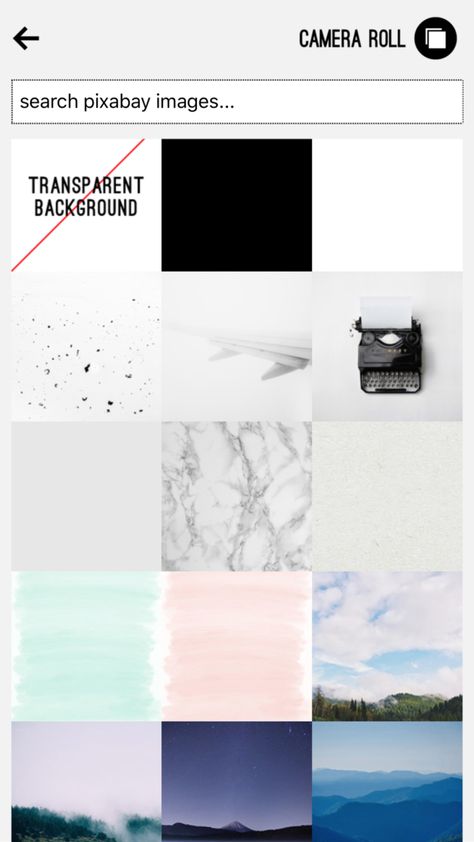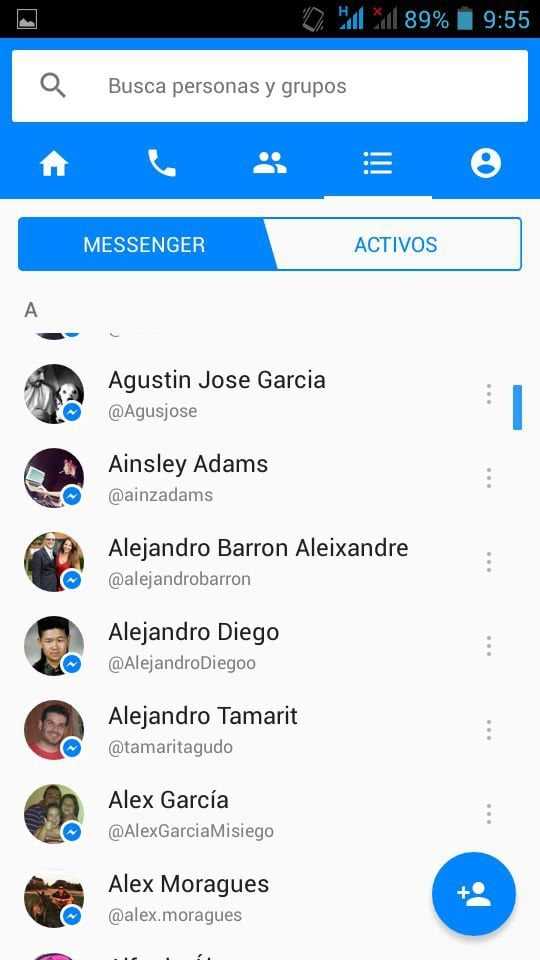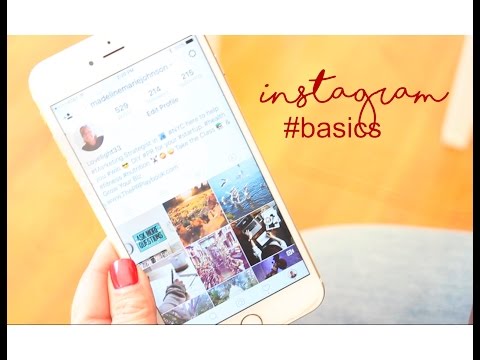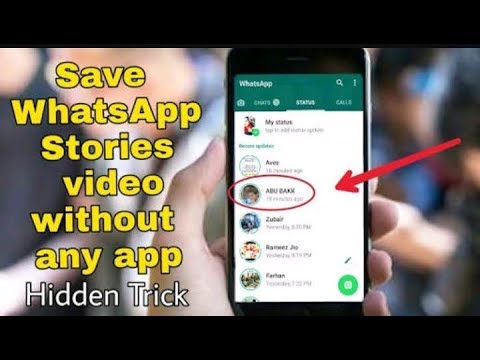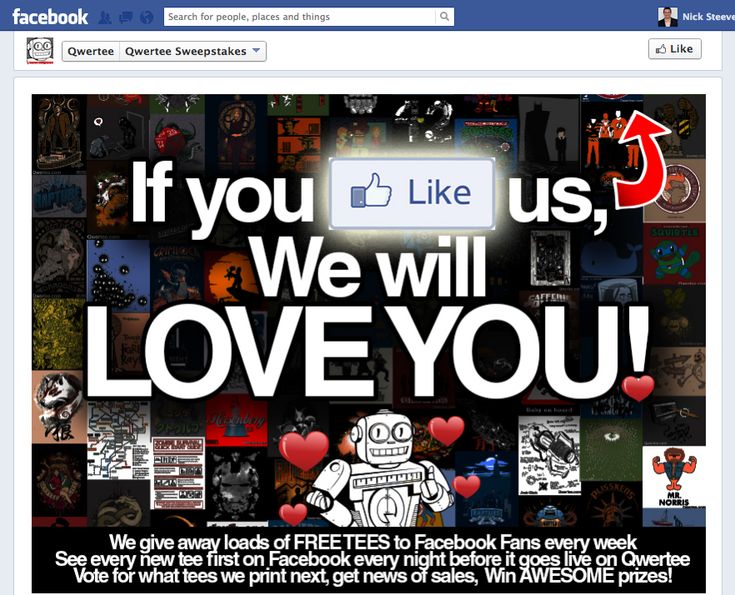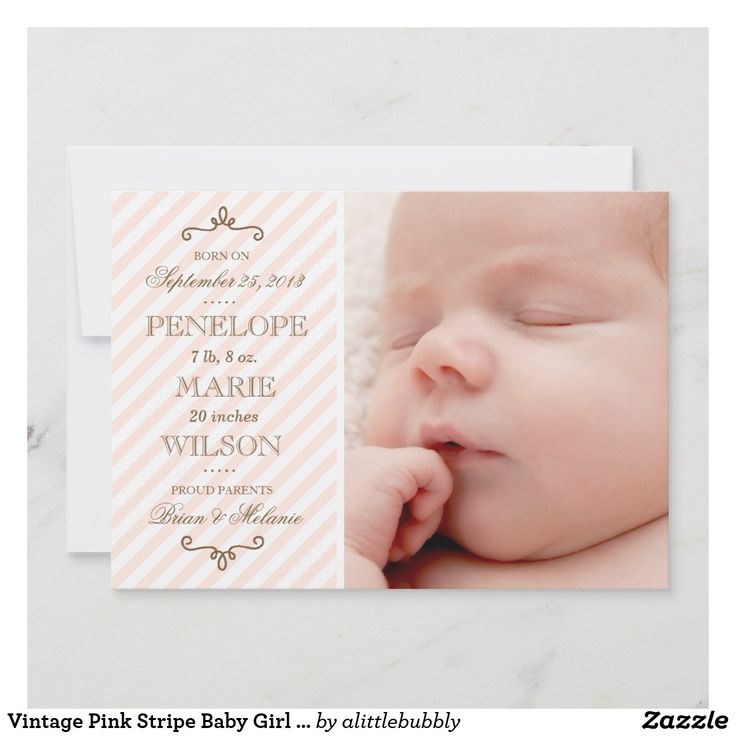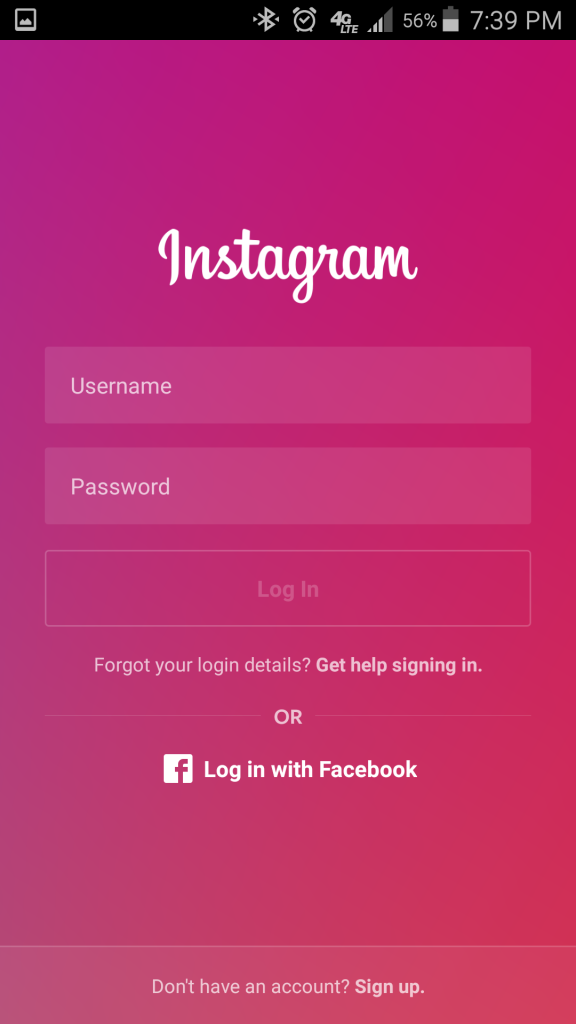How to get back deleted chat from whatsapp
How to Retrieve Accidentally Deleted Conversations
Leer en español
iStock
The WhatsApp app is the easiest way to keep in touch with friends, family, and colleagues. Its popularity has grown over the year and more than 2 billion users worldwide attest to this.
Many of these users have accidentally deleted important messages from WhatsApp, at some point or another, and don’t know what to do to get them back. Now you can prevent losing these messages for good with WhatsApp's chat recovery feature on both iOS and Android.
How can you lose your messages:
- You reset your phone to factory settings, losing all the data you had
- You bought a new smartphone and deleted WhatsApp from your old device
- You accidentally pressed "Clear all chats" in the WhatsApp configuration
- Your smartphone was lost or broken
First things first, before you do anything the easiest way to recover lost messages is to back up your chats. WhatsApp offers several backup frequencies in the Automatic Backup area: daily, weekly, monthly, or off. You must remember that the app will only keep the most recent backup file on iOS and the last two backup files on Android.
Automatic daily backups make it easy to recover messages shortly after deletion.
Weekly automatic backups allow you to go back in time to recover WhatsApp deleted messages from less than seven days ago at the expense of losing recent chat messages.
In other words, you need a few backup files on the PC or in cloud services to restore WhatsApp deleted messages.
But what happens if your backup is turned off?
Some users choose not to turn on the backup of WhatsApp chats offered by Google Drive, and when they need to recover old chats, they think there is no solution. That all is lost. But the WhatsApp app, by default, always makes a local copy of our chats. That copy is made daily at night: at 2:00 a.m. and the files are stored directly on the phone's internal storage for a week. So if that's the case, you will have at least the possibility to retrieve the chats of the last 7 days. You will not be able to retrieve the entire chat history, as this method is not possible. That's why it's always advisable to have your backup enabled, no matter how often.
So if that's the case, you will have at least the possibility to retrieve the chats of the last 7 days. You will not be able to retrieve the entire chat history, as this method is not possible. That's why it's always advisable to have your backup enabled, no matter how often.
You're determined to restore the messages
You should proceed with extreme caution and follow the steps below to retrieve deleted messages from WhatsApp.
To enable chat backup, open WhatsApp, go to Settings -> Chats -> click on Chat Backup. Here, you can set the frequency of chat backup between never, daily, weekly or monthly, or you can even do a manual backup as well. In addition, you will need to select the Google Account where you would like the backup to be stored.
Restore Chats deleted from WhatsApp via Cloud Backup
If you have deleted the conversations accidentally, there is a possibility that the chat was present in the cloud backup. Here’s how to restore them:
- Uninstall WhatsApp from the iPhone Android smartphone.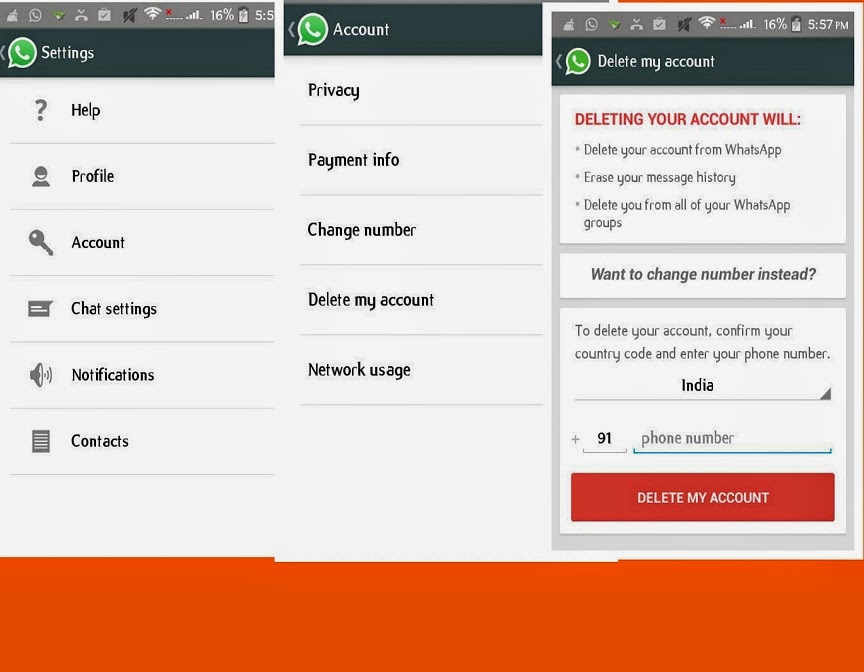_Fotor_Collage.jpg)
- Reinstall WhatsApp and configure it with your phone number.
- Once the application is configured, you will receive a message asking you to restore the messages from a cloud backup. This backup would be from Google Drive on Android and iCloud on iOS. Click Restore.
- This will return the messages you accidentally deleted. Please note that if you received a message after the most recent cloud backup and you deleted it, there's no way to recover it.
Restoring Chats Deleted from WhatsApp via Android Local Backup
Another way to attempt to restore conversations deleted from WhatsApp is to retrieve them from local phone backups. This method does not work on iOS but does work on Android. Please follow these steps:
- Go to your phone's File Manager, then to the WhatsApp -> Database folder. The Database folder contains all the WhatsApp backup files that are stored locally on the phone.
- Select the file msgstore.db.crypt12 and rename it to msgstore_BACKUP.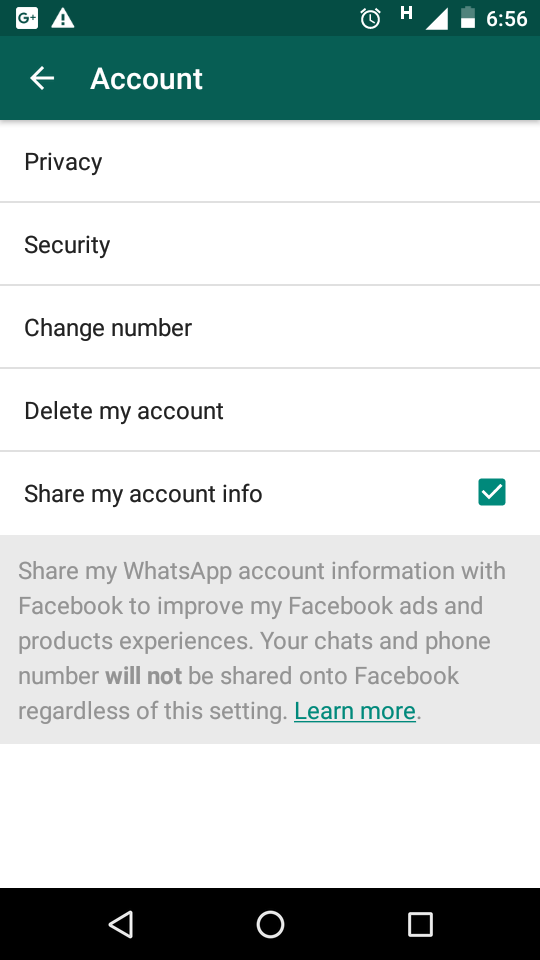 db.crypt12. This is the most recent backup file and you should rename it to prevent it from being overwritten. In case things go wrong, you can always rename this file to its original name and restore it.
db.crypt12. This is the most recent backup file and you should rename it to prevent it from being overwritten. In case things go wrong, you can always rename this file to its original name and restore it.
- Now you will see a lot of files in this folder with the format msgstore-YYYY-MM-DD.1.db.crypt12. These are older WhatsApp backups; you can choose the most recent one and rename it to msgstore.db.crypt12.
- Now for the hard part: you need to open Google Drive on your phone, touch the three vertical lines icon -> Backups. Now delete the backup from WhatsApp. This will force the phone to restore from the local backup.
- Now, uninstall WhatsApp and reinstall it. Configure it and once you have done this, you will receive a message to restore your chats from a local backup, considering that you do not have a cloud backup.
- Hit Restore and you're done. You'll get all your deleted chats back.
Stay updated with the most relevant trends!
Sign up to receive the Mega Interesting Newsletter
Firstname
Advances in improving cognitive function in Down Syndrome
Giant magnetic bubble ejected from Uranus
How to Recover Deleted or Missing WhatsApp Messages
Do you need to recover deleted or missing WhatsApp messages? It's certainly possible, depending on the situation.
Below, you'll learn how to recover deleted WhatsApp messages on your iPhone or Android device. We'll then teach you how to set up an advanced WhatsApp backup plan to ensure you never lose any of your WhatsApp messages again.
Understanding WhatsApp Chat Backups
In order to retrieve deleted WhatsApp messages, you must have enabled Chat Backup in the app's settings. To reach this, tap the Settings tab. It's on the bottom bar of the iPhone app; on Android, open the three-dot menu at the top-right and choose Settings.
From there, head to Chats > Chat backup. Here (under Auto Backup on iOS and Back up to Google Drive on Android), the app offers several backup frequencies (along with the option to encrypt your WhatsApp backups):
- Daily
- Weekly
- Monthly
- Off
2 Images
On Android, WhatsApp makes a local backup every night, but this won't help you if you lose your phone.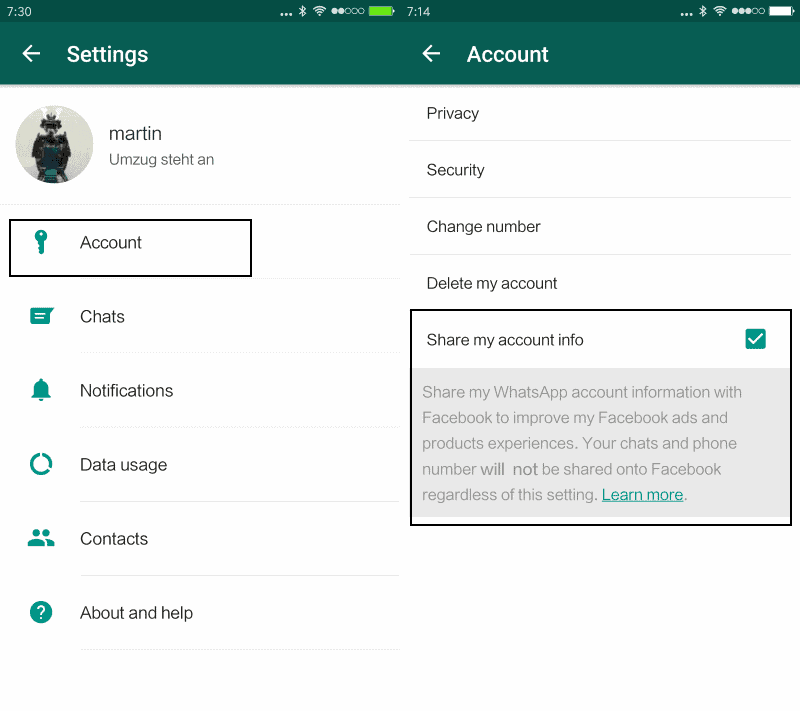 This is why cloud backups are vital.
This is why cloud backups are vital.
WhatsApp deletes older backup files as you create new ones. The iPhone app only keeps the latest backup file, while the Android version keeps "up to the last seven days' worth" of backup files. Keep that in mind as you choose the right backup frequency for your needs.
By having daily auto-backups, you'll be able to easily recover WhatsApp messages soon after deleting them. On the other hand, weekly auto-backups will allow you to go further back in time to recover deleted WhatsApp messages, at the expense of losing recent chat messages.
For a more advanced backup plan for Android devices, scroll down to the "An Advanced WhatsApp Backup Strategy for Android" section below.
How to Recover Archived Chats in WhatsApp
Before we look at recovering deleted WhatsApp messages, there's a chance that you might have just archived a missing chat, not deleted it. But what's the difference?
Archiving removes the chat from your list, allowing you to hide conversations that you're done with for now. You can unarchive a chat at any time to access it again, and archiving doesn't delete anything in the chat. Conversely, deleting a chat erases its contents, so they're no longer accessible to you.
You can unarchive a chat at any time to access it again, and archiving doesn't delete anything in the chat. Conversely, deleting a chat erases its contents, so they're no longer accessible to you.
On iPhone, when you archive a chat, you can immediately reverse the archival by shaking your device and choosing Undo to recover the archived chat. But even if you miss this, it's easy to retrieve archived WhatsApp chats later.
To unarchive a WhatsApp chat on iPhone:
- Scroll up in the chat list (swipe from top to bottom) until Archived Chats appears.
- Tap on it, then swipe from right to left on the chat you want to restore.
- Hit the Unarchive button that appears.
2 Images
To unarchive a chat on Android:
- Scroll to the bottom of the chat list and tap Archived chats (X).
- Press and hold on the chat you want to recover.

- Tap the unarchive icon at the top-right, which looks like a box with an upward-facing arrow.
How to Recover Deleted WhatsApp Messages
Wondering how to get back deleted WhatsApp messages after backing them up? You can restore your WhatsApp backup by simply uninstalling and reinstalling WhatsApp on your device.
When you reinstall the app, you will be prompted to restore your message history from the backup file. Tap Restore and you'll retrieve everything from the latest backup. Make sure to do it when prompted, as you can't restore the backup file later.
This method of recovering deleted WhatsApp messages works on both Android and iPhone, as long as you have a backup. Keep in mind that you can only recover backed-up messages within your selected auto-backup frequency, however.
For instance, if you've set the app to back up daily, you can recover any deleted chats before the next daily backup occurs.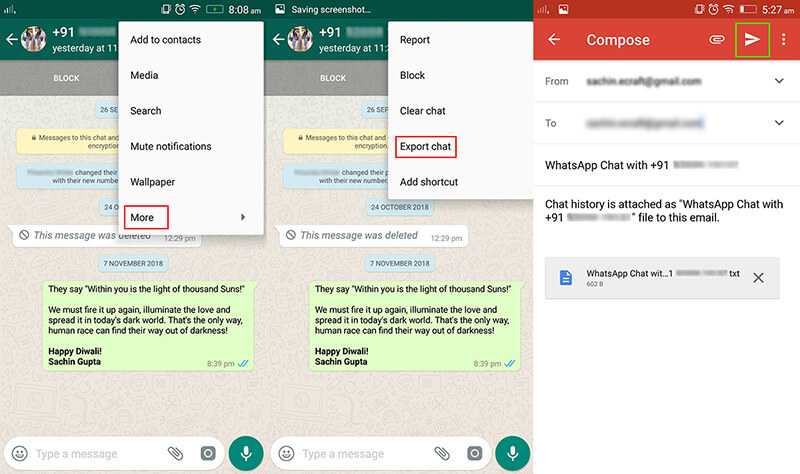 But if the app has made a new backup since you deleted certain messages, they're lost for good.
But if the app has made a new backup since you deleted certain messages, they're lost for good.
How to Recover Deleted Media on WhatsApp
Hopefully, restoring your backup file allowed you to retrieve any deleted media from your chats. If that didn't work, however, read our guide to recovering deleted photos from WhatsApp.
On Android, you can simply open a file explorer app and navigate to /WhatsApp/Media. From there, simply sift through the folders until you find the deleted photos you want to recover.
On iPhone, you should have a backup copy of images saved to your device if you have the Save to Camera Roll option enabled at Settings > Chats in WhatsApp.
Check the above guide for additional methods of media recovery.
How to Recover Older Deleted Chats in WhatsApp
Getting deleted messages back after a new WhatsApp backup has run is slightly more difficult. Your success will depend on your selected auto-backup frequency.
Note that the below strategy only works on Android devices, since the OS lets you access local backup files. If you're using an iPhone, your only other method is to restore an iPhone backup that you made before deleting the WhatsApp chats. There are third-party apps that claim to help you recover WhatsApp chats, but they aren't cheap and offer no guarantees. Whether you use these is up to how much you value the missing messages.
Before we dive into the process, here's an overview of restoring older WhatsApp chats on Android:
- Open a file explorer app on your Android device.
- Navigate to /WhatsApp/Databases.
- Rename msgstore.db.crypt12 to msgstore-latest.db.crypt12.
- Rename msgstore-YYYY-MM-DD.1.db.crypt12 to msgstore.db.crypt12.
- Uninstall WhatsApp.
- If Google Drive backups are enabled, open Google Drive, slide out the left menu, tap Backups, and delete the WhatsApp backup file.

- Reinstall WhatsApp.
- When prompted, restore from the backup file.
How to Restore Older Deleted WhatsApp Chats on Android
As mentioned before, WhatsApp on Android retains several days of chat backup files. One is, of course, the latest chat backup. The others, depending on your auto-backup frequency, could be one day or many days old. In addition to the Google Drive cloud backup, WhatsApp stores these backups on your device's local storage.
Open your device's file explorer app (Files by Google is a good option if you don't have one installed), and navigate to /WhatsApp/Databases. Depending on your device, the WhatsApp folder may appear under /sdcard/, /storage/, Internal Memory, or similar.
Within that WhatsApp folder, you'll find the various chat backup files. The latest one is named msgstore.db.crypt12, while the others look like msgstore-YYYY-MM-DD.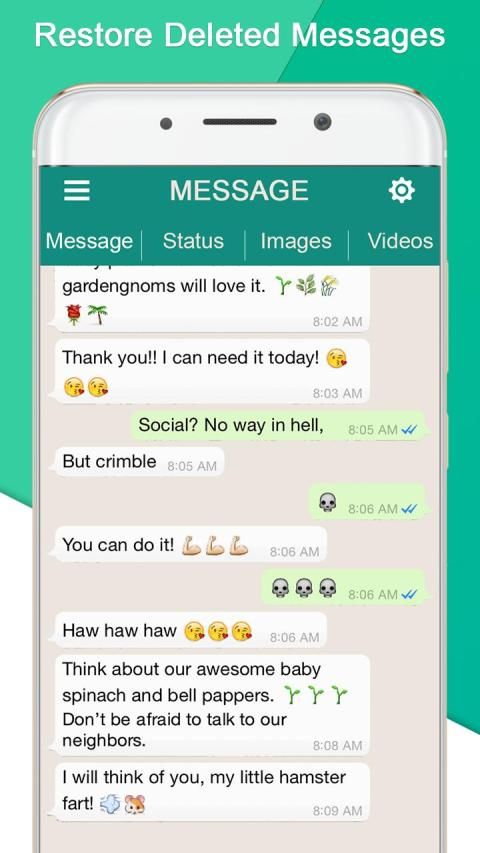 1.db.crypt12. As you'd expect, YYYY-MM-DD represents the year, month, and date (respectively) that the backup file was created.
1.db.crypt12. As you'd expect, YYYY-MM-DD represents the year, month, and date (respectively) that the backup file was created.
To retrieve WhatsApp messages deleted sometime between two backups, simply do the following:
- Rename msgstore.db.crypt12 to msgstore-latest.db.crypt12. This changes the latest backup file, since you're about to give an older backup its name in order to restore it.
- Next, rename the msgstore-YYYY-MM-DD.1.db.crypt12 file that you want to restore to msgstore.db.crypt12.
3 Images
After this, uninstall WhatsApp. If you've enabled Google Drive cloud backups, open the Google Drive app, slide out the left menu, and select Backups. You'll see a WhatsApp backup file with your phone number in it. Tap the three-dot Menu to the right of this and choose Delete backup to erase it.
Doing this prevents WhatsApp from using the backup file in Google Drive instead of the local file you want to restore.
3 Images
Now, reinstall WhatsApp from the Play Store. During the setup process, you'll be prompted to restore from the backup file you've just tweaked—it will show as X days old instead of the most recent backup file. Confirm restoration from this file.
That's all you have to do in order to retrieve deleted WhatsApp messages from older backups. Once you've restored those messages, feel free to start using WhatsApp as normal again.
How to Export Retrieved WhatsApp Messages and Return to the Latest Backup
When you walk through the above, you'll lose any messages created since the backup you restored. If you only performed that process to restore a few deleted messages, and don't want to lose recent messages, you can export the retrieved chat messages and then restore WhatsApp to the latest backup. You'll have to run through the entire process again, but it's not difficult.
You'll have to run through the entire process again, but it's not difficult.
To export messages, open the chat containing the messages you want to save. Tap the three-dot Menu button at the top-right, followed by More > Export chat. If the chat has media, you'll see an option to export Without media or to Include media.
Including media will add all recent images as attachments, which obviously increases the size of the export file. You can export up to 10,000 messages with media, or 40,000 messages without media.
After you make your choice, choose an app on your phone to share the text file (and attachments, if applicable) containing your messages. You can email this to yourself, add it to cloud storage, or similar. Repeat this for any other chats with messages you want to save.
3 Images
Once you're done exporting, follow the steps in the above section again to access your WhatsApp backups. When you come to renaming the backup files, reverse the process:
When you come to renaming the backup files, reverse the process:
- Rename the existing msgstore.db.crypt12 (which contains the messages you retrieved) to msgstore-YYYY-MM-DD.1.db.crypt12, using today's date. In case there's already a file with today's date, use DD.2 instead.
- Next, rename msgstore-latest.db.crypt12 (the latest backup created when you started) back to msgstore.db.crypt12.
Uninstall WhatsApp, delete your Google Drive backup again if needed, and reinstall the app. After you restore from backup, your latest chats will reappear. The messages you exported won't appear inside WhatsApp, but you can at least see them in the text file whenever you need them.
An Advanced WhatsApp Backup Strategy for Android
Because you can easily view and edit WhatsApp chat backup files on Android, it's easy to manipulate them. Renaming them allows you to keep as many backup files as you want.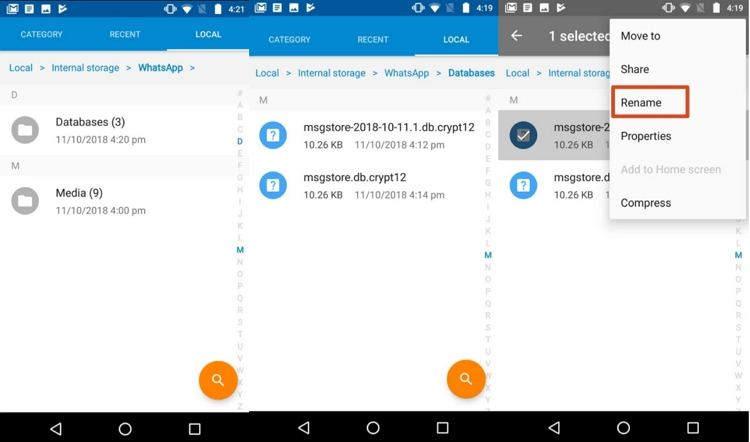
All you need to do is rename a backup in the msgstore-YYYY-MM-DD.1.db.crypt12 format to something else, such as oct11.db.crypt12 or 2021-June-Backup. Because this file doesn't use WhatsApp's naming convention, it's now protected from WhatsApp overwriting it.
Consider creating your own backup file in this way once every month or so. That way, you won't lose tons of messages if you have to restore from an older backup. For even more safety, you should copy these backup files to cloud storage or your computer so that they're safe in case your phone stops working or you lose it.
Recover WhatsApp Messages to Preserve Memories
As you can see, it's fairly easy to recover deleted WhatsApp messages. However, this is only the case if you've backed up your messages ahead of time. This is why the advanced backup strategy is worth setting up if you're an Android user. iPhone owners don't have as many options.
Now that you know you won't lose any WhatsApp messages in the future, it's a good idea to discover some of WhatsApp's other cool features that aren't immediately visible.
How to restore WhatsApp chat on Android in 2022
Recently, issues related to the security of the WhatsApp messenger have been discussed more and more often. However, he did not lose his popularity because of this, but on the contrary: during the pandemic, WhatsApp became one of several social networks that replaced live communication for people. Many users do not delete chats on purpose, keeping them as an important source of information with data, photos. This allows you not to clutter up the phone's memory, as well as sort them. But what if the correspondence was deleted and the backup was not done for a very long time? Consider the 4 most popular and affordable ways in which you will find information about how to recover deleted chat in whatsapp .
- Method 1: Restore Whatsapp chat using third party software
- Method 2. How to recover a deleted chat in WhatsApp
- Method 3. Restore Whatsapp Chat via Google
- Method 4.
 Restore chat in WhatsApp without linking to Google
Restore chat in WhatsApp without linking to Google
Method 1: Restore Whatsapp chat using third party software
Tenorshare UltData WhatsApp Recovery is a modern utility that has been developed for such cases - an urgent need to restore message history without using backups. The program has a high level of reliability, it is easy to use and has an intuitive interface. It is compatible with almost all devices on Android / iOS operating systems.
In order to help you restore the WhatsApp chat as soon as possible, we have developed a small guide.
- Download Tenorshare UltData WhatsApp Recovery and install it on your computer.
-
When the installation is completed, an active window will appear on the desktop with all the functions that it offers. We, in this case, are interested in the "Restore WhatsApp Data" button.
-
Connect your device with a cable to a PC.
-
The program will request a special setting to synchronize with the device.
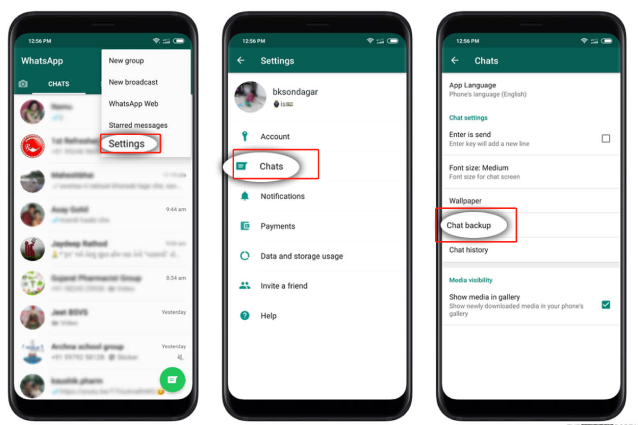 It will take some time.
It will take some time. -
The utility has detected your device. Now you can go to the next screen. To do this, press the "Start" key, which will start searching for deleted WhatsApp data on your device.
-
Then log into your account. If you've already done so, click "Yes, I want to continue." Once the backup issue is resolved, Tenorshare UltData for Android will run a scan to detect data on your smartphone.
-
Upon completion of the operation, all found data will appear on the screen, including deleted chats and messages. Choose what you would like to return, then click the "Restore" button.
-
The operation was successfully completed if the following icon appears on the screen.
Method 2. How to recover a deleted chat in WhatsApp
How can I restore WhatsApp chats, apart from the method using third-party software? There are several options that can quickly solve your problem. One of them is implemented right inside the application. It's about message forwarding.
It's about message forwarding.
When you chat, the conversation is stored on two devices. If at the time of deletion, data was erased from only one device, then they most likely remained on another. This is true for those who have lost data by accident. For example, when buying a new smartphone. Chat Forward Instruction:
- Make sure the other party has saved the data;
- You must then select the message to be sent. To do this, pinch and hold your finger on it for a long time. It will be highlighted when a checkmark appears on the left. You can select as many messages as you like;
-
In the upper right corner you will see an arrow to the right, clicking on which will open the contact list. From it, a person is selected who will receive the selected messages;
- If you want to send the whole chat at once, then open the settings in the application and find the chats tab;
- Next, go to "chat history" and "export chats";
-
Select the chat you want to forward and click send.

This method is only suitable if your interlocutor has not deleted the information. Otherwise, it will be impossible to return the chat inside the application.
Method 3. Restore Whatsapp chat via Google
If the second method also does not help you, how to restore chat in WhatsApp, then try this method. The most reliable way to store information in the messenger is to regularly create copies in the cloud storage. All you need is an active Google account and access to Google Drive.
Method 4. Restore chat in WhatsApp without linking to Google
If you do not use Google services for some reason, you can try to make a backup from a local copy. First of all, make sure it's there. To do this, open the Files application (file manager, my files) and find the WhatsApp folder. We are interested in the name Databases. All information about your correspondence is stored there in encrypted form, copies of which are created automatically if you have not disabled this feature.
How to get back a deleted chat in WhatsApp?
-
1. Connect your mobile device to the PC with a cable. Copy folder contents from phone memory and memory card.
- Back up data on the phone via settings-chats-backup chats.
- Copy the fresh backup file that WhatsApp will create to the PC again in a new folder.
- Delete the messenger from the phone.
- Select a copy file made a few days ago (some time before the information you need was deleted).
-
Transfer this file to an application folder called Databases in the phone memory and on the memory card.
-
Download WhatsApp and install it. After receiving the SMS, you will see an offer to restore from a local copy.
-
The program will automatically find the required file and decrypt the chat from it.
Conclusion
We told you about how to return chats in WhatsApp using several methods. As you can see, none of them involve complex manipulations: everything is quite simple, and most importantly, quickly. It’s great if you don’t forget about backups that will reduce your nerves and time, help you quickly resolve the issue of how to recover deleted chats in WhatsApp. But if this does not happen, there is always a way out. The Tenorshare UltData WhatsApp Recovery utility can handle this task in a few minutes. It is enough to install it and configure the backup procedure. Then the program will do everything for you. Reliable and affordable, it will recover important information.
It’s great if you don’t forget about backups that will reduce your nerves and time, help you quickly resolve the issue of how to recover deleted chats in WhatsApp. But if this does not happen, there is always a way out. The Tenorshare UltData WhatsApp Recovery utility can handle this task in a few minutes. It is enough to install it and configure the backup procedure. Then the program will do everything for you. Reliable and affordable, it will recover important information.
| Why recover deleted messages from messenger? It is possible that instead of archiving a WhatsApp chat, you accidentally deleted it. Who cares? Well, archived chats can be restored very easily in WhatsApp; recovering deleted messages is not so easy. But rest assured, it is possible.
Below we will show you how to retrieve deleted WhatsApp messages. What are WhatsApp chat backups and why do you need them in principle
To recover deleted WhatsApp messages, you need to enable "Chat Backup" in "Settings". In the "Startup" section, WhatsApp offers several options for the frequency of backups:
WhatsApp backup settings page - WhatsApp backup frequency setting It is also important to note that WhatsApp will only save the latest backup file for iOS and the last two backup files when you archive it if your operating system is Android. With automatic daily backups, you can easily restore messages soon after they are deleted. On the other hand, weekly automatic backups will allow you to go back to recover deleted WhatsApp messages from less than seven days ago at the cost of losing recent chat messages. Select the automatic backup frequency that best suits your needs. To select a more advanced backup plan for Android devices, scroll down to the " Advanced WhatsApp Backup Strategy " section.
Restoring WhatsApp chatsTo restore WhatsApp messages, you will first need to determine how the messages were deleted.
Restoring archived WhatsApp messagesIf the messages were archived, you can simply restore them from the archive by pointing your smartphone to the desired archive and issuing the command Restore "UNDO" long time ago, you can still recover the messages. On iOS, scroll through the chat list until "Archived Chats" appears. Click on it, then swipe on the chat you want to restore and click Unarchive. On Android, tap the "Archived Chats" text at the bottom of the chat list. Click to view and restore archived chats
How to Retrieve Deleted WhatsApp MessagesIt's surprisingly easy to retrieve deleted WhatsApp messages if the records are within the automatic backup frequency you choose. For example, if your automatic backup frequency is set to daily, then you can easily restore any deleted chats before your next backup. Just uninstall and reinstall WhatsApp. When you reinstall the application, you will be prompted to restore the message history from the backup file. Just click "Restore" and everything from the last backup will be restored. Done. This WhatsApp deleted message recovery method works on both Android and iOS.
Restoring old chat entries Retrieving deleted messages after a backup is a bit more complicated. This will depend on the automatic backup frequency you choose and will only work on Android devices. As mentioned earlier, WhatsApp records two chat backup files. One of them will be the latest version of the chat; the other, depending on your auto backup frequency, could be daily, weekly, or monthly. And they are all located on the local storage of your Android device.
If you have also backed up to Google Drive, then open the Google Drive app, click "Backups" and delete the WhatsApp backup file. Reinstall WhatsApp. Again, you will be prompted to restore data from the backup file you just edited.
This method will allow you to retrieve deleted WhatsApp messages from the second most recent backup. You can continue to use WhatsApp from now on. Or you can export the received chat messages and restore WhatsApp back to the latest backup by starting the whole process again. This time in your smartphone's File Explorer, do the following:
Uninstall and reinstall WhatsApp, restore your backup and your latest chats will reappear! Search for deleted images, videos and audios It may come as a surprise, but when you delete images and videos from WhatsApp, they are not deleted until you delete them. Open your device explorer, go to WhatsApp > Media . There, browse the folders carefully until you find the deleted files you want to recover. Accidental deletion of messages is a common problem across all messaging platforms, not just WhatsApp. Even worse, you may accidentally delete some important documents such as Microsoft Office files. Fortunately, it is also possible to recover deleted Microsoft Office files. Advanced WhatsApp backup strategyBased on the fact that you can easily view and edit WhatsApp chat backup files on Android devices, it is quite easy to manipulate them to your advantage. Although WhatsApp will only store the last two backup files, you can increase the number of backup files so that you have as many as you want. All you have to do is rename msgstore -YYYY-MM-DD.1. |

 And then we will teach you how to create an advanced WhatsApp backup plan so that you never lose your WhatsApp messages again.
And then we will teach you how to create an advanced WhatsApp backup plan so that you never lose your WhatsApp messages again.  That is, if the backup operation is performed on Mondays, and the failure occurs on Wednesday, then the data for Tuesday will be lost.
That is, if the backup operation is performed on Mondays, and the failure occurs on Wednesday, then the data for Tuesday will be lost. 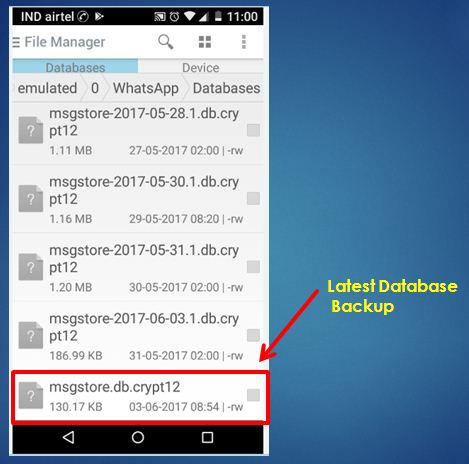 Tap and hold on the chat you want to restore and then tap on the "Unarchive" icon.
Tap and hold on the chat you want to restore and then tap on the "Unarchive" icon. 
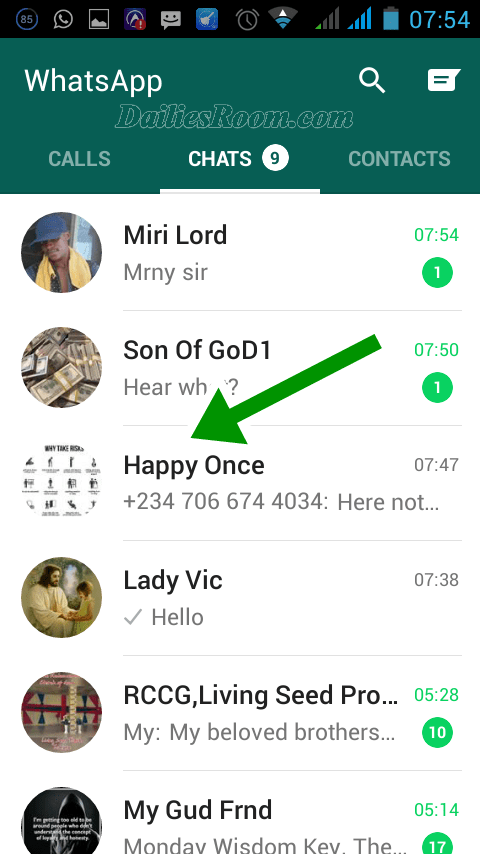
 Therefore, restoring WhatsApp images and videos that you have deleted from a chat is quite easy.
Therefore, restoring WhatsApp images and videos that you have deleted from a chat is quite easy.