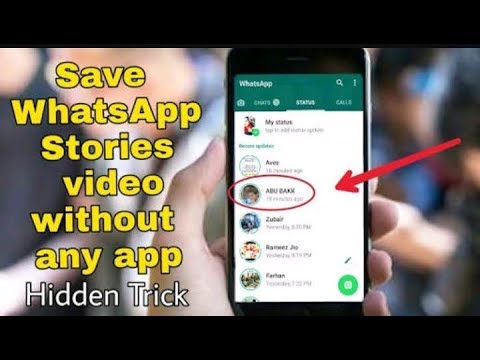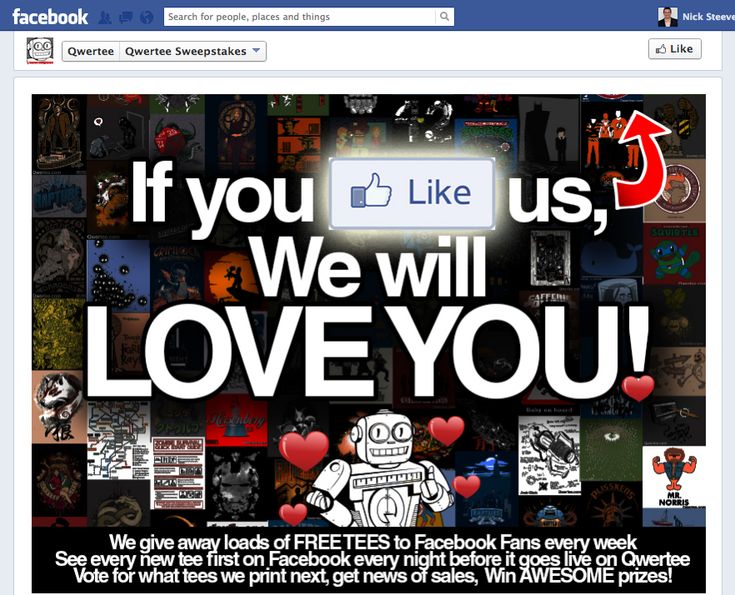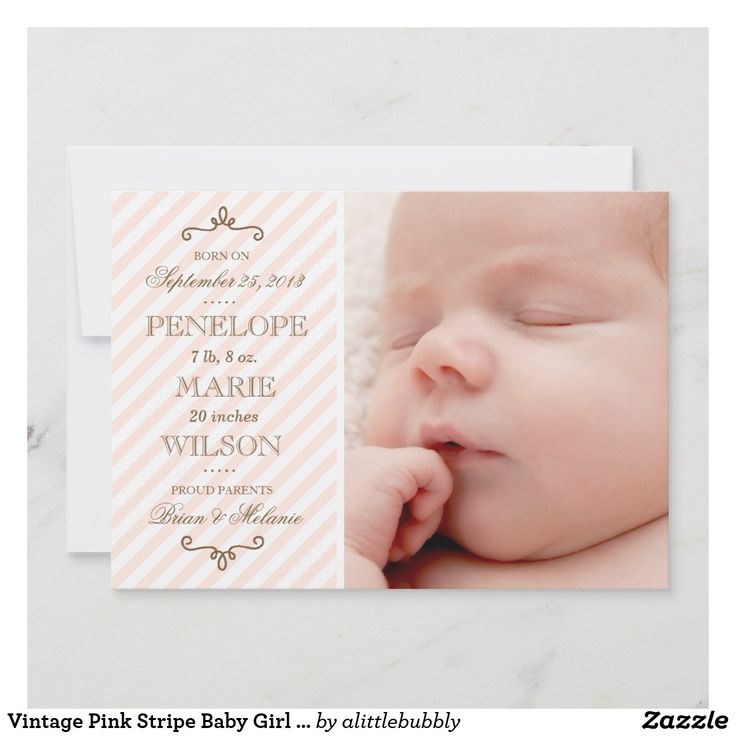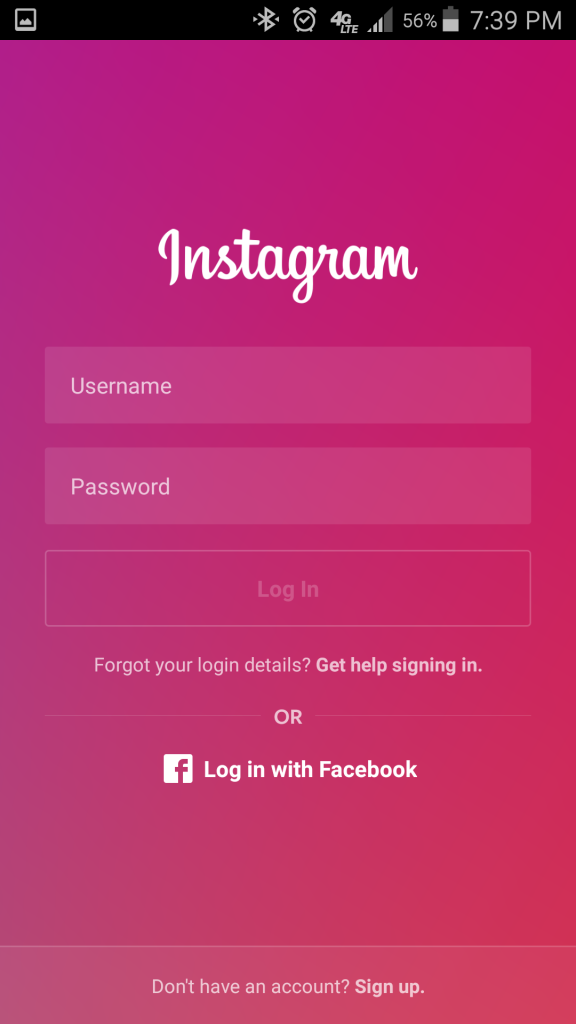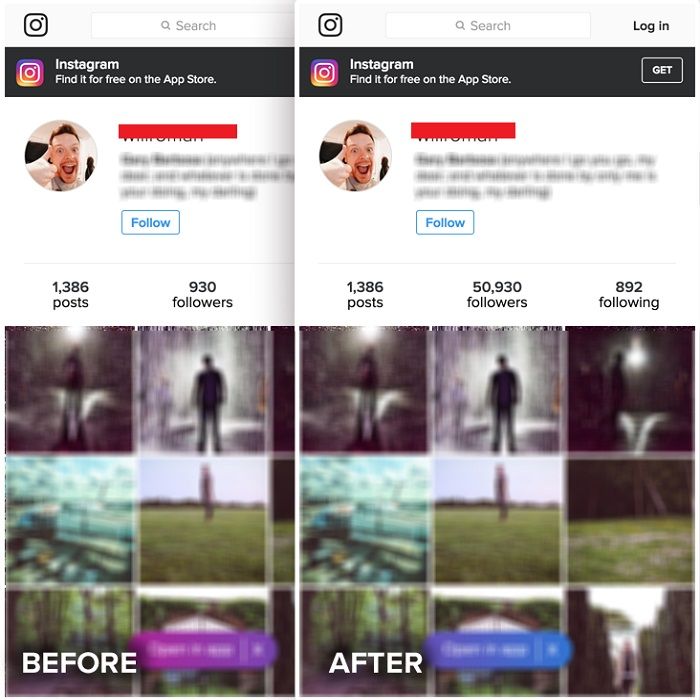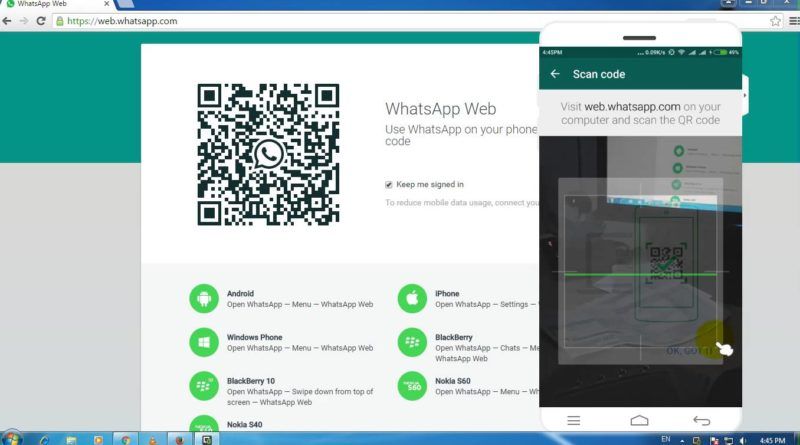How to see instagram tags
Best Ways To Find All Tags And Mentions In 2022
Page Contents
Have you ever seen tagged photos on Instagram that take you to another Instagram page when you tap on them?
Tagging on Instagram is a useful feature that many people use to connect with other people’s related posts. Instagram tagged photos search can be contentious, and you may have many questions in this regard.
Your Instagram account can be tagged or mentioned by your friends, customers, clients, and your audience as a whole. Additionally, you can use location tags, and doing so will increase your Instagram engagement rate.
This Instagram feature is crucial if you have a lot of interactions. To see all tags and mentions related to your account, you can use both your mobile phone and the web. You can also use third-party apps like AiSchedule to see them.
So, let’s see the answer to your questions including how to search Instagram tagged photos, how to hide tagged photos on Instagram, how to see tagged photos on Instagram and all other related questions about it.
Tagging is one of the most important features of Instagram. You can tag products on Instagram if you have access to the Instagram Shoppable feature, and add location tags to your posts and stories to make them suitable for your target audience.
How to view tagged photos on InstagramTagging your friends and other users on Instagram to show them your relevant content is also common. On Instagram, ‘tagged’ photos are those that have a mark on them that, when you tap it, links you to the user’s profile.
Tagging An Instagram Account vS. MentioningNow that you know what tagging means on Instagram, you may ask what is the difference between tagging and mentioning. Generally, mentions and tags have three differences:
- While tagging is done on the image of your original post and a tag will appear on that image, mentions are made by placing the @ symbol before the name of an Instagram page.
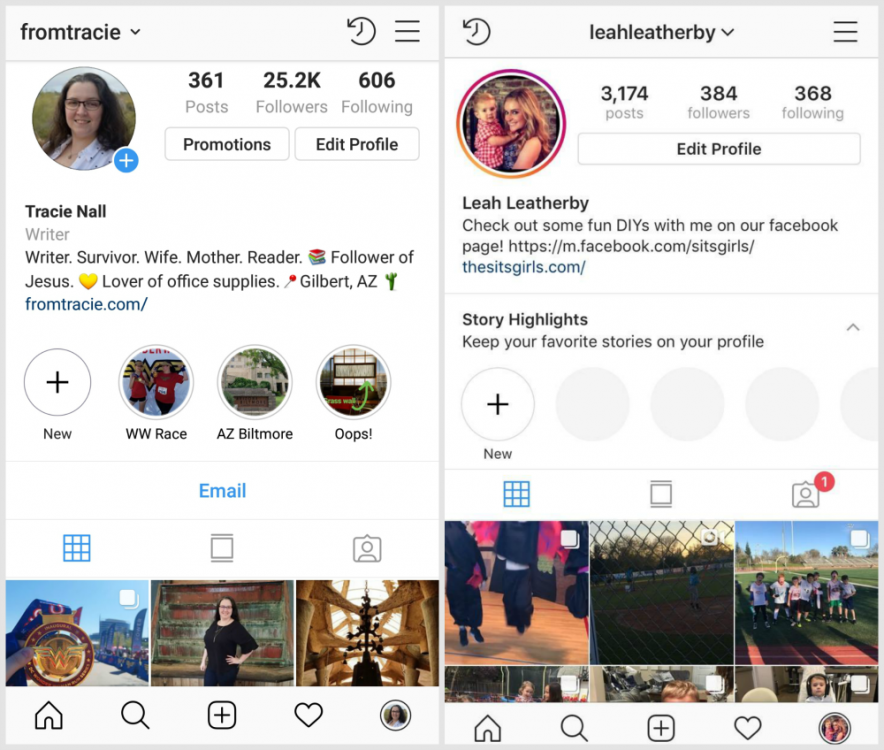
- On Instagram, tagging can be done on an image, but mentioning can be done in a post’s comment or caption.
- Users and followers can also mention pages in comments, but only the page owner can tag an image.
So now you know what is tagging and how to see who is tagged in an Instagram post, so let’s dive into how to do an Instagram tagged photos search.
How To Search Instagram Tagged Photos On A MobileYou can search for tagged photos on Instagram by using the search feature on both the official Instagram app and the website in any desired web browser.
To use Instagram tagged photo search, open the Instagram app on your mobile device and sign in, then follow the guidelines below.
1- Instagram Tagged Photos Search- In-App SolutionYou can see your tagged photos or other people’s tagged photos by going through every person’s profile. Instagram tagged photos search can be done in the tag folder of the mobile version of Instagram.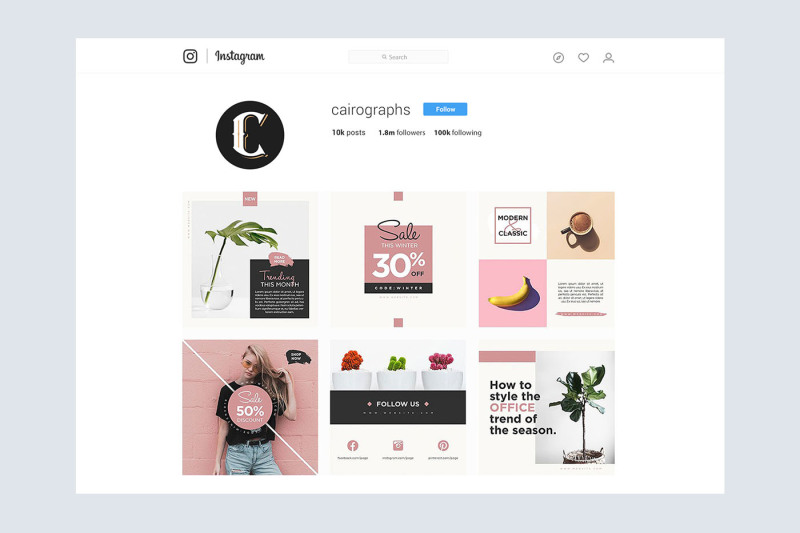
If you want to see pictures that someone else has tagged you or your friends in, go to your profile or your friend’s profile and look in the tag folder.
However, this will only work if the profile owner has not disabled the feature. If you go to a friend’s tag folder, you’ll just see pictures that they have tagged from the private page you have followed or a public page where the images are shown to everyone.
Instagram tagged photos searchAs you know, tagging is different from mentioning an account on Instagram. There is a disadvantage to just tagging an account and not mentioning it on Instagram.
While the tag on a post displays all of the accounts that have been tagged, most users would not tap on the content to see who has been tagged and who has been mentioned.
In this situation, it’s also a good idea to mention all of the tagged accounts in the caption so that the average person reading it sees their usernames as well.
2- Use AiSchedul To Track All Your Tagged PhotosUse third-party apps to view all Instagram posts where you or someone else has tagged in.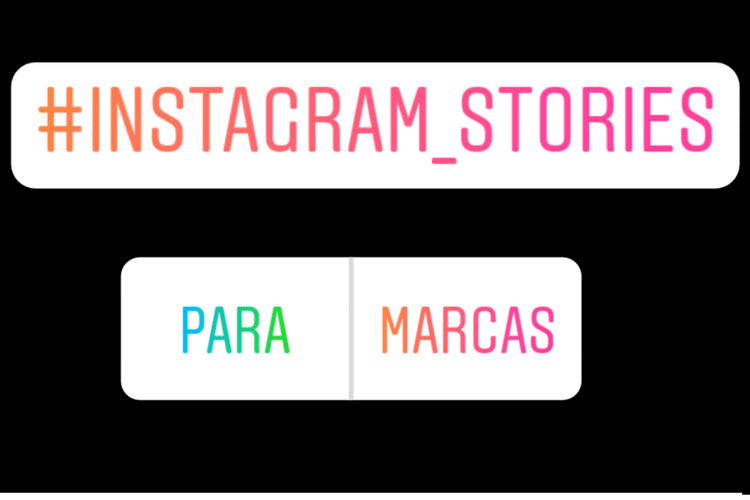 One tool you can use to track all of your Instagram-tagged photos is AiSchedul.
One tool you can use to track all of your Instagram-tagged photos is AiSchedul.
Using AiSchedul, you can see all posts that mention your name in the ‘Listening and Repost’ section of your AiSchedul account. The screenshot below shows the user interface and the section where you can see all tags and mentions.
How to see tagged photos using AiSchedulAiSchedul is a multi-featured Instagram-based platform and one of the best scheduler tools on the market. It’s also the best app for reposting on Instagram because it has more functionality and options than the competition.
Not only can you repost any content with it, but you can also schedule IG posts and stories, react to comments automatically, and so on. This app allows you to look for Instagram posts using IG hashtags, locations, and other criteria.
Using AiSchedul to track all your tagged photos is useful, especially for Instagram professional accounts of brands and businesses because they can see what their customers have said about them on social media.
In case you have organized an Instagram contest or giveaway, you can check all the User-Generated content (UGC) in one place on the desktop.
The advantage of using AiSchedul over the desktop version of Instagram is that you can repost the contents in which you are tagged from a desktop.
So, your audience can see the posts and realize that you have interactive followers. As a result, they find it easy to trust you and buy from you because they know about your credit on Instagram.
In addition, they get interested in taking part in your Instagram User Generated Content campaigns in the hope of appearing on your feed. Now let’s know how to see tagged photos of others on Instagram on a desktop.
How To View Tagged Photos On Instagram On ComputerOn Instagram’s desktop platform, tagged photos/pictures are now available. To see tagged pictures of people and accounts you follow, you no longer need to use the app on your mobile phone.
This is part of Instagram’s latest desktop feature. On the page of the account you’re following, it’ll be below the bio section. ‘Posts’ and ‘tagged’ are located immediately above the photo area.
On the page of the account you’re following, it’ll be below the bio section. ‘Posts’ and ‘tagged’ are located immediately above the photo area.
You can also access tagged Instagram images and posts on the website by typing ‘tagged’ in the address bar after the Instagram account you’re following (For example https://www.instagram.com/instagram/tagged/).
This is particularly useful when you don’t want to use your phone to see how other users are interacting with the accounts you follow. You can then follow those accounts in return or learn about new ones to visit or try.
Here is the tagged section of @lancomeofficial:
How to view tagged photos on Instagram web versionTo view tagged photos on the Instagram web version, enter the account name of the person whose tagged images you want to view. You can enter the search term with or without the hashtag symbol. If you can’t find what you’re looking for, use the Tags tab to narrow down the results without tags.
We should mention that you can view Instagram tagged photos using the official Instagram web version but you cannot repost any of them.
Using AiSchedul, you can repost any posts you are tagged in from your computer.
View And Repost Tagged Photos On Instagram From A PCAs already mentioned, you cannot repost tagged photos from the official web version of Instagram. If you want to repost your UGC or any other content that you are tagged in, you should use Instagram tools.
For reposting multiple photos on Instagram using AiSchedul, follow these steps:
- Open the AiSchedul website on your browser and sign up for free.
- After you’ve signed up, go to your Instagram account and start handling it.
- Pick Add Instagram account from the Dashboard. You can connect up to 80 accounts at once and handle them all at once.
- Select Manage Account after signing into your Instagram account.
- Click on Repost and choose where you want to repost it, Feed, or Story.
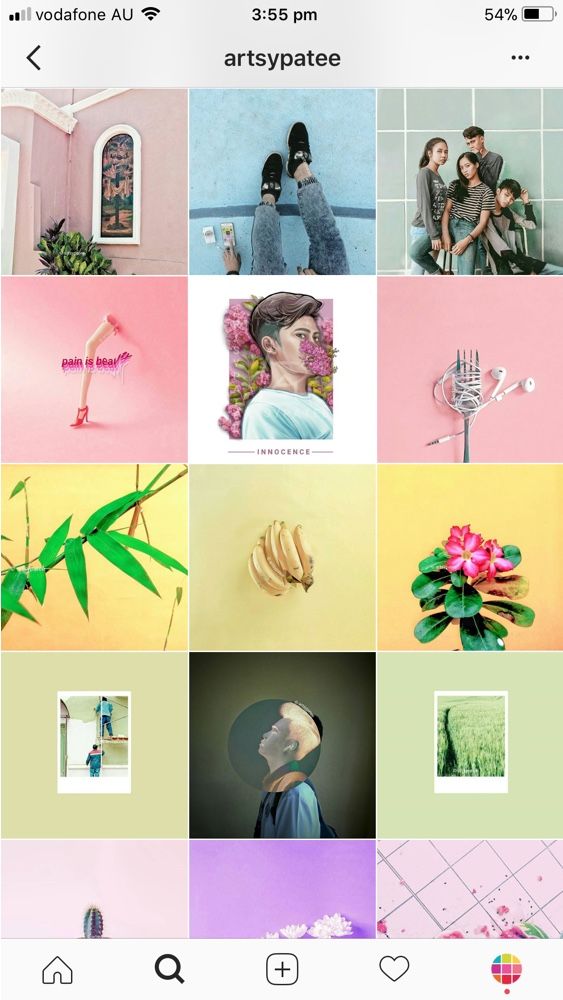
- After clicking on Feed, you can choose the way you want to find the content. You can repost by hashtags, usernames, locations, or URLs.
You may want to hide tagged photos from other users’ views after viewing and discovering them, but how should you do so? Continue reading.
How To Hide Tagged Photos On InstagramThere are various ways to hide and unhide tagged photos on Instagram. Simply select the option that works best for you. In this way, you can hide your tagged photos from your profile.
However, keep in mind that this will prevent anyone browsing your profile from seeing your tagged photos, but your tagged photos can be seen by searching them.
To hide the tagged photo from your profile on Instagram, follow the steps below:
- Go to your profile by pressing the profile picture or username on the home screen of the Instagram app.
- Look for the picture that has been tagged to see if the photos are still there.

- On the top right, tap the hamburger button.
- Go to Settings.
- Open Privacy.
- You should see a list of pending tagged photos and their number which you should open.
- Hide any picture you want by tapping on it.
To unhide Tagged Instagram Photos:
- On the top right of the selected frame, tap the three-dot icon.
- Post Options should be available.
- Select Show on My Profile.
There may be more questions about how to see tagged photos on Instagram and tagged photos search, here in this section, we will briefly answer some of the most frequently asked questions.
1- How Do You See Someone’s Hidden Tagged Photos On Instagram?Well, you can’t. It is not possible to see someone’s hidden tagged photos on Instagram. Just as you cannot see the posts of a private account on Instagram, you cannot see the tagged posts of private accounts either.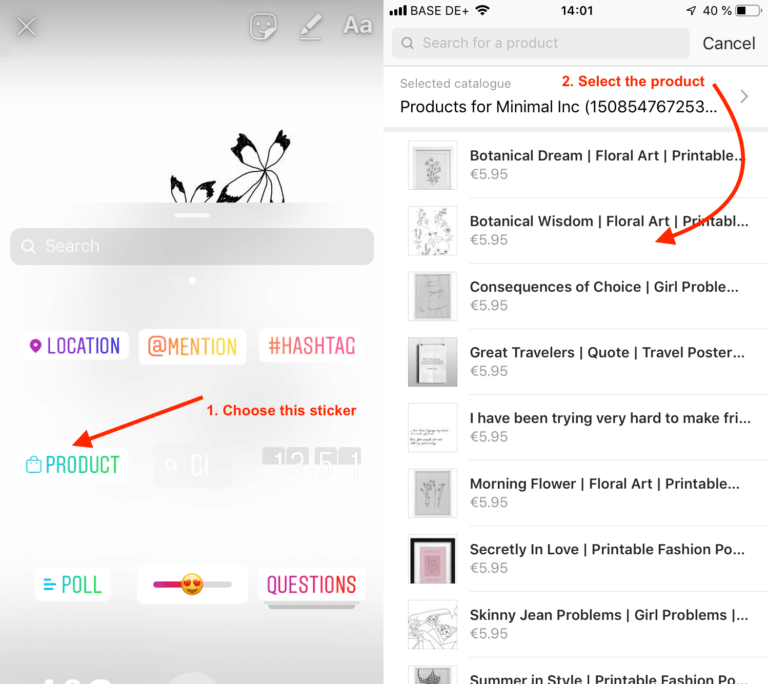
On Instagram, you can choose whether to allow posts to appear on your profile manually or automatically. So, if your tagged images aren’t appearing on Instagram, search the feature called ‘Photos of You.’ Set it to ‘Add Automatically’ to get all the tagged images added to your profile automatically.
Bottom Line on Instagram Tagged Photos SearchNow you know how to see someone’s tagged photos on Instagram. Additionally, finding all your tagged photos on Instagram and mentions of your Instagram account is necessary, especially if you have a business on Instagram.
You should know what your audience is saying about you because it plays an important role in your Instagram marketing strategies.
Using AiSchedul, you can find all tags and mentions on your Instagram account in one place, and you can repost them on your feed or story if you want.
How to Search and View All of Your Instagram Mentions
Much like Twitter, Instagram allows any user to type a username prefaced by the @ symbol to tag that user in a post caption or comment.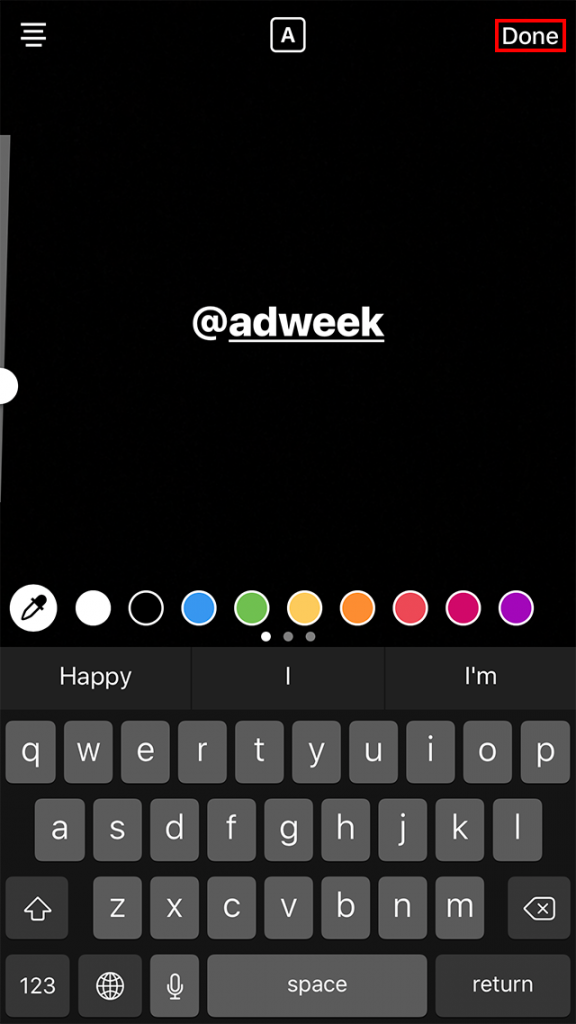 When you @mention someone, as it’s called, that person receives a notification of the mention and can decide if they want to respond to it.
When you @mention someone, as it’s called, that person receives a notification of the mention and can decide if they want to respond to it.
Instagram has a few features related to tagging that can be useful, both for curating your presence online and for engaging with others. For one thing, when you tag someone, that user is notified, and can choose to engage. This is a great way to start working with influencers, to gain their attention and get them to check out your content.
If you prefer to remove mentions of your brand, you need to find those mentions. When you find them, it’s easy enough: just tap your username in the app and choose “hide from my profile.” This doesn’t remove the mention, but it does mean when a user views your profile, they won’t see it in the “tagged” section.
You can also choose to remove the tag entirely. To do so, tap it again, and tap more options. The option you want is either Remove Me From Post, or Remove Tag, depending on whether you’re using iOS or Android for your app.![]() Tap to remove it or to confirm the removal, again depending on platform, and the tag will be removed entirely.
Tap to remove it or to confirm the removal, again depending on platform, and the tag will be removed entirely.
You can also choose a manual or automatic setting for whether or not content appears on your profile when you’re tagged in it. Go to your Instagram settings and choose Photos and Videos of You. Under this option, you will see either add automatically or add manually. If you choose automatically, content will automatically be added to the tagged tab of your profile when you’re tagged in it. You can then curate it and remove individual pieces if you don’t like them. Choosing Add Manually means you have to review times when you’re tagged and add them intentionally to a curated tagged feed.
How, though, can you find all of the posts you’re tagged in if you want to curate your presence?
Notifications
Instagram’s Tagged Tab
Instagram Search
Google Search
Third Party APIs
Final Verdict
Related posts:
Notifications
The first way you can view the times when you’re tagged is to view your notifications in the app or on a web browser, while logged into the account you’re checking.
Up at the top of the browser is a heart icon, or down at the bottom of the app is a profile image in a tag shape. Both of these will take you to your notifications. Notifications include times when you’re tagged in a post, times when someone comments on your content, times when you’re followed, and times when you’re mentioned. It will also include Instagram system announcements, such as when they change their terms or data policy and are required to notify their users. When you choose “notify me of new posts” on a user you want to follow, you’ll get notifications here for new content that account posts, as well.
There’s one major downside to this method, which is that Instagram will only show you your most recent notifications. I’ve seen various counts of how many, but it’s definitely no more than 100. This means on a very active profile, you’re going to miss a lot of notifications. If someone tags you and you then receive a flood of other notifications for various reasons, largely from comments, follows, or notified content, you’ll miss the tag.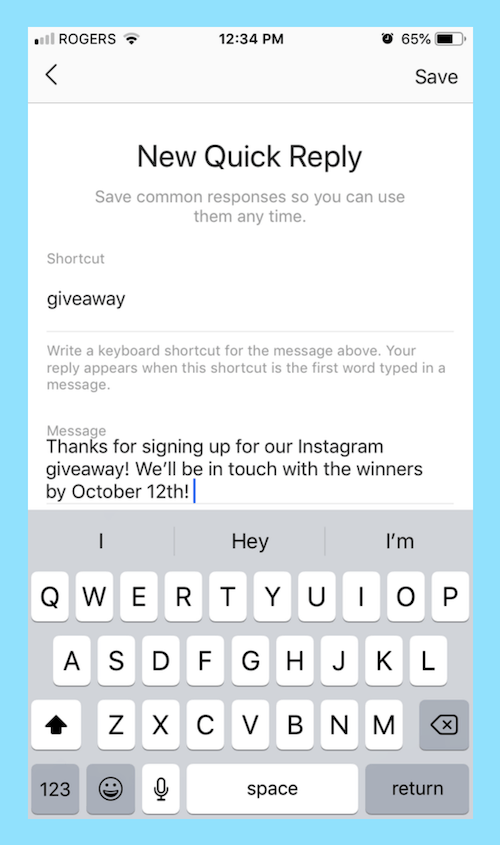
There’s no way to filter the type of notification you receive. You can’t click to show the most recent 100 tags, or anything like that. If the notification is pushed away, you’re out of luck.
Instagram’s Tagged Tab
Every Instagram profile has at least two tabs across the top, beneath the profile but below the content. You may have up to four, and you will see all four when you’re logged into your own profile. These are Posts, IGTV, Saved, and Tagged
Posts is your traditional feed. It shows all of the content you have personally posted. This is the default tab when you browse any Instagram profile.
IGTV is Instagram’s video hub. We wrote about it here in detail, so you should probably read that post if you want to know about IGTV marketing. Suffice to say that it’s a feed of everything you have posted or streamed on IGTV that hasn’t been removed or timed out. It’s also not relevant to this particular post, so moving on.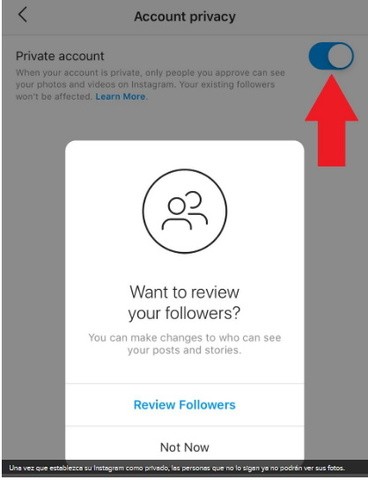
Saved is a tab for any posts you have decided to save. Sounds simple enough, right? Think of it like a Moment on Twitter. When you’re browsing Instagram, you can choose to Save a specific post. When you Save a post, it goes into your Saved tab. This is a private feed; only you can see your Saved tab, and no one knows when you’ve Saved their content. You’ll never receive a notification that someone Saved your posts either. It’s useful for curation or for referencing specific posts in the future, if you like, but it’s not a public feed.
Tagged is a feed of the content you have been tagged in that has been approved to post on your feed. As mentioned up above, if you choose Automatic for tag sharing, any time a user tags you, their content shows up in this feed. You can then choose to remove the visibility of the tag, or remove the tag entirely, as I mentioned up in the intro section.
If your feed is set to automatic sharing, this is a location where you can see all of the posts you have been tagged in, all in one place.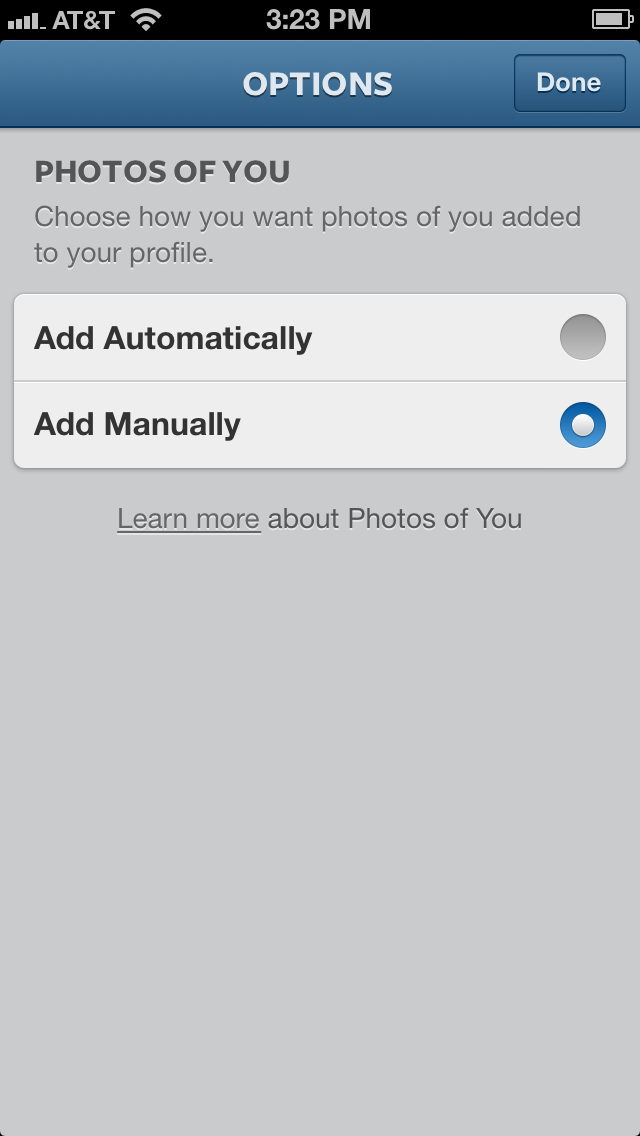 This is the closest thing you have to a full feed of your tag notifications, but there are some limitations.
This is the closest thing you have to a full feed of your tag notifications, but there are some limitations.
If you have Instagram set to manual tag adding, this tab loses all utility. You won’t see pending posts here. Rather, you have to view the notification where you’re tagged in the post, and manually choose to add it to your tagged feed. If the notification disappears, you’re out of luck unless you can find the post in another way.
Additionally, this only includes content where you are tagged in the description or caption of the post. It does not include any content where you are tagged in a comment. This helps keep your tagged feed from being cluttered up with every well-meaning mention from a fan, but it limits how much of your tags you can see from one place.
Instagram Search
You can, to a certain extent, use the Instagram search to find content you’re tagged in, but not mentioned. This is because Instagram’s search is actually very limited. You can type something in the search bar, but there’s no general search results. Instead, you will be presented with a list of accounts and hashtags that fit the search criteria. There’s no way to see all mentions of an account name here; typing in your account name will just take you to your profile page.
You can type something in the search bar, but there’s no general search results. Instead, you will be presented with a list of accounts and hashtags that fit the search criteria. There’s no way to see all mentions of an account name here; typing in your account name will just take you to your profile page.
This can be useful to see times where people use #Username instead of @Username, but that’s likely to be a fringe case. You can still find those cases, but it won’t be very useful, at least not as a replication of your tags. If you’re using your brand name as a hashtag for marketing purposes, that’s useful, but it’s not a great tool.
Google Search
Another potential way to see content where you’re tagged is a Google search. Typing in “Instagram username” will show you everything about your username involved with Instagram. The biggest problem here is that there are approximately 15,000,000 sites out there designed to scrape Instagram and make it visible on web browsers, from back when Instagram was only visible from their app.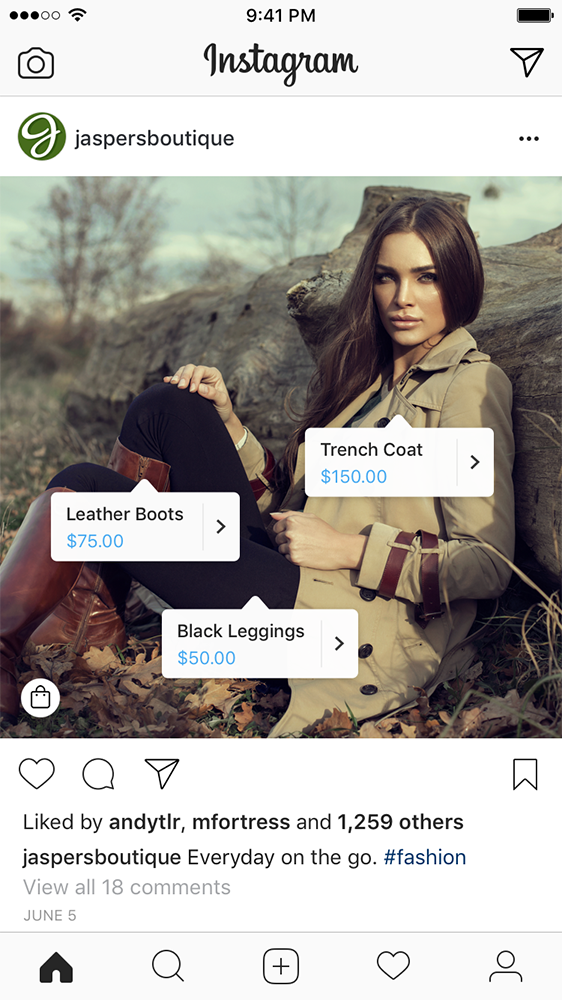 This will junk up your Google search results and get you nothing but mirrors of your own profile.
This will junk up your Google search results and get you nothing but mirrors of your own profile.
You can make this a little more advanced by typing “site:Instagram.com username” in the search box. This will restrict the search to Instagram itself. In my experience, this is not entirely comprehensive, since it has Google’s search filtering layered on top, but it will show you only content on Instagram. Unfortunately, it tends to only show times where you commented on a post, rather than times you’re tagged.
You can further refine this by typing the @username instead of just your username, which will show you whatever Google finds as instances where you were tagged in the comment or description of the post. It will also just find your profile itself. Unfortunately, it’s nowhere near comprehensive, so you won’t find anything like your full notification feed in this search. Plus, there’s no real way to filter it appropriately. It’s not chronological, either.
Third Party APIs
As of February of 2018, Instagram has been adding more and more features to business-class users.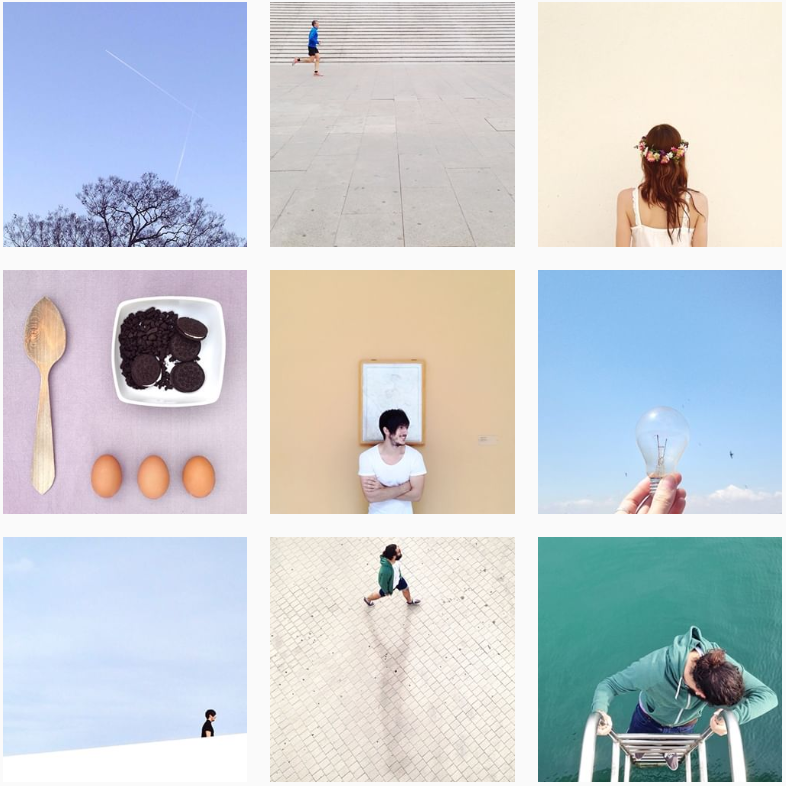 Most of this comes down to their creation of the Instagram Marketing Partnership program, which allows certain third party businesses to access features not normally available to third party programs. Instagram is late to the party on this one; most other social networks have had very open APIs for years, while Instagram has been a walled garden for a long time.
Most of this comes down to their creation of the Instagram Marketing Partnership program, which allows certain third party businesses to access features not normally available to third party programs. Instagram is late to the party on this one; most other social networks have had very open APIs for years, while Instagram has been a walled garden for a long time.
The most popular and important of the new API features is the ability to post directly to a profile from a third party app, so long as that app is one of those marketing partners with access to those additional features. Later is one such app, though I don’t know offhand if they offer a mentions search as one of their features. You can see the full list of marketing partners here.
If you’re curious about how all of that works, you can read the specific API documentation here. As you might expect, this isn’t something a non-technical user, or even a technical but casual user, can make much use of.
Any API call on Instagram requires a valid API Access Token. In order to generate one of these, you need an Instagram app, and you need the user to authorize that app to access their Instagram profile. You can, of course, develop your own custom app just to generate your own tagged feed, but that’s a lot of work – and probably expense – just to access one API call.
Even then, the Tag API is more about the hashtag system than the mentions system. You can finagle it into getting some useful information for you, but it won’t provide a whole feed the way you want it to.
Final Verdict
At the end of the day, you can’t really get a full feed of everything that includes an @mention of your username. The best you can get is something third-party that monitors your notifications and keeps a longer history of them than what Instagram keeps by default. I don’t know which platforms do and which don’t offhand, so feel free to browse that list of Instagram marketing partners I posted up above. Apps like Later, HootSuite, and so forth are a good bet as something to check.
Apps like Later, HootSuite, and so forth are a good bet as something to check.
Be cautious of using any single task focused website or app. In order to access your notifications or your mentions, you will need to give any app access to your account and authorization token. Many apps are trustworthy, like Later or HootSuite, but many are not. You need to make sure any app you authorize is one you trust, and check to make sure that app isn’t using your account in nefarious ways. I have seen sketchy apps take over a profile and post spam with it, DM people with it, or just abuse it with follows as part of a bot network. You don’t want to let this happen to you.
Tags for Instagram - why are they needed and where to see the most popular of them?
Attention! After recognition of Meta as an extremist organization in the Russian Federation its activities in Russia are prohibited. The ban concerns the activities of Facebook and Instagram in Russia.
Not so long ago, we looked at what Instagram is, registration and the online version of this application for a computer. Let's move on.
How to make the number of followers (subscribers) on the Instagram page more than before? How to make your photos popular?
Foreign visitors to this social network have long understood how you can use Instagram to your advantage. And now it's time to share information with domestic users of the social network. The key point that will help make your page popular is hashtags for Instagram . And before we consider the main tags, consider the principle of operation of this scheme.
Why do you need Instagram tags?
At first it is quite difficult for users to understand how Instagram works. Photo search, which many are accustomed to when using search sites (or other social networks), in the classical sense of this term is not.
And especially in order to simplify the search for photos, Instagram introduced a feature such as search by tags. Tags are short inscriptions, words or phrases that are written before the "#" symbol and are placed in the description of photos on Instagram. And the rating system, in turn, is built on the number of likes and followers.
Tags are short inscriptions, words or phrases that are written before the "#" symbol and are placed in the description of photos on Instagram. And the rating system, in turn, is built on the number of likes and followers.
In a nutshell, tags are only there to make the user's photos more popular, and any time the tag is requested, they appear in the top posts. On the one hand, it's pretty simple. On the other hand, it will not work to collect a large number of likes when using one or two tags.
If only because these tags are used by several million more people under their photos. And that is why it is advisable to put as many tags under the photo as possible when creating a post on Instagram, but do not overdo it - after all, users are more interested in your photo, not a list of words.
Popular tags on photos on Instagram
Many of the tags are universal, so they can be combined into any group and simply called “feel free to put under any photo. ” Others are used exclusively in certain cases. That is why Instagram tags can be divided into several categories:
” Others are used exclusively in certain cases. That is why Instagram tags can be divided into several categories:
- Popular Instagram tags "for all occasions". These include the following: #instagood, #photooftheday, #me, #love, #followme, #lol, #smile, #happy, #sun, #nature, #like, #fashion, #bestoftheday, #friends, #cat, #food and so on. The number of the most popular tags is no less than 80-100 words, most often used to briefly describe photos.
- Holiday tags: #newyear, #christmas, #tree, #gift, #instagood, #celebration, #snow, #santa, #candles, #christmaseve, #red, #green and the like. It also includes tags that describe trips to clubs, concerts and parties: #party, #goodtime, #happy, #chill, #guys, #girls, etc.
- tags to describe people : #followme, #hair, #friends, #swag, #sexy, #hotguys, #guy, #boy, #boys, #fashion, #igers, #instagramers, #photooftheday, #live , #forevercouple, #cute, #adorable, #kiss, #kisses, #awesome, #instaeyes, #vision.
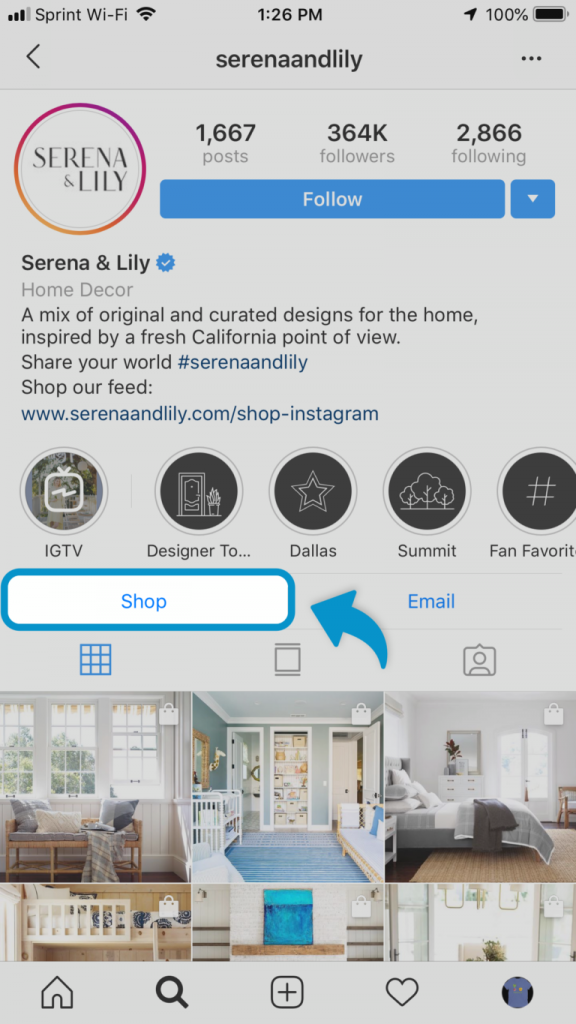
- Tags to attract followers : #like4like, #liker, #likes, #instagood, #commentteam, #commentback, #follow, #f4f, #followme, #followforfollow, #follows, #follower, #following.
It is worth noting that there are popular Instagram tags exclusively for Russian-speaking users. But there are not so many of them today, because for more effective promotion (and an unambiguous hint of knowledge of the English language), Russian-speaking users use English tags.
But if you make up top Russian tags on Instagram , then you can put the following in the first places: #russia, #moscow, #winter, #autumn, #leaves, #photo, #girl, #rest, #beautiful, #me , #auto. Of course, some users may object to the popularity of certain words, but it is worth considering that their number is limited only by the user's imagination and vocabulary.
Many Instagram account promotion services use tags in order to be able to select those users of this social network who are suitable for the advertiser.
Good luck to you! See you soon on the pages of the blog KtoNaNovenkogo.ru
This article belongs to the headings:
- Partners
Please enable JavaScript to use Keyword Tool
Please enable JavaScript to use Keyword Tool
Trusted By
Keyword Tool for Instagram Hashtags
Would you like thousands of people to follow, follow and like your Instagram account? Did you know that there is an easy way to get your Instagram posts in front of millions of people?
Every day more and more people follow different hashtags on Instagram. The easiest way to get their attention is to add relevant hashtags to your posts and Instagram stories. All you have to do is paste in a list of hashtags related to your content and your Instagram posts will appear in the feed of people who follow your chosen hashtags.![]()
“ If you add hashtags to a public post, it will appear on the corresponding hashtag page.
The Keyword Tool will help you generate and select hundreds or even thousands of relevant hashtags in seconds. Keep reading to find out how.
How to find popular hashtags on Instagram using Keyword Tool?
Depending on your requirements, you can use the Keyword Tool to search for popular or low frequency hashtags on Instagram.
To start using the Keyword Tool to search for Instagram hashtags, simply enter a word that relates to the subject of your page or photo in the search box and press enter. After a few seconds, you will see a list of hashtags that you can use for your posts or stories.
You can use various related words or synonyms in the Keyword Tool's search field to generate more hashtag suggestions. In addition to hashtag suggestions, Keyword Tool will show you the number of posts that Instagram has for each hashtag.
If you only want to find the most popular hashtags on Instagram, you can use the "Filters for results" drop down menu to have Keyword Tool show you hashtags with a certain number of posts.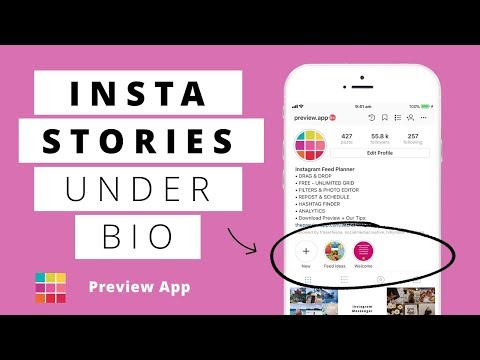 Using filters, you can select the most or least popular hashtags based on your needs.
Using filters, you can select the most or least popular hashtags based on your needs.
How does Keyword Tool generate Instagram hashtags?
You may have noticed that when you start typing words in the Instagram search field, suggestions appear below the search bar. This feature is called autocomplete on Instagram and Keyword Tool uses these autocomplete suggestions to generate Instagram hashtags.
When generating hashtags, the Keyword Tool takes the keyword you entered, adds a # before the word, puts it in the Instagram search box, and extracts a large volume of suggestions along with the number of posts for each hashtag.
But that's not all - the Keyword Tool adds different letters from the language selected in the search bar before and after the specified keyword. Thanks to this, Keyword Tool generates thousands of Instagram hashtags in seconds.
To use the Keyword Tool as a hashtag generator, simply enter a word in the Keyword Tool's search field and press enter.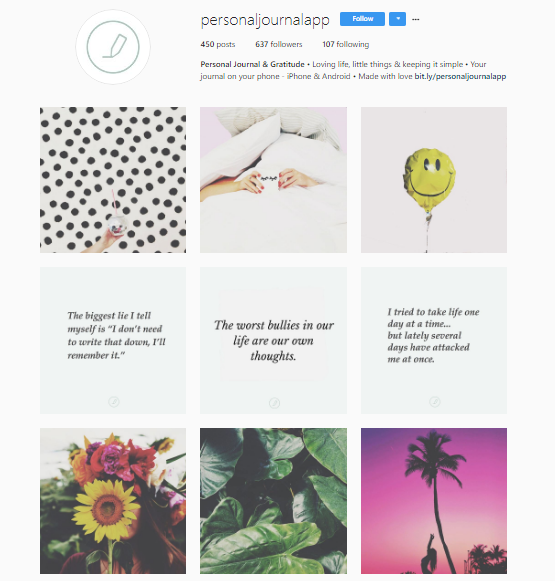 You will be instantly redirected to a search results page with hundreds of hashtags generated with your desired keyword.
You will be instantly redirected to a search results page with hundreds of hashtags generated with your desired keyword.
You can select the most popular hashtags on Instagram by looking at the number of posts with them, and copy them to the Instagram app when you create a new post.
How to get more likes on Instagram and gain followers on Instagram using popular hashtags?
Instagram hashtags are used to get more views on Instagram posts and stories. As a result, it helps the Instagram account get more likes, comments, and followers. But such results are difficult to achieve simply by using a random selection of hashtags under your posts.
To get more likes and followers, it's important to choose only the most relevant hashtags for your post. If your Instagram photos or videos appear on relevant hashtag pages, they are more likely to receive more audience reactions - clicks, likes, and comments. And as a result, people who follow the selected hashtags will appear in the feed to attract even more attention.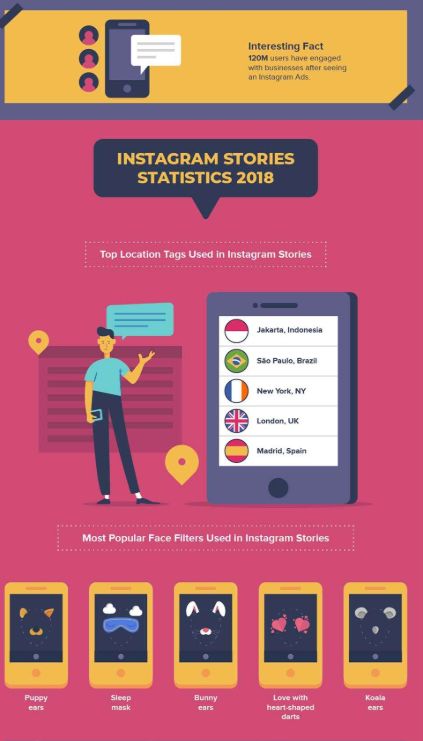
It's important to choose only the best hashtags for your post, because Instagram has a hashtag limit. Due to the limit on the number of hashtags that can be used under each post, you should only use the most popular tags.
“ You can use up to 30 tags per post. If you include more than 30 tags for a single photo/video, your comment will not be posted.
The best place to start when choosing hashtags is to look at the number of posts that the hashtag currently has. Using the Keyword Tool, you can experiment between choosing the most popular, moderately popular, or less popular Instagram hashtags for your photos and videos.
Keyword Tool Pro will give you 10 times more hashtag suggestions and many useful features than the free version. You can find more information about Keyword Tool Pro and subscribe on this page.
Find the people with the most followers on Instagram
Have you ever wondered how to get more followers on Instagram? Of course, you can buy both likes and subscriptions. It's easy, but it's more likely to be bots or fake Instagram accounts.
It's easy, but it's more likely to be bots or fake Instagram accounts.
You can spend money to buy ads on Instagram. This may work, but it will require more financial investment. Instead, there are other effective, more organic ways to promote your brand on Instagram.
Another way is to use influencers. It is believed that Instagram influencers have earned trust among followers, so the products or services they promote are very organically perceived. Just like celebrities with large and loyal followings, popular Instagram pages that endorse a brand, product, or service have the ability to convert their followers into buyers.
You can manually search for people or pages with the most followers on Instagram, but this will take a lot of time and effort. Instead, a faster option is to use the Keyword Tool for Instagram. Based on the keyword or topic you choose, you can use the People tab to view related Instagram profiles and their number of followers.
From the results, you can select influencers with a large following on Instagram to partner with and promote your brand, product, or service to their audience.