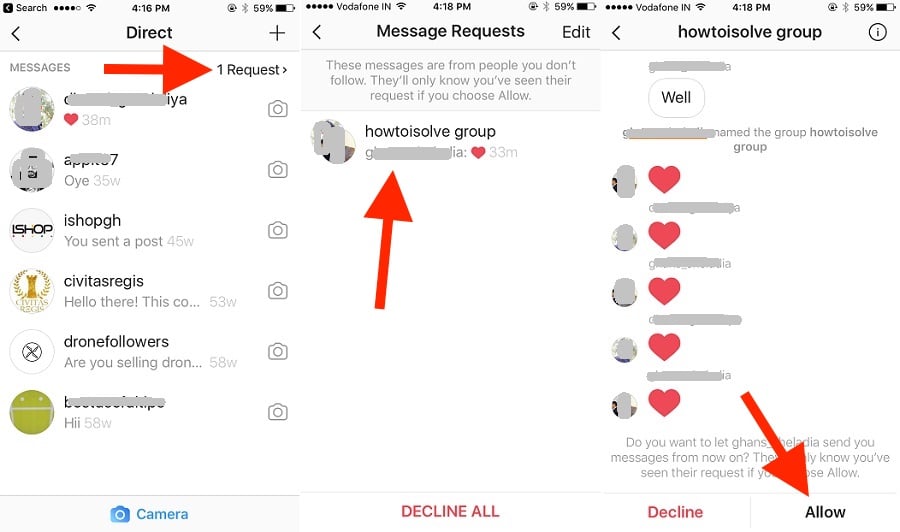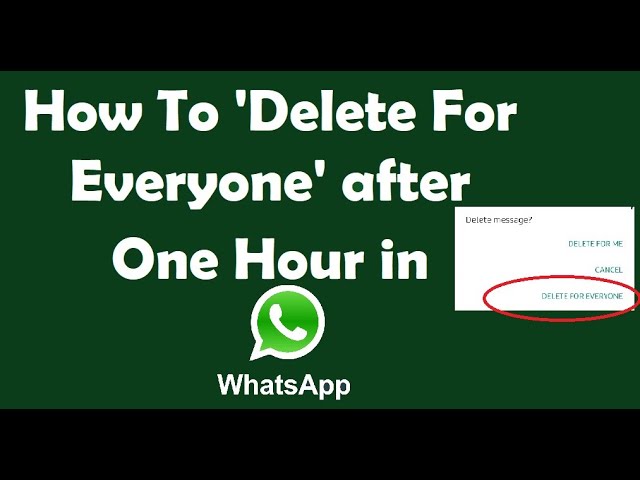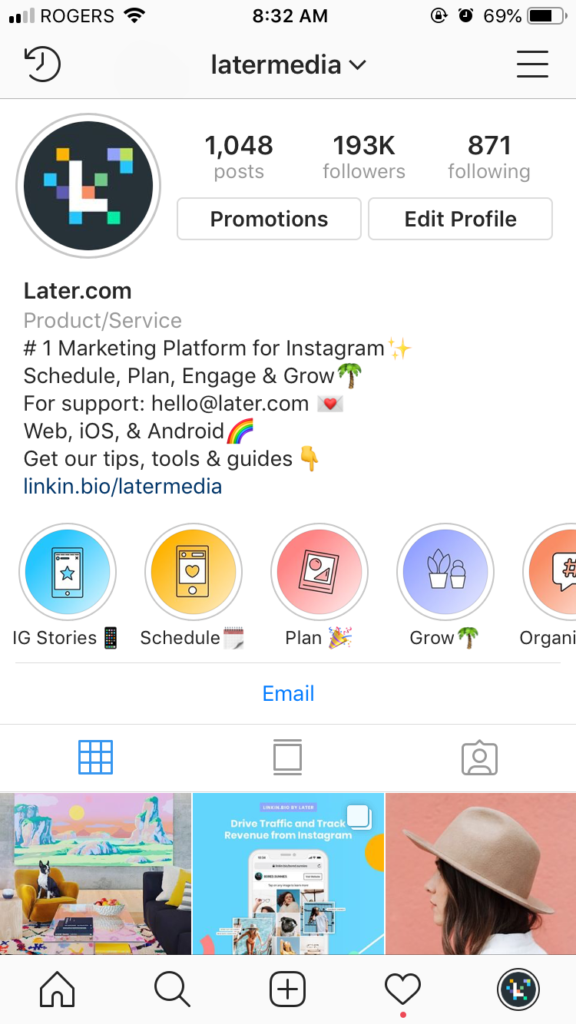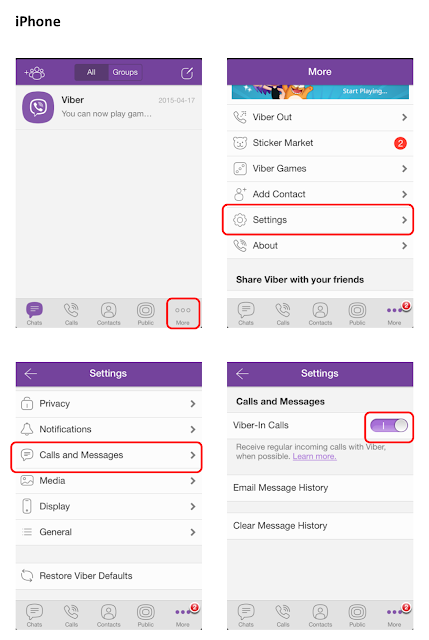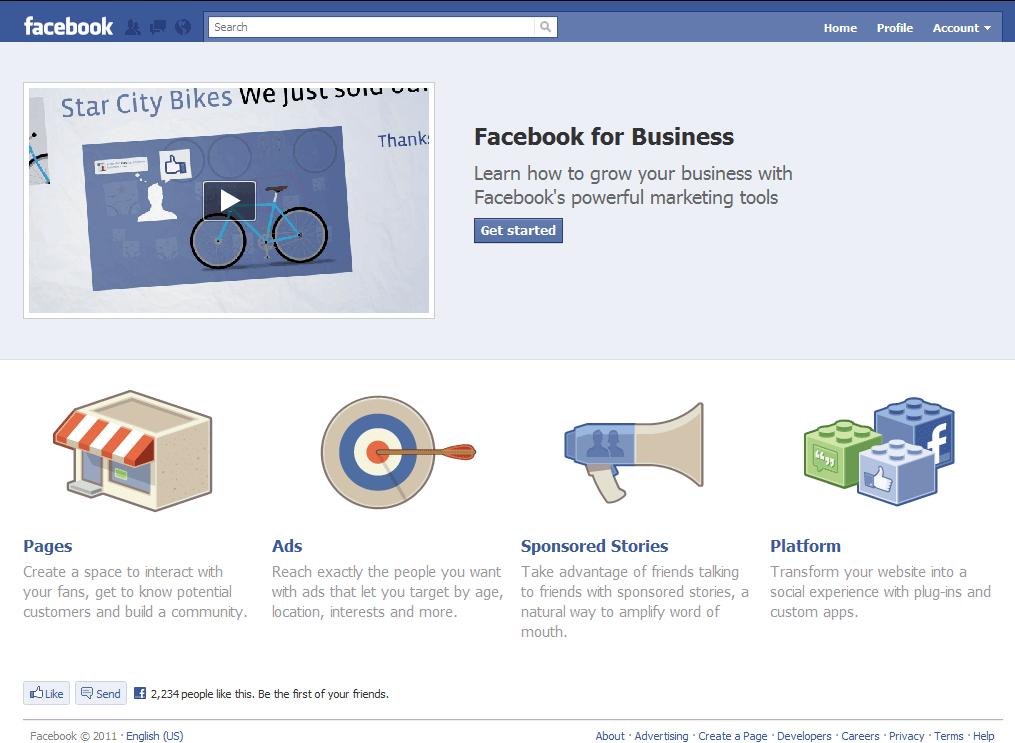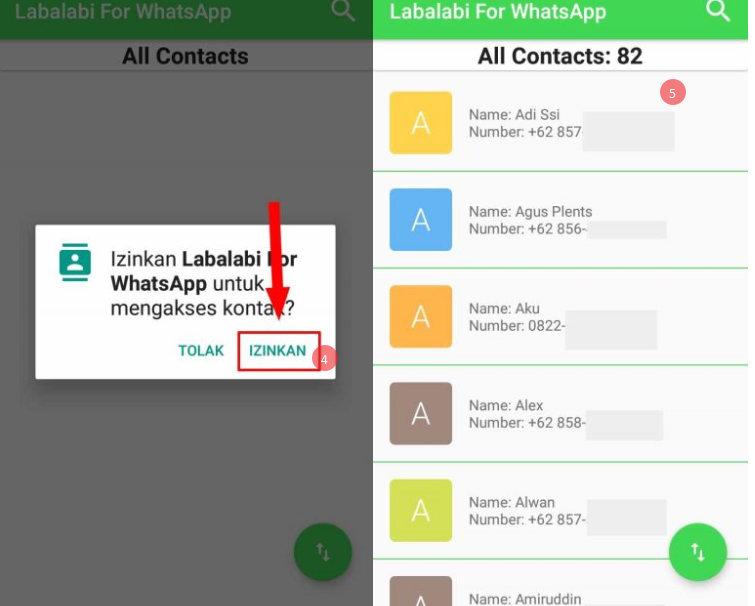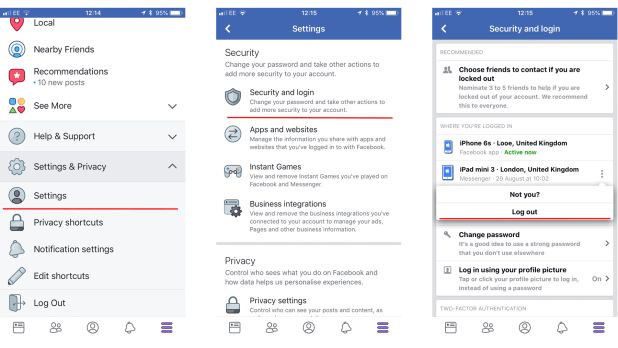How to find my message requests on instagram
Instagram Has A Secret Inbox For Message Requests — Here's How To Find It
Tech
Find *everyone* who slid into your DMs.
by Kaitlyn Wylde
Updated:
Originally Published:
Ivan Nadaski/Moment/Getty Images
Despite how many notifications you might have enabled on your phone, there could be more hiding in Instagram's secret inboxes. Not familiar with Instagram's Message Request inbox? The feature is not dissimilar to the "other" inbox on Facebook — you know, the place where you find long lost messages from distant relatives and people you have no mutual friends with and maybe met at a bar in Before Times.
Instagram's special filters are for messages coming from accounts you don't interact with, i.e. people who are likely strangers or potentially bots or scammers. Since Message Requests don't trigger notifications, they may go unnoticed for quite some time. But since you probably want to know who's sliding into your DMS, here's how to get acquainted with your inboxes so that you don't miss the messages you do want to see, and can easily delete the messages you don't. Keep in mind that to ensure that messages that you do want to be notified about are not hidden, you'll want to check your inboxes regularly.
Your Instagram DM inbox will show up a little differently depending on if you have a regular or professional account. With regular accounts, you'll see if you have any message requests by toggling to your messages, and clicking on any "message request" fine print at the top of the page. (If you don't have any message requests, this notification won't show up.)
Screenshot via Instagram
If you have a professional account, you'll see three options: Primary, General, and Requests. The primary inbox is the only inbox that you will automatically receive notifications for. Think of this inbox as your main DM hub. If you prefer to minimize your notifications, you can turn them off in Settings, which will make it so that you only see you have new Primary messages when you're on the app — the message icon on the upper right hand corner will have a pink number with the amount of unread messages you have. Messages will automatically live in your Primary inbox if they're from people you follow.
Think of this inbox as your main DM hub. If you prefer to minimize your notifications, you can turn them off in Settings, which will make it so that you only see you have new Primary messages when you're on the app — the message icon on the upper right hand corner will have a pink number with the amount of unread messages you have. Messages will automatically live in your Primary inbox if they're from people you follow.
The General tab like a holding cell for messages you don't want to deal with right now. They might be messages that you want to keep unread until you have the time to address them, or messages from people that you don't know, but plan on looking into at a later date. You can move messages or threads from Primary to General by tapping the information icon on the upper right corner of the message thread, and then tapping "Move to Primary." You will not automatically be notified about messages in this folder, but if you want to be, you can turn notifications on in Settings.
Screenshot via Instagram
When someone who you don't follow messages you, it will go into your All Requests folder — the most secret folder of them all. You can find this to the right of the Primary and General tabs. You can either accept or deny these requests, and they won't be marked as “seen” until you accept them, meaning, if you see a preview of a message from someone you don't want to engage with, they won't know that you've seen it. While this folder can hold spammy messages you'll decide not to accept, it's also the place a message from a potential new friend you don't have mutuals with will go.
If you find someone in your Request folder who belongs in your Primary folder, you can move it into your Primary or General tabs so they don't get lost in the shuffle again. To sort your requests, you can tap the filter button in All Requests and then tap Top Requests. If you have any requests from verified accounts, or accounts that Instagram thinks you might know, they will show up here and be organized by importance, not date.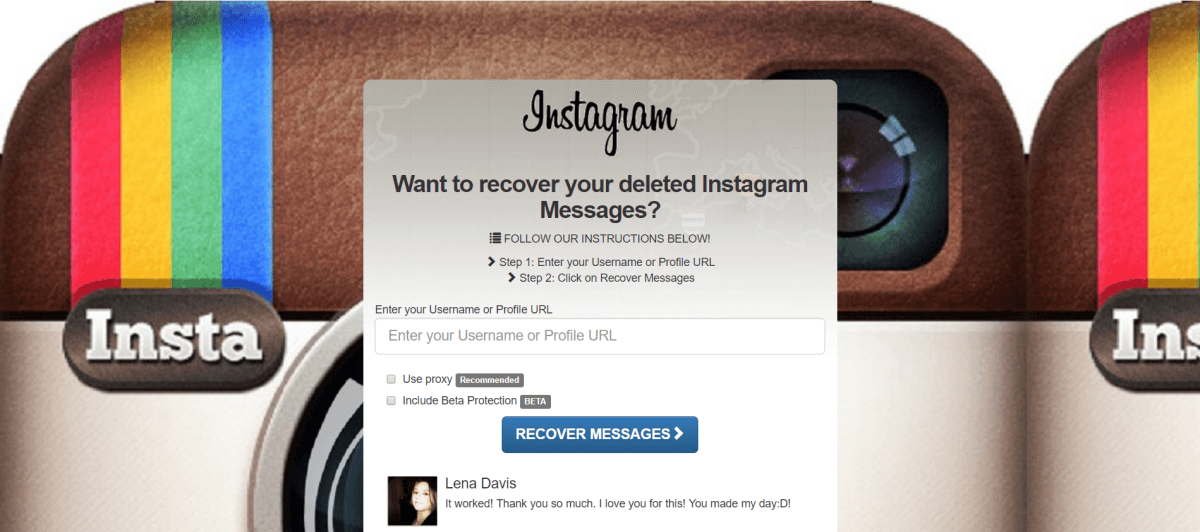 To clear this tab, you can accept, delete, or block.
To clear this tab, you can accept, delete, or block.
This article was originally published on
How to view message requests on Instagram?
Answer:
- To view message requests on Instagram, open the app and tap on the three lines in the top left corner of the main screen.
- Scroll down and select “Message Requests.”
- If you have any messages from people you don’t follow, they will be listed here.
How to See Message Request On Instagram 2022
How to Find Message Requests on Instagram
How do you check message requests on Instagram in browser?
To check message requests on Instagram in browser, first open Instagram in your browser. Then, click on the three lines in the top left corner of the screen. Next, click on “Messages.” Finally, click on “Requests.
How do I see my message requests on Instagram 2021?
To view your message requests on Instagram in 2021, first open the app and then tap on the three lines in the top left corner of the main screen. From there, select “Messages” and then “Message Requests”. If you have any requests, they will be listed here.
How do I see my Instagram messages on Google?
If you want to see your Instagram messages on Google, you can use the Inbox by Gmail app. The app will show you all of your messages from all of your accounts, including Instagram.
The app will show you all of your messages from all of your accounts, including Instagram.
How do you DM on Instagram with Google Chrome?
To DM on Instagram with Google Chrome, first, install the “Instagram for Chrome” extension. Then, open Instagram and click on the profile of the person you want to message. In the top right corner of their profile, you should see a little chat bubble. Click on that, and it will open up a new chat window. Type your message in the text box, and hit send!
Can you check DMs on Instagram website?
Yes, you can check DMs on the Instagram website. To view your messages, open the website and sign in. Once you’re logged in, click on the three lines in the top left corner of the screen, and select “Messages.” This will take you to a list of all your messages, both sent and received.
Where is Instagram message request folder?
The Instagram message request folder is a hidden folder in the app that stores all messages that have been sent to you by people who you don’t follow.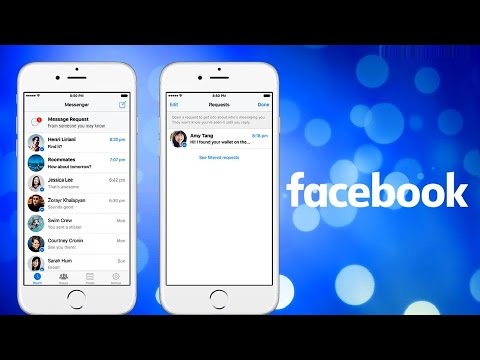 To access the folder, open Instagram and go to your profile page. Tap the three lines in the top left corner of the screen, then select “Settings.” Scroll down and tap “Message Requests,” and you’ll see all of the messages that have been sent to you.
To access the folder, open Instagram and go to your profile page. Tap the three lines in the top left corner of the screen, then select “Settings.” Scroll down and tap “Message Requests,” and you’ll see all of the messages that have been sent to you.
How do you read Instagram message notifications?
To read your Instagram message notifications, you can either open the app and check the notification bar at the top, or you can go to your phone’s settings and check under “Instagram” for a list of new notifications.
How do you check Instagram messages without being seen?
There are a few ways to check your Instagram messages without being seen. One way is to check your messages on the app’s website. Another way is to use a third-party app such as InstaMessage.
How do you open Instagram messages on a computer?
To open Instagram messages on a computer, you can either use the website or the app.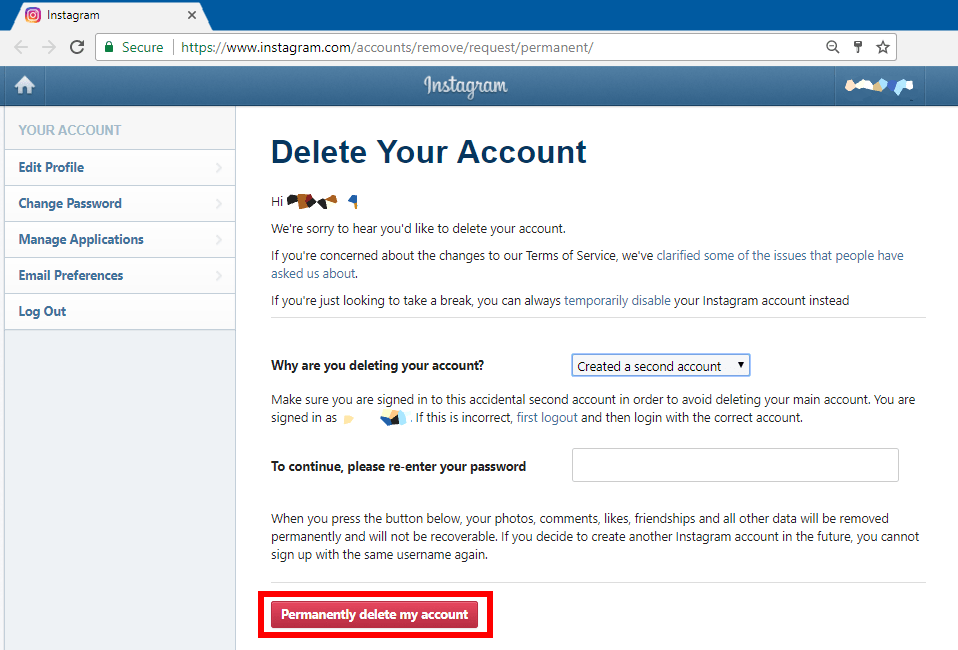 On the website, you can sign in and view your messages by clicking on the envelope icon at the top of the page. On the app, you can view your messages by tapping on the menu icon in the top left corner and selecting “Messages.
On the website, you can sign in and view your messages by clicking on the envelope icon at the top of the page. On the app, you can view your messages by tapping on the menu icon in the top left corner and selecting “Messages.
How do I check Instagram messages?
To check your Instagram messages, open the app and tap on the three lines in the top left corner of the main screen. This will open up a menu with several options, including “Messages.” Tap on that to see your messages.
Why can’t I see messages on Instagram on computer?
Instagram messages are only visible on mobile devices. This is because the app was designed for mobile use and not desktop use.
Why can’t I view messages on Instagram?
There could be a few reasons why you’re unable to view messages on Instagram. One reason may be that you’re not following the person who sent you the message.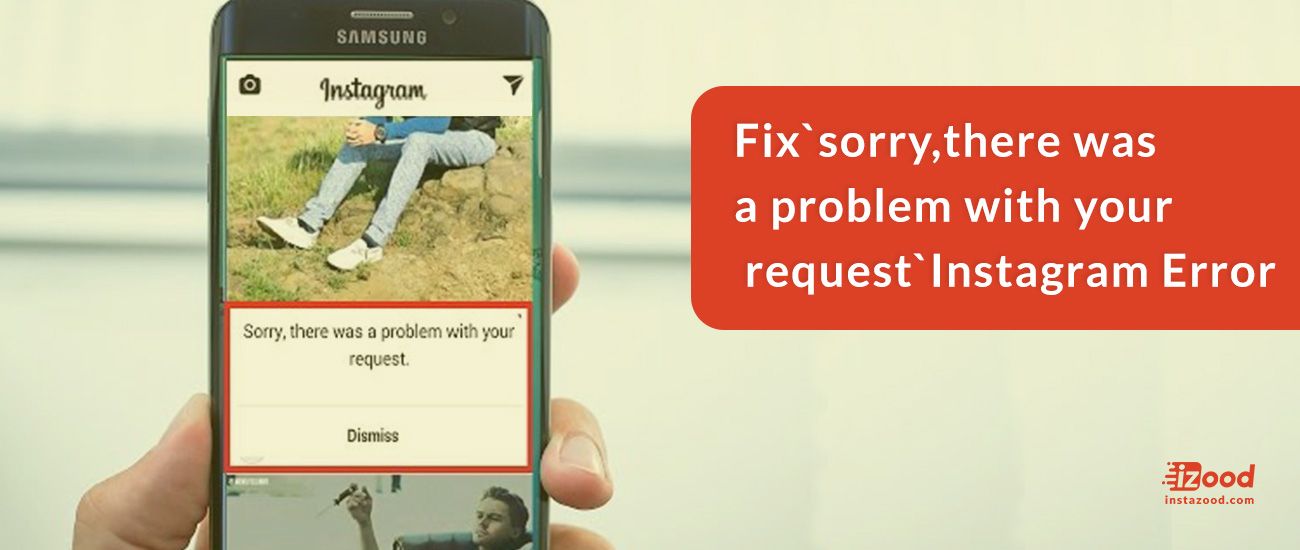 Another reason may be that your account is set to private and the sender is not a follower. If you have any other questions, please contact Instagram Support.
Another reason may be that your account is set to private and the sender is not a follower. If you have any other questions, please contact Instagram Support.
Can I read a message without the sender knowing that I read it?
Yes, you can read a message without the sender knowing that you read it. However, the sender will be able to tell if you’ve opened the message.
How do I see message requests?
To view your message requests, open the Facebook app and tap on the three lines in the bottom right corner of the screen. Then, select “Messages” and “Message Requests.
How do you message someone on Instagram without following them on the computer?
There are a few ways to message someone on Instagram without following them on the computer. One way is to find their username and type it into the “Search” bar at the top of your Instagram homepage.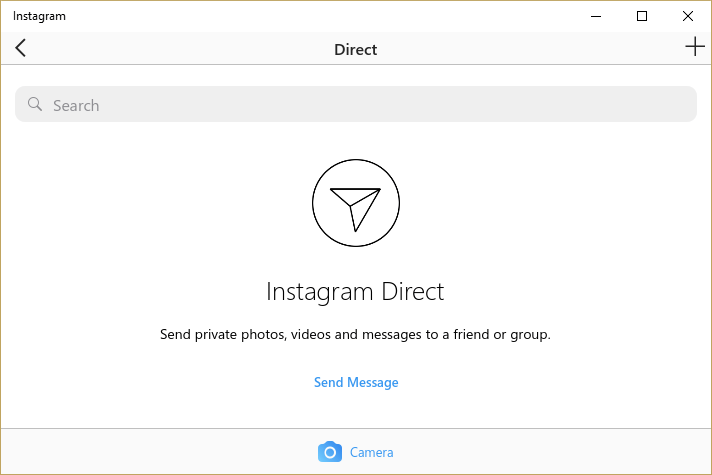 Once you’ve found their profile, you can click on the “Message” button on the right-hand side of their profile picture.
Once you’ve found their profile, you can click on the “Message” button on the right-hand side of their profile picture.
How to find out requests on Instagram for a subscription - to whom and who sent
Instagram* notifies you of new followers and friend requests, but does not send unsubscribe messages. Let's say you subscribed to a person, he subscribed to you - you will be aware, because the social network sent notifications. But when a person unsubscribes from you, you will continue to be in his subscribers. There will be no notifications from Instagram*.
In the article we will analyze all the possible methods that will help you:
- find out which subscriptions are mutual and which are not;
- view all sent applications from your account;
- understand how Instagram audience statistics work*.
How to find out incoming follow requests on Instagram*
In the Instagram* mobile app, follow requests go to a tab with like, comment, and tag notifications.
How to find follow requests on Instagram*:
- Open the app on your phone.
- Select the notification history tab (heart).
- Find the account that subscribed to your updates in the list of notifications
To understand which followers are mutual and which are not, look at the contacts in the "Followers" list. If there is a “Subscribe” button to the right of the profile picture, it means that the account is following your updates, but you are not following it.
How to find accounts without mutual subscriptionIf your account is not private, then anyone can subscribe to it and see your content in their feed. You can:
- delete a subscriber manually;
- hide stories from him.
How to delete a follow request on Instagram*:
- Go to your profile.
- Click Subscribers.
- Delete the account that subscribed to updates.
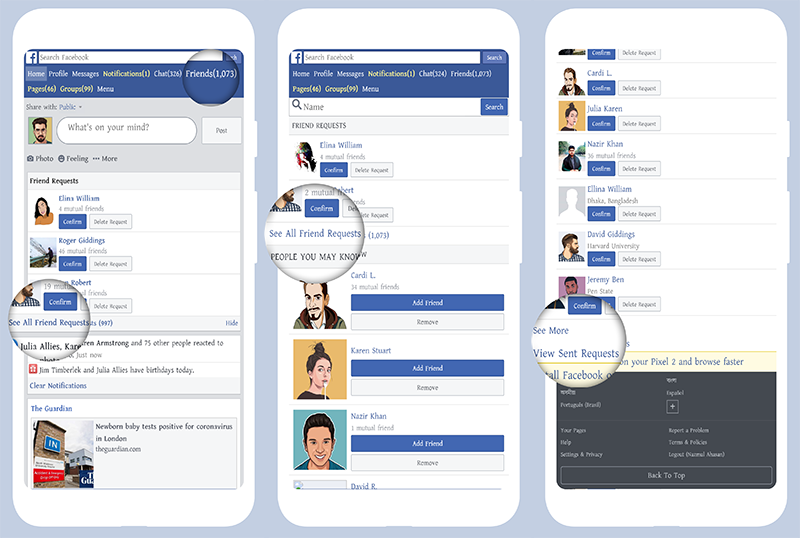
How to hide stories from the subscriber who sent the request:
- Go to your profile.
- Go to the section with subscribers.
- Select an account and go to it.
- Click on the three dots.
- Select Hide My History.
How to close a page on Instagram* from new followers:
- Go to the application settings.
- Select "Privacy".
- Enable "Closed account".
Unlike the open profile, where you receive notifications for new requests, a separate folder is created for them in the closed profile.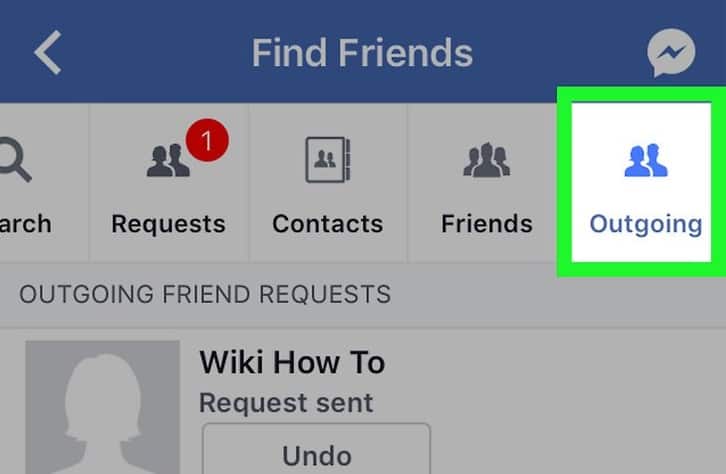
By the way, you won’t be able to see a closed account without an approved subscription - we talked about this in the article “How to view a closed profile on Instagram* without subscribing”.
Important : there are a lot of mobile applications that more clearly show mutual and non-reciprocal followers in the profile. I can’t recommend it: most of the reviews on Google Play and the App Store are negative. People write that such applications are not only full of ads and a lot of paid features, but they can also steal your Instagram logins and passwords*.
How to find out outgoing requests to follow on Instagram*
You can only find out to whom you sent a request on Instagram*, only indirectly. To do this:
- Go to the "Subscriptions" section.
- Select an account.
- Click on his subscriptions.
- If your profile is shown, you are mutually subscribed.
 If you are not on the list, it means that the account has unsubscribed from you or has never added you as a friend.
If you are not on the list, it means that the account has unsubscribed from you or has never added you as a friend.
True, in this way it will not be possible to look at requests that were sent to closed accounts and find out their total number. To do this, you need to open the web version of Instagram * and go to "Settings".
The settings section will open when you click on the avatarAfter that, select the "Privacy and security" section, and after it - "View account details".
How to view account data on Instagram*Here you can see the number of requests sent to subscribe to closed accounts.
And here is a list of all your followers and subscriptionsIf you want to cancel the subscription request or view the account, copy its name and paste it into the search.
Titles are not clickable – you will have to search for accounts yourselfHow to view query statistics on Instagram*
Instagram* does not have a query statistics function, but you can see the total number of followers for a certain time.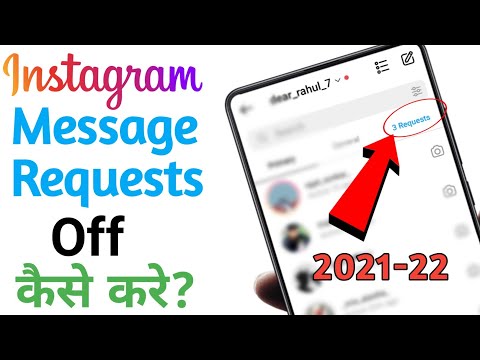 To do this, you will need to translate the page to a business profile, for more details, see the article “Business Profile Guide”.
To do this, you will need to translate the page to a business profile, for more details, see the article “Business Profile Guide”.
How to view subscription statistics:
- Go to the application settings.
- Select "Statistics".
- Click "Total Subscribers".
You can learn more about subscribers using the DataFan service. In it, you can connect your profile on Instagram* and get not only data on audience growth, but also the dynamics of outgoing subscriptions.
DataFan provides a complete summary of not only the profile, but also the advertising account on Instagram*To find out the number of outgoing requests on Instagram*, go to DataFan and click "Connect public / RK".
How to connect an account to DataFan Connect Instagram*. Please note that you can only sign in with a business account linked to a Facebook page*.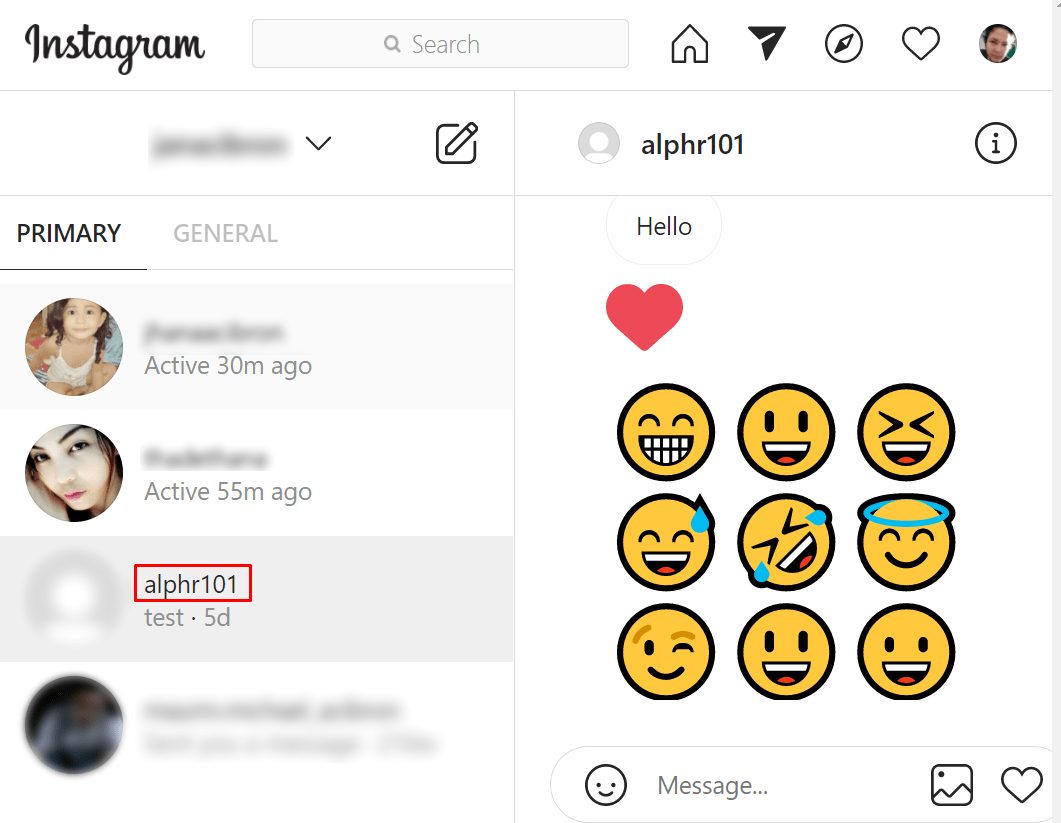
Login via Facebook*.
Pages on Facebook* and Instagram* must be linkedAfter - specify your account on Instagram* and click "Finish".
You can also immediately connect an advertising account to collect all possible statisticsFor the first time, the service will collect data for several minutes. Then you won't have to wait to enter - DataFan will automatically collect all statistics on subscribers.
An example of collected analytics from an Instagram account*Such a dashboard will show not only data on how many people have unsubscribed and subscribed, but in general all information about the state of the account: what coverage it has, how the audience reacts to content in posts and stories, how much good profile engagement. Tables can be saved as an image, PDF file or table for further work or transfer to the client.
Main
- To find out who sent the request on Instagram*, check the notifications tab.
 On an open account, all applications fall into the general list, on a closed account there is a separate tab "Applications".
On an open account, all applications fall into the general list, on a closed account there is a separate tab "Applications". - You can delete a subscription request, hide your Stories from the account, or "hide" its comments from the rest.
- To see who is subscribed to updates, see the "Subscribers" section. All non-reciprocal accounts will be marked with a Follow button.
- To understand who you've sent a subscription request to, check the accounts in the Subscriptions section. If, when you go to his subscriptions, you are not displayed in the list, the subscription is not mutual.
- You can view your requests to follow closed accounts on the web version of Instagram*, in the section “Settings” → “Privacy and security” → “View account details → “Current follow requests”.
- The number of accounts that have unsubscribed from you is in the "Statistics" section. Data available for 90 days. You can see the number of outgoing subscriptions in the DataFan service.

How to view requests for correspondence on Instagram and disable
Instagram pays great attention to security and comfort for its users. Correspondence on Instagram is also governed by community rules, and the rules for its conduct are determined by the settings of the social network.
To reduce the risk of receiving a nasty or offensive message, Instagram has developed a message request feature.
What does a message request on Instagram mean?
In the first case, it is assumed that by subscribing you have expressed interest in and trust in the content of the account. Therefore, a message from him will immediately fall into the list of chats.
In the second case, if a person whom you did not follow writes to you, the message will appear in the correspondence requests. Thus, Instagram protects its users from receiving potentially unpleasant information.
How to view correspondence requests
To view correspondence requests:
- click on the Direct icon in the upper right corner of the ribbon:
- select the “Requests” tab:
You will receive a list of correspondence requests.![]() Those of them that Instagram automatically regarded as unpleasant and unwanted immediately fall into the hidden requests section:
Those of them that Instagram automatically regarded as unpleasant and unwanted immediately fall into the hidden requests section:
You can trust Instagram to filter such requests, or you can configure it yourself by selecting the “Change preferences for hidden words” function:
Inside it, you can set protection against offensive comments and requests to correspond, or hide comments and requests that you do not want to see by creating a custom list of words, phrases and emoticons.
After examining the correspondence request, it can be accepted, blocked or deleted. To do this, you need to:
- go to the message request,
- apply the action from the list at the bottom of the screen: “Accept” (the message will be added to the chat), “Delete” (the request will disappear from the list), “Block” (block the account or complain on him):
Instagram provides a one-time option to clear your Direct from all correspondence requests. To do this, select the “Delete all” option in the list of requests:
How to disable correspondence requests
If you do not want to receive correspondence requests at all, you can turn them off:
- ” on the main profile page:
- select “Privacy”:
- scroll down to the “Messages” section:
- here you can turn off message requests from followers: in the "Your followers on Instagram" section, check the box "Do not receive requests" and then click "Update settings":
- or disable message requests from accounts that are not following you, similarly by selecting the “Do not receive requests” button for the “People on Facebook” and “Other Instagram users” groups.