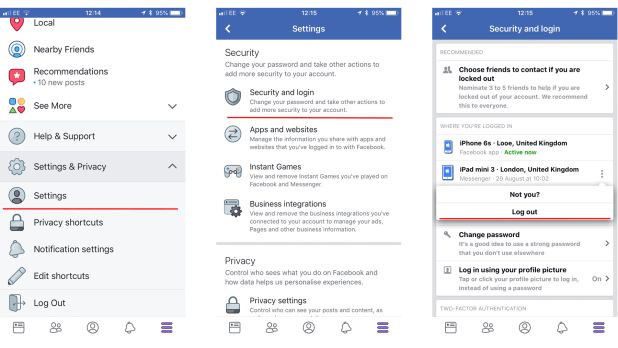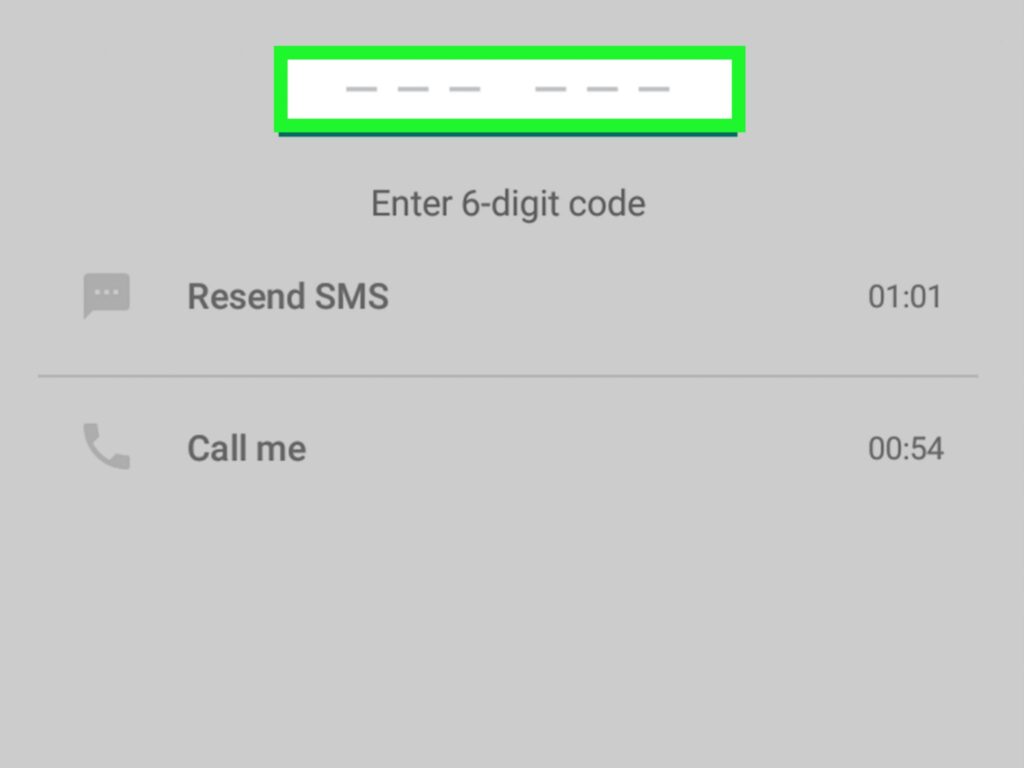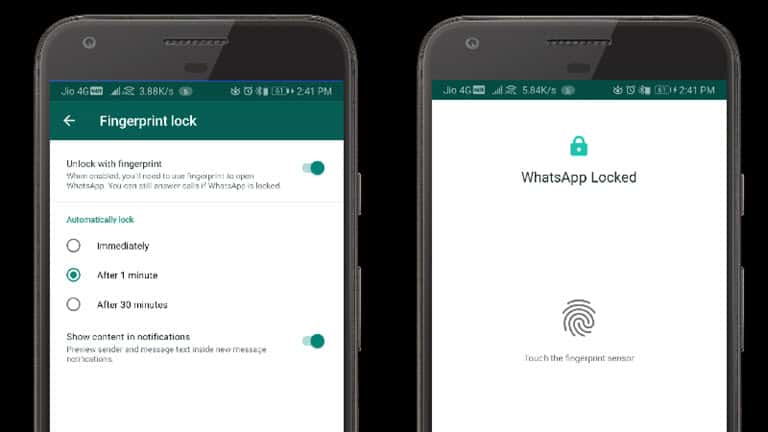How to save all contacts from whatsapp group
Save all your WhatsApp group contacts at once! Here's the hack
Home How To Save all your WhatsApp group contacts at once! Here's the hack
Want to keep all your WhatsApp group contacts safe in one place? Here is how to do it.
WhatsApp groups are a great way to communicate with a number of contacts on your list at one go. Whether it is about connecting with your huge friends group, whole joint family, or your office colleagues, WhatsApp groups is a great way to manage your groups and stay up to date with all the happenings. In short, it will allay your fears of being left out of important conversations or events. But the difficult task of dealing with a huge WhatsApp group is to find that exact number at one tap from the contact list of the group which you need in a hurry. Or, maybe you want to contact the person in the future when you are no longer part of that WhatsApp group. The simplest way to solve these problems is to keep your WhatsApp group contacts saved offline too, so that whenever you're in need just find that contact from the list and connect. But is it that simple to save the whole list of WhatsApp group contacts? Indeed, it is! You can save the whole list in just one tap. How? Here are a few hacks for you.
How to save WhatsApp group contacts
Chrome extensions really work!
There is no direct way in WhatsApp to extract the WhatsApp group contacts in your device at one go, but you can surely do that with the help of Chrome extensions. And it really works. All you need to do is download the ‘WA - Download Group Phone Numbers' Chrome extension on your desktop, add it to Chrome browser. Check steps:
- Once you finish downloading the Chrome extension on your device, simply open WhatsApp Web.
- Go to the WhatsApp group chat, and click on three dots to get additional options.
- Here, you will see the ‘Download Info' option. Simply tap on it. And it will automatically download the excel sheet of all your contacts in one place. The list will carry all the desired information such as the phone number, their public display name, and their saved name.

Save Group contacts on your Android phone
Not just on your laptop but you can save all your WhatsApp group contacts on your android phone too. For that, you will need to download the ‘Export Contacts for WhatsApp' app from your Google Play Store. Once you finish downloading the app, follow these simple steps:
- Open your WhatsApp and go to the WhatsApp Group.
- Click the three-dot dot option at the top.
- Scroll down to the ‘Invite via link' and tap on it.
- Here you will see the Group invite link. Just click on ‘Copy Link'.
- Go back to the downloaded ‘ Export Contacts for WhatsApp' app and open the Export Contacts option.
- Click on ‘Export 100 contacts' and paste copied WhatsApp group link.
- Choose the preferred file for the contacts such as PDF, Excel sheet, or Word. Once you tap any of these, it will automatically download the file. And it's done! Now you can access all your group contacts in one place with their detailed information.

Follow HT Tech for the latest tech news and reviews , also keep up with us on Twitter, Facebook, Google News, and Instagram. For our latest videos, subscribe to our YouTube channel.
First Published Date: 24 Feb, 13:21 IST
Tags: whatsapp whatsapp guide
NEXT ARTICLE BEGINS
Tips & Tricks
Looking for an iPhone charger? Best ones to buy for iPhone 14, iPhone 13, iPhone SE 3
Safe online payment tricks: Know 5 easy ways to keep your money safe on UPI, Net banking
WhatsApp Update for emoji reactions: Now see up to 4 reactions within chat bubbles
Weather today: Your iPhone can give rain alert; save yourself much pain
Google Calendar can now announce event details verbally; know how
Editor’s Pick
Apple iPhone 14 Plus in for review: Big iPhone for small(er) wallets
Kodak Matrix QLED TV review: Cinematic TV experience now affordable!
Xiaomi Smart TV X50 Review: Great 4K experience, stellar audio
Dizo Watch R Talk Review: Fast and Feature packed
Realme GT Neo 3T review: A power-packed deja vu
Trending Stories
Redmi Pad Review: An All-Rounder Tablet
Looking for an iPhone charger? Best ones to buy for iPhone 14, iPhone 13, iPhone SE 3
Shocking spike! Buying a refurbished iPhone 13 Pro, iPhone 13 Pro Max? Read this
Fossil launches Wellness Edition of Fossil Gen 6 smartwatch with Wear OS 3
Apple iPhone 14 Plus in for review: Big iPhone for small(er) wallets
Hounded at home, China's video game firms welcomed in Europe
Spider-Man: Miles Morales PC launch date is OUT! Check out system requirements
Free PS Plus games! Check list, including GTA Vice City, Assassin’s Creed Odyssey, more
Watch out NASA, this Minecraft player just built the entire universe
Microsoft Says Biased Sony Attack on $69 Bn Call of Duty-Maker Activision Deal Swayed UK
How to Export WhatsApp Group Contacts to Excel [Step-by-step]
Over the last few years, WhatsApp has certainly evolved a lot to become one of the most popular IM apps out there. Apart from chatting with your friends, you can also use it to create different groups. Though, there are times when users wish to export WhatsApp group contacts on their computer. Since it can be a bit tedious to export WhatsApp contacts to Excel, you might need some help. Here is a detailed guide to extract WhatsApp group contacts that anyone can follow seamlessly.
Apart from chatting with your friends, you can also use it to create different groups. Though, there are times when users wish to export WhatsApp group contacts on their computer. Since it can be a bit tedious to export WhatsApp contacts to Excel, you might need some help. Here is a detailed guide to extract WhatsApp group contacts that anyone can follow seamlessly.
Part 1: How to Export WhatsApp Group Contacts to Excel via WhatsApp Web?
You might already know that WhatsApp offers a dedicated web version that lets us access the application on our computers. Therefore, you can first access the web version of WhatsApp on your computer to export your group contacts. To learn how to export WhatsApp Group contacts to Excel manually, the following steps can be taken.
Step 1: Access WhatsApp web on your computer
To export WhatsApp contacts to Google or Excel, you first need to access the app on your computer. For this, you can just launch WhatsApp on your device, tap on the three-dot icon from the top, and select the “WhatsApp Web” option.
Now, just launch Chrome or any other browser on your computer and simply go to the web.whatsapp.com website.
This will display a unique one-time generated QR code that you just have to scan on your smartphone to connect it to your WhatsApp account.
Step 2: Copy the WhatsApp Group Contacts
Once you have opened the WhatsApp web feature, you can access your WhatsApp account on your computer. Select the group from where you wish to export WhatsApp contacts and right-click the page to choose the “Inspect” option. Alternatively, you can also press the Ctrl + Shift + I keys at the same time to inspect the page.
This will display a dedicated window (by splitting the screen of the browser) where the back-end codes of the page would be listed. Go to the Elements section here and hover over the group contacts to get them displayed here.
After finding the group contacts under the tag, just select it, and right-click the section.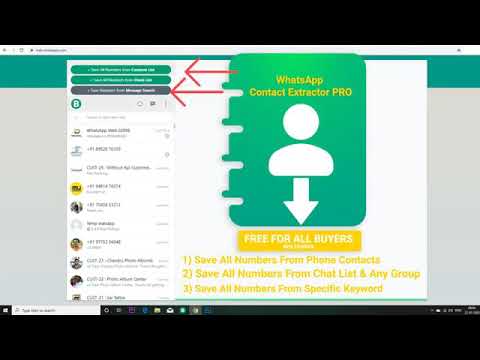 From here, you can choose to copy the element or the outer HTML to extract WhatsApp group contacts.
From here, you can choose to copy the element or the outer HTML to extract WhatsApp group contacts.
Step 3: Export WhatsApp Group Contacts to Excel
Great! After when you copy WhatsApp group contacts, open any text editor (like Notepad, WordPad, or MS Word) and paste the content there. Now, you can manually get rid of any unwanted code like “ ” from the text. You can also use the Replace feature of the text editor to replace “ ” with a blank.
After getting rid of any unwanted code, you can copy the text, launch MS Excel on your PC, and paste the content. The data would be pasted in the entire row that you might not want. To fix it, click on the paste icon from the bottom to go to its “Paste Options”. From the Paste Options window, just enable the “Transpose” feature to display contacts in dedicated columns.
That’s it! In this way, you can export WhatsApp Group contacts and save them as a dedicated Excel file.
Part 2: Export WhatsApp Contacts using Google Chrome Extensions
Apart from a manual method to export WhatsApp contacts to Google or Excel, you can also use readily available Google Chrome Extensions. On the Chrome Store, you can find Extensions like Group Contacts Downloader or Download WhatsApp Group Phone number. Once the extension is added, you can go to the WhatsApp web and extract WhatsApp group contacts in the following way.
Step 1: Get the Chrome Extension
You can just visit the Chrome store to look for any suitable extension to download WhatsApp contacts. One of them is “Download WhatsApp Group Phone Number” that you can find and add to Chrome for free.
After installing the Chrome extension, you have to restart your browser to find its icon on the top-right corner.
Step 2: Export WhatsApp Group Contacts
Once the Chrome extension is added, you can open WhatsApp on the system via the WhatsApp web feature. After loading WhatsApp on your Chrome, just select the group from where you wish to download the contacts. Tap on the three-dot icon from the top and select the “Download Info” button.
After loading WhatsApp on your Chrome, just select the group from where you wish to download the contacts. Tap on the three-dot icon from the top and select the “Download Info” button.
The Chrome extension will automatically download the contacts from the WhatsApp group in the form of a CSV file. Once the file is saved, you can just open it in Excel to extract WhatsApp group contacts.
Bonus Tip: Export your WhatsApp Data to a Computer
To do that, you can take the assistance of MobileTrans – WhatsApp Transfer. The application provides a user-friendly solution to backup, restore, and transfer your WhatsApp data. It also can export your WhatsApp chats to PDF and html documents.
- • You can just connect your Android or iOS device to the system and use MobileTrans to back up its WhatsApp data.
- • The backup would include your chats, contacts, group details, shared attachments, voice notes, and so on.
- • It sopports to export WhatsApp chats to PDF and html documents on PC.

- • If you want, you can maintain different versions of your WhatsApp backup instead of overwriting your data.
- • MobileTrans can also be used to restore an existing WhatsApp backup to any device of your choice. It can also directly transfer data between any two devices (including cross-platform transfer).
Now, we will show you how to export your WhatsApp data with MobileTrans.
Step 1: Download MobileTrans on your PC.
Free DownloadFree Download
safe & secure
Step 2: Connect your phone with your PC. Go to Backup & Restore > App Backup & Restore > Backup, then choose WhatsApp. Before exporting, you need to back up WhatsApp on your phone first. Then select "WhatsApp" option and choose to backup your data.
Step 3: Start to backup your WhatsApp data.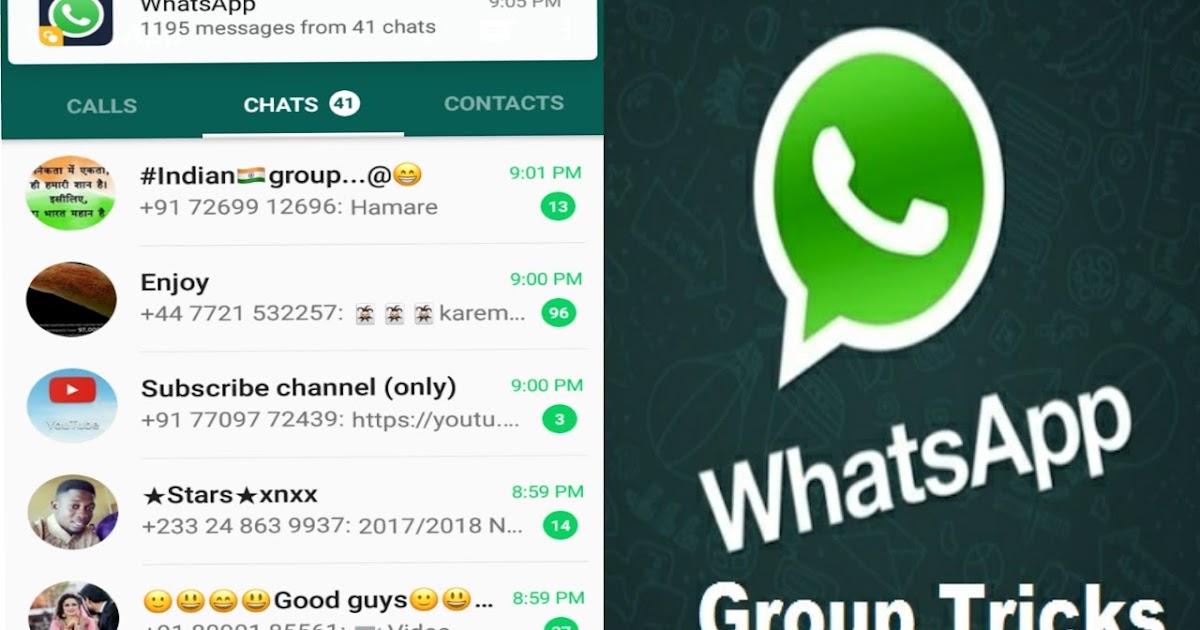 iPhone users won’t need to do anything but wait a moment. Android users have to open the WhatsApp app Settings > Chats > Chat Backup to back up their data on the Drive.
iPhone users won’t need to do anything but wait a moment. Android users have to open the WhatsApp app Settings > Chats > Chat Backup to back up their data on the Drive.
Still for Android users, please launch WhatsApp again on your Android device, log-in to the WhatsApp account, and choose to restore data from the local backup.
Step 4: Just wait for a while to backup your WhatsApp!
Step 5: Now you can view backed-up WhatsApp messages and attachments and export them to your computer. Exported messages can be saved in PDF or HTML formats.
In this way, you can easily export WhatsApp group contacts to Excel to meet your requirements. I have included a manual approach to export WhatsApp contacts as well as Chrome extensions to save your time. Apart from that, if you don’t want to lose your important WhatsApp data, then just use MobileTrans - WhatsApp Transfer to maintain a backup of your WhatsApp chats on your computer.
Free DownloadFree Download
safe & secure
Do not worry if your WhatsApp images or any media files get deleted. Click here to find out how to recover deleted WhatsApp images on Samsung mobile. These four tips and tricks will restore your media files for sure.
New Trendings
How to copy members of a whatsapp group to another group
How to add or remove a person in a WhatsApp group
Messengers such as WhatsApp are getting more and more features every year. In addition to the standard tête-à-tête communication function, you can also create group chats. In this article, we will explain how to add a person to a group in WhatsApp on various devices, how to remove, and who can add members.
How to add a person to a group in Whatsapp
Users in the community can be dialed in several ways:
- from the contact list;
- by invitation link;
- using the Share function through another application.
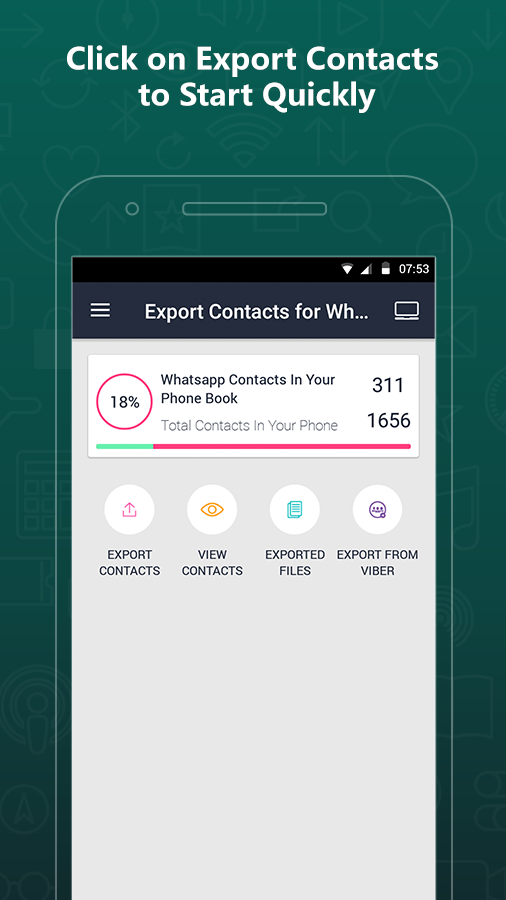
Who has the right to add members to the group
Add a person to the WhatsApp group has the right both the creator of the conversation and the admin appointed by him. Ordinary members cannot add friends. Admins are appointed by the creator of the chat. At the same time, he himself can retire, or rather, leave the conversation, resigning his powers of leadership.
Despite the cross-platform application and the similarity of interfaces in different operating systems, there are still some differences between devices running Android and iOS. Therefore, we have prepared detailed instructions for various platforms.
How to add a member to a group on Android
When you add a contact from the phone book, it is automatically added to the community. Your friend will receive a notification on their phone.
Setting up a group
Before adding people to the conversation, the administrator can edit the information about the community so that they understand where they are:
- Launch the application on your smartphone.
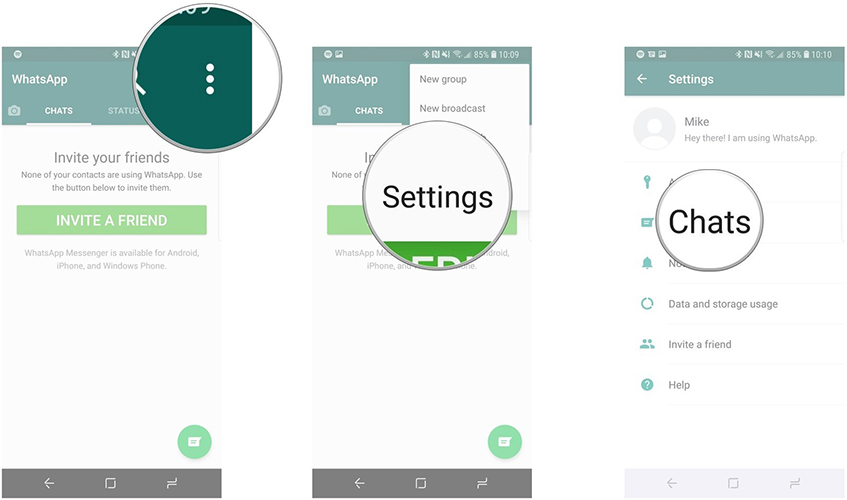
- Open your community.
- Click on the name to open the community profile or tap on the button with three dots and the drop-down list and select " Group details ".
- To set the image, click in the center of the area where the three silhouettes are shown.
- Set a profile picture by selecting an image from the gallery or take a photo with the camera.
- Add a community description.
- Here you can set the mode to " Mute " so that the chatting participants do not interrupt you with continuous messages.
- Configure individual notification settings.
- Set media visibility and other settings as needed.
Adding a contact
You can now add participants to a conversation:
- On the community profile page in the upper right corner, click on the icon in the form of a little man with a plus.
- Select the required number of contacts and click the green checkmark in the lower right corner.
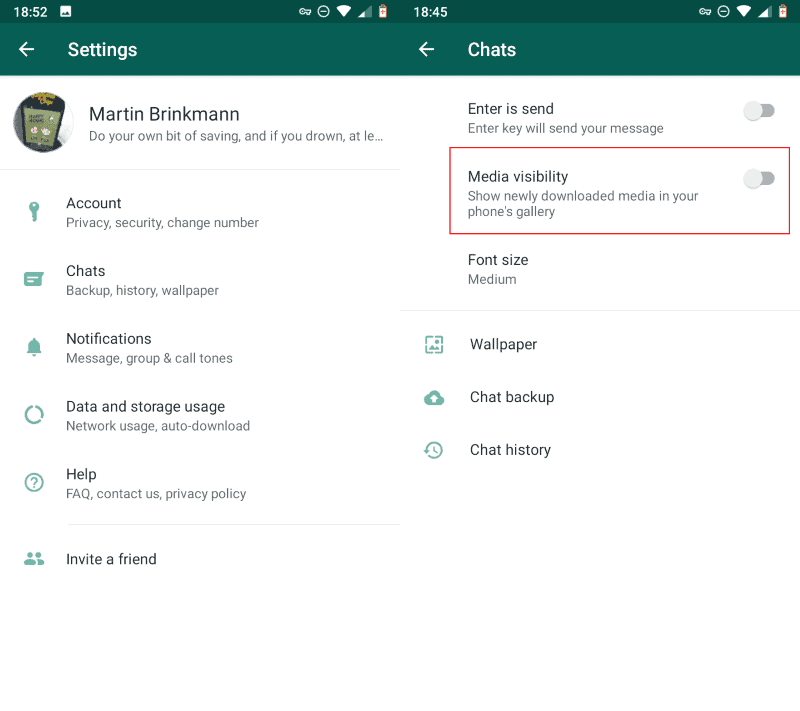
- In the same way, you can add people by clicking on the corresponding button in the same window above the list of participants.
The second way to add people to the chat is to invite them via a link. Any user who has this link can join the group, and there is no need to add contacts to your phone book.
How to add a group member on iPhone
Instructions for adding users to a WhatsApp group for apple devices differ, but slightly:
Adding a contact from the phonebook
- Touch the topic of the group at the top of the screen.
- In the community profile section, find the section with the list of users and here click " Add members ".

- Check the boxes next to the names of the members you want to add to the group.
- Then press the button " Add ".
The dialog box will display a system notification about adding contacts.
How to invite a person to a group using the link
Go to the appropriate section and click "Copy". Further, this link can be sent by mail, private message or in any other convenient way. Also, the link can be placed on the site so that a large number of people can join the community at once.
Send a link in Vastap
The item " Send a link via WhatsApp " allows you not to add contacts forcibly, as in the first method, but send him a link in a message. And he, having used the invitation at will, will join the group.
Share via another communication channel
The item " Share " allows you to send a link to a WhatsApp conversation to any user by SMS or mail, publish it on your page, save it to disk, etc. using the application installed on your smartphone .
using the application installed on your smartphone .
How to remove a person from a WhatsApp group
When using an invitation link, third parties can use it. For example, one such overactive user may start spamming or insulting other members. In such cases, you need to know how to remove a member from a WhatsApp group.
- To remove a person from a conversation, just open the group settings.
- Next, find the desired contact in the list of participants and long press to call up an additional menu, in which select the “Delete [name]” item.
- On Apple devices, long press on a contact to access additional features.
- Select the required item here.
The app does not have a feature to block invitations to group chats. At any time, you may find that you have become a participant in an unknown conversation. In this case, you can only leave the group and block the admin so that later he could not add you again.
How to Export WhatsApp Group Contacts to Excel: Step by Step Guide
WhatsApp has certainly evolved a lot over the past few years to become one of the most popular instant messaging applications. Apart from chatting with friends, you can also use it to create various groups. However, there are times when users want to export WhatsApp group contacts to their computer. Since exporting WhatsApp contacts to Excel can be a bit tedious, you may need some help. Here is a detailed guide to extract whatsapp group contacts that anyone can easily follow.
Part 1: How to export WhatsApp group contacts to Excel via WhatsApp Web?
You may already know that WhatsApp offers a special web version that allows us to access the application on our computers. So you can first access the web version of WhatsApp on your computer to export your group contacts. To learn how to export WhatsApp group contacts to Excel manually, you can follow the steps below.
Step 1: Access WhatsApp web on your computer
To export WhatsApp contacts to Google or Excel, you first need to access the application on your computer.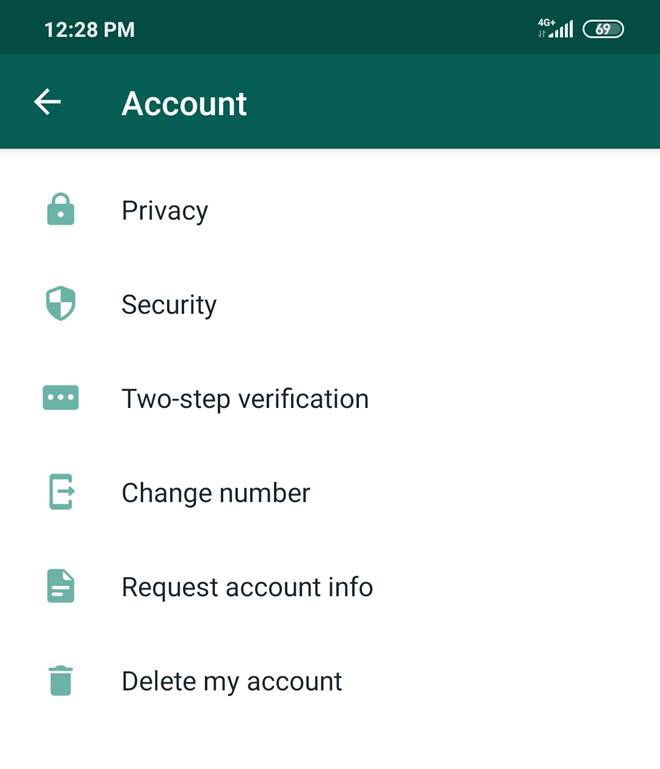 To do this, you can simply launch WhatsApp on your device, click on the icon with three dots at the top and select the “WhatsApp Web” option.
To do this, you can simply launch WhatsApp on your device, click on the icon with three dots at the top and select the “WhatsApp Web” option.
Now just launch Chrome or any other browser on your computer and just go to the web.whatsapp.com site.
This will show a unique one-time generated QR code that you just need to scan on your smartphone to connect it to your whatsapp account.
Step 2: Copy WhatsApp group contacts
Once you have opened the WhatsApp web feature, you can access your WhatsApp account on your computer. Select the group you want to export WhatsApp contacts from and right-click on the page to select the "Validate" option. Alternatively, you can also press the Ctrl + Shift + I keys at the same time to view the page.
This will display a dedicated window (by splitting the browser screen) listing the page's internal codes. Go to the Items Here section and hover over the group's contacts to show them here.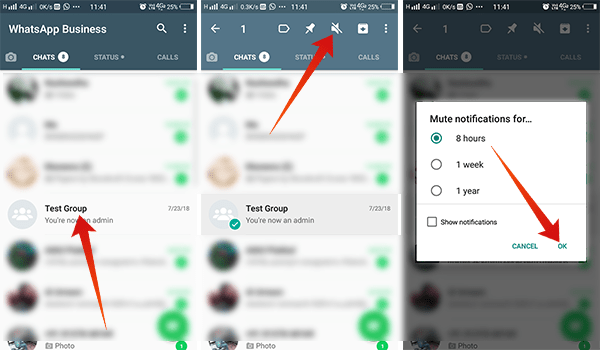
After searching for group contacts under a tag, simply select it and right-click the section. From here, you can choose to copy the element or the external HTML to extract WhatsApp group contacts.
Step 3: Export WhatsApp group contacts to Excel
Great! After copying the contacts of the WhatsApp group, open any text editor (such as Notepad, WordPad or MS Word) and paste the contents there. Now you can manually get rid of any unwanted code like “ ” from the text. You can also use the text editor's replace function to replace “ ” with an empty one.
After removing any unwanted code, you can copy the text, run MS Excel on your computer and paste the content. The data will be inserted into the entire row, which you may not need. To fix this, click on the paste icon at the bottom to navigate to its “Paste Options”. In the Paste Options window, simply turn on the “Transpose” feature to display the contacts in the highlighted columns.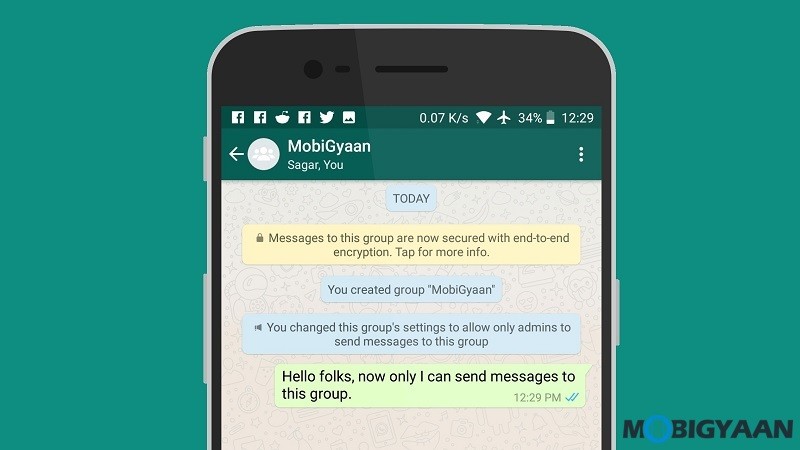 0007
0007
That's it! Thus, you can export whatsapp group contacts and save them as a dedicated excel file.
Part 2: Export WhatsApp Contacts Using Google Chrome Extensions
In addition to manually exporting WhatsApp contacts to Google or Excel, you can also use easily available Google Chrome extensions. In the Chrome store, you can find extensions such as Group Contacts Downloader or download the phone number of a WhatsApp group. After adding the extension, you can go to the WhatsApp web app and extract the contacts of the WhatsApp group as follows.
Step 1: Get the Chrome extension
You can simply visit the Chrome store to find any suitable WhatsApp contacts download extension. One of them is “download WhatsApp Group Phone Number” which you can find and add to Chrome for free.
After installing the Chrome extension, you need to restart your browser to find its icon in the top right corner.
Step 2: Export WhatsApp Group Contacts
After adding the Chrome extension, you can open WhatsApp on the system using the WhatsApp web feature.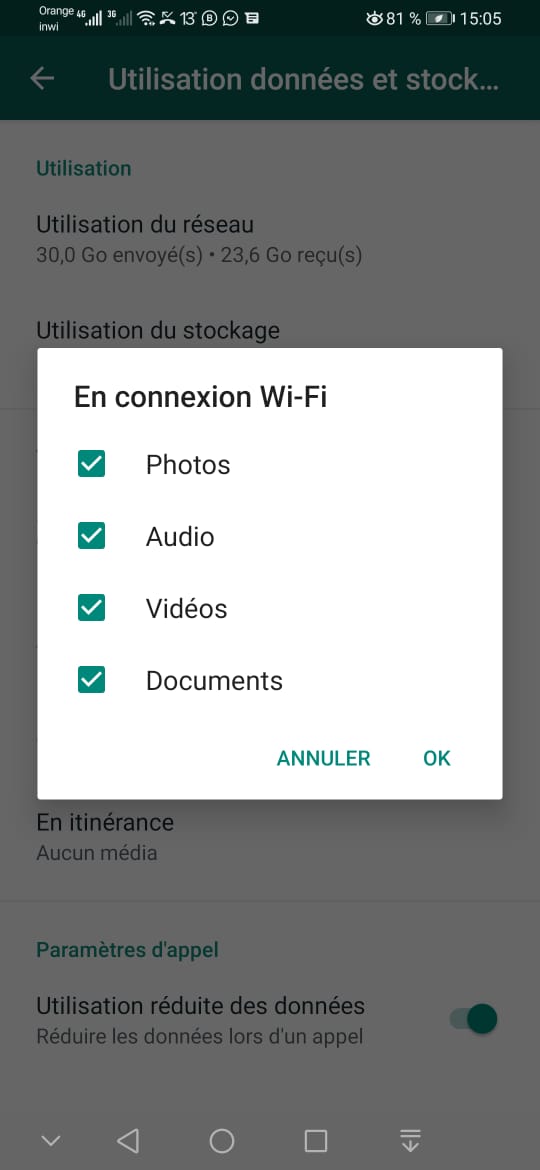 After downloading WhatsApp on your Chrome, just select the group you want to download contacts from. Click on the icon with three dots at the top and select the "Upload Information" button.
After downloading WhatsApp on your Chrome, just select the group you want to download contacts from. Click on the icon with three dots at the top and select the "Upload Information" button.
The Chrome extension will automatically download the contacts from the WhatsApp group as a CSV file. Once the file is saved, you can simply open it in Excel to extract the contacts of the WhatsApp group.
Bonus Tip: Backup WhatsApp Data to Computer
In addition to exporting your WhatsApp contacts, you should also save your WhatsApp chats. To do this, you can use the help of MobileTrans - WhatsApp Transfer. The application provides a convenient solution to backup, restore and transfer your WhatsApp data.
- • You can simply connect your Android or iOS device to the system and use MobileTrans to back up your WhatsApp data.
- • The backup will include your chats, contacts, group details, shared attachments, voice memos, and so on.
- • If you want, you can maintain different WhatsApp backup versions instead of overwriting your data.

- • MobileTrans can also be used to restore an existing WhatsApp backup to any device of your choice. It can also directly transfer data between any two devices (including cross-platform transfer).
So you can easily export whatsapp group contacts to excel to meet your requirement. I have included a manual approach to export WhatsApp contacts as well as Chrome extensions to save you time. Also, if you don't want to lose your important WhatsApp data, then just use MobileTrans - WhatsApp Transfer to keep a backup of your WhatsApp chats on your computer.
How to copy whatsapp group members to another group
To move or copy contacts to another group
- Click the contact you want to move and drag it to another group.
To copy a contact to another group, hold down the CTRL key while dragging. In this case, the contact will be present in both groups.
You can copy contacts from the All Contacts group, but you cannot remove a contact from it without removing it from your Contacts list.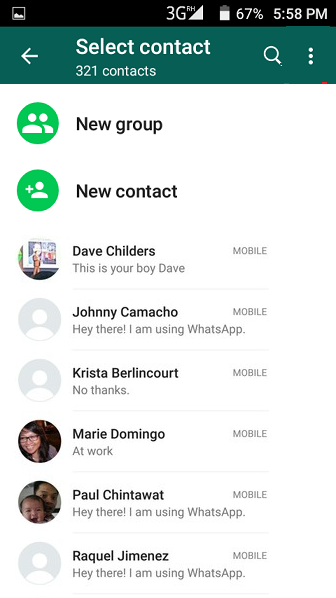
How to copy whatsapp group members to another group
How to copy contacts from a WhatsApp group
Are you afraid of losing contact with your WhatsApp group members? Saving each contact from a group to your phone is a laborious process. And it may not be necessary, especially if you don't have a personal relationship with them.
But what about copying and saving all contacts of a WhatsApp group to a spreadsheet at once? After all, you may need them in the future.
Here's how to copy contact numbers from a WhatsApp group into an Excel document.
Why you might want to save group chat contacts elsewhere
When you save WhatsApp group contacts off your phone, you can contact them even when you're offline.
The ability to contact group chat participants offline is useful for many reasons. For example, if your WhatsApp is hacked or your phone is stolen, you can send a bulk SMS message to group members and let them know that you have lost access to WhatsApp.
How to copy WhatsApp group contacts to the web using the Google Chrome extension
To copy WhatsApp group chat contacts to a spreadsheet, you will need a computer.
The first way to achieve this is to use the Google Chrome extension. To use this option, follow these steps.
- Go to the Google Chrome Web Store. Then download and install the Get WhatsApp Group Contacts extension.
- After installing the extension, go to WhatsApp Web in your Chrome browser.
- Scan the QR code with your phone's camera to sync and open WhatsApp.
- Select the WhatsApp group you want to get people's contact details from, look at the top right corner of the group page and click Save Contacts .
- Select Save CSV file, to download phone numbers in this format. You can also choose Copy to clipboard and then paste them into an Excel sheet.
How to copy WhatsApp group contacts using the Inspect element
Unlike the previous option, this method of copying numbers from a WhatsApp group to an Excel spreadsheet is more manual. But it's not too technical, so don't worry. You can use any available web browser as long as it allows you to view elements of the website.
But it's not too technical, so don't worry. You can use any available web browser as long as it allows you to view elements of the website.
To get the phone numbers in your WhatsApp group using Inspect Element in Google Chrome, you first need to go to WhatsApp Web on your computer.
You can then select the group you want to copy contacts from. Look at the top of the group page (below the group name) where you will see several phone numbers or contacts listed horizontally.
Once you have clicked on a contact, select Check . You will see the numbers already highlighted in the Items menu; right click them and you will see a list of options. Select Copy > Copy element from the following sets of options.
After copying the numbers, you can paste them into the spreadsheet.
To extract WhatsApp group numbers from Firefox, the process is slightly different from Google Chrome.
Below you will see how to copy WhatsApp group numbers to Firefox.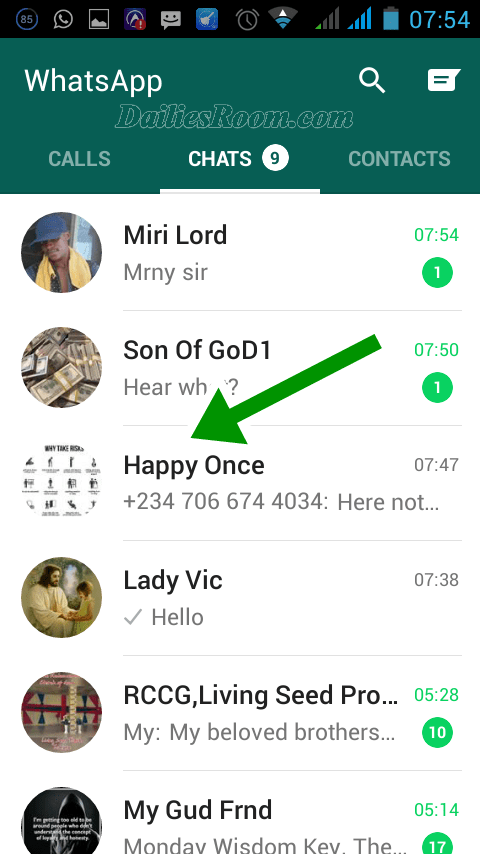
- Follow the same process to access WhatsApp Web through Google Chrome.
- Select the group you want to copy contacts from.
- Right-click the contacts listed horizontally at the top of the group. Select Inspect (Q) .
- Right-click the selected text in the review console. Select Copy > Inner HTML .
- Paste the copied contacts into an Excel sheet.
Put phone numbers in separate cells in Excel
After copying the phone numbers of WhatsApp groups into Excel, you will notice that they are not separated into separate cells. Separating them will make it easier to copy and paste individual numbers as needed.
To split numbers into individual cells in Excel, you first need to select the column containing phone numbers. On the Excel ribbon, click Data . Then choose Text to Columns .
In the next window, mark the circle with delimited by . After that press Next .
After that press Next .
In the next window, uncheck from the tab. When you do this, check the box Comma .
After completing the above steps, click Next . Then select Done . Phone numbers are now in separate cells on the same line. Select this entire line and copy it by pressing Ctrl + C on your keyboard.
After doing the above, you can either open a new sheet or right-click any cell in an already open one. Whatever you choose, you will need to go to menu "Paste Special..." > "Other Paste Options" > "Paste Special..."0006 .
After clicking on the paste option, check the box Transpose . Then press OK . You should now see contact numbers in one column. But where they used to be tied together, each should now have its own separate cell.
If the contact is already in your phone book, you will see the names you saved them under, not their phone numbers.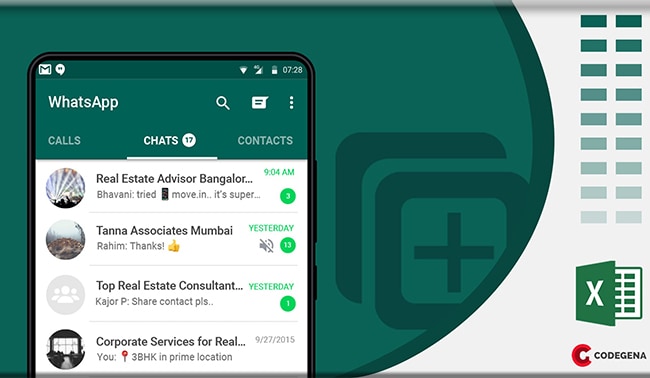 However, you can still get their mobile numbers from your phone book if you know they are grouped in Excel.
However, you can still get their mobile numbers from your phone book if you know they are grouped in Excel.
Stay in touch with your WhatsApp group
Even if you don't have personal contact with everyone in your WhatsApp group, losing contact with the group as a whole can be detrimental. And while the worst is unlikely to happen, a little preparation in case it does is a good idea.
Now you know how to copy phone numbers from a WhatsApp group, why not give it a try? This can save you time and your reputation in the future.
Add members to WhatsApp group from Android device, iPhone and PC
Everyone who is the Administrator (creator) of a WhatsApp group chat will sooner or later need the ability to replenish the list of members of their community. In the article, we will consider the methods available for Android devices, iPhone and Windows PCs for adding new users to messenger groups.
How to add a user to your WhatsApp group
Administering WhatsApp groups is not a difficult task, and expanding the list of people participating in a conversation can be done in many ways. Differences in specific actions that involve solving a problem are dictated by differences in the interface of messenger applications for Android, iOS and Windows, but the general principles are the same here.
Differences in specific actions that involve solving a problem are dictated by differences in the interface of messenger applications for Android, iOS and Windows, but the general principles are the same here.
Android
WhatsApp for Android users can follow one of two paths to add a member to their community.
Method 1: Contacts
If the future member of the community you created is included in the address book of your messenger, proceed as follows.
- Open the messenger and go to the group where you are going to add a member. Call the chat options by touching its name at the top of the screen.
Method 2: Invitation Link
In addition to directly adding users from your address book to a group chat, you can invite members to the community by sending them a special link.
- Open the WhatsApp community and call up the screen "Group data" by tapping the chat title or by tapping on the three dots at the top right of the menu and selecting the appropriate item in it.

which can be sent to a future member of the group in several ways:
- "Send a link via WhatsApp" - convenient to use to add users to a group through a third party with whom you communicate in the messenger in question.
Using WhatsApp for iPhone, adding members to your groups is no more difficult than using the Android environment described above. There are also two approaches available here.
Method 1: Contacts
It is easiest to replenish the list of participants in a group chat in WhatsApp if the data of the users involved is stored in the address book of your messenger.
- Launch WhatsApp on iOS and go to the group where you want to add new faces. Touch the union name at the top of the screen, which will take you to a list of options applicable to the chat.
Method 2: Invitation link
Of course, not only those people with whom you contact directly can join the messenger group you created. New users can be attracted to the union by sending them a special link, and your task in this case is to ensure that the invitation is delivered.
New users can be attracted to the union by sending them a special link, and your task in this case is to ensure that the invitation is delivered.
- Go to the chat you created and open the list of options by touching the group name at the top of the screen.
which can be shared with other people in a variety of ways:
- Share - Click this icon to open a list of ways you can send an invitation from your iPhone. Here are SMS, e-mail, all installed on the device client programs of instant messengers and social networks. By tapping on the icon of any service, select a channel to send an invitation to the person gaining access to your community.
Windows
In the WhatsApp client application for PC, adding new users to your groups is carried out according to the same principles as in the mobile versions of the messenger - there are two methods.
Method 1: Contacts
- Start the messenger and open the group to which the new member is to be added.

Click here Add member .
A system message confirming the success of the operation will appear in the group chat you created.
Method 2: Invitation link
- After entering the group, open the list of options applicable to it (from the menu called by clicking on the button “…” ).
After clicking on this item, a list of contacts will open where you need to mark the recipient(s) of the link and
confirm your intentions by clicking on the button with the image of a paper airplane.
you can paste it anywhere (email, other messenger, social network, etc.).
Conclusion
As you can see, it is not difficult to expand the list of members of a WhatsApp group created by yourself. The developers of messenger client applications equipped them with the necessary functions, and after reading our article, you learned about all the possible options for solving the problem.
We are glad we could help you with your problem.
Describe what didn't work for you. Our experts will try to answer as quickly as possible.
Did this article help you?
More articles on this topic:
Interested in the possibility of adding by phone number (the person is not included in my contacts), cannot join by the link, because I previously deleted it by mistake
Hello, Larisa. It is not possible to add an exclusively digital identifier to the list of group members in WhatsApp; adding a new user to the chat is possible only in the ways described in the commented article. But, after all:
First, you can add the number of a member removed from the group to the address book of your messenger, at least temporarily, at the time the user returns to the chat. And then delete.
Secondly, you can try to go to "Group data", click "Invite by link", "Reset link" and confirm the request received from the messenger. As a result, the previously existing invitation will be revoked, that is, it will become impossible to join the chat using it, and a new link will be generated. This new link must be sent to the user previously excluded from the list of members of the group.
As a result, the previously existing invitation will be revoked, that is, it will become impossible to join the chat using it, and a new link will be generated. This new link must be sent to the user previously excluded from the list of members of the group.
How to add a person to a WhatsApp group without an admin?
WhatsApp has chat rooms in which users chat on various topics. For example, kindergarten chat, school chat, work chat, home residents chat. In such groups, people decide different working moments: when to pick up children from school, what to give to the teacher, by what date to finish the project.
You can add new people to chats. But there are a few restrictions:
- the invitation is sent out by administrators;
- There must be no more than two hundred and fifty six participants in one group.
How to add a person to your WhatsApp chat?
You have created a group and now you need to invite people to it. To do this, follow the instructions:
To do this, follow the instructions:
- Open the WhatsApp application on your phone. To do this, touch the icon on the desktop.
- You will see three dots at the top of the screen. Click on them, the "New Group" tab will appear. Select her.
- A list of people in your phonebook will open. Check the box next to the names of the users you want to invite to the chat. The selected users will receive a notification.
- Name the group. The title must be short. No more than twenty five characters.
- Select a picture that will be visible on the group avatar. This step is optional. It can be skipped.
Later, you will probably need to invite more participants to the chat. This can be done in a similar way:
- Open the app on your smartphone.
- Go to your group.
- Tap the Add Members tab.
- Check the boxes next to the users you want to invite from the phone book. If the person you need is not there, save their number.