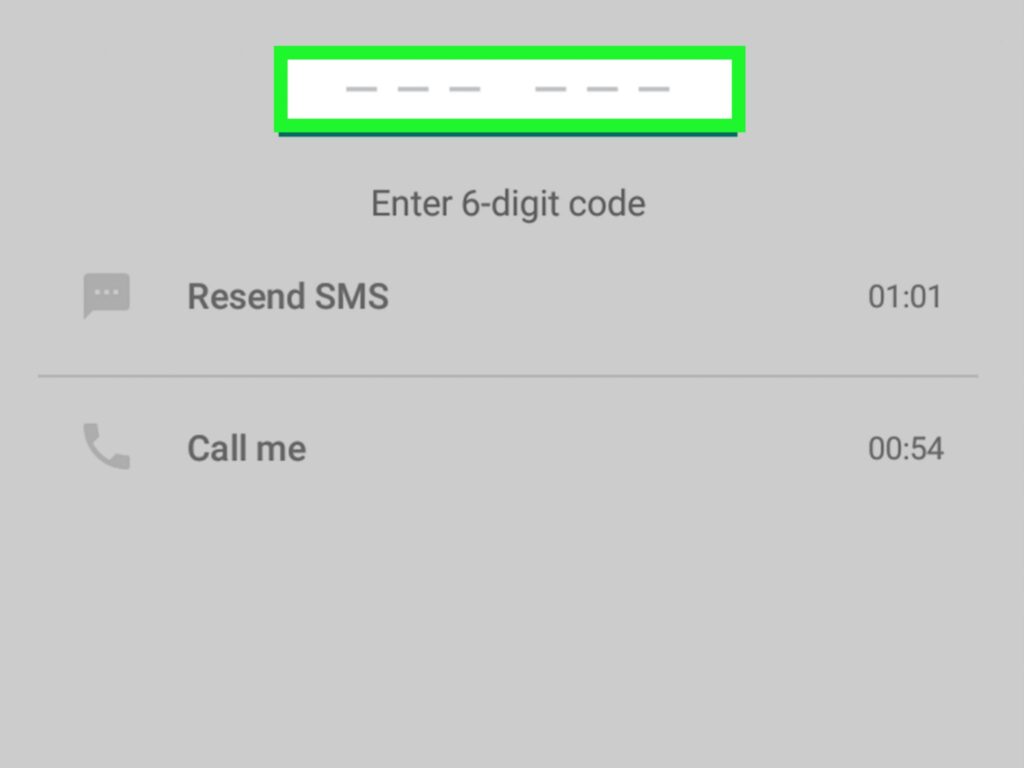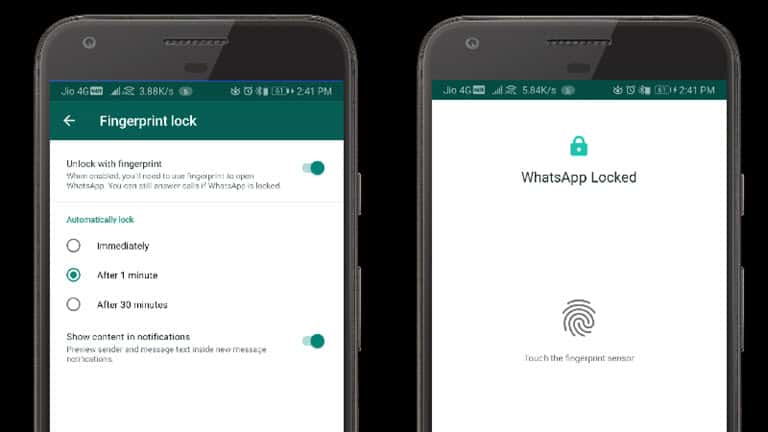How to change instagram privacy settings
How to change privacy settings on Instagram
Whether they are watching your activity and using it for their means or selling it to third parties, Big Tech is under the privacy microscope. In response, developers have added privacy settings to apps and devices. This primarily serves to better inform you of how you’re being tracked in some cases. In other situations, you have greater control of how you’re tracked.
Meta, in particular, has been embroiled in controversy over its invasive practices. It launched the Privacy Center for Facebook, which better informs users of how they’re tracked and offers settings to limit tracking. Tap or click here to check out some critical Facebook security settings.
Some Facebook privacy settings have made their way over to the Meta-owned Instagram. Let’s go over some of the biggest ones you should pay attention to.
Who can see your posts
You can control who sees your Instagram posts by setting your account to public or private. If your account is public, anyone can see your posts even if they don’t have an Instagram account.
If you set your account to private, your profile and posts can only be seen by people logged into Instagram who you’ve approved to follow you.
To make your account private on iPhone and Android:
- Open the Instagram app.
- Tap your profile picture to go to your profile.
- Tap the hamburger menu, then tap Settings.
- Tap Privacy.
- Toggle on the slider next to Private Account to the right to make your account private.
RELATED: Quick hack to post better photos on Instagram
Who can see you’re currently online
People you follow and those you exchange direct messages with can see when you were recently or currently active. You can switch this off so nobody can know when you’re online, but you also lose the ability to see when anyone else is online.
To change the visibility of your Activity Status on iPhone and Android:
- Open the Instagram app.
- Tap your profile picture to go to your profile.
- Tap the hamburger menu, then tap Settings.
- Tap Privacy, then Activity Status.
- Toggle the slider next to Show Activity Status to the right to make your status unavailable. If you change your mind, follow these steps and slide the toggle to the left to make your status available.
You may also like: Can people see the embarrassing things you like on social media? Tap or click here to find out.
Location tracking
Many people tag their location when posting to social media. This can be fun if you’re at a famous landmark, but it’s a risky practice. You’re not only letting people know where you are at any given time, but Instagram uses that information to target you with content from advertisers and other Instagram users.
You can restrict Instagram from knowing your location via your phone’s settings. Here’s how to do it from your iPhone:
- Go to Settings > Privacy > Location Services > Instagram > Never.
To turn off Instagram’s access to your location on Android:
- Go to Settings > Location > App access to location > Instagram > Deny.
- Depending on which Android phone you’re using, you may find Location settings under Permissions.
Do you really want to keep online activity private? Your best option is to use a VPN. We recommend our sponsor, ExpressVPN. Get the only VPN service that Kim uses on all your digital devices today. Get three months free when you sign up for one year at ExpressVPN.com/Kim.
Ad tracking/data sharing
Facebook gives users the option to limit the amount of information collected from Facebook and third-party apps. Instagram doesn’t have this option, but changing it in Facebook will apply the setting to Instagram. Either way, you’ll see the same amount of ads, but less of your activity will be used to target you.
Either way, you’ll see the same amount of ads, but less of your activity will be used to target you.
To limit ad tracking and data sharing on Instagram, open the Facebook app on your iPhone or Android phone and follow these steps:
- Tap the hamburger menu
- Tap Settings & Privacy > Settings.
- Scroll to the Permissions section and tap Ad preferences > Ad settings > Data About Your Activity From Partners.
- Slide the toggle next to Not Allowed to the left to disable personalized ads.
RELATED: Social media makes for a great pool of potential victims for scammers. One method is to promise easy money and giveaways. Tap or click here for tips on spotting these scams and how to report them.
How to protect your privacy on Instagram
- Tech/
- Reviews/
- How-to
/
Keep your stories and feed posts locked down
By Jacob Kastrenakes / @jake_k
|
Share this story
Illustration by Alex Castro / The Verge
Part of /
The Verge Guide to Instagram
My Instagram profile probably reveals more personal details about me than any other social network page. As a result, I started to get creeped out after I realized just how many people were following me I didn’t actually know.
Locking down your privacy on Instagram can be as simple as setting your profile to “private.” But you can get a lot more granular than that, and there is a range of other protections you can put in place. You can keep your account public but make it a little more protected, or even add stricter protections than simply flipping the private profile switch gives you.
If you really want to keep your account safe, here’s what you can do.
Set your account to private
Setting your account to private is the simplest thing you can do to lock down your profile. It means that, going forward, no one can see your photos or stories unless you approve them.
It means that, going forward, no one can see your photos or stories unless you approve them.
Once your account is private, new people who visit your profile will only see your name and profile image. From there, they can request to follow you, and you have to confirm their request before they can see your photos or stories.
To set your account to private:
- Go to Instagram’s settings menu. It’s hidden away on your profile page behind the hamburger button in the top-right corner. That will open a side menu with several choices; you can access your settings from the cog that appears at the very bottom.
- From there, go to “Privacy” > “Account Privacy” and activate the “Private Account” setting.
One important caveat: anyone who already follows you at the time you change your account to private will still be following you. That means if there’s anyone you want to deny access to, you have to remove them from your followers list.
To remove someone who’s following you:
- Go to your profile, and tap on your follower count
- Scroll through your list, and tap the big “Remove” button beside the name of anyone you want to get rid of
Protect your stories
Instagram lets you limit who sees your stories (the reel of images that disappear after 24 hours) and stop people from sharing them even further.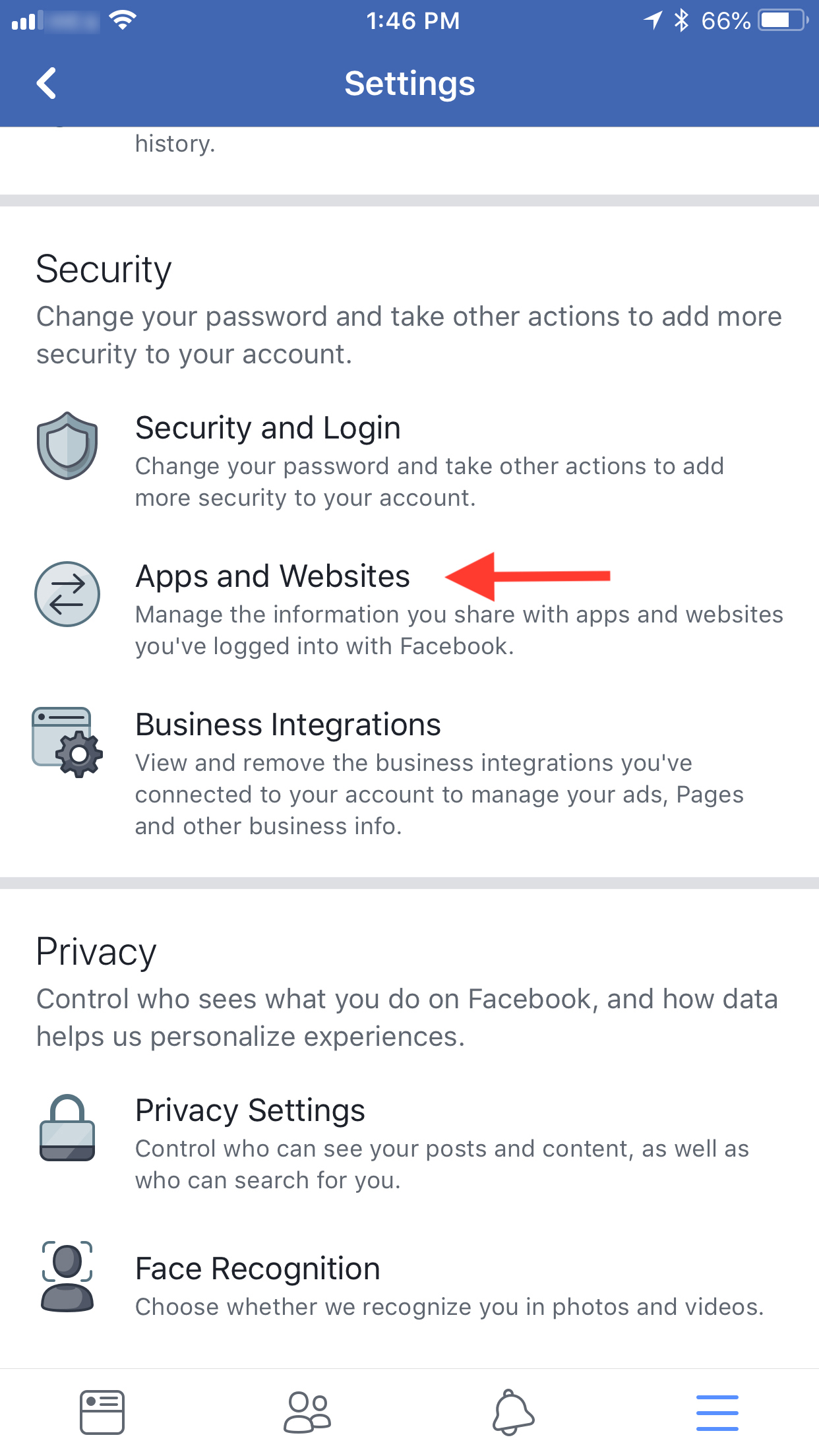
To hide your story from specific people:
- Go to “Settings” > “Privacy” > “Story”
- Choose “Hide Story From.” It’ll open a list of your followers. Tap the circle beside their name to cut off access.
You can also prevent people from sharing your story:
- Go to that same page (“Settings” > “Privacy” > “Story”). Scroll down to the bottom where there’s a section labeled “Sharing.”
- You’ll see an option that says “Allow Sharing.” Turning this off will prevent people from messaging your stories to others.
- You can also turn off “Allow Resharing to Stories” to prevent people from adding your posts to their stories.
- To stop your stories from being shared to Facebook, disable “Share Your Story to Facebook.” This means they’ll only post to Instagram.
Finally, you can use Instagram’s Close Friends feature to limit the reach of your stories to specific people.
- To set who’s in that group of people, go to “Settings” > “Privacy” > “Story”
- Tap under Close Friends and start adding people.
 People won’t be notified when they’re added (or removed) from this group.
People won’t be notified when they’re added (or removed) from this group.
Block people from seeing your feed
When it comes to protecting the photos and videos posted to your feed, it’s much more of an all-or-nothing scenario than it is with stories.
If you don’t want to go private, you can still block individual users:
- To block someone, you first have to go to their account. On their profile page, tap the three-dotted menu in the upper-right corner.
- Click on “Block”
Note: you can also restrict people from this menu. If you restrict them, they can still see your content, but their comments will only appear to you, and they won’t be able to see when you’re online.
Make yourself less visible
There are a few things you can do to make yourself a little bit harder to find (and give out less information about yourself in the process).
First, you can stop sending your contacts to Instagram. You might have given Instagram access to your contacts initially to help find your friends when signing up, but it means that Instagram knows who’s in your phone book. To turn it off:
To turn it off:
- Go to “Settings” > “Account” > “Contacts Syncing”
- Disable “Connect Contacts”
You can also stop Instagram from suggesting your account to others. This happens when someone follows a new account: Instagram will then display accounts it believes are “similar,” which you could be grouped into. You can’t change this using your mobile app. To turn this off:
- Sign into Instagram’s website, and go to your profile
- Select the “Edit Profile” button
- Uncheck the very last option, “Similar Account Suggestions”
Finally, it’s worth checking to see whether any of your Instagram posts come up in a Google search. By default, Instagram doesn’t let Google find your photos, but if you ever signed into a third-party web viewer (and you might have in the years before Instagram was available on the web), it’s possible that site is scraping your profile and posting it for all to see.
If one or more of your posts does come up in your search, the first step to getting rid of it is to cut off third-party apps’ access to your Instagram account.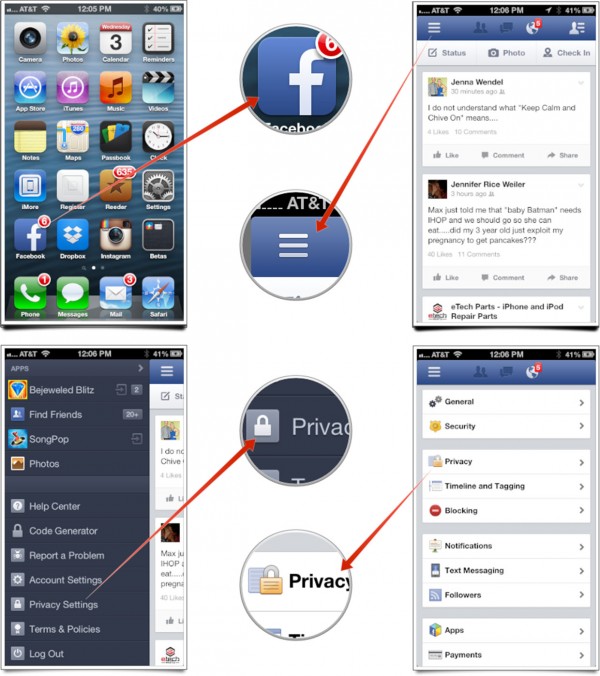 You can do that on the mobile app:
You can do that on the mobile app:
- Go to “Settings” > “Security” > “Apps and Websites” > “Active”
- Remove any apps you aren’t using anymore
Protect what people see about you
You can drill down even further in limiting what in your account is visible to other people.
One big thing you can do is turn off your activity status so people can’t see when you’re online. (Be aware that, if you disable this, you won’t be able to see when other people are online either.)
- Go to “Settings” > “Privacy” > “Activity Status”
- Disable “Show Activity Status”
You might also want to review tagged photos before they’re posted to your profile. If you have a public account, reviewing every tag can stop spammers from filling up your profile. And if you have a private account, this can stop your friends from sticking an unflattering picture on your profile. To do this:
- Go to “Settings” > “Privacy” > “Tags”
- Enable “Manually Approve Tags”
Stop saving your posts and stories
You may not actually want to save the photos and videos you post to Instagram, especially your disappearing stories.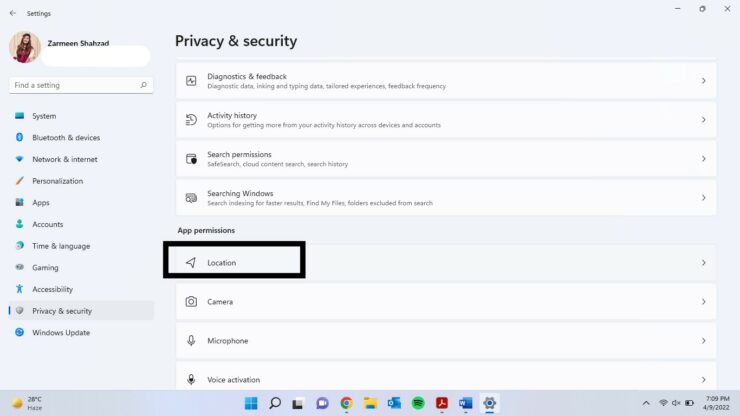 There are a couple of things you can do to stop that.
There are a couple of things you can do to stop that.
To stop your stories from being saved:
- Go to “Settings” > “Privacy” > “Story”
- Turn off two settings. The first is “Save to Camera Roll” (on iOS) or “Save to Gallery” (on Android), which saves your stories to your phone. The second is “Save to Archive,” and turning that off stops Instagram from hanging onto your stories for you to view later after they’ve disappeared.
If you also want to keep your feed posts inside of Instagram:
- Go to “Settings” > “Account” > “Original Posts”
- Disable all three options (Save Original Posts, Save Posted Photos, and Save Posted Videos)
This will prevent the posts from being stored locally on your phone, but it also means that your only copy will be on Instagram.
Get rid of personalized ads
Instagram ads are based on websites you visit and apps you use. If you want to put a stop to this, it’s a little bit trickier. You actually have to hop over to Facebook, which owns Instagram.
You actually have to hop over to Facebook, which owns Instagram.
To disable ad personalization, you first need to go to Facebook’s ad settings.
- On mobile, in the Facebook app, tap the hamburger menu in the top right corner, then choose “Settings & Privacy” > “Settings”> “Ad Preferences” > “Ad Settings”
- On the web, just click here to go to the “Your Ad Preferences” page, and then click on “Ad settings” to reveal your options.
- You’ll want to turn off the top two options: “Ads based on data from partners” and “Ads based on your activity on Facebook Company Products that you see elsewhere.” This will stop Facebook from targeting you based on information it obtains outside of Instagram.

Most Popular
One designer’s quest to build the world’s greatest desk accessories
Apple reportedly wants to turn the iPad into a smart display with a new dock
Nvidia says it’s ‘unlaunching’ the 12GB RTX 4080 after backlash
Razer’s Edge is one sharp-looking cloud gaming Android handheld
The best iOS lock screen widget is made by Google
Instagram: privacy and security settings
Social network accounts, especially popular ones, are a tasty morsel for attackers. And it is easiest to hack what is poorly protected. Therefore, we regularly remind you that it is worth taking care of the security of your accounts, as far as social networks allow it.
- Set up privacy and security for your Instagram account
- The most important security settings on Instagram
- How to change your Instagram password
- How to set up two-factor authentication on Instagram
- How to check in the app if you received a real email from Instagram
- Where to find the list of apps connected to Instagram
- The most important privacy settings on Instagram
- How to close your Instagram account and edit your followers list
- How to control who sees your Instagram stories
- How to get rid of spam comments on Instagram
- How to get rid of spam in direct and adding to the left groups on Instagram
- How to hide your online status on Instagram
- How to block or restrict a user from your Instagram
- How to remove unnecessary push notifications in the Instagram app
- The most important security settings on Instagram
- Do not forget to set up security in other social networks
Unfortunately, security and privacy settings are often difficult to understand.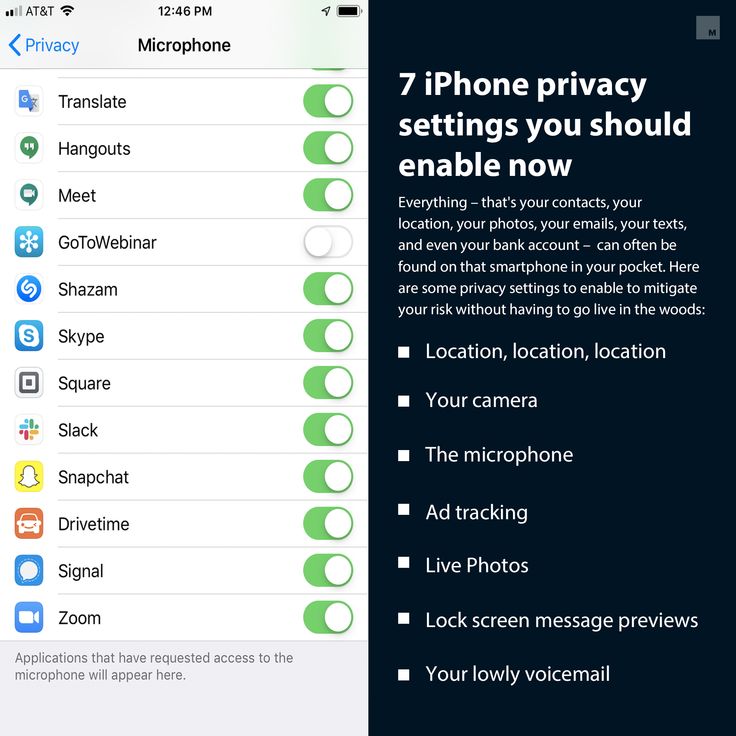 Moreover, developers change them from time to time. For example, Instagram settings have recently been updated. We tell you what is useful in them and where to look for this useful.
Moreover, developers change them from time to time. For example, Instagram settings have recently been updated. We tell you what is useful in them and where to look for this useful.
Setting up account security on Instagram
New Instagram settings allow you to even more secure against unauthorized account login and identity theft.
To find your security settings:
- Open your profile.
- Click on the three bars in the upper right corner of the screen.
- Select Settings .
- Go to section Security .
Where to find the security settings in the Instagram app
The password is the head of everything
The first rule of security for any account is to set a good, long, unique password. Attackers will not be able to quickly pick it up and will not find it in the databases that they managed to steal from other sites, which means they will not be able to hack into your account. At least, if you do not give out your password yourself or it does not leak from the social network itself.
How to set up two-factor authentication on Instagram
Turn on two-factor authentication to ensure that your password is leaked. Every time someone tries to log in on a new device on your behalf, the social network will request a one-time code from SMS or from a special application. Thus, you will always be aware of login attempts, and it will be impossible to hack your account without knowing the code.
To enable two-factor authentication:
- Select Two-factor authentication .
- Press Start .
- Choose how you want to receive codes: via SMS or two-factor authentication app .
How to set up two-factor authentication in the Instagram app
An added bonus - after enabling this feature, the social network will give you backup codes .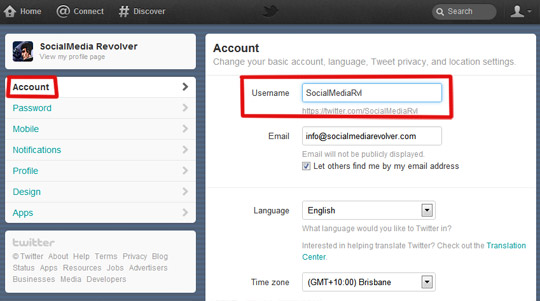 They will help you log into your profile if you don’t have a phone at hand that should receive SMS or on which an application for generating one-time codes is installed (yes, you can do this too - see this post for more details). Write down the backup codes and keep in a safe place.
They will help you log into your profile if you don’t have a phone at hand that should receive SMS or on which an application for generating one-time codes is installed (yes, you can do this too - see this post for more details). Write down the backup codes and keep in a safe place.
How to check in the app if you received a real email from Instagram
Instagram developers figured out how to protect their users from phishing via email. Now in the application settings you can see what letters the social network has sent you over the past two weeks. If you received a letter supposedly from Instagram, but it is not in the application, you can safely send it to spam.
To see which social media notifications are real:
- Select Emails from Instagram .
- Look for the letter you are interested in under the Security tab if it concerns login attempts, suspicious activity from your account, and so on. If it's about something else, check if it's on the tab Other .
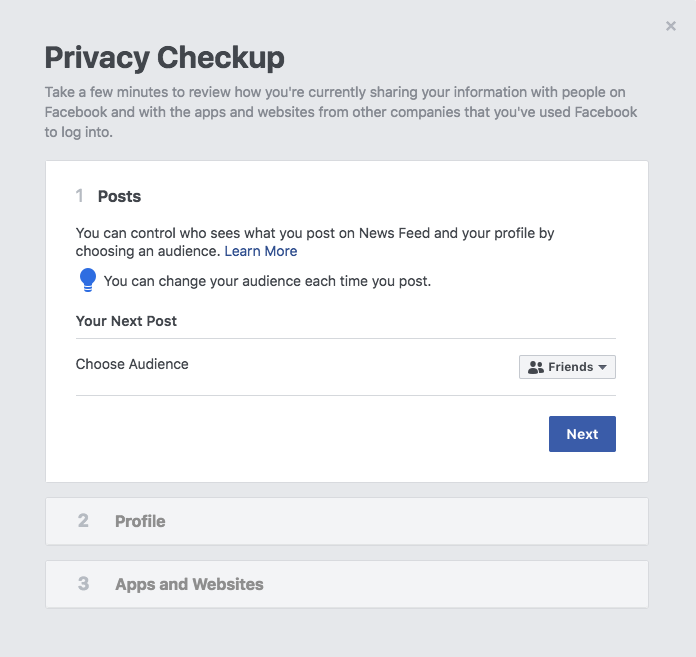
How to check in the app if you received a real email from Instagram
Where to find a list of apps connected to Instagram
Another source of danger is third-party sites and apps. They are connected to expand the capabilities of the social network, for example, add photo filters or convenient marketing tools. However, if such an application is hacked or its authors are dishonest, your account can be used for criminal purposes. You can view the list of connected applications and sites and remove everything superfluous in the same section Security , in block Applications and websites .
Where can I find the list of apps connected to Instagram
Setting up Instagram privacy?
Instagram allows you not only to keep your profile safe, but also to restrict access to your photos, videos, stories and other data. You can hide personal content from prying eyes, save yourself and friends from offensive comments, and prevent subscribers from sharing your stories and posts with others. For this:
For this:
- Open your profile.
- Click on the three bars in the upper right corner of the screen.
- Select Settings .
- Go to section Privacy .
Where to find the privacy settings in the Instagram app
How to close your Instagram account
If Instagram is not a promotion site for you, but a place to share pictures and videos with friends, you can make your account private:
- Open Account privacy .
- Enable Closed account .
How to close your Instagram account
Now only followers you have approved will see your posts and stories. True, there are some nuances. Firstly, everyone who managed to subscribe to you before is automatically considered approved by the social network. If you do not agree with it, then you need to do this:
- Section Privacy select Accounts you follow .
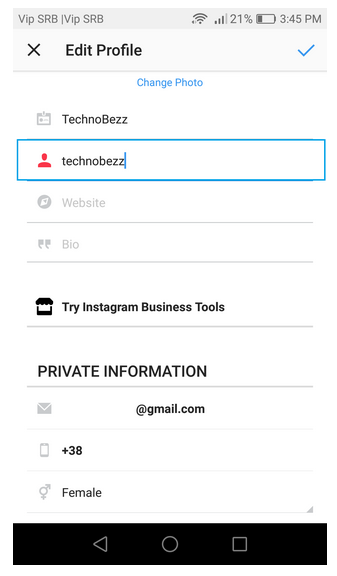
- On the Followers tab, find and remove those you don't want to show your posts and stories to.
How to edit your Instagram followers list
Secondly, if you repost an Instagram photo to another social network, it will be seen by everyone who can see your posts on that social network. So if you do this often, don't forget to set up privacy on other social networks as well.
How to control who sees your Instagram stories
If you are an insta-blogger and it is not convenient for you to close your account, you can control access to specific content. For example, Instagram allows you to hide stories from individual users, publish some of them only to your list of close friends, and limit or even turn off the ability to respond to them. All this is done in section Privacy in block History . There you can also prevent readers from sharing your stories in messages and showing your posts in their stories.
How to control who sees your Instagram stories
To protect yourself and your followers from abuse and spam, you can automatically hide inappropriate comments using Instagram filters or your own.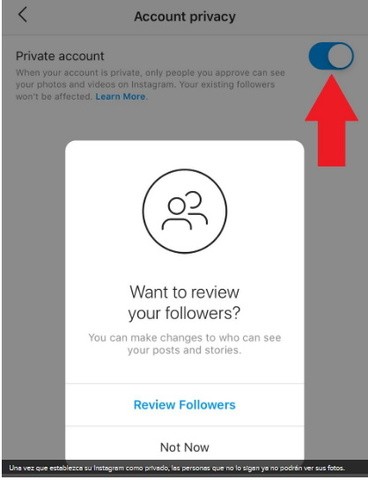 You can configure this in section Privacy , in block Comments . There you can also prevent especially gifted spammers from commenting on your photos and videos.
You can configure this in section Privacy , in block Comments . There you can also prevent especially gifted spammers from commenting on your photos and videos.
How to get rid of spam comments on Instagram
How to get rid of direct spam on Instagram
The social network allows you to prevent outsiders from writing you private messages and adding you to groups. If you are annoyed by spam in direct or you think that messages are your private space, open in section Privacy block Messages and select Only people you follow for both items.
How to get rid of spam in direct and adding to the left groups on Instagram
How to hide your online status on Instagram
If you don't want your readers to know when you're online, you can hide your online status from them. To do this, select in section Privacy item Network status and deactivate the switch.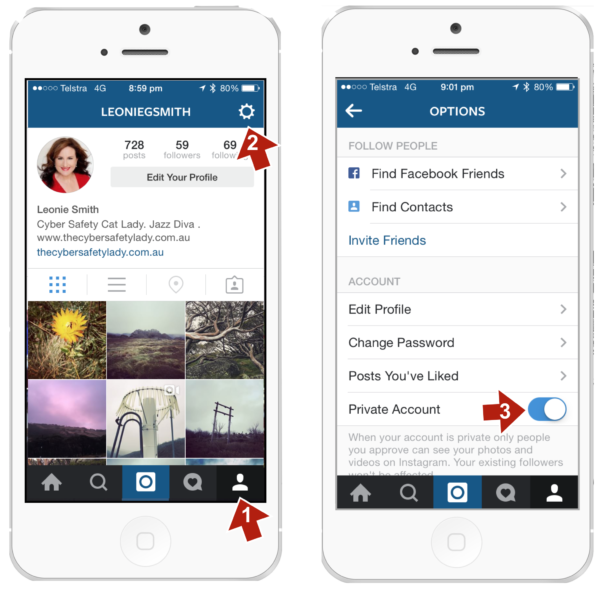 True, after that you will also not be able to see information about the activity of other users.
True, after that you will also not be able to see information about the activity of other users.
How to hide your online status on Instagram
How to hide from specific users on Instagram
Finally, spammers and other annoying readers can be blocked or restricted from accessing your account. To do this, click on the objectionable profile three dots in the upper right corner and select Block or Restrict access .
How to block or restrict someone from accessing your Instagram
Restricted account holders will still be able to view your photos and videos and even leave comments on them, but only you and the author will see these comments.
You can also put the user in silent mode if you are tired of his stories and posts in the feed. This can also be done in his profile:
- Click the button Subscriptions .
- Select Switch to silent mode .
- Enable mute mode for Stories , Posts or both.

Setting the Instagram user to silent mode
Your friend will not know anything about it, and you can take a break from the flurry of his photos and look at them only when you are in the mood - his profile will remain visible to you.
How to remove unnecessary push notifications in the Instagram app
Instagram, like any social network, by default sends more notifications than you need. To avoid annoying pop-up notifications that one of your friends has posted a photo for the first time in a long time, you can turn them off. To do this:
- Open your profile.
- Click on the three bars in the upper right corner of the screen.
- Select Settings .
- Go to section Notices .
- Go through the list of push notifications and turn them off for any events you don't want to know about right away. If you don't want to be notified at all, for example when you're playing or watching a series, select Pause all and set how long Instagram will remain silent.

How to remove unnecessary push notifications in the Instagram app
Now you know how to protect your Instagram account and can customize it the way you want. It's time to remember about your accounts in other social networks. Here's what the security and privacy settings look like on Vkontakte, Facebook, Odnoklassniki, and Twitter.
Privacy on Instagram. How to maintain privacy where it is practically impossible
Hide your posts and stories from prying eyes.
Your profile on Instagram probably contains more personal information about you than any other page on the social network. The number of people following your stories and posts can be really intimidating.
If you still decide to use Instagram, then you can't hide from the eyes of Facebook, but you can try from curious strangers.
Hide your private life on Instagram is easy enough: change your profile type to private .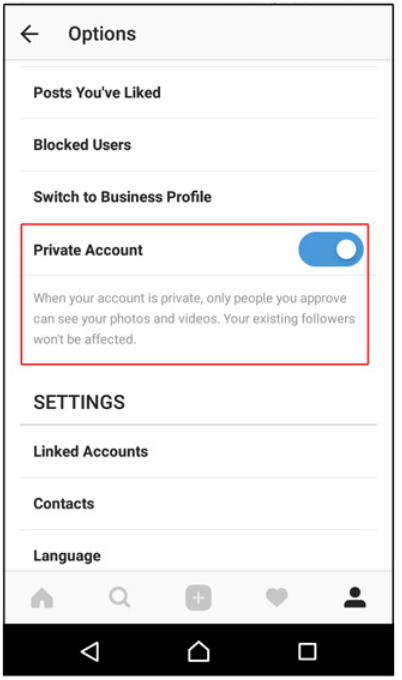 However, there are a number of additional options to help you stay private. You can even keep your account open by tweaking your profile settings a bit.
However, there are a number of additional options to help you stay private. You can even keep your account open by tweaking your profile settings a bit.
Sit back and get ready to explore useful options in your Instagram privacy settings.
Make your account private
Surely the first thing that comes to mind. A closed account is the easiest way make your profile private . Be sure that after changing the page type, no one else will be able to view your posts and stories. Of course, if you do not allow it to be done.
Once your account is closed, users who visit your page for the first time will only see your name and profile picture. They will also be able to submit a request to follow you. Only after you confirm this request, new followers will see your photos, videos and stories.
To make your account private:
- Go to Instagram settings menu . It is hidden on your profile page in the upper right corner.
 Click on the gear at the very bottom to open the settings.
Click on the gear at the very bottom to open the settings. - Next, follow the path: " Privacy > Account Privacy " and enable the option " Closed account ".
An important point: anyone who is already following you at the moment you change your account type to private will still be able to follow you. This means that if you want to block access to information about you to a certain person, you need to remove him from your list of subscribers.
To remove a specific person from your followers:
- Go to your profile and open your followers page.
- Scroll through the list and click on the " Delete " button next to the name of the subscriber you want to get rid of.
Protect your Stories
Instagram allows you to limit the number of people who can see your stories, as well as prevent users from sharing them with others.
To hide your stories from specific people:
- Go to the following path: " Settings > Privacy > History".

- Select the option " Hide stories from ". Next, you will see a list of your subscribers - mark those users who will no longer be able to view your stories by selecting their accounts by clicking on the circle next to the profile name.
You can also prevent people from sharing your stories with others:
- Follow the same path (" Settings > Privacy > History "). Scroll to the very bottom where you will find a section called " Reposts ".
- You will see an option labeled " Allow sharing ". Disabling this feature will prevent users from sharing your stories with others.
- You can also turn off the " Allow reposts in stories" setting to prevent people from adding your posts to their stories.
- To stop sharing your stories on Facebook, turn off the " Share my story on Facebook .” Your stories will be available exclusively on your Instagram page.
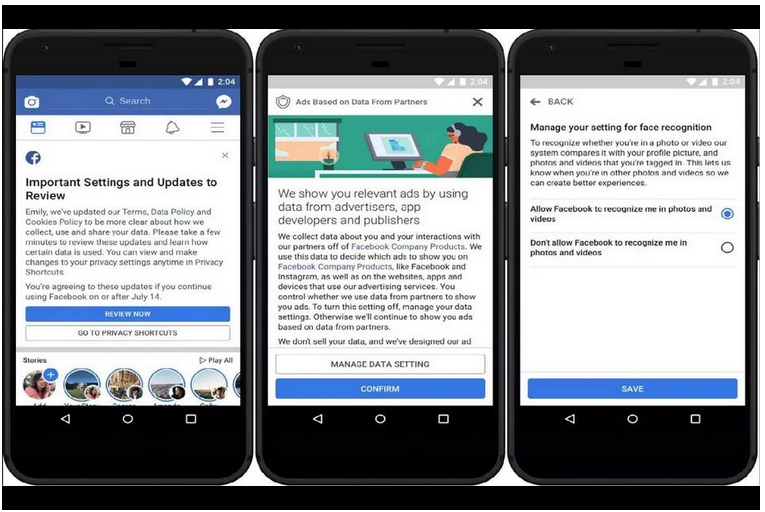
Alternatively, you can use Instagram's " Close Friends " feature to allow only specific people to view your story:
- Settings > Privacy > History ".
- Section Close friends » start adding people who will see your specific stories.
Blocking users
When you want to hide photos and videos posted on your page, you have to act more drastically than in the case of stories.
If you don't want to make your account private, you can block individual users:
- To block a person, you first need to go to their Instagram profile. At the top of the page, click on the three vertical dots.
- Select the option " Block ".
Note : You can also restrict access to a specific user in the same menu. If you do this, they will still be able to view your posts and photos, but the person's comments will only be visible to you. Moreover, the chat with this user will be moved to chat requests, so he will not be able to understand if you have read his message.
Make your account less visible to others
There are several ways to make your account harder to find.
First, you can prevent your phone from sharing contacts with Instagram. Usually, the application asks you to provide access to the phone book to help you find friends when you sign up for a social network. However, this also means that Instagram knows what numbers your contacts have.
To prevent Instagram from viewing your phonebook:
- Go to the following path: " Settings > Account > Contact sync ".
- Deactivate the " Connect contacts " function.
You can also prevent Instagram from recommending your account to other users . This often happens if a person monitors the emergence of new users on a social network. Instagram recommends accounts that are similar to each other or have a large number of joint followings. This feature cannot be disabled in the mobile app. To do this:
To do this:
- Go to the Instagram website and sign in to your profile.
- Click on the button " Edit Profile ".
- Uncheck " Recommend your account to potential followers".
Finally, it's worth checking if one of your posts can be found in Google search. Instagram doesn't allow Google to show your photos by default, but if you've ever logged in to sites using the credentials of a page of this social network, it's possible that information about you is quite easy to find on the Internet.
If one or more of your posts do show up in searches, you need to prevent third-party apps from accessing your account. You can do this by opening the mobile app:
- Navigate to the following path: " Settings > Security > Apps & Sites > Active "
- Remove all apps from the list that you no longer use.
Prevent users from tracking your activity
You can also prevent other users from following your activity on Instagram.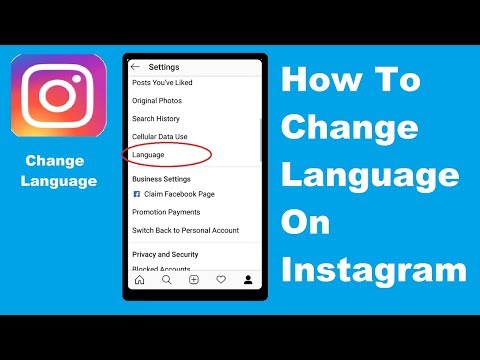
Turn off your online status so people can't see when you're online. Keep in mind that if you turn off this feature, you yourself will not be able to see when other users are online.
- Go to the following path: " Settings > Privacy > Network Status ".
- Disable the function " Show network status ".
You can view your tagged photos and videos before they appear on your profile. If you have a public account, checking and verifying each tag will prevent spammers from attacking your profile. If you have a private account, it will help save your reputation if one of your friends posts a provocative photo and tags you. To take control of photos you've been tagged in:
- Go to the following path: " Settings > Privacy > Tags".
- Enable the function " Approve labels manually ".
Stop saving your published posts and stories
You may no longer want to save the photos and videos you post on Instagram (especially Stories).
- Navigate to the following path: " Settings > Privacy > History".
- Disable two options: the first is “ Save to gallery ” (Instagram saves your stories to your phone), the second is “ Save stories to archive ” (Instagram saves your stories in a separate menu in the app).
If you don't want to save your published posts either:
- Go to the following path: " Settings > Account > Original Posts ".
- Disable all three options (" Keep original publications", "Keep published photos" and "Keep published videos ").
This will prevent photos and videos from being stored locally on your phone, their only copy will be on Instagram.
Turn off personalized ads
Your Instagram ads depend on the websites you visit and the apps you use. If you want to prevent personalized ads from showing, you will have to go to Facebook:
- On your mobile device, in the Facebook app, go to the following path:0056 Settings and privacy > Settings > Advertising > Advertising settings ".