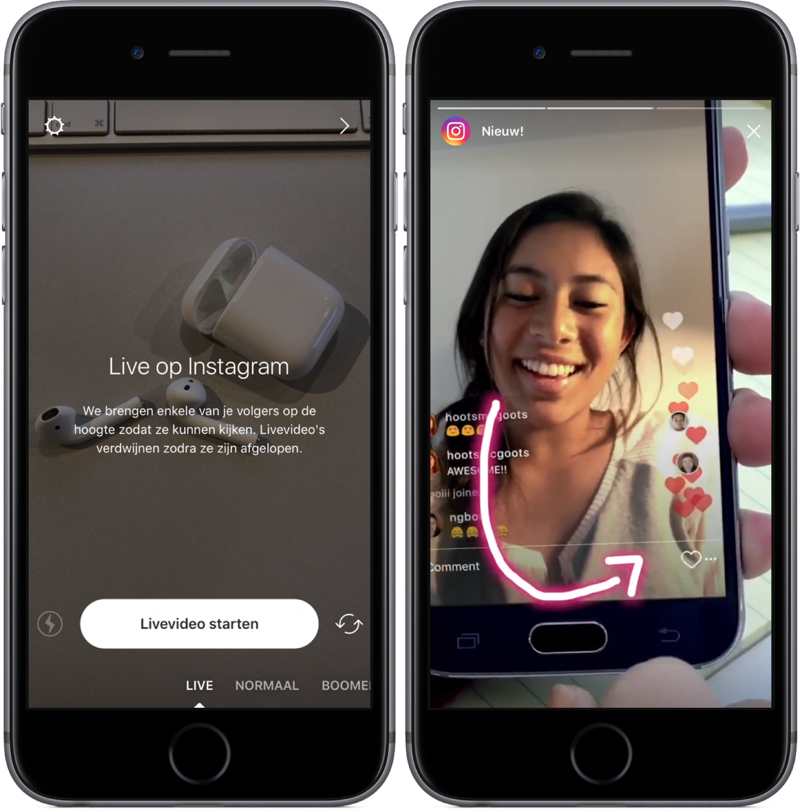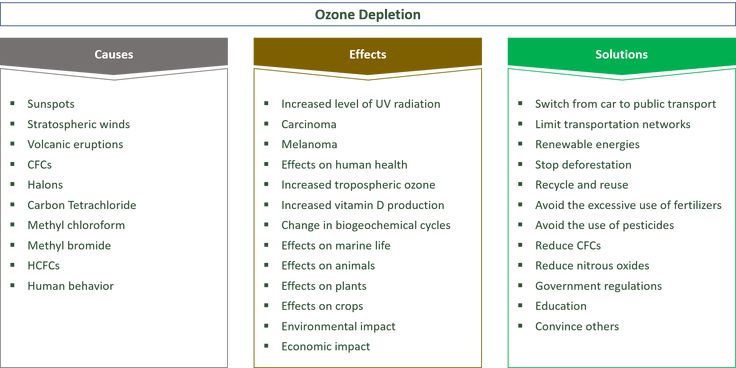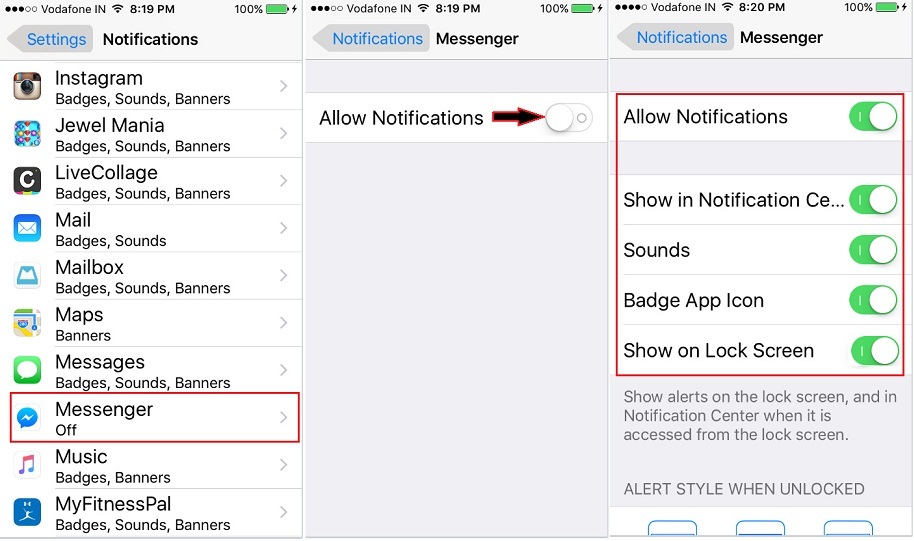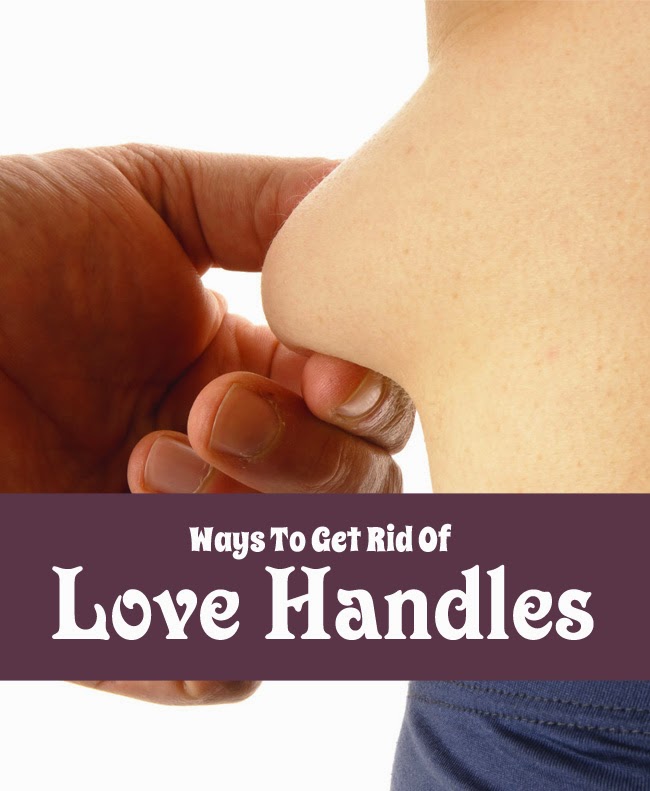How to download your instagram live video
[Working] 3 Ways to Save Instagram Live Video or Download it Later
Apart from Instagram‘s Story, Posts, and IGTV, the Live video feature has recently gained tremendous popularity. Using this feature, you can instantly interact with all your followers from a single screen. If you’ve missed watching one, then worry not for we have listed 3 ways to save live video on Instagram or download it later for replay. Meanwhile, you should learn to schedule a live video on Instagram.
Also, Read | How to Stop Instagram Live Notifications for One Person
Ways to Save Live Video on Instagram
Table of Contents
Post and Save/Download Your Instagram Live Video
Instagram offers you the capability to save your Live Instagram session directly to your device or your Instagram profile by sharing it as a video post. If you’ve hosted a live Instagram video on your profile and wish to save or rewatch it later, then you need to follow these simple steps to achieve the same.
- Open your Instagram profile using the app and swipe towards the left to open the Camera. Here, choose the Live option and tap on the button to start hosting your live Instagram video.
- After you’ve finished hosting your live video, tap on the X button present at the top right corner of the app to end the live video session.
- After the live video has ended, tap on the Share button.
- Choose a cover image to add to your live session video and tap on the Next button. You can also add a different cover image to your video by selecting it from your device’s gallery.
- Specify a title and description to your live video and press the Post button to save it to your profile.
- Your live Instagram video session will be posted on your profile as a video post.
- Now, follow this quick read to download and save any Instagram post or story.
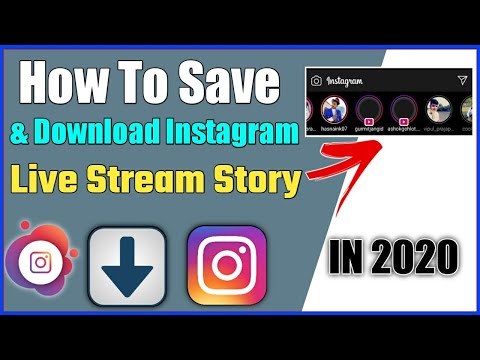
- Please note that to save an Instagram Live Video to your profile/device, it should be at least 1 minute long in length.
Record or Download Someone else’s Live Instagram Video
Now that you’ve learned to save your own Instagram Live using the app, it is time to save the live video of someone else on Instagram. With that being said, let’s look at two different methods to download someone else’s live video on Instagram.
Use Screen Recorder App to Save Someone’s Instagram Live
One of the most effective ways to save someone else’s live Instagram session is to record it using the Screen Recorder app. While most smartphones come pre-equipped with a screen recording tool, you can also try some third-party Android apps to record screens on your device. Follow these easy steps to quickly record someone else’s live Instagram session.
- Open Instagram on your device and tap on the profile icon in the story section labeled as LIVE.
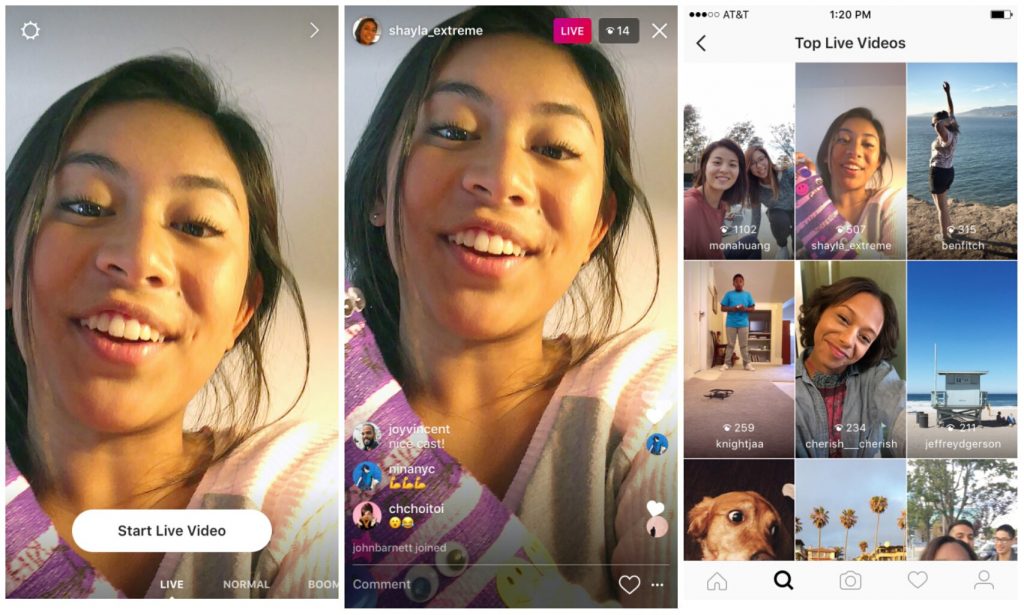
- You will instantly start watching the live video of the chosen profile.
- Next, follow this quick guide to record your Android Phone’s screen to capture the entire Live Instagram video.
Use Third-party Apps to Download Instagram Live of Someone
The second method to download someone else’s Instagram Live is to use certain third-party Android apps to download it by pasting the live video link. Follow these steps to achieve the same.
- Open the live video session of the Instagram profile that you wish to save.
- Tap on the three-dot icon at the bottom and press the Copy Link option.
- Install and Open the Video Downloader for the Instagram app from Google Play Store.
- Open the app and provide the necessary access permissions.
- Tap on the Paste Link button to paste the copied link here.
- Wait for a few seconds to let the app grab the live video from Instagram.
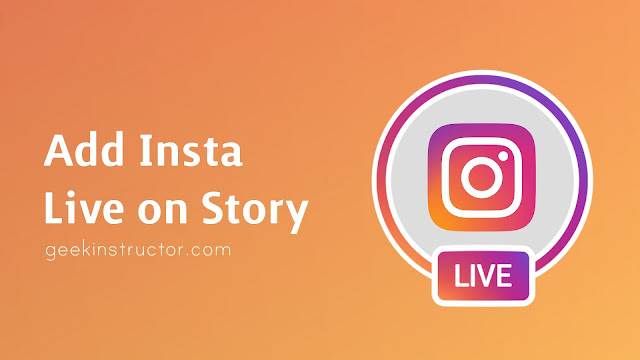
- To download/save the live video to your device, press the Download button.
That’s it. You’ve successfully saved someone else’s live Instagram video to your device.
Replay Missed Instagram Live Video and Save it to Your Device
If you have missed joining the live Instagram video session of someone you were interested in, you can follow these steps to replay and view it using their profile. Do note that for this trick to work, the host must have shared his live session on their Instagram profile. Usually, when Instagram Live ends, the host gets an option to share it on their profile using a video post. Follow these steps to save their live video using this simple trick.
- Open the Instagram profile of the person whose live video you have recently missed.
- Swipe right to open the video tab and click on the first video (in case you’ve recently missed their Instagram Live).

- Their live video will start playing as a video post. To save this video, tap on the three-dot icon at the top right corner.
- Tap on the Save button to save the video post.
- That’s it. Their live Instagram video is now saved to your profile. You can rewatch it by tapping on the Saved option in your Instagram profile settings.
Bonus Tip: Watch Someone’s Instagram Story Secretly
Now that you’ve learned to save yours or someone else’s Instagram Live video, you should learn to watch someone’s Instagram Story without them knowing about it. Follow this detailed guide to watching someone’s Instagram Story Secretly.
Wrapping Up: Replay Your Favorites
That’s a wrap for the 3 best ways to save your or someone else’s live Instagram video and download it later for replay. If this article has helped you in downloading or rewatching the live video then, hit the Like button and share this read among your friends to assist them while using Instagram.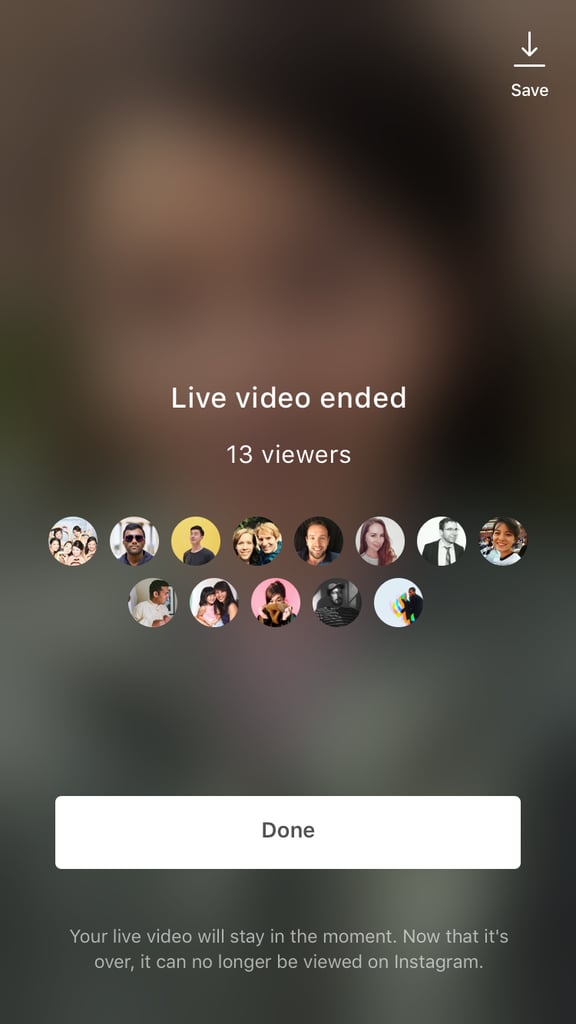 Stay tuned for more jaw-dropping reads.
Stay tuned for more jaw-dropping reads.
You can also follow us for instant tech news at Google News or for tips and tricks, smartphones & gadgets reviews, join GadgetsToUse Telegram Group, or for the latest review videos subscribe GadgetsToUse Youtube Channel.
How to Download & Repurpose Your Instagram Live Videos
category: social media category: video type: blog
Did you know that you have access to your own Instagram stories and live videos past the 24hr view limit? Did you know that you can download that content at any time? Repurpose those videos and stories to get the most out of your efforts.
If you are going to the effort of doing Instagram Live videos, then don’t let them die in your archives. Did you know you can still access and download everything you put in your stories after the 24hr view period?
Did you know you can still access and download everything you put in your stories after the 24hr view period?
Then you can save them to repost later, or put your lives up on other channels like Facebook or YouTube or add them to your IGTV channel. They could even form part of a free or paid training that you’ve created on your website or course platform.
When you invest time and effort into creating social media content, it's super important that you get as much mileage out of it as you can!
Access Content That’s Active in Your Stories
-
Open the Instagram app on your phone (this won’t work on desktop)
-
From your home feed, tap on your story
-
Tap more (3 dots in the bottom right corner)
-
Tap save...
-
Tap save video/photo/story
-
The content will now be saved to your camera roll.

Access Content From Your Archive
-
Open the Instagram app on your phone (this won’t work on desktop)
-
Go to your profile
-
Tap the settings menu (3 dots or 3 lines in the top right corner)
-
Tap archive
-
Tap the archive drop-down at the top of the screen
-
Select stories
-
Find the content you want to download - the story will start playing
-
Tap more (3 dots in the bottom right corner)
-
Tap save video/photo
-
The content will now be saved to your camera roll.
What now?
Now you have a permanent copy feel free to share it wherever appropriate!
If you need to get it from your phone onto your laptop for storage or editing, I’d suggest this tutorial for Mac users.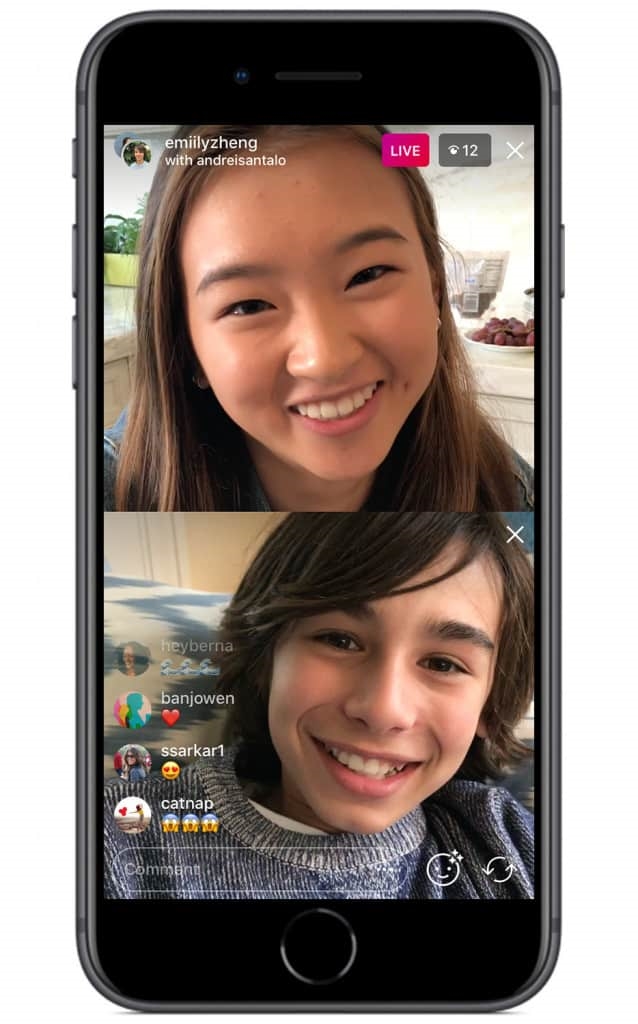 If that won’t work for you, you could email it to yourself, or save it to your cloud storage such as Drive or Dropbox so it’s accessible from all of your devices.
If that won’t work for you, you could email it to yourself, or save it to your cloud storage such as Drive or Dropbox so it’s accessible from all of your devices.
Want more awesome info like this?
Application for downloading photos from Instagram as
- #Press releases
Social network - this is a huge photo hosting, where users upload huge number of photos, someone personally for yourself, and someone to promote your account, attracting subscribers and views in YouTube and Instagram via service https://lowcostsmm.com/en/. For many users, social the network has long become a personal archive, where you can see your entire history many years. If before everyone had a house family photo albums, now their completely replaced Instagram. From this articles you will learn about which application needed to download photos from Instagram.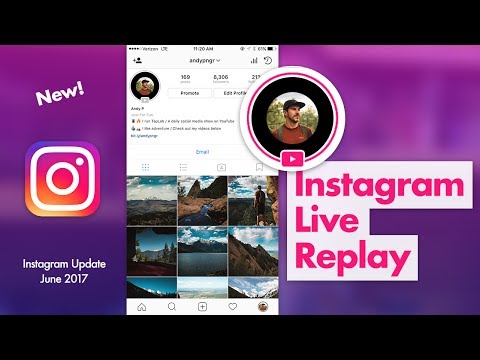 nine0007
nine0007
How save instagram photos to computer or telephone
-
InstaDown (InstaDown). The program will help you download photos and video content from Instagram directly to smartphone. The algorithm of actions is simple. You need to download the app for phone, can be installed on Android and on the iPhone. Finding the right photo on Instagram or video and copy the address, paste it in the application in the search bar, when the record is found, click "download". nine0007
-
InstaSave (InsaSave). Mobile client available on devices Android and iOS (iOs). The utility was created to perform the download photos and videos from Instagram. The application must be installed on a smartphone, find the entry, copy the address and use it in InstaSave. In general order action is the same as in the previous application.
-
FastSave for Instagram (FastSave pho Instagram). This the app is more relevant for owners smartphones on Android.
 Using it, you can download photos and videos as one by one, as well as massively. The operating principle is the same as in the previous examples. nine0007
Using it, you can download photos and videos as one by one, as well as massively. The operating principle is the same as in the previous examples. nine0007 -
QuickSave (QuickSave). Developed for Android devices. Easy to use intuitively level. Free version of the application allows you to save photos directly to smartphone, and paid gives you the opportunity delete download history, change folders for downloads and other additional possibilities.
-
DownloadGram (DownloadGraham). It's universal service that saves information both phone and PC. enjoy program is simple and in just a few minutes can be downloaded to your device all necessary files. nine0007
Benefits using apps on Instagram to download photo
As you know, any photo from Instagram can be just copy by taking a screenshot or using the screen recording function, but the use of applications is still a smarter solution. Download saves time as watching videos no need, all applications are absolutely free and at the same time the quality of the photo and video does not become worse.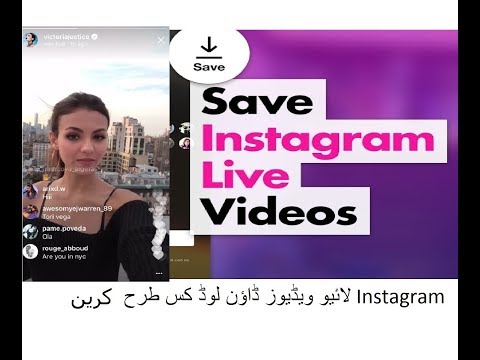 https://lowcostsmm.com/ru/kupit-podpischikov-instagram-deshevo/ - real and live followers on Instagram at the minimum cost. nine0007
https://lowcostsmm.com/ru/kupit-podpischikov-instagram-deshevo/ - real and live followers on Instagram at the minimum cost. nine0007
18+
As an advertisement
Found a mistake in the text? Select it and press Ctrl + Enter
print version
Live Photos (Live photos) from iPhone to Instagram (story, rils): how to publish
Capturing Live Photos on iPhone is fun and exciting, but when it comes to posting them to Instagram or Facebook, the whole live aspect disappears. Of course, if you took a moving rather than a static picture, then you want to publish it in the same form. Below we will tell you how to do it. nine0007
| Apple in Telegram and YouTube. Subscribe! |
♥ RELATED: A fun trick with panoramic mode on the iPhone.
If you have an iPhone 6s or later, you can take Live Photos directly from the Camera app. Live Photos in iOS is a cross between a static photo and a dynamic video, creating a "moving" image. This allows viewers to expand their perception of your images. nine0007
Live Photos in iOS is a cross between a static photo and a dynamic video, creating a "moving" image. This allows viewers to expand their perception of your images. nine0007
Instagram is one of the worst major platforms when it comes to live photo support. But now, thanks to updates and clever non-standard methods, it is possible to add this feature to your profile.
Here's how to post a Live Photo on your Instagram.
♥ BY TOPIC: How to hide unnecessary application pages from the home screen on iPhone and iPad.
1. Open app Photos , go to the tab Albums and select the section Photos Live Photos.
2. If you want to publish in one post (story or rils) several Live Photos at once, click the Select button in the upper right corner. Select multiple Live Photos and click the button with three dots in the lower right corner . In the menu that appears, select item "Save as video" .
In the menu that appears, select item "Save as video" .
If you need to publish only one Live Photos on Instagram (post, story or rils), then select it, click the button with three dots in the upper right corner . In the menu that appears, select item "Save as video" .
Note: you need to use "clean" Live Photos without applying effects (Loop, Pendulum, etc.).
3. The Photo application will create a video from the selected one(s) Live Photos .
4. Open the Instagram app. Click the plus sign on the top menu of the application. In the window that appears, select the format of the content to be created: Video Reels , Publication or History .
5. Select the resulting Live Photos video you created earlier.
Adding video to Reels:
Adding video to Stories:
6.