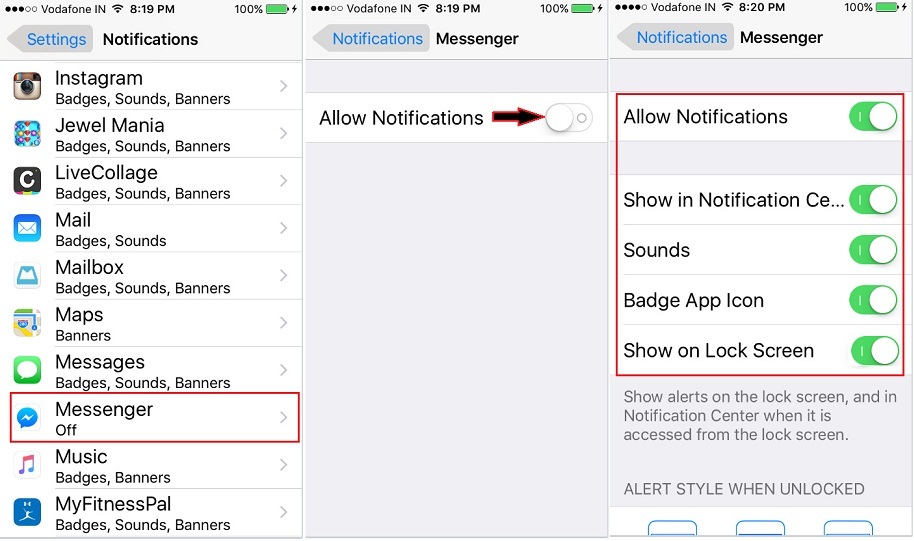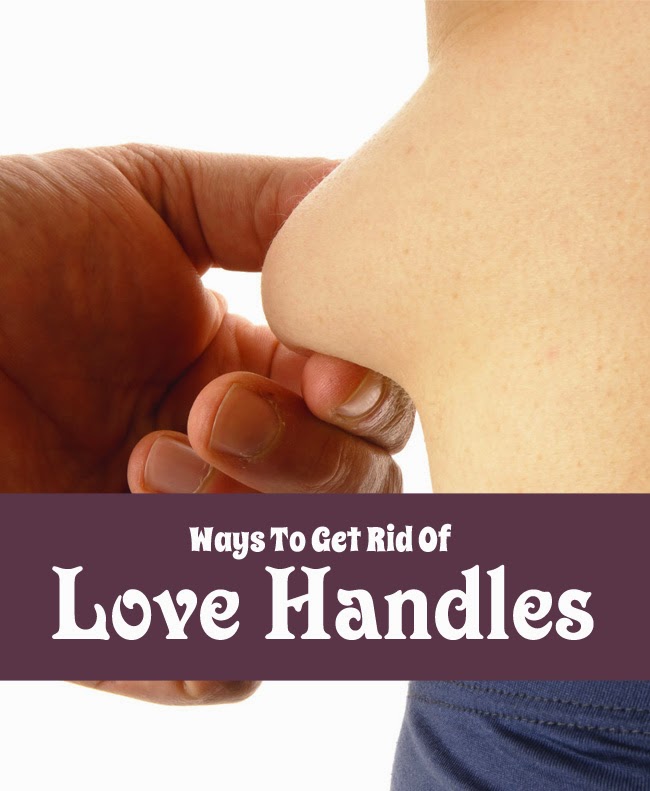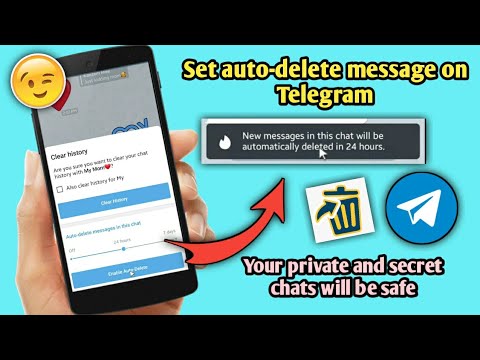How to completely log out of instagram
How to remove a remembered account on Instagram from iPhone
Normally, when you logout from an app, the app forgets the login data and asks you to use the username and password to access the service. That’s not the case with many apps from Google and Facebook.
Applications such as Facebook, Messenger, and Instagram will remember your account information to easily login using a single tap. The practice is for user convenience, but it leaves you with a scratching head in some cases. Allow me to elaborate.
A couple of days ago, my friend used my iPhone XR to login into his Instagram account. After browsing for 10 minutes, he logged out, but the app continued to remember his account, leaving his account exposed to me or anyone using my phone.
If you are in a similar situation, learn how to remove an Instagram remembered account in this guide. Let’s dive right in!
How to remove Instagram remembered accounts on iPhone
On Android, Instagram offers the ‘Remove’ option right on the home page. Things work a bit differently on iPhone, though. You need to make some changes to the Instagram Settings menu.
Before we get started, let me show you the default behavior on the iPhone. When you try to logout from your Instagram account, it shows on the Instagram home (shown in the image below). With a single tap, you can open the account.
Follow the steps below to remove Instagram remembered accounts.
- Open Instagram on your iPhone and login into your account.
- Go to the Account tab and tap the hamburger menu in the upper right corner.
- Navigate to Settings → Security → Saved login information.
- Now, toggle off the Saved login information from the following menu.
- Instagram will ask to confirm your decision. Select Remove from the following pop-up menu.
- Use the back arrow at the upper right corner to go back to the Instagram Settings menu.

- Scroll down and select Log out from the current account.
- Instagram will ask you to either Remember or Forget about the current account information. Select Not Now from the following pop-up menu.
- Confirm your decision and tap Log Out.
That’s it. You have successfully logged out from your Instagram account without leaving any trace. The next time, Instagram will ask your account password for the login procedure. Safe and secure.
These days, many users opt for two Instagram accounts for personal and professional use. In such cases, Instagram does offer an option to remove the account from the home screen. Follow the steps below to learn more.
- Go to the Instagram Settings menu and log out from both accounts.
- From the Instagram home, you will see both the accounts ready-to-go with a single tap.
- Tap the small Edit button at the bottom.
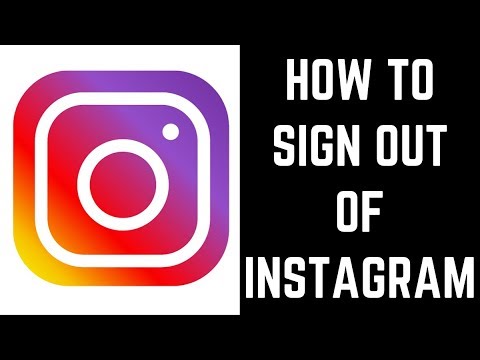
- Tap the x mark beside the account that you want to remove.
- Instagram will confirm your decision following the pop-up menu. Select Remove, and the app will forget the login details of the account.
Personally, I like the convenience offered by Instagram here. But it would be great to have biometric authentication such as Face ID or Touch ID to further strengthen the account security instead of letting the user access the account with a single tap.
Go through the steps above and remove remembered Instagram accounts from other devices. If your Instagram account is hacked, you can also recover it using your iPhone or Mac. Have any more questions? Fire them up in the comments section below.
You may also like to read these posts:
- How to add a thumbnail to an Instagram video
- How to upload Snapchat snaps to Instagram stories on iPhone
- Recover deleted Instagram posts on your iPhone
- How to turn on Vanish mode on Instagram from iPhone
- Social Media
iGeeksBlog has affiliate and sponsored partnerships.
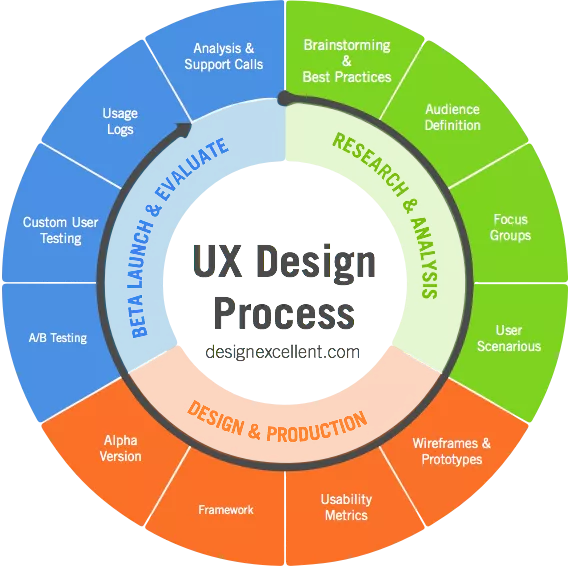 We may earn commissions on purchases made using our links. However, this doesn’t affect the recommendations our writers make. You can read more about our review and editorial process here.
We may earn commissions on purchases made using our links. However, this doesn’t affect the recommendations our writers make. You can read more about our review and editorial process here. Author
Parth previously worked at EOTO.tech covering tech news. He is currently freelancing at iGeeksBlog, Guiding Tech, iPhonehacks, and TechWiser writing about apps comparisons, tutorials, software tips and tricks, and diving deep into iOS, Android, macOS, and Windows platforms.
How to Log Out of Instagram on Your Phone and Computer
- It's a good idea to log out of Instagram to protect your account, especially if you share devices.
- You can log out of Instagram on a mobile device through Settings.
- To log out of Instagram on a computer, just click on your profile image.
Once you're done with your daily scroll through the endless feed of Instagram, it's a good idea to log out, especially on shared devices. Doing so ensures that anyone who picks up your phone or hops onto the computer you were using can't access your account.
Doing so ensures that anyone who picks up your phone or hops onto the computer you were using can't access your account.
Logging out of Instagram is quick, but know that you need to take the time to sign out both on your phone as well as on your computer – signing out on one device won't log you out of the platform across all devices.
How to log out of Instagram on your mobile device
1. With the Instagram app open on your iPhone or Android phone, click the circle at the bottom right corner of the screen – it will be your user profile image.
Tap on your profile picture. Kyle Wilson/Insider2. Tap the three parallel horizontal lines at the top right corner of the screen.
Tap the three parallel horizontal lines at the top right corner of the screen.
3. On the popup menu, tap on Settings.
Tap on Settings. Kyle Wilson/Insider4. Tap on Log Out at the bottom of the next screen – you might need to scroll down slightly.
Tap Log out. Kyle Wilson/InsiderHow to log out of Instagram on your computer
1.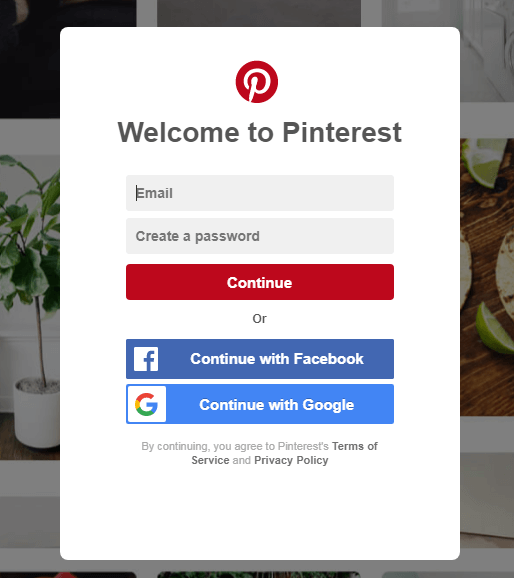 Click on the circle in the top right of the page – it will be your user profile image.
Click on the circle in the top right of the page – it will be your user profile image.
2. On the popup menu that appears, click Log Out.
Click on Log Out. Kyle Wilson/InsiderQuick tip: The steps for logging out of Instagram on desktop are the same regardless of whether you are using PC, Mac, or Linux.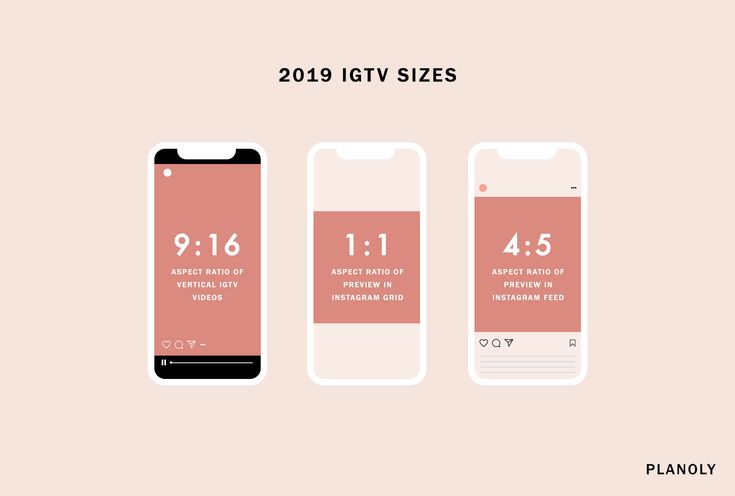
Steven John
Freelance Writer
Steven John is a freelance writer living near New York City by way of 12 years in Los Angeles, four in Boston, and the first 18 near DC. When not writing or spending time with his wife and kids, he can occasionally be found climbing mountains. His writing is spread across the web, and his books can be found at www.stevenjohnbooks.com.
Read moreRead less
How to delete an account on Instagram: instructions
Sometimes it is useful to take a break from social networks, but self-discipline allows this only to a few. Then deleting the profile comes to the rescue. We explain how to delete from Instagram permanently or temporarily, saving data
Since March 21, 2022, the social networks Facebook and Instagram have been banned in Russia by a court decision, and the Meta Platforms holding company that owns them has been recognized as an extremist organization and is also banned.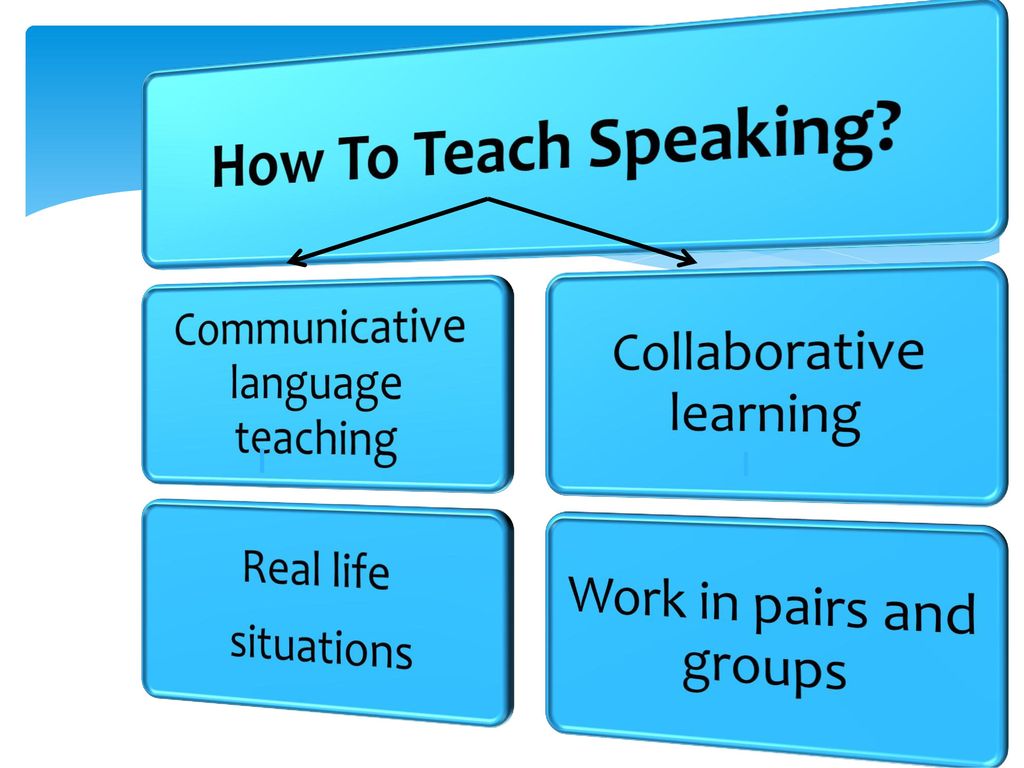
Some users notice that they devote too much time to managing their Instagram account to the detriment of work and personal affairs. Even the owner of Instagram, Meta, admitted in internal documents that its social networks have a negative impact on sleep, work, parenting, work productivity and personal life of approximately 12.5% of users. And scientists from the University of British Columbia found that users' own lives begin to seem insufficiently bright and interesting compared to what they see on Instagram. nine0003
Meanwhile, until the spring of 2022, the social network was consistently in the top 10 in terms of downloads in Russia and in the world. The international agency We Are Social estimated that in 2021 Instagram ranked fourth in our country in terms of the number of users (61.2% of Russian Internet users go there), and in total 67.8% of the Russian population (99 million people) use social networks. The average Russian spends 3 hours a day outside of work at the monitor or with a smartphone.
In November 2021, Instagram began testing the Take a Break feature. It will allow users to escape from the continuous viewing of the feed. In the settings, it will be possible to set reminders for breaks, for example, 10, 20 or 30 minutes. After that, the application will issue a warning about the need to rest. However, this feature has been opened to a limited number of users so far. nine0003
For now, everyone has the only alternative - to give up Instagram for a while or for good.
How to permanently delete an Instagram account
This option should be chosen when the profile is definitely no longer useful: for example, if we are talking about the account of a company that has closed.
Before deleting a profile, Instagram will offer to save data from it. To do this, you need to send a download request. After that, an email will be sent to your email within 48 hours with a link where you can download photos and videos. You can also request a copy of your data through the Instagram app for Android and iPhone.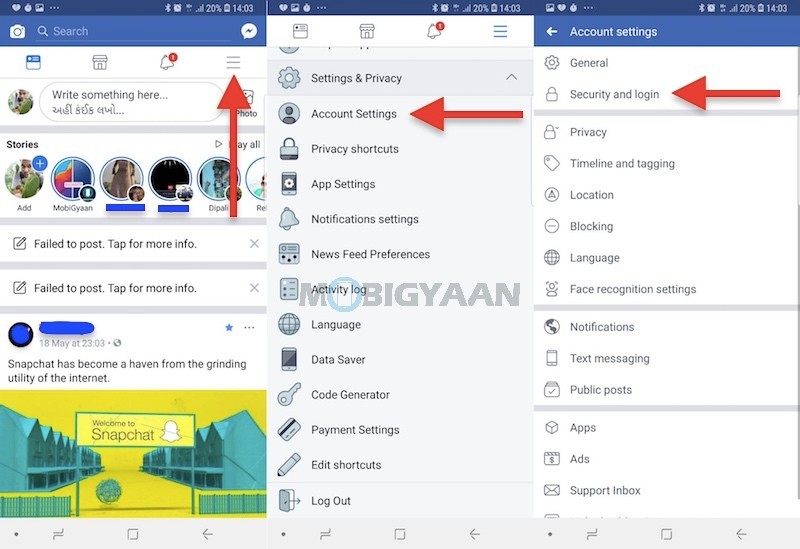 To do this, open the menu in the profile, go to the "Settings" - "Security" section and select the "Download data" item. Next, you will need to enter your email address and account password. nine0003
To do this, open the menu in the profile, go to the "Settings" - "Security" section and select the "Download data" item. Next, you will need to enter your email address and account password. nine0003
Download request from Instagram
Even after deleting the profile, it will be visible on the social network for another 30 days. During this time, the user can change his mind and restore the account. If within a month the owner of the profile has never logged into the system, then the account is permanently deleted.
In the web version
To delete a profile using a computer, you need to perform several steps:
- go to the social network site and click on the "Help" button in the lower right corner; nine0032
- go to the "Help Center" and select the line "Delete your account" in the left menu;
- follow the link suggested in the article;
- specify the reason for deleting the profile;
- confirm the action by entering a password.

From Smartphone
To delete your Instagram profile using your phone, you need to take more steps:
- log in to your profile in the app and click on "Settings"; nine0032
- in the menu that appears, select the line "Help" and go to the "Help Center";
- on the page that opens, select the item "Manage your account";
- in the search bar enter the query "Delete profile";
- go to the article "How to delete your Instagram account";
- follow the link in the article;
- specify the reason for deleting the account and enter the page password. nine0032
How to temporarily delete an Instagram account
The user can also stop using Instagram for any period and then restore the page. However, you can do this no more than once a week. A temporarily deleted profile is not visible to other users of the social network. To restore it, you just need to log into the application.
In the web version
To temporarily deactivate your profile using a computer, you must perform the following steps:
- go to the social network site under your account;
- click on the profile photo and select "Settings" in the menu that opens;
- at the bottom of the page, click on the link "Temporarily disable my account";
- on the page that opens, indicate the reason for the temporary disconnection and enter the account password.
From the phone
As in the case of the "permanent" deletion, temporary blocking of Instagram will require more steps:
- go to your profile;
- go to the "Settings" section and select the "Help" item;
- in the menu that appears, click on the line "Help Center";
- on the support page, open the "Manage your account" item;
- in the search bar, enter "Temporarily disable";
- go to the article "How to delete your Instagram account";
- click on the link "How to temporarily disable your account" and find the article "Instagram.
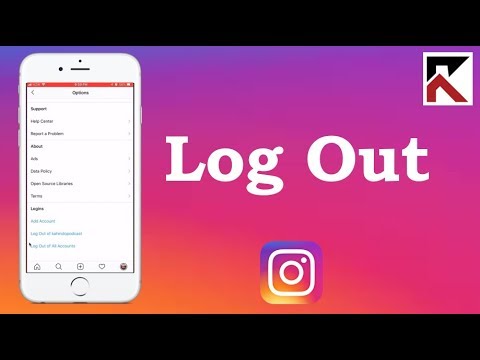 com website from a mobile browser"; nine0032
com website from a mobile browser"; nine0032 - click on the link in the first paragraph of the instruction and go to the mobile browser;
- on the main page of the account, click on the "Edit profile" button;
- select the link "Temporarily disable my account" at the bottom of the page.
Is it possible to delete a blocked Instagram account
To delete your account, you need to know your username and password. A forgotten password can be reset using an email address, phone number, or Facebook account. If the user does not have access to the email address specified during registration, and his Instagram and Facebook accounts are not linked, then the support service will not be able to provide access to the account. nine0003
In the event that an Instagram account has been blocked by the social network itself, its owner will see a corresponding message when logging in. He can appeal this decision. To do this, you need to open the app, enter your username and password, and then follow the instructions on the screen.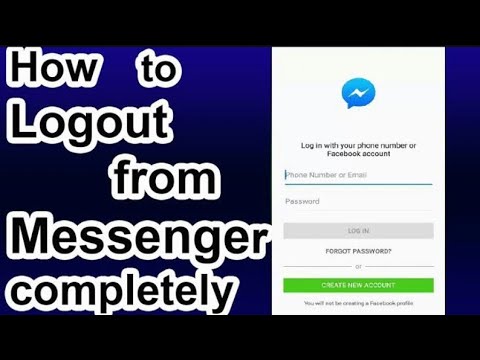
However, if the user or other person who has the account password deletes it, then Instagram will not be able to restore the profile. In this case, you can create a new account with the same email address, but you probably won't be able to use the old name. nine0003
How to log out from all devices on Instagram
InstagramSocial networks
April 4, 2021
27 169
It often happens that a person logged into his Instagram account on someone else's device for temporary use and then forgot to log out. It turns out that after that, the person on whose device was logged in has access to all data on your profile's Instagram - from the ability to publish and delete posts, to access to correspondence in Instagram Direct. This is a rather unpleasant situation, considering how much personal information each Instagram account stores. In this article, we will talk about a way to log out to Instagram from all devices or from individual unwanted devices if you do not have direct access to them. nine0003
nine0003
Please note
The easiest way to log out of any Instagram account is to simply use the "Log Out" button on your account. But, if you do not have access to the device where you need to exit the social network, then our instructions are for you.
Table of contents
How to log out from another device on Instagram
Consider a way to log out from a specific device on which you have logged into your Instagram profile and saved your login data. To do this, open the official Instagram mobile app on your phone. nine0003
Pay attention
You won't be able to repeat similar actions through a browser on a computer, but the method described below works on a PC.
Switch to your profile at the bottom and click on the 3 bars in the top right corner.
Next, select “Settings”.
Click on the “Security” section.
There is an item "Account Logins" - select it.
In this section, you can see information about all recent logins to your Instagram account. nine0003
nine0003
Please note
The geolocation indicated as the entry point is not always accurate. It is better to navigate by the date and time of entry, as well as by device, in order to identify one or another entry into the account.
To log out of someone else's Instagram device, click on the 3 dots next to the login to the account you want to log out of.
Next, click “Exit” at the bottom.
Confirmation will appear that the account has been logged out. nine0003
Important
If your account does not use two-factor authentication and the username/password data has been saved on the device where you signed in, you can sign in to your account again. In this case, follow the instructions below.
How to log out from all devices on Instagram
Instagram does not have a separate button that allows you to quickly log out of the social network profile on all devices. But you can do it in another way - just change the password.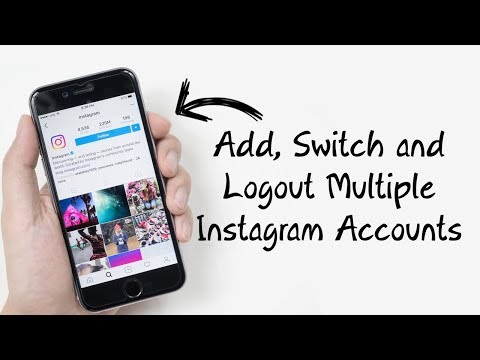 Then it will be requested again on those devices where the old password was saved to enter the account. nine0003
Then it will be requested again on those devices where the old password was saved to enter the account. nine0003
On the phone
On the phone, open the menu by clicking on the 3 bars in the upper right corner from the profile page.
Next, go to the “Settings” section.
Select "Security".
The top line is “Password”, click on it.
After that, an email with a link to reset and change the password will be sent to the mail that is specified as a contact.
It remains to follow the steps indicated in the letter. nine0003
Please note
If your Instagram account is linked to a phone, the information will be sent to the phone number.
On a computer
You can also change your password on Instagram through a computer. To do this, log into your account in any browser and click on the avatar in the upper right corner, then go to “Settings”.
Select “Change password” from the left menu.