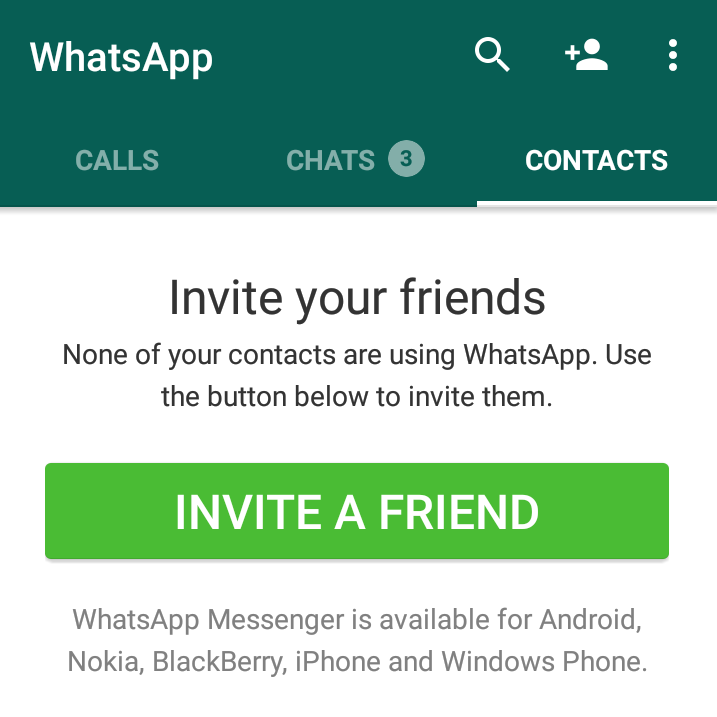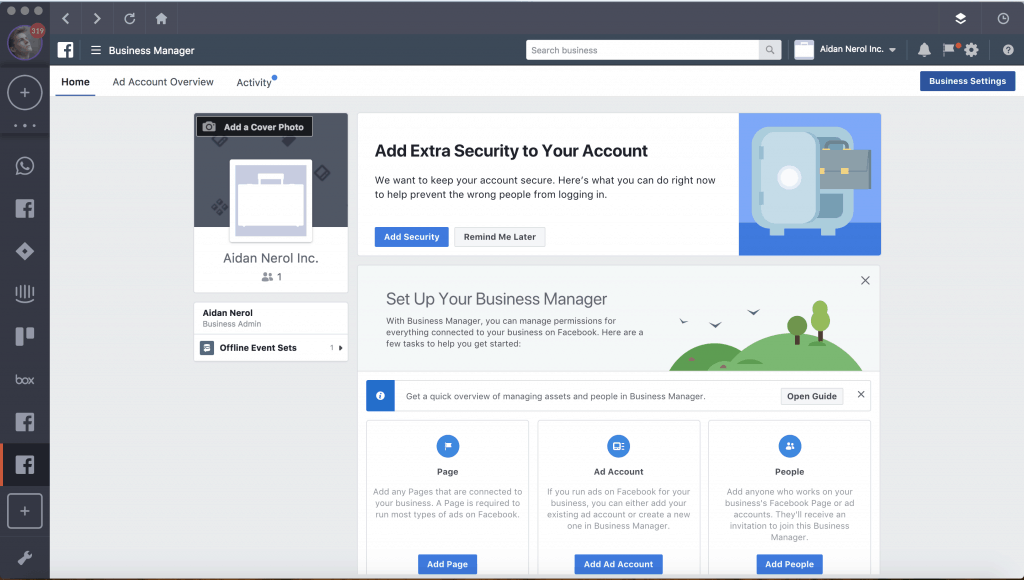How to download a picture from whatsapp status
How to save 'WhatsApp Status' images and videos from friends
WhatsApp made the “Status” feature official back in February. It lets users share photos, videos, and GIFs which disappear automatically after 24 hours. The feature was initially called a “clone” of Snapchat Stories by users and experts worldwide. Nevertheless, the feature is slowly picking up and becoming popular amongst the users.
WhatsApp Status updates are perishable by nature. Hence, WhatsApp does not offer an “official” way to save these shares. Some users take a screenshot to save the image statuses, but how about the videos? Even the screenshots fail to keep the image in the same quality as it is on WhatsApp. So what is the best way to save the statuses? Let’s find out…
There are two ways to save the WhatsApp Statuses easily. The first way is using a dedicated app. However, if you need to save the image statuses occasionally, then you can follow the manual way. Both of them are explained in detail below:
Save status files manually (using File Manager)
WhatsApp saves the status files (photos/videos) locally on the phone. But these are erased after 24 hours. So, what you can do is to copy them out of the temporary folder and save them to a safe location. Here’s how:
Note: You will need a File Manager app to perform this. Most phones (like from Samsung, LG, Sony, Xiaomi, and OnePlus) have it installed by default. You can find it by looking for an app named “Files” or “File Manager”. If there is none (like on Nokia Android phones), you can download and use Solid Explorer or ES File Explorer.
- View the status which you want to save. This will make a temporary copy of the same on the phone’s storage.
- Open your File Manager app – Files, File Manager, Solid Explorer; etc.
- Enable “show hidden files”.
You need to open the settings of your file manager and set it to show hidden files. Solid Explorer users can follow this guide to enable hidden files. - Navigate to the WhatsApp folder – Internal storage > WhatsApp > Media > .
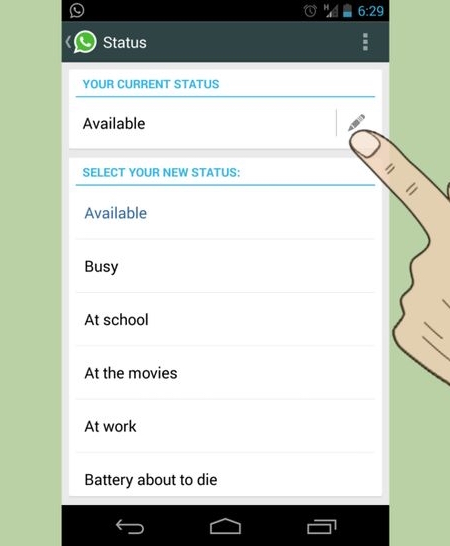 Statuses.
Statuses. - Copy the photos/videos which you want to save.
- Paste them into a different folder.
That’s it! The copied photos or videos will be stored forever. You can access them later by opening the folder where it was copied to.
Save status files using a dedicated app
You can avoid the complexity and rely on a 3rd party app to save your friend’s WhatsApp Status. The app will automatically collect the statuses which you have seen and show them in an organized manner.
- Open WhatsApp and vew the statuses which you need to save/download.
- Open Play Store on your Android and install – Status Saver. You can also click on link below to open it in your browser/Play Store.
Download Status Saver from Play Store
Allow the app to access photos, media and files on your device. Because that’s how the app will read the storage to collect WhatsApp Status images. - Select the images or videos which you want to save and tap on the Save icon ().
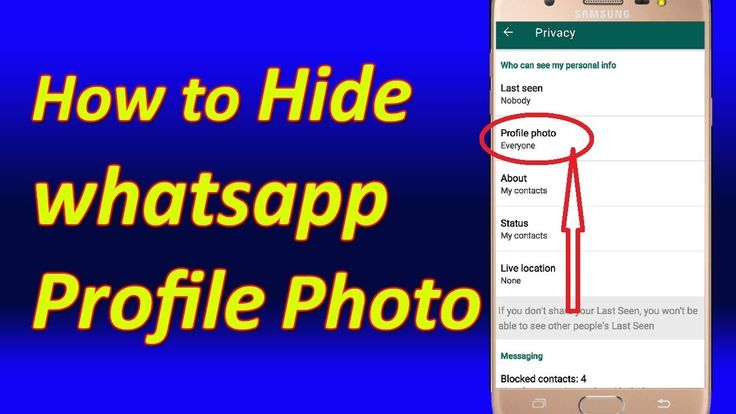
- Images or videos which you save will be stored to the internal storage of your phone.
That’s it! You have just saved your freind’s WhatsApp status/story and it will be kept forever.
All saved statuses will be accessible from within the app. If you need to access the folder directly, you can open your File Manager app and browse to Internal storage > Status Saver.
TagsWhatsApp
How to Download a WhatsApp Status Photo or Video
The ephemeral story format has rapidly transitioned from being Snapchat's crown jewel to a common feature found on most social media platforms. Including WhatsApp.
However, unlike pictures and videos sent to you through personal or group chats, media from WhatsApp statuses aren't automatically saved to your phone's gallery.
How do you download a WhatsApp status photo or video? Read on to find out.
There are several scenarios where you might want to grab someone else's WhatsApp status.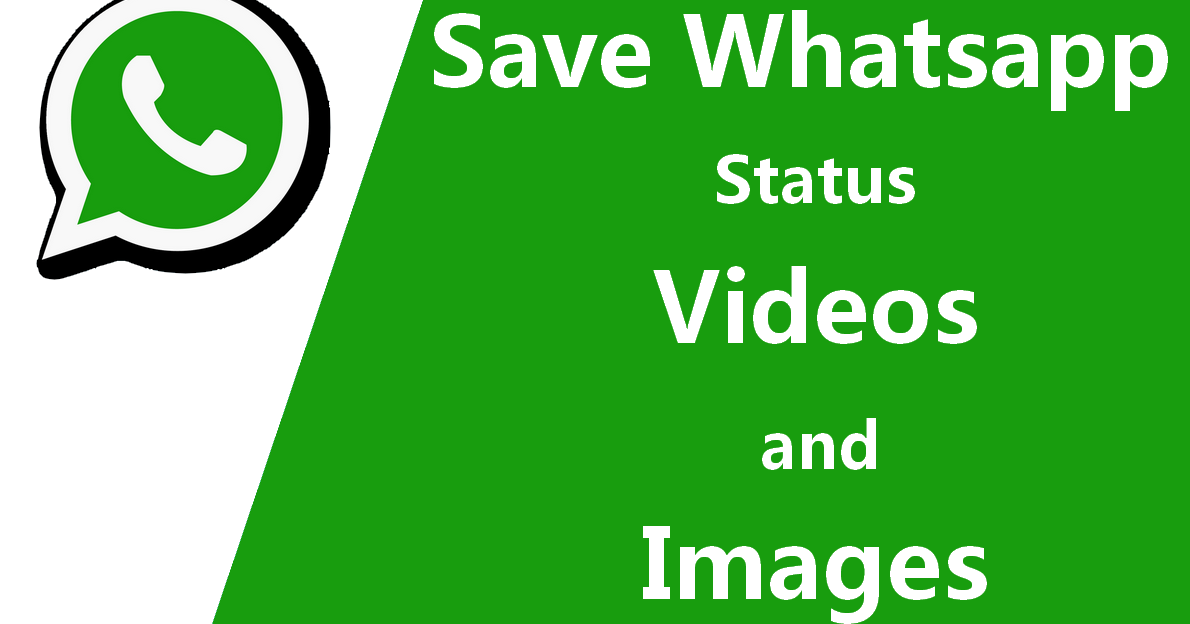 It could be a meme you'd like to reshare. Or a scenic photograph you want to set as your phone's wallpaper. These are both legitimate reasons to want to download a WhatsApp status.
It could be a meme you'd like to reshare. Or a scenic photograph you want to set as your phone's wallpaper. These are both legitimate reasons to want to download a WhatsApp status.
However, since WhatsApp doesn't notify the other person when you download their status, and you're not asking for permission beforehand, statuses featuring personal photographs or videos is crossing the line. Bear this in mind before downloading a WhatsApp status.
1. Access the Hidden Statuses Folder
2 Images
Whenever you load a status on WhatsApp, it is temporarily stored in a hidden folder on Android. Since WhatsApp statuses have a 24-hour time limit, that directory is updated in realtime and the data is cleared as soon as its associated media expires.
To access the files, first, you'll need a file manager. Your phone might come preloaded with one, but if it doesn't, File Manager + will do the job. Once installed, launch the app and head into the Main Storage. There, tap the View option present in the three-dot menu. Select the item that says Show Hidden Files. Now, go to WhatsApp > Media and you'll find the .Statuses folder.
There, tap the View option present in the three-dot menu. Select the item that says Show Hidden Files. Now, go to WhatsApp > Media and you'll find the .Statuses folder.
2. Use a Third-Party Downloader App
2 Images
If you don't want to navigate through a file manager for obtaining WhatsApp statuses, you can try a third-party app. There are numerous apps available on the Play Store for downloading WhatsApp statuses which have yet to expire.
To begin, install Status Saver. While firing up the app the first time, you'll be asked to grant the app permission to access storage. That's it. You can now easily download media from WhatsApp statuses.
Status Saver also segregates images and videos into separate tabs. Plus, the app has a few supplementary features. It's compatible with the WhatsApp Business tool and even Parallels which allows you to run multiple sessions of a single app.
3. Take a Screenshot or Screen Recording
2 Images
The final method for saving WhatsApp statuses on Android is to simply take a screenshot or record the screen while viewing the image or video.
For the former, you can utilize your phone's built-in shortcut, which, in most cases, means pressing the volume down and power keys together. If that doesn't work, you can employ one of these ways to take a screenshot on Android.
Recording your Android phone's screen is a straightforward process as well. You just need to download one of these screen recorder apps and hit the start button when you want to clip a video from someone's WhatsApp status.
Unlike Android, iOS users don't have much choice other than to screenshot or record an active status on WhatsApp.
On an iPhone X or later, you will have to press and hold the power button and then click the volume up button to grab a screenshot.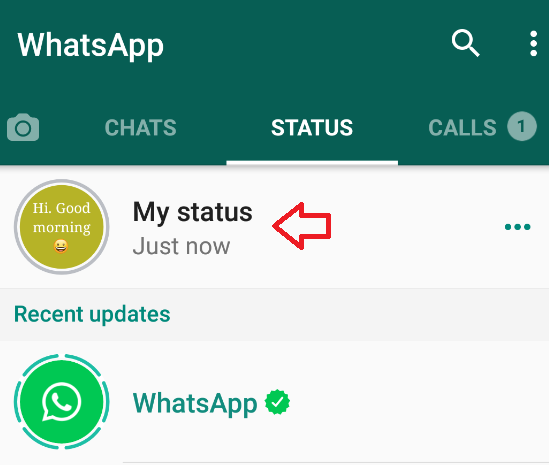 The rest of the users will have to press and hold the top/side buttons and then immediately click the home key.
The rest of the users will have to press and hold the top/side buttons and then immediately click the home key.
For recording the screen, you can utilize the native tool too. To add it to the control center for quick access, go to Settings > Control Center > Customize Controls, and under More Controls, locate Screen Recording tap the green plus button. Now, fire up the video you'd like to download on WhatsApp. Pull up the control center, touch the screen recording button, and off you go.
Statuses are available on WhatsApp's web client and desktop apps as well. To download a status from one of these, you will need to take a screenshot or use a screen recording tool, since there are no direct third-party utilities for Windows and Mac PCs.
To capture a specific screen portion on your Mac, you can use the Cmd + Shift + 4 combination.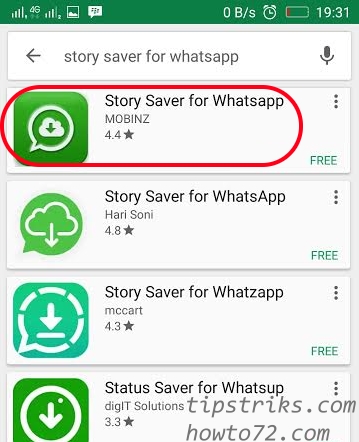 For screen recording, you need to launch QuickTime Player, and under the File menu, click New Screen Recording. Now, open the WhatsApp status and hit the Record button on the QuickTime Player popup. Drag your mouse over the video frame you'd like to record or go full-screen and get the whole clip in landscape mode. Once it's finished, you can stop the recording from QuickTime Player's menu bar options.
For screen recording, you need to launch QuickTime Player, and under the File menu, click New Screen Recording. Now, open the WhatsApp status and hit the Record button on the QuickTime Player popup. Drag your mouse over the video frame you'd like to record or go full-screen and get the whole clip in landscape mode. Once it's finished, you can stop the recording from QuickTime Player's menu bar options.
Similarly, on a Windows PC, you can execute the Windows + Shift + S shortcut for partial screenshots. Windows also has an inbuilt utility for recording your computer's screen. However, unlike macOS, you cannot select a specific portion. You will have to record it in full-screen landscape orientation. To reveal the screencasting menu, press the Windows key + G and hit Record.
With these techniques, you should be now able to download someone else's WhatsApp statuses.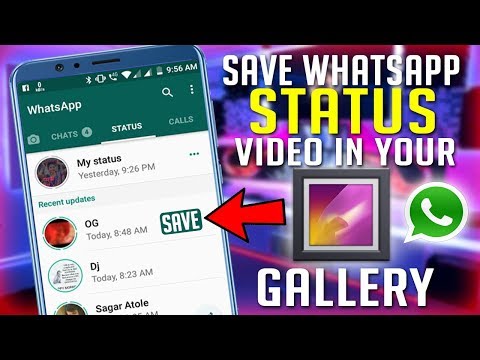 Just remember to bear in mind that people might not want you to do so.
Just remember to bear in mind that people might not want you to do so.
And if you're not too sure about the subject as a whole, here's everything you need to know about WhatsApp Status.
How to save photos and videos from WhatsApp status on Android
As you know, it is not possible to simply save a photo or video from a WhatsApp status on Android and there is no possibility to view it in the gallery either. But still, all the statuses that you have viewed are in the memory of your phone or tablet, and we will show you how to download statuses to your phone. Nothing complicated, thanks to detailed instructions with attached screenshots, you can easily download videos from WhatsApp status.
Let's see how to save video from WhatsApp status or photo:
Open "Settings".
In the settings, open the "Storage" item.
Next, in the storage, go to the item "Internal shared storage" or simply internal storage.
Next, you need to go to the "Files" item.
Next, open the "WhatsApp" folder.
Next, go to the "Media" folder.
Next, open the "Stasuses" folder, where all the photos and videos from the WhatsApp status will be.
Now in the folder that opens there will be all the photos and videos of the WhatsApp status, press and hold a little until the checkbox appears those files that we need to save or move, copy to another folder or send via bluetooth, mail or in any available way. You can mark many files at once, if you need to move or copy a video from WhatsApp, then click on the menu icon in the form of three vertically arranged dots. If you need to send via bluetooth, email or any available method, then click on this icon send.
Then I think you will figure it out yourself, otherwise the article is very stretched out and not everyone likes it. And yet, in order for video statuses or photo statuses to appear in the "Stasuses" folder, you need to view these statuses in WhatsApp, after which they will be saved in the specified folder, from where you can save, copy, move or send.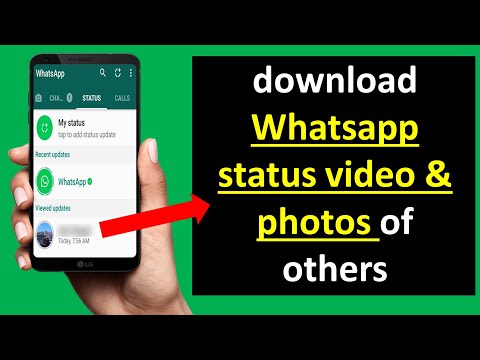
Hope you could save whatsapp status photo and video on android.
Do not forget to leave a review and indicate the model of the device to which this info came up or not, so that other visitors to the site will still have useful information from you.
If WhatsApp statuses are saved to your phone in a different way on your device, then please share the information below in the reviews, perhaps it will be the most useful.
> Android help
> Home of the site
- We will be glad if you leave a review or share useful information.
- Thank you for your responsiveness, mutual help and useful advice!!!
Add feedback or share useful information about the topic of the page.
UPDATE THE REVIEW PAGEAuthor: Daniel
23-07-2022
08 hour. 26 min.
Message:
Just open hidden files, enter WhatsApp, media and there is a statuses folder on the galaxy
Author:Marina
15-02-2022
10 hour.
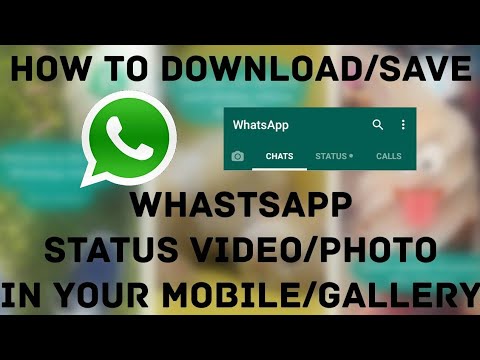 57 min.
57 min. Message:
To see the Status folder on redmi, you need to make hidden files visible
Author: Masha
22-12-2021
04 hour. 53 min.
Message:
Hello, I tried several times to save and start my friend's WhatsApp status video, I did everything according to your instructions, but I couldn't do it ... very bad,
Author: Mirbek
16-12-2021
18 hour. 07 min.
Message:
and nmp
Author: Rafael Santi
31-05-2021
14 hour. 43 min.
Message:
Redmi Note 9 Pro phone. There is no Statuses folder in the Media folder, although I have looked at the statuses more than once.
Author: Nadezhda
02-04-2021
12 hour. 01 min.
Message:
Thank you for your help
Author: Andrey
10-01-2021
16 hour. 27 min.
Message:
Hello everyone! HONOR 8S The way is easier - Files>> internal memory>> media>> statuses.

Author: Julia
18-12-2020
10 hour. 35 min.
Message:
Used on galaxy note 10+. The path is slightly different: My files - Device storage - WhatsApp - Media - Statuses
Author:Zhamal
08-11-2020
09 hour. 24 min.
Message:
In my Redmi 5 plus phone, only the volume is shown in the storage, but not a single file is opened ((
Author:Zhamal
08-11-2020
09 hour. twenty min.
Message:
Author: Larisa
15-10-2019
19 hour. 26 min.
Message:
Thank you.
Smartphones with the best camera in 2022. The ranking includes phones with the best camera to date.
Free promotional phone. Free phones, touch and push-button smartphones from both branded manufacturers Samsung, iPhone and little-known ones.
How to save whatsapp status without taking screenshots
- 2019
Like most apps now owned by Facebook, the Stories feature is also present in WhatsApp in the form of WhatsApp Status.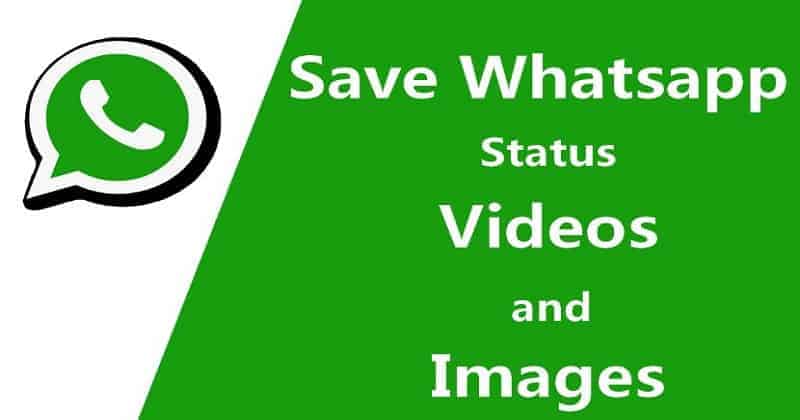 Unfortunately, users often end up taking screenshots of their contacts' statuses in order to save them locally. But what if I told you that there is a much better way to save whatsapp statuses? Yes this is correct. And not only images, you can even save video statuses. So, if you are someone who uses whatsapp status all the time and would like to be able to save your friends statuses, read on and we will show you how:
Unfortunately, users often end up taking screenshots of their contacts' statuses in order to save them locally. But what if I told you that there is a much better way to save whatsapp statuses? Yes this is correct. And not only images, you can even save video statuses. So, if you are someone who uses whatsapp status all the time and would like to be able to save your friends statuses, read on and we will show you how:
The best hotel to...
Please enable JavaScript
The best hotel to get free nights of loyalty program rewards in Dubai
Save whatsapp status with status saver for whatsapp
- open whatsapp status page and click on the name of the contact whose status you want to save. This will allow WhatsApp to download the person's status and save it to the device.
- Then download Status Saver for WhatsApp (free) on your device.
 After that, open it.
After that, open it. - You will now be prompted to select one of the images or videos. Depending on the status you just saw, click on the images or videos.
- And that's it. The state you just saw will now be visible from the app. Click on the download button below to save this status for later viewing.
Save whatsapp status with any file manager
Also, you can even use file manager to view these locally saved statuses. To do this, follow these steps:
- Download Solid Explorer File Manager (free trial) or any other file manager of your choice.
- Go to / WhatsApp / Media . Now click on the three dot menu button in the top right corner.
- Click Folder Options, and then check Show Hidden Files.
- You should now see a folder named ".