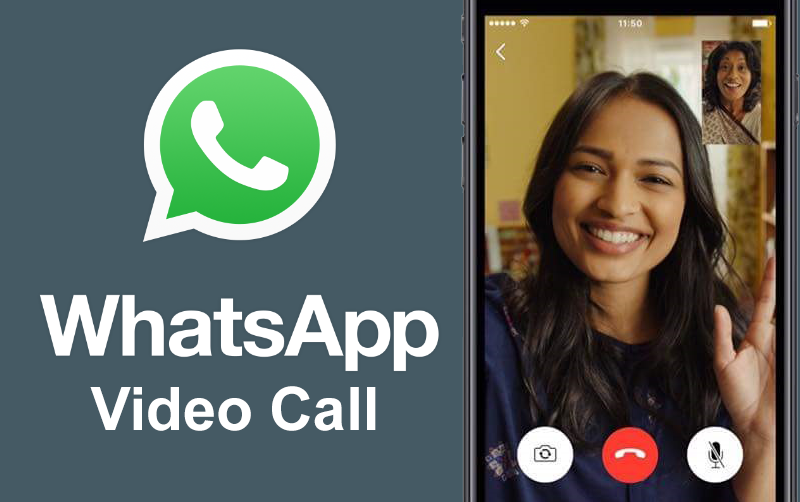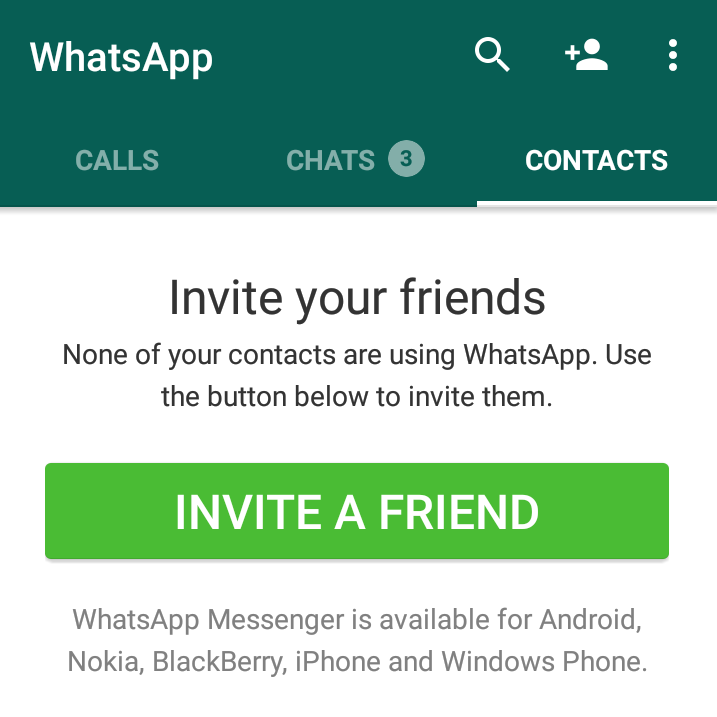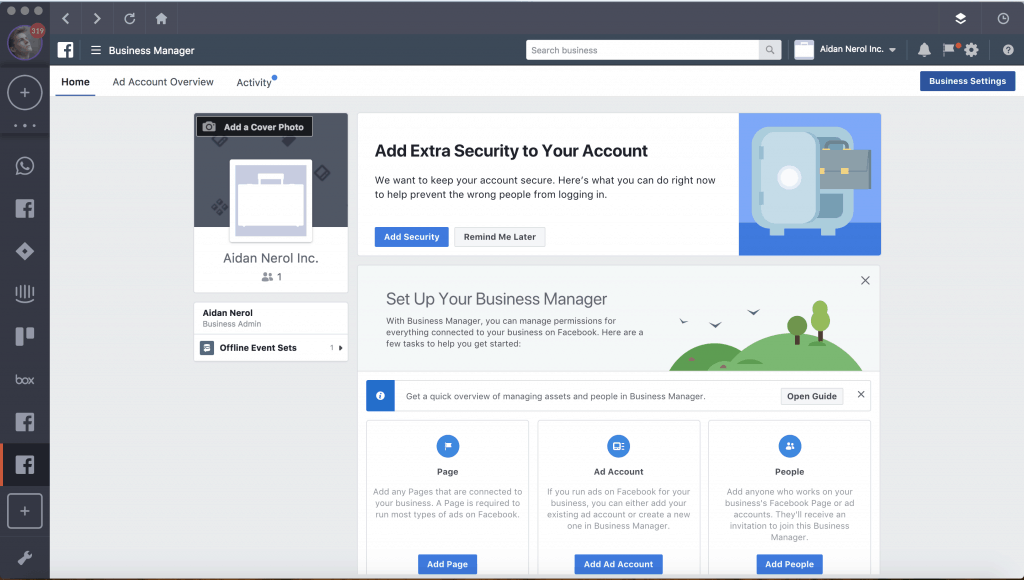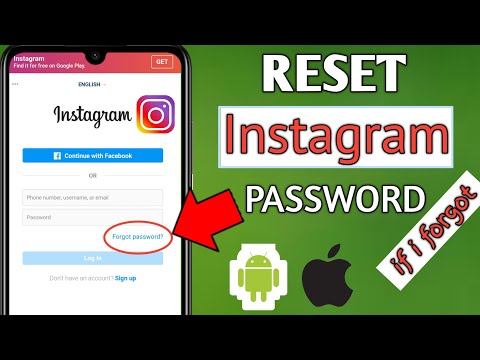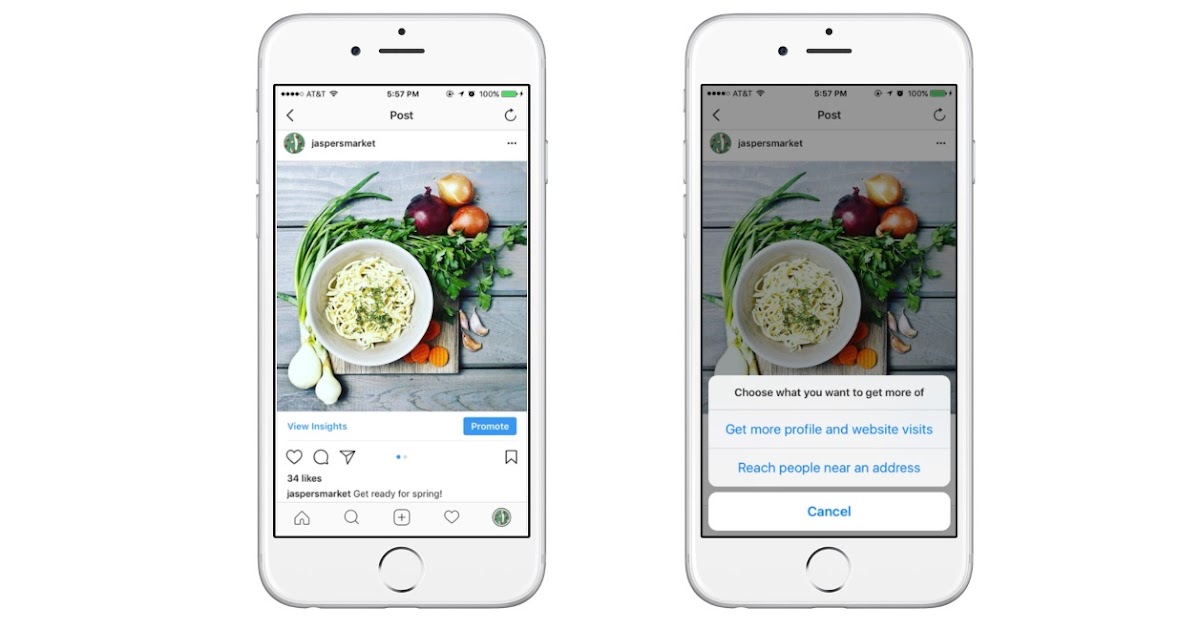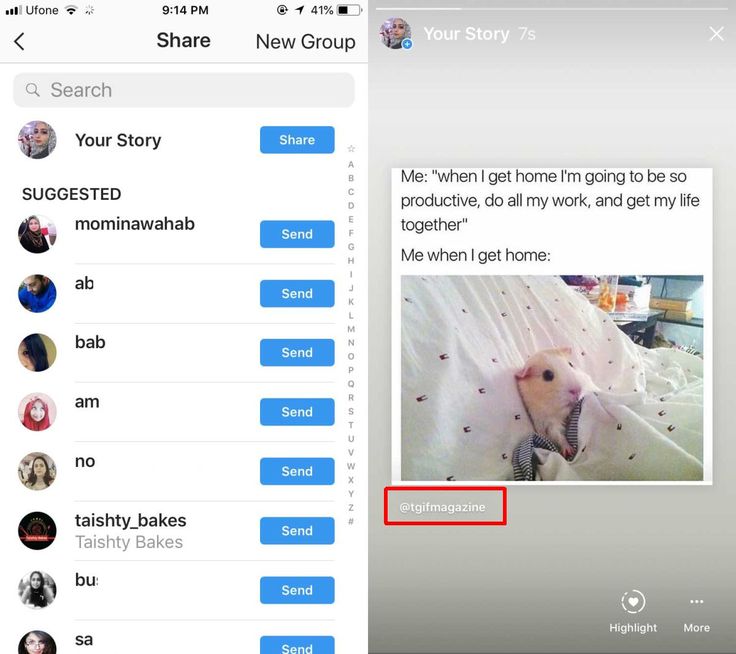How to take conference call in whatsapp
The Complete Guide to WhatsApp Conference Call
Disclosure: This content is reader-supported, which means if you click on some of our links that we may earn a commission.
WhatsApp wasn’t just designed for messaging your friends and family. It turns out it’s also a great conference calling tool, too. We dive deeper into everything you need to know to get started below.
Why Conference Calls Are So Important
Hosting conference calls is a great way to get your team on the same page no matter where in the world they are. Though the lines of what you officially call a conference call have been a bit blurred as the workplace changes and there are more communication methods, one thing is still clear: conference calls are a crucial part of communicating with your team members. And they can also be valuable for client interactions.
Picture this: Your team needs to meet soon to iron out a few wrinkles on your latest project. It’s one of your most significant projects yet, and you want a convenient way to call all of your team members at once. But some of them are either on the go or working from home at the time of the call.
Thankfully, they’ve each downloaded WhatsApp on their phone, so they’ll be ready to jump on a call whenever and wherever. Best of all, it doesn’t cost anything to get everyone connected and interacting. With WhatsApp, that can be your reality once you’ve learned how to use it for conference calls.
We’ve used WhatsApp to run group conference calls when we only need to meet with eight people. It’s convenient and can be a great option if you have a strong internet connection. It also helps that WhatsApp works on any type of smartphone since the hardware each of our team members uses always differs.
Quick Tips to Improve WhatsApp Conference Calls Today
Here are some quick tips to try on for size if you’re using WhatsApp as your conference calling tool. Keep in mind that you can only use it for conference calls that include eight people or less. The upside is that it’s free to use and easy to set up.
Download The WhatsApp App
To make a conference call through WhatsApp successfully, you’ll want to ensure everyone on your team has downloaded and configured the app first. That way, they aren’t fumbling around when it’s time to conduct the call.
Downloading the app is as easy as finding it online through a quick Google search for using it on a computer. For smartphones and tablets, simply go to your phone’s app store and search “WhatsApp,” then download the free app to your device. Or you can visit whatsapp.com/download to download the app for Android, iPhone, or Windows.
It’s nice to know that WhatsApp isn’t only for use on smartphones. You can also have easy access to it from your desktop or laptop whenever you need to use it to make your calls.
Upload Your Contacts to WhatsApp on Mobile
There are several ways to add or import your phone’s contacts to WhatsApp. In many cases, when you first download the app, it will ask for your permission to sync your contacts with WhatsApp automatically. If you don’t want to do that (or forgot to), here are the steps to add contacts to WhatsApp on Androids and iPhones.
If you don’t want to do that (or forgot to), here are the steps to add contacts to WhatsApp on Androids and iPhones.
On an Android device, follow these steps to add one contact at a time:
- Open WhatsApp on your Android device.
- Tap the green new message icon.
- Choose Contact Screen and then New Contact.
- Put in the same and phone number of the contact and click Save.
To sync all Android contacts to WhatsApp:
- Go to Settings and select Apps & Notifications from the settings menu.
- Scroll through the list of apps and tap on WhatsApp.
- Click on Permissions and then Contacts.
- Select Allow for WhatsApp to have access to your phone’s contacts.
On an iPhone, follow these steps to add one contact at a time:
- Open WhatsApp on your iPhone.

- Click the blue plus (+) icon in the top right corner of the screen.
- Enter the name and number of the person and click Done.
To sync all iPhone contacts to WhatsApp:
- First, go to Settings and then select Privacy from the settings menu.
- Tap on Contacts and toggle the switch next to WhatsApp to On/green.
- Open the WhatsApp application to check if your contacts are synced.
Test The Group Video and Voice Calling Features
Once you’ve configured your WhatsApp settings and uploaded your contacts, you can start testing its group video and voice features.
Here’s how to conduct a voice conference call through WhatsApp:
- Once you’ve downloaded the app, go to your chat tab.
- Choose anyone on your team you’d like to be part of your conference call and press the call button.
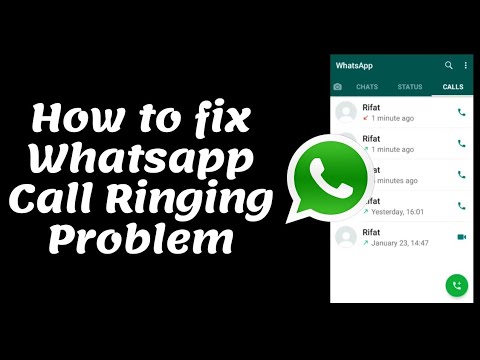
- Once they’ve answered your call, press the add call button in the upper right-hand corner and choose the contact from your contact list.
- Once they’ve answered, you’ll be able to see they’ve been added on your WhatsApp screen.
- Repeat this for up to eight people total.
It’s important to remember that if you decide to host a voice call, you won’t be able to switch to a video call if needed. To do that, you’ll have to hang up the call and then start a new group video call.
Knowing small things like these, especially if you plan on making WhatsApp the primary way your team communicates, can help save you group call management headaches in the long run. It can also help you run group calls more efficiently.
Here’s how to conduct a video conference call through WhatsApp’s chat tab:
- Once you’ve downloaded the app, go to your chat tab.
- Choose anyone you’d like to be part of your conference call and press the video call button.
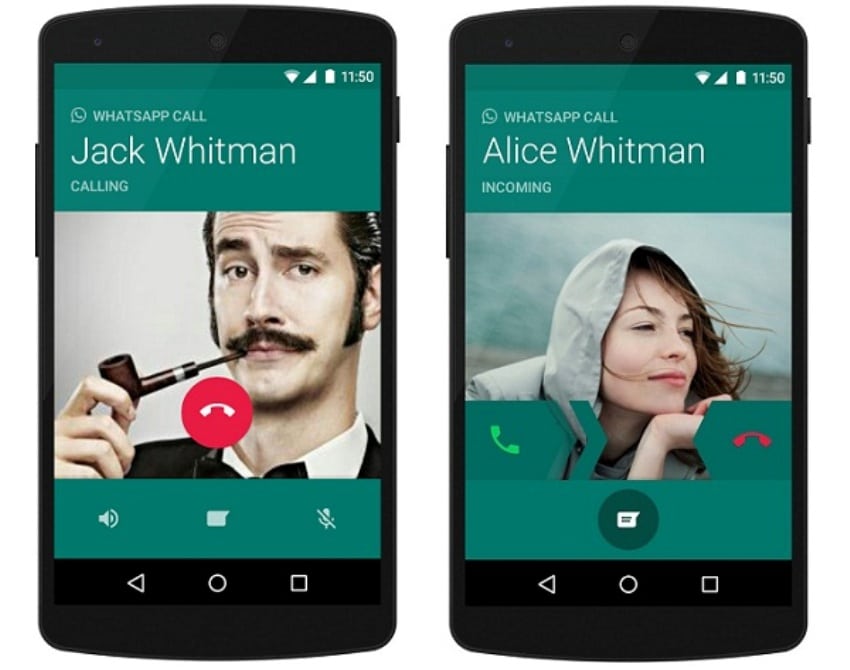
- Once they’ve answered your call, press the add call button in the upper right-hand corner and choose the contact from your contact list.
- Once they’ve answered, you’ll be able to see they’ve been added on your WhatsApp screen.
- Repeat this for up to eight people total for video conferencing.
The main difference between conducting a video conference and a voice conference call is the button you push to start the call.
Keep in mind that there’s more than one way to start a group video call. You can do it through the Calls tab or an already existing group chat. Here are a few tips to ensure your video conference call go as smoothly as possible:
- Make sure to have a reliable internet connection for better video and audio quality.
- If at any time during your video call you want to turn your video feature off, you can easily do that by tapping Video off.
- Keep in mind that for someone to be removed during an active group video chat, they’ll have to hand up from their own device.
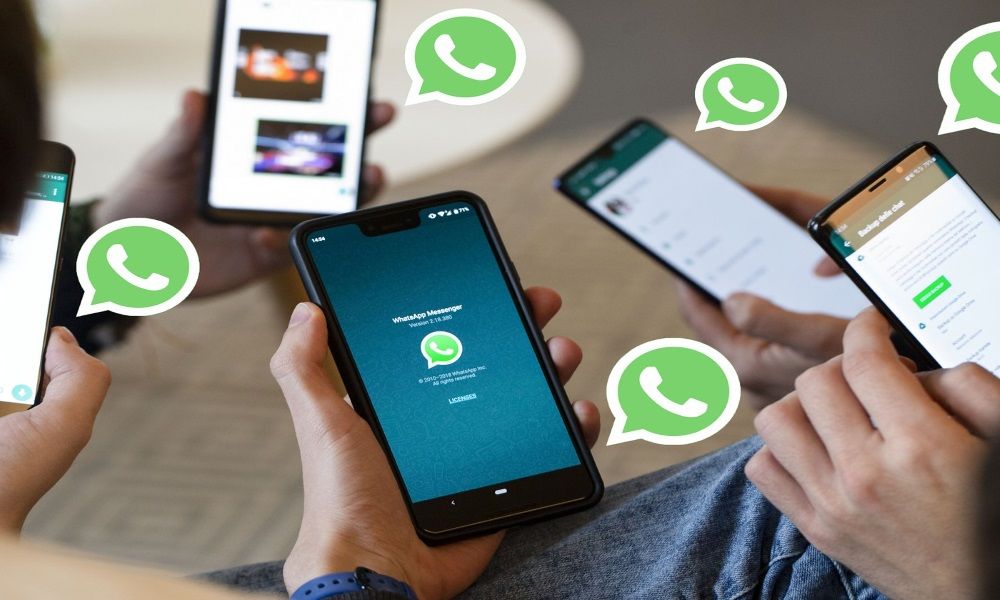
Schedule and Broadcast Your Next Conference Call
Once you’ve gotten familiar with WhatsApp and its calling features, it’s time to schedule your next conference call. The easiest way to do this is by sending a group message with the conference call time and date.
However, you can also send a quick email if that works better for you. The beauty of conference calls with WhatsApp is that you don’t have to deal with distributing long login links, dial-in numbers, or access codes.
Long-Term Strategies for Better Conference Calls
The quality of your conference calls hangs on two main factors: How well you prepare beforehand and the quality of your conference calling tools. Here are some tips and tricks to help you step up your conference calling game long-term, whether you use WhatsApp for your calls or not.
Get Clear On Your Call’s Agenda Beforehand
Hands down, one of the best ways to successfully manage your conference calls, especially the bigger they get, is to approach them with a game plan.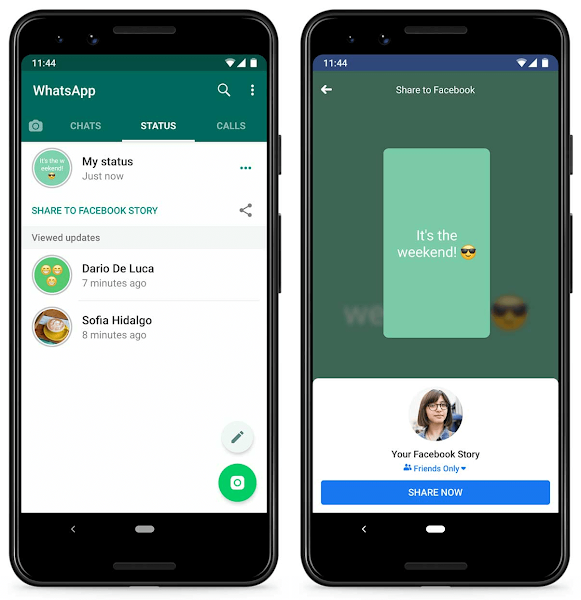
This means you want to have a plan or schedule for every conference call you host. Here are a few bullet points that can help point you in the right direction. Try these on for size to see what helps you run better calls.
- Let everyone take turns introducing themselves, especially if they have yet to meet each other.
- Be sure to use the mute button (when possible) freely to ensure no one talks over anyone else and everyone is respectful of each other’s time.
- Are you recording the conference call? Let everyone know beforehand, so they know what they’re getting into.
- What’s the conference call’s general agenda? It’s a good idea to let everyone know in the beginning so that they know what to expect.
- Who’s the conference call host? You should also make this known in the beginning to avoid any confusion. And again, this becomes more important the bigger your conference calls get.
- It’s always a great idea to send a post-conference call summary so that both attendees and those who weren’t able to make it are filled in on what was discussed.

Set A Time Limit
Though it might sound counterintuitive at first, presetting a time limit for your conference call can actually help you achieve more during the call. With a clear ending in mind, you’ll be able to set the pace for a conference call that’s productive and moves your team forward.
Setting a time limit and letting everyone that’s part of the conference call know beforehand can also help them plan their day. Knowing how much time they’ll need to set aside for your conference call can help them be more present and better prepared.
This is true regardless of whether you’re working with a video, phone, or hybrid conference call. It’s also helpful to know if the software you’re using has a conference or group call limit. That way, you aren’t caught by surprise mid-meeting.
Find A More Robust Alternative
WhatsApp is a reliable tool for communicating with a small group of people. However, it becomes pretty apparent pretty quickly that WhatsApp wasn’t primarily designed for conference calls.
But that isn’t an issue when you look through your other options. There are plenty of more robust conference calling options specifically designed to help you host top-notch conference calls regardless of how long your calls are or the size of your team.
We’ve put together a guide that dives into the best conference calling services available. However, here’s a quick time-saving recap of the best options worth considering:
- RingCentral – Best conference call service for most
- GoToMeeting – Best for keeping your remote team cohesive
- Grasshopper – Best mobile virtual phone system
- ClickMeeting – Best for webinars and conference calls
- Zoom – Best for hosting video conference calls
- Vast Conference – Best for instant conference calls
- FreeConferenceCall.com – Best free conference call service
Here’s a quick look at our top three favorites:
RingCentral is a leader in all things business communications. So it’s no wonder it also tends to dominate in the conference call space, too.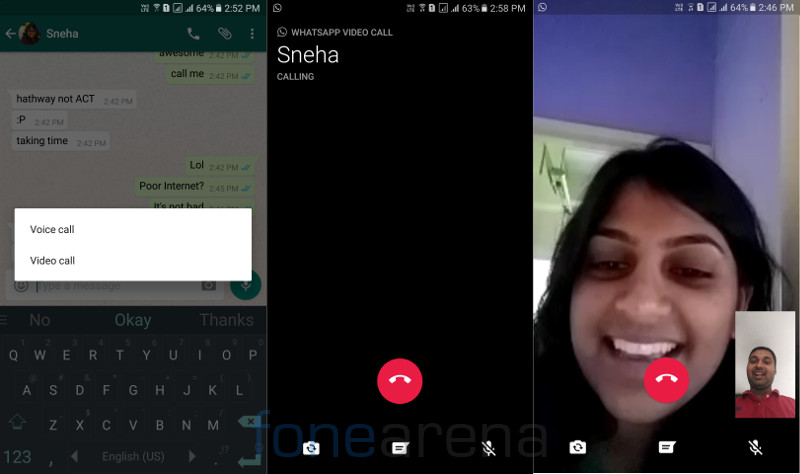 Unlike WhatsApp, RingCentral offers calling tools designed to cater to hosting and managing conference calls. It can also be affordable if you go with one of its starter plans.
Unlike WhatsApp, RingCentral offers calling tools designed to cater to hosting and managing conference calls. It can also be affordable if you go with one of its starter plans.
Zoom is great if you’re leaning toward making video conference calls more than anything else. It’s easy to use, accessible to just about anyone with an internet connection, and comes with lots of useful features, even on its free plan. All in all, Zoom is a great video conferencing option for businesses both big and small.
FreeConferenceCall is a possible option for you if you’re looking for a free conference call service that takes you beyond what an app like WhatsApp can do without having to pay any ongoing fees. FreeConferenceCall is used by all kinds of businesses of all sizes, and it’s a viable free option worth considering.
Next Steps
WhatsApp is a great conference calling option you probably hadn’t thought of before. Now that you know how useful it can be in helping you bring your team together, you can easily make it part of your workflow going forward.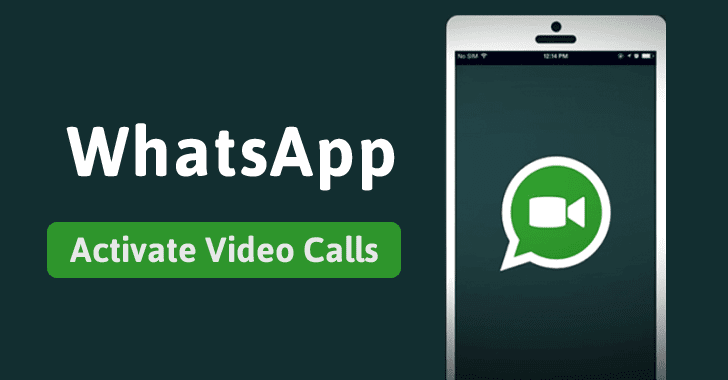 Still, it’s essential to keep in mind that it does come with an eight-person limit whether you’re making a video call or group voice call.
Still, it’s essential to keep in mind that it does come with an eight-person limit whether you’re making a video call or group voice call.
Now, the fun doesn’t stop there. We eggsperts pride ourselves in bringing you some of the most in-depth guides on everything business. After you’ve read and bookmarked this guide, below are a couple more we think you’ll find useful.
Are you looking to learn more about product management? We’ve compiled a list of the best courses you can take to learn the ins and outs of managing every aspect of your product.
And finally, when you’re managing payroll for your growing business, you need all the help you can get. That’s why we created a guide to the best payroll software you can onboard to help automate the process and make sure your company is compliant with payroll regulations. We have a favorite, and we aren’t afraid to tell you all about it. Make sure you check out the guide to learn everything you need to know to get started.
WhatsApp conference call: How to make a group call and video call on WhatsApp EXPLAINED
WhatsApp conference call: How to make a group call and video call on WhatsApp EXPLAINED | Express. co.uk
co.uk Login Register
6°C
WHATSAPP users can now access free, global conference and video calling over WiFi or through their mobile data. So how do you make a group call on WhatsApp?
Link copied
WhatsApp introduce new 'Carts' feature on the app
Invalid email
We use your sign-up to provide content in ways you've consented to and to improve our understanding of you. This may include adverts from us and 3rd parties based on our understanding. You can unsubscribe at any time. More info
WhatsApp the world’s most popular messaging app now supports group and video calls online.
The Facebook-owned app lets you connect to multiple callers worldwide for free via an internet connection.
Users can call several friends on either WiFi or on your data connection, or you can make a video call using Wi-Fi.
This feature is available on both Android and iOS and express.co.uk explains how to do it below.
How do you make a video call on WhatsApp?
Users can now make video calls to your contacts using your WiFi or data on WhatsApp.
To do this, open up the WhatsApp and click on a conversation.
Users will see a video camera icon at the top right of the conversation window.
JUST IN: Google reveals if you are more likely to be targeted by hackers
WhatsApp conference call: How to make a group call and video call on WhatsApp EXPLAINED (Image: GETTY)
Trending
Tap on that and you will automatically connect to a video call with that contact.
You can adjust volume, switch from front to back camera and mute the video during the call.
How to group call on WhatsApp
Again, this is a similar process to video calling.
WhatsApp lets you connect to multiple callers worldwide for free. (Image: GETTY)
To start a group call, fire up a conversation on your WhatsApp and click the phone icon in the top right of the screen.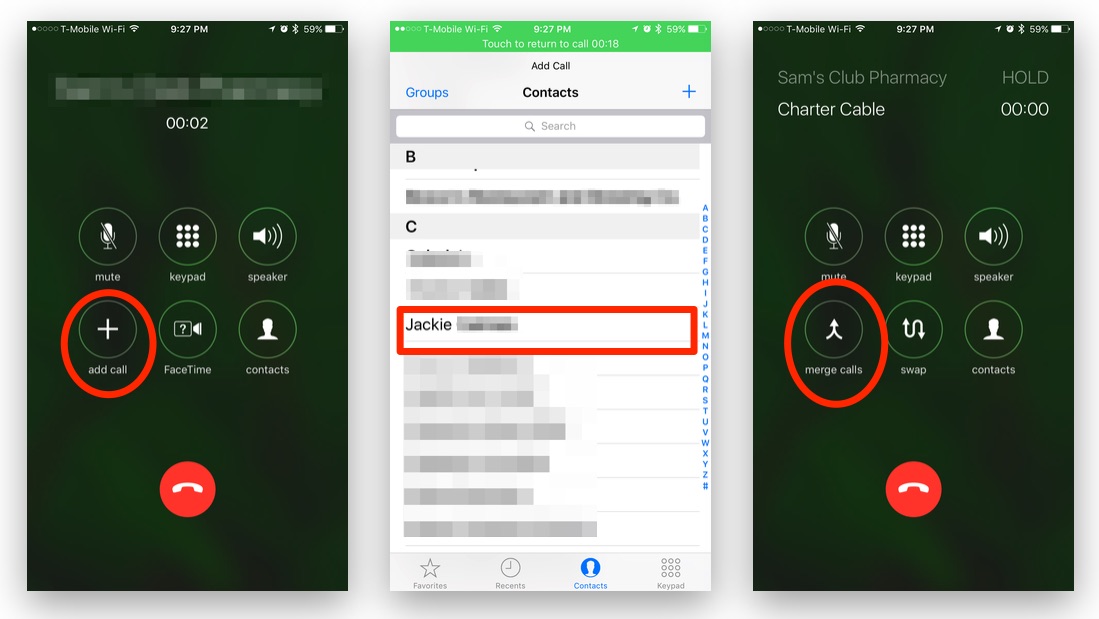
Once your contact has picked up the phone, you can then click on the + icon on the screen and select multiple contacts to connect to a group call.
Click on who you want to add and wait for them to accept the call.
You can also do this with group video calls.
WhatsApp: Map shows countries where WhatsApp is blocked (Image: Express)
You can now make video calls to your contacts using your WiFi or data on WhatsApp. (Image: GETTY)
To do this, start a video call.
Once your contact has accepted the call, click on the + icon again and add another contact.
The screen will then be split with the separate video feeds.
Video calling can drain your data package, so if you are tight on data, make sure you are connected to a WiFi connection to get the full benefit of conference video calls.
Most read in Tech
Time to leave BT, Sky and Virgin Media as lowest-ever broadband prices revealed
Sky launches new TV channel and some customers can watch it for free
Get a Kindle Paperwhite for the lowest price ever with secret Black Friday trick
Lidl Black Friday sale starts today with TVs, laptops and Dyson rivals for under £200
Ditch BT and Sky broadband, and you'll be paid £75 with limited-time Black Friday deal
Apple reveals when its Black Friday sale will start - don't miss these money-saving dates
Check your Sky TV now! A blockbuster free upgrade is launching today
Best Three broadband deals: Get HALF PRICE internet in Black Friday deal
Sonos speakers finally get affordable thanks to massive £200 Black Friday discount
Cheaper way to watch Netflix actually comes with a big hidden cost
Get a Fire TV Stick for £2.
 62! Simple hack offers you an unbeatable price at Amazon
62! Simple hack offers you an unbeatable price at Amazon Get an Echo speaker for £1.64 with this brilliant Black Friday trick
iPlayer app not working but there's a simple way to watch England v Iran online for free
Best Plusnet Black Friday deals: Get paid £75 to switch to Plusnet broadband
Argos slashes Apple, Samsung and LG prices to 'lowest ever' in early Black Friday sale
Forget Sky! Get a Freeview TV for just £139 with this epic Black Friday deal
Best Black Friday deals: Martin Lewis tips on sales, early deals, key dates, and more
Own a Kindle? Don't miss your chance to unlock millions of books for free
Get VPN access for FREE in latest Black Friday deals from NordVPN, ExpressVPN, Surfshark
NordVPN review: An intuitive VPN app with some of the best subscription deals
Currys offers you free Samsung and LG TVs as Black Friday kicks off early
End of your smartphone? Clever new glasses finally look like the future
Get your BT broadband half-price! Unmissable Black Friday deals unleashed
England v New Zealand FREE live stream: How to watch Autumn Nations rugby online
Amazon Black Friday sale begins with half-price Fire TV Stick and Echo deals
Tuesday, 22nd November 2022
See today's front and back pages, download the newspaper, order back issues and use the historic Daily Express newspaper archive.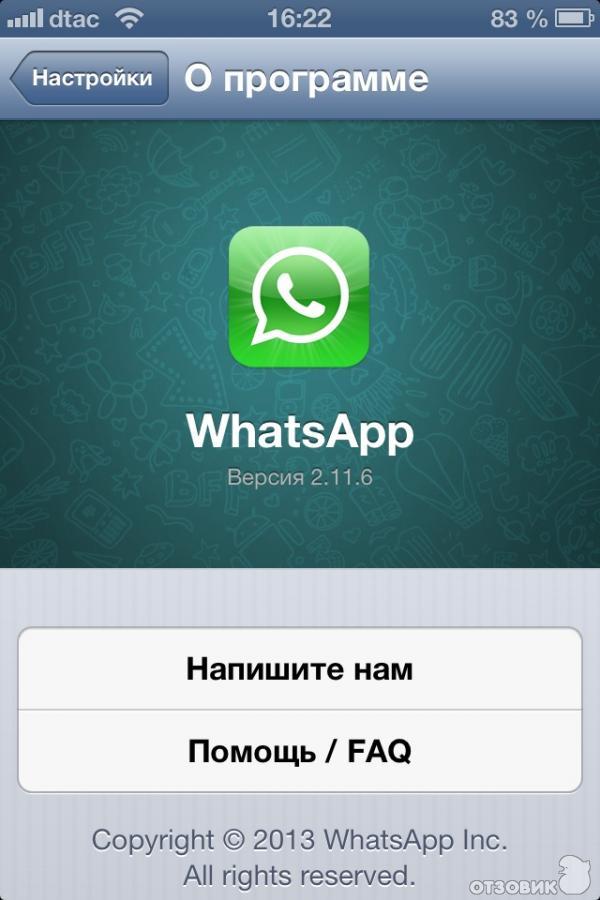
IPSO Regulated Copyright ©2022 Express Newspapers. "Daily Express" is a registered trademark. All rights reserved.
how the function works, how to make a group video call
WhatsApp messenger developers constantly surprise their users with updates and unusual novelties that turn out to be convenient to use. There was such a feature as a group call in WhatsApp, which provides video communication for several people at once. Each of the group chat participants can see other interlocutors, switch the front and main cameras, pause the audio or video stream.
WhatsApp video conferencing function
The “ video chat ” function was originally present in the WhatsApp messenger, but the developers decided to improve it - the program now has the ability to make a group call. Each user can call people from his contacts for free, who also installed the application on their smartphone. The package of minutes in the tariff plan will not be spent, communication is carried out via the Internet.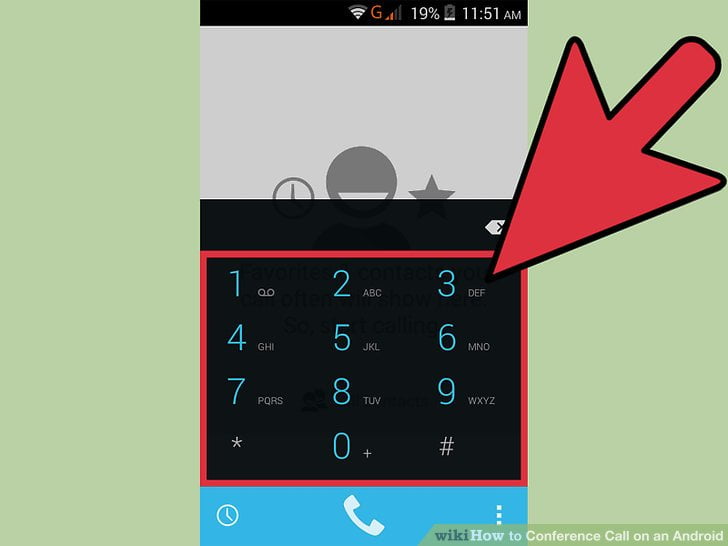
Thanks to the emergence of such a function as conference calling in WhatsApp, the possibilities of the messenger have expanded significantly! Now it can be used as an alternative to programs like Skype and TS. WhatsApp messenger can be installed on almost any phone, unlike other communication applications. The conference in the messenger is available in both audio and video format.
How many people does it include?
A WhatsApp call can be made to one person. Then another two can join the conversation. Video communication can be simultaneously carried out immediately between four people , including the person who initiated this conversation. During a simultaneous call, audio, video communication will work, text SMS will remain available.
How do I make a WhatsApp group video call?
To use group video conferencing on any smartphone with iOS or Android operating system, you need to make sure that the new version of the messenger is installed.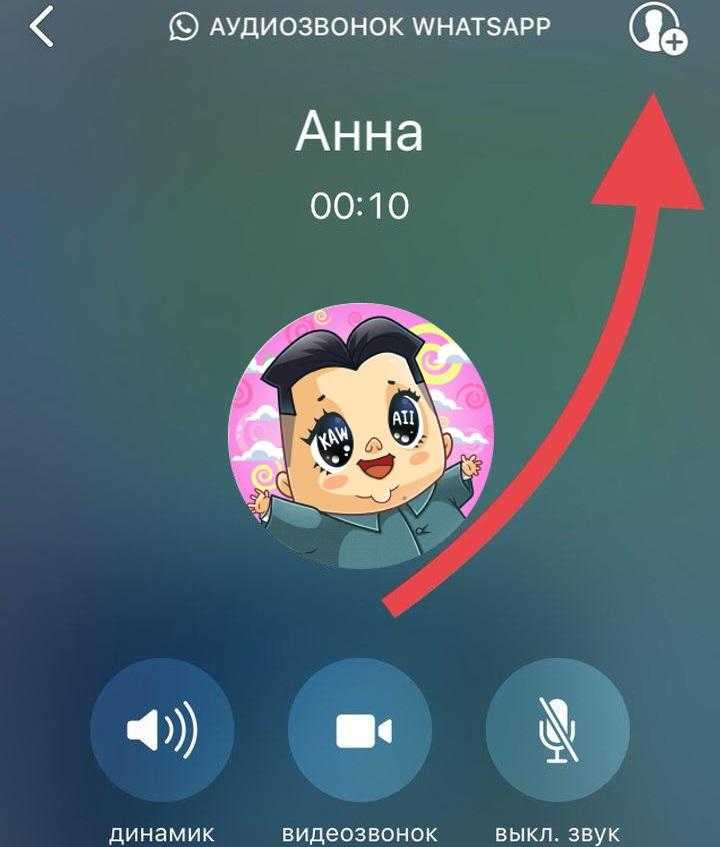 To do this, you need:
To do this, you need:
1 . Go to the official app store.
2 . Find the list of installed programs, and in it - the WhatsApp messenger.
3 . If the “Update” button is lit next to it, then the smartphone is using its outdated version. You need to click on the update button.
4 . If there is an "Open" button next to the application, then the smartphone is using the latest version of the messenger, in which the group video conferencing function is available.
Although the messenger is installed on almost all modern smartphones, the update will not be available for all OS versions. Android devices with version below 4.1 will not support this option.
To start a video conference, you need :
- to call one person from the contact list;
- after starting a conversation, click in the corner of the screen on the icon with the image of a man and a plus sign that appears;
- when clicked, a drop-down list of names will open;
- from the list, a maximum of 2 more people are added to the dialogue;
- after connecting the fourth person, all three people will be equally clearly visible on the same screen to each participant.

Automatically, when creating a group call on your smartphone, the front camera will turn on. But if desired, the owner of the phone can switch it to the main one using manual mode. At the conference, each participant can do this if necessary.
Please note that when a group chat has already been created and four people participate in it, it will no longer be possible to disable any of them in the future. That is, any participant cannot exclude another person from the conversation, unless he himself wants it. If desired, each participant can leave the chat independently, then the conversation will continue without him, three or two.
On Android
The procedure for making a group video call on Android is different from that on iPhone. The appearance of the menu, icons and their location will also be different. To start a conversation, you need to follow these steps:
- go to the "Calls" section;
- in the lower right corner, click on the tube icon;
- find the desired name, nickname in the list and select the appropriate communication format;
- only after picking up the phone, an icon with a little man will appear in the upper right corner, which will add new faces to the chat;
- from the drop-down list, you need to select a person among contacts;
- then a pop-up window will appear to confirm the invitation.
 You must agree;
You must agree; - the third person will receive a notification that they are invited to the conference. If he accepts this invitation, he will be added to the conversation.
Similar actions are performed when adding a fourth conference participant.
On the iPhone
In the case of the iPhone, all actions will be similar, only the icons for inviting people may differ:
- you need to go to the “Calls” section;
- click on the blue tube icon with a plus;
- select a contact from the list that appears, click next to it on the handset for an audio call or a camera for a video call;
- when a connection is established between two subscribers, an icon with a picture of a person in a circle with a plus sign is activated in the upper right corner;
- when you click on it, you will be able to add new people to the chat.
Advantages and disadvantages
The main advantage of WhatsApp video conferencing is that you can talk to three people from different parts of the world at once for free. This function is convenient for both informal and business communication, it allows you to resolve any business issues with partners without direct meetings.
This function is convenient for both informal and business communication, it allows you to resolve any business issues with partners without direct meetings.
Another advantage of group communication is that it is not forbidden to use other functions during video and audio calls. You can immediately write text messages, send photos, stickers and others.
The main disadvantage of the function is the limited number of people who can take part in the conversation. Together with the organizer of the conversation, there are only 4 of them. Sometimes this amount may not be enough for a full-fledged meeting. In the near future, for iOS or other operating systems, developers will increase this number, expand the capabilities of the messenger, but so far WhatsApp has only such options.
Developers have something to strive for, as in analogues offering video communication, the number of people participating is greater. In Skype, the maximum number is 28 people, in Facetime - 32. Such a number is not always necessary and useful, but it may come in handy for someone.
Such a number is not always necessary and useful, but it may come in handy for someone.
WhatsApp video calls from a computer are officially out. How to call
Despite the fact that WhatsApp was recently at the center of a controversy over new privacy rules, according to which the data of the messenger's users will be transferred to Facebook, its audience has hardly decreased. No, some of the users have certainly moved to Telegram, which has been the main beneficiary of this scandal, but the vast majority have remained. Therefore, to express its gratitude to them, WhatsApp launched a new feature that it promised to release a long time ago - audio and video calls in the desktop application.
WhatsApp desktop version now has video calls
How to transfer chats from WhatsApp to Telegram
Today, March 4, WhatsApp officially launched the audio and video calling feature for desktop platforms. Obviously, the developers were in a hurry to, so to speak, intercept the negative agenda and offer dissatisfied users the long-promised innovation. This is clearly seen from the restrictions that the messenger audience faced:
This is clearly seen from the restrictions that the messenger audience faced:
- Update with audio and video calls is available only on Windows and Mac, and will be released later on ChromeOS and Linux;
- The audio and video calls feature does not turn on for everyone even after installing the update;
- Even those lucky enough to activate the feature can only call one person at a time;
- Group calls for desktop platforms will appear later - with the release of the next update.
How to call WhatsApp from a computer
Despite the fact that WhatsApp activates the function of audio and video calls forcibly, applying the necessary changes on its servers, you still should not neglect the update. In the end, it is it that lays the foundation for the work of innovation. Therefore, if you do not upgrade, you should not count on the inclusion of a new feature. And, if you have already updated, then just follow the instructions below, it will provide you with a verbal connection with the outside world.
WhatsApp will delete your account if you do not accept the new agreement
- Download the updated version of WhatsApp from this link;
- Launch WhatsApp on your computer and confirm the login from your smartphone;
Only those who have installed the latest update can make video calls to WhatsApp on a computer. Screenshot from beebom.com
- Make sure the camera and microphone are connected or active if built-in;
- Select a chat with the desired interlocutor and press the video call button and wait for the call to be received.
Whatsapp calls on a computer
WhatsApp cannot be used without a smartphone connected to a PC
Please note that there are two buttons available in the WhatsApp desktop application interface: a camera and a handset. Pressing the first one will create a video conference, and the second one will initiate a voice call. At the same time, you can always switch from any mode to another.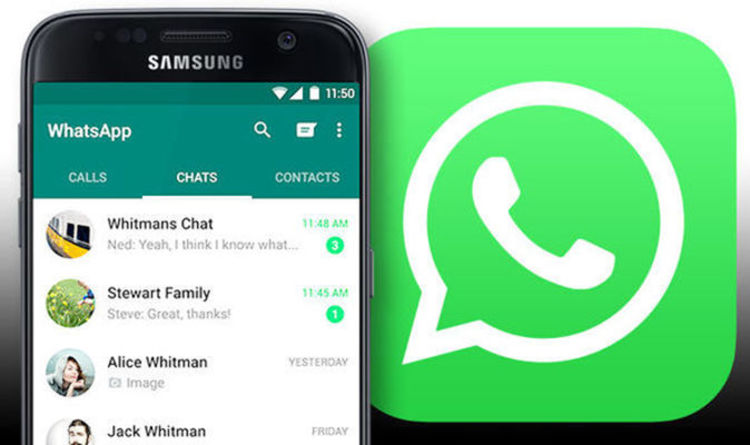 To do this, click on the corresponding button in the call window. If you are in a video conference, press the handset, and if you are in an audio conference, then vice versa. If you want, you can stay in the video chat, but turn off the webcam.
To do this, click on the corresponding button in the call window. If you are in a video conference, press the handset, and if you are in an audio conference, then vice versa. If you want, you can stay in the video chat, but turn off the webcam.
Support for WhatsApp, Telegram and GPS: what will the Xiaomi Mi Band 6 be like
Moreover, it must be turned on all the time, because it is through it that all calls pass. Therefore, be prepared for the fact that the traffic that you spend during your video conferences will count towards your mobile tariff. If you have limited cellular data, it's best to connect to an available Wi-Fi network, or if that's not available, have an audio conversation.
- Tags
-
- beginners in Android
- Applications for Android
Longrids for you
What is noise, and how it is
TWS, continuity music or a movie all alone, but also forget about the little gnomes who sit in our pockets and constantly twist the cable of a wired headset. When choosing Bluetooth models, last but not least, you need to pay attention to the presence of noise reduction. This option directly affects whether you can step back from what is happening around and plunge into the music world, not paying attention to the sound of the subway train wheels. Today we will understand how the function works, what active noise cancellation is and how it differs from the usual one.
When choosing Bluetooth models, last but not least, you need to pay attention to the presence of noise reduction. This option directly affects whether you can step back from what is happening around and plunge into the music world, not paying attention to the sound of the subway train wheels. Today we will understand how the function works, what active noise cancellation is and how it differs from the usual one.
Read more
The YouTube update pissed me off. How to get the old YouTube back
At the end of last month, Google announced a big update to YouTube. By November, almost all video hosting users had installed the latest version of the mobile client, which brought the promised innovations from video scaling and Ambient Mode to fresh playlist design and rewind. However, a large-scale change in the interface, rather, made it less convenient. We understand what is wrong with the update, and how to return the old YouTube.