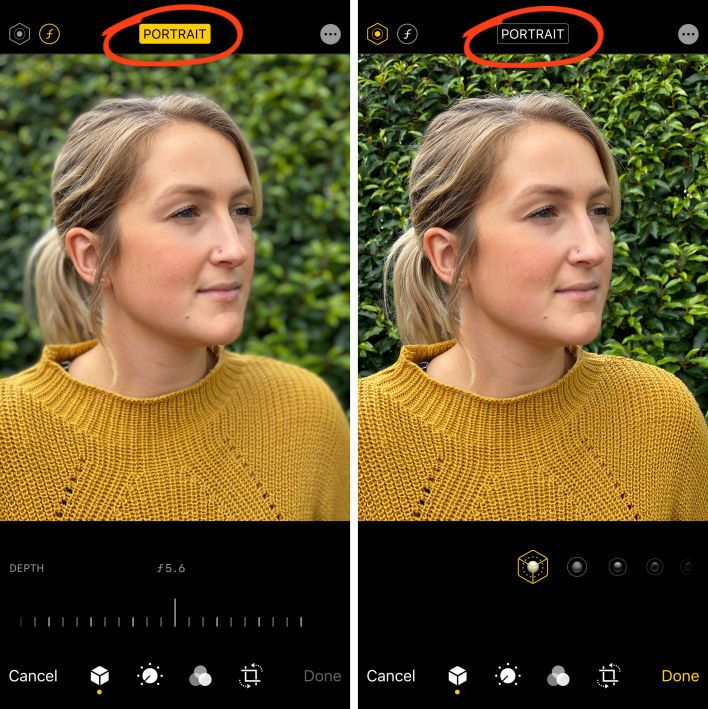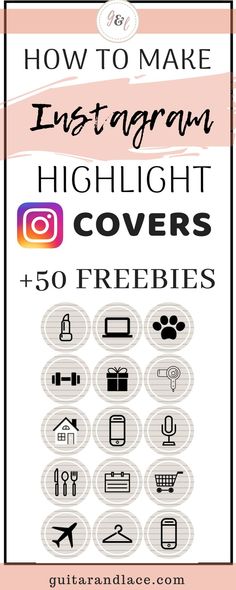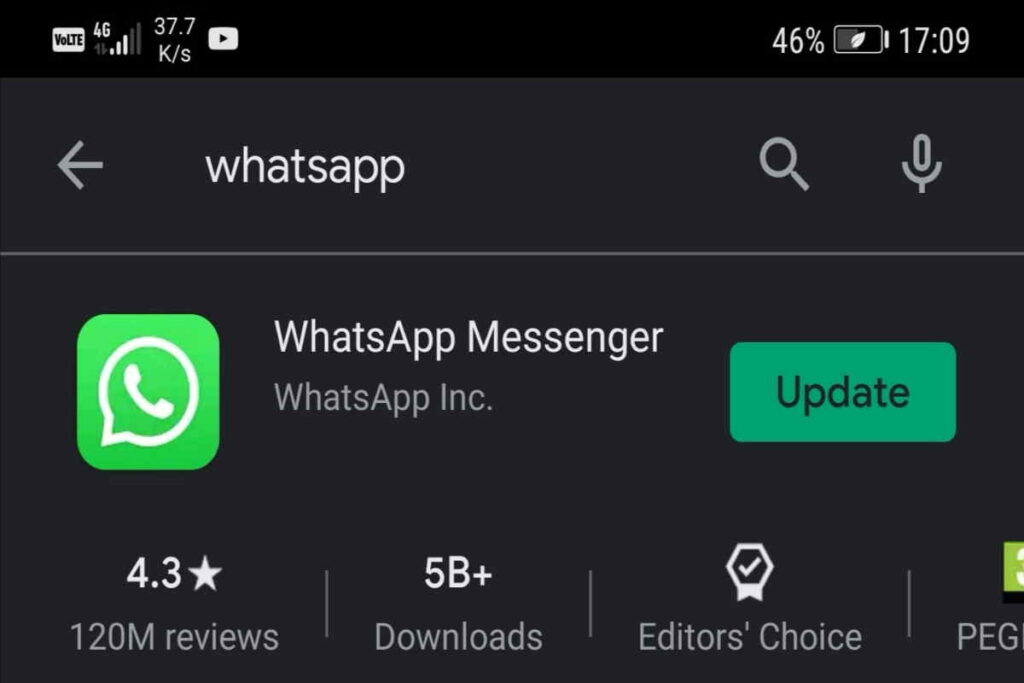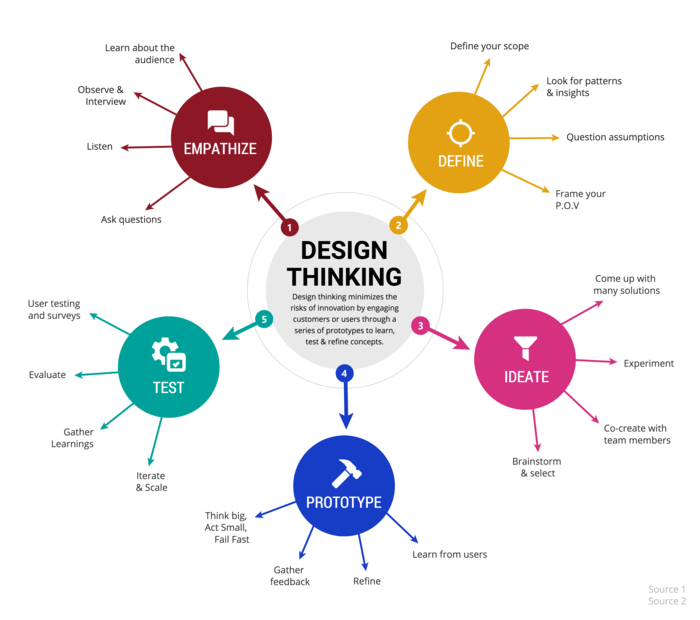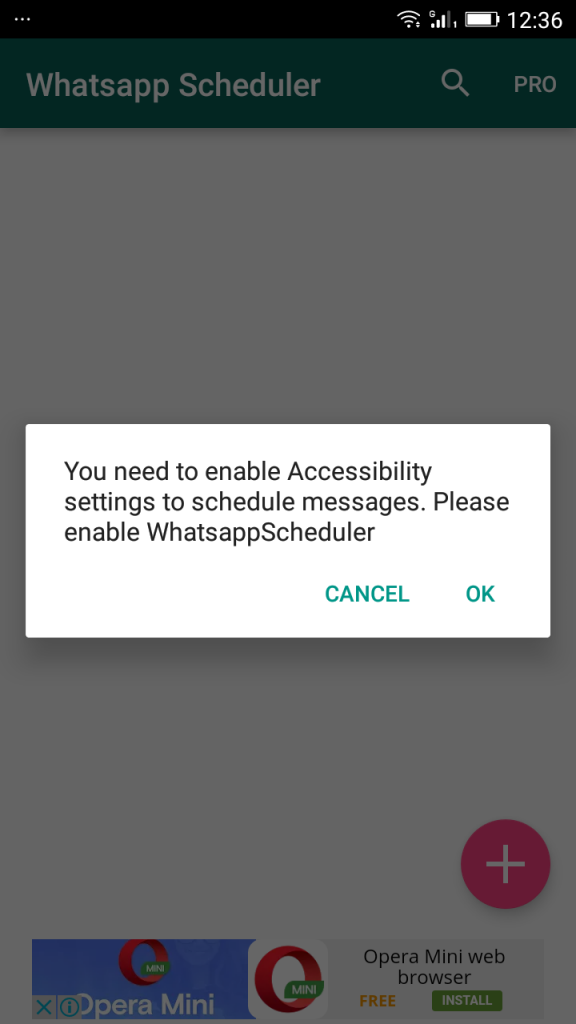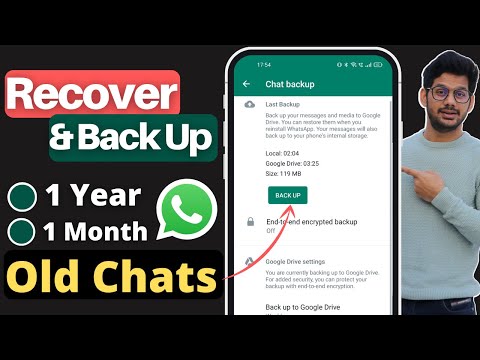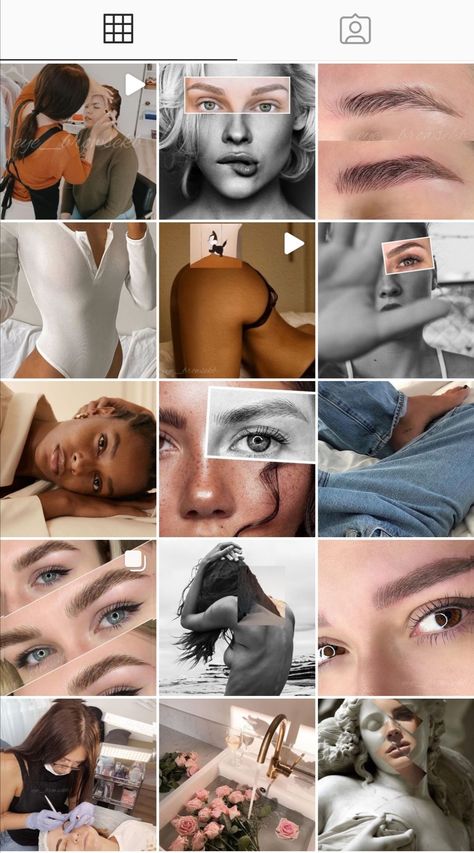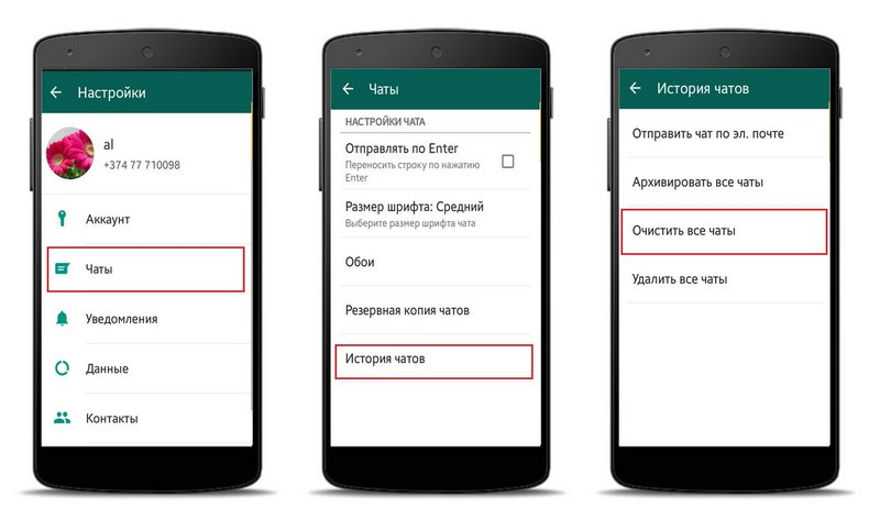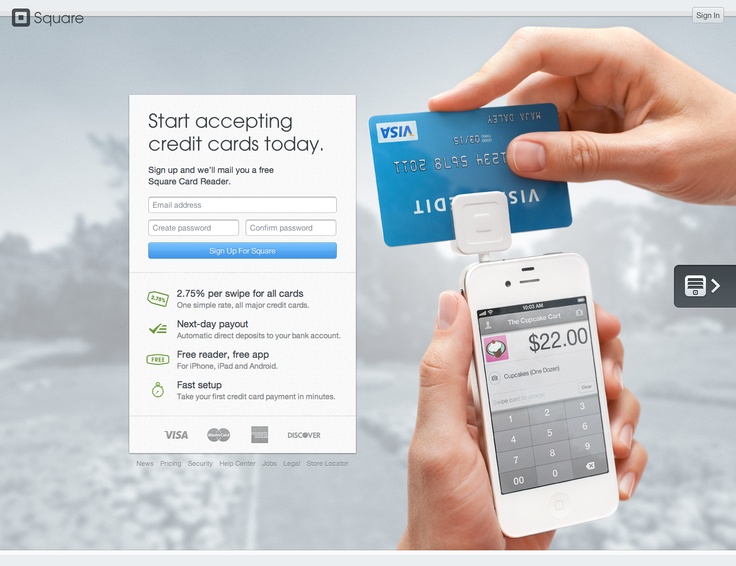How to delete a story on instagram that is uploading
How to Fix Instagram Story Stuck at Posting Issue
A few days back, I posted a story on Instagram. Or, at least I thought I did. However, when I checked the story after a few hours, I was surprised for the story wasn’t posted. Instagram was showing a posting symbol with a rotating circle.
I waited for a while. But nothing happened as my update was still stuck at posting. I wanted to delete it and post again, but there was no delete button either. It was starting to get annoying when I thought of switching accounts thinking that will help. Guess what? One cannot even switch accounts while the story is stuck on posting. Luckily, I fixed the issue using one of the solutions mentioned below.
So if you are also facing the same issue, don’t worry. Just try the fixes mentioned below, and you will be able to delete your story that is stuck at posting.
Let’s check them out.
Restart Phone
You should always start with the basics first. Sometimes, a simple fix like restarting your phone could help solve the issue.
Close Instagram App
Another simple solution that you should try is closing the Instagram app. No, pressing the home button will not close it. You need to remove it from your recent apps list. For that, open your recent apps list (or multitasking screen) and then close it there using the supported swipe gesture (up, down, left).
Switch Between Wi-Fi and Mobile Data
Most of the times, the issue is due to a poor internet connection. To resolve it, you should switch to a different network. That is, if you are currently using Wi-Fi, turn it off and use the Instagram app on mobile data and vice versa.
Turn off Internet
If switching internet connections didn’t help, try turning off the internet on your phone. Yes, you need to turn off both Wi-Fi and mobile data altogether. After that, reload the Instagram app, i.e., close it and relaunch it. Open your story section. You will find the delete button happily sitting there. Delete the story, and everything will be fine again. Enable the internet again and publish your story.
Enable the internet again and publish your story.
Enable Airplane Mode
Airplane mode stops all the connectivity on your phone. Be it the internet, Bluetooth, NFC, etc. Enabling the airplane mode can come handy in situations like these when the issue is due to poor connectivity.
On Android phones, you will find Airplane mode in Quick Settings. On iOS, look for it in the Control center. If it’s not there, search for Airplane mode in Settings for both Android and iOS.
Once you have enabled the mode, first, close the Instagram app. Then open the Instagram app and go to the story. Hopefully, you will find the delete button. Delete your story and then turn off the Airplane mode.
Update App
At times, the story won’t post due to a bug in the app. No matter what other solutions you try, nothing will happen unless you update the Instagram app. So, open Play Store (Android) and App Store (iPhone) and update the Instagram app. After updating it, restart your phone. Then open the Instagram app. You will be able to delete the story now.
Then open the Instagram app. You will be able to delete the story now.
Clear Data on Android
Another way to fix the problem is to clear data for the Instagram app on Android. You must be used to clearing the cache for the apps. But clearing data is different from it as it makes you log out from all the Instagram accounts. However, it will not delete any pic on your Instagram account.
To clear data for the Instagram app, follow these steps:
Step 1: Open Settings on your phone and go to Apps/Installed Apps.
Step 2: Look for the Instagram app. Tap on it. Then tap on Storage.
Step 3: Tap on Clear data or storage depending on the option available on your phone.
Step 4: Log in again to your account. The problematic story would have vanished. Upload it again.
Reinstall the Instagram App
If nothing works, reinstall the Instagram app. For that, first, you need to uninstall the app from your phone. On Android, go to Play Store and look for Instagram. Tap on the Uninstall button.
On Android, go to Play Store and look for Instagram. Tap on the Uninstall button.
On iPhone, go to Settings > General > iPhone Storage > Instagram. Tap on Delete app. Kindly note deleting the app will log you out from the app and delete Instagram content from your phone. Find out in detail what happens when you uninstall the Instagram app. Once uninstalled, restart the phone, and then install the app again.
What’s the Issue
While the main reason behind the issue is unknown, sometimes it happens because of poor network connectivity. At times, the problem arises due to a GIF in your story. Many users have reported that using a GIF in their story is responsible for the story not posting issue. Once you have fixed the problem, try posting your story without a GIF and see if you can do that easily.
Enhance Your Stories
In my case, I turned off the internet and reloaded the Instagram app. Then only I was able to delete the story. We hope you were able to delete the story too.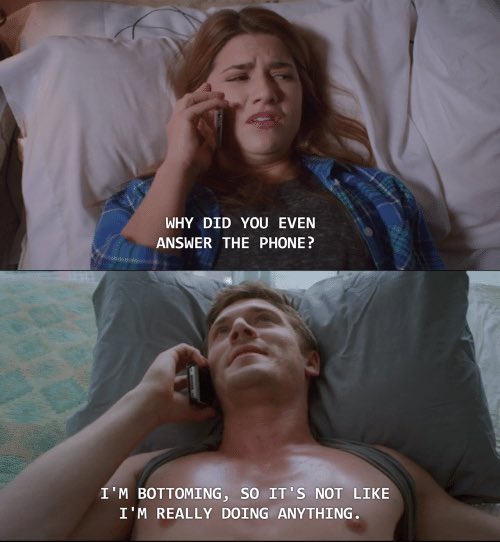 Before posting it again, do modify it using the amazing collection of Instagram stickers.
Before posting it again, do modify it using the amazing collection of Instagram stickers.
Next up: Take your Instagram stories to another level by using some tips and tricks. Check them out next.
Instagram story stuck on posting
by Tashreef Shareef
Tashreef Shareef
Windows & Software Expert
Tashreef Shareef is a software developer turned tech writer. He discovered his interest in technology after reading a tech magazine accidentally. Now he writes about everything tech from... read more
Updated on
Affiliate Disclosure
- Instagram stuck on posting issues can occur due to poor connectivity or cache issues.
- Check out the article below to read how to delete stuck Instagram stories from your phone.

- Explore our Troubleshooting section for extensive troubleshooting guides.
- Don't hesitate to explore our detailed Web & Cloud hub for more comprehensive guides.
XINSTALL BY CLICKING THE DOWNLOAD FILE
To fix various PC problems, we recommend DriverFix:This software will keep your drivers up and running, thus keeping you safe from common computer errors and hardware failure. Check all your drivers now in 3 easy steps:
- Download DriverFix (verified download file).
- Click Start Scan to find all problematic drivers.
- Click Update Drivers to get new versions and avoid system malfunctionings.
- DriverFix has been downloaded by 0 readers this month.
Instagram’s Stories was an instant hit when it was rolled out for mobile users. So much so that other social media and streaming apps borrowed the idea and implemented the same.
However, sometimes you may encounter the Instagram story stuck on posting issues.
Despite posting the story, Instagram will show the posting spinning symbol even after hours. Fortunately, you can fix this issue with a couple of troubleshooting steps.
In this article, we explore a few quick troubleshooting steps to help you fix the Instagram story stuck on posting issues.
How can I delete a stuck Instagram stories post?
1. Disable mobile data/WiFi
- Pull down the notification drawer from the top.
- If you are using cellular data, turn off Mobile data.
- If you are using a WiFI, tap to turn off the WiFi connection.
- Press the recent apps/multitasking button on your phone.
- Swipe left/right/up to close the Instagram app.
- Relaunch the Instagram app and open the Stories section.
- There you should see a Try again message.

- Tap the three-dots next to it, and select Delete.
Needless to say, use the Save button if you don’t have the photo saved in your gallery. Make sure to turn off both WiFi and Cellular connection if you have both working.
Switch to a different network
At times, the issue could be just because of poor connectivity issues. If you are using mobile data, try connecting to a nearby hotspot at home or office. If you don’t have a WiFi hotspot, use your friend’s or colleague’s smartphone to create a hotspot.
Switching to a different network, preferably using mobile data, seems to have fixed the issue or many users.
2. Enable Airplane mode
- Pull the notification drawer from the top of your screen.
- Locate and tap on the Airplane mode.
- Enabling the Airplane mode will disable cellular connection as well as your WiFi and hotspot.

- Once you have it on Airplane mode, close the Instagram app.
- Open Instagram again and go to your stories section.
- Tap on three dots next to Try again.
- Select Delete.
Once you have deleted the story, you can repost without any issues. Make sure to turn off disable Airplane mode to enable your cellular network.
3. Clear app data and cache
- Close the Instagram app if it is open.
- On your Android phone, tap on Settings.
- Tap on Apps / Application Manager.
- Search for and open the Instagram app.
- Scroll down and tap on Storage.
- Tap on Clear cache.
- Next, tap on Clear Data. Confirm the action by tapping again on OK.
Once the data and cache are cleared, open Instagram, and log in to your account. Clearing the data will also delete the problematic story and allow you to post new stories.
4. Update / Reinstall the app
Update Instagram
- Open Play Store on your Android device or Apps Store on an iOS device.
- Search for and open Instagram.
- Tap on Update to install pending updates.
Once the updates are installed, restart your Phone. Launch Instagram and check your stories section for any improvements.
Reinstall Instagram
Android
- Tap on Settings.
- Scroll down and open Apps.
- Search and open Instagram from the list of installed apps.
- Tap on Uninstall.
- Tap on Uninstall and then tap OK to confirm.
- Once the app is uninstalled, open Google Play Store.
- Search for Instagram and install the app.
iPhone
- Open Settings.

- Go to General.
- Select iPhone Storage.
- Tap on Instagram.
- Tap on Delete App.
- Once delete, download and install the app again from the Apps Store.
If your Instagram story is stuck on posting, it could be due to a poor connecting issue or a temporary glitch. The above-listed steps should help you fix the issue in no time.
Was this page helpful?
Start a conversation
Share
Copy link
Newsletter
Software deals Friday round-up
I agree with the Privacy Policy regarding my personal data
Instagram story stuck: how to delete it
90693
Instagram developers are constantly upgrading the application to meet the ever-increasing needs of users. Most of the latest changes were related to stories - the ability to upload photos and videos for 24 hours has acquired new functionality. Unfortunately, the application does not work correctly on all mobile devices, so users often wonder what to do if the Instagram story is frozen, how to delete it.
Most of the latest changes were related to stories - the ability to upload photos and videos for 24 hours has acquired new functionality. Unfortunately, the application does not work correctly on all mobile devices, so users often wonder what to do if the Instagram story is frozen, how to delete it.
How to delete Instagram story
The easiest way to delete Instagram story is to wait 24 hours. After a day, the published content will be cleared automatically. But if time does not endure, you can do everything manually from a smartphone or personal computer.
To delete a story on Instagram you need:
- by post to start playing it;
- B click on the ellipsis icon in the lower right corner of the screen to open a pop-up menu;
- Select item "Delete";
- Confirm action.
C on a personal computer, erasing stories is carried out in a similar way. At this should take into account one nuance - if the story consists of several posts, the procedure will have to be repeated, since only one publication. At the moment, the developers have not added the ability to delete multiple stories at once.
At the moment, the developers have not added the ability to delete multiple stories at once.
Instagram story is not uploaded or deleted
If the story hung during the publication and can not load for a long time time, it will be more difficult to delete it in this case, since there is no “Delete” button. To resolve the situation, you need to try the following methods:
- Clear phone cache and reboot it;
- Disable mobile device from the Internet;
- Reinstall Instagram app.
How to delete Instagram stories from the archive
If you want put things in order in the archive and remove stories from it that definitely no longer come in handy, you can also do it manually:
- Go to the Archive by tapping on the clock icon on the main page of the account;
- Select the post you want to clean up;
- tap by image by calling the menu;
- Vo On the "Options" tab, select "Delete".
Similar cleaning the archive is final - after that, the stories cannot be downloaded or restore, so you need to carefully monitor which posts are selected for deletion.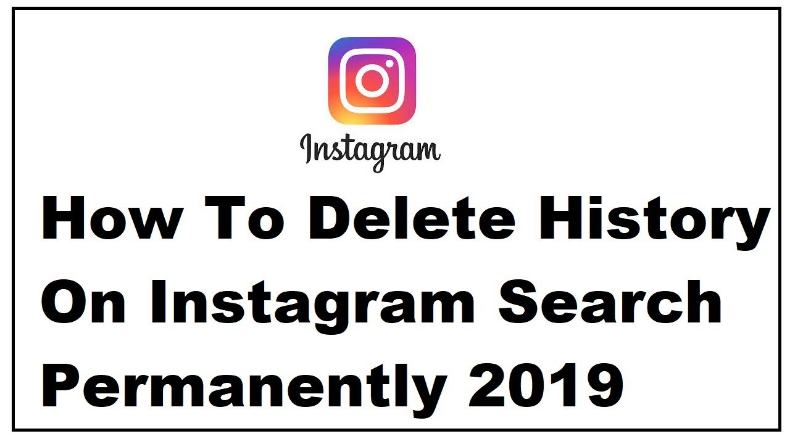
Share Article:
how to delete instagram story, how to delete instagram story, how to delete instagram stories from archive, remove instagram story, delete instagram story
one or more, from archive and draft
It is possible to delete a Story on Instagram* after the author has shared it: for friends or for all page visitors. Stories can be removed from drafts or archived, depending on when they were posted. Like placement, removal takes no more than a couple of minutes.
Contents
- How to delete a posted Story via phone
- Remove from the computer version
- Deleting an unloaded Story
- Is it possible to delete all stories at once
- to delete stories from the actual
- where are the Storis drafts on Instagram*
- Why the story is not deleted
- Black screen in the Storis: how to solve
9001 delete posted Story via phone - Go to profile - click on your avatar icon.
- A recently published entry appears.
- Three dots below - Delete.
- Confirm action.
- Log in to Instagram* from the computer - open the tab: "My Profile".
- Click on the avatar - a recently published video or photo will appear.
- Click on the top three dots: "Delete" - confirm the action.
- Access your profile from the mobile version.
- Settings - Account.
- Recently Deleted - Navigate to content that needs to be recovered.

- Go to social network - click on the Stories icon.
- The screen will display: "Unable to download" - below: "Try again".
- Go to Smartphone settings - Wi-Fi or mobile data.
- Disconnect - restart the phone.
- Re-enter Instagram * - click on the three dots below.
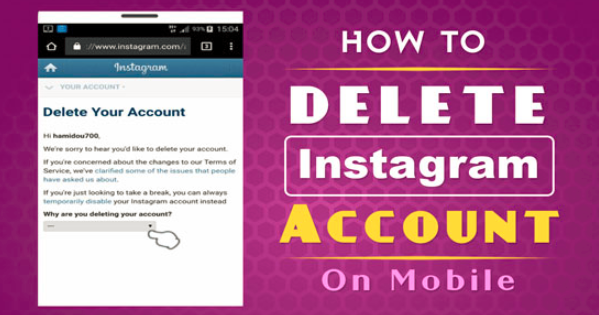
- Delete - confirm the action.
- Go to Instagram * - click on the top three bars.
- Archive - select category: "Stories".
- Click on the publication - below three dots: "Delete".
- Go to recently added Stories.
- Press the three dots below - Delete.
- Do the same with the next one.
- Go to your profile - click on Pinned Stories and hold until the menu pops up.
- Delete or edit.
- Click on Actual - go to it.
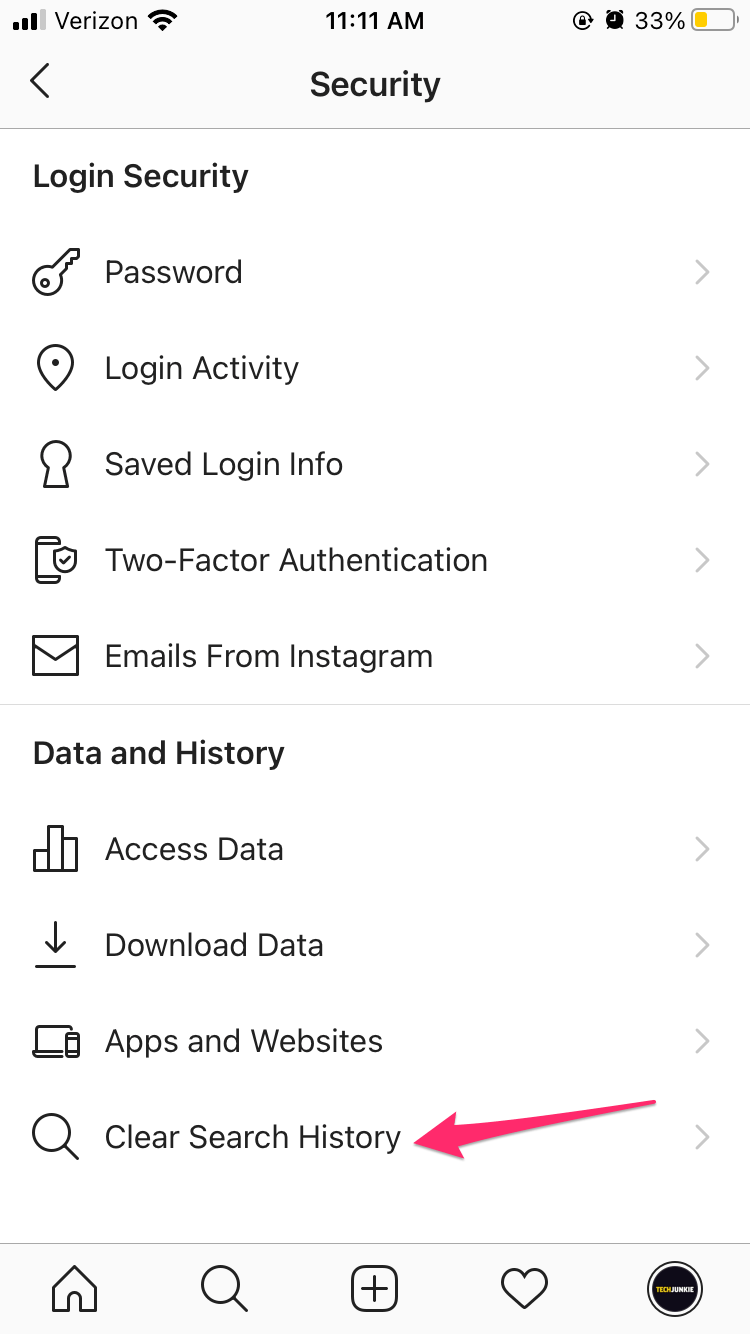
- Press 3 dots on the bottom right.
- Edit - remove the highlight icon on the publication.
- Top: Save.
- Go to History - select a photo or video from the Gallery.
- Next, add a sticker or text.
- Back - a notification will appear: "Reset snapshot" and "Save as draft".
- Go to Stories - select a category below from where you can add a photo.
- An option will appear: "Drafts" - select content.
- lack of network connection. You need to reconnect to the network or try turning on mobile data;
- check for free space in internal storage. Go to application settings, find Instagram * and clear the cache;
- update the application version;
- Restart the application. A glitch has occurred that affects the ability to delete individual posts.

- reinstall Instagram*;
- reduce the size of the image or its volume;
- Try to publish from another device.

To delete Stories on Instagram*, the user needs to make sure that it has been posted correctly. That is, the record is fully loaded and there are no problems when trying to watch it again.
That is, the record is fully loaded and there are no problems when trying to watch it again.
Delete regular Instagram Story*:
Expert opinion
Maria
An expert on customization and new features on Instagram.
Ask a question
If you remove Stories, it will not be saved in the Archive. The user will have only one way how to restore in the future - through the saved files on the smartphone.
If the photo was taken directly on Instagram itself*, then before deleting it, you need to select the function: “Save” or create a screenshot of the image. So the author will not lose the created materials, and regarding the video, you will have to download or make sure in advance that the “Keep copies on the device” function is enabled.
Removing Stories from the PC version
Removing Stories from the PC version is just as easy as from the mobile version. The difference is that the entry will not appear in the Feed and in order to view it, you need to go to the tab: "My Profile".
How to remove it from the computer:
Next, the profile owner needs to refresh the page so that the recently posted Stories icon disappears.
Stories will be removed from both mobile and desktop versions. Therefore, it will be possible to look at it again only in the tab: “Recently deleted”.
Find recently deleted content:
You can return only the History that was deleted no more than 30 days ago.
Deleting an unloaded Story
An unloaded Story is one that has not been permanently added to the social network. The cause can be both a sudden failure and problems with connecting to the network. The profile owner must first check the operation of the Internet, and then proceed with deletion.
How to delete an unloaded Instagram Story*:
If the re-posting did not help, then the author has only one option - turn off the Internet and try to clear the list of publications again.
How to remove unadded Stories:
The last option is to clear the application cache and data. If the smartphone's memory is filled with unnecessary and temporary files, then it will not work to add any entry correctly.
Is it possible to delete all Stories at once
Expert opinion
Maria
Expert on customization and new features on Instagram.
Ask a question
You won't be able to remove all Stories at once: Instagram* simply doesn't provide such a function. The page owner has only one option : gradually remove each.
In addition to being shared, Stories are also stored in the Archive.
Therefore, if you need to remove previous publications:
And do the same with subsequent posts.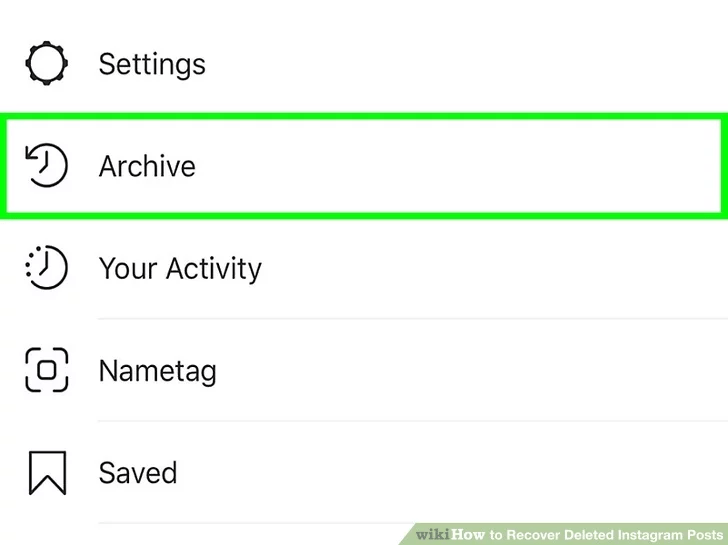 It will not work to delete everything at once, and the Archive is available only from the mobile version.
It will not work to delete everything at once, and the Archive is available only from the mobile version.
If the author needs to remove multiple consecutive entries:
Even if the author posted a video clip that is divided into separate parts, it will not be possible to remove all the recordings at once.
Remove Stories from Featured
Featured contains posts that the author has marked as "important". And if the page owner wants to remove one or more entries, it is enough for him to remove the selection from them. The post will remain in the Archive, from where it can be removed at any time.
How to edit Instagram Stories*:
Delete the second option:
You can mark one or more entries that have been added to the "Pinned". If you delete an entire collection of Topical, then all collected publications will remain in the Archive, but will no longer be in the collection. You can find them only by the dates when the entry was added.
Where are the drafts of Stories on Instagram*
Drafts on Instagram* are posts that have been saved for later posting on a social network. That is, the author temporarily suspended editing, or postponed the post in order to post at a certain time.
How to create a Draft:
Expert opinion
Maria
An expert on customization and new features on Instagram.
Ask a question
Please note that drafts are automatically deleted after 7 days.
To view and publish a draft:
But this section stores content until the account owner deletes the temporary files or reinstalls the application altogether. That is, they depend on the application cache, data storage on the device itself.
Why History is not deleted
The reasons why you can’t delete photos from Stories on Instagram * are:
If when going to section : "Stories" the user sees a notification: "Failed to download", then the problem is in the updates or lack of network connectivity. In this case, you need to go to a Wi-Fi hotspot or mobile data and perform a power on-off cycle.
Another method : go to the smartphone settings and delete the cache. You can do this on a per-application basis, or select a shared folder. When deleting the cache, drafts will be deleted not only on Instagram*, but also on other social networks where this feature is available.
Black screen in Stories: how to solve
Often this error occurs if the picture was taken not through the History, but is in the Gallery. When downloading materials that are stored in the device's memory, the screen may either: “Loading is not possible” or “black screen”.
How to solve the error: