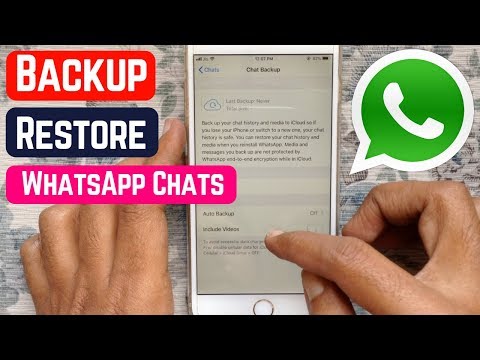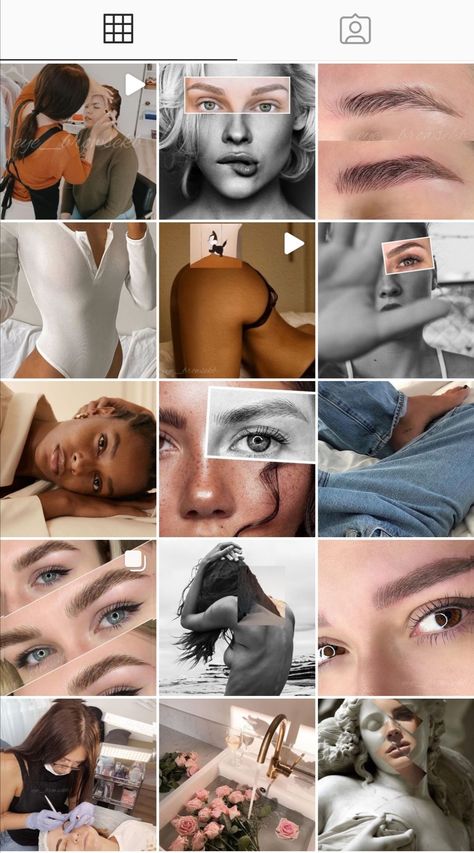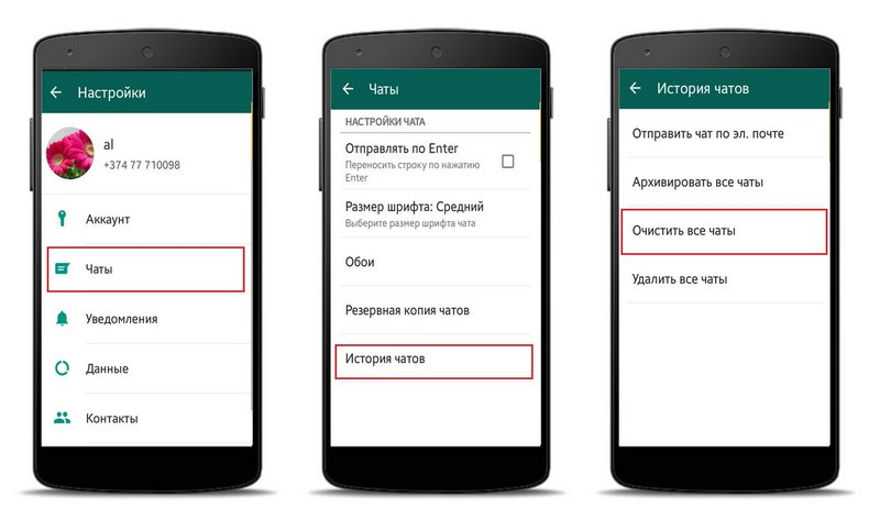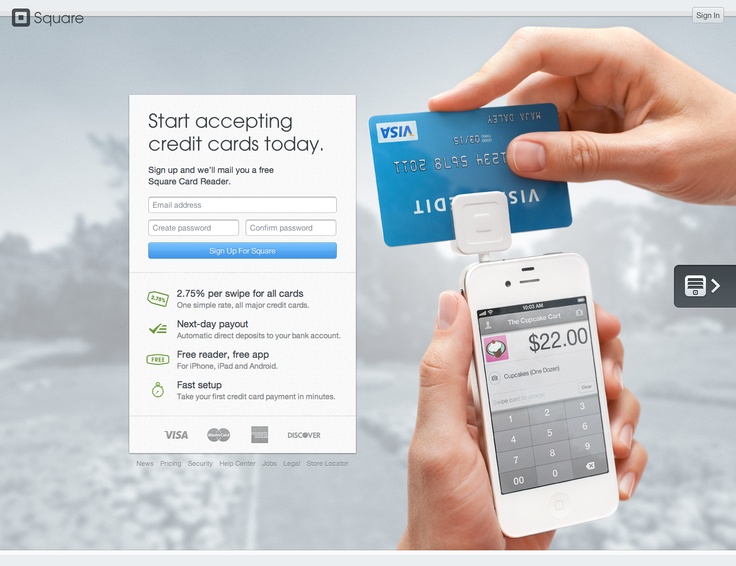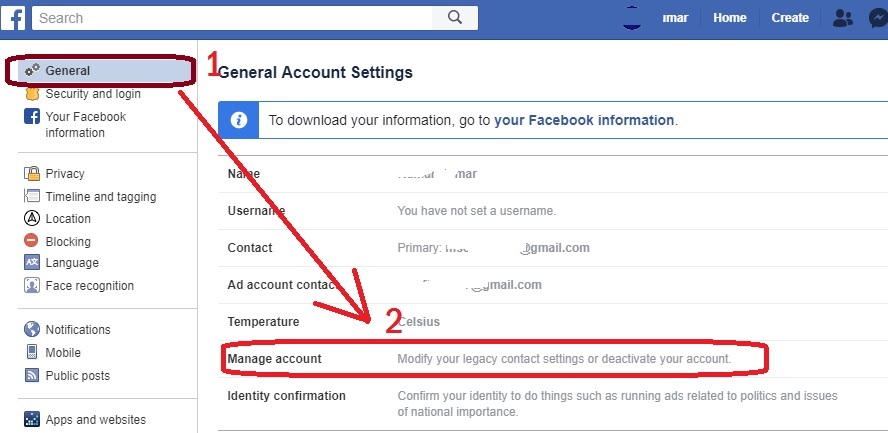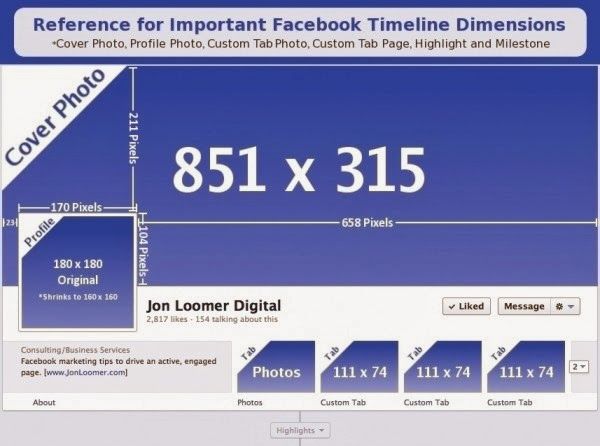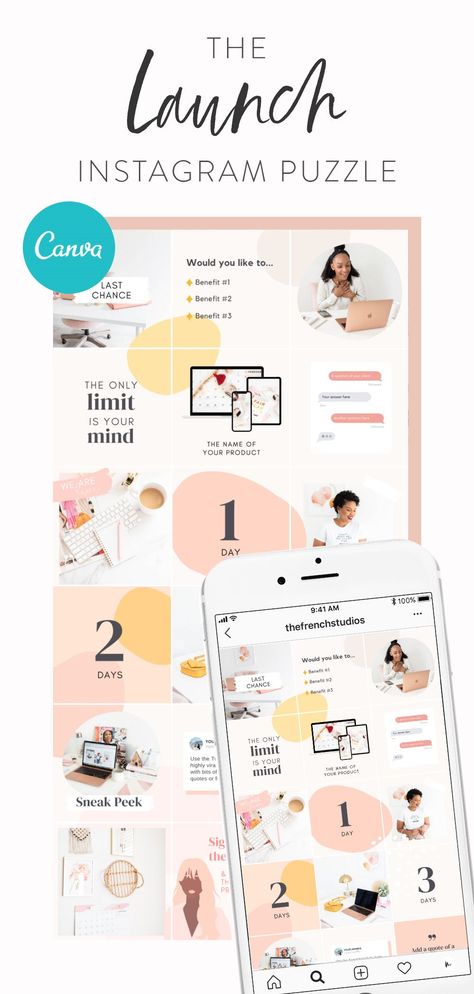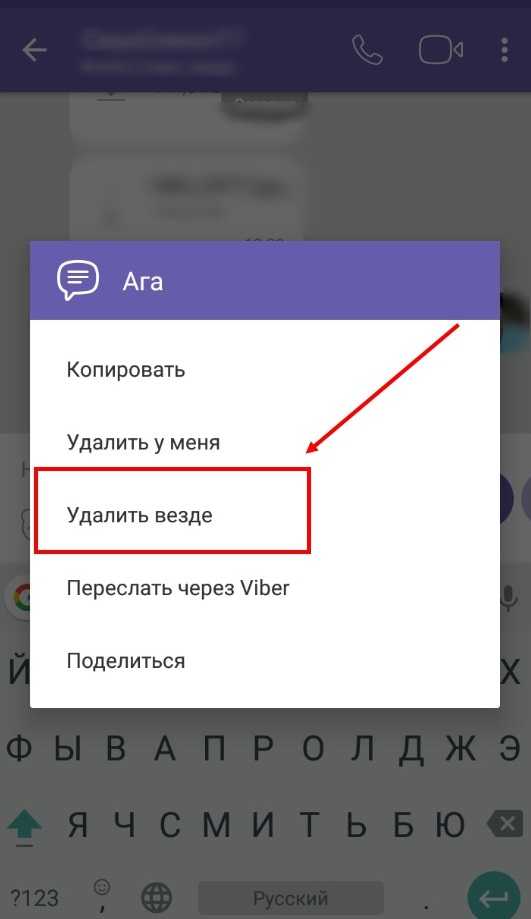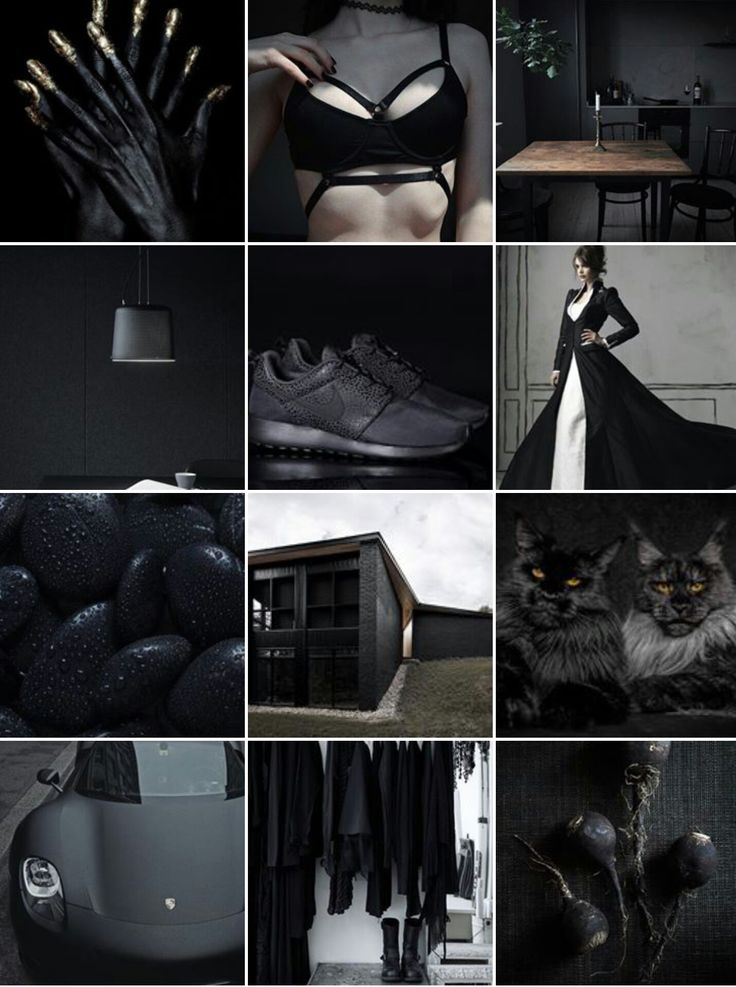How to restore all whatsapp chat history
How to restore WhatsApp chats history? Step-by-step guide here
Home How To How to restore WhatsApp chats history: Step-by-step guide here
- To restore your WhatsApp chats history you need to ensure backedup has been done before actually restoring them.
Did your WhatsApp chats get deleted? WhatsApp chats history can be lost if you change your device or delete it by mistake. Whatever may be the reason, the good news is there is a way to retrieve them. WhatsApp is one of the most widely used applications and users send billions of messages including images, audio, video, GIFs, among others every day to the people on their contact list. You can know that these messages are delivered to users' phones and WhatsApp promptly deletes them from the company's servers.
If you have lost your WhatsApp chats and want to restore the history then you can try the following methods. However, in case you want to restore your conversation on a new Android device then you need to ensure that your chats are backed up before restoring them. In order to take the chat backup you need to open WhatsApp, go to more settings, select chat and then chat backup.
Also, choose the Google Account that you want your chats backed up to. You can also create a local backup on your device. Then tap back up. After the backup has been saved, you can remove WhatsApp from your device and install it on your new Android device.
Restore from a Google Drive backup
To maintain a copy of your WhatsApp chat history on Google Drive, you can enable the automatic backup feature and select its frequency as daily, weekly, or monthly. In order to successfully restore a Google Drive backup, you need to use the same phone number and Google Account used to create the backup.
To restore your backup:
You need to ensure that your new Android device is linked to the Google Account where your backup is saved. Install and open WhatsApp, then verify your number. Tap RESTORE when prompted to restore your chats and media from Google Drive. After the restoration process is complete, tap NEXT. Your chats will be displayed once initialization is complete.
After the restoration process is complete, tap NEXT. Your chats will be displayed once initialization is complete.
It can be noted that WhatsApp will continue to restore your media files after your chats are restored. If you install WhatsApp without any prior backups from Google Drive, WhatsApp will automatically restore from your local backup file.
Restore from a local backup
If you want to use a local backup, you will need to transfer the files to the phone using a computer, file explorer or SD Card.
To restore your backup:
Download a file manager app. In the file manager app, navigate to your local storage or sdcard > WhatsApp > Databases. If your data is not stored on an SD card, you might see "internal storage" or "main storage" instead. Copy the most recent backup file to the local storage's Databases folder of your new device. Then Install and open WhatsApp, then verify your number. Tap RESTORE when prompted to restore your chats and media from the local backup.
Also, users need to remember that your phone will store up to the last seven days worth of local backup files. Local backups will be automatically created every day at 2:00 AM and saved as a file in your phone. If your data is not stored in the /sdcard/WhatsApp/ folder, you might see "internal storage" or "main storage" folders.
Restore a less recent local backup
If you want to restore a local backup that is not the most recent one, you will need to do the following:
Download a file manager app. In the file manager app, navigate to your local storage or sdcard > WhatsApp > Databases. If your data is not stored on the SD card, you might see "internal storage" or "main storage" instead. Rename the backup file you want to restore from msgstore-YYYY-MM-DD.1.db.crypt12 to msgstore.db.crypt12. It is possible that an earlier backup might be on an earlier protocol, such as crypt9 or crypt10. Do not change the number of the crypt extension. Uninstall and reinstall WhatsApp and tap RESTORE when prompted.
Follow HT Tech for the latest tech news and reviews , also keep up with us on Twitter, Facebook, Google News, and Instagram. For our latest videos, subscribe to our YouTube channel.
First Published Date: 20 Nov, 11:18 IST
Tags: whatsapp
NEXT ARTICLE BEGINS
Tips & Tricks
iOS 16.4 Voice Isolation feature is here! Enable it on your iPhone this way now
Control iPhone 14 Pro AOD with this AMAZING iOS 16.4 feature; know how
iOS 16.4 Web app notifications now available on your iPhone! Enable feature THIS way
Convert JPG image to PDF file QUICKLY on Mac and Windows this way
iPhone tricks: Conceal your identity! Know how to use Apple Hide My Email address feature
Editor’s Pick
Samsung Galaxy A34 5G review: Justifies the price and looks good too
Realme C55 Review: Packs iPhone-like Dynamic Island, costs much less, but is it worth it?
Oppo Find N2 Flip Review: This flip phone is DIFFERENT
Infinix Note 12i Review: For those fixated on entertainment
How the iPhone changed my biases after years of Android use
Trending Stories
iPhone 14 Pro to iPhone 8, check out 10 famous movies shot on Apple iPhones
AI can crack your password in seconds! Do this to save yourself
Top Gaming phones under 25000: Redmi K50i, Realme 10 Pro Plus, Realme GT Neo 3T and more
iPhone tricks: Conceal your identity! Know how to use Apple Hide My Email address feature
GTA V Cheats: List of all GTA V Cheat Codes for PS4
New online gaming rules will propel industry to compete globally, weed out betting platforms, say players
Activision Blizzard May Face Labor Board Action Over Union’s Allegations
Gamers alert! Minecraft Legends release date announced; Check price, gameplay
Garena Free Fire OB39 update goes live! New characters, game modes, quests and more on offer
PS5 Pro gaming console could launch as early as 2024: Reports
How to recover WhatsApp messages
The more we use WhatsApp in our daily communications, the more chance we are storing crucial information in those chats.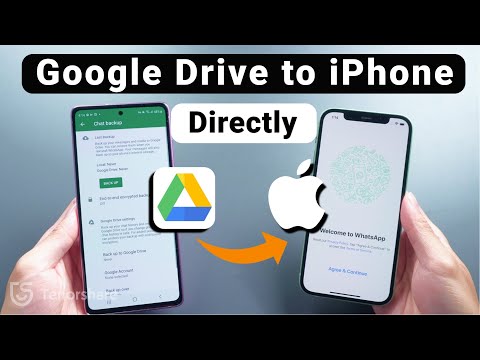 It could be something mundane like a doctor’s appointment time or something serious like an agreement to buy a high-value item or proof of a debt from someone. It could even be chats from a now-deceased loved one that you don’t want to lose. Whatever it is, if you accidentally delete any of it, you need to be able to recover those WhatsApp messages.
It could be something mundane like a doctor’s appointment time or something serious like an agreement to buy a high-value item or proof of a debt from someone. It could even be chats from a now-deceased loved one that you don’t want to lose. Whatever it is, if you accidentally delete any of it, you need to be able to recover those WhatsApp messages.
QUICK ANSWER
The answer to recovering WhatsApp messages is a bit drastic, but the only effective method. You have to uninstall WhatsApp from your phone, reinstall it, then restore all of your messaging history from a backup. Assuming you haven't backed up after deleting the crucial messages, WhatsApp will reload all your messages, including the deleted ones.
JUMP TO KEY SECTIONS
- How to recover deleted messages on Android
- How to recover deleted messages on iPhone
Note: Before proceeding, remember that if you delete a message — and then back up your archive — those deleted messages will then be wiped in that backup. At that point, the messages will be unrecoverable. So if you have deleted a message you need to recover, make sure any automated backups are immediately canceled — and don’t back up anything manually!
At that point, the messages will be unrecoverable. So if you have deleted a message you need to recover, make sure any automated backups are immediately canceled — and don’t back up anything manually!
How to recover deleted messages on Android
First, delete WhatsApp from your phone, then reinstall it. You will have to do the whole setup again with your phone number and verify the number. You must also have your two-step authentication number ready if you had that set up with the previous installation.
Once you have verified your number, it will tell you if it has detected a backup on Google Drive. If it has, it will invite you to restore it. If you tap SKIP, bear in mind that you will not be able to restore from Google Drive without uninstalling and reinstalling again. But you can select SKIP if you intend to restore from a local backup. More on that in the next section.
Your backup will now be downloaded to your phone and restored.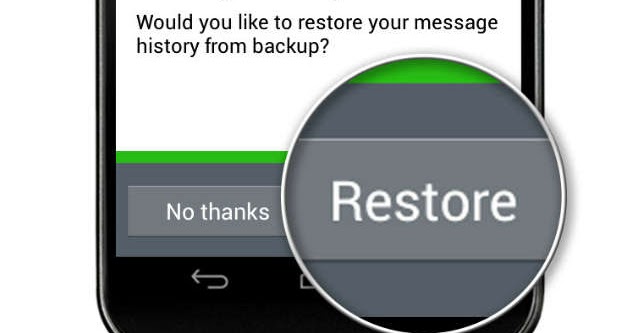 How long it takes will depend on the size of your archive and your internet connection speed.
How long it takes will depend on the size of your archive and your internet connection speed.
Once the backup has been completed, you’ll be asked to fill in your display name and enter your two-factor authentication code again. Then your messages will appear on the screen.
Restoring from a local backup
If you have backed up your WhatsApp archive to your device’s local storage, or an SD card, this is how you can restore it.
Use a file manager like Google Files to access your phone’s internal storage. Find the WhatsApp folder — the location varies from device to device, so you may have to do a bit of hunting. When you find the folder, go to Databases, and you should see a file named like this. The name of your file will vary slightly.
Change its name so it has the word BACKUP in it, so msgstore_BACKUP.db.crypt14. Find the file in that folder that you want to restore (likely the most recently dated one) and change its name to the previous file.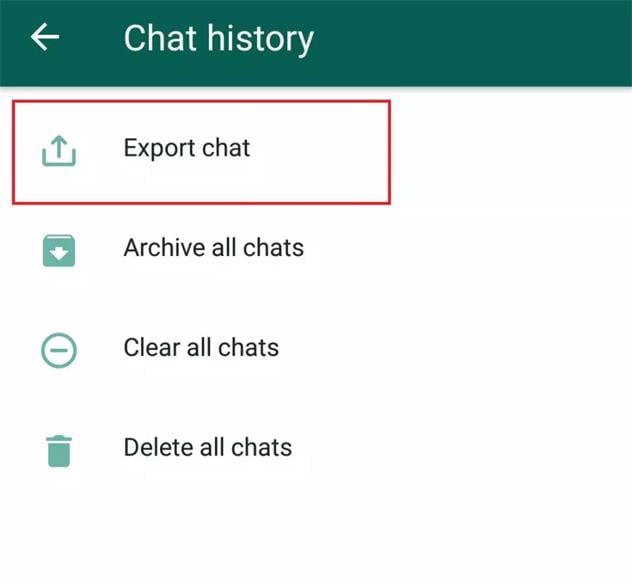 In this case, it would be msgstore.db.crypt14.
In this case, it would be msgstore.db.crypt14.
Now uninstall WhatsApp, reinstall it, and go through the initial setup again. When it comes time to restore a backup, since there’s no Google Drive backup to detect, it will detect the local storage version instead.
Restoring from an earlier backup
If you have more than one backup stored on local storage or SD card, you can opt to leap-frog over the most recent backup and choose an earlier one instead.
The method here is virtually identical to the previous method, except each file in the Databases section will have a date attached, such as msgstore-YYYY-MM-DD.1.db.crypt14. Earlier backups may have crypt13 or crypt12 at the end, but you shouldn’t change this number.
All you need to do is select the one you want to restore and remove the date so it is renamed, in this case, msgstore.1.db.crypt14. But before you do that, make sure the file with that name has BACKUP added to the name.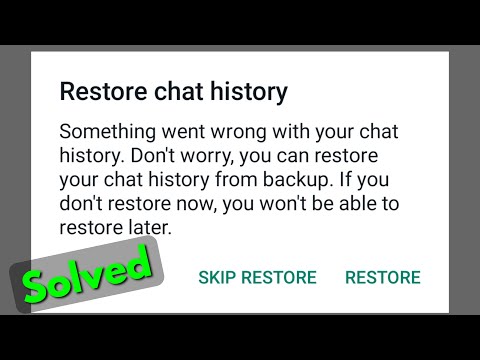 You obviously can’t have two files with the same name.
You obviously can’t have two files with the same name.
Now go through the reinstallation process of WhatsApp, and select Restore.
How to recover deleted messages on iPhone
Since an iPhone doesn’t support SD cards or restoring from local storage, the only way is through an iCloud backup. In many ways, this greatly simplifies the whole process.
It is the same as restoring an Android phone from Google Drive. Uninstall and reinstall WhatsApp on the iPhone. Set up and verify your number again. Select Restore, and it will detect your iCloud backup, where you can reset everything.
FAQs
There is no official method from WhatsApp, as Google Drive-based WhatsApp backups are incompatible with iOS devices. Again though, many paid third-party apps claim to be able to do it. Take these claims with a pinch of salt, though.
You need to have a backup of some description. Because of end-to-end encryption, WhatsApp doesn’t keep copies of your messages on its servers.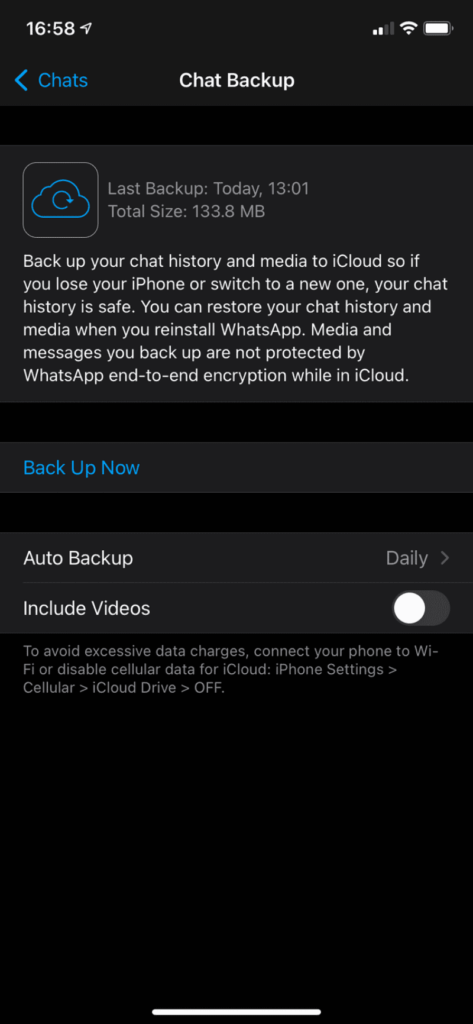 Plus, from a cost point of view, it’s cheaper to leverage Google Drive or iCloud as backup options. If you haven’t backed up to the cloud, you’ll need to have a backup in your internal storage or SD card. But this only applies to Android devices.
Plus, from a cost point of view, it’s cheaper to leverage Google Drive or iCloud as backup options. If you haven’t backed up to the cloud, you’ll need to have a backup in your internal storage or SD card. But this only applies to Android devices.
How to recover WhatsApp chat history on Android and iOS
Top
03/25/2021
Author: CHIP
1 star2 stars3 stars4 stars5 stars
How to restore WhatsApp chat history on Android and iOS
4
5
1
24
1
If you have deleted WhatsApp conversations, you can restore them in a few steps. We tell you what you can do on an iPhone and an Android smartphone.
In the article we consider proven methods of information recovery. Click on the link to go directly to the point of interest.
- With third party software
- Using Google
- From backup
- Not tied to Google
- On iPhone via iCloud
Restoring chat using third-party software
One of the reliable and easy ways to restore information in WhatsApp is to use third-party software. But it often requires rooting, and rooting a smartphone is quite risky (read why). Therefore, it is worth looking for programs that can work with standard firmware. For example, Tenorshare UltData.
The program works simply: you need to run it and click the "Restore WhatsApp Data" button.
Then connect the smartphone to the computer with a cable. Before doing this, it is advisable to make a backup copy of messages - just in case.
Although root rights are not required, you need to open access to the developer menu. This is safe (if you do not change the parameters manually). Usually you need to go along the path "Settings> System> About phone" and press your finger on "Build number" until a message appears about entering the mode.
This is safe (if you do not change the parameters manually). Usually you need to go along the path "Settings> System> About phone" and press your finger on "Build number" until a message appears about entering the mode.
If you haven't created a backup, the program will prompt you to do it yourself. After a few steps, you will see deleted messages and pictures - you can restore them by clicking on the appropriate button.
In the same way, you can restore correspondence on iPhone / iPad, including using a backup copy on iCloud. To do this, you will need to download Ultdata iOS.
How to restore your WhatsApp history with Google
Perhaps the easiest way to save your WhatsApp history is to automatically create a cloud backup. All you need is a Google account and access to Google Drive. If you haven't linked the cloud to WhatsApp yet, follow these steps:
- Open WhatsApp and select "Settings" by clicking on the three dots in the top right corner.
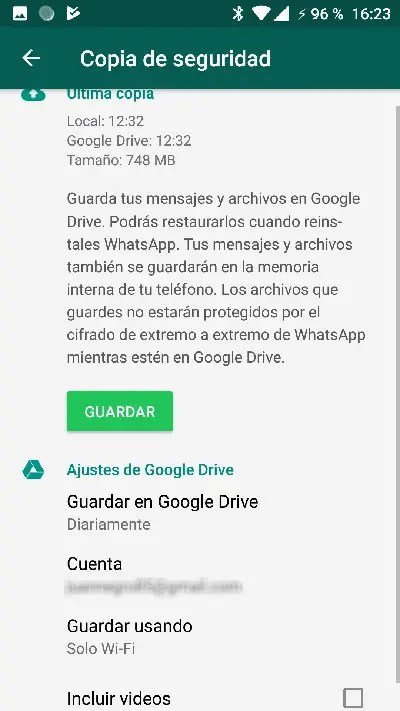
- Now select "Chats" - "Backup Chats".
- In the Google Account section, enter your Google Drive account.
- Also in the settings you can set how parts will be backed up to the cloud: monthly, weekly, daily, when you click the "Backup" button or never.
- You can also set whether to download backups only when you are in Wi-Fi coverage area or via mobile data.
Now, if you lose your data or your smartphone, you can easily reinstall WhatsApp and start restoring via Google Drive. To do this, follow the recovery instructions when setting up WhatsApp.
Restoring WhatsApp chat history on Android
If you have deleted some or all of your chat history, you can quickly restore it.
Delete WhatsApp from your smartphone. When reinstalling, click the "Restore" option. The latest backup copy of the messenger data will be loaded. However, do not forget that messages received or sent during the current day will not be completely restored.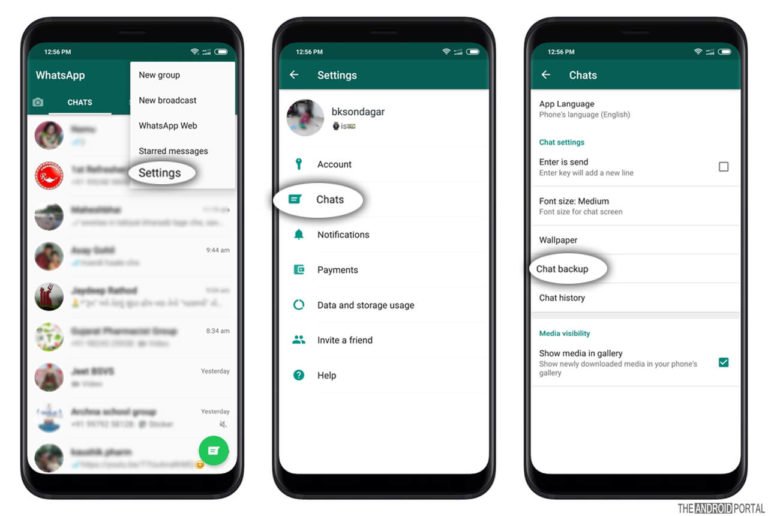
-
Tips
How to recover deleted messages in WhatsApp
Restoring messages without linking to Google
If you have not linked a Google account to create a backup, you have a second option. To do this, the correspondence should not be older than 7 days - any message deleted before that will not be restored.
- Delete WhatsApp.
- You can find chat history in Android using the file manager. To do this, go to the "/sdcard/WhatsApp/Databases" section. Don't forget to make a copy of the "msgstore.db. crypt7" so as not to lose new correspondence.
- Individual backups are named as follows: "msgstore-YYYY-MM-DD.db.crypt7". Select the copy you need and rename the file with it to "msgstore.db.crypt7".
- Reinstall WhatsApp and select the Restore option.

- If you want to replay actual conversations, repeat the process with a backup copy of the "msgstore.db.crypt7" file.
How to restore history in WhatsApp on iPhone via iCloud
To restore the history of correspondence on your iPhone, the "Documents and data" section must be activated in iCloud settings. In the WhatsApp menu under "Chats Backup" you can see the time when the last copy was made. To restore chats, simply uninstall and reinstall WhatsApp. Use the same phone number as before and follow the instructions in the app itself.
If you're not offered a backup, your iCloud storage may have been full and no backups were being saved. In this case, recovery will not be possible. Therefore, we advise you to delete unnecessary files from the cloud in time so that there is always space on it.
Read more about creating backup copies of data from your smartphone here.
Author
CHIP
Was the article interesting?
Share link
By clicking on the "Subscribe" button,
you consent to the processing of personal data
Recommended
How to protect elderly relatives from scammers
How to connect a computer to Wi-Fi: step by step instructions
How to fund your Steam Wallet in 2023
How to set the clock on the smartphone screen: several ways
Cordless saw: pros and cons, rating of the best
The magic of numbers: how car mileage is twisted and how to find out real numbers
Four and a half problems of electric vehicles: analyzing personal experience in Norway
What graphics card do you need to play games? Top 3 options in the budget segment
What is a telematics unit and how it helps to save money on hull insurance
Advertising on CHIP Contacts
How to recover deleted WhatsApp chats
October 15, 2022 Likbez Technologies
Quick ways through backups or third party software.
How to restore chats on Android
From a Google Drive backup
You can fully restore deleted WhatsApp chats from Google Drive only if you first activate the backup function. To do this, in the application settings, you need to go along the path "Chats" → "Backup of chats", and then set the frequency of creating a backup: daily, weekly or monthly.
The backup will only be stored in the Google account that originally started the backup. To restore correspondence, you need to use the same phone number to which your account in the messenger is registered.
- Install or reinstall WhatsApp. Open the app and verify your phone number.
- Confirm the request to restore chats and media files from the Google Drive backup.
- When the process is complete, click Next.
- If there were media files in the backup, the application will continue to restore them in the background after the chats are returned.
From a local backup
Your device stores local backup files from the last week. To recover deleted messages, you need to transfer these entries to the folder with the WhatsApp chat database using a file manager.
To recover deleted messages, you need to transfer these entries to the folder with the WhatsApp chat database using a file manager.
- Launch the file manager on your smartphone.
- The files you need are located in the local storage or on the SD card. To find them, follow the path Android → media → com.whatsapp → WhatsApp. This folder contains three directories: Backups, Databases, and Media. Migrate content from Backups to Databases.
- Reinstall and open WhatsApp. Verify your phone number.
- The application will offer to restore chats and media files from a local backup if it does not find a backup in Google Drive. Click Restore.
Using a specialized application
There are a large number of WhatsApp data recovery tools. For example, Tenorshare UltData, Wondershare MobileTrans, iMyFone D-Back and similar programs. They should pull up deleted chats and other information both from the smartphone’s memory and from backups.
Almost all applications require a subscription to activate the WhatsApp data recovery feature.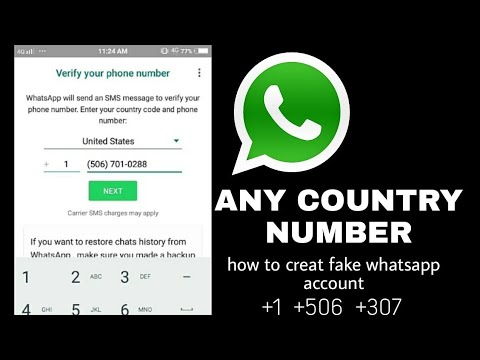 At the same time, they do not have extraordinary algorithms for rolling back deleted files. For example, the mobile version of the UltData for Android application uses the same reserves as the messenger itself. Therefore, it is not worth placing high hopes on such programs. But you can use one of these PC utilities if other methods have not worked.
At the same time, they do not have extraordinary algorithms for rolling back deleted files. For example, the mobile version of the UltData for Android application uses the same reserves as the messenger itself. Therefore, it is not worth placing high hopes on such programs. But you can use one of these PC utilities if other methods have not worked.
In most cases, the sequence of actions is very similar:
- Connect your smartphone to the computer with a cable and open the recovery program.
- On the main screen, select Restore WhatsApp Data or similar.
- Put the device into USB debugging mode. The application will display the appropriate instructions.
- After connecting your smartphone, proceed to the next step by clicking the "Next" or "Start" button. Most often, at this point, a window appears with a description of paid features and a call to purchase. Pay for a subscription or one-time cost.
- Next, the program may offer to make a copy of the data just in case.
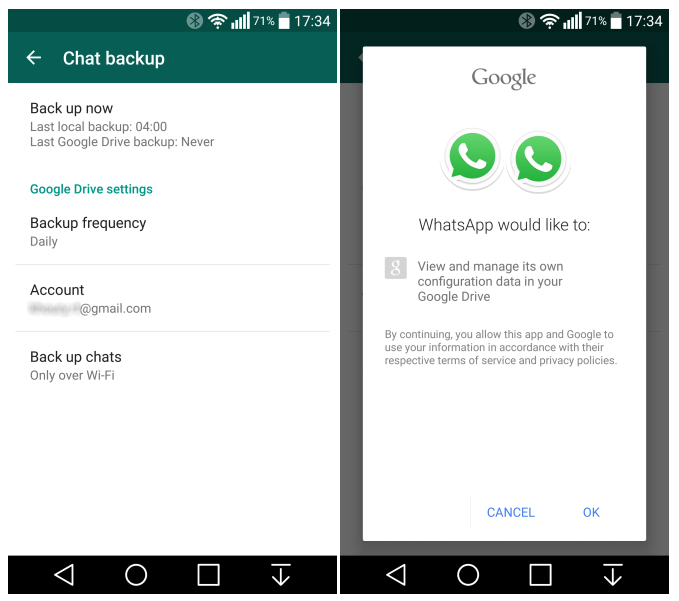
- The application will search and after a few minutes will display a list of found chats. Check all the ones you need and click "Restore".
- Select a location to save data on the device.
How to restore chats on iOS
From an iCloud backup
You can use auto-save to iCloud to back up and restore your chat history. As in the case of Android, you must first activate the backup in the WhatsApp settings.
You can only start a restore with the same Apple ID that you use with iCloud. At the same time, the amount of free space in the cloud and in the memory of your device must be at least twice the size of the backup.
- Make sure you backed up your chats in iCloud. To do this, follow the path WhatsApp → "Settings" → "Chats" → "Backup". The date and time of the last save should be entered here.
- Uninstall and reinstall WhatsApp.
- After verifying your phone number, follow the instructions on the screen to restore your chat history.