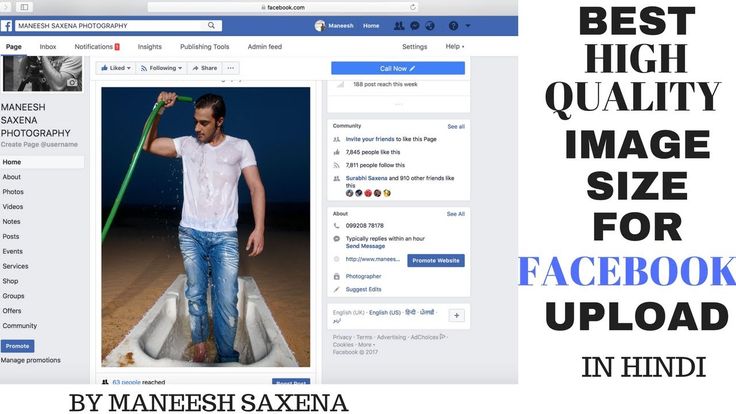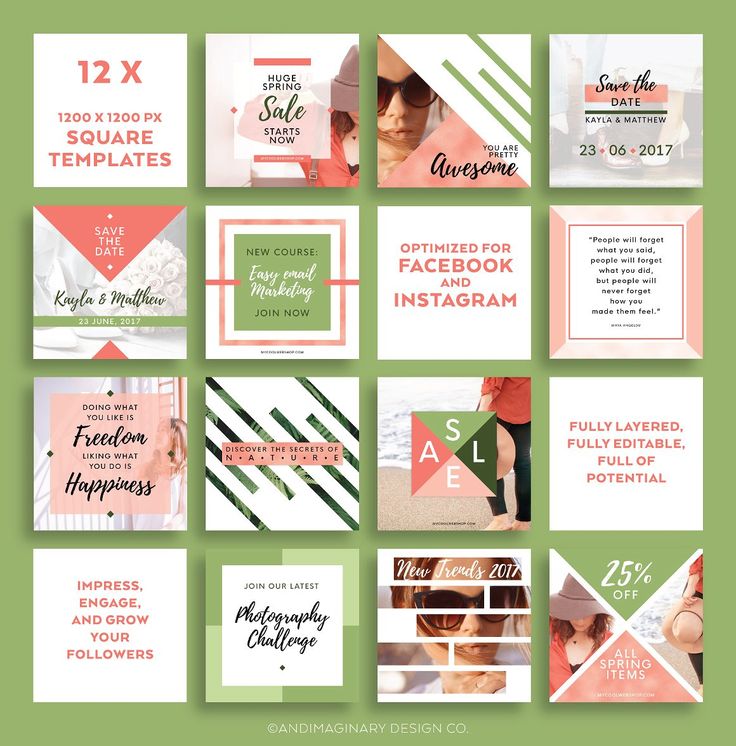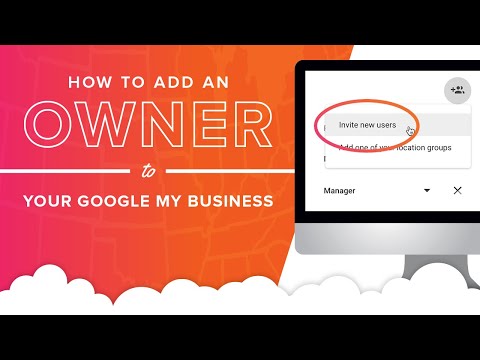How to delete a connected instagram account
How to Delete a Linked Instagram Account
Every good social media site has its niche. Twitter has cornered the market on short-form text, and TikTok has done the same for short-form videos. YouTube is an absolute monster when it comes to sharing medium or long-form videos. Facebook is the default platform for friends and family, while Twitch has dominated the game streaming market. And if you’re trying to share photos online, there’s no better place than Instagram. With over a billion users, you’ll have access to an enormous audience.
But even if you’re an influencer or you’re managing a page for your brand, you probably have a personal account. For example, let’s say you’re an influencer with 150,000 followers. But you have a crush on someone in real life and want a low-key way to follow their page. You could create a discreet personal page or even a “finstagram” for that kind of activity. Or maybe you run a page for your microbrewery but you also use Instagram to keep in touch with your sister.
Note: At no extra cost to you, we may earn a commission for purchases using our links. Learn more.
In any of these cases, it makes sense to link your accounts. That way, you can switch seamlessly between accounts without logging out and logging back in. But over time, you may find that a linked account no longer makes sense. Maybe your finstagram was ill-conceived and you’re going to delete it. Or maybe your microbrewery failed and you’re tired of seeing the old page in your menu. Regardless, you’ll want to delete the linked account. Here’s how it’s done.
What Is Instagram Account Linking?
For most of Instagram’s existence, you had to log out of your Instagram account to log into another one. This could be painful if you managed multiple accounts. Then Instagram introduced account linking. You were able to create multiple accounts and switch between them from the menu.
In 2021, with the 7.15 app update, Instagram even expanded this ability to five accounts per email address. So not only could you link multiple accounts, but you could do it without the need for multiple email addresses. Prior to this update, if you used the same email address for multiple accounts, it messed up the recovery feature. If you forgot your password on any but your main account, you’d be permanently locked out. In addition to that, accounts could also use the same phone number.
So not only could you link multiple accounts, but you could do it without the need for multiple email addresses. Prior to this update, if you used the same email address for multiple accounts, it messed up the recovery feature. If you forgot your password on any but your main account, you’d be permanently locked out. In addition to that, accounts could also use the same phone number.
This made it incredibly easy to manage two or more accounts. For business owners and influencers, account linking became a no-brainer.
How to Switch Between Accounts
Assuming you have two or more linked accounts, here’s how to swap between them:
- Open the Instagram app.
- Tap your profile picture at the bottom right corner of the screen.
- Select your username. If you have linked accounts, you will see a list.
- Tap on the account you want to switch to.
That’s all there is to it! Now you’re controlling the other account. To switch back, all you have to do is repeat the process.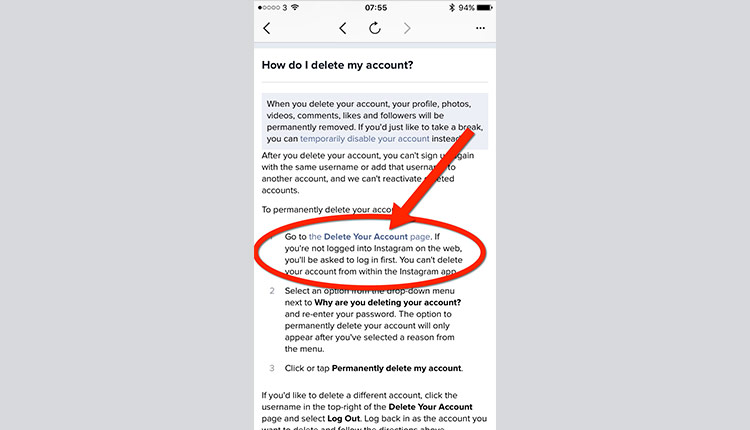
Why Can’t I Link a New Account?
Unfortunately, Instagram recently eliminated the ability to link multiple accounts to the same login. If you already have linked accounts, you can continue to use them as you have ben. But you can’t link any more accounts – and if you unlink an account, you won’t be able to re-link it.
It’s not clear exactly why Instagram chose to get rid of account linking. However, given the well-publicized problem with bots in social media, we’re betting it’s bot-related.
How to Delete a Linked Instagram Account
So, you’ve decided to delete your linked Instagram account. How do you do it? As you might expect, it depends on whether you’re using the app or a browser. Here’s a quick look at both methods:
To delete a linked Instagram account in the Android or iPhone app:
- Touch your profile picture on the bottom right corner.
- Select “more options” in the top right, and choose “Settings.”
- Select “Multi-account login.
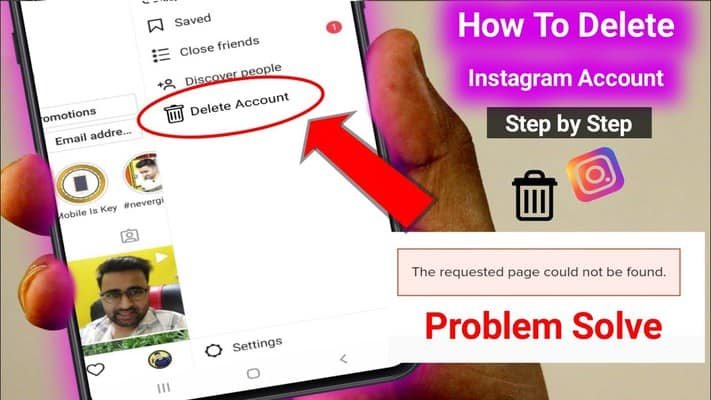 ”
” - Tap in the space next to the account you want to delete, and choose “Remove.”
To delete a linked Instagram account in your browser:
- Click your profile picture at the top right, then choose “more options.”
- Select “Settings,” then choose “Login info.”
- Click in the space next to your linked account, and select “Remove.”
Keep in mind that linking new accounts is no longer allowed. If you don’t see the options we mentioned, it’s because you don’t have any linked accounts. For the same reason, deleting your linked account is a drastic measure. Once it’s gone, it’s gone for good. If you just want to hide the account for now, consider making it private.
How Does Account Linking Work Now?
Since account linking exists in a support of suspended animation, it can be confusing. Here’s how it currently works:
- No new accounts can be linked. Existing linked accounts will continue to function. But once you remove them, you cannot re-link them.

- Once you un-link an account, you can’t access it with your main password. You’ll need a new password.
- If you use a phone number for two-factor authentication, that number will be used for all linked accounts. If you un-link an account, you can continue to use that phone number for authentication.
- If you change the password for your main account, you can still use that password to access linked accounts. Changing the password won’t break the linking process or log you out of your linked accounts.
How to Permanently Delete an Instagram Account
Sometimes, deleting your linked account isn’t going far enough. What if you want to erase your Instagram presence entirely? In that case, you’ll want to delete your main account. Only do this if you’re 100% certain you’re done with the account. This isn’t the same as deleting the app from your smartphone. When you delete your account, it’s gone for good.
Deleting your account with the Instagram app is a pain in the neck.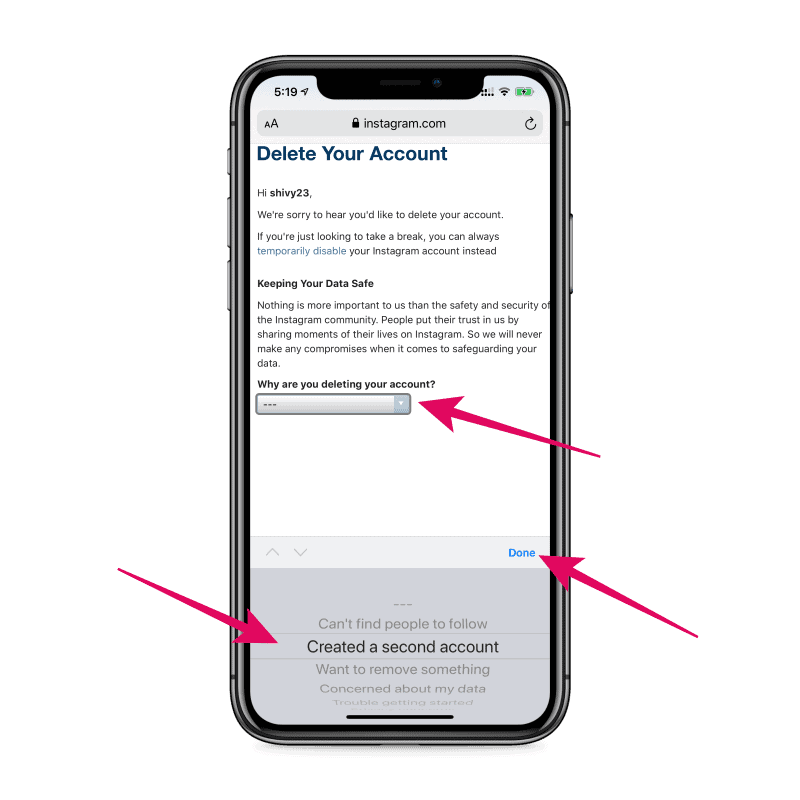 And if you search Instagram’s website for terms related to account deletion, you won’t find anything useful. Instead, you have to go to Instagram’s Delete Your Account page. Before you click that link, verify that you’re logged in on Instagram in your browser.
And if you search Instagram’s website for terms related to account deletion, you won’t find anything useful. Instead, you have to go to Instagram’s Delete Your Account page. Before you click that link, verify that you’re logged in on Instagram in your browser.
- When you go to the deletion page, you’ll see a dropdown menu with a list of reasons for deleting it. These range from “Too many ads” to “Concerned about my data.” It doesn’t really matter what you pick, although it’s helpful for Instagram’s purposes.
- Once you select a reason, a password box will appear. Enter your password.
- At the same time, a button will show up underneath the password box that says “Delete [Your Username].” Click it.
If you insist on using the app to delete your account, there is a way. You’ll have to log out of all your accounts individually. Then you can click “manage accounts” on the login screen. After that, you’ll have to delete them each one by one.
What if I Change my Mind?
When you delete your Instagram account, it instantly becomes invisible. If someone clicks a link to it, nothing will appear. But the data doesn’t disappear into the ether right away. Instagram gives you a 30-day grace period to recover your account. Log back in within 30 days, and you’ll be asked if you want to restore your account. Select that option, and your profile, story, posts, and comments will all be restored.
If someone clicks a link to it, nothing will appear. But the data doesn’t disappear into the ether right away. Instagram gives you a 30-day grace period to recover your account. Log back in within 30 days, and you’ll be asked if you want to restore your account. Select that option, and your profile, story, posts, and comments will all be restored.
Backing up Your Instagram Account
Even if you’ve decided to leave Instagram, you may want to save some of your pictures. If it’s a business account, you may even want to recover pictures for use in future marketing material. In these situations, it’s a good idea to back up your account before you delete it. First, log into the Instagram app on your phone.
- Tap your profile picture at the bottom right.
- Open the hamburger menu at the top right to open a drop-down menu.
- Select “Settings.”
- Navigate to the “Security” tab, then scroll to the button that says “Download Data.” You’ll be prompted to enter an email address.

Within 48 hours, you’ll get a link to a private archive with all of your photos. This archive will also contains your profile information, comments, and other activity.
How to Temporarily Disable Your Instagram Account
As an alternative to deleting your account, you can temporarily disable it. This is a less extreme option, similar to the way Instagram lets you restrict someone instead of blocking them altogether.
When you disable your account, you’ll stop getting alerts. Your profile will also temporarily disappear, as will your comments, likes, and other information. For all intents and purposes, it will be like you’ve deleted your account. Other users won’t even be able to DM you.
The big difference is that disabling your Instagram account is temporary. You can log back into it at any time and reactivate your account. There are two main benefits. To begin with, you’re not making an irrevocable decision, and you won’t lose all your old photos. But you also won’t lose your social media following. If you decide to get back on Instagram, you won’t be starting over from step one with zero followers.
But you also won’t lose your social media following. If you decide to get back on Instagram, you won’t be starting over from step one with zero followers.
There’s no way to disable your account from the smartphone app; you have to use your browser. Make sure you’re logged in before you proceed.
- Click your profile picture in the top right, and select “Settings” from the dropdown menu.
- You should land on the “Edit Profile” page. Look at the bottom for a link that says “Temporarily disable my account,” and click it.
- Much like when you delete your account, you’ll have to choose a reason why from the dropdown menu. Enter your password in the box that appears, and click the button that says “Temporarily Disable Account.”
That’s all there is to it. Your account will now be invisible, and you’ll no longer receive any alerts. Just log back in when you want to reactivate it. Be careful, though; Instagram only lets you disable your account a maximum of once per week.
Final Thoughts
As you can see, deleting a linked Instagram account is relatively simple. The real question is whether you want to pull the trigger. Once it’s done, it can’t be undone – at least not for now. Hopefully, Instagram will bring back account linking in the future.
Please consider sharing:
Note: At no extra cost to you, we may earn a commission for purchases using our links. Learn more.
How to Remove an Account From Instagram If You Have Multiple Accounts
- You can easily remove an account from Instagram in six simple steps.
- If you have multiple Instagram accounts, removing an account you no longer use or want can clean up your account and notifications.
- It's important to note that removing an account is different than permanently deleting an account from Instagram.

- Visit Business Insider's homepage for more stories.
Whether it's for work, to document hobbies, or show off the life of your adorable pupper, it's not uncommon to run multiple Instagram accounts.
However, you might find yourself needing to remove one of these accounts from your Instagram because maybe your Instagram-famous dog died and you want to close that chapter, or you just need a little break from your personal Instagram.
Fortunately, it's easy to remove extraneous Instagram accounts. Here are six steps to remove an Instagram account using your iPhone or Android.
Check out the products mentioned in this article:
iPhone 11 (From $699.99 at Best Buy)
Samsung Galaxy S10 (From $899.99 at Best Buy)
How to remove an account from Instagram
1. Open the Instagram app on your iPhone or Android. Tap your profile picture in the bottom-right corner.
The interface layouts are analogous on iPhone and Android. Emma Witman/Business Insider
Emma Witman/Business Insider 2. Tap the down arrow next to your Instagram username at the top of the screen.
Tapping the arrow will pull up all of your Instagram accounts. Removing an account is the same as simply logging out in these steps. If you want to wipe the account from Instagram completely, that is a different process. Emma Witman/Business Insider3. Select the account that you want to remove from the drop-down list.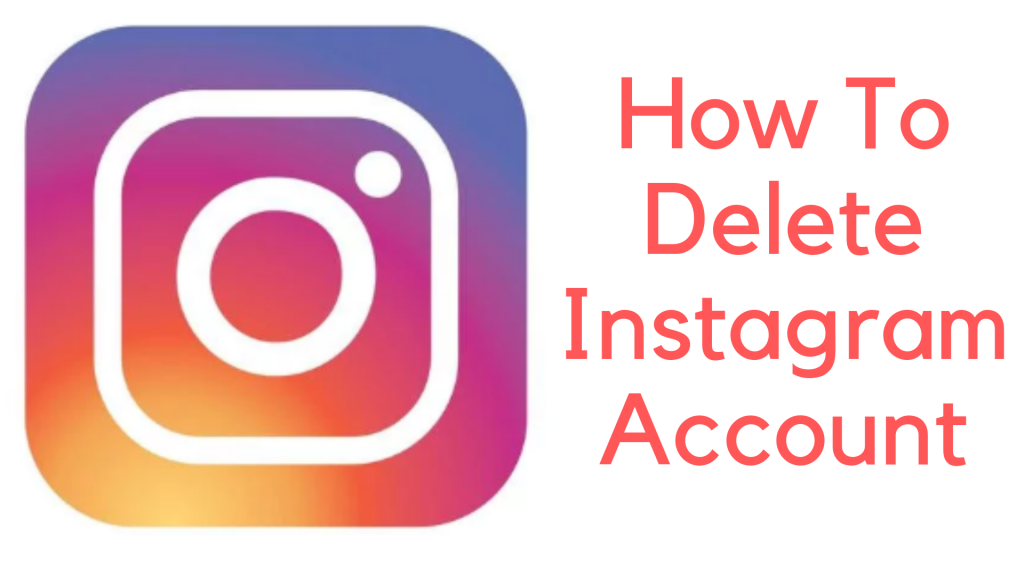
4. Tap the three lines in the top-right corner.
Don't get sucked into the distraction of checking your timeline — everything you need to do to log out is done from your profile page screen. Emma Witman/Business Insider5. Tap "Settings," or the gear icon, from the menu.
Tap "Settings," or the gear icon, from the menu.
6. Tap the blue "Log Out" text at the bottom of the screen. Click the blue "Log Out" button in the pop-up window to confirm your choice. In this window you can also log out of multiple accounts at the same time by tapping the circle to the right of the account name — a blue check mark should appear in the circle if you've selected the account.
After clicking "Log Out" the first time, you'll be prompted to confirm, in case you change your mind or are logged into the wrong account. Emma Witman/Business InsiderThe account will no longer show up alongside your other Instagram accounts.
How to turn on Instagram notifications on iPhone or Android, and control which notifications you see
How to get dark mode on Instagram for an iPhone using iOS 13
How to clear the Instagram cache on your iPhone to free up storage space
How to save Instagram videos to your iPhone or Android phone
How to repost a video on Instagram using the Repost app for iPhone or Android
Emma Witman
Emma Witman is an Asheville, NC-based freelance journalist with a keen interest in writing about hardware, PC gaming, politics, and personal finance. She is a former crime reporter for a daily newspaper, and has also written extensively about bartending for Insider. She may or may not judge your drink order when behind the bar. Follow her on Twitter at @emwity.
She may or may not judge your drink order when behind the bar. Follow her on Twitter at @emwity.
Read moreRead less
Insider Inc. receives a commission when you buy through our links.
How to delete a second instagram account and remove an extra profile from the list
Home » Detailed instructions for instagram
Social network Instagram has long allowed its users to manage multiple accounts in one application. This is quite convenient, for example, for the simultaneous conduct of commercial activities and the usual posting of photos and stories. nine0003
But nothing lasts forever, so sometimes you get bored with an additional profile. And then only one question is spinning in my head: how to delete a second Instagram account? Is there such a possibility in the application on a smartphone or for a PC on the site? Don't worry and read the text below. He will tell you what to do and how to do it.
He will tell you what to do and how to do it.
How to remove a second account from one account
If you decide that the second profile is superfluous and want to get rid of it, please note that the instructions will be different for a personal computer and a mobile device. Choose the most suitable for you and go for it. nine0003
Consider the algorithm of actions for each method separately.
Removing a service from a smartphone
Let's start with how to remove an unnecessary account using your smartphone. However, to begin with, it is worth noting that there is no such function in the mobile application. Therefore, everything will have to be searched in the browser.
To delete an additional account, you will need to follow these steps:
- Unlock the phone screen and open the Instagram program. nine0024 Log in to the page using your login (nickname/e-mail address/mobile number) and password.
- Click on the "person" or avatar icon from the menu at the bottom of the screen.
 This will take you to the main page.
This will take you to the main page. - Click on the three stripes icon.
- Go to application settings.
- Scroll down and tap on the "Help" line.
- Select "Help".
- In the mobile browser window that appears, click on the "manage your account" hyperlink, which is located in the gray column. nine0025
- Open the "How to delete an account" tab and select "Delete".
- Log in again with the account you want to delete.
- Determine the reason that made you erase the data from the list provided.
- Repeat the password and confirm the operation.
After step 10 your account will be permanently deleted.
Note. All comments and posts in the feed are also erased. You can save them in the settings in the "Privacy" - "Download data" section. Saved files are easy to open and view on your phone. nine0003
Deleting instagram from PC
If only a personal computer is at hand, it does not matter. You can also get rid of an additional account from it. This requires:
You can also get rid of an additional account from it. This requires:
- Go to the official website of Instagram.
- Authorize using the username and password for the deletion profile.
- Click on the "person" located in the upper corner.
- Scroll to the bottom of the page and select the "Support" section.
- Click on the "Account Management" hyperlink from the left column and then "Delete". nine0025
- Open the slide-out menu "How to uninstall?" in the right column.
- Click on the corresponding "Delete" inscription.
- Decide on the reason that seems most appropriate to you. For example, "a second account has been created."
- Enter your password in the empty field.
- End the procedure with the red confirmation button.
Important. Don't mix up accounts. Be sure to log in to the one you want to delete. Also, before confirming the operation, double-check which one is logged in.
nine0003
An alternative to deleting a page
In addition to permanently blocking a page on a social network, there are a couple of alternative options. Namely:
- temporary access restriction;
- switching the account to the "Private profile" mode.
In the first case, the account will be blocked for 30 days and will become "invisible" to all network users. To do this, you need:
- Go to the Instagram website and log in to the required account. nine0025
- Go to the main menu and click on the "Edit profile" button.
- Scroll down and click on "Temporarily block".
- Confirm operation.
Note.
If you still want to restore access, then just log in to the blocked profile.
The second method implies a restriction of access for all non-subscribers. If this is what you need, then:
- Go to the social network.
- In the settings in the "Privacy" section, check the box for "Private profile". nine0025
- Save changes.
You can untie this profile from the application and then it will no longer "annoy" your eyes. To do this:
- Go back to settings.
- Tap on the "Log out of username" hyperlink.
- Uncheck "Remember login information".
You can get rid of additional pages in no time. To do this, repeat the guide in this article step by step and then there will be no difficulties in the process. nine0003
nine0003
Did you like the article? Share with friends:
How to remove an account on Instagram from added
Author admin Read 4 min Views 8.4k. Posted by
The current functionality of the Instagram social network application allows you to save multiple accounts at once. You can quickly switch between them without entering a login and password. This significantly increases the speed of working with a social network within several pages. If you have stopped using any account, you can remove it from the application. Today we will talk about how to remove an Instagram account from the added ones.
Contents
- Deleting an account from the list
- Deleting a single profile
- Managing added accounts from a PC
- Conclusion
Deleting an account from the list If you work in parallel with several accounts, then to switch to another you need to log out of the current account.
 After logging out and before authorization in a new profile, a list of added accounts will be waiting for you. It is with this function that you can remove the extra page. Let's look at this procedure in more detail:
After logging out and before authorization in a new profile, a list of added accounts will be waiting for you. It is with this function that you can remove the extra page. Let's look at this procedure in more detail: - Open the utility and go to the last tab, which displays a personal profile.
- Swipe left to open the side menu. It can also be done with a special button in the upper corner of the screen.
- Now click on the "Settings" button.
- Scroll down the list of partitions and click on "Exit".
- Confirm the action. After that, you will be on the screen with all the added accounts.
- Select the desired profile and click on the button with three dots. nine0025
- In the window that opens, select the "Delete" item.
- After deleting the profile, you will be taken to the authorization screen.
Deleting a single profile
We have considered the option of deleting a profile if you have several connected accounts. In a situation where you want to delete a single account, you need to do this:
In a situation where you want to delete a single account, you need to do this:
- Open the settings window again, as described in the previous instructions. nine0025
- Click on the "Exit" button. Instead of a list of several pages, an authorization window will appear.
- Under the button to log into your account, click on "Delete". After that, confirm the operation.
- You will now be taken to the initial screen of the application to enter your username and password, since you got rid of the only saved account.
Expert opinion
Daria Stupnikova
Specialist in WEB-programming and computer systems. PHP/HTML/CSS Site Editor os-helper.ru .
Ask Daria
It is worth noting that in this way you do not delete the account from the social network. It is still available to other users, and you can log in again after entering your username and password.
Manage added accounts from PC
The same procedures can be performed from a PC. However, this feature is not available on the official website, so you will need either an Android emulator with a mobile application installed, or a program for Windows. In the first case, the instruction is completely identical to that described above. And the second option involves installing the application from the Microsoft Store. The utility is distributed free of charge. nine0003
If you are already using a proprietary Windows application, you can remove the added accounts by following the instructions:
- To open the Instagram settings section, go to the personal profile tab and click on the gear icon.
- Scroll to the bottom of the list and click the "Exit" button.
- If several profiles are connected to the application, you will see a list of them. To switch to the delete menu, click on the "Manage accounts" button. nine0025
- Crosses will appear on the right side of the "Login" buttons to delete your account.