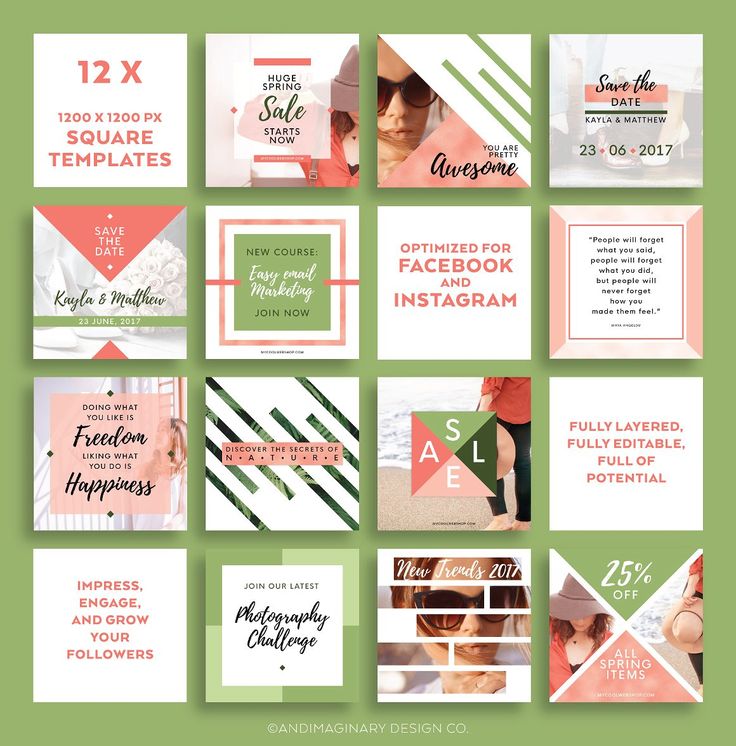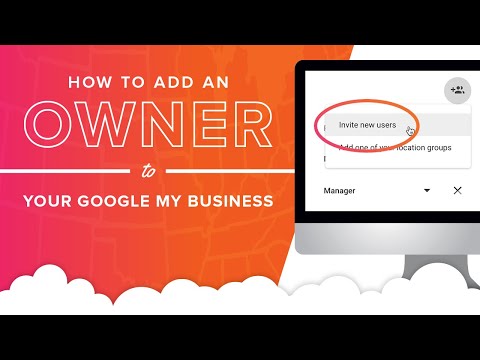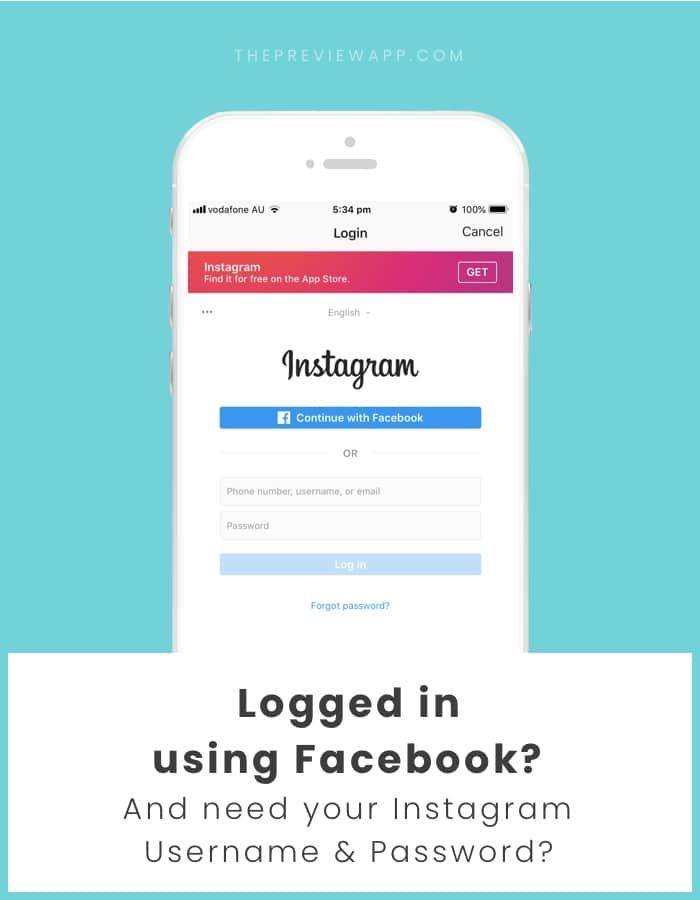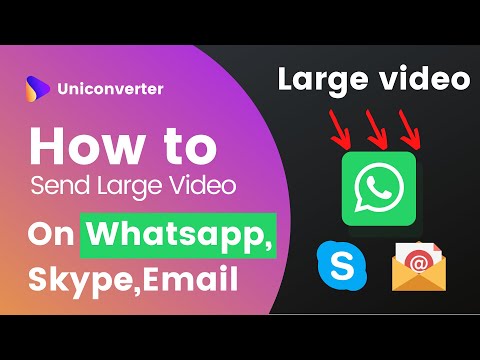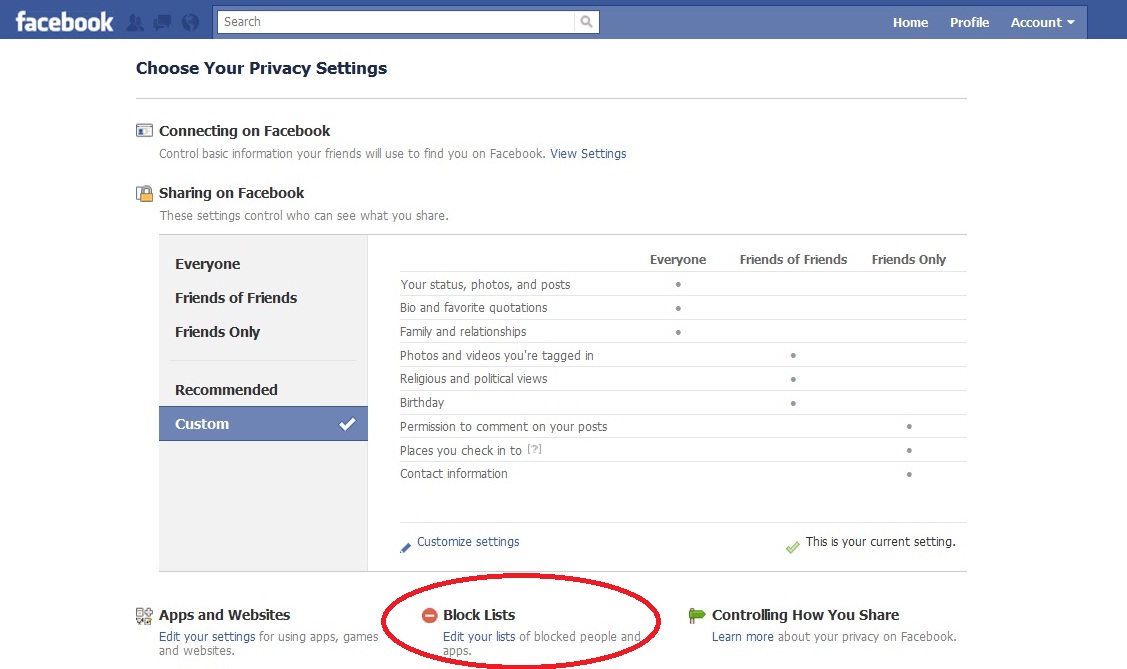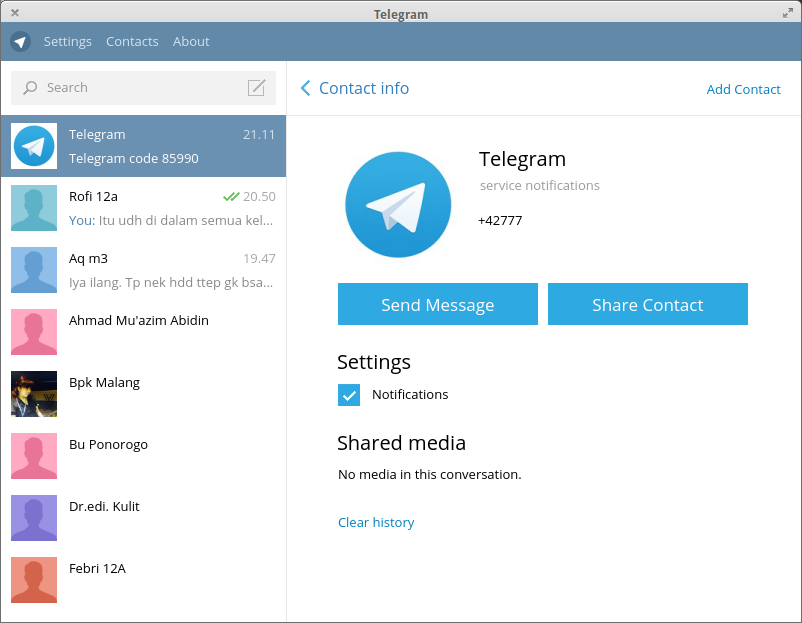How do you delete all messages on facebook
How To Delete All Messages and Conversations in Facebook Messenger
Deleting Facebook messages doesn’t have to be incredibly difficult. Whether you’re deleting one thread or an entire history, there are options for you to do both with minimal effort.
S0me users may find it easier to delete their entire Facebook account. We have an article for that too!
How can you start cleaning up your inbox? – By following the steps in this article.
Archive Facebook Messages
Before deleting all of your messages, you may want to archive them instead of doing a full and permanent delete. By doing this you can hide the messages that you want to keep. Be mindful that following the steps below will remove those messages as well.
Start the process in Facebook Messenger:
- Hover over the conversation you’d like to remove.
- Three Menu dots will appear; click on those
- Click “Hide”
Following this step will remove your unwanted message without permanently deleting them. By visiting the Settings in Facebook Messenger you can click “Hidden Chats” to recover archived messages.
Android
Deleting messages on an Android phone or tablet:
- Open Facebook Messenger
- Locate a message to delete
- Touch and hold on the message to open the context menu
- Tap delete
iPhone
Deleting messages on an iPhone or iPad:
- Open the Facebook Messenger app
- Tap and hold on the conversation that you no longer want then swipe to the left.
- When the menu appears, select Delete
- Confirm the selection by tapping Delete Conversation
Smartphone versions of the Facebook Messenger App allow you to delete only one message thread at a time. If you are looking to delete more it may best to use a browser.
If you are looking to delete more it may best to use a browser.
Browser
- Log into your Facebook account
- Click See all in Messenger
- Click on the options wheel next to a conversation
- Click Delete if you want to erase all the messages
But what can you do about multiple messages and multiple conversations? – For this, you have to install a third-party browser extension.
Extensions for Web Browser
Extensions become a part of your web browser and allow you to perform various functions on a website. To delete multiple or all of your Facebook message history, you will need to add an extension to your web browser. Whether it’s Chrome, Firefox, or Internet Explorer you can begin by using Google to pull up the Web Store.
For example: Using Chrome, Google “Facebook Messenger mass delete extension” or something of that nature. You will see one of the top options is chrome.google.com. This is the web store for that browser.
Once you’ve clicked “Install” you will be prompted through various pop-ups until that extension is added. You will see the icon in the upper right-hand corner of your browser.
Fast Delete Facebook™ Messages
Log into your Facebook account on your browser after installing the extension. Click on the Extension icon on the extension bar. It should have a Facebook Messenger logo and a red X on top.
After that, it’s as easy as following the on-screen instructions.
- Click the “Open Your Messages” button when it appears.
- Click the new button
- Begin Deletion, once it appears.
- Select OK to confirm your action
This should automatically take care of all the messages in your inbox. If it doesn’t, it helps if you refresh the page and repeat the process. If you have too many conversations, it may not remove them all at one time so repeat the process.
Once you have deleted your Facebook Message history from a web browser you will NOT be able to retrieve those unless you have them backed up somewhere else. Android for example allows users to backup Facebook messages to the ES File Explorer.
Android for example allows users to backup Facebook messages to the ES File Explorer.
Message Cleaner
This extension works best if you first scroll down to the very bottom of the message list. Once you load the extension, it will recognize all the messages as being selected for removal. You can also then pick individual messages that you may want to save.
Both extensions allow you to select multiple messages from different conversations and delete them all at once. However, you still have to select the ones that you want to delete. There isn’t a button or feature that creates an automated selection of all messages.
These extensions will permanently delete all of your Facebook messages if you’ve not backed them up. Assuming you selected “all” before clicking “confirm,” the only way to get those messages back is to ask the person who you sent them to for help or using data recovery methods to retrieve backed up information.
Deleted Messages Recovery
You can only recover messages that were saved in a backup file.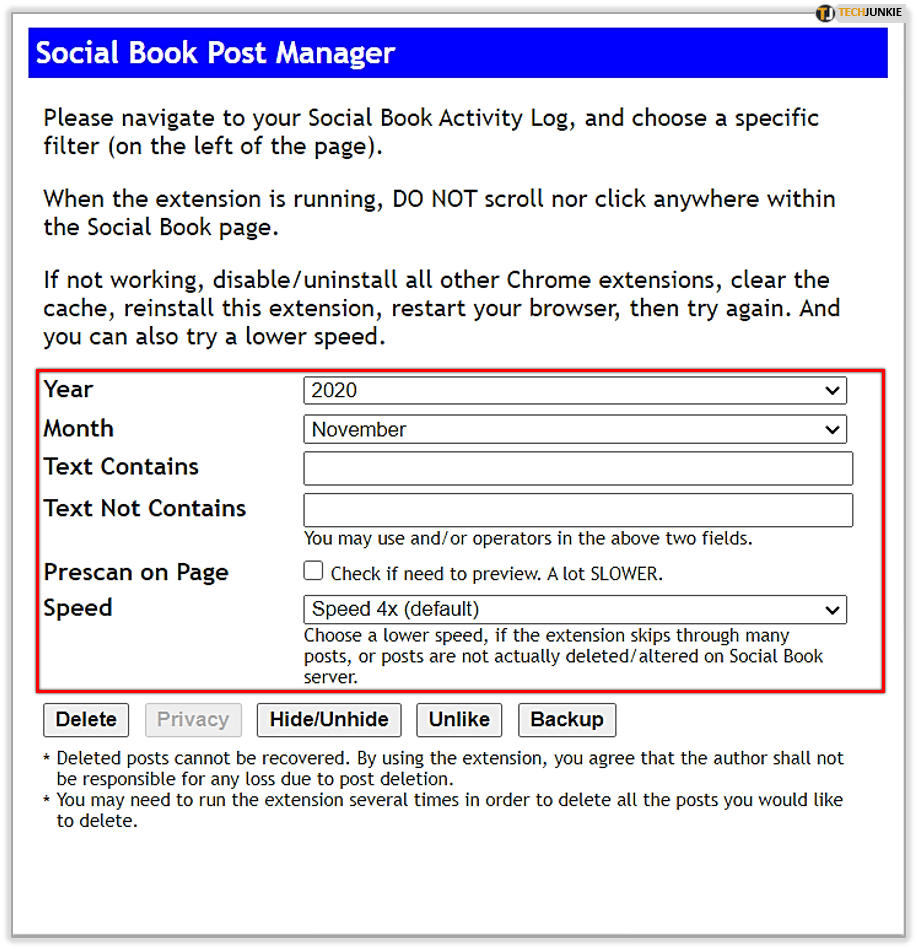 For iPhone users a recovery from iCloud may bring those messages back. For Android users they may be saved in your system’s ES File Explorer.
For iPhone users a recovery from iCloud may bring those messages back. For Android users they may be saved in your system’s ES File Explorer.
When you’re using Facebook Messenger on an Android smartphone or tablet, all the conversations may be saved on your device. Just because you’re ‘deleting them’ in the messenger doesn’t mean they’re gone.
Here are some things to try:
If you use ES File Explorer, or any explorer that works for you, you can still access that information.
- Open ES File Explorer
- Go to Storage or SD card folder
- Select and open the Android folder
- Open data folder
- Scroll through the folders until you locate ‘com.facebook.orca’ (This belongs to the Facebook Messenger app)
- Open the folder
- Open the fb_temp folder
This is a cache folder that contains backup files for conversations in Facebook Messenger.
Keep in mind that this method may not always work.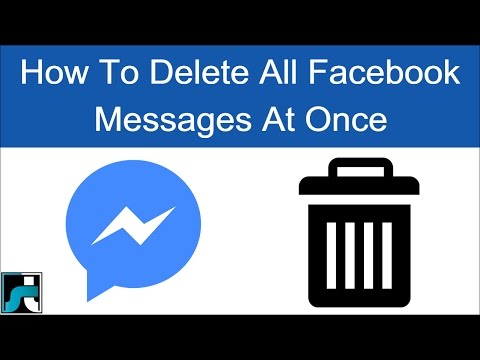 You can only recover deleted conversations if you had backed up your phone before you erased anything.
You can only recover deleted conversations if you had backed up your phone before you erased anything.
As an alternative, you can connect your device to your computer and browse the folders this way.
If you’re on an iOS device then you may have to use a third-party software to recover old messages. There are many data recovery apps available, it is recommended to pick the one that has better reviews. Dr.Fone, for example, is one of the most popular applications for data recovery.
How to Delete All Your Facebook Messages in 2 Easy Ways
- You can't delete all your Facebook messages at once, but you can delete them one chat at a time.
- To delete a chat on Facebook, go to the chat settings and click Delete chat.
- To delete a chat on Messenger, swipe to the left, tap More and Delete.
Facebook Messenger is one of the most popular messaging apps in use today, in large part because it's available on nearly every platform.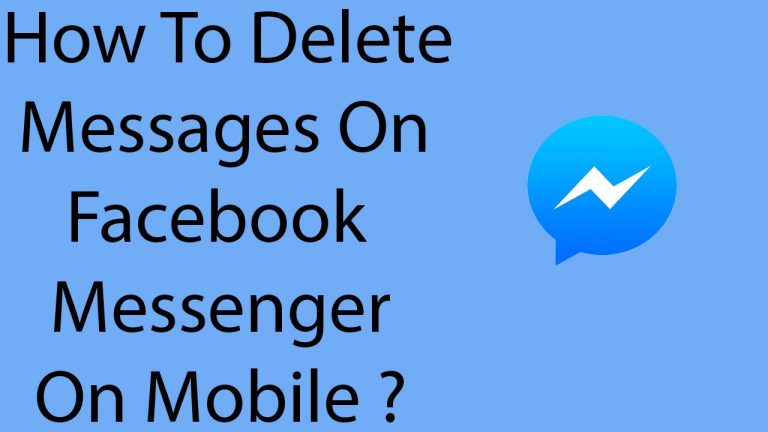
But Facebook has never made it especially easy to manage your messages. For example, it took years for Facebook to give users the ability to delete an accidentally sent message from both the sender and receiver's app — and even then you only have 10 minutes to do so.
But what if you want to delete all your messages from Facebook Messenger? Here's what you need to know.
To delete all your Facebook messages, you need to delete them one chat at a time. If you've been a Facebook user for a long time and have a lot of chats, this can take a while.
Note: When you delete messages, you're only deleting them from your own Facebook account. The messages will still be available to whoever you were having a chat with.
Here's how to delete your chats on Facebook, via either an internet browser or the Messenger mobile app.
In a web browser:1. Log into Facebook and click on the Messenger icon in the top right part of the top menu.
2. Click the chat that you want to delete.
Quick tip: To quickly find a chat, type the name of the person you were conversing with in the search box, and then click their name when it shows up in the search results.
3. At the top of the chat window, click the arrow to the right of the person's name to open the chat settings.
4. In the menu that pops up to the left, click Delete conversation.
Click "Delete chat.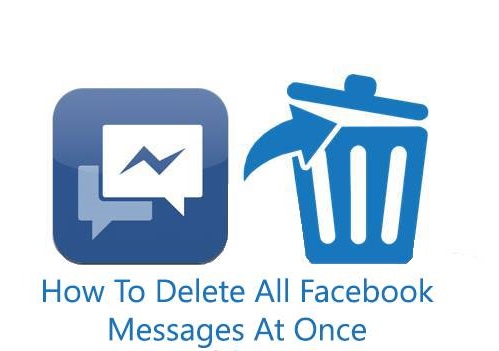 " Stefan Ionescu/Insider
" Stefan Ionescu/Insider 5. In the pop-up window, confirm you want to do this by clicking Delete Chat.
6. Repeat this for every chat you want to remove.
In the mobile Messenger app:1. Open the Messenger app on your phone.
2. Scroll to find the chat you want to delete.
3. Swipe the chat to the left, and then tap on More.
Tap on "More" after swiping the chat to the left. Stefan Ionescu/Insider4.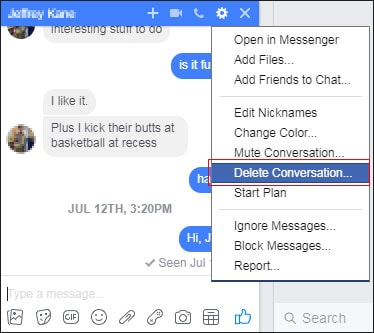 In the menu that pops up, tap Delete.
In the menu that pops up, tap Delete.
5. In the pop-up menu, tap Delete to confirm your decision.
6. Repeat this for every chat you want to remove.
Jennifer Still
Jennifer is a writer and editor from Brooklyn, New York, who spends her time traveling, drinking iced coffee, and watching way too much TV. She has bylines in Vanity Fair, Glamour, Decider, Mic, and many more. You can find her on Twitter at @jenniferlstill.
Read moreRead less
How do I delete all Facebook Messenger messages so no one can read them? Step by step guide
You are probably one of the users who constantly communicate with different people on Facebook, and for security reasons you want to prevent other people from reading it, and the best option in this case is to remove from your account.
This social network is different in that it offers various ways of communication between its users, whether through wall, video calls and chat Where more private conversations maybe installed .
However, there is always a risk that the account is hacked or that we left it open on the computer through negligence and that other people can log into it and read every conversation . For this reason, we will explain here how to delete all these messages so that no one reads them.
Is it possible to delete all Facebook messages at once? nine0028
One of the main disadvantages of this platform at the moment is that it does not have an enabled option that allows its members to delete all messages at once.
This cannot be done from the web or from the official app which becomes quite a tedious process when you want to delete a large number of conversations, especially considering that many of them are held on a social network.
To correct all these inconveniences, various browser and mobile app extensions have been created to accomplish this task. This will make the process easier for you when you want to delete a huge number of messages from your account. In general, if you want to keep privacy and security, it is recommended that you permanently delete messages .
Is it safe to use these extensions to delete bulk messenger conversations?
Browser extensions have become a very useful tool for most users as they are responsible for facilitate tasks on different sites . Here's how today we can find some of them that will help us massively exclude conversations stored on this platform so that none of these cats can be seen by other people.
Despite the great benefit that these tools bring, it is also important to consider the risks associated with their use .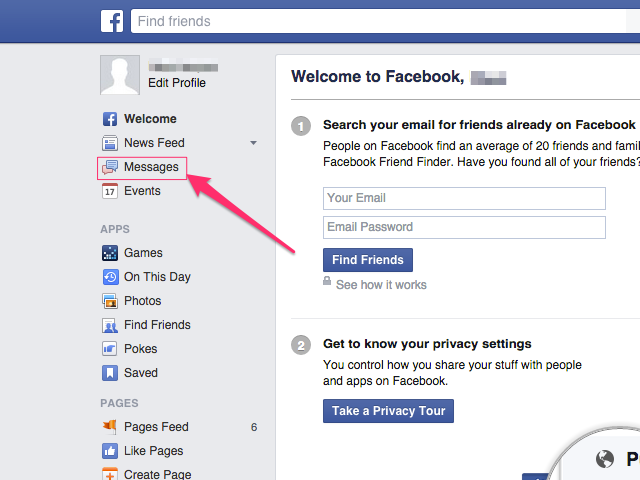 And currently there are a large number of malicious extensions that may contain certain types of virus or malware that infect your computer. For this reason, the user is advised to install only those that are added only to the official sites of browsers.
And currently there are a large number of malicious extensions that may contain certain types of virus or malware that infect your computer. For this reason, the user is advised to install only those that are added only to the official sites of browsers.
Given the fact that there are many pages that offer browser extensions that contain anti-spyware and viruses that can affect your computer, you must be careful when you want to install some of them. Therefore, what can help us improve the experience with the site can become a problem for the computer as a whole.
Steps to delete all received messages in your Facebook Messenger account
Therefore, if you have a large number of messages stored in your mailbox and want to delete it in whole or in part and thus prevent third parties from accessing to your conversations. Here we explain to you the main steps you need to take run from your computer or mobile device .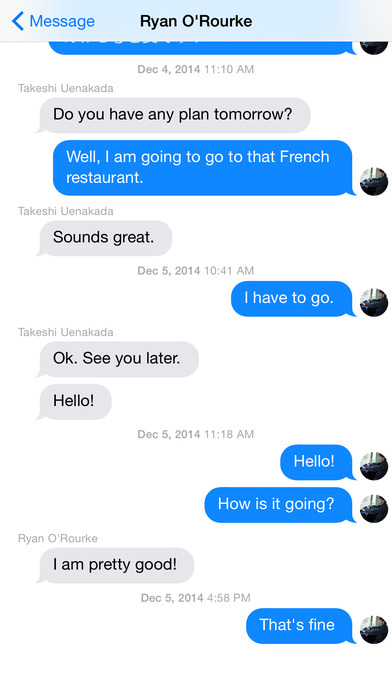
To do this, follow these methods:
From Facebook
The first method we find is directly from the Facebook page or the Messenger mobile app . It must be emphasized that in this way, one only conversation can be deleted at the same time, which can become a rather long and tedious process if we want to cancel a large number of messages
From the Internet to your computer
If you use a social network from your computer for convenience and you want to get rid of all conversations stored there.
Then you will need to follow the steps we will teach you below:
- The first thing to do is to grab your FB account from your computer with your username and password.
- When you are logged into the main page, you will need to select icon Messages Situation Dans top bar of your screen .
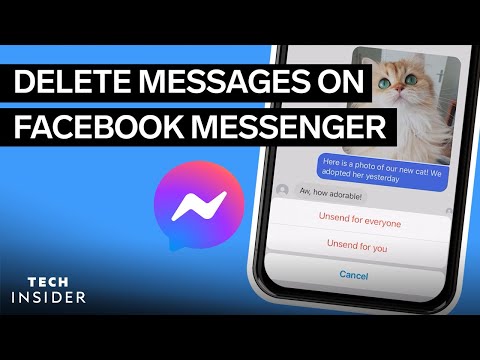
- Featured a new window will open for you with your latest discussions . To see them all, you need to click on "See all".
- Now a new window will open on the screen where you can see each of your chats. Here you must select the one you want to delete to open the conversation. nine0004 Keep in mind that you can delete the entire thread, or just some of the posts you have made.
- In the chat window you will find bar with different tools up , select tool wheel and you will find the following options: Delete Conversation, Delete Message, Mute Conversation.
- If you choose option delete messages, you will notice that each of them will appear with a window, you just need to check one of the the texts you want to delete.
- If you want to delete the entire chat , there will be no trace of it.
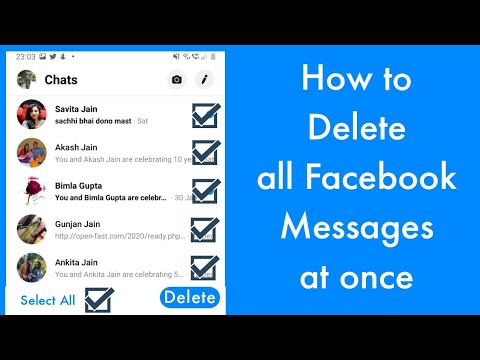 If you want to contact this person again, they will need to create a new .
If you want to contact this person again, they will need to create a new .
From the Messenger app
If you are one of the users who prefer to use a smartphone to use chat from this social network and therefore you usually use Messenger app for this.
You can then delete each of the chats as follows:
- First you must access the Messenger app sur votre Android smartphone or iPhone.
- Then a list of all conversations that you have opened in the application will appear on the screen.
“UPDATE ✅ Do you need to delete all messages from your Facebook Messenger inbox? ⭐ LOG IN HERE ⭐ and find out how to do it ✅ EASY and FAST ✅ »
- Right Now , press and hold the message you want to cancel .
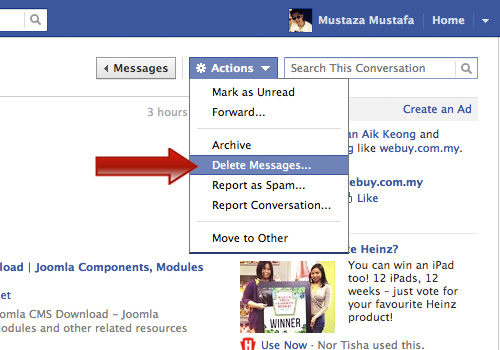 There you will see three options, among which you will find "Basket", which we are going to select.
There you will see three options, among which you will find "Basket", which we are going to select.
- Then a window will appear asking you to confirm the action, click on "Delete" so that it is completely deleted. This procedure must be done with each of the messages you wish to delete .
With extension
As we mentioned above, some extensions can delete all messages from your Facebook account at the same time . This is ideal when you need to delete a large number of messages and prevent other users from accessing them. However, be aware that chats are deleted with these extensions can never be restored.
Therefore, in order to complete this process, you will need to follow these steps:
- Enter your Google Chrome browser and go to 3 points is located in the upper right corner of the screen.

- In the menu that appears on the screen, select "Additional tools" then select "Extensions".
- This will open a new window where you can search for the extensions you want, to do this click on "Search bar" and enter the following: " Facebook deletes everything Posts » Install or click on the following link .
- Once installed in your browser, you must go to your social network account, you enter this message folder so that all conversations appear on the screen.
- In the upper right corner of the screen you will see the extension logo which you will need to click on. nine0125
- There you select "Open your messages".
- Here you will be taken to a new window where two options will appear, one of which will remove all and the other will allow you to remove only one at a time.
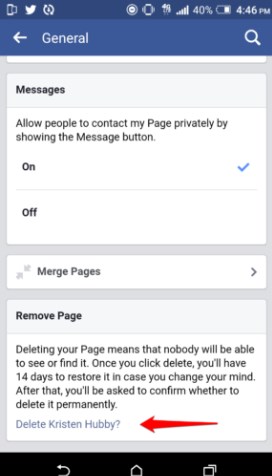 La page will warn you that deleting content is irrevocable , so you need to be completely sure when you click on the option "Remove everything".
La page will warn you that deleting content is irrevocable , so you need to be completely sure when you click on the option "Remove everything".
- If you are absolutely sure, just click on this option and in a few seconds you will be redirected to la page de mailbox.
- Here you can see that it appears completely empty since all messages were deleted .
- If you want to delete extension because you definitely don't need its services at the moment, just go to badge de extension and do right click on it. Some options will appear on the screen where you select "Delete".
- Then you will get mini-window where you must confirm this action delete it.
Is it possible to recover deleted conversations from FB Messenger? Like me?
You should be aware that there is a way to recover deleted messages from your Facebook account . However, the only way to do this is if you don't have them. is only manually deleted , meaning if you used the extension to undo all this content, unfortunately the content of will be completely lost .
Therefore, if you want to start recovering all this material from your computer or mobile device, you will need to follow the steps we will explain below:
Receiving computer messages
- The first thing to do is log in to Facebook from the browser of your choice.
- When you are logged in, you must enter Messenger, to do this, click on the message folder located at the top of the screen.
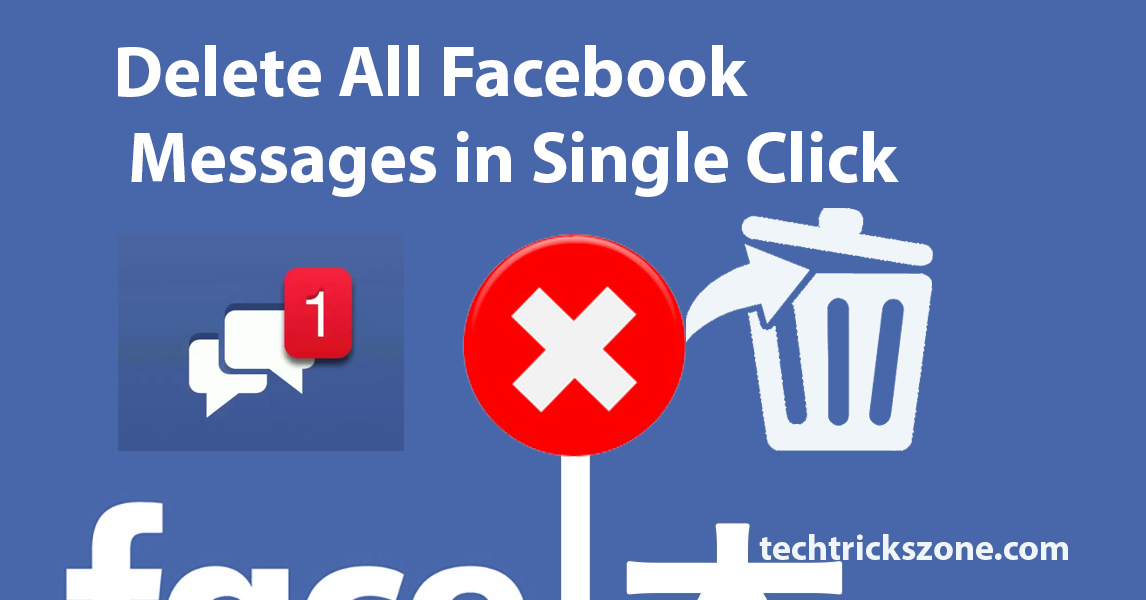
- There you will see a list of your latest discussions, in which you need to click "See all".
- Now go to icon "Settings" to display available options.
- There you need to select option "Archived Conversations".
- In this list, you will see all conversations that are not in the original list.
- Next will be click on the conversation you want to restore, here you have to send a message automatically appear in your list of regular conversations .
Receive messages from your smartphone
- Access your application Messenger on your mobile device. nine0125
- In the search engine, you need to write the username with whom you chatted and want to receive this conversation .
- When you are in a chat window, you should Send him a message , this will allow the conversation to immediately restore and reappear in your list of current messages .

If you have any questions, leave them in the comments, we will contact you as soon as possible, and this will be of great help to more members of the community. Thank you! nine0004
How to delete (one/multiple/all) Facebook messages (both sides)
- "How can I delete the Facebook messages I've sent to other Facebook users from their inbox?"
- "How to delete a message sent in the messenger?"
- "My friend sent a photo of me to a group chat. After several people saw it, I told him to delete the photo. But I can still see her after he deleted that photo…”
- "How to delete a Facebook post before someone reads it?"
All these questions can be summarized in one sentence: "How to delete a message in Messenger."
Very often you sent the wrong message to your Facebook friend or you want to delete several messages from your side or from both sides of the conversation.
Used by millions of users, Facebook Messenger is one of the most popular communication tools.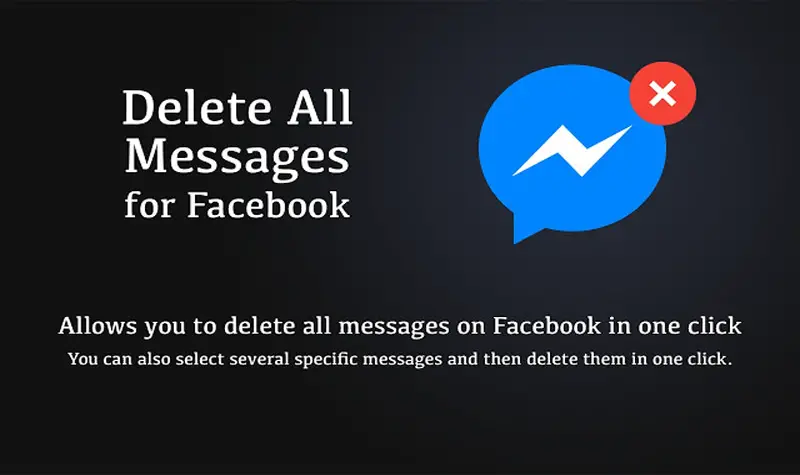 However, it also stores a lot of secrets or junk that you can delete. nine0007
However, it also stores a lot of secrets or junk that you can delete. nine0007
To solve these problems, this article is putting together a complete guide to delete Facebook one / few / all messages , Even both sides
- Part 1. Can you delete a message from Facebook
- Part 2. How to delete Facebook conversations
- Part 3. How to delete one/multiple/all Facebook messages
- Part 4. How to delete Facebook messages from both sides
- Part 5. How to permanently delete Facebook messages
Part 1, Can you delete a message from Facebookk
Yes.
In fact, you can completely delete messages, conversations and photos from your mailbox.
In addition, you can also remove unwanted messages from messages sent or sent to you.
You can also delete unread messages on Facebook directly. Just don't open this message. Otherwise, Facebook will mark it as read and the sender will know that you opened it. nine0007
nine0007
Part 2. How to delete Facebook conversations
You can delete a Facebook Messenger conversation at once. Therefore, if you need to delete a lot of conversations, you should repeat deleting Facebook conversations over and over again.
Step 1, Open the Facebook Messenger app on your smartphone. (Facebook won't load?)
Step 2, Find and select the conversation you want to delete.
Step 3, Hold and press until a pop-up appears.
Step 4. Select "Delete Conversation" on iPhone or click "Delete" on Android.
Step 5. Click Delete Conversation to confirm.
So you can manually delete all messenger conversations on your mobile phone.
Part 3: How to Delete One/Multiple/All Facebook Messages
In this section, you can delete a message from Facebook or completely delete one/multiple/all Facebook messages in the Messenger app.
Step 1 Log in to the Facebook Messenger app. nine0007
Step 2, Find and hold the target message.
Step 3. Select "Delete" when a new window appears.
Step 4, Repeat to delete multiple messages in Messenger.
So you can freely delete messages on Facebook Messenger on Android or iPhone. Although for some it is time consuming.
Part 4: How to remove Facebook messages from both sides
There is currently no such way to remove Facebook messages from the recipient's path. But you can use small tricks to distract others from viewing the message. nine0007
Step 1. Mark the sent message as "Spam" or "Insult".
Step 2, Delete the Facebook message from your side manually.
Step 3, Deactivate your Facebook account through general settings.
Step 4, Reactivate your account after a few hours.
Well, you can also send a bunch of emoji or other characters until the message disappears from view. Then apologize and explain to your friend the reason for what you did. nine0007
Part 5. How to Permanently Delete Facebook Messages
Apeaksoft iPhone Eraser is your best tool that can delete Facebook messages at once. Thus, if you don't want a third party to view these messages, you can turn to iPhone Eraser for help. It can remove all content and settings permanently and completely.
Thus, if you don't want a third party to view these messages, you can turn to iPhone Eraser for help. It can remove all content and settings permanently and completely.
iPhone Eraser - Delete FB messages permanently
4,000,000+ Downloads
Permanently clean iPhone storage in one click to free up space. nine0007
Clear cache data, junk files, history, applications, settings and other data.
Support three levels to clean iPhone as you want.
Work with iPhone 14/13/12/11/XS/XR/X, iPad, iPod, etc on Windows or Mac PC. Launch this program and connect your iPhone to your computer. Actually, you can connect multiple iOS devices to your computer at the same time. nine0007
Step 2, Select the erase level to overwrite your iPhone
The default erase level is "Medium". It also provides you with two other options: low and high. The low security level allows you to quickly erase all data on iPhone, the medium security level will completely overwrite the erased data, and the high security level can erase your personal data such as password and bank records.