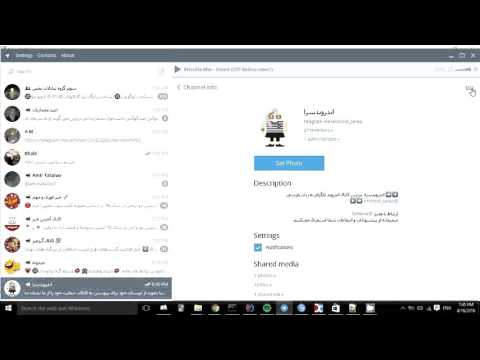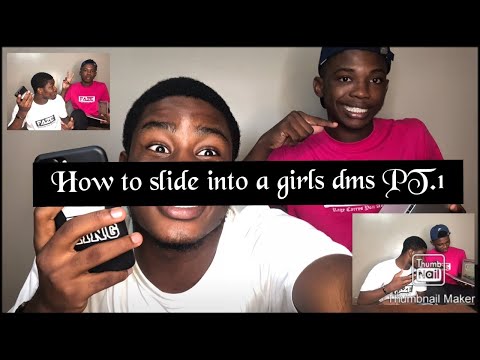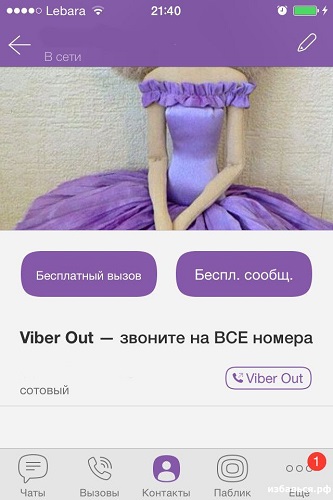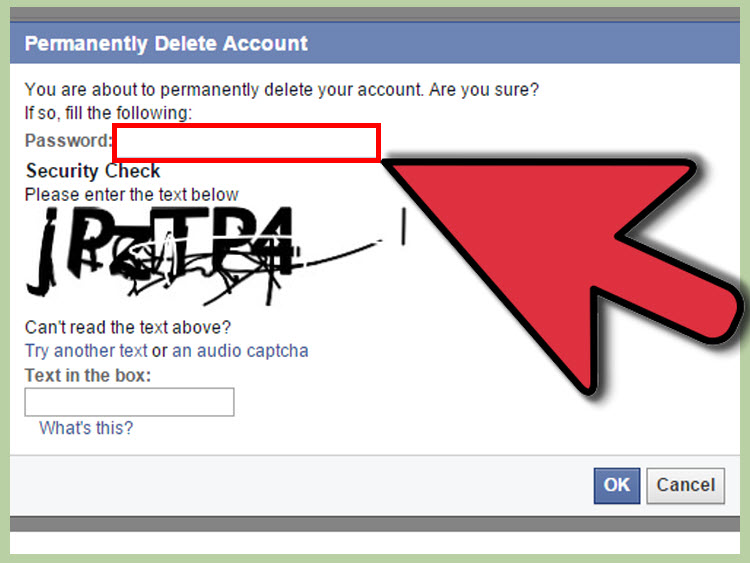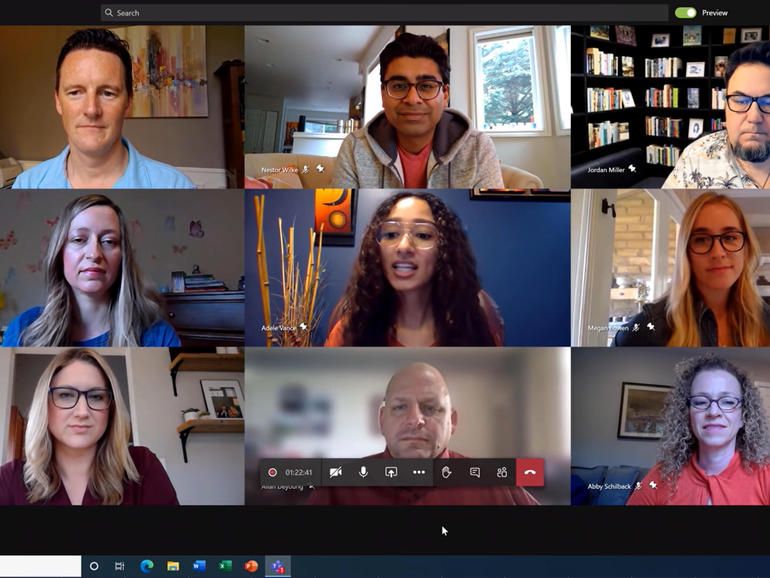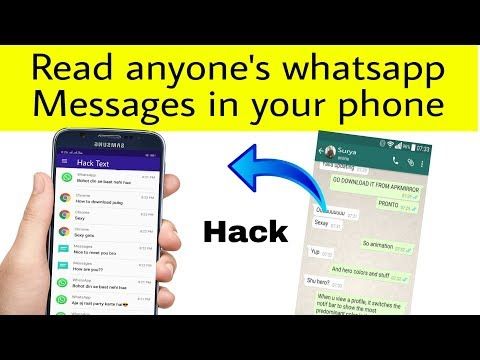How to create telegram channel link
How to Create Telegram Channels on Mobile and Web
Everything you need to know to spread your gospel
Telegram channels allow you to host a large audience and to share information with them. An unlimited number of subscribers can join a Telegram channel. In this step-by-step guide, we will show you how to create Telegram channels on mobile and on the web.
We’ll also tell you about the difference between Telegram groups and channels, how to add people to your channel, and some admin controls that you’ll need.
Table of Contents
The Difference between a Telegram Channel and a Telegram Group
A Telegram channel is like an admin-only WhatsApp group, where members cannot post anything. You can think of Telegram channels like message boards–you’re allowed to get the latest updates from your favorite news portal, company, or a personality you want to follow.
When you follow these accounts on social media portals, random algorithms may prevent you from seeing their posts sometimes. A Telegram channel allows you to circumvent that limitation. You also get individual links for each post in a Telegram channel, and you can view detailed stats to see how many people viewed each post.
Unlike channels, a Telegram Group by default allows all members to post messages. It also has a limit of 10,000 people per group. Groups are designed for chats between members, and channels are more like broadcasting platforms.
How to Create a Telegram Channel on the Web
To make a channel on the web, go to Telegram Web and log in with your account. When you’ve logged in, click the pencil icon that’s towards the bottom in the left sidebar. Select New Channel. Enter a channel name and an optional description, and then click the right-arrow icon in the lower half of the left sidebar.
This will create your channel and it’ll have one subscriber, which is your own Telegram account. You’ll also see all your contacts in the left sidebar initially. You can check the box next to each contact you want to add and click the right arrow icon to proceed.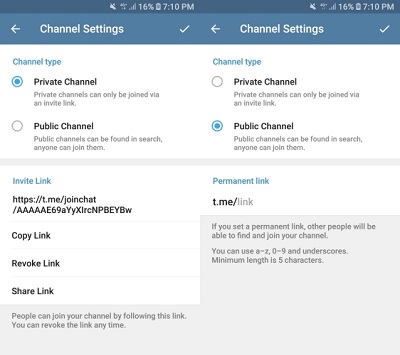
To add new members to your Telegram channel, you can click the name of the channel in Telegram web and copy the channel link. Share this link with those you want to add, or post it on social media to bring new subscribers to your channel.
Telegram’s web app doesn’t allow you to remove subscribers, but you can do that using its desktop or mobile apps.
Private Telegram Channels vs Public Telegram Channels
By default, all Telegram channels created using its web app are private. This means that you’ll have to keep sharing the invite link with Telegram users to bring them to your channel. If a person doesn’t have this invite link, they will not be able to join your channel. On Telegram’s mobile and desktop apps, you can choose which type of channel you want to create during the setup process.
Public Telegram channels can be joined by everyone and are indexed by search engines such as Google. You can easily use Telegram search or other search engines to find and join these channels, and you don’t need any invite links to join such channels. This way you can add subscribers even faster than before.
This way you can add subscribers even faster than before.
You can change your private channel to public and vice-versa anytime.
Open your Telegram channel in the web app and click its name at the top. Now click the pencil icon in the top-right corner and then click Channel Type. Click Public Channel to change your channel to public. You can select Private Channel too in case you want to revert to private.
On the same page you can click Revoke Link to invalidate channel invite links at any time. This will prevent people from joining using an older invite link and lets you keep your Telegram channel private.
Useful Admin Controls for Telegram Channels
As the owner of a Telegram channel, you have several helpful administrator privileges that you should use wisely. First let’s take a look at basic customization such as changing the channel’s name and picture.
Click the Telegram channel’s name at the top of the page then click the pencil icon in the top-right corner. You’ll see the forms for channel name and description. You can change these here, and click the camera icon to change the picture.
You’ll see the forms for channel name and description. You can change these here, and click the camera icon to change the picture.
You also have the ability to restrict people from using emoji reactions entirely, or to restrict a few specific reaction emoji. On the same page, click Reactions and either individually deselect some emoji or disable Enable Reactions.
Go back to the previous page and select Channel Type. Under Content Protection, you can click Restrict Saving Content to stop people from copying, forwarding, or saving messages or media you’ve shared in the Telegram channel. However, this doesn’t stop people from taking screenshots or recording anything you share, so be aware of ways to bypass these permissions.
If you don’t want to send notifications for new messages from your channel, you can click the channel’s name in Telegram web and disable Notifications.
How to Create Telegram Channels on Its Desktop Apps
You can also create Telegram channels using its Windows and Mac apps.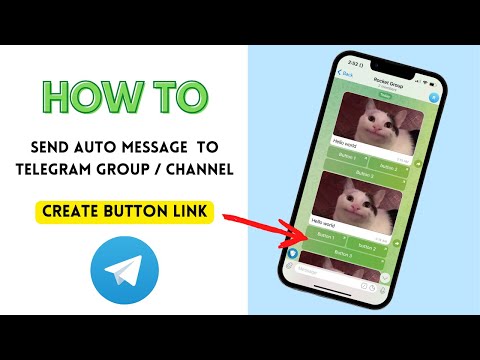 To do this, open Telegram desktop and select the three-line menu in the top-left corner of the window. Now click New Channel, pick a name and description, and click Create.
To do this, open Telegram desktop and select the three-line menu in the top-left corner of the window. Now click New Channel, pick a name and description, and click Create.
You can choose if you want to create a private or a public channel, and click Next to create a channel on the messaging app. To manage your channel, go to the channel and click the three-dots icon and select the Manage Channel option.
How to Create Telegram Channels on Android, iPhone, and iPad
On the Telegram app on your iOS or Android device, you can tap the New Message icon and select New Channel. Tap Create Channel, enter a name, and description, and tap Next. You can now select the channel type, and click Next twice to make the channel.
You can manage your channel by tapping its name and selecting the Edit option.
Keep the Broadcasts Going
Now that you’re using Telegram channels to good effect, be sure to know how secure the messaging app is. We’ve got a full guide to help you check if your favorite messaging app is secure.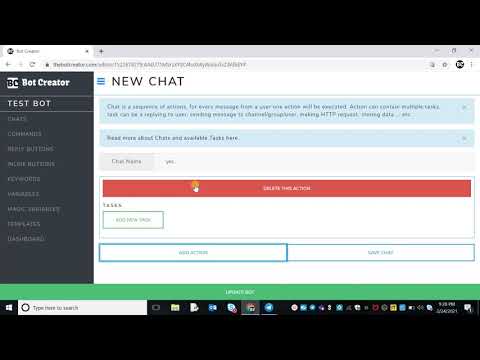 You can make the most of your messaging app once you’re aware of its security levels.
You can make the most of your messaging app once you’re aware of its security levels.
';document.getElementsByClassName("post-ad-top")[0].outerHTML='';tocEl.outerHTML=tocHTML+newHTML;}}catch(e){console.log(e)}
Pranay is a freelance tech writer based in Mumbai, India. He specializes in writing tech tutorials and features. He's always looking to buy expensive gadgets that he probably doesn't need, and tries to justify these purchases by writing tutorials to help others make the most of these products. Pranay specializes in writing about the Apple ecosystem, Windows, and the Internet. He's been a journalist for over a decade and takes pride in his ability to make tech products and services more useful to everyone through his writing. Read Pranay's Full Bio
Subscribe on YouTube!
Did you enjoy this tip? If so, check out our very own YouTube channel where we cover Windows, Mac, software, and apps, and have a bunch of troubleshooting tips and how-to videos.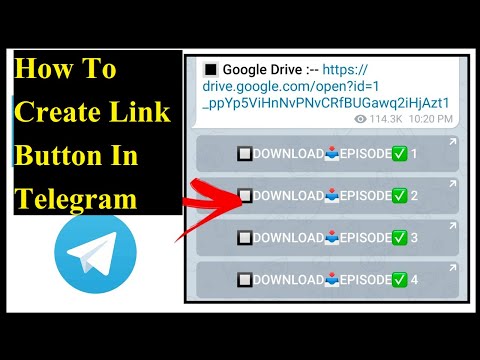 Click the button below to subscribe!
Click the button below to subscribe!
Subscribe
How to Create a Telegram Channel: Step-by-Step Guide
Create a Channel on Telegram and make money!
By Yash WateUpdated Jun 10, 2022
In Summary
- Telegram channels are a great way to broadcast your messages to multiple users at once.
- A Telegram channel can have as many as 200,000 subscribers in it.
- Using Telegram channels, you can advertise your products/services or address your subscribers/clients quickly and easily.
- Here is a guide on how to create a Telegram channel on Android, iOS and desktop.
Telegram is a popular messaging app among individuals and businesses. It offers features like groups and channels to help individuals and businesses communicate with other Telegram users or convey their message to a large audience.
IMAGE: Unsplash (Christian Wiediger)While a Telegram group is restricted by a limit on the number of members, and therefore is ideal for sharing things with friends, families, and colleagues, a Telegram channel, on the other hand, can have unlimited subscribers, which makes it perfect for broadcasting messages to larger audiences.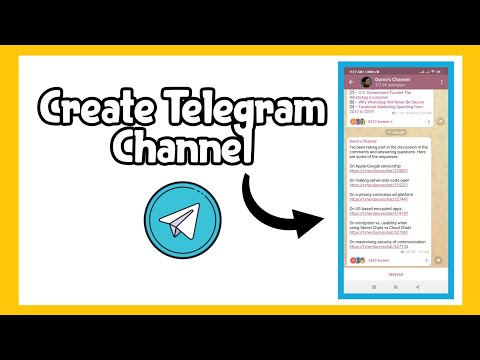
If you’re an individual or business planning to set up a Telegram channel to broadcast your messages, here’s a guide with instructions to help you create a Telegram channel on:
- Android
- iPhone/iPad
- Desktop
Let’s start with the guide to create a Telegram channel on Android.
Table of Contents
How to Create Telegram Channel on Android
Creating a Telegram channel on Android is pretty easy. Follow the steps below to create your channel on Telegram:
- Open Telegram on your Android device.
- Click on the pen icon at the bottom of the screen and select New Channel on the following screen.
- Enter a name for your channel in the Channel name field. Optionally, you can add a description to describe your Telegram channel if you feel so.
- Tap on the camera icon adjacent to your channel name and select a picture as the display picture for your Telegram picture.

- Tap the tick button on the top-right corner.
- Select the Channel type between Public Channel or Private Channel depending on what kind of channel you want to create.
- If it’s a public channel, set a permanent link for your channel. This link is what people would use to search and join your channel.
- Tap the tick icon again to confirm.
- Telegram will ask you to add subscribers to your Telegram channel, select contacts you’d like to add. This is optional, and you can choose not to add any members for now.
- Tap the right-pointing arrow to continue and create your channel on Telegram.
Also on TechPP
How to Create a Telegram Channel on iPhone
If you own an iPhone, you can create a Telegram channel on it with the help of the following steps:
- Open the Telegram app on your iPhone.
- Click on the message icon on the top-right corner and select New Channel on the next screen.

- On the channel introduction page, click on the Create Channel button.
- Give a name to your Telegram channel. And, similarly, tap on the Description box and add a description to describe your channel.
- Hit Next.
- Pick the Channel Type between Private and Public.
- In the case of a public Telegram channel, add a channel link for your channel that others can use to find your channel. And, tap Next.
- Toggle on the Restrict Saving Content option to prevent subscribers from saving content on the channel.
- If you wish to add people in your contacts list to your Telegram channel broadcast list, select them on the next screen.
- Click Next to create your Telegram channel.
How to Create Telegram Channel on Desktop
Telegram is available on Mac and Windows as the Telegram Desktop app. Considering you’ve already set it up and using it, follow the instructions below to create a Telegram channel on Telegram Desktop:
Considering you’ve already set it up and using it, follow the instructions below to create a Telegram channel on Telegram Desktop:
- Click on the note icon on the top-right corner.
- Select New Channel from the menu.
- Give a name to your Telegram Channel and add a channel description to describe it.
- Tap on the camera icon beside the Channel Name and select an image as your channel’s display picture.
- Hit Next.
- Choose the CHANNEL TYPE between Public and Private. If you’re creating a public Telegram channel, create a permanent link for it.
- Tap Done to create your Telegram channel.
Send Your Messages to a Larger Audience With a Telegram Channel
Telegram channels are a great way to send your messages to multiple users at once. Using this guide, you should be able to create and set up Telegram channels quickly and easily.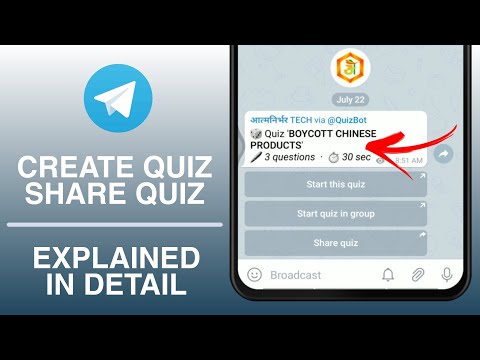 However, moving forward, you’ll need to find a way to reach more people and provide them with value in order to retain them as subscribers.
However, moving forward, you’ll need to find a way to reach more people and provide them with value in order to retain them as subscribers.
FAQs About Creating a Channel on Telegram
Was this article helpful?
YesNo
TechPP is supported by our audience. We may earn affiliate commissions from buying links on this site.
Read Next
How to Check iPhone Warranty Status [2023]
#how to #how to guide #Telegram
how to make a redirect and bypass blocking
Overview of services for shortening urls and redirects
Updated by Sergey Lomakin
Telegram is a messenger with a difficult fate: it was praised, blocked, restored again. Now the messenger is not banned in Russia. But it is difficult to predict what will happen next. The tools will help make links to Telegram channels, chats, profiles short and beautiful (and also working if the RKN decides to block the messenger again) so that readers and subscribers immediately get to the right place from the blog, mailing list or social networks.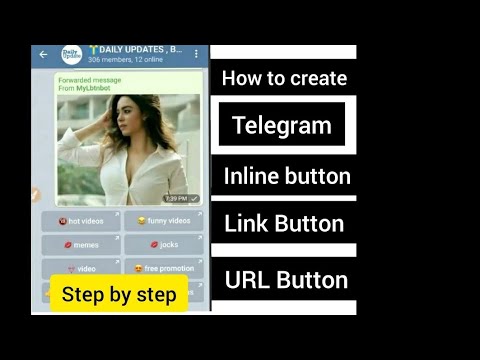 nine0003
nine0003
Table of contents:
Tele.click
T-do.ru
Tlgg.ru
Ttttt.me
Teleg.one
Table of contents:
Tele.click
t-d..ru
tlgg.ru
tttt.me
teleg.one
- tele.click
- t-do.ru
- tlgg.ru
- ttttt.me
- Teleg.one
In general, everything is simple: go to the service website → enter the address of your channel / profile / chat → press the button and get a working URL. Or you can immediately assign the address to the service domain, and a new link to Telegram is ready.
Below we will analyze several popular redirect tools that work stably in 2022 - how to use them and what to look for.
Tele.click
Service website: https://tele. click/. The link will look like this: https://tele.click/username
click/. The link will look like this: https://tele.click/username
Weakness: not found.
Link building and redirects work fine.
Service homepage
Let's promote your business
In Google and Yandex, social networks, mailing lists, video platforms, bloggers
MoreT-do.ru
Website of the service: https://t-do.ru. The link will look like this: http://t-do.ru/channel
An important detail - there are a lot of ads. It is found not only on the redirect page, but also on the main one.
Works correctly with any pages, only there are alternatives without ads at all. If they are blocked, then there will be nowhere to go.
The main page is so minimalistic that it couldn't be easier
Tlgg.
 ru
ru Service website: http://ttttt.me/. The link will look like this: https://tlgg.ru/username
There are no ads on the redirect page, and on the main page there are only similar tools for other messengers and the author's contact. However, for some reason there is a timer for seven seconds. It is not clear why it is needed. If this moment confuses, perhaps you should choose something else. nine0003
Main page tlgg.ru
Ttttt.me
Service website http://ttttt.me/ . The link will look like this: http://ttttt.me/channel
A new service from the TGStat team, instead of the blocked t.elegram.ru. There is a link to the service itself, but minimalistic, no banners.
The disadvantages include the name - it is difficult to remember how many letters t in the domain name should be (hint - there are four of them)
Main page Ttttt.me
Teleg.one
Service website: teleg.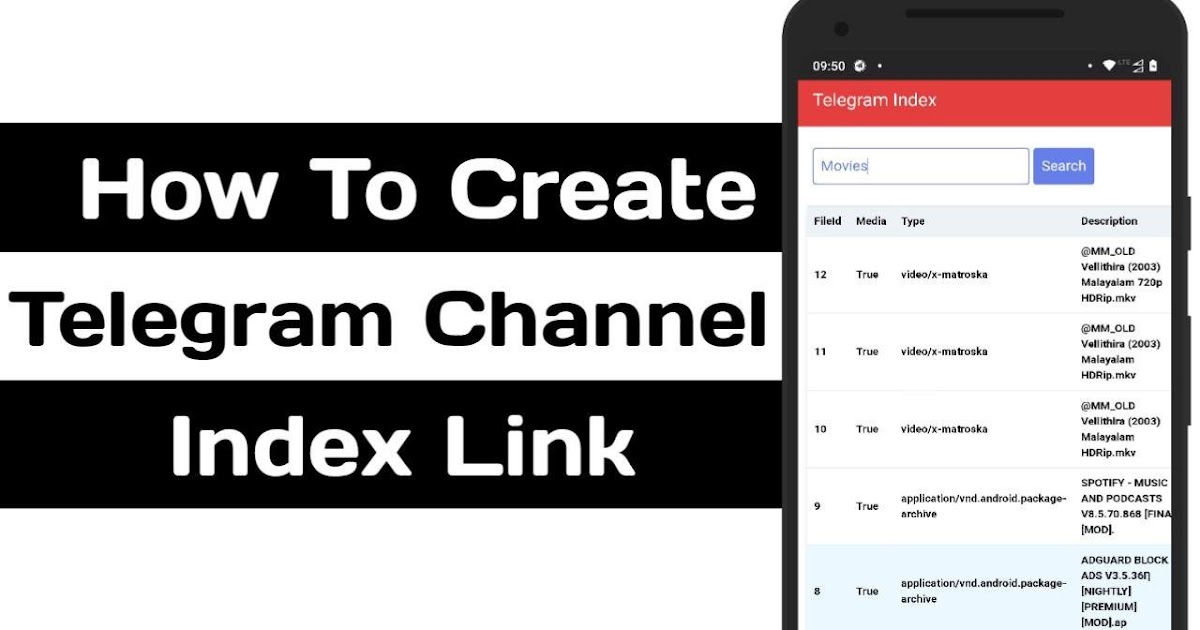 one. The link will look like this: https://teleg.one/username
one. The link will look like this: https://teleg.one/username
TELEG.ONE is a tool for redirecting a user to any resource (group, private or public channel, contact, chat) on the Telegram network or an article on telegra.ph
Using this tool, you can create a URL to the TG channel, which will work regardless of the blocking of Telegram itself.
teleg.one main page
Just copy the link to your channel (or invitation link to a private channel), chat, telegram contact or telegraph article into the window below and click the "Get Address" button. nine0003
In fact, there are many more such services, but it makes no sense to list a dozen more - . Redirect tools generally have similar functionality and interface, and some are even very similar (perhaps they belong to the same owner and help you earn more from banner ads).
From this entire Telegram story, we can see that relying entirely on one marketing channel is pointless. If there are no locks, then there are sudden changes in algorithms, cuts in the usual functionality, and much more. Sustainable growth of traffic, leads and sales in the long term can only be ensured by comprehensive promotion. Follow him to TexTerra. nine0003
If there are no locks, then there are sudden changes in algorithms, cuts in the usual functionality, and much more. Sustainable growth of traffic, leads and sales in the long term can only be ensured by comprehensive promotion. Follow him to TexTerra. nine0003
to websites, channels, chats, profiles
Ivan Ivanichev
June 04, 2022
1. Shorten the link 2. Insert a link directly into the text 3. Add a link to the button How to add a link to a channel, chat, or profile
Of course, nothing prevents you from inserting a link into Telegram simply through "Ctrl + C" and "Ctrl + V".
But if it is with UTM tags, that is, like “http://site.ru/category/page123?utm_source=source&utm_medium=telegram_channel&utm_campaign=campaign123”, it will not turn out very nice.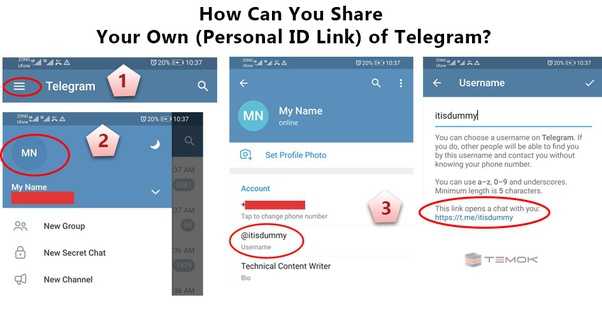
Especially if it needs to be inserted not at the end, but closer to the beginning, or there are several links, and the text turned out to be long anyway.
There are several solutions.
1. Shorten link
You don't have to choose between good looks and useful analytics labels. You can simply shorten the link - generate an address like site.ru/123abc. Additional parameters will not go anywhere, while the URL will no longer occupy three lines at once and confuse users.
A special service is required for this purpose. The resulting link is suitable not only for Telegram, but also for other instant messengers and social networks. The main thing is not to use such short URLs for site navigation and email newsletters. nine0003
Also try Unisender's UTM tag generator. Create tags to track clicks on links from different sources. Use ready-made templates for different advertising accounts.
2. Insert a link directly into the text
Instead of writing the URL on a separate line, you can add it to a specific word or phrase when you are preparing a publication. To do this, select the appropriate fragment, right-click and select Format → Add Link.
To do this, select the appropriate fragment, right-click and select Format → Add Link.
In this way, even several links can be inserted without increasing the volume and breaking the text. Even if they are very long.
But if the user wants to follow such a link, he will still see it in full, since Telegram will ask for confirmation.
It should be clear from the text of the link where it leads approximately, what awaits after the click and transition. Links meet expectations - subscribers trust.
3. Add a link to the button
You can also place a link in a large clickable button that is attached at the bottom of the post. To add such an element, you must first connect a special telegram bot to the channel or chat:
- Open a dialog with @ControllerBot and enter the "/start" command.
- Add a platform, connect and name a new bot via @BotFather - all according to step-by-step instructions.
- Give this bot admin rights via Channel Management.
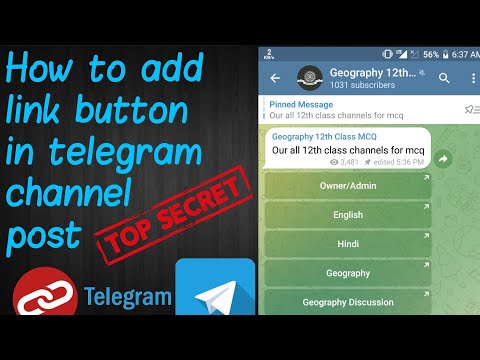
Next, you need to forward any post from the channel or group to @ControllerBot - and you're done.
To make a publication with a button, you need to open a dialog with the created admin bot:
- Send "/start" to start.
- Click "Create a post" and select the appropriate channel.
- Submit the text of the publication and select "Add URL buttons" in the next step.
- Send data in the format "Button name - link to the site". For example, "Go to the site - http://site.ru/category/page123".
With this bot, you can also schedule a post, add a few CTA buttons, as well as comments and reactions.
How to add a link to a channel, chat, or profile
You can refer to groups, channels and profiles inside Telegram through the dog. If you insert an expression like @mrktngblog into a post, it will automatically turn into an active link.
But this won't work if you want to insert a link into text or a button. In this case, you need the full URL. To do this, remove “@” and add to the name (nickname):
In this case, you need the full URL. To do this, remove “@” and add to the name (nickname):
- “https://t.me/” is a special messenger domain for sending links. Example: "https://t.me/marketer_day". It works well if no one blocks Telegram resources, as was the case in the Russian Federation in 2018–2020. nine0036
- Or "tg://resolve?domain=" - the protocol allows you to open links directly. Example: "tg://resolve?domain=mrktngblog". It works if the Telegram desktop or mobile application is installed - then no blocking will interfere.
Unfortunately, it will not work to make a special link by which the user will automatically subscribe to a channel or chat. The exception is a closed area, where you can get only by invitation.
When you click on such a link, the messenger will immediately offer to subscribe - if the user is not subscribed yet. nine0003
Telegram invite links have other useful features.
The main thing is analytics. You can generate several options to accurately track how many subscribers each source attracts: an email newsletter, a banner on a website, a VKontakte community, or another telegram channel where you bought an ad.
You can generate several options to accurately track how many subscribers each source attracts: an email newsletter, a banner on a website, a VKontakte community, or another telegram channel where you bought an ad.
Additionally, you can enable the administrator to check the application, set limits on the number of entries and the duration of the invitation link.
Updated on 06/04/2022
Share
FRESH ARTICLES
Other materials from this category
Do not miss new articles
Subscribe to social networks
Share news and fresh articles, talk about new service
Articles by mail
Once a week we send a selection of fresh articles and news from the blog. Trying joke, but it doesn't always work out
By leaving my email, I accept the Privacy PolicyOur lawyer will swear if you do not accept :(
How to start email marketing from scratch?
In the free course "Rock-email" we will tell you in 15 letters how to set up email marketing in your company.