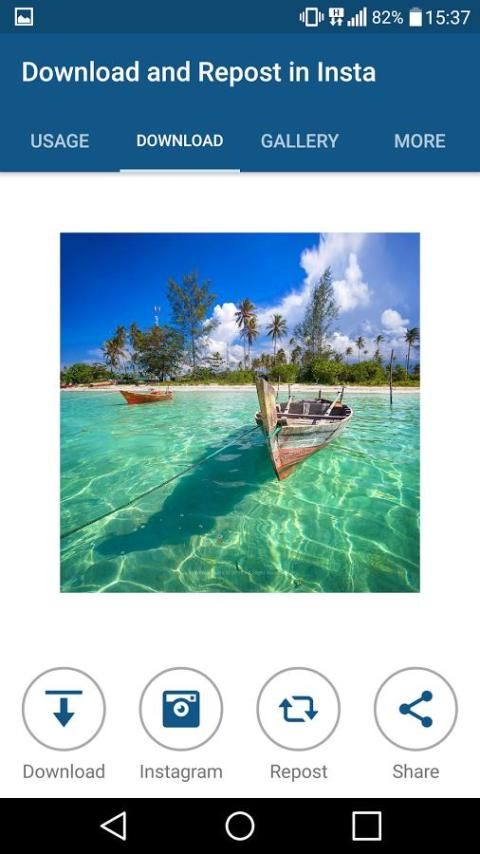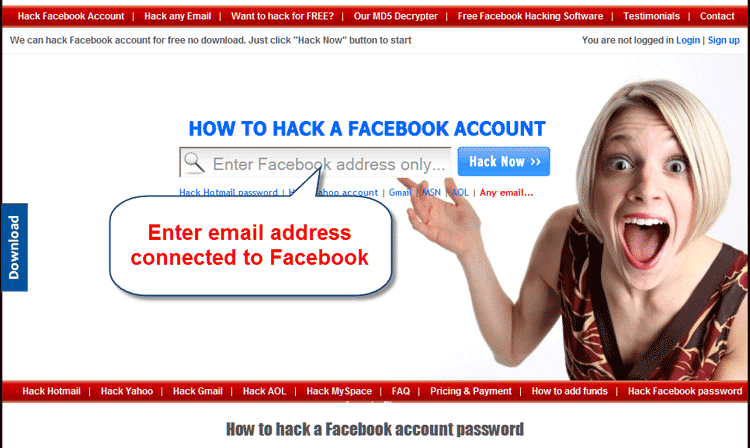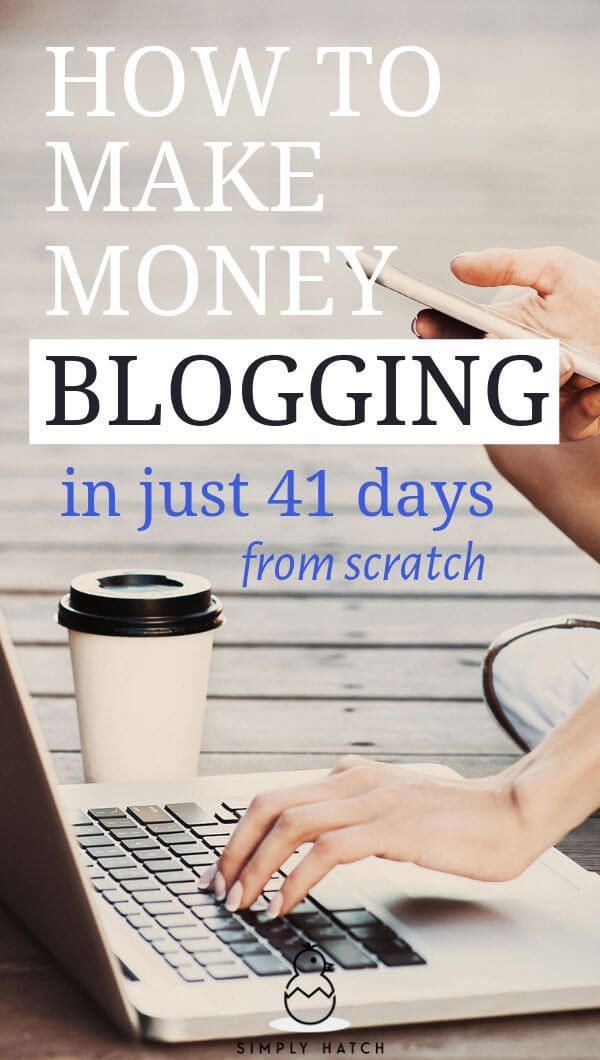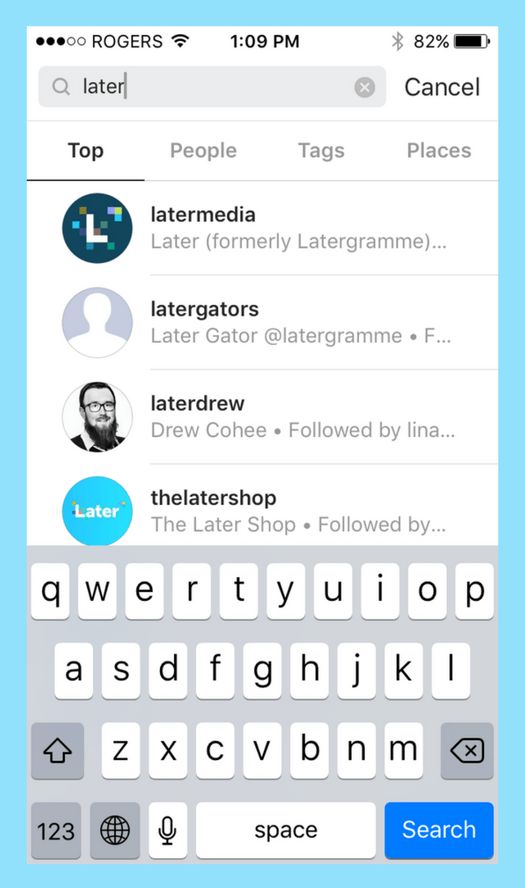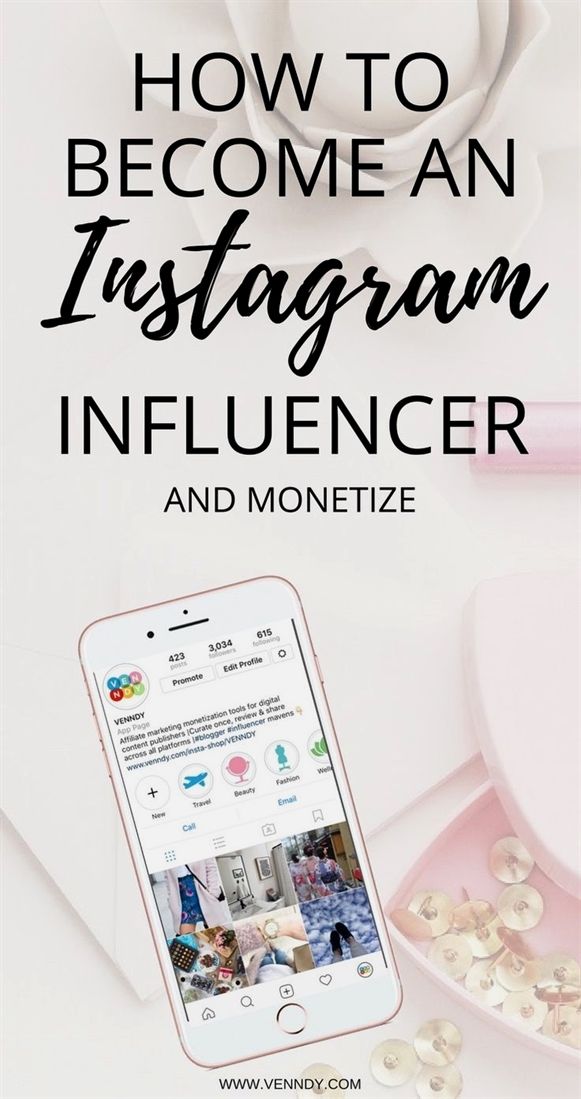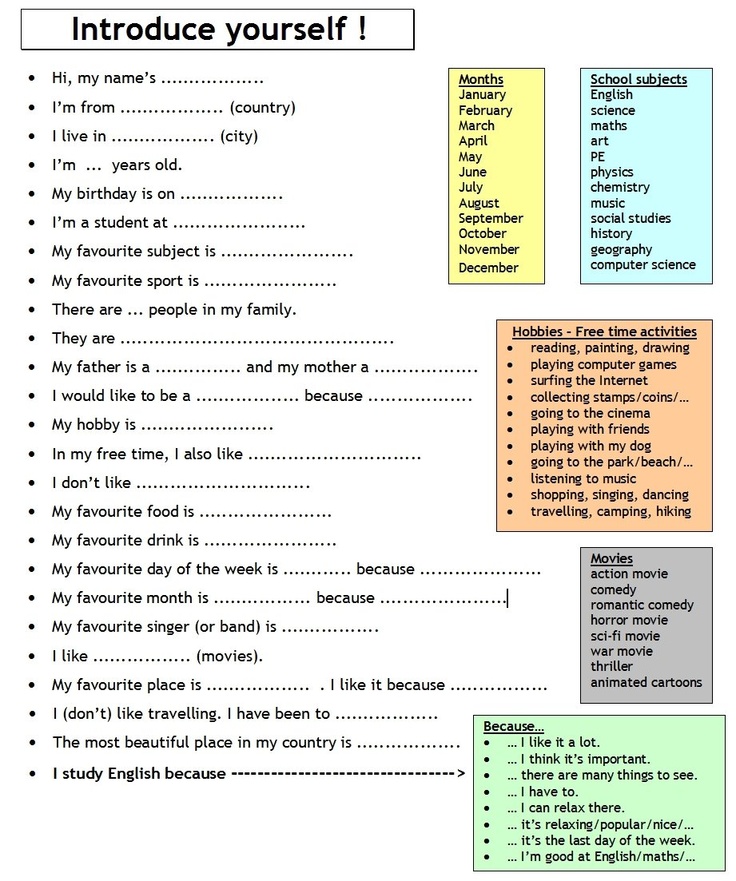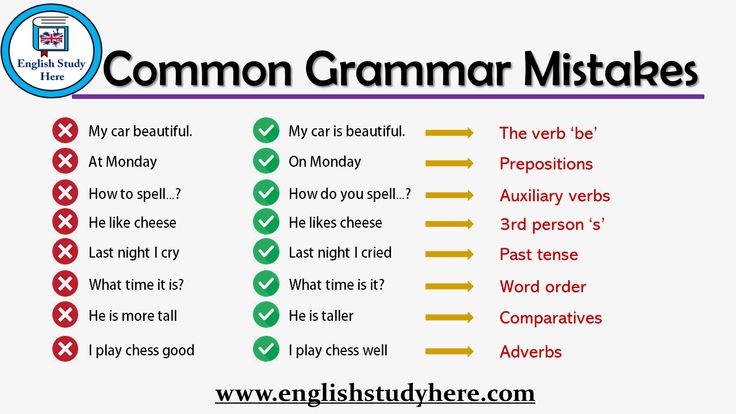How to login as administrator on facebook
How To Give Admin Access To A Facebook Page
Skip to contentPrevious Next
How To Give Admin Access To A Facebook Page
An area of Social Media which often causes confusion relates to giving someone access to a business Facebook page. Unlike Twitter/Instagram etc, rather than using a username/password system to provide access, Facebook business pages only offer admin access through the personal Facebook profile of someone who is granted access.
Once you have given admin access to the chosen person, they will then be able to post as ‘your page’.
Two key things aspects that you need to remember are:
- You’ll need to be an admin to manage roles for your Page.
- There’s no limit to the number of people who can have a role on a Page.
With that in mind, please see below for the steps which must be followed to give someone access are as follows.
New Facebook
Give Someone a Role
If you’re an admin:
- Go to your Page and click Page Settings in the bottom left.
- Click Page Roles in the left column.
- Type a name or email in the box and select the person from the list that appears.
- Click Editor to select a role from the dropdown menu.
- Click Add and enter your password to confirm.
Keep in mind that if you’re not friends with the person you’re adding, they’ll have to accept your invite before they can start helping you manage your Page.
Remove Someone Who Has a Role
If you’re an admin:
- Go to your Page and click Page Settings in the bottom left.
- Click Page Roles in the left column.
- Click Edit next to the person you want to remove, and then click Remove.
- Click Confirm. You may need to enter your password.
You can always remove yourself from a Page, but if you’re the Page’s only admin, you’ll need to add another admin first.
Change Someone’s Role
If you’re an admin:
- Go to your Page and click Page Settings in the bottom left.

- Click Page Roles in the left column.
- Click Edit next to the name of the person whose role you want to change and then select a new role from the dropdown menu.
- Click Save. You may need to enter your password to confirm.
Classic Facebook
Give Someone a Role
If you’re an admin:
- Click Settings at the top of your Page.
- Click Page Roles in the left column.
- Type a name or email in the box and select the person from the list that appears.
- Click Editor to select a role from the dropdown menu.
- Click Add and enter your password to confirm.
Keep in mind that if you’re not friends with the person you’re adding, they’ll have to accept your invite before they can start helping you manage your Page.
Remove Someone Who Has a Role
If you’re an admin:
- Click Settings at the top of your Page.
- Click Page Roles in the left column.
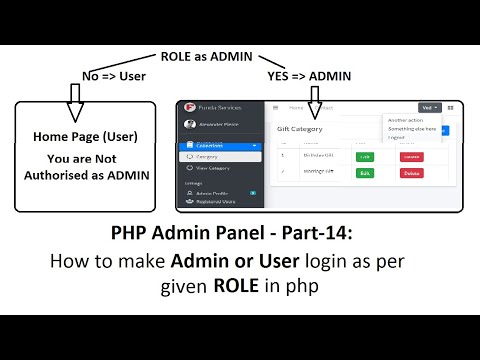
- Click Edit next to the person you want to remove, and then click Remove.
- Click Confirm. You may need to enter your password.
You can always remove yourself from a Page, but if you’re the Page’s only admin, you’ll need to add another admin first.
Change Someone’s Role
If you’re an admin:
- Click Settings at the top of your Page.
- Click Page Roles in the left column.
- Click Edit next to the name of the person whose role you want to change and then select a new role from the dropdown menu.
- Click Save. You may need to enter your password to confirm.
Note: If you’re a new admin, keep in mind that you may need to wait 7 days before you can remove or demote another admin.
Further InformationIf you’d like to speak to us regarding how we can help you to use social media or a website to grow your company, give us a call on 01883 372488 or contact us via Facebook and we’ll be happy to talk you through your options.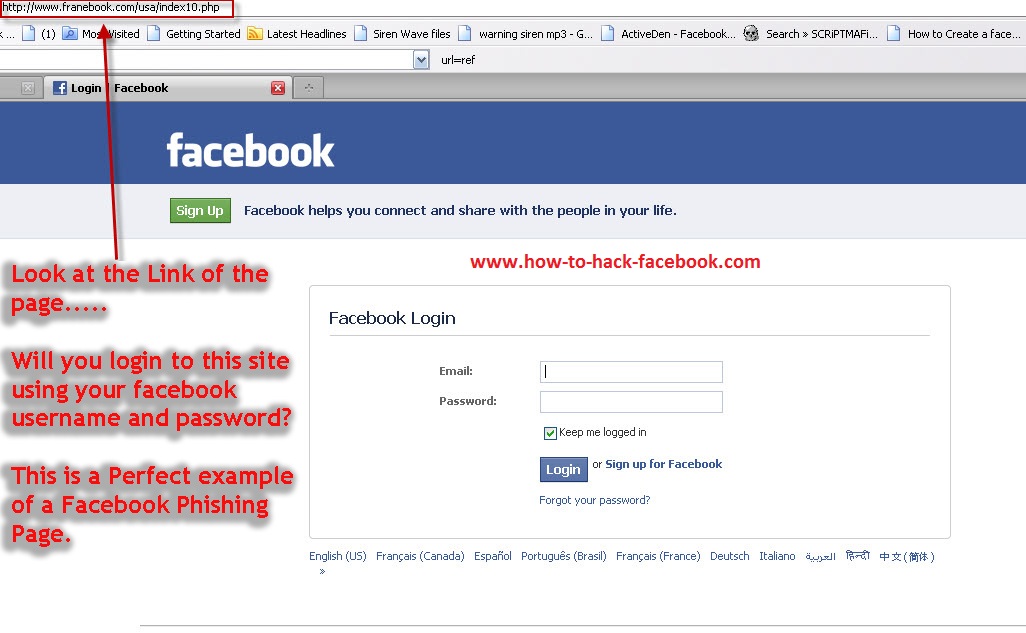
Currently Browsing: How To Give Admin Access To A Facebook Page
Search for:
Recent Posts
- How Can A Google My Business Listing Help A Small Business in Oxted?
- How Can YouTube Be Used To Help A Business?
- Why Is Social Media Important For Businesses In Oxted?
- What Are The Benefits Of Sponsored Facebook Boosts For Business In Oxted
- How Can A New Website Help A Small Business in Oxted?
Archives
Archives Select Month January 2023 (5) December 2022 (8) November 2022 (6) October 2022 (4) September 2022 (4) August 2022 (4) July 2022 (4) June 2022 (4) May 2022 (2) April 2022 (4) March 2022 (4) February 2022 (4) January 2022 (4) December 2021 (4) November 2021 (4) October 2021 (4) September 2021 (4) August 2021 (3) July 2021 (4) June 2021 (4) May 2021 (4) April 2021 (4) March 2021 (4) February 2021 (4) January 2021 (4) December 2020 (4) November 2020 (4) October 2020 (4) September 2020 (4) August 2020 (4) July 2020 (3) June 2020 (8) May 2020 (4) April 2020 (4) March 2020 (3) February 2020 (2) January 2020 (4) December 2019 (3) November 2019 (4) October 2019 (1) September 2019 (4) August 2019 (4) July 2019 (3) June 2019 (3) May 2019 (3) April 2019 (4) March 2019 (3) February 2019 (4) January 2019 (5) December 2018 (2) November 2018 (2) October 2018 (3) September 2018 (4) August 2018 (3) July 2018 (2) June 2018 (4) May 2018 (3) April 2018 (3) March 2018 (4) February 2018 (2) January 2018 (3) December 2017 (1) November 2017 (2) October 2017 (1) September 2017 (3) August 2017 (3) July 2017 (3) June 2017 (1) May 2017 (2) April 2017 (3) March 2017 (3) February 2017 (2) December 2016 (3) November 2016 (2) October 2016 (3) September 2016 (3) August 2016 (3) July 2016 (4) June 2016 (4) May 2016 (4) April 2016 (3) March 2016 (4) February 2016 (1) January 2016 (2) December 2015 (3) November 2015 (4) October 2015 (4) September 2015 (3) August 2015 (2) July 2015 (3) June 2015 (2) May 2015 (2) April 2015 (4) March 2015 (3) February 2015 (3) January 2015 (4) December 2014 (3) October 2014 (3) September 2014 (2) August 2014 (2) July 2014 (2) June 2014 (3) May 2014 (3) April 2014 (3) March 2014 (3) February 2014 (3) January 2014 (2) December 2013 (1) November 2013 (1) October 2013 (4) September 2013 (2) August 2013 (2) June 2013 (1) May 2013 (2) April 2013 (2) February 2013 (2) August 2012 (1) November 2011 (3) October 2011 (2) August 2011 (1) July 2011 (5) June 2011 (10) May 2011 (25) April 2011 (6) March 2011 (10) February 2011 (5) January 2011 (9) December 2010 (2) May 2010 (48)Categories
CategoriesSelect CategoryApps (2)Bespoke website design (4)Blogging (10)Case Studies (4)Charity (1)Citations (2)Competitions (1)Domains (1)E-Commerce (1)E-Mails (31)Facebook (17)Google (40)Google Ads (5)Google Maps (30)Google Plus (3)Images (4)Instagram (1)Internet (1)Internet Browser (2)Keywords & key phrases (1)Latest News (2)LinkedIn (1)Local SEO (19)Microsoft (1)Mobile (13)Online Marketing (6)Oxted (16)PageRank (1)Phones (2)recruitment (3)Responsive Web Design (2)Reviews (12)Security (10)SEO (35)SEO Results (5)Social Media (31)Tweets (62)Twitter (4)Uncategorized (119)Web Design (29)Whatsapp (1)WiFi (1)Wordpress (7)Wordpress Websites (3)Yahoo (1)YouTube (6)Tags
blog blogging blogs code codes coding content copy writing e-mail e-mails facebook Footprint gmb google google local guide google maps google my business https instagram local guides local search engine optimisation local seo messaging mobile friendly mobile seo mobile websites online advertising online marketing outlook passwords recruitment responsive web design reviews search engine optimisation Search Engine Optimization security SEO Social Media Surrey twitter Web Design website websites whatsapp wordpress
Go to Top
How to get admin access to Facebook page
Facebook Pages are managed by people’s personal Facebook accounts. A company page cannot have its own account/login. I was really confused about this setup until I understood that a FaceBook company page is only accessed via your or someone’s personal account.
A company page cannot have its own account/login. I was really confused about this setup until I understood that a FaceBook company page is only accessed via your or someone’s personal account.
From what I understand, the admin (an FB user account) of the page (an FB business Page) may give another FB user account access to the page, but not a random email that is not associated with an FB account.
Contents:
- If you don’t know who is admin, try guessing.
- If you are admin, see how to give someone else access to your Facebook business Page.
- If you are not a Page admin, see how to request access to your client’s Facebook business Page.
- If you do not see your invitation, see this solution.
- If you were hacked, see these notes.
- If you cannot gain admin access, see this solution.
How to give admin access to your Facebook page.
1. If someone asks for access.
If your client depends on you to know who has access to their Facebook account, such as emailing you when they need to give a new employee access to their own Facebook account, here’s what to do if you already have access yourself:
- Go to your business page.
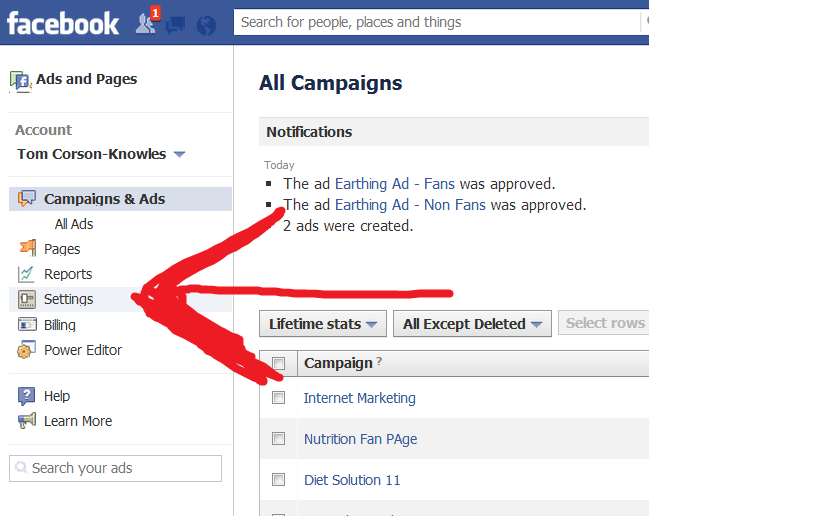
- Click on the Settings button in the top right corner.
- Click Page Roles.
- Scroll to “Assign a New Page Role” and type in the name or email address associated with their Facebook account.
- Select a role. Default is Editor.
- Click Add.
Troubleshooting
If you can’t find it, the account may be hidden from search or they may not have an FB account with that email address. If hidden from search, they should open it for search temporarily so that the Admin can find them.
If “This invitation is expired” or for some reason the new admin can’t accept your invitation, use this link to accept access: https://www.facebook.com/pages/?category=invites
Official Facebook instructions: https://www.facebook.com/business/help/187316341316631
2. If an Agency requests access within Facebook.
If an agency requests access, and they tell you to simply respond to their request on Facebook, try these steps:
- Go to your business page.

- Click on the Settings button in the top right corner.
- Click Page Roles.
- Scroll to “Pending Partner Request” and click Respond to request.
- Select Yes.
How to request access to your client’s Facebook page.
1. Find out from your client who has access.
If you need to help your client figure out who has access to their own Facebook business page, look through your emails to see if any of your client’s office staff or marketing department mentioned working on the Facebook account.
Then find out if that person and/or email associated with that person still has access to the Facebook account. Ask them to login to Facebook, and follow the steps above under If someone asks for access.
How to guess who has access
Find out from your client which email address (personal or business) was the one most likely used for Facebook. Go to “Forgot password?” on Facebook, and type in that email address.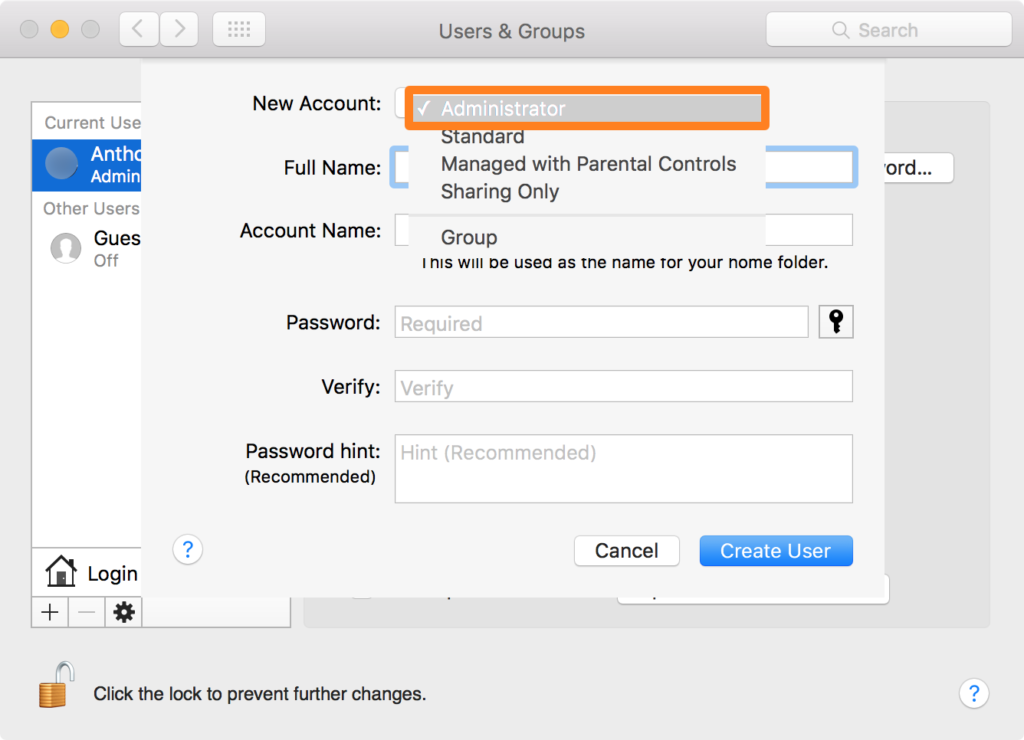
If you have access to the client’s IT, and the email address may be no longer active (i.e. it’s an ex-employee), test that business email address in “Forgot password?” on Facebook. (You can test the email address even if you know the email account is no longer active or usable.) The reason to try this is that FaceBook will show you the email addresses associated with that FB user account. Once you know the email address, you can either re-activate that company email address, or try to reach out to the email address that it told you.
2. Message the admin on Facebook.
Alternately, you can login to Facebook and message the admin directly. To do so, follow the steps from Matt Coble on Techwalla:
“Click the “Message” button displayed on the page’s cover photo. Facebook administrators have the option to disallow incoming messages, which is the case if the page has no Message button. If there is no message button, look for the text box to post on the page’s Timeline.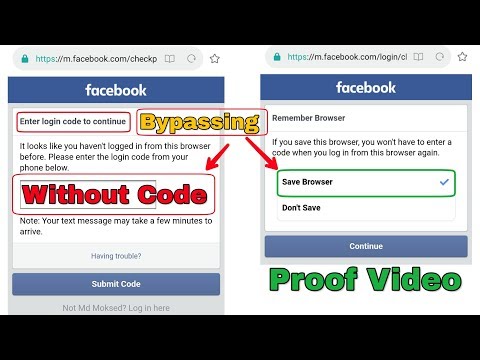 ”
”
If your FB personal account or FB Business Page was hacked.
You could try to reach out to DirectFBhelps @ outlook.com, per https://www.facebook.com/help/community/question/?id=1454008321299952
You could file a report per FB’s official info regarding hacked accounts: https://www.facebook.com/help/738660629556925
If that doesn’t work, I suggest building a new FB Business page. Report the old page as duplicate content. You can expect a reply from Facebook for that. (ref.)
Case Study and tips to avoid future hacks: https://jbmediagroupllc.com/blog/facebook-business-page-hijack/
If you cannot gain admin access at all.
If you know the email address that was associated with the admin access, try following this answer step by step: https://www.quora.com/I-lost-access-to-a-business-Facebook-Page-and-there-are-no-other-admins-How-can-I-recover-this-page
If you cannot gain admin access from a current admin of your Facebook business Page, I only know of one solution (reference):
- Build a new FaceBook Business Page.
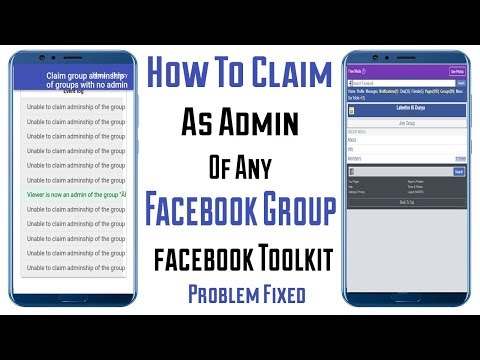 It can be identical to the old one.
It can be identical to the old one. - Report the old page as duplicate content.
- Expect a reply from Facebook for your report.
=================
Give someone G+ admin role: Note: Google+ is no longer a social media option.
https://www.portent.com/blog/social-media/add-administrators-to-google-pages.htm
Managing Facebook Page Roles
Help Center
Using Facebook
Pages
We're updating the mobile version of Facebook.com. More
You can manage the classic or new version of Pages. The new version is not yet available for all Pages.
New version of Pages
If you have a new version of a Facebook Page and have full control over it, you can control what people can access and perform certain tasks on the Page. You can grant access rights to a person at any time, as well as change or revoke them. Learn more about access rights in the new version of Pages. nine0003
Cannot grant access to the Page to a gray account.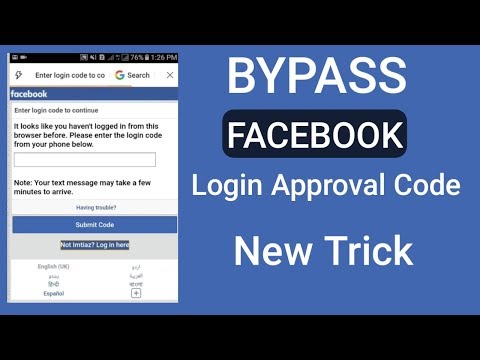 If you want to grant access to a Page to a person using a gray account, they will need to access the Page from their personal Facebook account or create a new one. You can then grant that new account access to the Page.
If you want to grant access to a Page to a person using a gray account, they will need to access the Page from their personal Facebook account or create a new one. You can then grant that new account access to the Page.
Note. To manage access to a Page, you need to switch to it.
How do I grant access to Facebook?
How do I grant access to perform certain tasks? nine0003
How do I change access rights to perform certain tasks?
How do I revoke access to a Facebook Page or permission to perform certain tasks?
Classic Pages
Only page administrators can manage roles on a Page. A Role on a Page can be assigned to any number of people. Learn more about how to find out your role and what the powers of roles are.
In some cases, gray accounts cannot be made Page admins. If you have a gray account and want to become a Page admin, create a new account. nine0003
Mobile Classic
How do I assign a role?
If you are an administrator:
Click the icon in the upper right corner of the Facebook window.
Click Pages.
Go to your Page and click More.
Click Edit Settings > Roles on the Page.
Click Add Person to Page. You may need to enter a password to continue.
Start typing a name and select the person from the list that appears. nine0003
Click a username to select a role, and then click Add.
Note. People who aren't on your friends list must accept your invitation before they can manage a Page.
How to remove a role?
If you are an administrator:
Click the icon in the upper right corner of the Facebook window.
Click Pages.
Go to Page and click More.
Click Edit Settings > Roles on the Page. nine0003
Click next to the name of the person you want to remove. You may need to enter a password to continue.
Click Remove and then confirm your choice.
You can remove yourself from the Page at any time, but if you're the only admin, you'll need to add another admin first.
How to change your role
If you are an administrator:
Click the icon in the upper right corner of the Facebook window.
Click Pages. nine0003
Go to your Page and click More.
Click Edit Settings > Roles on the Page.
Click next to the name of the person whose role you want to change. You may need to enter a password to continue.
Select a new role and click Save.
New version for mobile browser
How to assign a role?
To add a new user who is not your Facebook friend, log in to Facebook from a computer. nine0003
If the user is your Facebook friend:
Click the icon in the top right corner of the Facebook window.
Click Pages.
Go to the Page and click the icon in the upper right corner of the screen.
Click Page Roles and then Add User.
Find the friend you want to add, or select a friend from the recommendations and click Choose a role on the Page. You may need to enter a password to continue.
Click a username to select a role, and then click Add. nine0003
Depending on the settings selected, the user may receive a notification or an email that they have been assigned a new role.
How to change the role?
If you are an administrator:
Click the icon in the upper right corner of the Facebook window.
Click Pages.
Go to the Page and click the icon in the upper right corner of the screen.
Click Roles on the Page.
Click next to the name of the person whose role you want to change. You may need to enter a password to continue. nine0003
Select a new role and click Save.
How to remove the role
If you are an administrator:
Click the icon in the upper right corner of the Facebook window.
Click Pages.
Go to the Page and click the icon in the upper right corner of the screen.
Click Roles on the Page.
Click next to the name of the person you want to remove. You may need to enter a password to continue.
Click Delete and then click Delete again to confirm the action. nine0003
Note. You will not be able to remove or remove the roles of other administrators until seven days after gaining the administrator role.
Was the article helpful?
Related articles
About Facebook Page access and roles
Creating and editing a Facebook avatar
Selecting an audience on Facebook
How do I manage my Facebook Page cover slideshow?
Manage the audience of your posts on Facebook
Information
Confidentiality
Conditions and Rules
Advertising preferences
Vacancies
COOKIE
Create a page
Create page
90,000 Assimit roles on the Facebookpage 3 min.

As your Page grows, you may need help managing it. Roles on a Page allow you to invite other people to collaborate. These roles grant certain access rights and permissions. Only the administrator can assign and change the roles of other users. nine0003
If you create a Page, you will automatically become an administrator of the Page. You will have full access to all features and settings on the Page. In addition, you can assign roles to your colleagues. You can assign roles to multiple people on a Page, but each person must use their own Facebook account.
Let's take a look at the roles on the Page.
Play Icon
There are six roles on the Page, each with their own rights. nine0003
Administrator
The Administrator role allows you to make any changes on the Page.
Editor
The "Editor" has access to all functions except for managing roles and Page settings.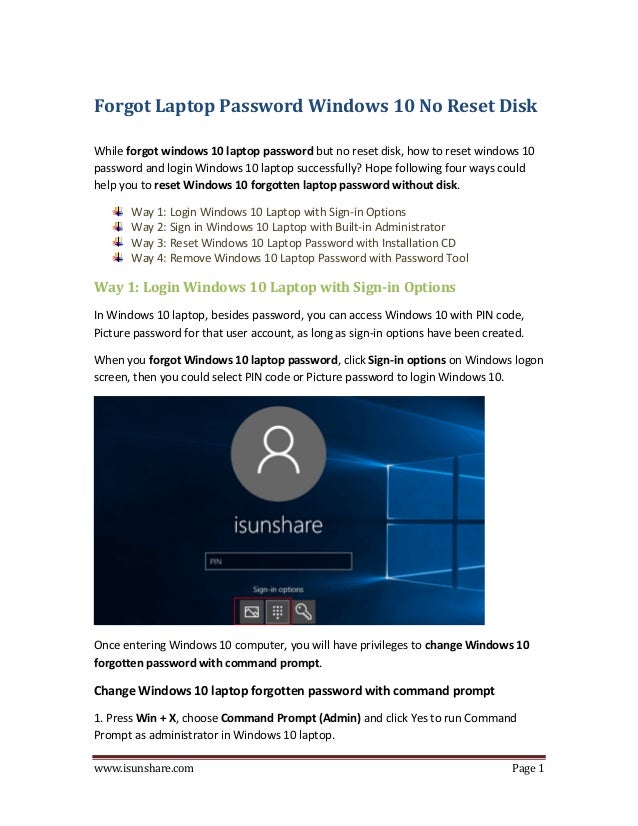
. . .
Moderator
A "Moderator" can post and reply to comments on behalf of the Page.
. . .
Recruitment Manager
The Recruiting Manager can post jobs and manage applications. nine0216
. . .
Advertiser
The Advertiser role only allows you to create ads and view statistics.
. . .
Analyst
Analyst can only view statistics and information about who has posted on the Page.
. . .
Learn more about Page roles
Assign Page roles
To assign Page roles:
- Go to your Page .
- Click Settings at the top of the Page.
- Select Roles on Page .
- Enter a name or email address in the field and select a person from the list that appears.
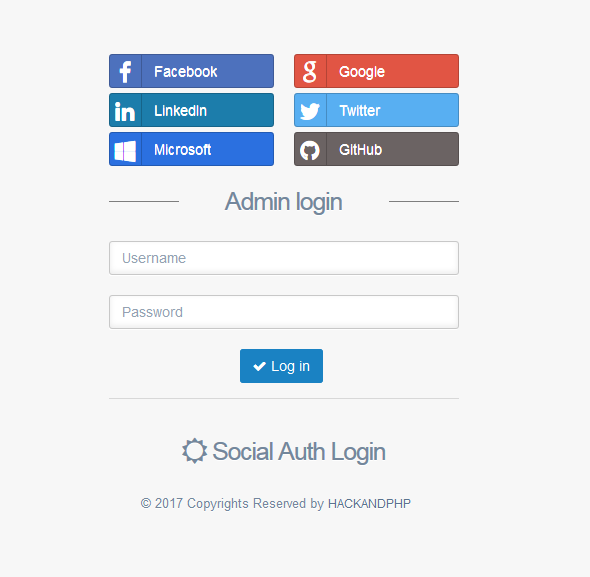
- Click Editor and select a role from the drop-down list.
- Click Add and enter your password to confirm.
.
Remember that the user you added will only be able to manage the Page once they have accepted the role. nine0003
If you don't have colleagues, you won't be able to assign other people to Page roles yet.
To assign roles on a Page:
- Go to your Page .
- Click Settings at the top of the Page.
- Select Roles on Page .
- Enter a name or email address in the field and select a person from the list that appears.
- Click Editor and select a role from the drop-down list. nine0270
- Click Add and enter your password to confirm.
.
Remember that the user you added will only be able to manage the Page once they have accepted the role.