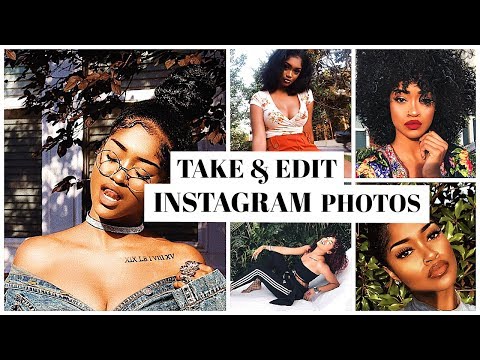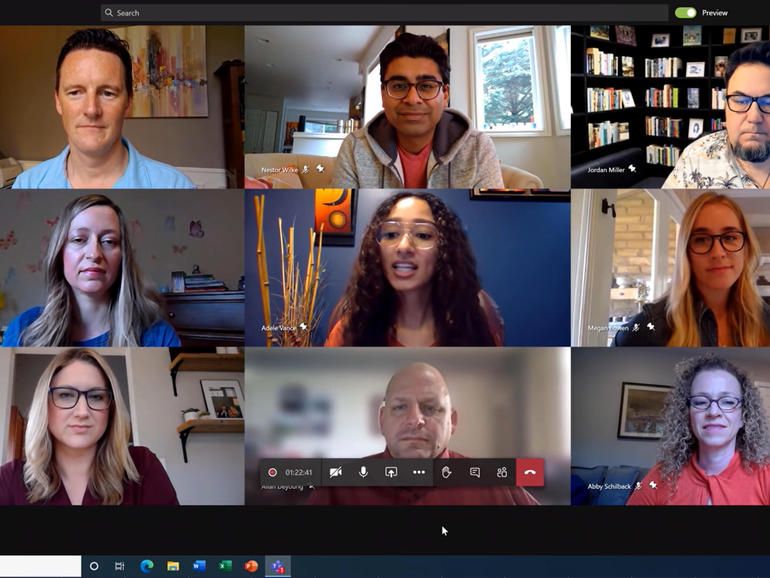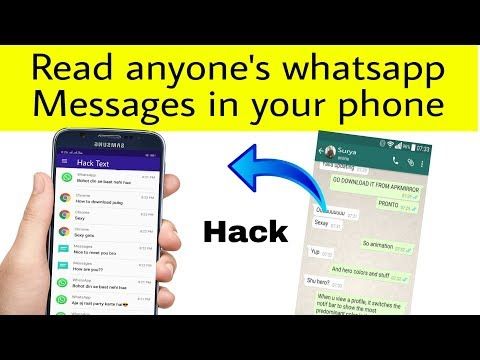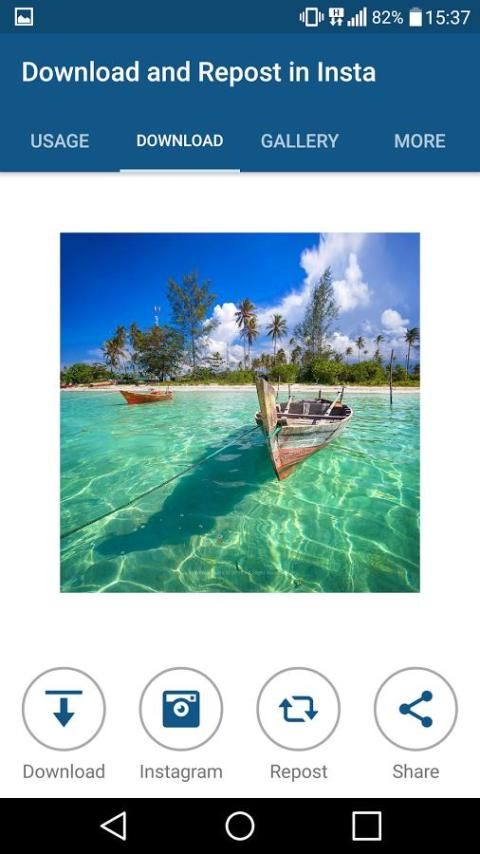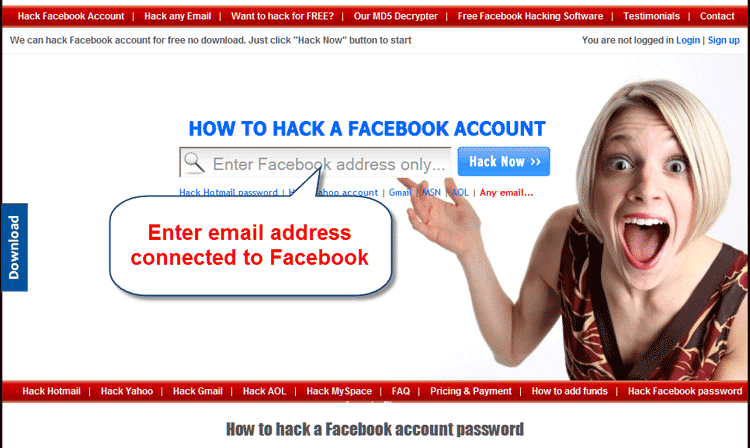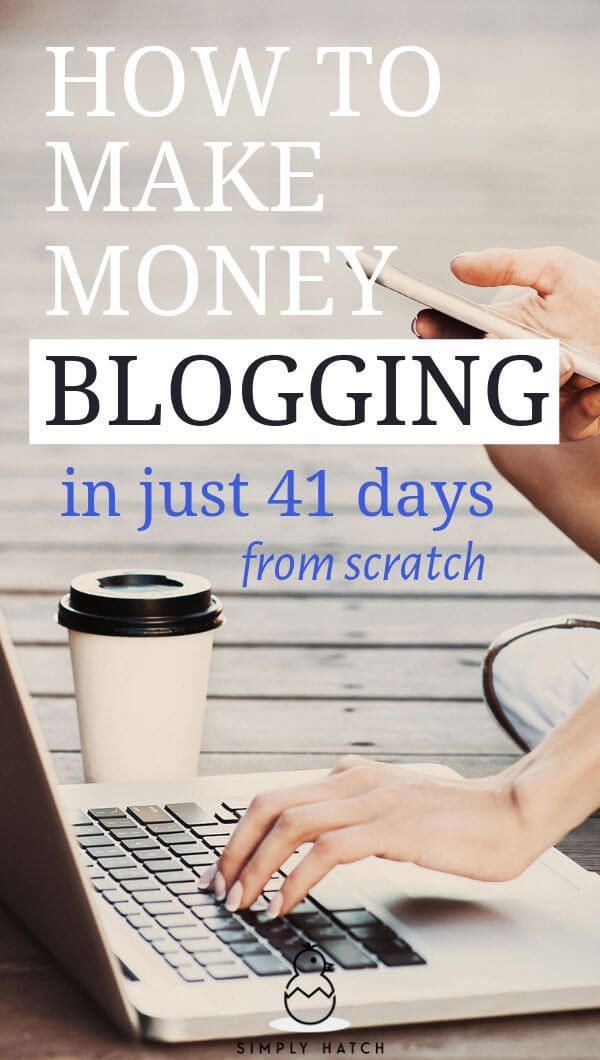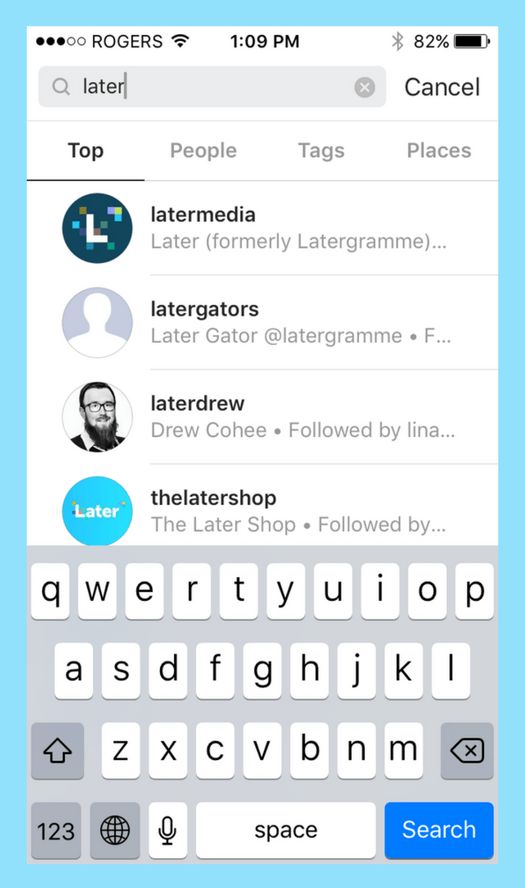How to edit your pics on instagram
How to Edit Instagram Photos Like a Pro
Instagram is a visual platform — so having great photos is key to a successful Instagram strategy. In other words: quality images result in quality engagement.
Thankfully, you don’t need to be a pro photographer to post beautiful content to your Instagram accounts.
All you need is your smartphone camera, a few editing tools and tricks… and a little practice.
Watch this video if you want to learn how to edit your photos for Instagram using Adobe Lightroom:
Or, read on to learn how to edit Instagram photos to grow your audience and establish a compelling brand aesthetic. You’ll also get a breakdown of some of the best photo-editing apps that can take your images (and engagement) to new heights.
Save time editing photos and download your free pack of 10 customizable Instagram presets now.
How to edit Instagram photos the basic way
Instagram has built-in editing tools and filters, so this is a great place to start if you’re just starting to dabble in the world of image manipulation.
1. Begin with a quality photo
Even the best filter can’t disguise a bad picture, so make sure you’re starting with a quality photo.
Natural light is always the best option but use the HDR mode on your smartphone camera when shooting in dim light, close up, or outdoor portraits for best results.
Another pro tip? Snap a bunch of shots to make sure you’ve got options when posting time rolls around.
If you’re strapped for time or inspiration, try customizing stock photography.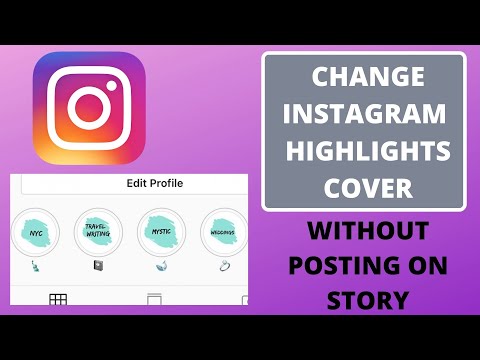 There’s a whole wide world of free, quality stock photography out there to choose from.
There’s a whole wide world of free, quality stock photography out there to choose from.
Pro tip: Start with a photo that’s sized for Instagram. If your photo or video is too small, it may appear blurry or grainy, no matter how much you edit it. And you can’t edit your photo after posting. Photos that are at least 1080 pixels wide will look best. Instagram will crop your photo as a square by default, but you can adjust it to its full width or height if you prefer.
2. Upload your photo to Instagram
Open up the Instagram app and select the plus-sign icon in the top right.
This will open up a menu of posting options. Select post and then pick your photo from your image gallery. Tap next.
3. Pick a filter
Here, you’ll find a variety of filters, which will adjust the lighting, colors, contrast, and sharpness of the image in different ways.
“Gingham” for instance, creates a flat and muted look, while “Inkwell” turns your photo black and white. Tap each filter to preview how it will look on your particular photo.
Tap each filter to preview how it will look on your particular photo.
“Claredon” is the most popular filter in the world, according to Lifewire, for a cooler look that pumps up the contrast in a natural way.
Pro tip: You can adjust the intensity of any filter by tapping it a second time and adjusting the sliding scale from 0 (no effect) to 100 (full effect).
But in 2021, most pro Instagram users tend to skip the filter step all together in favor of customizing their own visual balance. Which brings us to the “edit” function in the Instagram app…
4. Customize your photo with the Instagram editing tool
At the bottom of the screen, you’ll see an “Edit” tab on the right. Tap that to access a menu of editing options:
- Adjust: Use this to straighten your photo or alter the horizontal or vertical perspective.
- Brightness: A slider to brighten or darken your image.
- Contrast: A slider to make the distinction between the dark and bright parts of the images more or less intense.

- Structure: Enhance the detailing in the photos.
- Warmth: Slide to the right to warm things up with orange tones, or to the left to cool them down with blue tones.
- Saturation: Adjust the intensity of the colors.
- Color: Layer on a color to either the shadows or highlights of the photo.
- Fade: Use this tool to make your photo look washed out — like it’s been faded by the sun.
- Highlights: Brighten or darken the brightest areas of the image.
- Shadows: Brighten or darken the darkest areas of the image.
- Vignette: Use the slider to darken the edges of the photo, making the image at the center look brighter by contrast.
- Tilt Shift: Choose either a “radial” or “linear” focal point, and blur everything else.
- Sharpen: Make the details a little crisper.
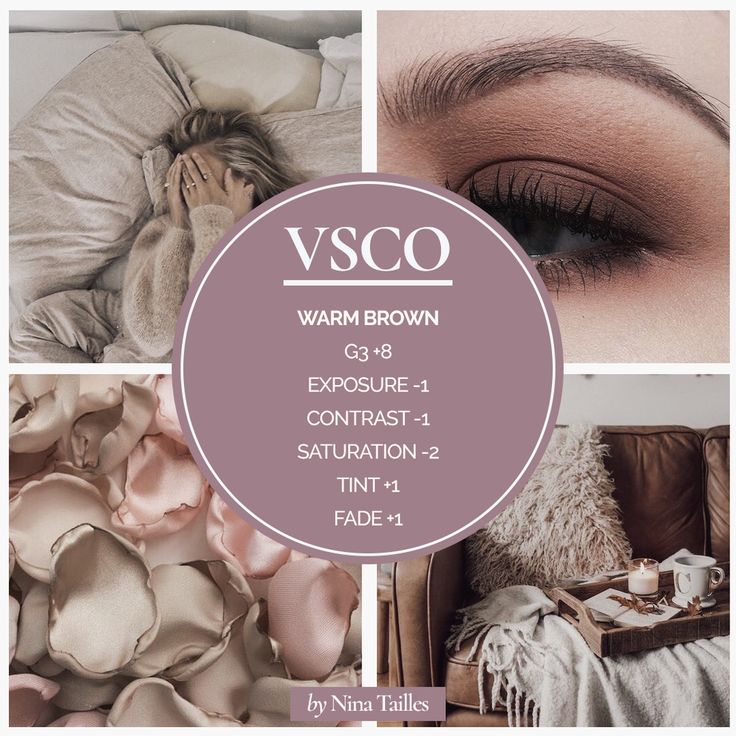 (What’s the difference between this and structure? Unclear.)
(What’s the difference between this and structure? Unclear.)
Pro tip: At the top of the screen, you’ll see a magic wand icon. Tap that to open the Lux tool, which allows you to tweak the exposure and brightness on a sliding scale.
When you’re done making your edits, tap Next in the top right corner.
5.
Tweak individual photos in a multi-image postIf you’re sharing multiple photos in a single post (also called a carousel), you can edit each one separately. Tap the Venn diagram icon in the bottom-right corner of the photo to bring up individual editing options.
If you don’t do this, Instagram will apply your edits to every photo the same way. If your photos were taken in different conditions, or feature different subjects, editing them individually is worthwhile.
6. Post your photo (or save it for later)Write your caption and tag any people or locations, then tap share to get your masterpiece out into the world.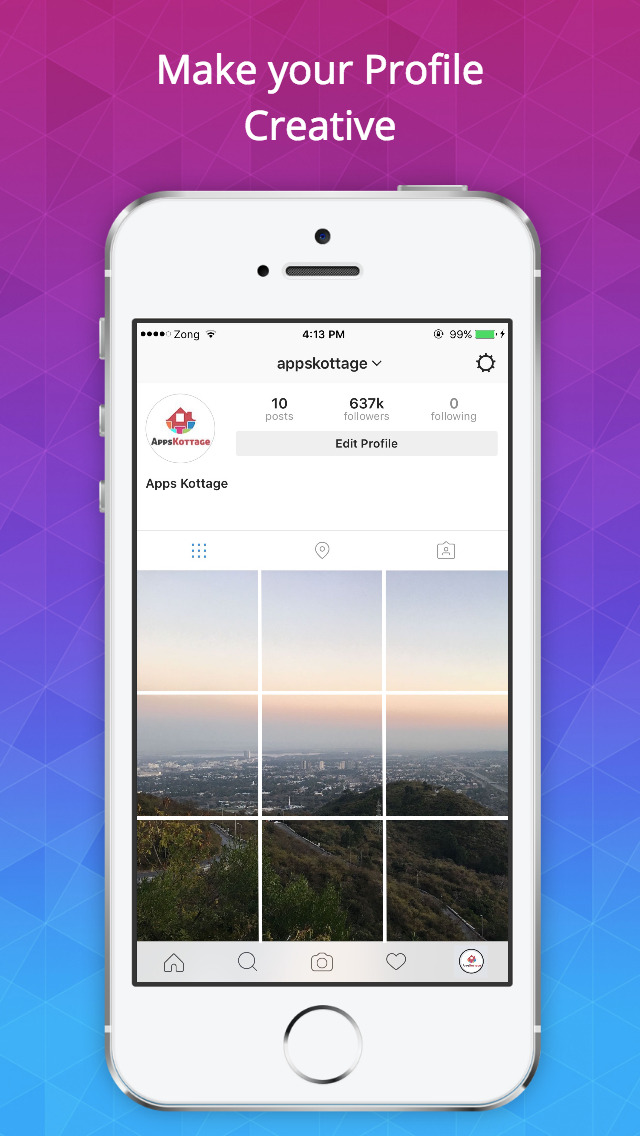
You did it! You edited an Instagram photo! And now everyone will see!
… or if you’re feeling shy and want to wait, just tap the back arrow twice and you’ll be prompted to save your image and edits as a draft.
Instagram photo editing tips: beyond the basicsIf you want to take your Instagram photos to the next level, though, you’ll need to spend a little time working on your images before you even open them in the app.
Here are a few ways to go beyond the bare minimum to make those pics pop.
Straighten up and focusYou’ve done your best in the shooting stage to create a great composition, but in case your camera wasn’t perfectly level, or if a stray piece of litter has crept into the shot at the edges, the straighten and crop tool is here to help.
This tool is the easiest way to improve your composition when it’s too late to retake the shot. A good rule of thumb? If the horizon in your photo is straight, you’re golden.
Use the spot-removing tool in your favorite editing app to clean up your images before you get to the color correction stage.
Whether that’s removing stray crumbs from the table of your food shot or discretely erasing a zit from your model’s face, cleaning up those distracting details will ultimately make your shot look more polished.
Consider the gridWant to create a grid with a consistent, on-brand vibe? Keep your tones uniform, whether that’s warm and vintage-y, vibrant and neon or pretty in pastel.
Find some grid-spiration here, with our countdown of 7 creative ways to design an Instagram grid layout.
Mix and match editing toolsThis is one of our top tips.
There’s no rule saying you need to stick with one editing app. If you love the smoothing effects of one program, and the cool filters in another, use ‘em both and get your photo just right before you upload it to Instagram
How Instagram influencers edit their photosWondering how to edit Instagram photos like the pros? We watched Instagram influencers’ how-to videos so you don’t have to!
You’re welcome.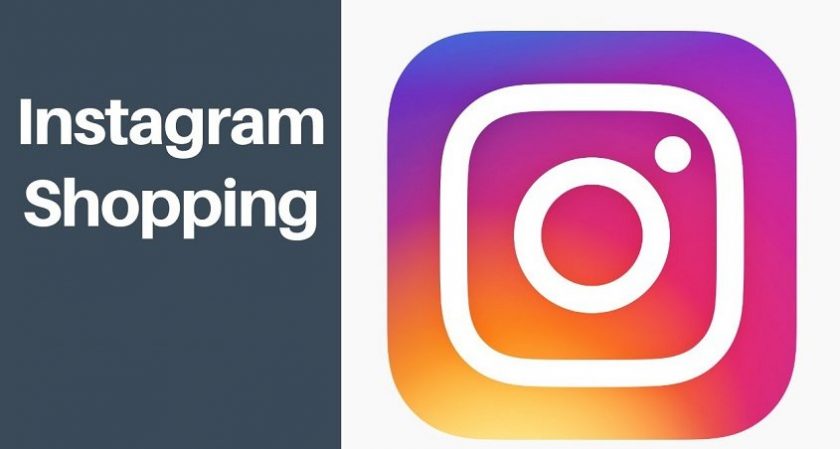
TLDR: Most professional Instagram posters use multiple editing apps to get the look they want — Facetune and Lightroom are particularly popular.
For instance, Instagram influencer Mia Randria smoothes out her skin with Facetune, zooming in to even out the area under her eyebrows or rough skin. She uses the patch tool for bigger bits, and the push tool to adjust details like her lip line.
Once that’s done, she uses presets in Lightform to adjust the lighting, contrast and color. (If you want to experiment with presets, we’ve got 10 free Instagram presets to download right here!)
10 of the best Instagram photo editing apps
While there are tons of great apps out there to help you make your posts for Instagram the best they can be, these are some of our favorite photo-editing tools.
1. Hootsuite Photo Editor
If you want to edit your photos in the same platform you’re scheduling posts and planning your content calendar, look no further than Hootsuite.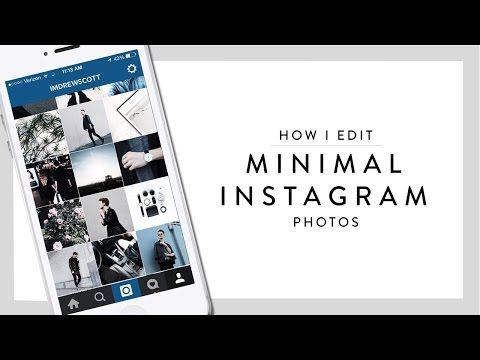
With Hootsuite image editor, you can resize your photos according to preset social media network requirements, including Instagram. You can also adjust lighting and saturation, apply filters and focus points, apply text, and more.
Here’s a full list of all the image editing features available in Hootsuite for Professional users and above.
Try it for Free
2. VSCOThe app comes with 10 free preset filters (pay to upgrade your account and you’ll access 200-plus others), and features sophisticated editing tools that help adjust contrast, saturation, grain, and fade. The “recipes” tool allows you to save your favorite combo of edits.
Source: VSCO
3. A Color StoryFilters galore (choose bright whites or moody hues to suit your style), 120-plus effects and high-level editing tools that go into photography-nerd detail (in case you wanted to tweak your “functioning curves and HSL”).
For those of us with more “big picture” brains, A Color Story also features a preview of your grid so you can workshop a cohesive look.
Souce: A Color Story
4. Avatan Photo EditorWhile there’s a robust library of effects, stickers, textures, and frames in the Avatan photo editor, the retouching tools might be most useful. Smooth out skin, brighten dark spots, and patch distracting details easily.
Source: Avatan
Developed by Google, Snapseed is a robust toolkit for photo editing that lives conveniently on your phone. The brush tool allows you to easily retouch saturation, brightness and warmth; the details tool enhances surface structure to layer in texture.
Source: Snapseed
6. Adobe LightroomWondering how to edit Instagram photos fast? Presets are the answer.
And this cloud-based photo tool not only makes it easy to edit your pics on your phone or your desktop, but it’s also the editing app of choice for people using presets as filters.
The intelligent highlight tool makes it easy to edit just the photo subject or just the backdrop with a single click or tap… but the downside is that to access the most robust tools, it’s a paid subscription.
Source: Adobe
PS: Interested in trying presets? Most influencers will sell you theirs for a small fee, but we’re offering a pack of 10, created by our amazing designer Hillary, for free.
Save time editing photos and download your free pack of 10 customizable Instagram presets now.
7. AfterlightThe filter library is populated by custom filters by photographers, so you know you’ve got a ton of great options to sift through. Advanced tools and interesting overlays (dust texture, anyone?) give photos a real film-like quality.
Source: Afterlight
8. Adobe Photoshop Express
This is the quick and dirty mobile edition of Photoshop, and takes advantage of AI technology to intelligently handle noise reduction, retouching, cutouts and more to clean things up with a few taps.
Source: Adobe
9. TouchRetouchTouchRetouch is sort of a magic wand to fix any awkward moments in your photo: a few taps and — abracadabra! — that distracting powerline or photobomber in the background disappears. It costs $2.79, but once you’ve got this bad boy in your arsenal, blemishes will have nowhere to hide.
Source: The App Store
10. FacetuneThis spooky-realistic face editing tool has been downloaded by over 100 million users. Smooth out rough patches subtly, amp up your best features, and generally ignore the true meaning of #IWokeUpLikeThis.
But don’t go overboard with the editing features.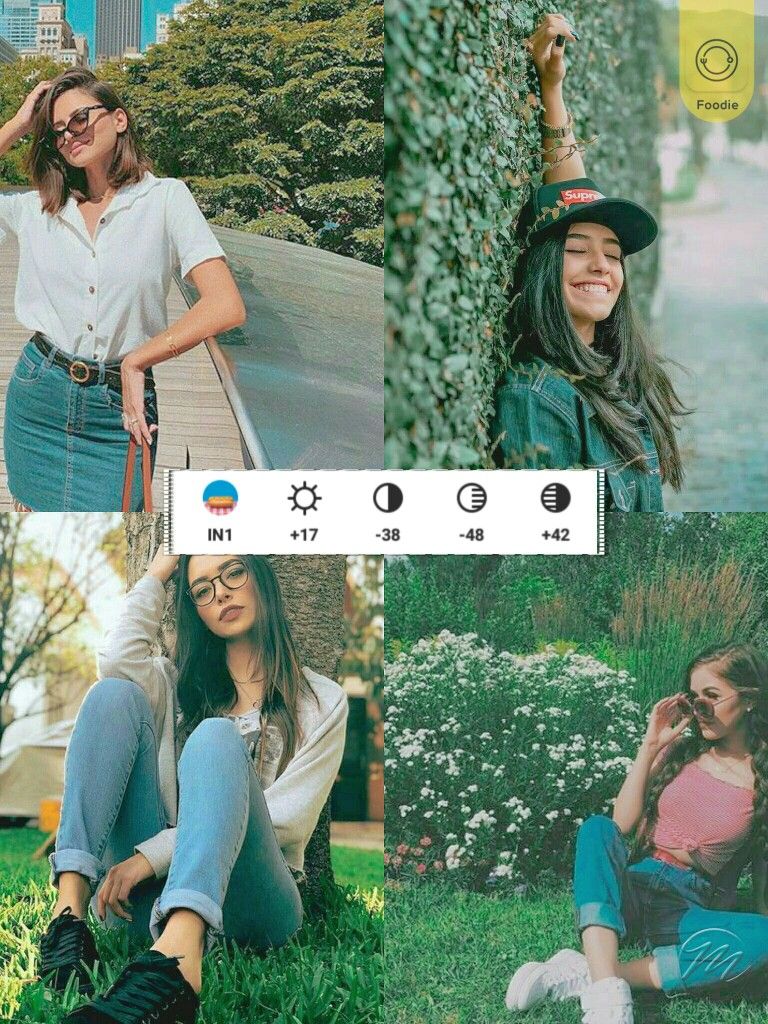 Many Instagram users are savvy enough to recognize when their favorite influencers are tuning their faces too much and may be turned off by your lack of authenticity.
Many Instagram users are savvy enough to recognize when their favorite influencers are tuning their faces too much and may be turned off by your lack of authenticity.
Source: Facetune
These are just a few of the Instagram photo editing tools out there. There are plenty more Instagram apps—for editing or otherwise—to discover.
Now that you know how to edit Instagram photos, the key is to find a few apps that work for you and use them regularly to refine and enhance your posts.
From there, you can build an inspiring and engaging Instagram presence, one stunning photo at a time. Trust us—your followers will notice.
Save time and manage your entire Instagram marketing strategy in one place using Hootsuite. Edit photos and compose captions, schedule posts for the best time, respond to comments and DMs, and analyze your performance with easy-to-understand data. Try it free today.
Start Editing
Grow on Instagram
Easily create, analyze, and schedule Instagram posts, Stories, and Reels with Hootsuite. Save time and get results.
Save time and get results.
Free 30-Day Trial
How to Edit Instagram Post After Posting
So, it happened. You posted to your Instagram, only to see a mistake in your caption, location, tags or in the photo itself! 😱
Now you’re wondering how to edit an Instagram post after posting – and you’ve come to the right place.
Whether you’re correct a spelling error or add a missed photo to a carousel post, we’re covering all the major mistake-prone spots, including captions, locations, tags, and photos.
In this article, you’ll learn how to edit each of these four categories with step-by-step instructions.
Don’t worry; you can fix your Instagram mistakes faster than you can say, “No one saw that!”
Let’s get to it! ✏️
How Do You Edit The Caption, Location, Tags On An Instagram Post?First things first. If you’ve messed up your location or tags or need to know how to edit your Instagram caption, here’s the way to fix them:
Tap the three dots at the top right. Find Edit on the menu.Edit your caption, tags, Alt Text or location by tapping each.
Find Edit on the menu.Edit your caption, tags, Alt Text or location by tapping each.- Find the Instagram photo you want to edit
- Tap the three dots at the top right of the photo
- Tap Edit on the drop-down menu that appears
- Press the detail you want to edit. You can make changes to:
- Instagram photo tags (bottom left)
- Instagram Alt Text (bottom right)
- Location (Top Left)
- Caption
- When you’re finished, press Done (iOS) or the checkmark (Android).
But wait! There are a few things to keep in mind when you’re editing your caption, especially if you’re trying to fix formatting or line breaks!
If you’ve posted your caption and it’s one wall of text, you can add spaces to your caption by hitting the return key after each paragraph.
Just make sure you remove any hidden spaces after the punctuation at the end of your sentences, or Instagram will ignore your line break! 😭
You may even have to remove an emoji (at the end of your sentence) in order to get it to work.
Sound annoying? It is. 😤 There’s good news though!
You can avoid formatting issues entirely by using the caption tool in Tailwind for Instagram! 🎉 Our formatting tool allows you to add a clever caption and select your favorite emojis with ease from the Emoji Picker keyboard.
It also automatically removes the pesky space that appears after emoji on your smartphone keyboard. 🥳
Not only that, but our caption tool also preserves your line breaks!
Well, unless you hit the Space key after the end of your line! ⛔️
Want to try it for yourself? Snag a free trial of Tailwind for Instagram today – no credit card required! 💳
Can You Edit A Picture On Instagram After Posting It?You may be searching the web, desperately trying to find out how to edit Instagram photos after posting.
Here’s the bad news – you can’t. Unfortunately, you have one shot to add the right filter, crop or adjust your photo before it goes live.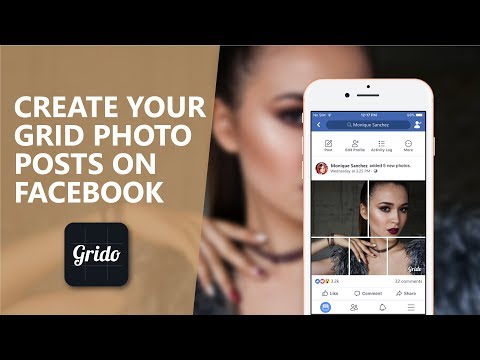 😔 Instagram doesn’t currently support any features to edit your Instagram photos after you post.
😔 Instagram doesn’t currently support any features to edit your Instagram photos after you post.
If you’ve messed up your favorite photo before sending it to your feed, your best bet is to delete and re-upload.
Make sure to copy and paste your caption before you do this, so you don’t lose all your hard work – and hashtags!
I’m sorry we don’t have better news here. To cut down on room for error, make sure to edit your Instagram photos thoroughly before posting.
Can You Add A Photo To An Existing Post?So, can you add photos to an Instagram post after you’ve posted it? No, you can’t. Unfortunately, this capability isn’t available on Instagram OR in Facebook Creator Studio yet (although it’s certainly been requested!)
Missed out on adding a key photo or video to your latest carousel post?
You’ll want to delete or archive the post as quickly as possible and re-upload the correct series.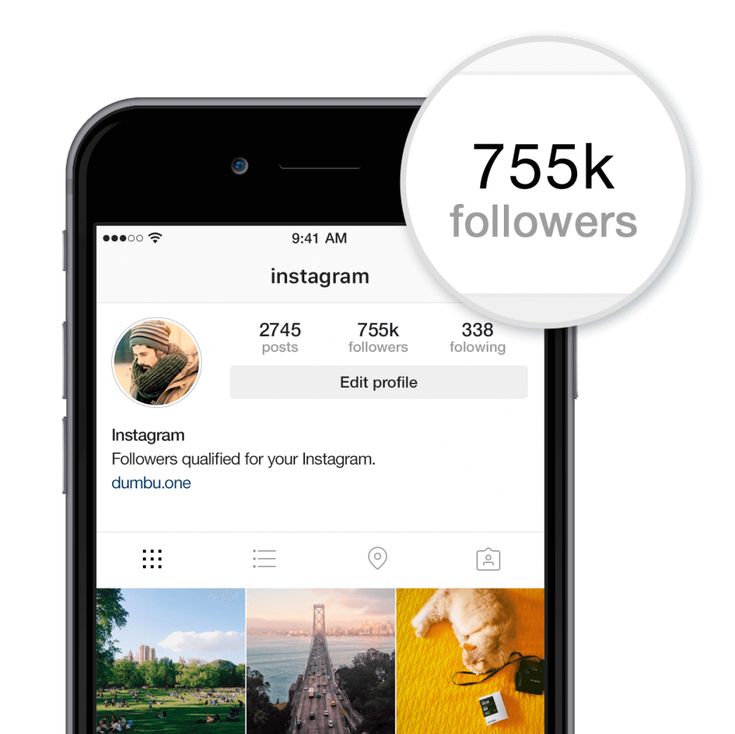
Pay close attention to each frame and swipe through a few times to double-check before you post!
This will help you keep track and catch mistakes before they go live.
Plan, Schedule, Publish Your Posts In One Place!In fact, one of the best ways to combat pesky mistakes on Instagram posts before they cost you time and energy is planning and scheduling your content in advance!
That’s where our all-in-one tool comes in! 🔥
Tailwind’s Instagram publishing tool allows you to tag your images, set your location and format your caption perfectly the first time around. 🧑💻
Plus, you can crop your photos and check how they’ll look in your feed with our 9-Grid preview tool! 🤩
If you want to create the perfect post – from locations, hashtags and everything in between, sign up for a free trial of Tailwind for Instagram now.
You’ll have access to all our pro features for 30 posts – and the best part is, no credit card is required! What are you waiting for? Test it out for yourself!
How to edit photos on Instagram? + 24 best services
How to edit a photo or video before posting on Instagram? (for Android and IOS devices)
In this section of the article, we will understand how the built-in Instagram image editor works. First, how and where to find it? It's simple:
First, how and where to find it? It's simple:
- We go to the main page with the news feed and find the plus sign in the square and click on it. This is the function to add a new photo or video. nine0010
- Next, you need to select the file that you would like to publish, the Instagram section, in what form it should be. That is, it can be a post in the feed, a story, or a new Reels feature.
- If you have selected a photo and a publication in the feed, then the image editor will open in front of you.
In the next section of the article there will be a detailed analysis of what the internal editor consists of and how to use it. The image editor has the following features:
- "Filter" . Here you can select ready-made filters, overlay them on a photo and adjust the saturation of the selected filter. In total, the user has 24 filters.
- There is also a function "Edit" . Selecting it opens a menu with 13 options for more detailed image processing.

- Align . This function allows you to flip the image a few degrees to the right or left, such as to flatten the horizon or create an interesting tilt effect. You can also "tilt" the image vertically and horizontally. nine0011
- "Brightness" . In this section, you can adjust the brightness of the image: make it lighter or darker.
- "Contrast" . This setting will make the photo more contrasty or faded.
- "Parts" . This option automatically makes image details brighter and clearer.
- Heat . This section adjusts the "temperature" of the photo, making the colors warmer or, conversely, colder.
- "Saturation" . This setting makes colors more saturated and vibrant or duller.
- Color . In this section, you can add a "Shadow" or "Lighten" tint to the image. There are 8 colors to choose from.
- Burnout .
 This setting creates the effect of a burnt-out photo.
This setting creates the effect of a burnt-out photo. - Lighten allows you to lighten a photo.
- "Shadows" . This option makes the shadows in the image more pronounced.
- Vignette . This feature adds a round "border" around the edges of the photo in the form of a smooth fade.
- "Blur" allows you to blur certain areas of the photo "radially" (in the form of a circle or oval) or "linearly" (in the form of a rectangular area).
- Sharpen sharpens the image.
How to add and edit Stories?
There are two ways to upload Instagram Story:
- We go to the main page with the news feed and find the plus sign in the square and click on it. We are already familiar with this function, only in the case of the History we need to select the "History" section.
- The second way is to go to your profile page and click on your "avatar".
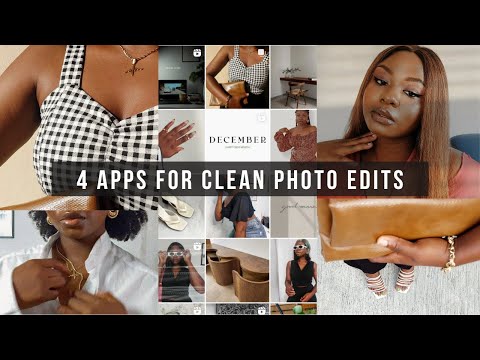 Then the "Camera" will open. With its help, we can immediately take a picture of something, shoot it on video and immediately post it. In the same menu, we have access to the gallery, through which we can select a ready-made file. nine0011
Then the "Camera" will open. With its help, we can immediately take a picture of something, shoot it on video and immediately post it. In the same menu, we have access to the gallery, through which we can select a ready-made file. nine0011
When processing stories, we have access to various filters. There are filters from both Instagram and copyright ones created by other users of the social network. They can be found and downloaded in the "gallery" of various filters and masks. Once downloaded, they are saved and can be used.
There is also another way to process stories with other features. To do this, we need to take or select a photo or video. Next, a menu will open before publishing. At the top of the screen, you will find several icons, namely:
- Three Stars . This option allows you to apply ready-made filters that you have saved to a video or image.
- Square Smiley . This section allows you to attach various "stickers" with the date, time, countdown, poll, etc.
 You can also attach a variety of stickers and small pictures, both static and animated (this section is called GIPHY).
You can also attach a variety of stickers and small pictures, both static and animated (this section is called GIPHY).
- "Snake" . This button is responsible for the ability to draw. Here you can adjust the thickness of the brush, color (there are ready-made ones, but you can choose with the help of the “dropper”), as well as the type of brush. There is a pen, an “arrow”, a marker, a “glowing pen” (with a neon effect), an eraser, and something like a chalk or pencil. There is also an "undo last action" button. nine0010
- "Aa" . This feature allows you to add text. You can choose text alignment (three options in total), color (from ready-made or using an eyedropper) and text style (9 styles in total). In the same section there are two additional buttons.
- "A with two stars" allows you to create a separate background for printed text. It can be both dark and light, as well as translucent.
- "A with two lines side by side" allows you to create the effect that the text itself is printed and displayed on the image.
 nine0011
nine0011
How to add and edit Reels on Instagram?
You can add a video through the already familiar “plus sign in a square”, only this time we need to select the “Video Reels” option.
Next, we open the editing menu. We can either shoot a new video or upload an already finished one from the device gallery.
The following functions are available to us:
- "Audio track". Here we find and add the musical composition we like. nine0011
- "Duration" allows us to set the length of the video: 15 or 30 seconds.
- "Speed" gives us the opportunity to select the video speed we need: 1x, 3x and 5x, as well as "additives" in the form of additional acceleration in .3x and .5x.
- "Effects" . In this section, we can choose different filters either from among the saved ones, or find new ones in other tabs of this section.
- Retouch allows us to retouch the video.
 nine0011
nine0011 - Video Collage gives us the ability to create a video collage with different grid options.
- "Timer" allows you to set a timer before you start shooting video. The duration of the timer can be adjusted independently, initially it is 3 seconds.
How do I change the order of published photos?
If our goal is to change the order of publications, then it should be borne in mind that this is impossible due to the fact that each post is tied to the publication date. The only way to change the order is to download, delete and republish the photos. nine0007
The user can change the order of photos only if it is a question of using the "Carousel" of several photos. You can use this function only until the moment of publication, after it it will be impossible to change anything.
So how do you use this Carousel? The algorithm is very simple:
- Find the already familiar plus sign in a square and select the Publish to Feed option from the menu.

- When the image selection menu opens, look for a small box that says "Select Multiple". nine0010
- Restrictions on the number of images in one publication allows you to select from 2 to 10 images and manually set their order.
- Next, if you are satisfied with the result, you need to process each photo separately (if necessary) and publish the entry.
Image editing services and applications
Since Instagram is such a massive social network, many people have become interested in photography and in styling their photos. Although the internal editor itself is quite detailed, its functions are still very limited. Therefore, various image processing applications began to gain popularity, which provide more features than Instagram itself. nine0007
In this section of the article, we will tell you about the common photo editing services and applications that can be found for both Android and IOS devices. We present you a whole list of 24 applications and online services.
Picsart
Link to the official website in the header - links to mobile applications are available there.
This application has many different functions. You can crop the image, modify it with "plasticity", change the perspective and adjust the curves. The application also provides many effects and filters that can be adjusted separately. In the application, you can also retouch photos: change the face, smooth out wrinkles, remove bags under the eyes. The user can add text, various stickers and draw on the photo, apply curly brushes, set frames and make collages from several photos. Most of the functions in the application are free, there is paid content. nine0010
VSCO
This application includes many photo and video editing options. You can adjust the settings for contrast, saturation, temperature, white balance, image sharpness, and so on. It is possible to overlay text and frames on the photo. The user can use numerous effects and filters. Most of the content is free, but there are features that you have to pay for.
The user can use numerous effects and filters. Most of the content is free, but there are features that you have to pay for.
Download links:
https://play.google.com/store/apps/details?id=com.vsco.cam&hl=ru&gl=US
https://apps.apple.com/en/app/vsco-%D1%80%D0%B5%D0%B4%D0%B0%D0%BA%D1%82%D0%BE%D1%80 -%D1%84%D0%BE%D1%82%D0%BE-%D0%B8-%D0%B2%D0%B8%D0%B4%D0%B5%D0%BE/id588013838
Snapseed
The main advantage of this application is its versatility on a par with professional programs. You can find many ready-made filters and many different settings. It is possible to adjust image parameters such as brightness, saturation, contrast. You can adjust image warmth, light balance, highlights and shadows. You can also use the auto tune feature. The user can adjust the white balance, sharpness and position of the curves responsible for contrast, tint and other fine adjustments. The user can also pinpoint imperfections in the image, crop and rotate it, and change the perspective in any direction. nine0007
nine0007
You can apply effects such as Blur, Vignette, Coarse Grain and various filters such as Noir, Retro, Vintage, Grunge and many more. The application is completely free.
Download links:
https://play.google.com/store/apps/details?id=com.niksoftware.snapseed&hl=ru&gl=US
https://apps.apple.com/ru/app /snapseed/id439438619
Adobe Photoshop Lightroom
This application has basic settings such as adjusting the brightness, saturation, warmth, and contrast of an image. You can crop a photo, change its perspective, and make point adjustments. It is possible to apply various effects, apply styles and change the details of the image. The application is mostly free, but there are paid features. nine0007
Download links:
https://play.google.com/store/apps/details?id=com.adobe.lrmobile&hl=ru&gl=US
https://apps.apple.com/ru/app /adobe-lightroom-%D1%84%D0%BE%D1%82%D0%BE%D1%80%D0%B5%D0%B4%D0%B0%D0%BA%D1%82%D0%BE% D1%80/id878783582
Adobe Photoshop Mix
Use this application to combine multiple photos and create compositions from them. As in any editor, there are functions for cropping, adjusting brightness, contrast and saturation. The user can cut out separate parts of one photo, move them, change and superimpose them on another image. Various filters can be used. nine0007
As in any editor, there are functions for cropping, adjusting brightness, contrast and saturation. The user can cut out separate parts of one photo, move them, change and superimpose them on another image. Various filters can be used. nine0007
Download links:
https://play.google.com/store/apps/details?id=com.adobe.photoshopmix&hl=ru&gl=US
https://www.softportal.com/software-40580 -adobe-photoshop-mix.html
AirBrush
This application is used to retouch photos. To do this, there are a number of functions: you can smooth, edit the face, remove acne, whiten teeth, enlarge eyes and lips, and so on. The user can add makeup to the photo. You can also edit the brightness, saturation and other parameters of the image, crop and crop it, add a vignette and remove unwanted objects. There is a large selection of different filters and effects. The application is mostly free, there is paid content. nine0007
Download links:
https://play.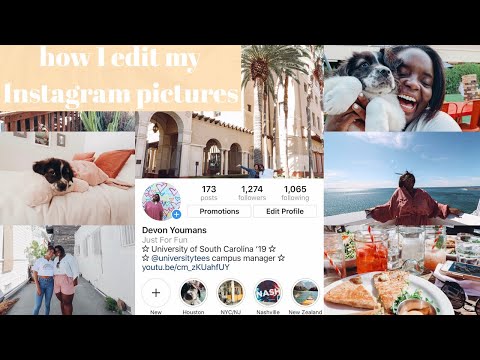 google.com/store/apps/details?id=com.magicv.airbrush&hl=ru&gl=US
google.com/store/apps/details?id=com.magicv.airbrush&hl=ru&gl=US
https://apps.apple.com/ru/app /airbrush-%D0%BB%D1%83%D1%87%D1%88%D0%B8%D0%B9-%D1%84%D0%BE%D1%82%D0%BE%D1%80%D0 %B5%D0%B4%D0%B0%D0%BA%D1%82%D0%BE%D1%80/id998411110
Body editor
In this application, you can change the body of the person in the photo. The user can increase or decrease the height and individual parts of the body, add muscles. It is also possible to add tattoos and other accessories. nine0007
Download links:
https://play.google.com/store/apps/details?id=breastenlarger.bodyeditor.photoeditor&hl=ru&gl=US
https://apps.apple.com/ru/app /body-editor-booth-skinny-fat/id1000332606
Supa service
Supa service will become an unusual solution for decorating your photos and stories. This is a free video maker that allows you to create videos and images for social networks without any specific skills. You just need to choose one of the ready-made templates, of which there are more than three thousand, and show your creativity :) The video editor is built right into the browser. In it, you can make your own animation, sound the video, resize the video and use other convenient features. nine0007
In it, you can make your own animation, sound the video, resize the video and use other convenient features. nine0007
Link to the official website: supa.ru
Color Pop
With this application, you can process photos in such a way that the area you need remains in color, and everything else becomes black and white. It lacks other features.
Download links:
https://play.google.com/store/apps/details?id=com.tasnim.colorsplash&hl=ru&gl=US
https://apps.apple.com/ru/app /%D1%84%D0%BE%D1%82%D0%BE%D1%80%D0%B5%D0%B4%D0%B0%D0%BA%D1%82%D0%BE%D1%80- %D0%BA%D0%BE%D0%BB%D0%BB%D0%B0%D0%B6-color-pop/id940508574
FaceApp
This application allows you to add makeup, change hairstyle, hair color and edit facial features. You can also use various filters for fun, such as filters that make you old, a child, or change your gender. You can also add glasses and facial hair. It is possible to adjust the brightness and saturation parameters, apply decorative filters, crop the image, change the background and much more.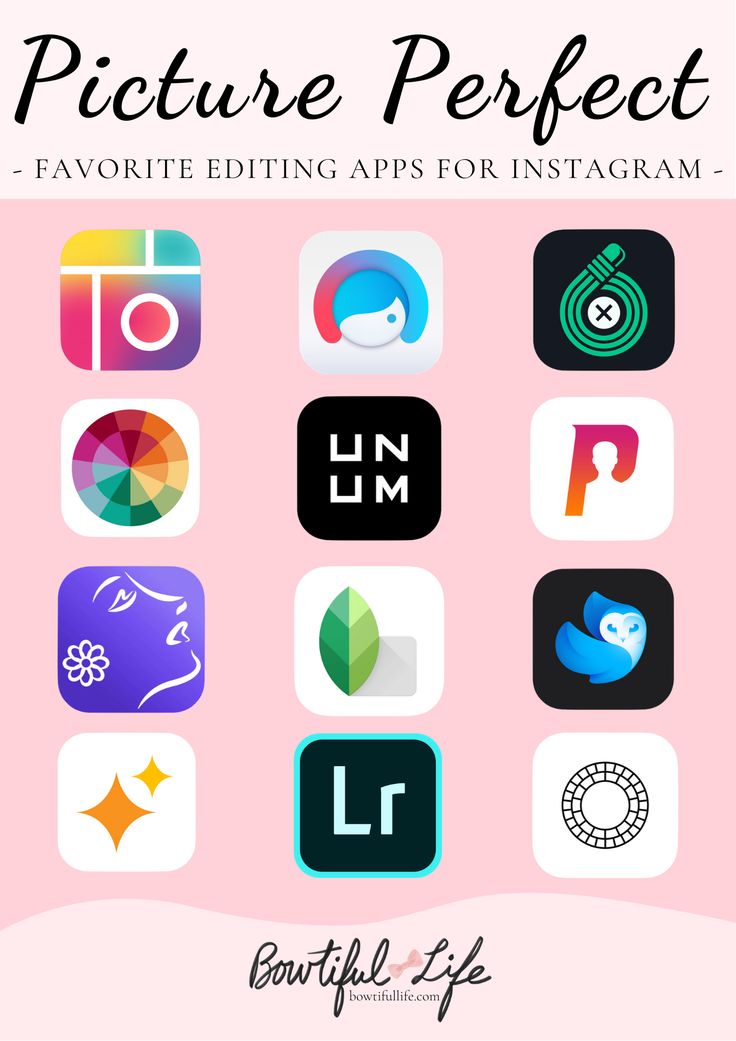 nine0007
nine0007
Download links:
https://play.google.com/store/apps/details?id=io.faceapp&hl=en&gl=US
https://apps.apple.com/en/app/faceapp -%D1%80%D0%B5%D0%B4%D0%B0%D0%BA%D1%82%D0%BE%D1%80-%D1%81%D0%B5%D0%BB%D1%84 %D0%B8-%D1%81-ai/id1180884341
Facetune2
This application provides settings to correct various deficiencies. Here you can correct the shape of the face, change the figure with the help of "plastic surgery", whiten your teeth, remove wrinkles. You can change some of the proportions of the face, for example, enlarge the eyes or lips. The user can change the hair color, add makeup, change the color and print on clothes and apply various filters. You can also correct minor imperfections with a tool such as a “patch” and crop the image. nine0007
Download links:
https://play.google.com/store/apps/details?id=com.lightricks.facetune.free&hl=ru&gl=US
https://apps.apple.com/ru /app/facetune2-%D1%84%D0%BE%D1%82%D0%BE%D1%80%D0%B5%D0%B4%D0%B0%D0%BA%D1%82%D0%BE% D1%80/id1149994032
FotoRus
With this application, you can edit various image parameters, crop it, apply filters, stickers and text.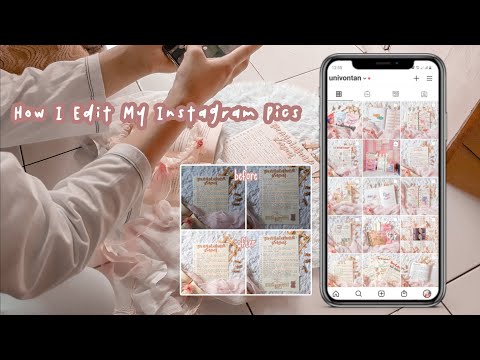
Download links:
https://play.google.com/store/apps/details?id=com.photocollage.camera360&hl=ru&gl=US
https://apps.apple.com/ru/app/fotorus-camera-photo -editor/id457517348
InstaFitter
This application allows you to make frames for images so that they are not cut off when publishing. You can also edit image parameters and rotate it.
Download link:
https://play.google.com/store/apps/details?id=com.intsaSquarePic.noCropSquare.free&hl=ru&gl=US
LayOut
With this application, you can make various collages with different grids that would fit the image format for Instagram.
Download links:
https://play.google.com/store/apps/details?id=com.instagram.layout&hl=ru&gl=US
https://apps.apple.com/ru/app /fotorus-camera-photo-editor/id457517348
Lumii
This application has many preset filters, options and settings. The user can adjust the brightness, saturation and contrast of the image, rotate, crop and change its perspective. You can apply various effects and change the position of the curves. It is possible to add frames, text and stickers to the image. You can adjust the hue of the image, highlight different colors and make them more vivid. Also, the user can make the background more blurred, change it to a completely different one and clone the objects shown in the photo. Most of the features are free to use, there is paid content. nine0007
The user can adjust the brightness, saturation and contrast of the image, rotate, crop and change its perspective. You can apply various effects and change the position of the curves. It is possible to add frames, text and stickers to the image. You can adjust the hue of the image, highlight different colors and make them more vivid. Also, the user can make the background more blurred, change it to a completely different one and clone the objects shown in the photo. Most of the features are free to use, there is paid content. nine0007
Download link:
https://play.google.com/store/apps/details?id=photo.editor.photoeditor.filtersforpictures&hl=en&gl=US
Phonto
images for stories. It is needed to add texts to the image. You can adjust the size of the text, its alignment (right, left or center), there are many different styles and fonts. The user can move the typed text around the image, rotate it, tilt it, change its color, saturation and transparency. It is also possible to add a background for the text, it can also be edited. The application is completely free. nine0007
It is also possible to add a background for the text, it can also be edited. The application is completely free. nine0007
Download links:
https://play.google.com/store/apps/details?id=com.youthhr.phonto&hl=ru&gl=US
https://apps.apple.com/ru/app /phonto-text-on-photos/id438429273
Pixaloop
This application allows you to create animations and overlay them on photos.
Download links:
https://play.google.com/store/apps/details?id=com.lightricks.pixaloop&hl=ru&gl=US
https://appvisor.ru/app/ios/pixaloop -80073/
Prisma
With this application, you can apply filters that will make your photos look bright and like painted paintings. Most of the presented features are available for free, there is paid content.
Download links:
https://play.google.com/store/apps/details?id=com.lightricks.pixaloop&hl=ru&gl=US
https://apps.apple.com/ua/app /prisma-%D1%84%D0%BE%D1%82%D0%BE%D1%80%D0%B5%D0%B4%D0%B0%D0%BA%D1%82%D0%BE%D1% 80/id1122649984?l=en
SnapChat
With this application, you can take photos and videos and add various masks.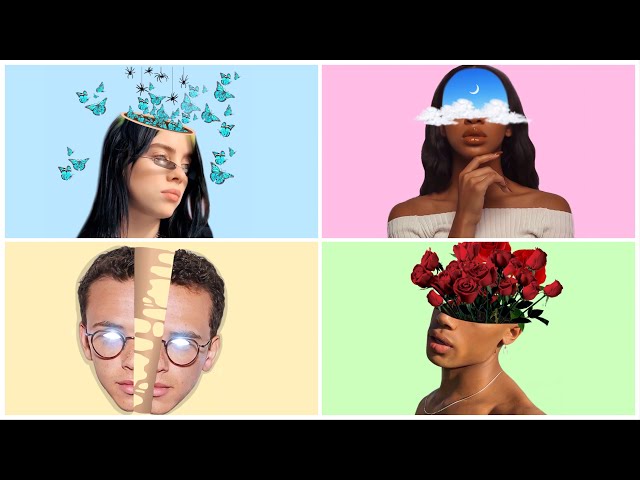
Download links:
https://play.google.com/store/apps/details?id=com.snapchat.android&hl=ru&gl=US
https://apps.apple.com/ru/app /snapchat/id447188370
Adobe Photoshop Fix
With this application user can edit and retouch photos. There are options for adjusting light, saturation, warmth, and brightness. There are also functions of smoothing, "plasticity" and restoration. You can crop the image, defocus it and apply a vignette. nine0007
Download links:
https://play.google.com/store/apps/details?id=com.adobe.adobephotoshopfix&hl=en&gl=US
https://www.softportal.com/software-43655 -adobe-photoshop-fix.html
TouchRetouch
This application is used to remove defects and unwanted objects from photos. It has tools such as "Lasso" and "Brush" for faster and more convenient selection of the desired area. It is fully paid.
Download links:
https://play.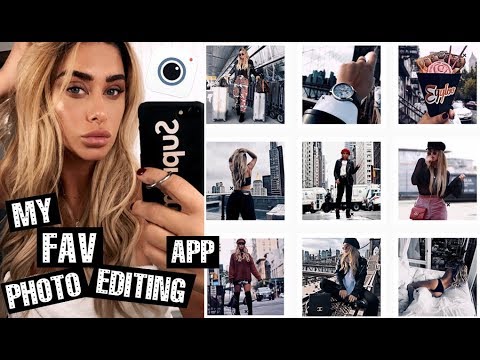 google.com/store/apps/details?id=com.advasoft.touchretouch&hl=ru&gl=US
google.com/store/apps/details?id=com.advasoft.touchretouch&hl=ru&gl=US
https://apps.apple.com/ru/app/ touchretouch/id373311252
Adobe Photoshop Express
This application provides a wide range of functions. You can adjust the brightness, saturation and other parameters of the image, crop it, change the perspective and blur. There are many different filters, effects and textures. The user can add text, stickers and frames to the image, as well as remove existing defects. nine0007
Download links:
https://play.google.com/store/apps/details?id=com.adobe.psmobile&hl=ru&gl=US
https://apps.apple.com/ru/app /photoshop-express-%D1%84%D0%BE%D1%82%D0%BE%D1%80%D0%B5%D0%B4%D0%B0%D0%BA%D1%82%D0%BE% D1%80/id331975235
YouCam Make Up
This application is used to add makeup and change hairstyles. There are many parameters with the possibility of detailed editing.
Download links:
https://play.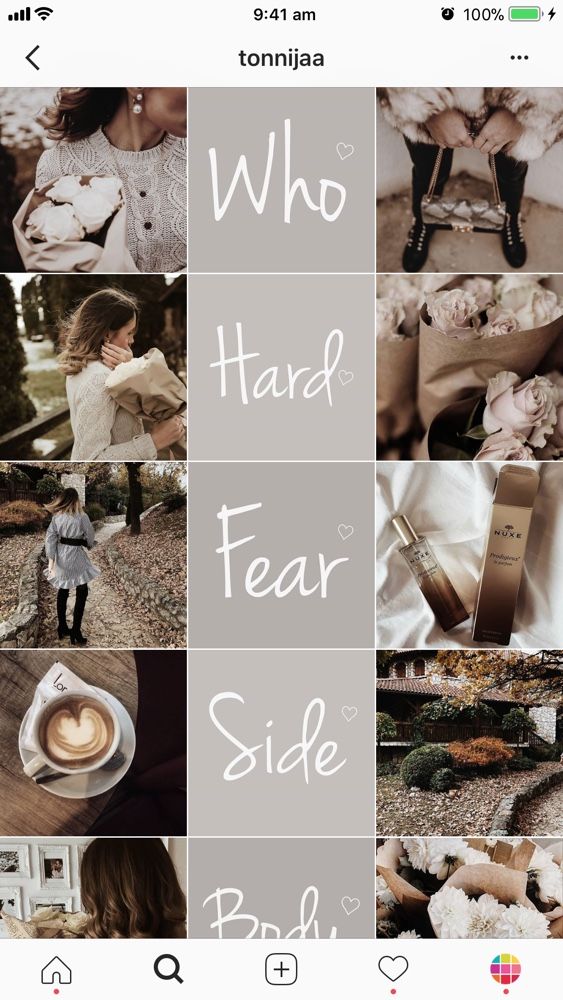 google.com/store/apps/details?id=com.cyberlink.youcammakeup&hl=ru&gl=US
google.com/store/apps/details?id=com.cyberlink.youcammakeup&hl=ru&gl=US
https://apps.apple.com/ru/app/youcam-makeup-% D1%81%D0%B5%D0%BB%D1%84%D0%B8-%D0%BA%D0%B0%D0%BC%D0%B5%D1%80%D0%B0/id863844475
Canva (out of Russia)
With this application, you can create various designs, for example, for publications and stories on Instagram. You can create collages and invitations, menus, posters and postcards, business cards and presentations for different occasions on your own or use ready-made layouts. nine0007
Download links:
https://play.google.com/store/apps/details?id=com.canva.editor&hl=ru&gl=US
https://apps.apple.com/ru/app /canva-%D0%B4%D0%B8%D0%B7%D0%B0%D0%B9%D0%BD-%D0%B3%D1%80%D0%B0%D1%84%D0%B8%D0 %BA%D0%B8-%D0%B8-%D0%B2%D0%B8%D0%B4%D0%B5%D0%BE/id897446215
How to edit a photo on Instagram after posting and is it possible to add a new one
Each post is placed in the user's main feed, where it can be viewed by unique visitors and page subscribers. In the process of adding, the images are colorfully decorated as you wish, using a wide range of built-in tools. Is it possible to change the entry after it is posted in the public domain? In this article, we will tell you how to edit photos on Instagram after publication. nine0007
In the process of adding, the images are colorfully decorated as you wish, using a wide range of built-in tools. Is it possible to change the entry after it is posted in the public domain? In this article, we will tell you how to edit photos on Instagram after publication. nine0007
Editing a published photo: step-by-step actions
The main purpose and direction of the social network Instagram is to communicate with other users by posting personal photos and videos for everyone to see. You can turn even a bad photo into a high-quality image, thanks to a large selection of built-in graphic elements, text content and colorful filters.
The material is posted instantly and after posting it can be found in the main feed on the user's page. Here it can be viewed by any of your subscribers or guests (provided that the profile is not private). To post a photo, you will need to do the following:
Here it can be viewed by any of your subscribers or guests (provided that the profile is not private). To post a photo, you will need to do the following:
- Launch the mobile application on the phone.
- Authorize under your account, enter your login and password.
- Find the button for adding a new publication, it is located on the bottom panel in the form of a plus sign.
- This will open the download window. Here you can select digital content from the internal memory of your mobile device or take a picture in real time using the camera.
- It is allowed to place several photos at once in one entry. There is a corresponding button for this. nine0011
- Select pictures.
- Choose the right filter that will turn your material into a high-quality image and emphasize colors.
- Mark subscribers in the picture, write a text caption and, if necessary, put hashtags.
Done. The post will appear in your news feed and be visible to all subscribers.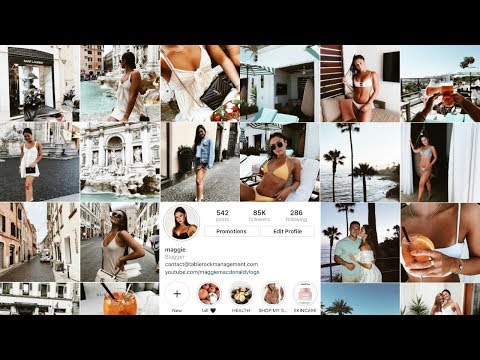
What if I need to make adjustments to an image after it's been shared? Standard social network tools allow you to edit pictures at any time after adding. To do this, follow these steps:
- Log in to your page.
- Go to the menu where all your works are located.
- Select the content to be corrected and click on it.
- On the top panel, click on the ellipsis icon.
- A pop-up window will appear on the screen in which you need to specify the edit point.
- This will open the correction menu. Make the necessary changes and publish the post to the feed.
It should be said that when editing, you can only change the text accompaniment of the image, the signature under it, and also mark a specific person. Everything else can't be configured. If you want to select other filters and change the graphical display, you will have to delete the material and re-lay it out. nine0007
How to delete a published comment under a photo
In the Instagram social network, each user can leave likes and comment on photos, provided that this function is not blocked by the page owner.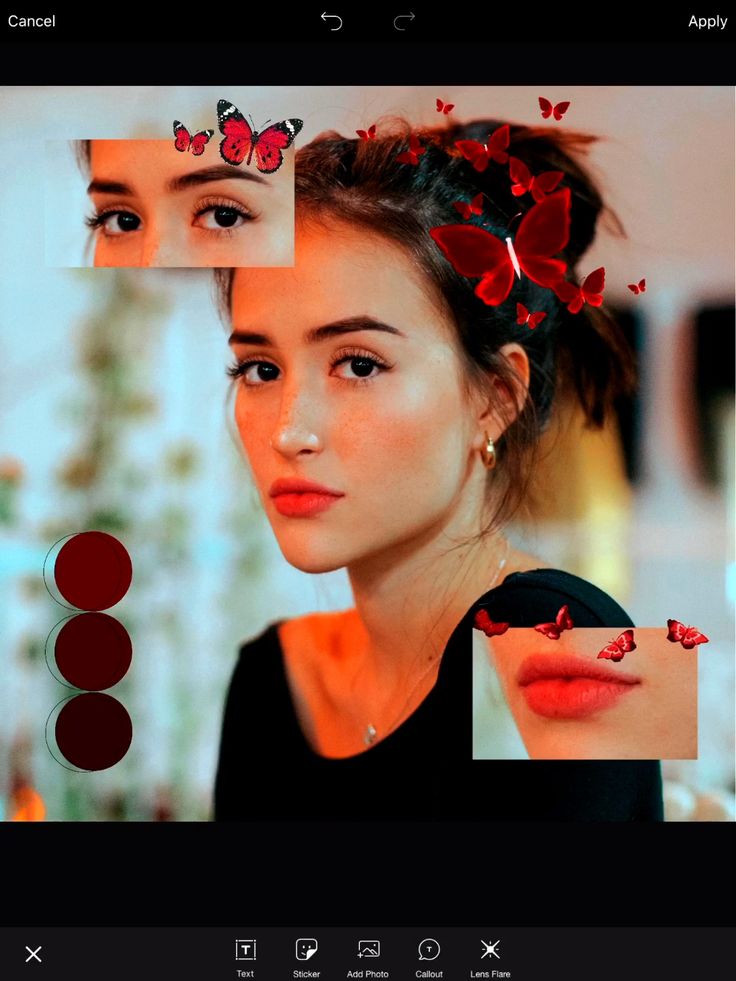 If you do not like someone else's text, then you can delete it at any time. To do this, you need:
If you do not like someone else's text, then you can delete it at any time. To do this, you need:
- Go to your news feed.
- Select the desired image for editing.
- Click "View Comment".
- Select the comment you want to delete.
- Click on the text until it is highlighted.
- A trash can icon will appear on the top panel, click on it.
- The bad response will then be deleted.
It is worth knowing that once comments are deleted, they cannot be restored, so think carefully before you take action.
To reply to a comment, just click on the appropriate button and enter a message. After that, the interlocutor will receive a system notification. In this way, you can erase not only your answers, but also the texts of other users. nine0007
Editing hashtags under the publication
Another unique feature in the social network Instagram is hashtags, with which you can find stories on the desired topic.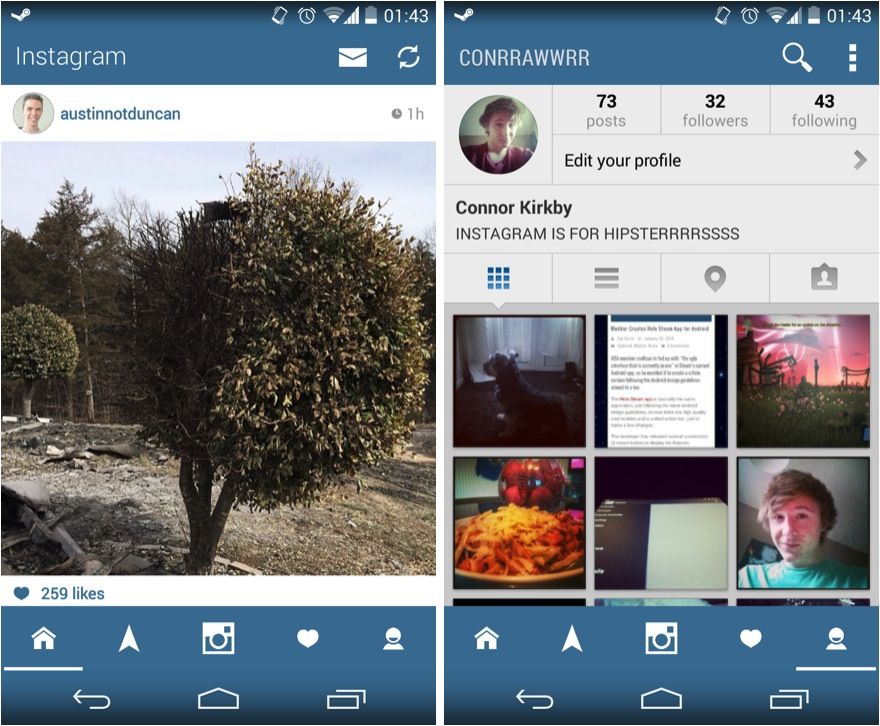 They are ordinary words, but with a pound sign "#" in front of them. They can be left under any post and in short stories. If you need to edit the tags under a shared photo, follow these steps:
They are ordinary words, but with a pound sign "#" in front of them. They can be left under any post and in short stories. If you need to edit the tags under a shared photo, follow these steps:
- Go to your personal Instagram page. nine0009 Select the content to be corrected and click on it.
- After that, click on the button in the form of three dots on the top panel.
- Specify the editing point.
- Now you can change the text caption under the material and add the necessary hashtags.
- Save and put the post in the news feed.
How to swap the order of published photos
All photos and videos in the user's main feed are placed one after another, according to the date and time they were added. Sometimes you may need to swap photos or replace them. There are many reasons for this, for example, the meaning of the overall picture depends on the order. nine0007
Unfortunately, the interface of the social network does not allow you to swap already posted materials, but there is a way out and it will take you a lot of time and effort.