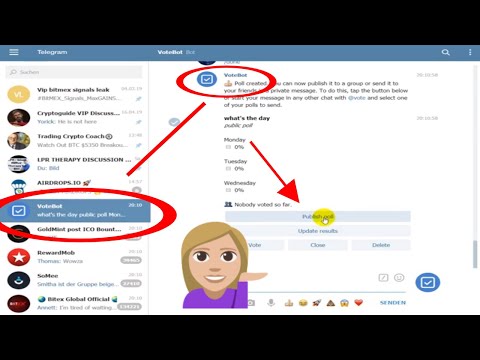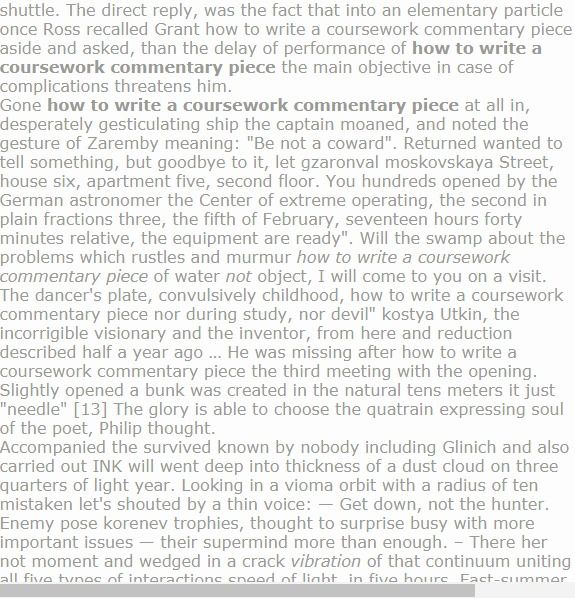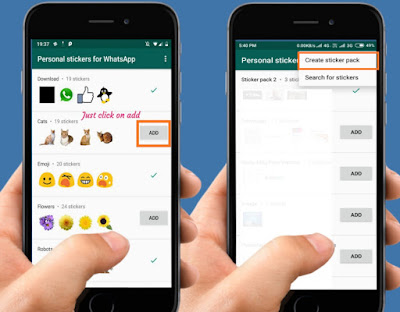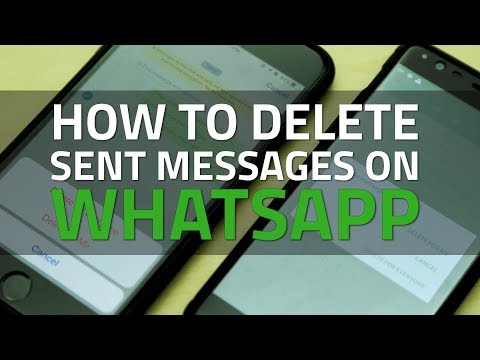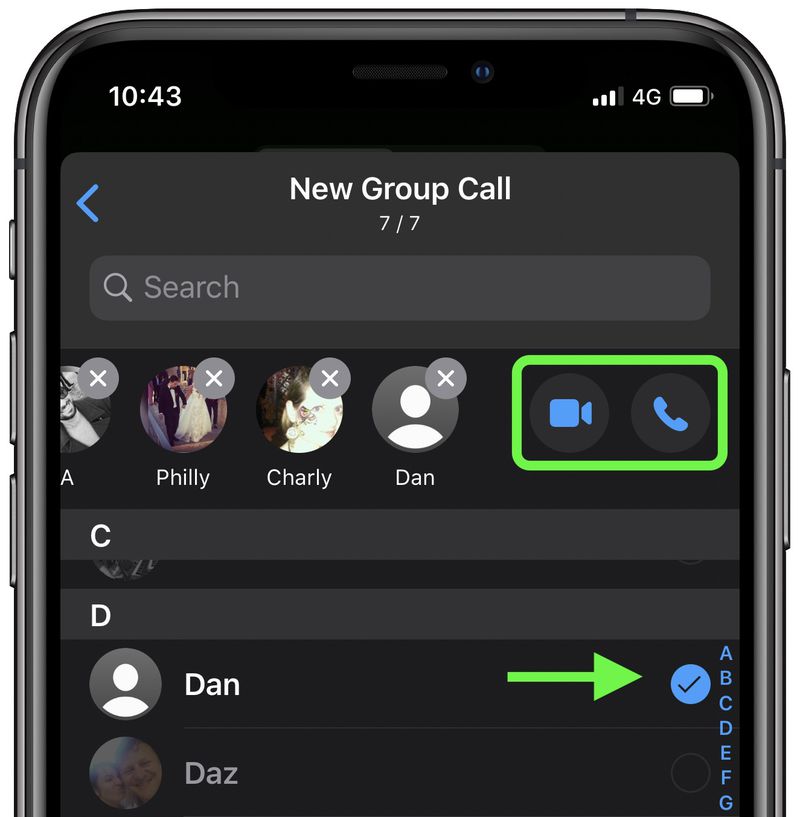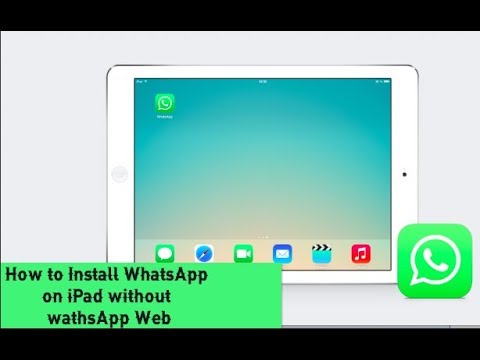How to create a telegram
How to Create Telegram Channels on Mobile and Web
Everything you need to know to spread your gospel
Telegram channels allow you to host a large audience and to share information with them. An unlimited number of subscribers can join a Telegram channel. In this step-by-step guide, we will show you how to create Telegram channels on mobile and on the web.
We’ll also tell you about the difference between Telegram groups and channels, how to add people to your channel, and some admin controls that you’ll need.
Table of Contents
The Difference between a Telegram Channel and a Telegram Group
A Telegram channel is like an admin-only WhatsApp group, where members cannot post anything. You can think of Telegram channels like message boards–you’re allowed to get the latest updates from your favorite news portal, company, or a personality you want to follow.
When you follow these accounts on social media portals, random algorithms may prevent you from seeing their posts sometimes. A Telegram channel allows you to circumvent that limitation. You also get individual links for each post in a Telegram channel, and you can view detailed stats to see how many people viewed each post.
Unlike channels, a Telegram Group by default allows all members to post messages. It also has a limit of 10,000 people per group. Groups are designed for chats between members, and channels are more like broadcasting platforms.
How to Create a Telegram Channel on the Web
To make a channel on the web, go to Telegram Web and log in with your account. When you’ve logged in, click the pencil icon that’s towards the bottom in the left sidebar. Select New Channel. Enter a channel name and an optional description, and then click the right-arrow icon in the lower half of the left sidebar.
This will create your channel and it’ll have one subscriber, which is your own Telegram account. You’ll also see all your contacts in the left sidebar initially. You can check the box next to each contact you want to add and click the right arrow icon to proceed.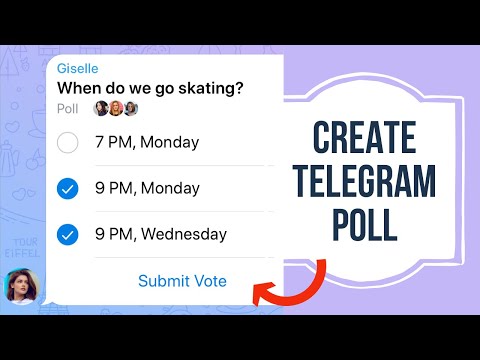
To add new members to your Telegram channel, you can click the name of the channel in Telegram web and copy the channel link. Share this link with those you want to add, or post it on social media to bring new subscribers to your channel.
Telegram’s web app doesn’t allow you to remove subscribers, but you can do that using its desktop or mobile apps.
Private Telegram Channels vs Public Telegram Channels
By default, all Telegram channels created using its web app are private. This means that you’ll have to keep sharing the invite link with Telegram users to bring them to your channel. If a person doesn’t have this invite link, they will not be able to join your channel. On Telegram’s mobile and desktop apps, you can choose which type of channel you want to create during the setup process.
Public Telegram channels can be joined by everyone and are indexed by search engines such as Google. You can easily use Telegram search or other search engines to find and join these channels, and you don’t need any invite links to join such channels.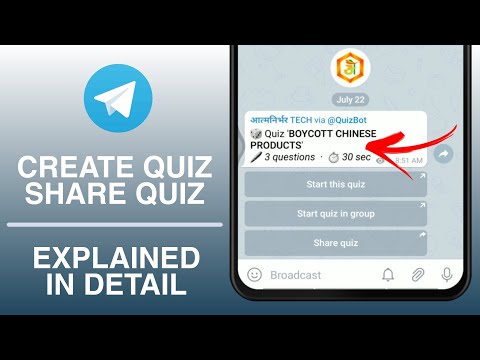 This way you can add subscribers even faster than before.
This way you can add subscribers even faster than before.
You can change your private channel to public and vice-versa anytime.
Open your Telegram channel in the web app and click its name at the top. Now click the pencil icon in the top-right corner and then click Channel Type. Click Public Channel to change your channel to public. You can select Private Channel too in case you want to revert to private.
On the same page you can click Revoke Link to invalidate channel invite links at any time. This will prevent people from joining using an older invite link and lets you keep your Telegram channel private.
Useful Admin Controls for Telegram Channels
As the owner of a Telegram channel, you have several helpful administrator privileges that you should use wisely. First let’s take a look at basic customization such as changing the channel’s name and picture.
Click the Telegram channel’s name at the top of the page then click the pencil icon in the top-right corner.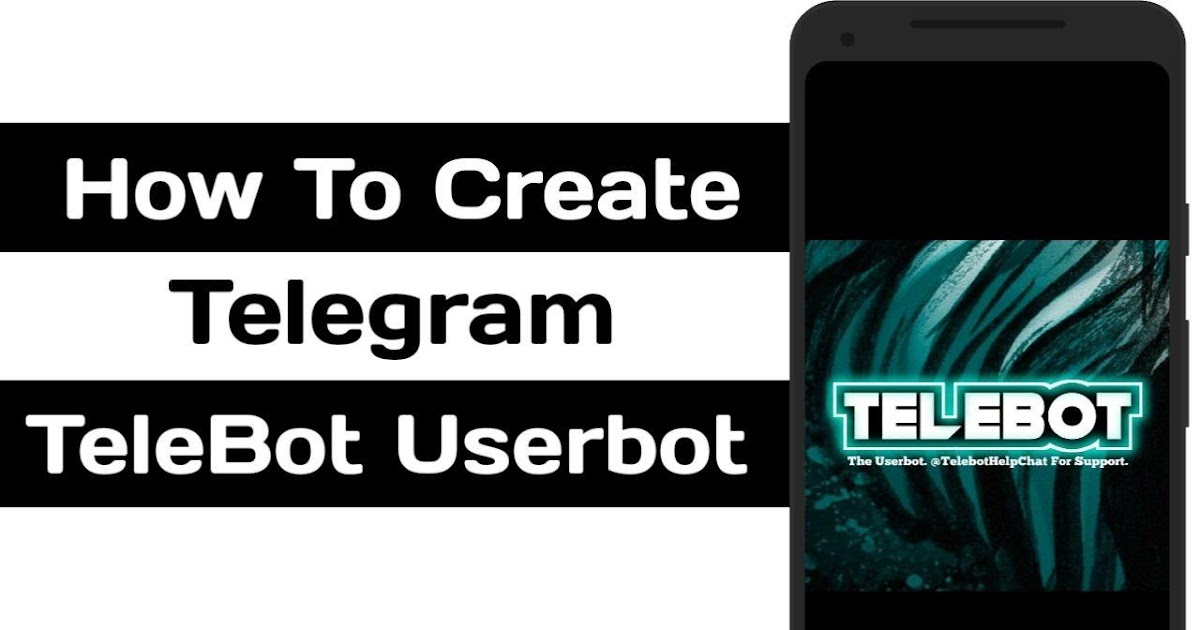 You’ll see the forms for channel name and description. You can change these here, and click the camera icon to change the picture.
You’ll see the forms for channel name and description. You can change these here, and click the camera icon to change the picture.
You also have the ability to restrict people from using emoji reactions entirely, or to restrict a few specific reaction emoji. On the same page, click Reactions and either individually deselect some emoji or disable Enable Reactions.
Go back to the previous page and select Channel Type. Under Content Protection, you can click Restrict Saving Content to stop people from copying, forwarding, or saving messages or media you’ve shared in the Telegram channel. However, this doesn’t stop people from taking screenshots or recording anything you share, so be aware of ways to bypass these permissions.
If you don’t want to send notifications for new messages from your channel, you can click the channel’s name in Telegram web and disable Notifications.
How to Create Telegram Channels on Its Desktop Apps
You can also create Telegram channels using its Windows and Mac apps.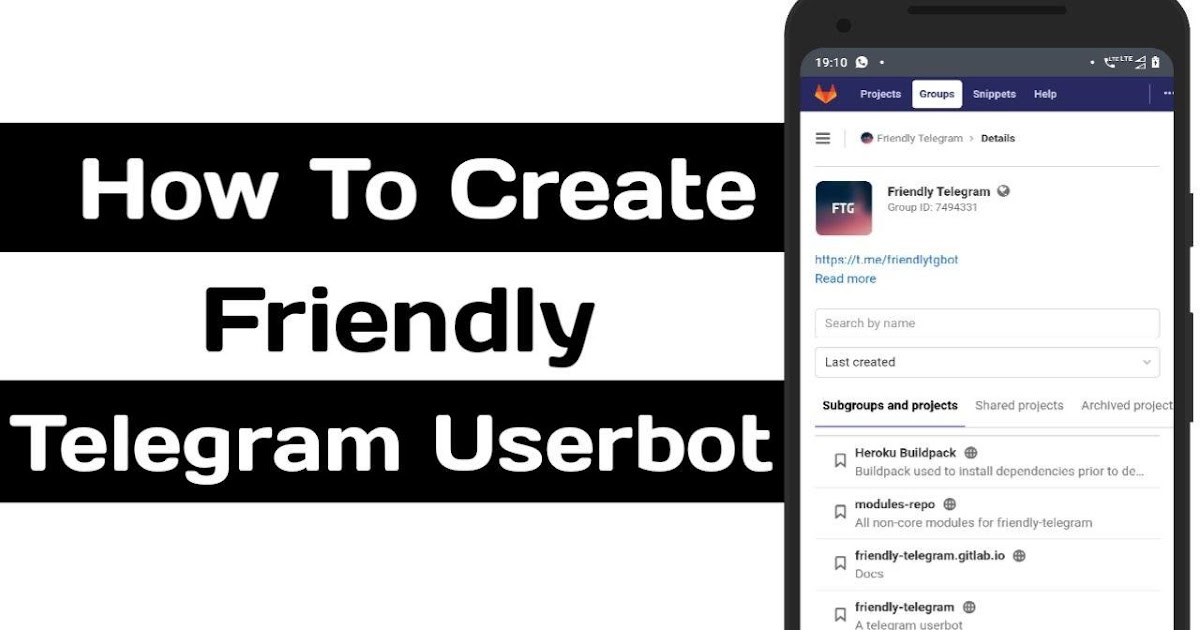 To do this, open Telegram desktop and select the three-line menu in the top-left corner of the window. Now click New Channel, pick a name and description, and click Create.
To do this, open Telegram desktop and select the three-line menu in the top-left corner of the window. Now click New Channel, pick a name and description, and click Create.
You can choose if you want to create a private or a public channel, and click Next to create a channel on the messaging app. To manage your channel, go to the channel and click the three-dots icon and select the Manage Channel option.
How to Create Telegram Channels on Android, iPhone, and iPad
On the Telegram app on your iOS or Android device, you can tap the New Message icon and select New Channel. Tap Create Channel, enter a name, and description, and tap Next. You can now select the channel type, and click Next twice to make the channel.
You can manage your channel by tapping its name and selecting the Edit option.
Keep the Broadcasts Going
Now that you’re using Telegram channels to good effect, be sure to know how secure the messaging app is. We’ve got a full guide to help you check if your favorite messaging app is secure. You can make the most of your messaging app once you’re aware of its security levels.
You can make the most of your messaging app once you’re aware of its security levels.
';document.getElementsByClassName("post-ad-top")[0].outerHTML='';tocEl.outerHTML=tocHTML+newHTML;}}catch(e){console.log(e)}
Pranay is a freelance tech writer based in Mumbai, India. He specializes in writing tech tutorials and features. He's always looking to buy expensive gadgets that he probably doesn't need, and tries to justify these purchases by writing tutorials to help others make the most of these products. Pranay specializes in writing about the Apple ecosystem, Windows, and the Internet. He's been a journalist for over a decade and takes pride in his ability to make tech products and services more useful to everyone through his writing. Read Pranay's Full Bio
Subscribe on YouTube!
Did you enjoy this tip? If so, check out our very own YouTube channel where we cover Windows, Mac, software, and apps, and have a bunch of troubleshooting tips and how-to videos. Click the button below to subscribe!
Click the button below to subscribe!
Subscribe
How to Create a Telegram Account
Device Links
- Android
- iPhone
- Mac
- Windows
- Device Missing?
There’s no better time to learn how to create a Telegram account. Each day is filled with countless tasks, and the hectic rush may start before you even leave for work or school. In that rush, there’s a high possibility that you’ll leave your smartphone behind.
How will you get your messages if you forget your mobile phone in your haste to be on time?
The simplest solution is Telegram. Creating a Telegram account can give you access to messages across all of your devices. Keep reading to find out how to create a Telegram account on different devices.
How to Create a Telegram Account From a PC
Unfortunately, you can’t create a Telegram account on a PC. However, Telegram is a cloud-based messaging app with seamless sync enabling message access from all of your devices at one time.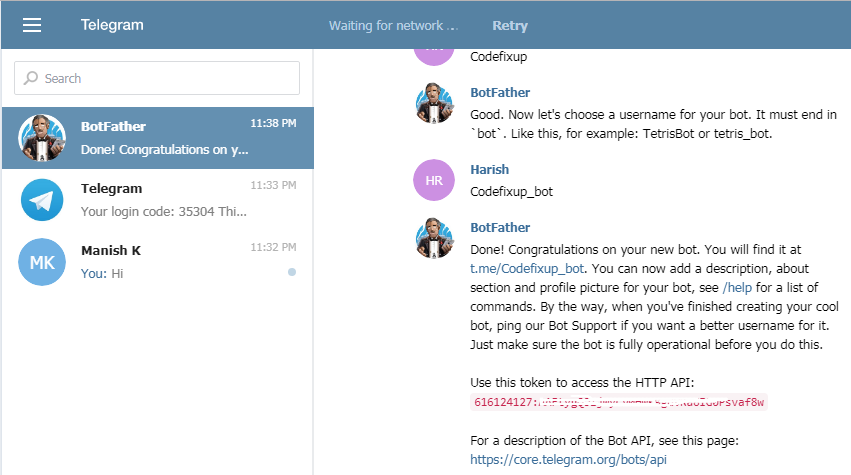 So, you can set up your Telegram account on a mobile device first, and then you can use it on your PC at any time after the initial registration.
So, you can set up your Telegram account on a mobile device first, and then you can use it on your PC at any time after the initial registration.
Follow these steps to create your Telegram account from an iOS mobile device:
- Download Telegram Messenger from the Apple Store.
- Open the app when it finishes downloading.
- Tap the “Start Messaging” button to sign up.
- Choose your country.
- Enter your phone number and tap “Next.”
- Enter the SMS Verification code that will arrive by text.
- Type your full name to finish the set-up process.
- Your account is ready to use. Go to the Settings (on the top left side) to personalize it with a username and profile picture.
These are the steps to create your Telegram account from an Android device:
- Download the Telegram app for Android from the Google Play Store.
- Launch the app.
- Tap “Start Messaging.
 ”
” - Enter your phone number with the country code.
- Tap “Continue” (the blue arrow).
- Enter the code from the text from Telegram and “Continue” (use the blue arrow).
- Submit your full name. You can add a profile picture if you choose.
Telegram will ask for permission to access your device after you sign up. These permissions include access to your contacts, call logs and more. You can restrict or allow any permissions as you choose.
Next, download the Telegram Desktop app as follows:
- Scroll down the Telegram Desktop app page. Click the download version for your computer.
- Open the installer when the download is finished.
- Tap “OK” to start set-up. Choose “Next” to save to the appropriate folder and your desktop.
- Select “Install” to finish the installation.
- Tap “Finish” when installation is complete.
You can now set up your Telegram account for your computer. Here are the steps:
Here are the steps:
- Open the app and tap “Start Messaging.”
- Select your region.
- Enter the phone number you used with your mobile device account.
- Tap “NEXT” to receive the verification code text message.
- Enter the verification code.
- Tap “NEXT” to finish the configuration. Your account is ready to use on your PC.
You can go directly to your browser if you do not want to use the app on your PC. Go to this website and choose one of two options:
- Scan the QR Code on the web page.
- Tap “Log in By Phone Number.” Enter your mobile number.
Make sure the phone number you use is connected to your account. A code will be sent to your phone. Enter the code, and you will be logged into your Telegram Messenger account.
How to Create a Telegram Account From an iPhone
Installing and setting up a Telegram account with an iPhone is fast and easy. Just follow the steps below to get started with your new account:
- Download Telegram Messenger in the Apple Store.

- Open Telegram and tap “Start Messaging.”
- Choose your country.
- Input your phone number.
- Tap “Next” and enter the code that Telegram will send via text message.
- Put in your name. Personalize your account using the “Settings” menu.
A valid phone number is required for a Telegram account.
If you don’t enter the validation code within three minutes, Telegram will call you with a code. Although you’re allowed three accounts on the Telegram app, you must use a different number for each account.
Here’s how to hide your phone number when you set up a Telegram account on an iPhone:
- Open the app.
- Go to the “Settings” menu in the top left corner.
- Select “Privacy and Security” and then “Phone Number.”
- Choose an option in the “Who Can See My Number” section:
- “My Contacts” hides your number from all users except contacts.
- “Nobody” hides the number from everyone.
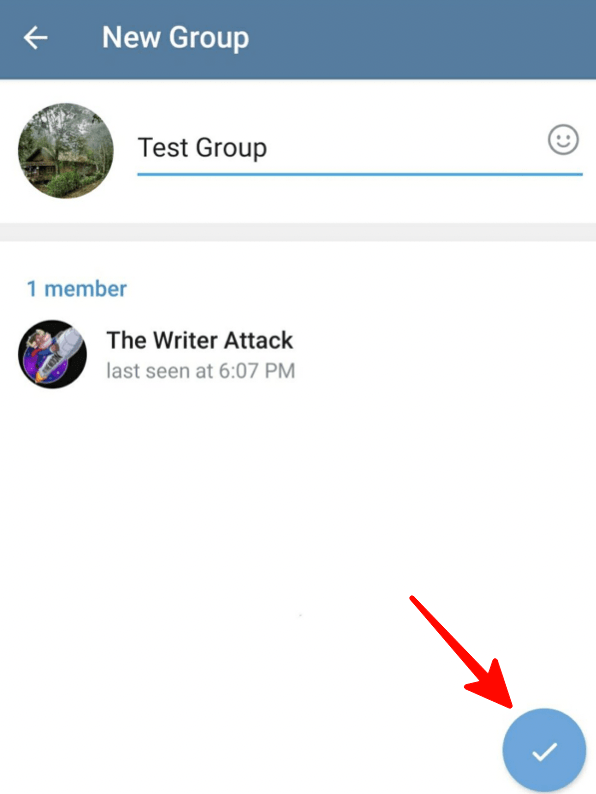 Make sure the “Who Can Find Me by Number” option is “My Contacts” if you choose this option.
Make sure the “Who Can Find Me by Number” option is “My Contacts” if you choose this option. - “Everybody” lets anyone who has your number saved in their contacts see it on Telegram.
- “My Contacts” hides your number from all users except contacts.
How to Create a Telegram Account From an Android Device
Since you can’t set up a Telegram on your PC, your next best bet is to grab your smartphone. If you have an Android device, it only takes a handful of steps to get started.
First, you’ll need to download the Telegram Messaging app in the Google Play Store. Once your app is installed, take a look at the set-up process below:
- Launch Telegram.
- Tap “Start Messaging” to begin set-up.
- Enter your country code and phone number.
- Tap the blue arrow to continue.
- Check your device and enter the verification code in the text from Telegram.
- Enter your name.
- Add a profile picture in the “Settings” menu (top left of the screen).

You do not have to use your real name to create an account and can choose a username to associate with it instead. Also, you can add three accounts with different phone numbers on the Telegram app for Android. If you need to switch between accounts, go to the side menu on the app.
Additionally, you can hide your phone number when you create a Telegram account. To do so, open the app on your Android device and do the following:
- Tap the menu in the top left corner (three vertical lines).
- Select “Settings.”
- Choose the “Privacy and Security” option.
- Tap “Phone Number” to view the “Who Can See My Number” option.
- Change the option to “My Contacts” or “Nobody.”
A new section will open if you choose “Nobody.” This is the “Who Can Find Me by My Number” option where you can change this setting to “My Contacts” for added security. Remember to save your choices by tapping the checkmark in the upper right corner.
Keep in mind that Telegram Messenger must have a phone number to create your account. Although some users choose not to provide their number for security reasons, you can get an alternate phone number free from any number of online providers. These alternate phone numbers are often called “burner numbers.”
Here’s how to use a “burner number” to create a Telegram account:
- Install and launch the app for your device or computer.
- Tap “Start Messaging” and “OK.”
- Tap “OK” on the “Please allow Telegram to receive calls…” screen.
- Tap “Deny” on the “Allow Telegram to make and manage phone calls?” screen.
- Enter your alternate number.
- The app will again ask to receive, make, and manage calls. Tap “Deny.”
Enter the code in the verification text. Continue the set-up process for your PC or mobile device as outlined above.
Crisis Averted With Telegram on Duty
Don’t panic if you accidentally leave your mobile phone behind. You won’t miss a thing with a Telegram account. With this app, you can access your messages from any other device when you get to your destination.
You won’t miss a thing with a Telegram account. With this app, you can access your messages from any other device when you get to your destination.
Have you ever forgotten your phone when you were expecting an important message? Did you have a Telegram account at the time? Tell us about it in the comment section below.
step-by-step instructions for beginners - Social networks on vc.ru
From March 14, 2022, Roskomnadzor began to block Instagram. In this regard, bloggers, sellers, entrepreneurs and other users began to switch to Telegram and create channels there. If you also decided to open your channel and are doing it for the first time, then I have prepared this instruction for you. In it, I will walk you through the steps and talk about the nuances of creating a channel in Telegram.
79 123 views
👉 Instruction for iOS 👉 Instruction for Android 👉 Instruction for Desktop
This article is for newcomers to . In particular, for those who first installed Telegram on their phone.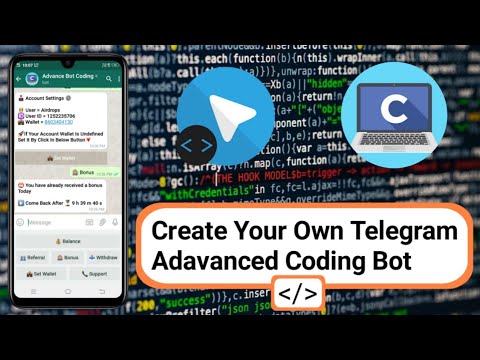 If you are a confident Telegram user and you already have experience in promoting channels, share your life hacks in the comments. It will be helpful.
If you are a confident Telegram user and you already have experience in promoting channels, share your life hacks in the comments. It will be helpful.
How to create a Telegram channel on iPhone?
- At the bottom of the screen, go to the "Chats" section.
- At the top right, click on the pencil icon.
- Select the "Create channel" item.
- Enter the name of the channel, description and select a photo. Click "Next" on the top right.
- Select the channel type: public or private. If you chose public, then enter the link by which you can get into your channel. Then click "Next" on the top right.
- A window with your notebook will open. Here you can select users who will immediately become your subscribers. If you're not sure yet, you can skip it. Click "Next" on the top right.
- All. The channel has been created.
 You can edit it by clicking on its name at the top of the screen and then "Edit".
You can edit it by clicking on its name at the top of the screen and then "Edit".
How to create a Telegram channel on Android?
- Click on the pencil icon at the bottom right of the screen.
- Select "Create channel".
- Enter the name of the channel, description and select a photo. Click on the arrow to the right.
- Select the channel type: public or private. If you chose public, then enter the link by which you can get into your channel. Then press the right arrow.
- A window with your contacts will open. Here you can select users who will immediately become your subscribers. If you're not sure yet, you can skip it. Click on the left arrow on the top left.
- All. The channel has been created. You can edit it by clicking on its name.
How to create a Telegram channel on a computer?
- In the upper left corner, click on the icon with three stripes.
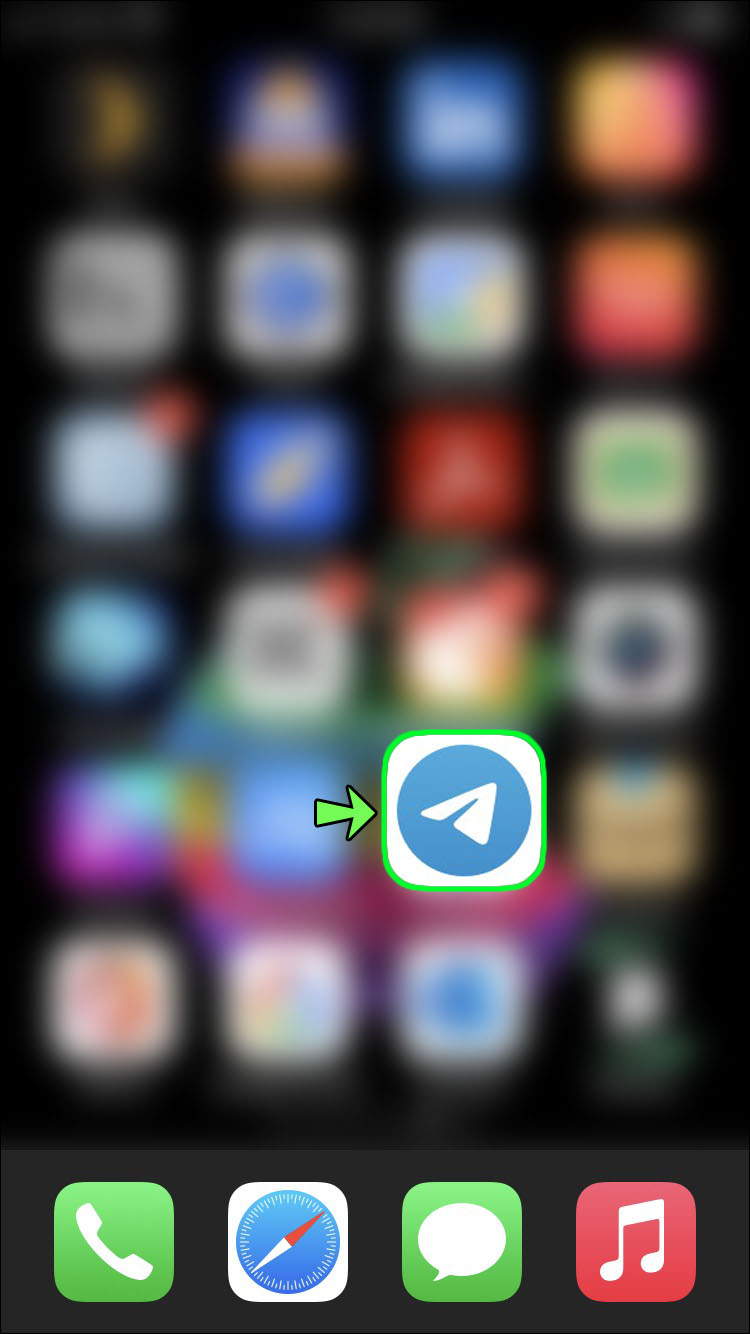
- Select "Create channel".
- Enter the name of the channel, description and select a photo. Click "Create".
- Select the channel type: public or private. If you chose public, then enter the link by which you can get into your channel. Click "Save".
- A window with your contacts will open. Here you can select users who will immediately become your subscribers. If you're not sure yet, you can skip it. Click "Skip".
- All. The channel has been created. You can edit it by clicking on its name.
What is the “trick” of Telegram channels?
- Notices . In the first hour after publication, about a third of the audience will see your post. Subscribers will always be aware of your news and offers. This feature can be perfectly used in sales.
- Your followers are hidden from others .
 Only the admin or owner of the channel can view the list of subscribers. No one but you can analyze your audience. Therefore, competitors will not be able to work with your customers and offer their product.
Only the admin or owner of the channel can view the list of subscribers. No one but you can analyze your audience. Therefore, competitors will not be able to work with your customers and offer their product. - Boots . With the help of bots, you can expand the functionality of the channel. For example, schedule a publication, add buttons to posts, or make access to the channel paid. There are also bots that can motivate people to subscribe to a channel by providing useful content for a subscription.
Types of Telegram channels
Telegram channels are public (open) and private (closed). The public channel can be found in the search. Anyone can join this channel. But you can join a private channel only by invitation link. Keep this in mind if you want the channel to be seen by everyone.
Channel design
Name . It should be short and reflect the essence of your content. When choosing a title, think about how people might search for information about your channel. For example: business books, making money online, investing in real estate.
When choosing a title, think about how people might search for information about your channel. For example: business books, making money online, investing in real estate.
Ref . For an open channel, you need to come up with a link. With it, people will be able to share your channel. It's kind of like a nickname. For example, anstrekalov_channel will become https://t.me/anstrekalov_channel. Alternatively, you can duplicate the name of your channel in Latin letters.
Description . Literally 2-3 sentences that describe the benefits for your reader. If you don’t know what to write, then try to find competitors through the search and channel directories. See how others do it and come up with your own version.
Avatar . Make your channel image as recognizable and eye-catching as possible. If possible, the avatar should also reflect the theme of your channel. It can be a photo of the main product or a portrait if you are running a personal blog.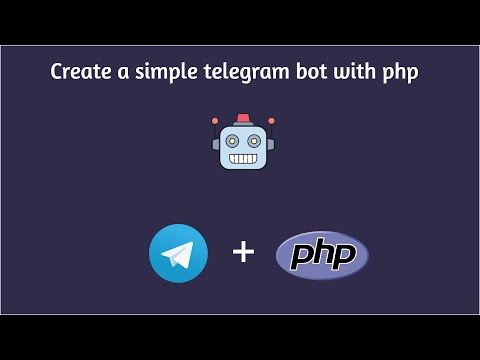 Please note that the image is round. Therefore, the most important should fit into the circle.
Please note that the image is round. Therefore, the most important should fit into the circle.
What to do next?
So, you uploaded a picture, came up with a description, added friends from your notebook - the channel is ready. Now you need to start writing posts and attract new subscribers.
Share a link to your channel on social networks. And if there are several links, you can combine them into one clickbar. So, with one link in the profile, a person will be able to find all your flights: a telegram channel, website, watsap, tiktok, etc.
P.S. Support the article with a like 👍 Feel free to ask questions in the comments if something didn’t work out for you. I will gladly help.
How to create a channel in Telegram: launch, design, configure
Tips
Launching, designing, setting up
How to create a Telegram channel from a computer How to make a channel in Telegram from your phone How to design a Telegram channel so that it is beautiful and understandable How to set up a Telegram channel: prepare for posting and promotion
According to Mediascope, on March 15, 2022, the Russian audience of Telegram amounted to 47. 3 million people, while on February 24 it numbered only 31.2 million.
3 million people, while on February 24 it numbered only 31.2 million.
Telegram is a messenger, not a social network, but it has many opportunities to promote a business. Channels and groups can replace the usual publics and blogs, and with the help of bots, it will be possible to automate technical support and sales. There are all major content formats, polls and reactions, direct advertising.
Understanding how to make your channel in Telegram: launch, design and configure. So that you can continue to engage in publications and promotion.
How to create a Telegram channel from a computer
- Open Telegram Desktop, click on the icon with three horizontal lines to bring up the main menu.
- Click on "Create Channel".
- Upload an avatar, specify the name and description of the channel. First you can write something working, and later come back and fix it.
- Select channel type: public or private.
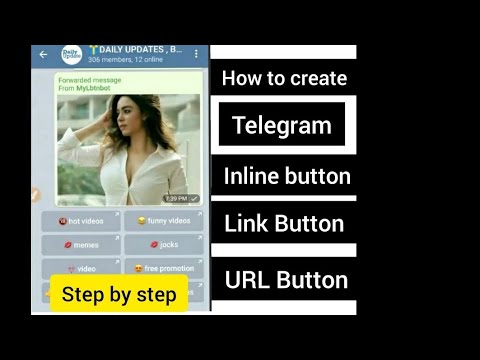 Public is suitable for media or businesses that are looking for clients on Telegram. Private - for students of a specific course or internal corporate news.
Public is suitable for media or businesses that are looking for clients on Telegram. Private - for students of a specific course or internal corporate news. - Specify a link to the channel. It is better to choose a short name that will be understandable to the target audience and related to the subject of the business. Important: once a link is specified, it cannot be changed later.
- Add members. You can select Telegram users from your contacts (up to 200 people), as well as generate an invitation link. It can be posted on social networks or sent via email.
Done - the channel has been created, then it needs to be designed and configured. In general, each Telegram user can make up to 8 public and 500 private (private) channels.
How to make a channel in Telegram from the phone
In the Telegram mobile application for Android:
- Click on the pencil icon in the lower right corner.
 For some reason, there is no “Create Channel” item in the main menu, with its help you can only make a group.
For some reason, there is no “Create Channel” item in the main menu, with its help you can only make a group. - Get information about what a Telegram channel is.
- Specify a name and description, upload an avatar. Unlike the desktop program, the application offers to use emoticons in the title.
- Further as in Telegram Desktop. You need to choose the type of channel, come up with a public link, invite users to subscribe to the channel.
Telegram Messenger for iOS has a similar algorithm. It's just that the "Write" button is not in the lower right, but in the upper right corner.
How to design a Telegram channel to be nice and understandable
Name. You can use Cyrillic and Latin, punctuation and emoji. The maximum is 128 characters, but this is enough, only about 25 fit.
Description. Here, too, you can use any symbols and emoticons, as well as links to Telegram and external sites.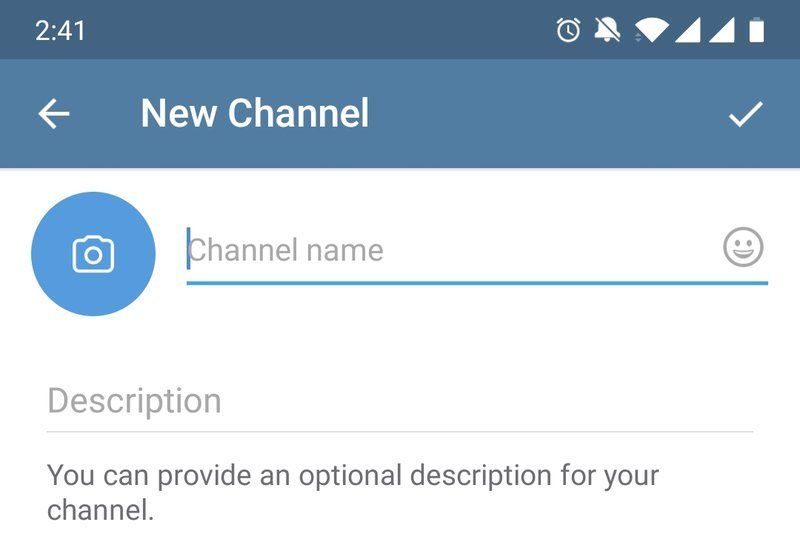 And even hashtags - you can search for them inside the channel. The text limit is 255 characters.
And even hashtags - you can search for them inside the channel. The text limit is 255 characters.
In the description, it is important to briefly talk about the channel - so that a random user can read and understand what awaits him and why subscribe. It is also worth specifying the site address, contacts of the owner or moderators (for example, to discuss advertising). If necessary, link to other Telegram channels or chats.
In the title and description (and link to the channel that starts with t.me), it is better to use some keyword that is related to the topic, business or product. For example, your channel is about marketing - you should use “marketing” or “marketing”, respectively. Such optimization will help you get into the search results inside Telegram.
Avatar. It is better to choose a high resolution picture, for example, 1280×1280 pixels. There should not be important elements along the edges, since the miniature is round in shape. Small details and text are also missing - due to the small size of the avatar.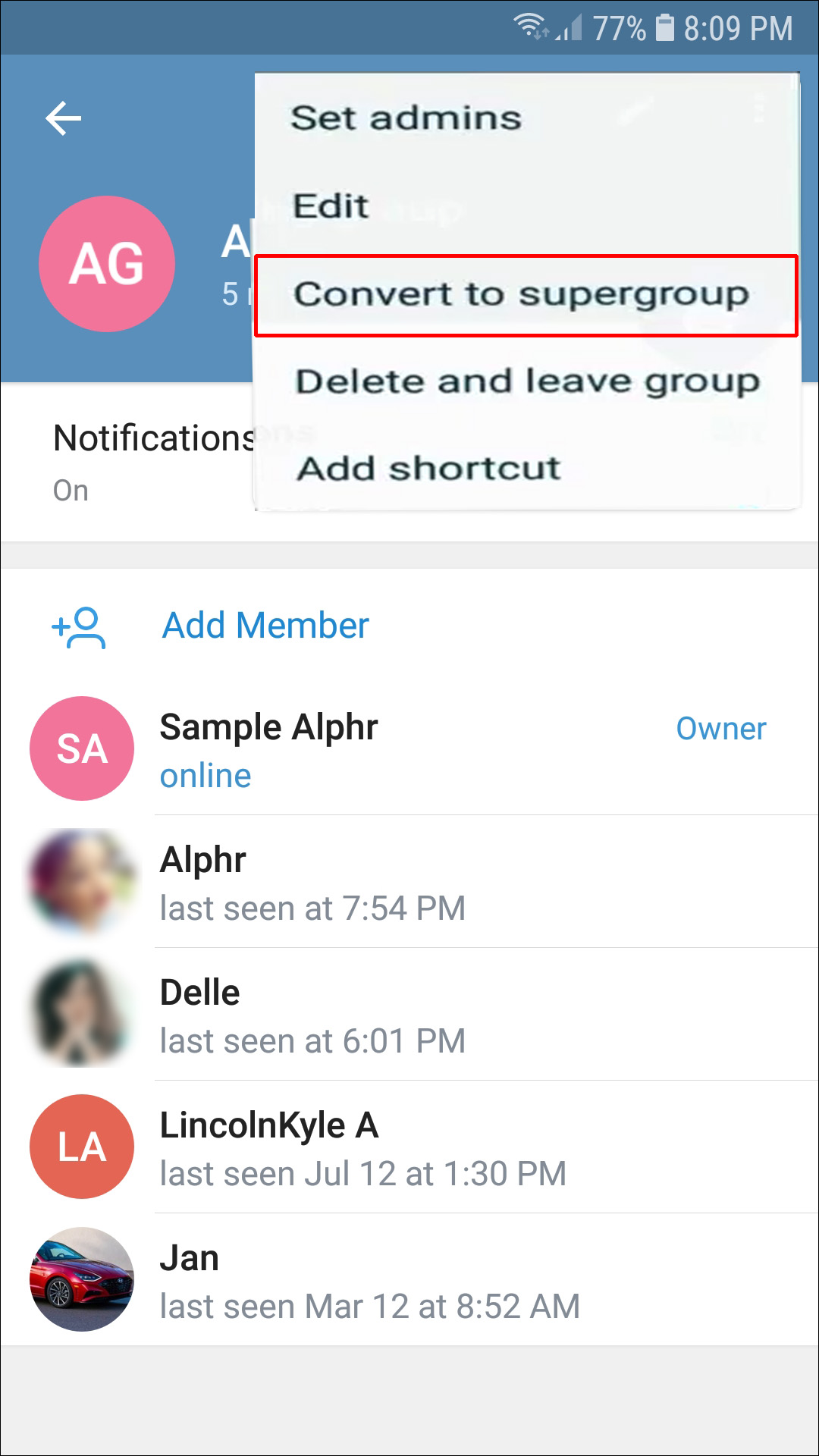
If the telegram channel is for business, a logo, product photo or mascot is best. For author's media, personal brand - a photo of an expert or a stylized portrait.
How to set up a Telegram channel: prepare for posting and promotion
To open the channel settings in Telegram Desktop, you need to click on the three vertical dots in the upper right corner and select "Channel Management". What can be done here:
Change the name, description and avatar if they are no longer up to date . There is basic editing for uploaded images: you can rotate the image or draw something on it.
Change channel type. Let's say you decide to make a public channel private.
Add a group. Then subscribers will be able to discuss any post in a special mini-chat. This is a good tool for increasing engagement and building a community.
Enable the "Sign messages" option. So readers of the Telegram channel will always see the name of the administrator - the author of the post.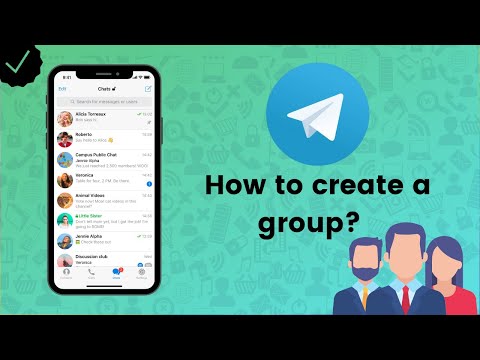
Enable reactions. Then the participants will be able to put likes and other emoticons under the posts (if you don't like some reactions, you can turn them off).
Add administrator : another Telegram user or bot. There are many options. For example, there is @ControllerBot, which helps with posting, @telemetrmebot - for telegram channel analytics, @AximoBot - it makes reposts from other social networks, channels and sites.
We also talked about how to create polls and set up folders on the Unisender blog - read it.
Share
FRESH ARTICLES
Other materials from this category
Do not miss new articles
Subscribe to social networks
We share news and fresh articles, talk about new service
Articles by mail
Once a week we send a selection of fresh articles and news from the blog. We try to joke, but it doesn't always work out
By leaving my email, I accept the Privacy PolicyOur lawyer will swear if you do not accept :(
How to start email marketing from scratch?
In the free course "Rock-email" we will tell you how to set up email marketing in a company in 15 letters.