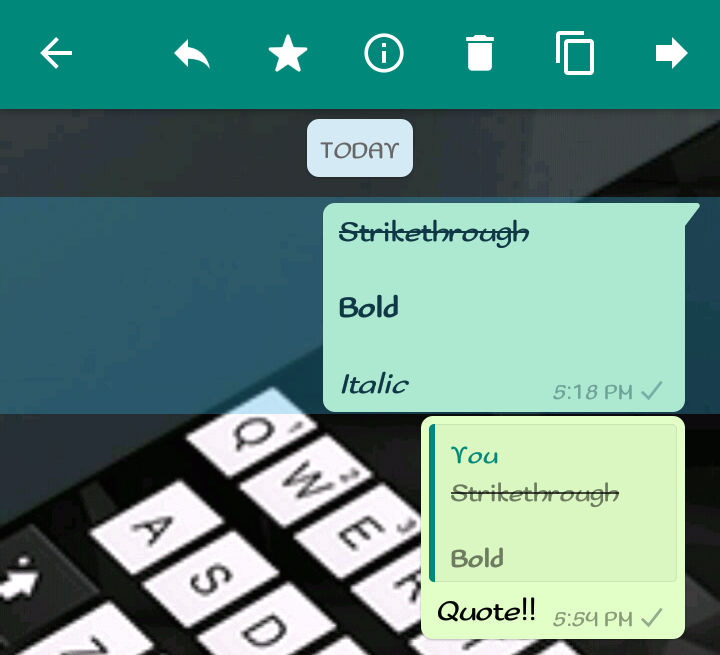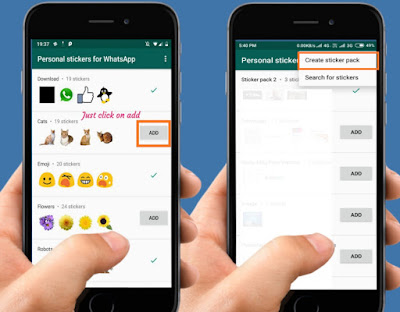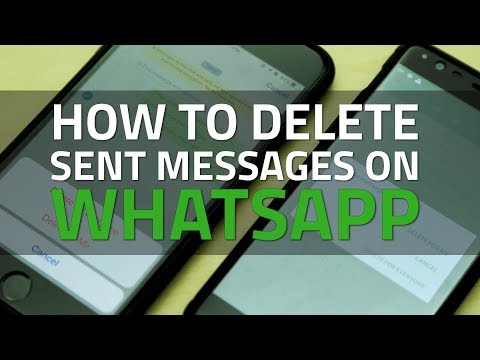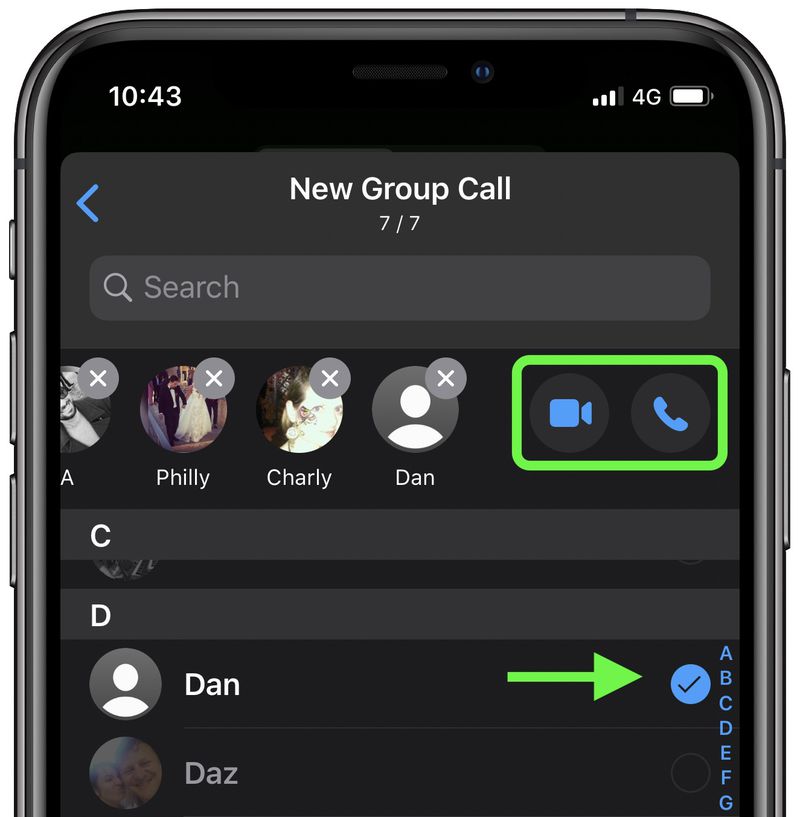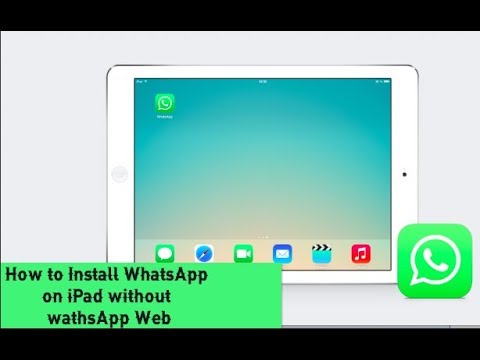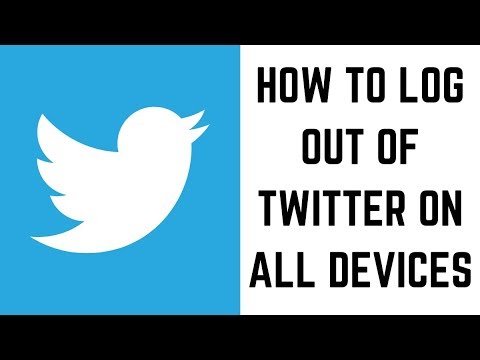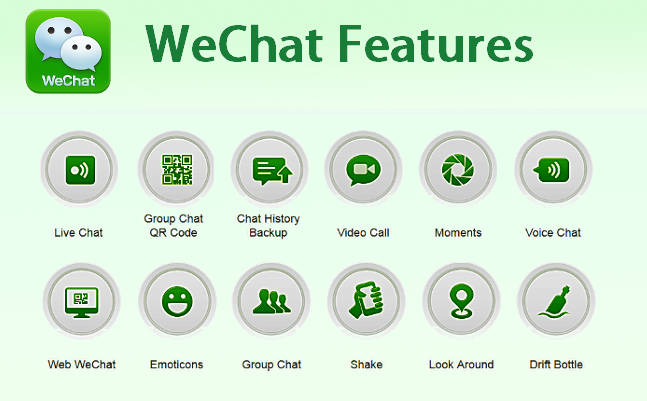How to type bold letters in whatsapp
How to Bold, Italic, Strikethrough, or Monospace Text Messages on WhatsApp App and Web?
WhatsApp is among the most popular apps in India and other international markets. The reason for the popularity of the Facebook-owned instant messaging app is due to a ton of features it offers to enhance the user experience while keeping it simple. One such feature on WhatsApp is letting users format texts or change font styles inside messages. You can either format texts in a message to bold, italics, or strike it through altogether. The steps to format text or change font styles on WhatsApp are quite simple and can be done within seconds.
Also Read: Update WhatsApp New Version: How to Update WhatsApp to the Latest Version on Andriod, iPhone, Desktop and More
As mentioned earlier, WhatsApp provides four ways to format text or change font style within the app or the web app- Bold, Italics, Strikethrough, Monospace.
How to Bold a Text on Whatsapp
To make a text bold, you need to place an asterisk (*) on both sides of the text. For example, *This is a sample text to make text bold on WhatsApp*. Another way to do is by following these steps:
- Open your WhatsApp and go to the Contact to which you want to send the message.
- Long-press on the text after you have written it and select all the select.
- Once done, you will see the BIU option. Click on it and mark the text as bold.
Once you enter the asterisk at the end of the text you want to make bold or use the above-mentioned steps, WhatsApp will automatically format the selected text. The output will look like: This is a sample text to make text bold on WhatsApp.
Also Read: WhatsApp Pay: How to Add Bank Account, Set UPI PIN, Send Money to Contacts, Find Offers and More
How to Italicise a Text on Whatsapp
To italicise your message on WhatsApp, place an underscore (_) on both sides of the text. For example, “_This is a sample text to italicise a message on WhatsApp_”. Else, you can follow this method as well:
- Go to WhatsApp and select the contact to whom you want to send the message.

- Enter the text and then select it.
- Once done, you will see the BIU option. Simply tap on it and select the Italic option.
Once you enter the underscore at the end of the text you want to italicise or use the above-mentioned steps, WhatsApp will automatically format the selected text. The output will look like this: This is a sample text italicise a message on WhatsApp.
How to Strikethrough a Text on Whatsapp
To strikethrough a text or message on WhatsApp, place a tilde (~) at the start and end of the text/message. For example: ~This is a sample text to strikethrough text on WhatsApp~.
Moreover, you can use the below-mentioned steps to send a text with a strikethrough:
- Go to WhatsApp and select the contact to whom you want to send the message.
- Enter the text and then select it.
- Once done, you will see the BIU option. Simply tap on it and select the Strikethrough option.
Once you enter the tilde at the end of the text you want to strikethrough, WhatsApp will automatically format the selected text. The output will look like: T̶h̶i̶s̶ ̶i̶s̶ ̶a̶ ̶s̶a̶m̶p̶l̶e̶ ̶t̶e̶x̶t̶ ̶t̶o̶ ̶s̶t̶r̶i̶k̶e̶t̶h̶r̶o̶u̶g̶h̶ ̶t̶e̶x̶t̶ ̶o̶n̶ ̶W̶h̶a̶t̶s̶A̶p̶p̶
The output will look like: T̶h̶i̶s̶ ̶i̶s̶ ̶a̶ ̶s̶a̶m̶p̶l̶e̶ ̶t̶e̶x̶t̶ ̶t̶o̶ ̶s̶t̶r̶i̶k̶e̶t̶h̶r̶o̶u̶g̶h̶ ̶t̶e̶x̶t̶ ̶o̶n̶ ̶W̶h̶a̶t̶s̶A̶p̶p̶
How to Monospace a Text on Whatsapp
To monospace a text or message on WhatsApp, place three backticks (“`) at the start and end of the text/message. For example: “`This is a sample text to monospace text on WhatsApp“`. One can also use this method to send a monospace text message on WhatsApp:
- Go to WhatsApp and select the contact to whom you want to send the message.
- Enter the text and then select it.
- Once done, you will see the BIU option. Simply tap on it and select the Monospace option.
Once you enter three backticks at the end of the text you want to monospace, WhatsApp will format the selected text and the output will look like: 𝚃𝚑𝚒𝚜 𝚒𝚜 𝚊 𝚜𝚊𝚖𝚙𝚕𝚎 𝚝𝚎𝚡𝚝 𝚝𝚘 𝚖𝚘𝚗𝚘𝚜𝚙𝚊𝚌𝚎 𝚝𝚎𝚡𝚝 𝚘𝚗 𝚆𝚑𝚊𝚝𝚜𝙰𝚙𝚙.
Also Read: WhatsApp Android to iOS: How to Transfer Chat Messages and Media from Android Mobile to iPhone
Thanks for reading till the end of this article. For more such informative and exclusive tech content, like our Facebook page
For more such informative and exclusive tech content, like our Facebook page
How to Write Bold, Italic, Strikethrough in WhatsApp on iPhone
WhatsApp offers some text formatting options on iPhone, Android, and even the web version. It lets you enhance the text message with bold, italics, monospace, and strikethrough. This is especially helpful when you type a long message. You can highlight by making a few words bold or make headings with it. Similarly, italics and strikethrough help you liven and spice up the conversation. So, open the app, and let me show you how to compose WhatsApp messages with these text styles.
- How to Write Bold in WhatsApp
- How to Write Italic in WhatsApp
- How to Write Strikethrough in WhatsApp
- How to Write Monospace in WhatsApp
- Can I disable WhatsApp formatting styles?
- Can I Use Formatting Styles in WhatsApp Mac and Windows App or WhatsApp Web?
- Is There an Additional Way to Format WhatsApp Messages?
To type in bold, insert an asterisk (star *) at the beginning and the end of a word, sentence, or paragraph.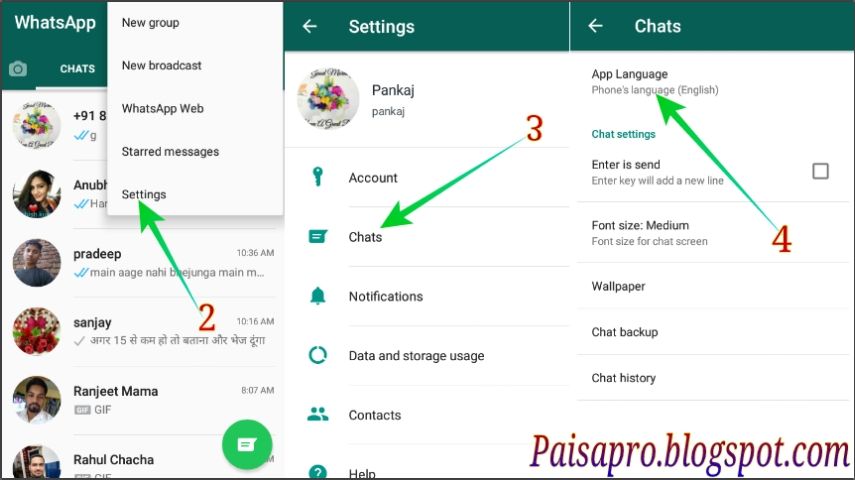 For example, if you type iGeeksBlog as *iGeeksBlog* in WhatsApp, it will automatically become bold. If you give one line space, you will have to insert the star at the end and beginning again.
For example, if you type iGeeksBlog as *iGeeksBlog* in WhatsApp, it will automatically become bold. If you give one line space, you will have to insert the star at the end and beginning again.
To type in italic, insert an underscore (_) at the beginning and end of a word, sentence, or paragraph. For example, to write iGeeksBlog in italic on WhatsApp, type it as _iGeeksBlog_ Repeat the process if you enter a line space between words or sentences.
How to Write Strikethrough in WhatsAppTo strikethrough a word, sentence, or paragraph, insert a tilde (approximate sign ~) at the beginning and the end. For example, to strikethrough the word iGeeksBlog on WhatsApp, type it as ~iGeeksBlog~ It will appear as iGeeksBlog
To format your message with monospace, place three backticks at the beginning and the end.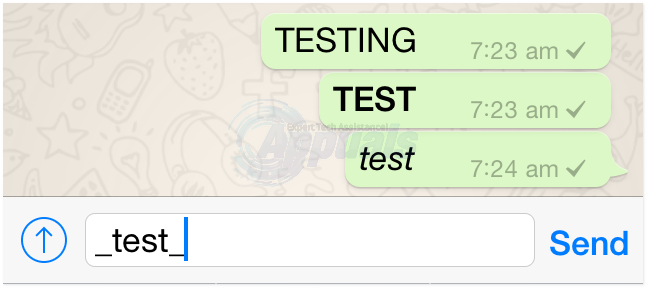 For example,
For example, ```iGeeksBlog``` Note: To type backticks on iPhone, long-press the single quotation mark key. ( ’ )
No, you can not disable it. As a result, one interesting thing to note is, if you type 5 star signs (asterisk) together (*****) and hit the send button, it will automatically become 3 stars (***). The first and third ones will be used to make the second star bold!
Can I Use Formatting Styles in WhatsApp Mac and Windows App or WhatsApp Web?Yes. You can use them. However, unlike the iOS and Android app, you will not see the formatting in real-time. But once you put the desired signs appropriately and hit the send button, the message is formatted.
Is There an Additional Way to Format WhatsApp Messages?Yes. On Android and iPhone, you can select the text, sentence, or paragraph like you normally do. Next, you can choose the formatting options. The WhatsApp app automatically inserts the signs and formats the text. This option is, however, not available on the computer. On WhatsApp for Mac, I tried to select the typed words and hit Command + B. But the text was not formatted. That’s all!
Next, you can choose the formatting options. The WhatsApp app automatically inserts the signs and formats the text. This option is, however, not available on the computer. On WhatsApp for Mac, I tried to select the typed words and hit Command + B. But the text was not formatted. That’s all!
Signing off…
This is how you can liven up your WhatsApp conversation. Though iMessage has taken the next step by offering bubble and full-screen effects, millions worldwide continue to love WhatsApp. That’s why even in 2020, it is number one on our list of iMessage alternatives. Finally, if you have meaningful conversations on WhatsApp, make sure you know how to back them to iCloud safely.
You must like to read:
- WhatsApp New Privacy Policy 2021 | Que – Ans!
- WhatsApp Video Call Not Working on iPhone?
- Cool WhatsApp Tips and Tricks for iPhone
iGeeksBlog has affiliate and sponsored partnerships.
 We may earn commissions on purchases made using our links. However, this doesn’t affect the recommendations our writers make. You can read more about our review and editorial process here.
We may earn commissions on purchases made using our links. However, this doesn’t affect the recommendations our writers make. You can read more about our review and editorial process here. Author
Dhvanesh
The founder of iGeeksBlog, Dhvanesh, is an Apple aficionado, who cannot stand even a slight innuendo about Apple products. He dons the cap of editor-in-chief to make sure that articles match the quality standard before they are published.
10 WhatsApp tricks that most users don't know about
10 useful features of this application that will make your life a little easier.
1. How to become invisible on WhatsApp
If you think that not everyone needs to know when you are online, see your statuses, profile photo and information, use this trick:
- For Android: Go to Menu > Settings > Account > Privacy and change your privacy settings.

- For iOS: Go to Settings by clicking on the gear in the lower right corner of the screen, open the Privacy section and change the settings.
2. How to make messages more expressive
In addition to pictures and emoticons, you can emphasize messages in italics, bold, or strikethrough.
- To write text in italics, use _underscores_ on both sides of the text.
- Want to make text bold? Put *asterisks* on both sides of the text.
- When you want to apply strikethrough to text, use ~tilde~ before and after the text.
3. How to send messages to a contact group without creating a group
To create a newsletter, launch WhatsApp. Go to Chats > Menu > New Broadcast. Click on the "+" or enter the names of friends to select recipients from your contact list.
The message will be sent to everyone you have marked in the mailing list.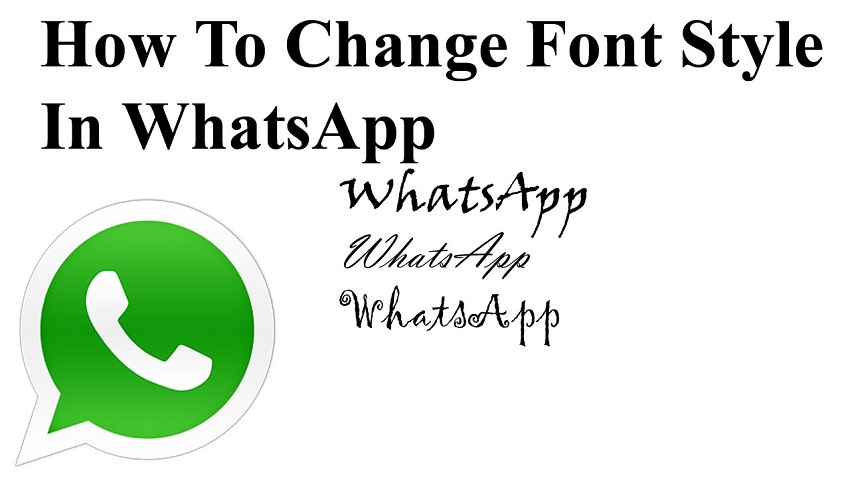 In this case, mailing recipients will receive this message as a standard one. Their replies will not be sent to other members of the mailing list, they will only come to you.
In this case, mailing recipients will receive this message as a standard one. Their replies will not be sent to other members of the mailing list, they will only come to you.
4. How to understand that you have been blocked
There are several "symptoms" that indicate that you may have been blocked:
- You don't see the contact's last seen time or online status in the chat window.
- You are not seeing updates to the contact's profile photo.
- All your messages are marked with one checkmark (message sent), but never two checkmarks (message delivered).
- You are creating a group and cannot add the contact of the person you think has blocked you to it.
However, the listed signs do not give 100% certainty that you are in the banlist. Your friend could have simply changed the visibility settings.
5. How to save your smartphone memory from autoloading media files
Caring WhatsApp, by default, saves all the photos that come during the correspondence.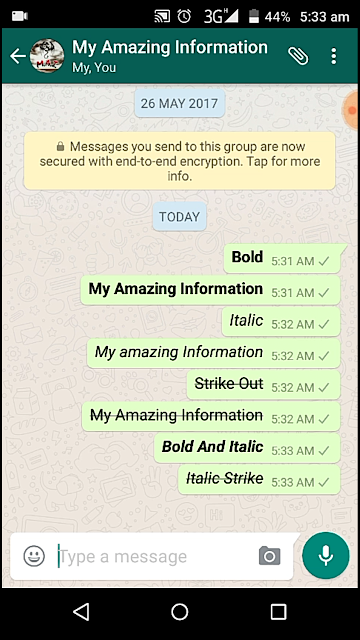 Only now, this often clogs the memory a lot, and you don’t want to deny yourself the installation of new applications.
Only now, this often clogs the memory a lot, and you don’t want to deny yourself the installation of new applications.
Solution: Simply turn off photo autosave in the app's settings. For Android: Open Settings > Data and select media download options.
For iOS: Settings > Data > Media.
6. How to understand that the interlocutor is not who he claims to be
Almost everyone can use a "temporary number" or a special application to receive an SMS activation code. To check if your friend has a real number, just call him. Temporary virtual numbers are almost always inactive.
7. How to silence the speakerphone when listening to voice messages
It's quite simple: put the phone to your ear - WhatsApp will turn off the speakerphone and whisper the audio through the phone's speakers. How does he know you put the phone to your ear? This app knows a lot more than you think.
8.
 How to quickly find important messages
How to quickly find important messages Sometimes you spend half an hour digging through the correspondence to find an important message. Don't waste time: highlight the message you want and click the star at the top of the screen. Now it is quickly found when selecting the line Favorite messages in the main menu.
9. How to find out who reads your private messages
Open the menu and click on the line WhatsApp Web. If the app prompts you to go to web.whatsapp, scan the QR code, and browse WhatsApp from your computer, that's great. This means that no one else is reading your WhatsApp from their computer using WhatsApp Web.
If you see the Computers tab on the screen and a list of sessions (connections) that you did not create yourself (not to be confused with your own connections to WhatsApp Web), this is a reason to suspect that someone else used your smartphone and reads your WhatsApp from your laptop.
10.
 How to get access to new "superpowers" before everyone else
How to get access to new "superpowers" before everyone else For activists, pioneers and athletes, WhatsApp has launched a beta version of the application. With it, you can try out new features before they become available to everyone. Please note that the beta version may contain bugs and you will have to test them for yourself. To access, go to the WhatsApp Beta page, click on the "Become a tester" button and download or update the application from the Play Store
Thank you for a fascinating article ADME
Related Links:
- How to build the perfect SEO optimized website?
- How to increase internet speed on a computer or mobile device
- How to set up a router without the help of a specialist
How to make italic in WhatsApp?
How to change the font in WhatsApp?
Contents
- 1 How do I change the font in WhatsApp?
- 2 Instructions for Iphone and Android
- 3 How to make a bold font in Whatsapp
- 4 How to write in italics in Whatsapp
- 5 How to cross out a word in Whatsapp or write strikethrough
- 6 Whatsapp how to change the text style
- 6.
 1 «Font developer »
1 «Font developer » - 6.2 Strikethrough
- 10.1 Examples of messages from the sender and recipient
Did you know that you can change the font of your WhatsApp messages? This feature was added in one of the updates, but for those who use the messenger on older platforms and do not have the opportunity to update, this option is also available, albeit in a slightly different way.
So, how to change the font in WhatsApp to bold, italic or strikethrough:
- Open the messenger and any correspondence.
- Write the desired text.
- Press and hold it.
- In the menu that opens, select the font you need.
Instructions for Iphone and Android
Instructions for changing the font in WhatsApp for iPhone and Android are almost identical. To do this, you do not have to resort to third-party programs and services if you have an updated version of the messenger. And your interlocutor will also see the unusual fonts that you send him, as long as they have the same updated version. Otherwise, it will just be a set of characters of the wrong encoding.
How many available font options does WhatsApp have? Four:
- Bold;
- Italic;
- Strikethrough;
- Developer Font
If everything is more or less clear with the first three, then what does the developers' font look like? Just like the regular one, only slightly larger and with larger gaps between the letters. Not the most pleasant font to read, but still brings at least some variety to the correspondence.
Not the most pleasant font to read, but still brings at least some variety to the correspondence.
To use the WhatsApp developers font, you need to highlight your message on both sides with three apostrophes, like this: "`Message"`
Now let's talk a little more about the other three messenger fonts for older versions of the application.
How to make font bold in Whatsapp
How to make font bold in WhatsApp? Very simple. In this way, you can highlight especially important words in a message so as not to write in caps, you can highlight emotions or express your dissatisfaction. In general, you can use bold for anything. You can write in bold in old versions of whatsapp as follows:
- Go to any correspondence.
- Dial your message.
- Now you need to highlight it with asterisks (*) on both sides. Add these characters and send. After that, your message will become bold. So you can select not only the entire text, but also individual words.

How to write in italics on Whatsapp
Why do I need an italic font? They usually allocate something not particularly important. Also, some people use italics because they like it. How to write in italics in whatsapp in non-updated version? Read the following instruction:
- Open whatsapp and the desired chat.
- Write a message.
- Further, similarly to the previous instruction, you need to highlight your message with special characters, namely the underscore (_) on both sides. Send a message and its font will change.
How to strike out a word in Whatsapp or write in strikethrough
Write in strikethrough WhatsApp can be used to visually cancel the written text, or just for fun. To erase a message but still send it, you can simply cross out some words or the entire text. In the old version of WhatsApp, you can strike out text as follows:
- Enter the chat.
- Type your text.
- By analogy with other fonts, highlight the desired words on both sides with tilde characters (
). Send and enjoy the strikethrough font.
Send and enjoy the strikethrough font.
whatsapped.ru
WhatsApp how to change the text style
Quite often the eye gets tired of monotonous fonts in a smartphone. But users spend a lot of time online. WhatsApp developers have left space for users who want to diversify the ways to enter a message in the messenger. How to make italic, bold or strikethrough text in WhatsApp - see our instructions.
Our recommendations will work on devices with Android OS and iOS . The differences can only be in the format of the on-screen keyboard and the placement of additional characters in it. The fact is that there are no separate options for changing the font, but with the help of on-screen icons, the text can be transformed
You can put a few words in italics in a conversation and give the text a special meaning. To do this, follow these steps:
- Log in to WhatsApp.
- Go to the chat where you intend to write.
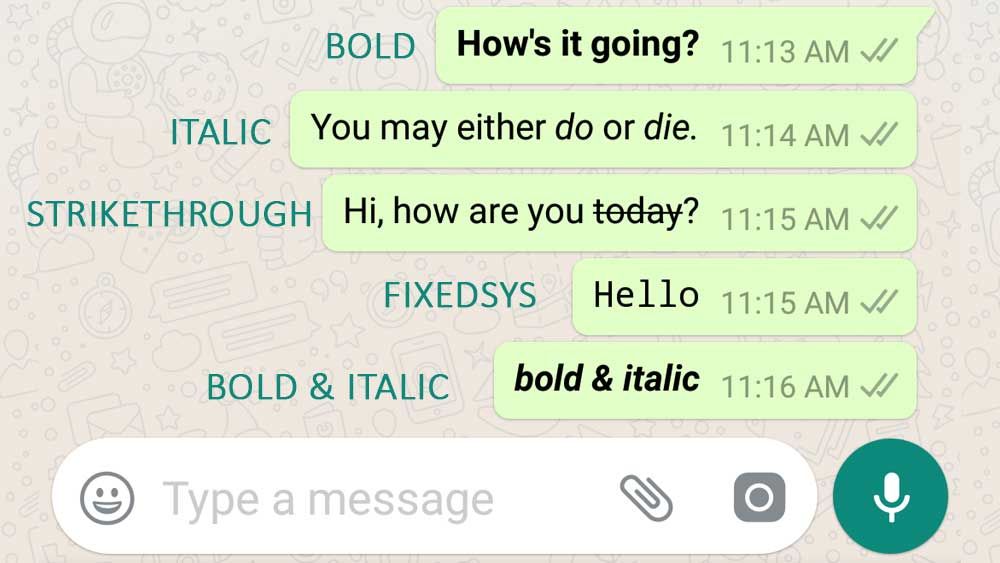
- Create a message. Icons underscores will help to make italics, with which you need to separate the word being changed or the entire text.
- In the blank, the words will look like this: I'm going to the _theater_ today.
- To italicize everything, type this: _I'm going to the theater today_ .
Important! There must be no spaces between the underscore and the word, otherwise the trick might not work
Developer Font
This format is very similar to the font that is displayed in computer system files, text programs where software codes are written. Making such a font is somewhat more difficult than the previous ones, but doable:
- Create a chat or enter an existing one.
- Dial a message.
- Separate part of the message or all of it with a back-quote mark printed three times, for example: ̀ ̀ ̀I'm special ̀ ̀ ̀ .

- You will get a message of a special, noticeable format.
Strikethrough
Strikethrough font is good for creating posts with hidden meanings, jokes and jokes. The technique for creating strikethrough is similar to the previous one, only the icons change. Required:
- Enable chat.
- Print message.
- Separate the desired word/phrase with a tilde sign
without spaces: I would like to
dance in a club.
Fig. 1. Entering a message on the sender's phone with the date March 18 in bold
We send the message directly with asterisks in the text (Fig. 1) to the recipient's phone. Then the asterisks in his text will automatically turn into bold text, that is, the date March 18 will be highlighted in bold (Fig. 2):
Pic. 2. What does a message look like on the recipient's smartphone, in which the date is highlighted in bold
By the way, WhatsApp messages can be typed not only on the phone, but also on the computer.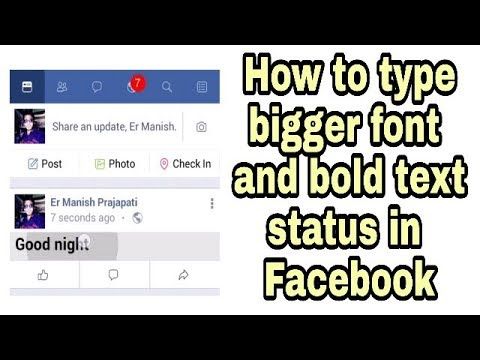 For example, the Opera browser has a built-in WhatsApp that you can synchronize with your phone on your computer. It is more convenient to view received photos and print messages on a computer.
For example, the Opera browser has a built-in WhatsApp that you can synchronize with your phone on your computer. It is more convenient to view received photos and print messages on a computer.
Italics
WhatsApp also allows you to italicize message fragments. For this purpose, you need:
- Launch the WhatsApp mobile program in question.
- Open a tab with a list of previously added contacts.
- Select the appropriate user who will be the recipient of the message.
- Print a message in which you highlight the necessary words, phrases or letters using the "_" symbol.
- Send a message to the addressee.
Snippets between underscores will be displayed in italics on the recipient's phone.
Strikethrough selection
When formatting text printed in the messenger, you can strike out parts of it. To do this:
- The WhatsApp mobile application is launched.
- The contact list tab is selected.
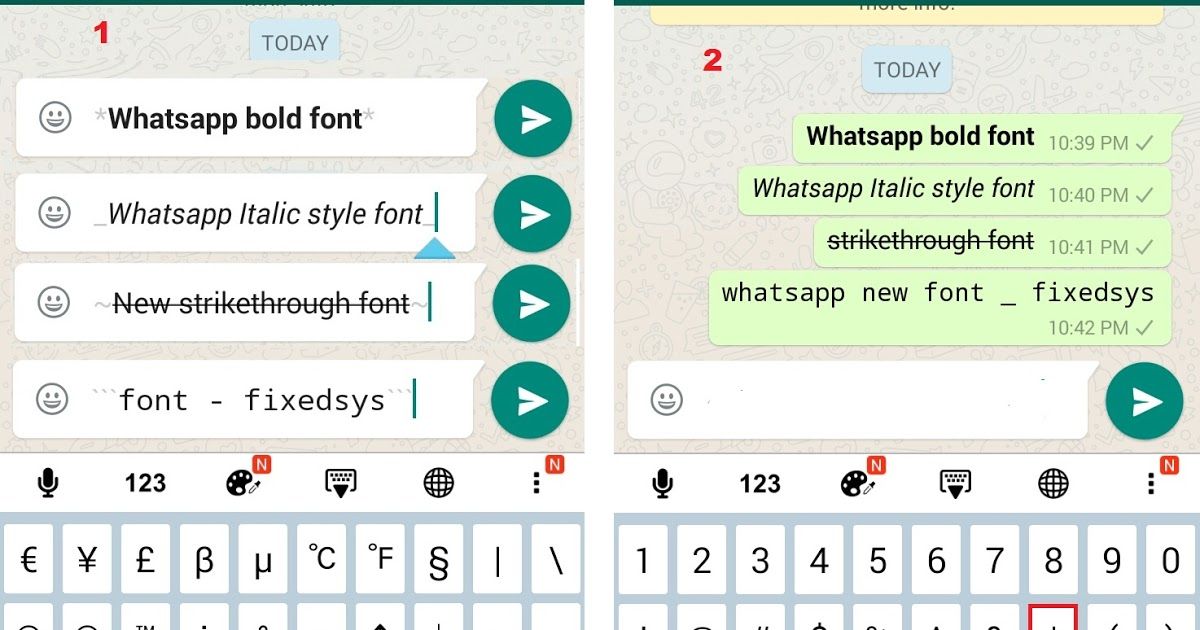
- A chat is opened with the subscriber desired by the user.
- A text message is typed into the field at the bottom of the screen.
- Formatted fragments are surrounded by the symbol "
".
Text between tildes becomes strikethrough.
Examples of messages for the sender and recipient
Enter messages in such a way that bold, italic and strikethrough text is used.
Fig. 3. What messages look like on the sender's phone: bold, italic, and strikethrough
We send the messages shown in fig. 3. As a result, the addressee will receive them in the form shown in fig. 4:
Fig. 4. The recipient will receive messages on their smartphone where the first message has the date in bold, the second has the date in italics, and the third has the word “Hi” crossed out.
You can combine options in one message, where some part of the text, for example, will be in bold text, the second part in italics, and the third part in strikethrough.
I invite you to mark convenient, familiar messengers below. You can choose several options:
www.inetgramotnost.ru
How to format text in WhatsApp
An hour of joy, dear friends of the moikomputer.ru blog!
A lot of people use the WhatsApp messenger and its popularity does not continue to grow, a whole army of users has accumulated, but not everyone knows about the different features in the application, for example, one of them is font formatting.
So let's look at what it is and why?
The specifics of text formatting in WhatsApp
The fact is that when writing messages in a chat, you can format text and it does not matter that a special tool is not provided for this.
To do this, you need to use special characters that are present on every keyboard and your text will become bold, italic or strikethrough.
Bold font
In order to highlight a word or a whole sentence, you need to use the asterisk (*) symbol, the symbol is placed on both sides of the selected scripture.
* Hello *
In this case, we'll use an underscore.
_ Hello _
Strikethrough text
For this we need the so-called "hilda".
Combining
The essence of this trick is that we will combine several characters at once, for example, a hild with an asterisk and get a bold strikethrough font.
*
Hello
*_ Hello _*
We get the output bold italic underline.
You can try other options.
Important: there must not be a space between a character and a letter!
Text highlighting in Whatsapp in red
Unfortunately, this feature of highlighting the font in Whatsapp in red or other color is not possible at the time of this writing!
There are programs for this, but even they do not cope with the task as desired. They simply form a graphic file, where the message will indeed be colored, even the letters are multi-colored, but this is just an ordinary photo.
They simply form a graphic file, where the message will indeed be colored, even the letters are multi-colored, but this is just an ordinary photo.
So, let's wait for the release of the program, where it will be possible to format text in WhatsApp as in any full-fledged text editor.
moikomputer.ru
Whatsapp: how to strike out text, make it bold or italic
Strikethrough text in whatsapp is a favorite technique of many people working with the presented application. It allows you to highlight an important passage of the message, to emphasize, to hide an “uncomfortable” thought for the recipient. Consider the application features of this and other text processing functions.
How to make strikethrough text in WhatsApp?
A crossed out message in the messenger is created using a built-in function that works in the latest versions of the program. If WhatsApp does not allow you to use it, the application must be updated. You need to work like this:
- Open a chat in the messenger.
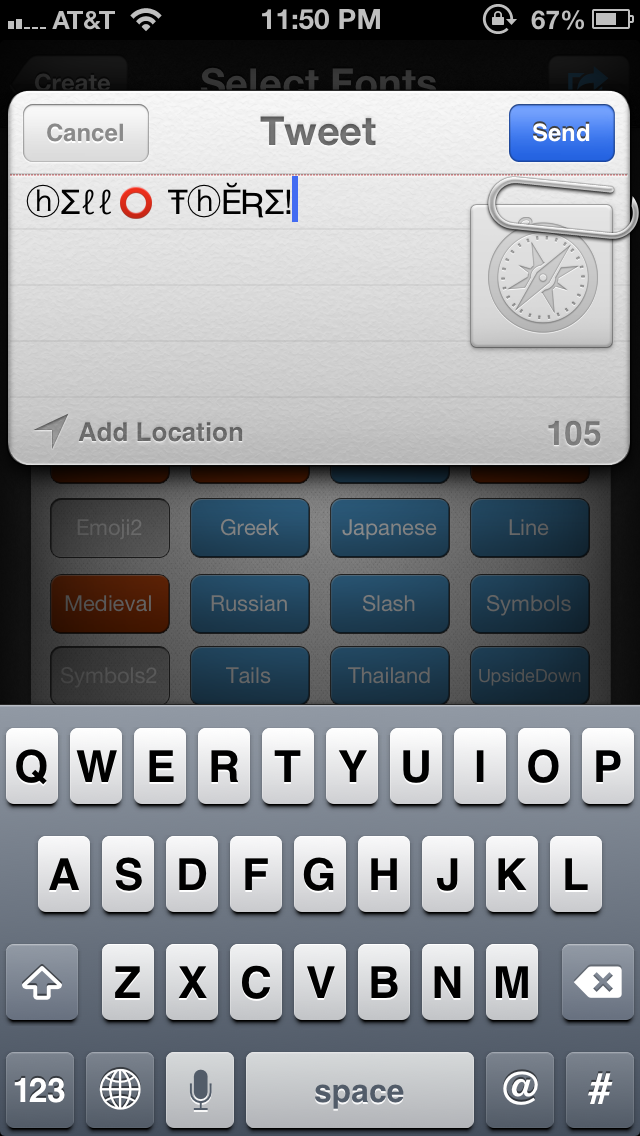
- Print a message, highlight it, wait for the drop-down menu to appear.
- Select the menu item "Strikethrough".
- Ready SMS can be sent immediately without additional correction.
There is a more primitive version of the function presented, used in older versions. To apply this, it is enough to put the sign "
" on both sides of the SMS. You can change the entire message or a specific part. The option is used in informal correspondence, with friendly communication. The formal style of communication does not make it possible to apply the presented function.
WhatsApp internal options do not allow creating underlined text. If you need one, go to a specialized resource, insert the necessary words, run the program and transfer the edited version to the messenger.
How to make it bold in Whatsapp?
Getting a bold font in whatsapp is no more difficult than getting a strikethrough. If you have a new version, highlight the message passage you want to change, select the "Bold" option from the drop-down menu, applying it.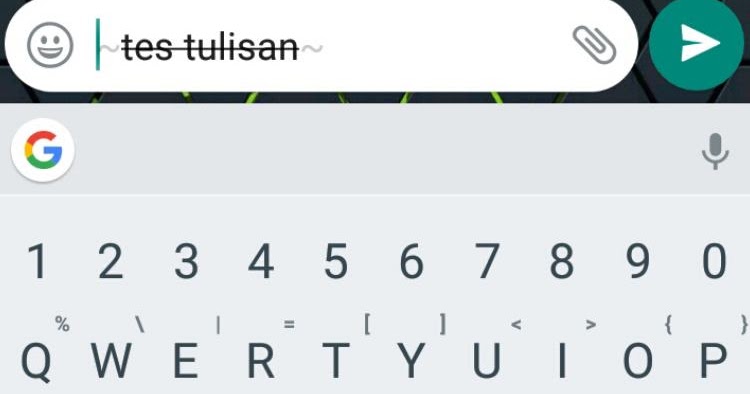 Words are immediately converted according to the pattern.
Words are immediately converted according to the pattern.
There was no such functionality in the old versions of the messenger. Users who do not want to update WhatsApp will have to proceed as follows:
If you have any questions - let us know
Ask a question
- Make sure that the program was updated not so long ago, works correctly, has full functionality. Log into the application.
- Open the chat of interest.
- Print SMS.
- Select a section of text to be bolded. Put the sign "*" along its edges together with the words at the beginning, at the end of the segment. Send SMS.
Both iPhone and Android owners can apply the presented approach. It does not require additional configuration.
How to write in cursive on WhatsApp?
The option shown has a similar activation option. It is enough to select a part of what is written in the dialog box, select the appropriate item from the drop-down menu, and convert the words.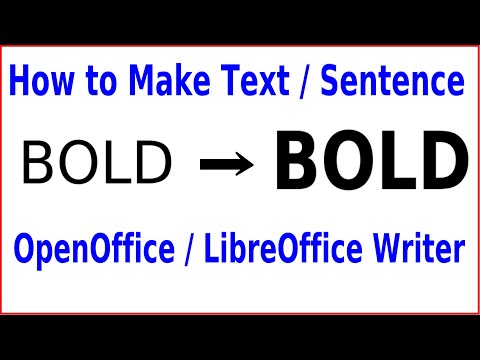 An alternative to the presented method of obtaining italics can be focus with highlighting text around the edges with an underscore "_", available for all versions of the application. The presented option allows you to edit only one font in the program.
An alternative to the presented method of obtaining italics can be focus with highlighting text around the edges with an underscore "_", available for all versions of the application. The presented option allows you to edit only one font in the program.
If you know how to cross out text in WhatsApp, it will not be difficult to work with different fonts. It will be enough to edit the SMS in an alternative editor and paste it as text or insert while maintaining the editing format in the text input line of WhatsApp.
How do I flip text?
Helper sites will help you achieve the desired effect. They work with them like this:
- In a regular text editor, they type a message.
- Open a portal where you can reflect the tex.
- Enter a message in the dialog box, click the "Reflect" button. The system will automatically convert the message.
- I copy the finished text, paste it into the WhatsApp chat, send it to the interlocutor.
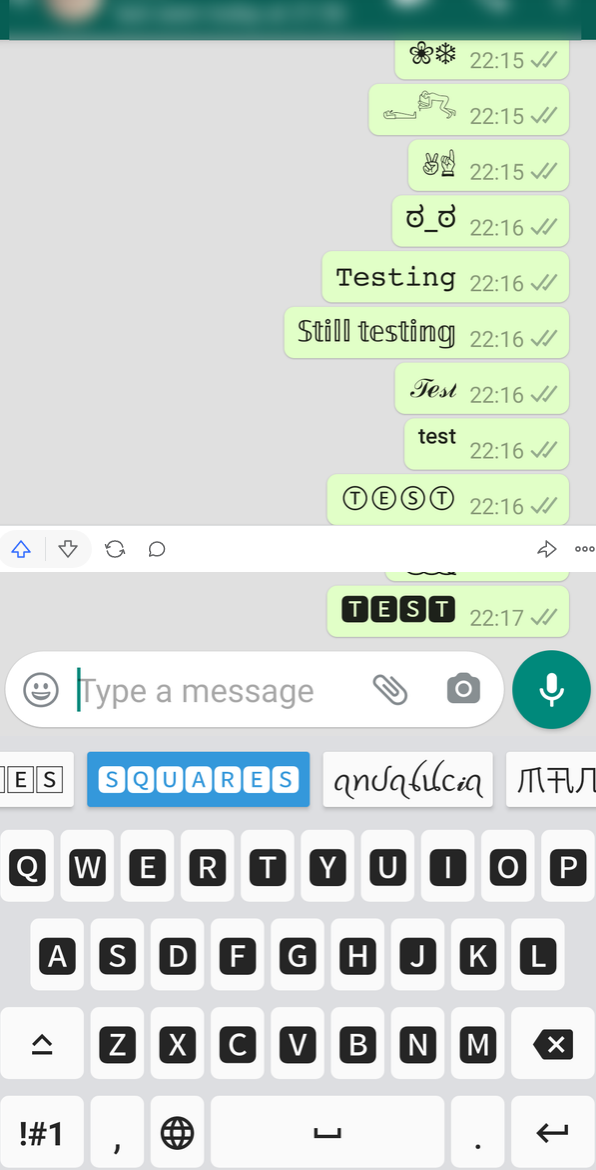
Inverted texts are created in the same way. Specialized sites and applications allow you to quickly convert both a couple of words and a long SMS.
How to change the font in WhatsApp?
WhatsApp does not have a wide choice of fonts, but it allows you to stretch the message in width. To do this, you need:
- Write a few words to the addressee. It is convenient to process short phrases in the messenger.
- Select them in the input line.
- Wait until the side menu appears, select "Monospace" text.
- Send a completed message to the recipient.
If the standard monospaced, bold or strikethrough text in WhatsApp does not suit you, use special text editors, for example, Text Art. It can be downloaded from the Play Store. Working with the application is simple: open the program, enter text, select the desired font, letter color, background shade. If necessary, change the font and color of the text several times until the result suits you.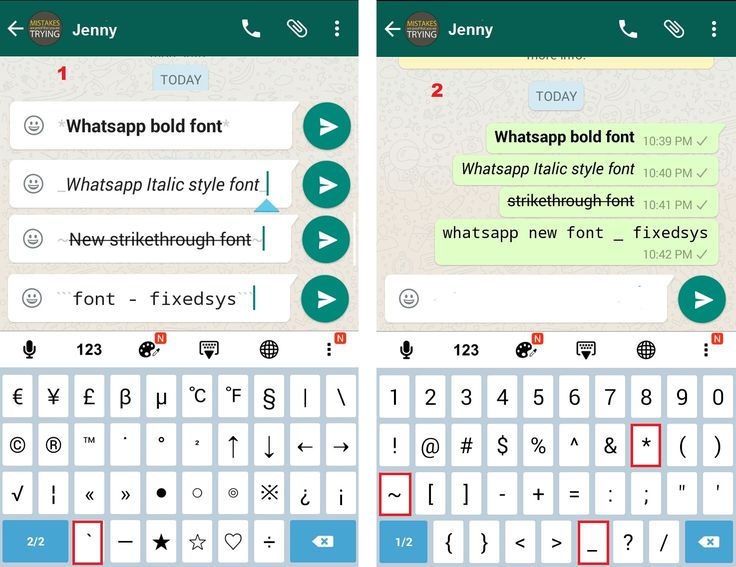 Send the finished art object to a friend through the "Send to WhatsApp" option. The system recognizes the finished object as a picture and sends it to the user in this format.
Send the finished art object to a friend through the "Send to WhatsApp" option. The system recognizes the finished object as a picture and sends it to the user in this format.
whatsapp-help.com
How do I write in different fonts on WhatsApp (bold, italic, etc.)?
Did you know that in one of the WhatsApp updates, a new feature appeared, namely, the ability to use different fonts was added? For example, you can write in bold, strikethrough, or italics. Now let's talk in more detail.
How to write in bold text?
To do this, you need to highlight the phrase on both sides with asterisks - *. For example: *Hello*. Please note that you do not have to use this font for the entire phrase, you can select only a single word or phrase with it. This applies to all subsequent fonts.
It is also worth noting that the font changes already in the line for entering text, which is very convenient.
How to write in strikethrough?
Highlighting text with a tilde -
How do I write italic text?
To use italics, use an underscore (_) on either side of a phrase or word.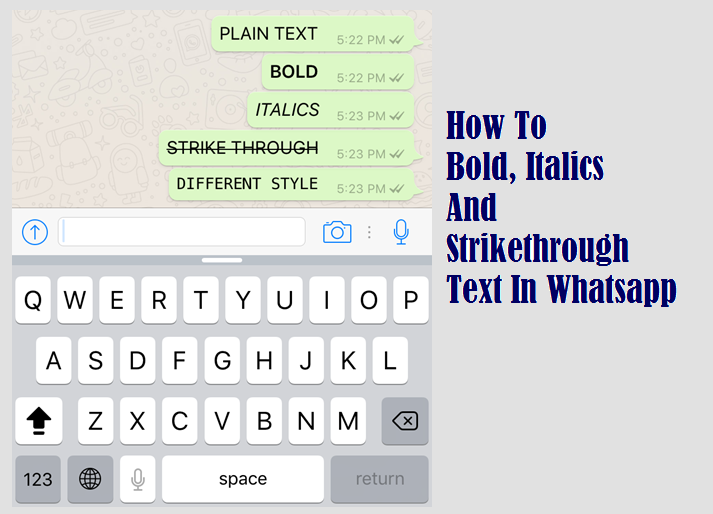
Developer font
There is a FixedSys font that is traditionally used by developers. But if you wish, you can use it if you select a word or phrase on both sides with three back quotes - an apostrophe (`). Here is an example:
Now look at all kinds of fonts. Pay attention to the last phrase, in which we highlighted only one word in bold.
Agree, looks cool?
By the way, if it doesn't work for you, try updating the version of the application. Perhaps it is so old that it simply does not support the specified functionality.
aboutmessengers.ru
We write in WhatsApp in different fonts
The audience of the popular instant messenger WhatsApp has already exceeded 1 billion active users from all over the world. Hundreds of millions of messages are sent via WhatsApp every day.
And in the messenger there is an unobvious, but very relevant opportunity to format messages using several writing styles.
You won't find any special settings to enable formatting. When entering text, simply use special characters.
Bold text
When entering text, separate the word you want to highlight on both sides with an asterisk - "*" (without quotes).
After sending, the text fragment will become bold .
Italic text
Italic text can be used with italics.
The secret to using it is to separate words or phrases with a "bottom space" symbol - "_" (without quotes). Also, separate the word on both sides with this sign and after sending you will receive Italic Italic .
Strikethrough text
With strikethrough text you can emphasize what "should have been" but ended up being completely different.
To use this style, it is enough to limit the text fragment with a tilde sign - “
Developer font
WhatsApp also has an additional font FixedSys , which is traditionally used by developers. It is also not in the messenger settings and the inclusion of such a style of writing is not obvious.
It is also not in the messenger settings and the inclusion of such a style of writing is not obvious.
The text that you plan to write in this font must be enclosed in back single quotes " "` " (without quotes). You can find them on the iOS keyboard like this:
1. Tap on the "123" key.
2. Press and hold the single quote (near the BackSpace key).
3. In the pop-up menu of keys that appears, select the leftmost quotation mark.
Three such quotes must be specified at the beginning of the text and three at the end. After sending, the font of the message will be very different from the standard one. Optionally, you can add a combination of three quotes to the autocorrect iOS Settings -> General -> Keyboard -> Text Replacement .
In this simple way, you can diversify your WhatsApp correspondence a little using hidden formatting and the FixedSys font.
( 4.